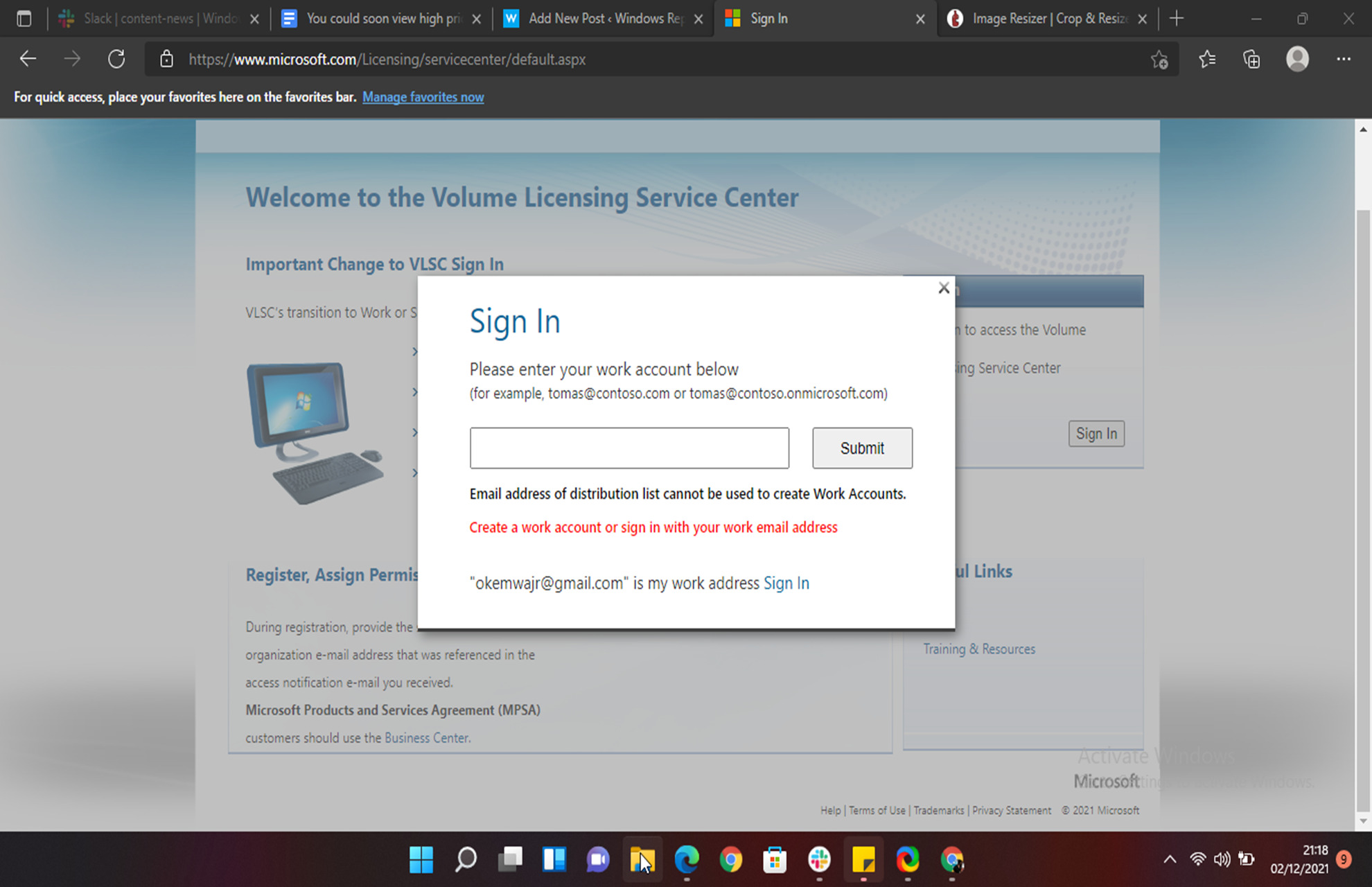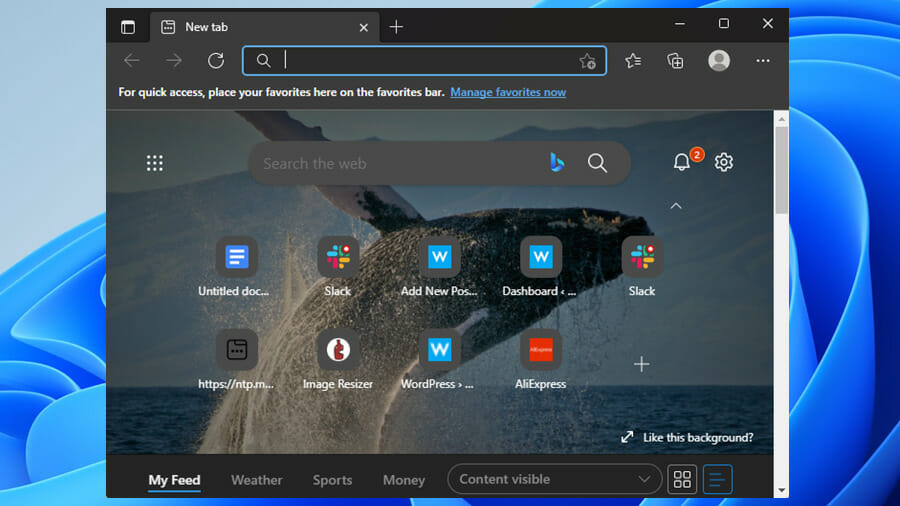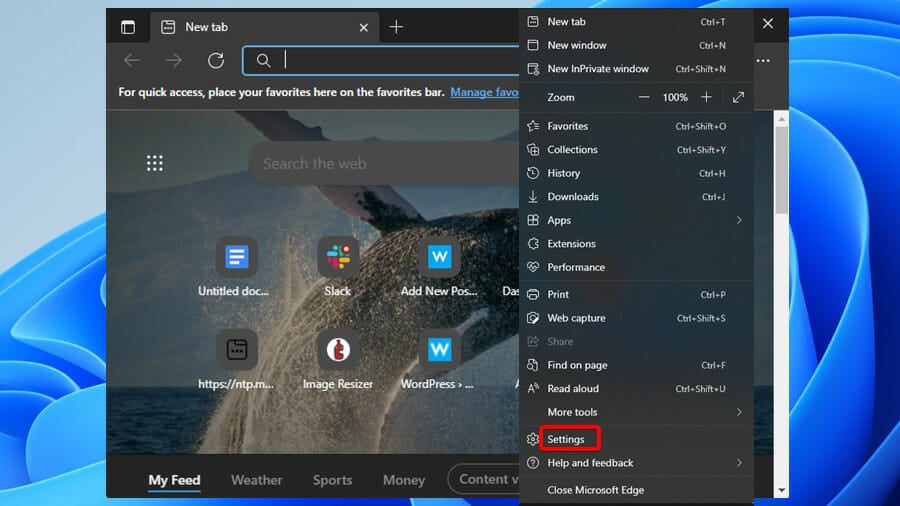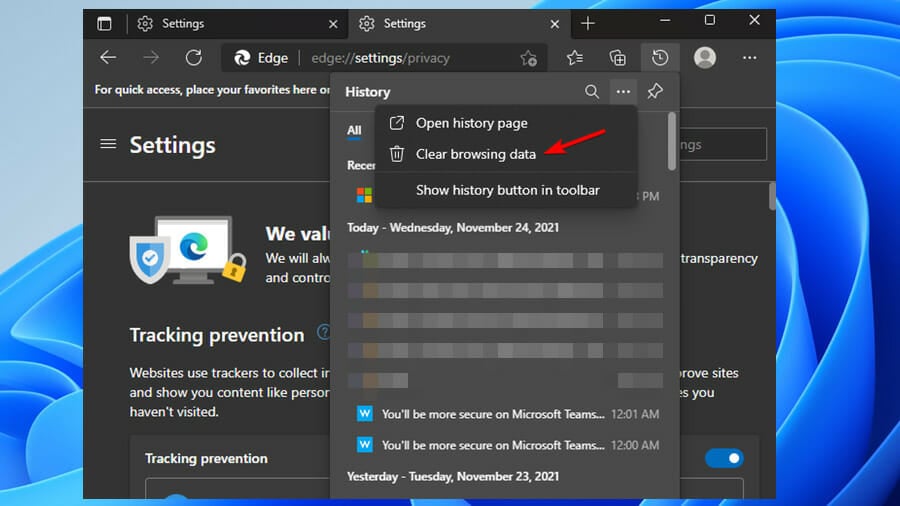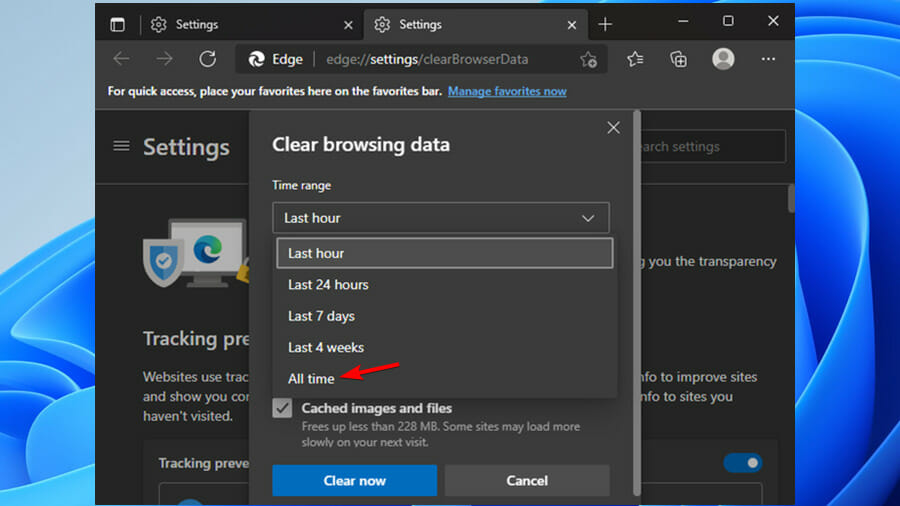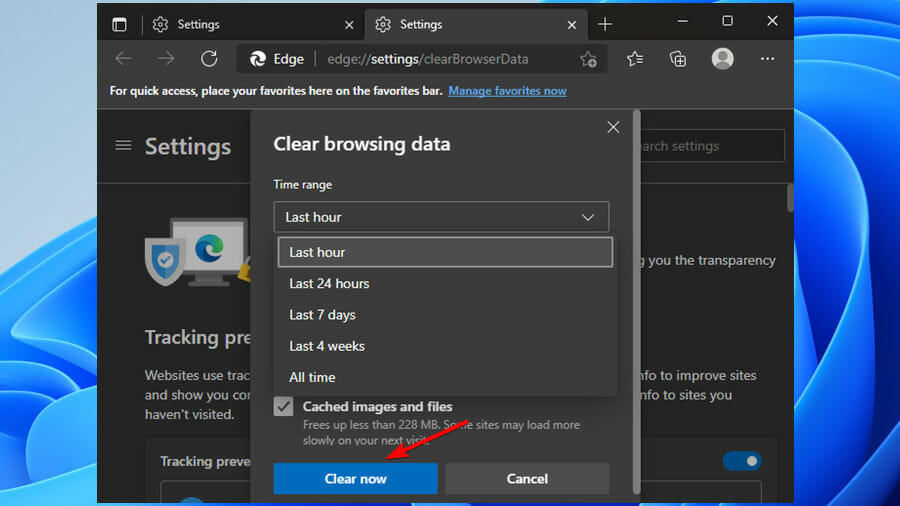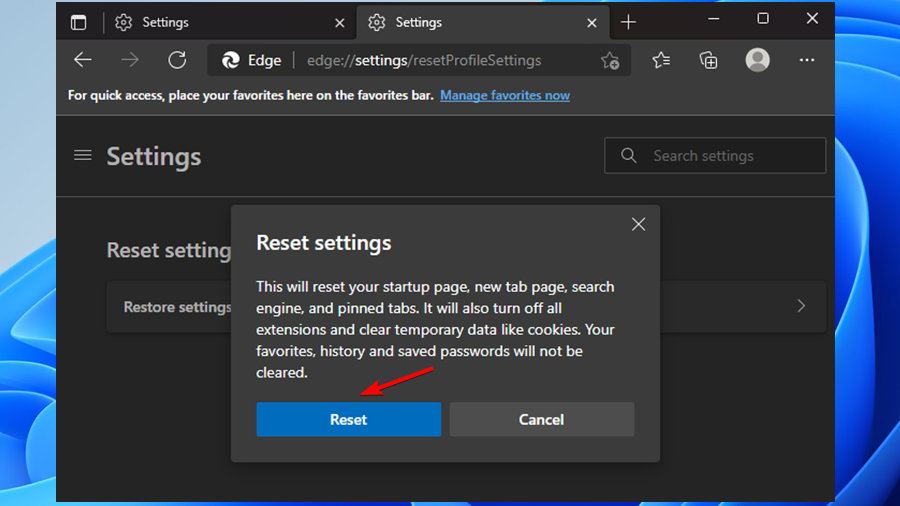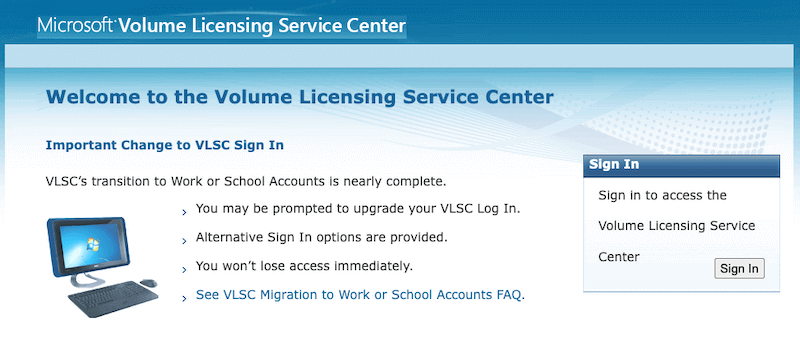Проблемы со входом могут иногда возникать, даже когда вы меньше всего этого ожидаете. Отсутствие возможности войти в свою учетную запись может вызывать беспокойство, особенно если это связано с активацией лицензии. Многие пользователи сталкиваются с проблемой при попытке войти в свою учетную запись Microsoft VLSC.
Коды ошибок входа в систему корпоративного лицензирования Microsoft (VLSC) E06 и 1000 не позволят вам получить доступ к информации вашей лицензионной учетной записи. В некоторых случаях пользователи видят проблему после обновления операционной системы Windows 10 до Windows 11. Они обнаруживают любое из следующих сообщений об ошибках:
«Мы не можем выполнить ваше действие. Код ошибки E06. Вы связали свою учетную запись VLSC со своей рабочей учетной записью «******@*****.onmicrosoft.com». Пожалуйста, используйте свою рабочую учетную запись для входа ».
«К сожалению, мы не можем выполнить ваше действие. Код ошибки E06. Вы связали свою учетную запись регистрации VLS со своей рабочей учетной записью. Пожалуйста, используйте свою рабочую учетную запись для входа ».
«Мы не можем выполнить ваше действие. Код ошибки: 1000»
Исправить и решить проблему корпоративного лицензирования Microsoft можно несколькими способами. Ознакомьтесь с приведенными ниже решениями по устранению неполадок и посмотрите, какое из них работает для вас при исправлении ошибки лицензии Windows.
Метод №1 — Вход через портал Office
- В вашем браузере перейдите на https://www.office.com/.
- Щелкните Войти.
- Войдите в свою учетную запись Microsoft Office.
- Выберите свой аватар.
- Зайдите в Моя учетная запись.
- Выберите подписку, в которой вы хотите проверить свою лицензию.
Метод № 2 — вход непосредственно на веб-сайт центра обслуживания корпоративных лицензий

Метод № 3 — используйте режим InPrivate или окно инкогнито в веб-браузере.
Метод №4 — Попробуйте снова войти в свою рабочую учетную запись
- Запустите страницу подписи в службе корпоративного лицензирования Microsoft.
- Перед тем, как войти в систему, убедитесь, что вы выбрали Войти со своей рабочей учетной записью.
- Затем войдите в свою рабочую учетную запись и проверьте, можете ли вы войти.
Метод № 5 — Очистите кеш браузера
Это может быть проблема с данными кеша в вашем браузере. Вам необходимо очистить кеш в вашем браузере и проверить, устраняет ли он ошибку. Перейдите в меню настроек и перейдите в историю. Выберите «Очистить данные просмотра» и установите временной диапазон «Все время».
Метод № 6. Обратитесь в службу поддержки Microsoft Volume Licensing Service.
Что еще вы сделали, чтобы исправить ошибку входа в учетную запись Microsoft VLSC? Мы хотели бы узнать больше решений, которые помогут другим пользователям решить эту проблему. Вы можете записать их ниже.
by Loredana Harsana
Loredana is a passionate writer with a keen interest in PC software and technology. She started off writing about mobile phones back when Samsung Galaxy S II was… read more
Updated on February 28, 2023
- Microsoft Volume Licensing Login error code E06 has been experienced by Windows 11 users while they are trying to log into their VLSC accounts.
- You can either try resetting the browser to its default settings or log in directly to your account from the official page to resolve this issue.
- The error also occurs when people keep on creating accounts that they do not necessarily need.
XINSTALL BY CLICKING THE DOWNLOAD FILE
This tool repairs common computer errors by replacing the problematic system files with the initial working versions. It also keeps you away from system errors, BSoDs, and repairs damages made by malware and viruses. Fix PC issues and remove viruses damage now in 3 easy steps:
- Download and Install Fortect on your PC
- Launch the tool and Start scanning to find broken files that are causing the problems
- Right-click on Start Repair to fix issues affecting your computer’s security and performance
- Fortect has been downloaded by 0 readers this month.
Users have lodged plenty of complaints about Microsoft Volume Licensing Login error code E06. They explained that it appears whenever they are trying to log into their accounts.
The problem usually starts immediately after users made the upgrade to Windows 11, ultimately making it difficult for them to log in to Microsoft and the rest of its products including VLSC.
Note that the main reason why the issue occurs is that users are creating unnecessary new accounts. Moreover, using the wrong browser to access their accounts may also contribute to the issue.
Do Microsoft Volume licenses expire?
No, Microsoft Volume Licenses do not expire, rather they are perpetual. However, subscription licenses such as the Retail and OEM licenses are available via Microsoft’s Volume Licensing program.
The error prevents users from running their businesses regularly. However, this should not worry you, as we have come up with a list of methods that you can use to get out of this particular predicament.
What can I do to resolve Microsoft Volume Licensing login error code e06?
1. Log in directly from from the VLSC page
If you are experiencing the E06 error while you are trying to log in to your VLSC account, as an alternative, you should visit their website and log in from there directly. It will bring you right to your VLSC account.
2. Clear all browsing data and history
- Open the Microsoft Edge browser.
- In the top right corner of the browser, click the Settings button.
- Then, click on the History option when the new panel appears.
- Then, select the three dots on the History page and click the Clear browsing data option.
- Under the Time range drop-down menu, select All time.
- Check all the boxes on that page, and then click the Clear Now button.
- Finally, once you have deleted all browsing data, you will see that the login page loads and functions normally unless there is another issue.
It is worth noting that web browsers store internet files temporarily, this helps hasten the process of loading web pages. Therefore, deleting these files might help you fix this problem.
3. Use a different browser to sign into your VLSC account
In some cases, the browser you are using to sign in to your VLSC account might be the one with the issue. Therefore, try using a different browser and see if the error will appear there.
Besides, users would prefer to have a wider array of options to pick from since Chrome, Firefox, or Opera are also tempting enough. Do not hesitate to check out our article on great browsers for Windows 11 and see for yourself how Microsoft Edge compares next to them.
4. Reset your browser to its default setting
- Open the Microsoft Edge browser.
- Click on the Settings option.
- From the left pane of the Settings page, click on the Reset settings option.
- Then, select Restore settings to their default values.
- Finally, click on Reset to confirm the changes.
If none of the above fixes have worked for you thus far, then you can try creating another account. Then, log into the new account using a different browser and check whether you will be subjected to the same issue.
It is important to note that resetting your browser to its default settings will also reset your search engine, startup page, and pinned tabs.
Some PC issues are hard to tackle, especially when it comes to missing or corrupted system files and repositories of your Windows.
Be sure to use a dedicated tool, such as Fortect, which will scan and replace your broken files with their fresh versions from its repository.
Furthermore, this fix will also turn off all the extensions you have enabled in your browser. It will also get rid of the temporary data, that is, cookies.
You can revert to your preferred settings by enabling them manually. However, it will not affect your saved passwords, history, and favorites.
5. Contact Microsoft Volume Licensing Support number
If the above methods do not work for you, then you may have to contact the Microsoft Volume Licensing Support number. You can call the VLSC Contact Center toll-free at (866) 230-0560 or submit a written request to them.
Also, be sure to visit their official website to get additional information on how to reach out to them.
We hope the methods that we provided above were able to get you over the hump, ultimately assisting you to get rid of the error code E06.
How can I get Volume Licensing Keys?
Some products licensed under Volume Licensing agreements use keys that cannot be accessed via the VLSC or the Microsoft Activation Center.
However, if you make use of the KMS activation, you will not need to enter a key for your products. This allows you to make use of them immediately.
In the event that the product is not listed, then there are two ways that you can use to get your VLKs:
- Go to the Product Keys section of the Volume Licensing Service Center (VLSC) for Open, Open Value, Select, Enterprise Agreements, and the Services provider License Agreement (SPLA)
- Call your Microsoft Activation Center
Keys help enhance the user’s organization. However, it is important that you keep this sensitive information to yourself. This is because you will be held accountable for any unauthorized use of VLKs as per the agreement. Therefore, avoid disclosing this information to anyone.
The VLSC is among the top solutions available that people use to manage software keys in their businesses. If you encounter issues with opening Microsoft Edge in Windows 11, we have prepared a list of steps that you can take to solve the problem at hand.
Compared with the older Microsoft Edge versions, the one is much more efficient, as Microsoft Edge got a massive overhaul on Windows 11. But that’s not all!
Did the above methods help you fix the Microsoft Volume Licensing login error code E06 in Windows 11? Let us know in the comments section below.
Still experiencing issues?
SPONSORED
If the above suggestions have not solved your problem, your computer may experience more severe Windows troubles. We suggest choosing an all-in-one solution like Fortect to fix problems efficiently. After installation, just click the View&Fix button and then press Start Repair.
Login problems may sometimes occur even when you least expect it. Not being able to sign in to your account can be worrisome, especially if it involves licensing activation. Many users encounter an issue when they try to log in to their Microsoft VLSC account.
The Microsoft Volume Licensing (VLSC) login error codes E06 and 1000 will prevent you from getting access to your license account information. In some cases, users see the problem after upgrading from Windows 10 to Windows 11 operating system. They encounter any of the following error messages:
“We are unable to complete your action Error Code E06. You have linked your VLSC sign-in account with your work account “******@*****.onmicrosoft.com”. Please use your work account to Sign In.”
“Unfortunately, we cannot complete your action Error code E06. You have linked your VLS registration account to your work account. Please use your work account to log in.”

“We are unable to complete your action Error code: 1000”
How to Troubleshoot & Fix Microsoft Volume Licensing VLSC Login Error Code E06 & 1000
Several ways can help you fix and resolve the Microsoft Volume Licensing issue. Check out the troubleshooting solutions below and see which one works for you in fixing the Windows license error.
Method #1 – Login Using the Office Portal
- On your browser, go to https://www.office.com/.
- Click Sign In.
- Login to your Microsoft Office account.
- Select your Avatar.
- Go to My Account.
- Choose the Subscription where you want to check your license.
Method #2 – Login Directly to the Volume Licensing Service Center Website
- Go to https://www.microsoft.com/Licensing/servicecenter/default.aspx on your website.
- On the right side, click the Sign in button.
- Enter your VLSC account.
Method #3 – Use the InPrivate Mode or Incognito Window on your Web Browser
- On your browser, launch the InPrivate or Incognito tab.
- Open https://www.microsoft.com/Licensing/servicecenter/default.aspx.
- Try signing back in.
- If it does not work, try using a different browser.
Method #4 – Try Signing Back in with your Work Account
- Launch the signing page on the Microsoft Volume Licensing Service.
- Before you log in, make sure to select Sign in with your work account.
- Then, enter your work account and check if you can get in.
Method #5 – Clear your Browser Cache
It may be a problem with the cache data in your browser. You need to clear the cache on your browser and check if it resolves the error. Navigate to the Settings menu and go to History. Select Clear browsing data and set the time range to All Time.
Method #6 – Contact the Microsoft Volume Licensing Service Support
- Go to https://docs.microsoft.com/en-us/licensing/contact-us.
- Look for your country and check the contact information beside it.
What else did you do to fix the Microsoft VLSC account sign-in error? We would love to know more solutions to help other users resolve the issue. You can write them down below.
Некоторые пользователи Windows сообщают, что в конечном итоге они видят код ошибки «Системная ошибка 8646» (система не является авторитетной для указанной учетной записи и поэтому не может завершить операцию) при попытке использовать команду net user для сброса пароля Microsoft. учетная запись.
После изучения этой конкретной проблемы выяснилось, что существует несколько различных сценариев, которые могут вызвать эту проблему. Вот краткий список проблем, которые могут вызвать системную ошибку 8646:
Теперь, когда вы хорошо знакомы со всеми сценариями, которые могут привести к возникновению этой ошибки, вот список проверенных методов, которые другие затронутые пользователи Windows успешно использовали, чтобы разобраться в системной ошибке 8646:
Метод 1. Измените пароль через меню графического интерфейса Windows.
Если вы столкнулись с этой проблемой только при попытке использовать команду CMD net user для сброса пароля, имейте в виду, что в вашем распоряжении есть несколько обходных решений, если вы действительно можете пройти через меню входа в Windows 7, Windows 8.1 или ОС Windows 10.
Важно: эти методы будут работать только до тех пор, пока вы можете войти в систему и если вы используете локальную учетную запись.
В зависимости от того, что вы предпочитаете, следуйте одному из нижеприведенных подруководств, чтобы изменить пароль приложения «Настройки» через классический интерфейс панели управления или через приложение «Настройки»:
A. Изменение пароля через панель управления (Windows 7, Windows 8.1 и Windows 10)
Если вы не используете Windows 10 или предпочитаете держаться подальше от интерфейса настроек, вы также можете изменить свой текущий пароль для локальной учетной записи через меню панели управления.
Вот что вам нужно сделать:
Примечание. Если вам будет предложено UAC (Контроль учетных записей пользователей), нажмите Да, чтобы предоставить доступ администратора.
Б. Изменение пароля через приложение “Настройки” в Windows 10
Если с помощью этой команды net user вы пытаетесь изменить свой пароль на компьютере с Windows 10, и вы знаете свой текущий пароль, следуйте приведенным ниже инструкциям, чтобы изменить его через приложение «Настройки»:
Примечание. Если вам будет предложено UAC (Контроль учетных записей пользователей), нажмите Да, чтобы предоставить доступ администратора.
Если этот метод неприменим в вашем конкретном сценарии или у вас нет возможности получить доступ к экрану настроек Windows 10 обычным образом, перейдите к следующему потенциальному исправлению ниже.
Если вы столкнулись с системной ошибкой 8646 при попытке использовать команду CMD «net user USERNAME NEWPASSWORD» для сброса пароля учетной записи Microsoft, этого следовало ожидать, поскольку единственный способ сбросить пароль учетной записи MS – выйти в Интернет.
Важно: команда net user будет эффективна только для сброса вашего пароля для входа в систему, если пользователь, к которому вы пытаетесь получить доступ, не привязан к учетной записи Microsoft.
Если вы хотите сбросить пароль учетной записи Microsoft, единственный способ сделать это – из инфраструктуры account. live. com. Вот что вам нужно сделать:
Личный кабинет VLSC Microsoft: инструкция для входа, регистрация на сайте
Microsoft Volume Licensing Service Center — это компания, которая специализируется на подготовке лицензионных программ Microsoft. Клиенты могут приобретать специальные ключи для доступа к инструментам и документам системы. Данная организация получила признание пользователей по всему миру. В фирме создаются качественные продукты, которые предназначены для работы с офисной документацией. Сотрудники компании прилагают максимум усилий для усовершенствования технологий. Регулярно вносятся изменения в продукцию, это позволяет увеличить уровень ее спроса на мировом рынке. Для использования услуг компании VLSC Microsoft клиент должен выполнить вход в личный кабинет.
Войти в личный кабинет
Как создать аккаунт
Прежде чем приобрести лицензию и начать использовать сервис, рекомендуется ознакомиться с полным комплексом возможностей компании. Получить информацию можно на официальном сайте. Здесь же есть ссылка для прохождения регистрации. Сайт открывает доступ к множествам возможностей от компании Microsoft.
Для начала работы на сайте предстоит пройти регистрацию. Данная процедура может быть выполнена самостоятельно без личного посещения офиса.
Алгоритм действий для регистрации в системе VLSC Microsoft:
Важно! После процедуры регистрации клиент сможет приобретать ключи или лицензии на услуги компании.
Вход в личный кабинет
Как только регистрация в системе завершена, можно сразу приступать к работе в профиле. Пользователю станет доступен весь функционал, который предлагает данная компания. Войти в личный кабинет можно с любого устройства, имеющего доступ в интернет.
Авторизация предусматривает выполнение таких шагов:
Восстановление доступа к профилю
На случай потери пароля можно воспользоваться ссылкой для восстановления доступа. Данная процедура может быть выполнена с любого устройства, имеющего доступ к сети. Однако созданные идентификационные данные рекомендуется сохранить на личном устройстве, чтобы не восстанавливать их при каждом обращении на сайт.
Прежде чем выполнять авторизацию в системе, рекомендуется проверить раскладку клавиатуры. Данные должны вводиться только на английском языке. Исключите активацию кнопки Caps Lock. Если обозначенные способы не помогли исправить ситуацию, воспользуйтесь функцией для восстановления доступа:
Если в качестве способа восстановления была обозначена электронная почта, то стоит ожидать письма со ссылкой для восстановления доступа. В таком случае система направит пользователя на страницу для создания новой комбинации.
Важно! Если при восстановлении вводился номер телефона, тогда поступит SMS с подтверждающим кодом. Он вводится в пустую строчку на сайте, а далее создается новый пароль.
Контакты
В случае возникновения вопросов или сбоев в работе продукции от компании Microsoft следует обращаться в службу технической поддержки. Для этого необходимо зайти в личный кабинет и заполнить специальную форму. Сотрудники постараются рассмотреть обращение в кратчайшие сроки.
Незарегистрированные клиенты могут воспользоваться формой обратной связи на официальном сайте. Кнопка «Начать» помогает открыть поле для обмена быстрыми сообщениями.
Источники:
https://ddok. ru/kak-ispravit-sistemnuju-oshibku-8646-pri-sbrose-parolya-uchetnoj-zapisi-microsoft/
https://kabinetinfo. ru/vlsc-microsoft/
This tutorial is about How to Fix Microsoft Volume Licensing login error code E06. Recently I updated this tutorial and will try my best so that you understand this guide. I hope you guys like this blog, How to Fix Microsoft Volume Licensing login error code E06. If your answer is yes after reading the article, please share this article with your friends and family to support us.
Check How to Fix Microsoft Volume Licensing login error code E06
Users have raised various objections about Microsoft Volume License Connection Error Code E06. They clarified that it comes up every time they try to log into their accounts. The problem usually starts after users upgrade to Windows 11, eventually making it difficult for them to log into Microsoft and the rest of its items, including the VLSC. Note that the main explanation for the problem is that users are creating new and useless accounts. In addition, using some unacceptable program to access your records can also exacerbate the problem.
How to Troubleshoot and Repair Microsoft Volume Licensing VLSC Login Error Code E06 and 1000
Various ways can help you troubleshoot and resolve Microsoft Volume Licensing problem. Check out the troubleshooting solutions below and see which one works for you to fix the Windows license error.
Sign in using the Office portal
- In your browser, go to https://www.office.com/.
- Click Login.
- Sign in to your Microsoft Office account.
- Select your avatar.
- Go to my account.
- Choose the Subscription where you want to verify your license.
Log in directly to the Volume Licensing Service Center website
- Go to https://www.microsoft.com/Licensing/servicecenter/default.aspx on your website.
- On the right side, click the Login button.
- Enter your VLSC account.
Use InPrivate mode or the incognito window in your web browser
- In your browser, launch the InPrivate or Incognito tab.
- Open https://www.microsoft.com/Licensing/servicecenter/default.aspx.
- Please try to log in again.
- If it doesn’t work, try using a different browser.
Try to log in again with your work account
- Launch the signing page at Microsoft Volume Licensing Service.
- Before logging in, be sure to select Log in with your work account.
- Then enter your work account and check if you can log in.
Clear your browser’s cache
- It may be a problem with the cache data in your browser.
- You need to clear your browser’s cache and check if it solves the error.
- Navigate to the Settings menu and go to History. Select Clear browsing data and set the time range to All time.
Contact Microsoft Volume Licensing Technical Support
- Go to https://docs.microsoft.com/en-us/licensing/contact-us.
- Find your country and check the contact information next to it.
I hope you understand this article, How to Fix Microsoft Volume Licensing login error code E06. If your answer is no, you can ask anything via the contact forum section related to this article. And if your answer is yes, please share this article with your friends and family to give us your support.
James Hogan
James Hogan is a senior staff writer at Bollyinside, where he has been covering various topics, including laptops, gaming gear, keyboards, storage, and more. During that period, they evaluated hundreds of laptops and thousands of accessories and built a collection of entirely too many mechanical keyboards for their own use.
Posted by Nima-DE 2020-06-15T11:57:55Z
I am trying to log in to VLSC as usual, but I get these errors after logging in:
Unfortunately, we cannot complete your action.
Error code E06
You have linked your VLS registration account to your work account.
Please use your work account to log in.
I need to log in urgently today, because I need to license a VM.
Do you know this error?
6 Replies
-
That sounds like you may have signed into the MS account using a personal account instead of work. Do you have O365? If so, go there and log out.
Either way, try to log back in and be sure to check the Work account option at the sign in page.
Was this post helpful?
thumb_up
thumb_down
-
DragonsRule
thanks for your answer.
that’s right.
So I’ll explain in a little more detail.
I have a Microsoft Live ID. A personal one.
To manage Office licenses with us, I’ve always used this account.
I wanted to log in today exactly as I always do.
When I click on Work Account and enter my login data, it tells me that my password is wrong.
But if I log in with Microsoft Account, I can log in, but then I get this error E06.
Was this post helpful?
thumb_up
thumb_down
-
There are two pieces involved in the login. The first is using work or personal — the password needs to match the correct one.
Once that’s done the VLSC tries to authenticate you, using whichever account you logged in with.
So.. I figure there are two possibilities here.
1) Someone changed the VLSC account to work. You would need to have a work account (with associated PW) to get in, if this is the case.
2) Something is wrong with the authentication service in your region. I just tested and was able to get in, so it’s working in Central US.
Was this post helpful?
thumb_up
thumb_down
-
DragonsRule
thanks for your answer and for link.
i will contact the support.
Was this post helpful?
thumb_up
thumb_down
-
Just curious, did you ever get this resolved? Im having the same issue.
Was this post helpful?
thumb_up
thumb_down
- Remove From My Forums
-
Вопрос
-
Добрый день, помогите решить проблему.
У нас есть учетная запись Microsoft под которой мы заходили в VLSC и использовали лицензии, но недавно при попытке зайти получили такое сообщение:
Необходимо действие
Ваша рабочая или учебная учетная запись была создана с помощью самостоятельной регистрации в Azure Active Directory (это также называется «вирусный клиент»).
Чтобы продолжить использование Volume Licensing Service Center, вам нужно стать администратором своего неуправляемого каталога.https://docs.microsoft.com/en-us/microsoft-365/admin/misc/become-the-admin?view=o365-worldwide
Подскажите, что произошло с нашей учеткой, причем тут Power BI, нам просто нужен доступ к нашим купленным лицензиям и все.
Спасибо.