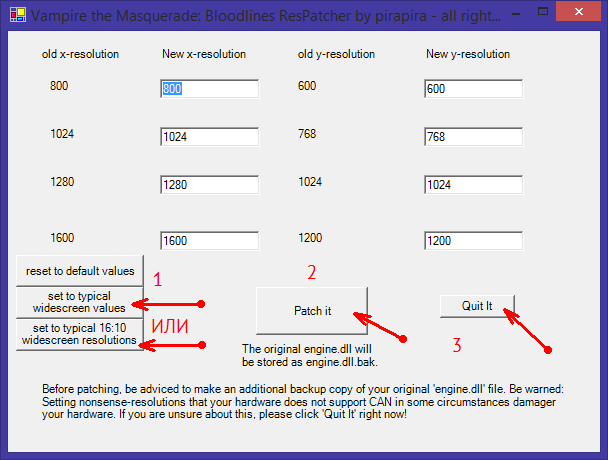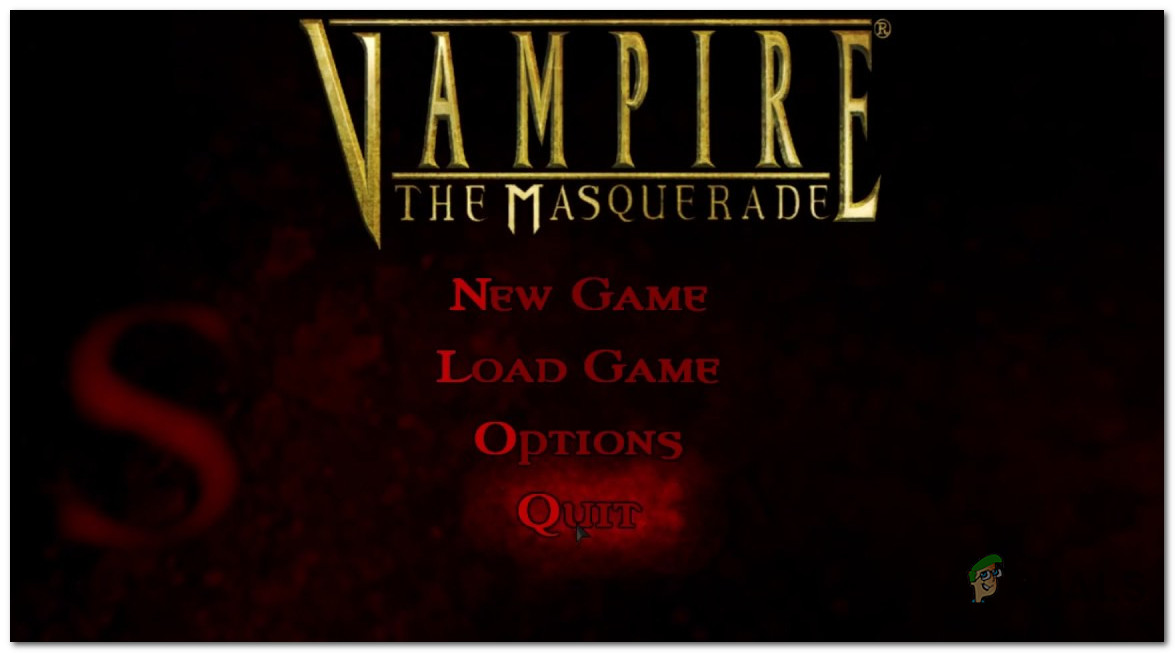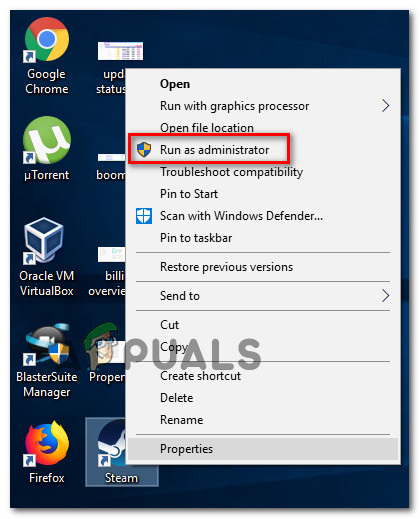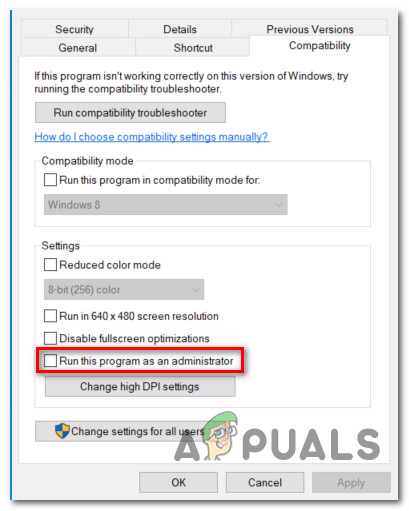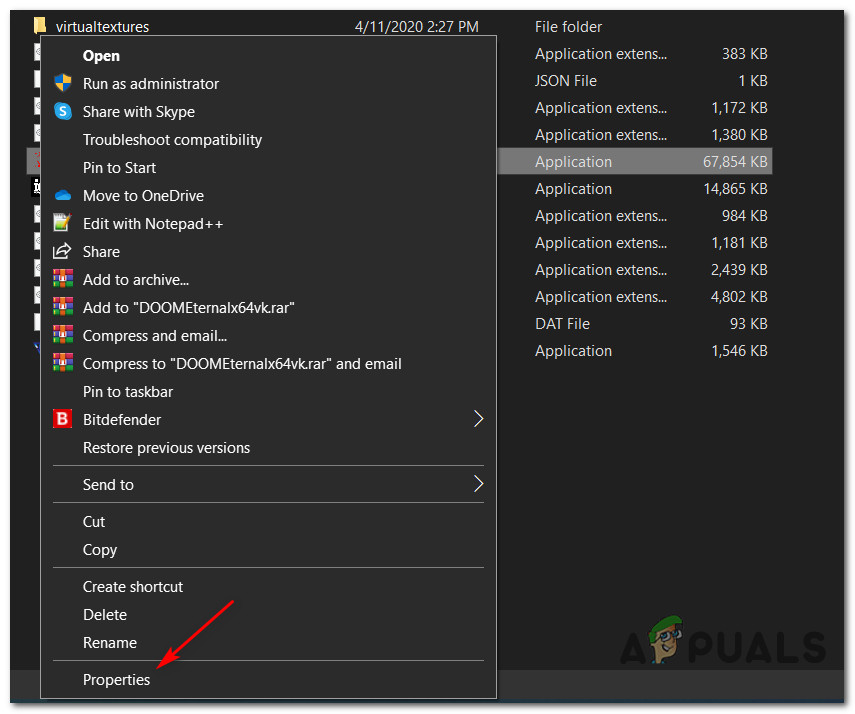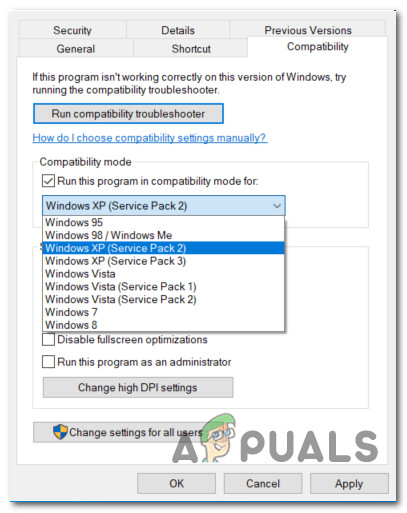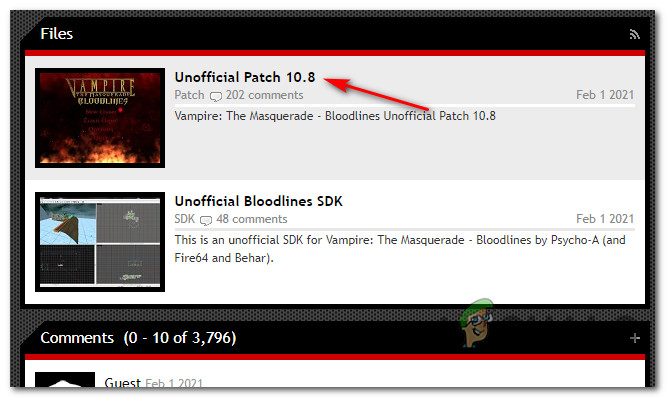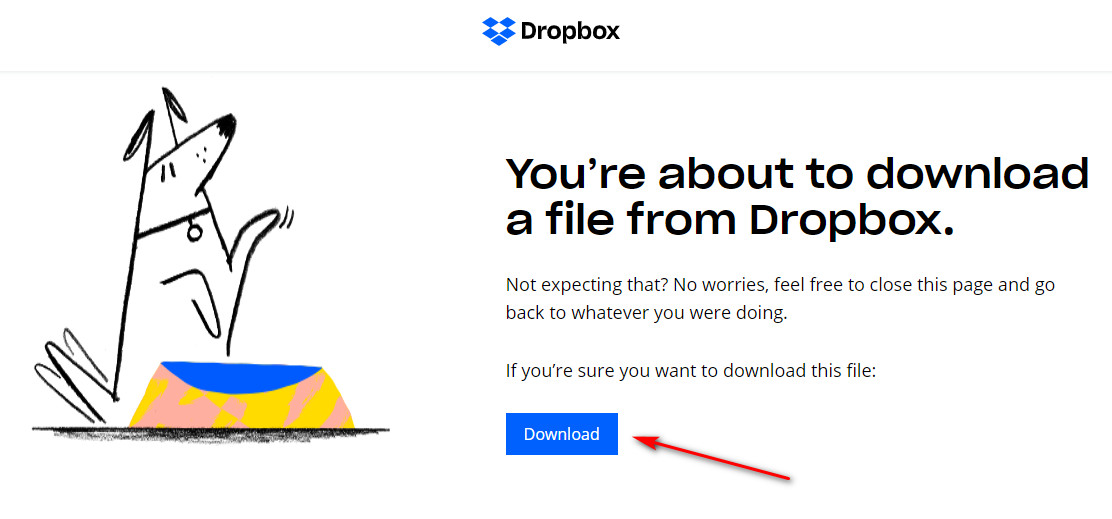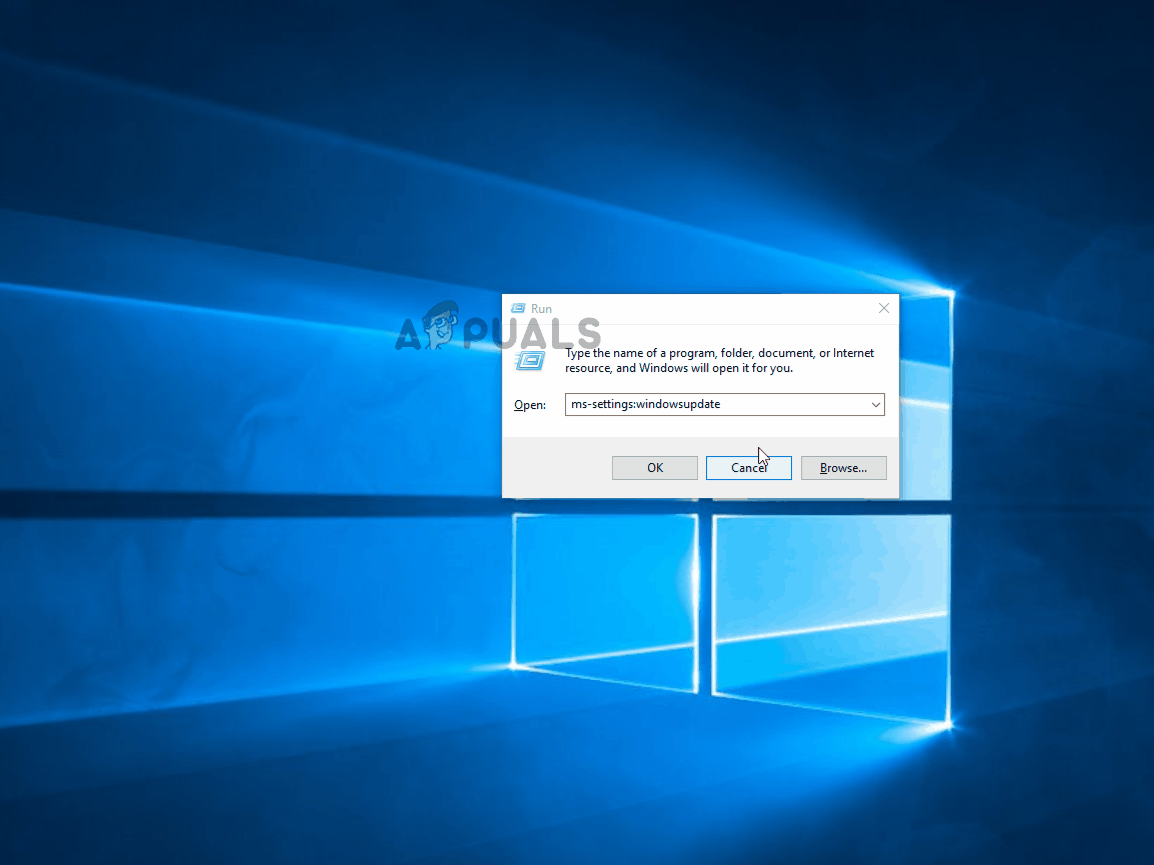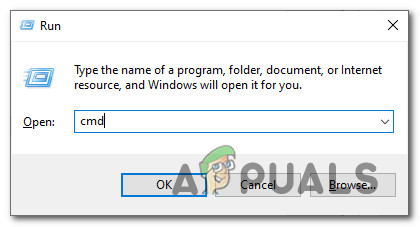Была таже проблема. Вылетала и писалось в логе, тоже самое Нарушение Доступа (0xc0000005)
vampire caused an Access Violation (0xc0000005)
in module client.dll at 001b:179f0d16.
Read from location 3ffd5dfc caused an access violation.
Context:
EDI: 0x000001ab ESI: 0x3ffd5c74 EAX: 0x3ffd5c74
EBX: 0x00000000 ECX: 0x3ffd5c74 EDX: 0x00000000
EIP: 0x179f0d16 EBP: 0x0012e754 SegCs: 0x0000001b
EFlags: 0x00010246 ESP: 0x0012e6e8 SegSs: 0x00000023
Bytes at CS:EIP:
8b 86 88 01 00 00 83 f8 ff 74 3d 8b 15 98 8e c0
——[ SysInfo ]——
Error occurred at 2/2/2005 18:03:58.
1 processor(s), type 586.
85% memory in use.
1024 MBytes physical memory.
153 MBytes physical memory free.
1727 MBytes paging file.
824 MBytes paging file free.
2048 MBytes user address space.
1115 MBytes user address space free.
ну т.д
Я уже весь перематерился и решил разобраться в чём дело.
Я предположил что скорее всего дело в оперативке, так оно и оказалось.
У меня мать на nforce2, nv5900xt, две плаки DDR400 по 512 производства Apacer(т.е в сумме 1024) всегда работали без проблем в двухканальном режиме, а тут постоянные вылетоны в WinXP+SP1. Игра пропатчена 1.2, русифицирована, игра оригинальная на 3CD(Vampire_The_Masquerade-Bloodlines-VNGCLONE).
Решил я поэкспериментировать с памятью. Прогнал несколько тестов для проверки памяти на ошибки;
ошибок не было найдено. Тогда я вытащил одну планку памяти, т.е осталось 512MB. Запустил игру и всё попёрло, проиграл я достаточно долго, что бы удостоверится что игра не вылетает. Потом опять втыкнул 512MB обратно(в двухканальный режим) опять игра начала вылетать.
Так я выяснил что МОЯ!(делов том что у моего друга память тоже работает в двухканальном режиме(Samsung 2*256=512) и у неги игра прёт нормально) память в двухканальный режим глючит с Vampire(хотя возможно дело в материнке, или в слоте куда вставляется память)
Тогда я её воткнул в соседнийслот(не двухканальный режим), потестил всё окёй.
Так и оставил.
Вот уже дней 5 играю не разу не вылетела.
Так что совет такой: похимичьте с оперативкой. Если у вас память работает в двухканальный режим
то переткните одну планку в другой слот или выташите одну планку памяти. На худой конец возьмите у друзей потестить их память.
Да и что я заметил, это то что игры на движке Source(HL2&Vampire) очень критичны к памяти.
На современных Windows при запуске этой игры могут возникать разные проблемы. Здесь рассмотрено, как их устранить и поиграть в игру.
Комплексный патч
Vampire: The Masquerade — Bloodlines — игра довольно старая и, если честно, технически исполнена с кучей ошибок и несовместимостей. Из-за этого с появлением новых ОС и железок проблем с запуском всё больше и больше. Вы видите, что на этой странице список довольно внушительный? Решать их по-отдельности, я думаю, бессмысленно.
Фанатское сообщество игры выпустило неофициальный патч Unofficial Patch 9.4.
Это комплексный патч, который включает в себя решения всех на сегодняшний день известных проблем с игрой (в т.ч. и связанные с Windows 8.1/10), имеет автоматический установщик, устанавливается как на Steam-версию игры, так и на пиратскую копию. Кроме того, он исправляет ряд багов в самой игре.
Настоятельно рекомендую вам скачать и установить его. По ссылке щёлкните на Download рядом с нужным вам языком, затем снова Download, скачайте, запустите, установите. После этого, скорее всего, все ошибки исчезнут.
Единственный недостаток этого патча — относительно большой размер.
Если же вы не хотите качать Unofficial Patch из-за его большого размера или по иным причинам, ниже я привёл список самых распространённых ошибок и способы их решения.
Программа «vampire.exe» не работает
Также: Прекращена работа программы «vampire.exe»
Эта ошибка появляется в Windows 8.1 и Windows 10 на старых пиратских версиях игры.
В версии игры для Steam такого не наблюдается.
Решение
Устранить ошибку поможет VtM Loader. Вы можете скачать его по ссылке справа. Порядок установки такой:
- Скачайте архив
- Распакуйте его содержимое куда-нибудь
- Скопируйте распакованные файлы в папку с игрой
- Согласитесь на замену файлов
- Готово
Ошибка «Available memory less than 15MB!!!»
Эта ошибка появляется, если у вас больше 4 ГБ оперативной памяти. Дело в том, что 32-битная игра не может корректно прочитать объём вашей памяти (32 бит не хватает для адресации более чем 4 ГБ памяти) и, получив неверное значение, отказывается запускаться.
Решается это просто, выставлением режима совместимости с Windows XP. Ниже приведён порядок действий.
Решение:
В Steam найдите игру и кликните на ней правой кнопкой мыши. В меню выберите «Свойства«

В появившемся окне выберите вкладку «Локальные файлы» и нажмите там кнопку «Просмотреть локальные файлы«.

У вас откроется в «Проводнике» папка с игрой. Найдите там vampire.exe [img]/default/index/getimage/id/1916/filename/vampire.exe.png[/img]и щёлкните по нему правой кнопкой мыши. В меню выберите «Свойства«.

В свойствах на вкладке «Совместимость» поставьте галочку и выберите в списке Windows XP. После этого нажмите «ОК«.

Теперь эта ошибка не должна больше возникать.
Ошибка «Failed to find Steam.»
Довольно редкая ошибка. Она может появиться, если у вас Steam установлен в какое-то нестандартное место в системе. Происходит из-за того, что 32-битные приложения могут искать Steam в C:Program Files (x86)steam, а не фактически там, где он у вас установлен. Эта ошибка появляется не только в Vampire The Masquerade Bloodlines, но и в других старых играх на Steam. Например, она точно может появиться в играх серии Rome: Total War. Собственно, это ошибка самого Steam, а не игр.
Для того, чтобы решить эту проблему, следуйте инструкции.
Решение:
Сначала нам нужно узнать правильный путь к Steam. Если вы и так его знаете, можете пропустить это действие. Проще всего это сделать так: на рабочем столе найдите ярлычок Steam и щёлкните по нему правой кнопкой мыши. В меню выберите «Свойства«.

В свойствах в графе «Рабочая папка» и будет нужный нам путь. У меня это «E:STEAM», у вас будет какой-то другой.Запомните его или скопируйте куда-нибудь, он понадобится позднее.

Теперь нужно зайти в свойства системы. Проще всего это сделать так: в поиске Windows (вызывается по нажатию клавиши со значком Windows) напишите «Система». Щёлкните на появившемся пункте меню «Система«.

В появившемся окне щёлкните на «Дополнительные параметры системы«.

В следующем окне на вкладке «Дополнительно» нажмите на «Переменные среды…«.

В этом окне в нижней его («Системные переменные«) части найдите в списке переменную «PATH«, выделите её и нажмите на «Изменить«.
Однако её может там и не быть. Если вы не нашли её в списке, то создайте её при помощи кнопки «Создать«.

Так или иначе перед вами появится приглашение ввести имя переменной и её значение. Имя должно быть обязательно PATH. Значение — %SystemRoot%system32;%SystemRoot%;%SystemRoot%system32WBEM; плюспуть к Steam, который мы нашли вначале. Первая часть — это пути к системным программам, разделённые через точку с запятой. И через точку с запятой мы прибавляем и наш путь к Steam.
Обязательно через точку с запятой, иначе не сработает! Например у меня путь к Steam такой: E:STEAM (у вас будет какой-то другой)
Соответственно, получается: %SystemRoot%system32;%SystemRoot%;%SystemRoot%system32WBEM;E:STEAM
У меня это выглядит так:

Теперь нажмите OK во всех окнах, что вы открыли и закройте окно «Система». Переменная внесена, теперь перезапустите Steam, чтобы он получил новую информацию при перезапуске. Теперь ошибка возникать не должна.
Поменять разрешение игры на FullHD
В игре изначально предлагается очень мало вариантов разрешений экрана:
Если у вас современный монитор, то игра будет выглядеть уныло. Необходимо выставить более высокое разрешение, сделать это можно с помощью патчера.
Решение:
В Steam найдите игру и кликните на ней правой кнопкой мыши. В меню выберите «Свойства«

В появившемся окне выберите вкладку «Локальные файлы» и нажмите там кнопку «Просмотреть локальные файлы«.

У вас откроется в «Проводнике» папка с игрой. В ней найдите папку «Bin» и откройте её.
Скачайте патчер разрешения в эту папку. А после этого запустите. Если не запускается, проверьте, действительно ли вы в папку Bin положили.
Появится окно патчера:
В этом окне вы можете указать, какие вам нужны разрешения экрана. В прогремме уже заранее заложены наиболее популярные разрешения широкоформатных мониторов, поэтому вместо того, чтобы вводить вручную, нажмите на»Set to typical widescreen values» или, если у вас монитор 16:10, то»Set to typical 16:10 widescreen resolutions«. Нужные значения сами подставятся в поля.
После этого нажмите на «Patch it«.
Напишет слева внизу «Patching successfull!«. Это значит, что всё готово. Можно закрывать программу кнопкой «Quit it«.
Теперь запускайте игру, и вы можете выбрать нужное разрешение в меню игры.
В игре все текстуры размыты.
Всё размазанное, даже фон меню. Эта проблема тоже возникает из-за того, что игра не может корректно обработать объём памяти больше определённого. Нужно заменить одну из dll игры на исправленную.
Решение:
В Steam найдите игру и кликните на ней правой кнопкой мыши. В меню выберите «Свойства«

В появившемся окне выберите вкладку «Локальные файлы» и нажмите там кнопку «Просмотреть локальные файлы«.

У вас откроется в «Проводнике» папка с игрой. В ней найдите папку «Bin» и откройте её.
Скачайте исправленную shaderapidx9.dll. А затем положите в эту папку, согласившись на замену.
Всё готово, можно запускать игру.
Попал в комнату со скелетом на кровати, обе двери заперты
Бывает такой баг. Не срабатывает почему-то триггер. Здесь должна быть катсцена, «закрывающая» квест, но она не сработала по какой-то причине (игра забагована даже после патчей).
Решение
Вызовите консоль (клавиша «~» (Тильда, на клавиатуре слева вверху)).
Далее введите в неё и нажмите Enter:
1
|
__main__.FindPlayer().SetQuest( "Grout" , 2 )
|
Это «протолкнёт» квест. Теперь вам надо пройти через правую дверь. Чтобы сделать это, точно так же введите в консоли и нажмите Enter:
Это чит, чтобы проходить сквозь стены. Закройте консоль, затем пролетите через правую дверь, убедитесь, что вы над балконом (чтобы не застрять в нём) и снова в консоли:
Теперь режим прохода сквозь стены отключен. И затем:
Таким образом вы «протолкнёте» квест так, как это должно было произойти по триггеру.
Закройте консоль. Вы на балконе, можете проходить игру дальше.
Кстати, рекомендую здесь сохраниться, дальше будет сложное место. Удачи в прохождении!
Игра зависает на заставке
В подвале на 609 King’s Way игра зависает на катсцене
Решение

Игра зависла у меня вот на этой катсцене
Вызовите консоль (клавиша «~» (Тильда, на клавиатуре слева вверху)).
Далее введите в неё следующие строчки, после каждой нажимая Enter:
Это заставит заставку прекратиться, и вы сможете ходить.
Но если вы ещё и застряли, и поэтому не можете двигаться, вам поможет:
Так вы сможете проходить сквозь стены. Выберитесь из препятствия, снова вызовите консоль и снова введите туда:
Это вернёт настройку обратно, и вы сможете ходить.
Не получается поставить Web-камеру в театре
Речь идёт о квесте A Tagled Web (Повсеместно Протянутая Паутина). По заданию вы должны установить веб-камеру в театре. Приходите, находите нужное место, а поставить её вы не можете по той причине, что её у вас нет. В квесте написано, что Митник (персонаж, у которого брали задание) оставил вам Web-камеру в почтовом ящике. Но её там не было. Без этого предмета закрыть квест невозможно.
Это баг появляется только если вы поставили Unofficial Patch и при этом у вас был установлен перевод игры (на русский язык или какой-то другой). Дело в том, что в более новых версиях патча web-камеры из этого квеста и Model Citizen (Гражданка модель) складываются все в один слот, чтобы сэкономить место в инвентаре и не удаляются из него, пока оба квеста не будут закрыты. Но в переводе этот момент не учтён, в результате web-камера удаляется из инвентаря раньше времени, и в нужный момент её у вас не окажется.
Решение
Вызовите консоль (клавиша «~» (Тильда, на клавиатуре слева вверху)).
Далее введите в неё следующее и нажмите Enter:
1
|
give item_g_wireless_camera_1
|
Это добавит вам в инвентарь нужный предмет, и вы сможете пройти квест.
Кроме того рекомендую обновить версию перевода во избежание других багов.
You can leave a comment with «Facebook»:
Не забывайте оставлять комментарии при помощи «ВКонтакте»:
Some Windows users are reporting that always experience a crash when they attempt to run the legacy ‘Vampire the Masquerade Bloodlines’ game on a Windows computer. In most cases, this issue is reported to occur on Windows 10.
After investigating this issue, it turns out that there are several different potential causes that might be the underlying cause of the issue. Here’s a shortlist of potential culprits:
- Missing admin access – According to a lot of affected users, this problem can very well occur in situations where the game doesn’t have the necessary permissions to access a couple of required dependencies. In this case, you can fix the issuer by forcing the main executable (vampire.exe) to run with admin access.
- Incompatibility with Windows 10 – If you’re seeing this error on Windows 10 and you haven’t installed the unofficial patch from the modding community, the game won’t start because it was not designed to run on this newer infrastructure. In this case, you can fix the issue by forcing the game to run in compatibility mode with Windows 10.
- The game is not patched for Windows 10 – Keep in mind that if the game is not patched with the files from the modding community, you have little chance of getting it to work on a Windows 10 installation. The best course of action is to install the unofficial patch from the official channels.
- Missing DLL files – In order to get the game to work, you need to ensure that the dlls subfolder contains 2 custom made Dynamic Library files that help the game run on Windows 10. Without them, the game will not boot up. If you don’t want to install these files via the unofficial fan-made patch, you can copy them manually from an archive.
- Safedisc is disabled by Windows Update KB3086255 – Keep in mind that Microsoft has effectively disabled the main SafeDisc service via the security update KB3086255 in order to patch a security vulnerability. Since this is a requirement for the legacy version of the game to run, you can fix the issue by uninstalling the update and hiding it in order to prevent it from getting installed again.
- SafeDisc service is Disabled – It’s also possible to encounter this issue in instances where the service is disabled by default, even though the security update is not installed. In this case, you can get the issue fixed by starting the SafeDisc service from an elevated command prompt.
Now that you know every potential culprit, here’s a list of methods that other affected users have successfully used to fix this problem and play the game without it crashing at every attempted startup.:
Method 1: Running vampire.exe with Admin Access
According to some affected users that were also encountering this issue, you can also expect to see this error in a situation where the game doesn’t have the necessary permissions in order to access every required dependency.
This is only reported to occur with users that are launching the game via Steam.
If this scenario is applicable, go-ahead and right-click on the main executable of Steam and click on Run as Administrator from the context menu that just appeared. Next, when prompted by the UAC (User Account Control) prompt, click Yes to grant admin access.
Once you have successfully opened Steam with Admin access, open ‘Vampire the Masquerade Bloodlines’ game via Steam and see if the game is now launching normally.
If this method was successful, you should consider forcing the Steam executable to always open with admin access in the future to avoid issues of this kind. Here’s a quick guide on how to do this:
- Navigate to the location of Steam’s executable (or the shortcut) and choose Properties from the context menu.
Accessing the Properties screen of Steam - Once you’re inside the Properties screen of Steam, click on the Compatibility tab from the menu at the top, then scroll down to the Settings section and check the box associated with Run this program as administrator.
Forcing the program to run as an administrator - Click Apply to save the changes, then launch the game again via steam and see if the issue is now fixed.
If you are still encountering the same kind of startup error when launching Vampire: The Masquerade Bloodlines, move down to the next potential fix below.
Method 2: Running vampire.exe in Compatibility Mode
As some affected users have reported, you can also experience this issue due to a compatibility issue. This is very likely if you’re seeing this problem on Windows 10 and you haven’t installed the Unofficial patch yet.
If this scenario is applicable, follow the instructions below to force the main game’s executable (vampire.exe) to run in compatibility mode with Windows XP (an older OS version that the game is optimized for):
- Navigate to the location where you installed vampire.exe and right-click on it. Next, from the context menu that just appeared click on Properties.
Accessing the Properties screen - Inside the Properties screen, click on the Compatibility tab from the context menu at the top.
- Next, check the box associated with Run this program in compatibility mode for, then select Windows XP (Service Pack 2) from the drop-down menu that just appeared.
Running in compatibility mode - Run the game once again and see if the problem is now fixed.
In case the same problem is still occurring, move down to the next potential fix below.
Method 3: Installing the latest Unofficial Patch Version
Keep in mind that this is a legacy game that was originally released in 2004. Even though the game is not actively being supported by Troika Games (the original developer), the game is constantly improved and updated via the modding community around it.
At the time of writing this article, most compatibility issues caused by the new iteration of Windows (Windows 10) have been resolved via the Unofficial Patch – Keep in mind that this should not be considered a mod since it only fixes bugs and compatibility issues.
Note: The modding community also created a separate patch called Plus Patch that can be chosen at the installation. This is more like a restoration project that adds missing content, new quests, levels, weapons, characters, dialogue, sounds, music, and new graphics.
If you’re encountering this issue on Windows 10, installing this fan-made patch should allow you to fix the issue entirely and prevent the game from crashing at startup ever again.
If you’re unsure of how to install this patch, follow the instructions below:
- Open your default browser and navigate to the ModdDB page listing for the VTMB Unofficial Patch.
- Once you arrive at the correct page, scroll down to the Files category and click on the hyperlink associated with the latest version of the Unofficial patch.
Accessing the Unofficial Patch Note: At the time of writing this article, the latest version of the unofficial patch available was 10.8.
- Inside the download page of the latest version of the Unofficial Patch for VMB, click on the Download button and wait for the operation to complete.
Downloading the unofficial patch Note: The download should start automatically, but in case it doesn’t click on the hyperlink that just appeared at the top of the prompt.
- Wait until the download is complete. Keep in mind that they’re using a free mirror, so expect the download to take up several hours regardless of how fast your internet connection is.
- Once the download is complete, double-click on the installer and follow the on-screen prompts to install the unofficial patch over the existing installation of Vampire: The Masquerade Bloodlines. Ensure that you are installing in the correct location.
Note: At one point you will get asked if you’re willing to install the Plus patch as well. If you want to preserve the exact state of the game when it was originally released, do not install this patch.
In case this issue is still occurring as the game crashes when you attempt to launch it, move down to the next potential fix below.
Method 4: Copying over the missing DLL files
If you’re not comfortable with installing the unofficial patch released by the modding community of Vampire: The Masquerade Bloodlines, you should also be able to get the game to work by manually copying over 2 Dynamic Link Library files that are actually preventing the game from running (vampire.dll.12 and vampire.dll).
These 2 files are automatically added by the Unofficial patch, but some affected users have managed to fix the issue by copying the two files manually inside the dlls subfolder.
We’ve managed to finds a dropbox archive that a lot of affected users have used in order to fix this issue. We’ve scanned it for malware and adware and it’s completely clean.
Note: If the link no longer works when you get to read this article, report the issue in the comment section and we will try to replace the broken link as soon as possible.
If you’re looking for step by step instructions on how to do this, follow the instructions below:
- Open your default browser and navigate to this download link. Once inside, click on the Download button and wait for the operation to complete.
Downloading the necessary DLL files - Once the download is complete, use a utility like 7zip, WinZip, or WinRar to extract the contents of the archive.
- After the files have been extracted, copy them both to your clipboard and paste them in the following location:
C:Program Files (x86)SteamSteamAppscommonVampire The Masquerade - BloodlinesVampiredlls
Note: If you installed the game in a custom location, paste the 2 DLLs there instead.
- Once the 2 DDL’s are successfully added to the game installation folder, double-click on the main executable and see if the issue is now fixed.
In case this method didn’t allow you to fix the issue as the game still crashes while attempting to launch it, move down to the next potential fix below.
Method 5: Uninstalling Windows Update KB3086255
Keep in mind that Windows Update KB3086255 is the update that effectively turned off the secdrv service – This is the main service of SafeDisc, which is a legacy compy protection scheme that is no longer used by modern games due to some security vulnerabilities.
However, if this service is disabled, every SafeDisc game that was designed to use this service (including Vampire the Masquerade) will not start properly.
So one way of fixing the startup error with Vampire the Masquerade Bloodlines is to uninstall this update and hide it from the queue of pending updates in order to ensure that it doesn’t get reinstalled again at a later date.
Important: Following the instructions below will effectively re-enable the SafeDisc service which might expose your system to a security vulnerability. If you don’t play a lot of legacy games that make use of the SafeDisc service, maybe stay away from this procedure and go for Method 4 instead.
If you’re willing to uninstall the Windows Update (KB3086255) iteration that’s causing this issue and you understand the consequences, follow the instructions below:
- Open up a Run dialog box by pressing Windows key + R. Next, type ‘ms-settings:windowsupdate’ inside the text box and press Enter to open up the Windows Update screen of the Settings app.
- Inside the Windows Update screen, click on View Update history from the menu on the left-hand side.
- Next, once the list of recently installed Windows updates loads up fully, click on Uninstall updates (at the top of the screen).
- Scroll down through the list of installed updates and locate the KB3086255 update.
- When you see the correct update, right-click on it and choose Uninstall from the context menu that just appeared. At the confirmation prompt, click Yes to start the uninstallation.
- Once the operation is finally complete, open your browser of choice and navigate to the download page of the Microsoft Show or Hide troubleshooter package.
- When the download is complete, go ahead and open the .diagcab file. When the utility is opened, start by clicking on the Advanced menu, then check the box associated with Apply Repairs Automatically.
- Next, click on Next to begin the scan of your current lineup of installed updates.
- From the next prompt, click on Hide Updates from the list of available options.
- Next, check the box associated with the KB3086255 and click Next to effectively hide it from the scope of Windows Update.
- Wait until the change is enforced, then restart your computer and launch the Vampire the Masquerade game once again and see if you’re still encountering the same kind of crash.
In case you are still encountering the same problem or you’re not comfortable with hiding security updates, move down to the next potential fix below.
Method 6: Starting the SafeDisc service
In case the methods above didn’t work in your case or you’re not willing to uninstall the KB3086255 Windows Update, one workaround that will still allow you to launch the game is to use an elevated Command Prompt to manually re-enable the main service of SafeDisc (secdrv).
There are a lot of affected users that we’re able to finally launch the Vampire the Masquerade game after they ran the sc start secdrv command inside an elevated CMD prompt.
Important: After you’re done playing the game, it’s essential to run a command that will disable this SafeDisc service in order to close off a security vulnerability that might leave your system exposed.
Here’s a quick step by step guide that will show you how to start the SafeDisc service from an elevated Command Prompt:
- Press Windows key + R to open up a Run dialog box. Next, type ‘cmd’ inside the text box and press Ctrl + Shift + Enter to open up an elevated Command Prompt. When you’re prompted by the UAC (User Account Control), click Yes to grant admin access.
Accessing the CMD prompt - When you’re inside the elevated CMD, type the following command and press Enter to re-enable the SafeDisc service:
sc start secdrv
- Launch Vampire: The Masquerade Bloodlines and see if the game is now running without the same type of crash.
Note: Once you are downplaying the game, run the following command in an elevated CMD prompt to disable the service:sc stop secdrv
Checking / Installing Drivers
First of all, you need to check all the drivers:
- free utility [Driver Pack] (if you have a blank page, try logging in through an incognito tab or disable AdBlock)
- analogue Driver Booster
- go to the website of the manufacturer of your laptop or motherboard and download the drivers there
You can also separately install drivers for video cards and related software on the websites of video card developers, where drivers appear faster than in auto-updaters:
- AMD
- Nvidia
- IntelHD

DirectX update
All errors that have the prefix D3D, X3D, xinput *** .dll most likely report the absence of the necessary DirectX libraries.
- Here you can download the web installer
Installing the NET Framework library also may help.
- Download Microsoft .NET Framework 3.5
- Download Microsoft .NET Framework 4
Updating Microsoft Visual C++ Libraries
If the name mentions the MSVC prefix, and if it does not, updating these libraries for games is extremely important. Even after installation, you may notice that the error keeps repeating. The reason is that you need to download all versions, both x64 and x86, some games require both.
Download Microsoft Visual C++ Redistributable Libraries
Cleaning the system with Advanced SystemCare Free
Download the program
Run it, use Artificial Intelligence-driven analysis. The program, probably, will find out a huge number of junk files, broken registrys and etc.
Wait until it is complete to apply automatically fix (correction)
System requirements Vampire: The Masquerade — Bloodlines (2004)
Make sure your computer meets the minimum specifications required for this game:
Minimum
Операционная система: Windows 98 / ME / 2000 / XP
Процессор: AMD Athlon / Intel Pentium III с тактовой частотой 1,2 ГГц
Видеокарта: с 64 МБ видеопамяти и аппаратным 3D-ускорением
Оперативная память: 384 МБ
Звуковая карта: совместимая с DirectX 9.0
Место на диске: 3,3 ГБ
DirectX: 9.0с
Recommended
Операционная система: Microsoft 2000 / XP
Процессор: AMD Athlon XP / Intel Pentium IV с тактовой частотой 1,8 ГГц
Видеокарта: с 256 МБ видеопамяти
Оперативная память: 512 МБ
Звуковая карта: совместимая с DirectX 9.0
Место на диске: 3,3 ГБ
DirectX: 9.0с

Computer Viruses
Check your PC for viruses, you can use free and trial versions of programs, for example:
- Avast Free Antivirus
- Dr. WEB CureIT
Antivirus program blocking the launch of Vampire: The Masquerade — Bloodlines (2004)
The situation is the opposite of the previous one. Installed or built-in (Microsoft Defender) antivirus blocks the launch of the game. To solve this problem, you must either disable this program for a while, or add the game folder to the exceptions. However, if the defender managed to quarantine any files, the game will have to be reinstalled.
How to temporarily turn off Microsoft Defender
Select Start → Settings → Update & Security → Windows Security → Virus & threat protection → Manage settings (In early versions of Windows 10, select Virus & threat protection) → Real-time protection setting to Off and choose Yes to verify.
How to add files and folders to exclusions Microsoft Defender
Go to Start → Settings → Update & Security → Windows Security → Virus & threat protection → Manage settings. Under Exclusions, select Add or remove exclusions → select from files, folders, file types, or process.
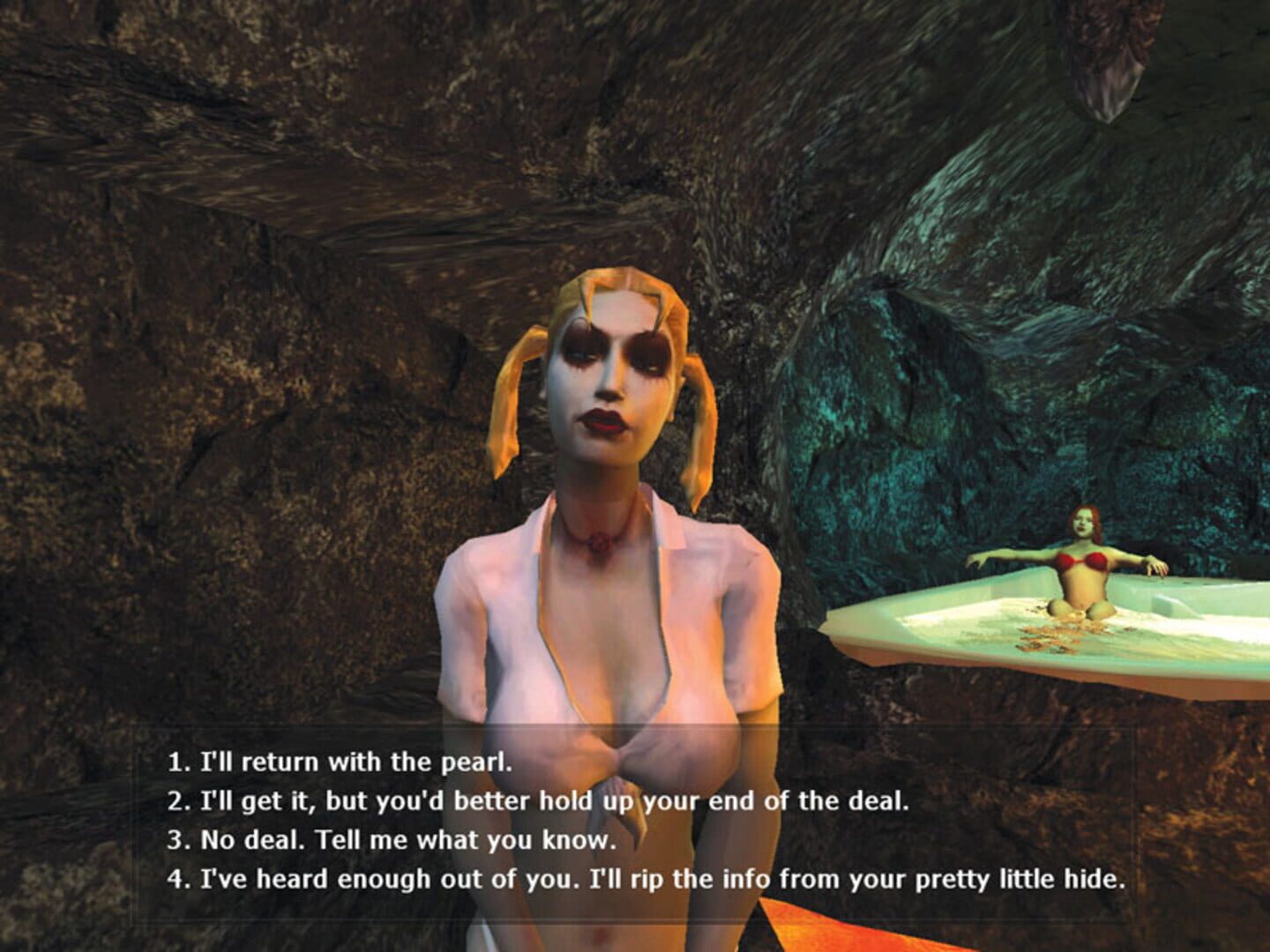
Vampire: The Masquerade — Bloodlines (2004) full screen game window is offset to wrong position or zoomed, the image does not expand to full screen, screen resolution problems
Of course, you have already checked the «screen resolution» and «full screen» items in the game settings.
The problem may lie in the wrong scaling. Go to shortcut properties → Change high DPI settings → check the box at the bottom and click OK.
Vampire: The Masquerade — Bloodlines (2004) misidentifies monitor, runs on wrong monitor
If you’re trying to display your game on a different monitor, article 5 ways to display your game on a second monitor might help you.
Vampire: The Masquerade — Bloodlines (2004), downloaded from Torrent does not work
Pirated versions of games do not guarantee stable operation at all, their developers are not responsible to you for the quality of the product. There is a possibility that the repack will turn out to be inoperative, or unfinished specifically for your characteristics. In any case, we recommend using licensed versions of games, this will save your computer from all kinds of spyware, miners and other troubles, as well as providing stable support and the release of new patches from developers.
Vampire: The Masquerade — Bloodlines (2004) not downloading or downloading take so long. Lag, high ping, game latency
First of all, check the speed of your Internet connection on speedtest.net, if the declared speed is in order, check if your channel is loaded, maybe you have several devices connected to Wi-Fi, the operating system is being updated, something is downloading in the browser , or a movie is running. Look at the network load in Device Manager. Check the integrity of the cable going to your device. If you still use a torrent, it is possible that the upload speed is limited due to a lack of distributors. As a last resort, you can always call your ISP and see if everything is okay with your internet.
Vampire: The Masquerade — Bloodlines (2004) gives an error about the missing DLL file
Write down the name of the DLL file and download it using an Internet search, there should be a description of what exactly this file is and where it should be. If there is no description, we recommend looking for alternative download sites. Or use the DLL-Fixer utility.

Vampire: The Masquerade — Bloodlines (2004) is not installed. Installation aborted
Check for free space on your disk. If everything is in order with the place, we also recommend checking the disk for bad sectors using free programs VictoriaHDD or CrystalDiskInfo
Screen freezes but Vampire: The Masquerade — Bloodlines (2004) keeps playing
The problem may be caused by the game itself, this is a good option. But this may indicate a malfunction in the processor and video card. Check the temperatures of the CPU and GPU, the normal level can be found on the developer’s website by the device model. If the temperature is too high, the device is no longer under warranty and has not been cleaned for a long time, do it yourself (if you know how to do) or take it to a service center for cleaning and replacement of thermal paste. If the problem persists, there is a possibility that other components have failed: the motherboard, RAM, or power supply.
Vampire: The Masquerade — Bloodlines (2004) slows down. FPS drops and stuttering
Probably your PC does not have enough power for stable operation Vampire: The Masquerade — Bloodlines (2004). First of all, enable vertical sync if it is disabled and check the result. After that try lowering all graphic settings to the minimum, except for the screen resolution. Then increase until the picture remains comfortable. If lowering does not help, it remains only to lower the screen resolution.

Vampire: The Masquerade — Bloodlines (2004) has no sound. Can’t hear anything
Check the sound in the game settings. We check the sound on the PC, for example, music in the browser. If there is nothing:
- check the sound level in windows (your OS), maybe the sound level is set to 0
- check the correct connection of speakers, headphones
- if the device is non-standard, it may require its own drivers from the developer
- perhaps there are no sound drivers in the system at all (update it, see the first paragraph)
- In extreme cases, there is a possibility that the sound card has failed.
Vampire: The Masquerade — Bloodlines (2004) not responding to the mouse, keyboard or gamepad. Control not working
Firstly, go to the game settings and check your control device is switched to a gamepad (if the problem is in it). Are the wires tightly connected? Do devices work outside of the game? The solution may be to check the drivers using utilities (see the first paragraph) or do disconnection → connection.
Old game won’t launch or crashes
Operating system incompatibilities may cause the game to crash when launching. You need to go to the properties of the shortcut (right-click on the shortcut and go to the very bottom) and specify the compatibility mode, for example: Windows XP or other, you can experiment with this setting.
The game does not enough permissions to run
Go to shortcut properties → compatibility → check «Run this program as an administrator» (See screenshot above).
Vampire: The Masquerade — Bloodlines (2004) does not start and pops up an error 0xc0000142
If Vampire: The Masquerade — Bloodlines (2004) pops up an error message is 0xc0000142, fix things can in one of the following ways. It is best to try one by one until the problem is solved.
- Disable all antivirus software before downloading the game.
- Check the path to the game folder, everything should be written in Latin letters (English). For example — C:GamesGame Folder.
- The Windows username must also be in Latin characters. Press Win+R → type the command netplwiz → highlight the username → Properties.
- Go to the properties of the game by right-clicking on the shortcut. Compatibility → Compatibility mode → Select a compatibility mode other than your OS → Check the box «Run as administrator«.
If these tips did not help, then you need to look for a problem in the stability of the OS and in the game files.
- Using CCleaner / Advanced SystemCare Free, perform a standard cleaning (see the paragraph at the beginning).
- Replace registry value: Search → Registry Editor → HKEY_LOCAL_MACHINE → SOFTWARE → Microsoft → Windows NT → *CurrentVersion * → Windows → LoadAppInit_DLLs → in the Value line, replace 1 with 0.
- Check your computer for malware and viruses. After checking and cleaning, restart your PC and download the game again.
- Check that you have installed all the necessary versions of the components, namely Microsoft Visual C ++, DirectX, Drivers (see paragraphs at the beginning).
Для любителей игр в жанре РПГ, Vampire the Masquerade Bloodlines – одна из самых интересных и захватывающих игр. Однако, как и любая другая игра, эта также может столкнуться с различными ошибками и проблемами во время игры.
Одной из распространенных проблем, с которой сталкиваются участники игры, является сообщение об ошибке «Unable to set mode». Эта проблема очень раздражает, так как не дает игрокам наслаждаться игрой и продвигаться в нее дальше.
В данной статье мы рассмотрим несколько простых решений этой проблемы, которые помогут игрокам решить эту проблему и продолжить игру без проблем.
Содержание
- Понимание проблемы
- Проверка системных требований
- Обновление драйверов видеокарты
- Установка Microsoft DirectX
- Изменение разрешения экрана
- Отключение антивируса и защиты ПК
- Установка обновлений и патчей
- Вопрос-ответ
- Что делать, если при запуске Vampire the Masquerade Bloodlines выходит ошибка «Unable to set mode»?
- Какие минимальные требования для компьютера необходимы для запуска Vampire the Masquerade Bloodlines?
- Могут ли проблемы с запуском игры возникать из-за устаревших драйверов видеокарты?
- Я уже обновил драйвера, но все равно выскакивает ошибка «Unable to set mode». Что еще можно сделать?
- Я уже снизил разрешение экрана и частоту обновления, но все равно выскакивает ошибка. Что еще можно попробовать?
- Что делать, если ни один из предыдущих методов не помог решить проблему с игрой?
Понимание проблемы
Ошибка «Unable to set mode» в игре Vampire the Masquerade Bloodlines встречается достаточно часто. Она возникает из-за несовместимости выбранных настроек экрана с параметрами игры.
Также она может появляться из-за старых драйверов для видеокарты или неправильно установленных настроек адаптера. Недостаток оперативной памяти и установленных файлов DirectX также могут вызвать эту ошибку.
В большинстве случаев решение проблемы заключается в изменении настроек экрана. Следует проверить соответствие разрешения экрана и включить совместимость с Windows XP, если игра запускается на более новой операционной системе.
Также полезно обновить драйверы для видеокарты и убедиться, что установлены все необходимые файлы DirectX. Если это не помогло, то можно попытаться переустановить игру. Если ни одно из вышеперечисленных решений не сработало, можно обратиться за помощью к разработчикам игры или на специализированные форумы.
Проверка системных требований
Для того, чтобы избавиться от ошибки «Unable to set mode» в Vampire the Masquerade Bloodlines, необходимо убедиться, что ваш компьютер соответствует минимальным системным требованиям игры. Это поможет избежать различных проблем и глюков, которые могут возникнуть во время игры.
Прежде всего, убедитесь, что у вас установлена подходящая версия DirectX. Это программное обеспечение необходимо для запуска игры, поэтому убедитесь, что у вас установлена версия, подходящая для игры.
Также необходимо проверить, достаточно ли у вас оперативной памяти и свободного места на жестком диске. Если у вас недостаточно памяти или места на диске, то игра может работать нестабильно или вообще не запустится.
Убедитесь также, что ваш графический драйвер обновлен до последней версии. Это поможет избежать проблем с графикой и ошибок, связанных с отображением изображений.
В целом, если вы убедились, что ваш компьютер соответствует минимальным системным требованиям, проблема «Unable to set mode» должна исчезнуть. Если же проблема сохраняется, попробуйте переустановить игру или обратитесь за помощью к разработчикам.
Обновление драйверов видеокарты
Частой причиной ошибки «Unable to set mode» в Vampire the Masquerade Bloodlines является устарелый драйвер видеокарты. Поэтому первым шагом для ее решения является обновление драйверов вашей видеокарты.
Чтобы обновить драйверы видеокарты, необходимо зайти на сайт производителя вашей карты и скачать последнюю версию драйвера на вашу операционную систему. Обычно это делается через раздел «Поддержка» или «Драйверы и загрузки».
После того, как вы скачали драйвер, установите его на свой компьютер, следуя инструкциям на экране. После установки перезагрузите компьютер, что позволит новым драйверам заработать в полной мере.
После обновления драйверов видеокарты попробуйте запустить игру еще раз. Если ошибка «Unable to set mode» все еще продолжается, то возможно ее причина в другом месте и стоит обратиться к другим возможным решениям проблемы.
Установка Microsoft DirectX
Microsoft DirectX – набор компонентов, который необходим для многих видеоигр и приложений, включая Vampire the Masquerade Bloodlines. Он обеспечивает работу графики, звука и других функций, необходимых для игры.
Если игра выдает ошибку «Unable to set mode», возможно, необходимо установить или обновить Microsoft DirectX.
Для установки Microsoft DirectX необходимо скачать его с официального сайта Microsoft и выполнить установку. Не забудьте выбрать версию, подходящую для вашей операционной системы.
Если у вас уже установлена определенная версия DirectX, может понадобиться проверить ее на наличие обновлений. Для этого можно использовать служебную программу dxdiag, которая входит в стандартный пакет Windows.
Важно учесть, что некоторые приложения или игры могут использовать определенные версии DirectX, поэтому если установка новой версии не решает проблему с игрой, стоит обратиться к поддержке разработчиков.
Изменение разрешения экрана
Если у вас возникает ошибка «Unable to set mode» при запуске Vampire the Masquerade Bloodlines, то возможно проблема связана с некорректным разрешением экрана. В таком случае необходимо произвести изменение настроек разрешения, сделав его совместимым с вашей системой.
Перед началом изменения настроек желательно совершить резервное копирование файлов игры. Затем нужно открыть конфигурационный файл, находящийся в папке «Vampire — The Masquerade Bloodlinescfg», с помощью блокнота или любого другого редактора.
В этом файле нужно найти строку «set r_mode» и изменить ее значение на значение вашего разрешения экрана. Например, если у вас экран с разрешением 1024×768, то значение этой строки должно быть «set r_mode «-1″», а затем после нее вставить две новые строки: «set r_customwidth 1024» и «set r_customheight 768».
- Если ваше разрешение 800×600, то значение строки должно быть «set r_mode «-1″», а затем вставить две новые строки: «set r_customwidth 800» и «set r_customheight 600».
- Если ваше разрешение 1280×1024, то значение строки должно быть «set r_mode «-1″», а затем вставить две новые строки: «set r_customwidth 1280» и «set r_customheight 1024».
После ввода всех необходимых изменений, сохраните файл и закройте его. Запустите игру и наслаждайтесь ее геймплеем без ошибок!
Отключение антивируса и защиты ПК
Если вы столкнулись с ошибкой «Unable to set mode» в игре Vampire the Masquerade Bloodlines, одним из возможных решений проблемы может быть отключение антивирусных программ и защиты ПК.
Некоторые антивирусные программы, такие как Avast и AVG, могут блокировать запуск игры из-за считываемых ими файлов. Поэтому рекомендуется отключить антивирусные программы перед запуском игры.
Также следует убедиться, что защита ПК не блокирует доступ игры к необходимым ресурсам компьютера. Для этого можно временно отключить защиту ПК или добавить игру в список исключений.
Однако, не стоит забывать о безопасности компьютера. Поэтому после окончания игровой сессии необходимо включить антивирусную программу и защиту ПК обратно.
Установка обновлений и патчей
Для решения проблемы «Unable to set mode» в Vampire the Masquerade Bloodlines необходимо установить обновления и патчи. Это поможет исправить ошибки и проблемы, связанные с графическими настройками и совместимостью игры с операционной системой.
Для начала нужно проверить, установлена ли игра в последней версии. Если нет, то нужно загрузить все необходимые обновления и патчи с сайта разработчика. Обычно они доступны для загрузки бесплатно.
Если у вас стоит Steam, то также можно автоматически загрузить и установить все обновления. Чтобы это сделать, просто откройте библиотеку Steam, выберите игру и нажмите на кнопку «Обновить». Steam сам загрузит и установит все необходимые обновления.
После установки всех обновлений и патчей рекомендуется перезапустить компьютер. Это поможет полностью применить все изменения и избежать возможных ошибок.
Не забывайте, что установка обновлений и патчей не только помогает исправить проблемы и ошибки, но и улучшает производительность и стабильность игры. Поэтому рекомендуется регулярно проверять наличие новых обновлений и патчей для всех игр.
Вопрос-ответ
Что делать, если при запуске Vampire the Masquerade Bloodlines выходит ошибка «Unable to set mode»?
Для начала, стоит убедиться, что ваш компьютер соответствует минимальным требованиям игры. Если это не помогает, можно попробовать решить проблему следующими методами:
Какие минимальные требования для компьютера необходимы для запуска Vampire the Masquerade Bloodlines?
Минимальные системные требования для Vampire: The Masquerade — Bloodlines включают в себя процессор Pentium III 1,2 GHz, 512 МБ оперативной памяти, видеокарту с поддержкой DirectX 9.0c и 3D-ускорением, звуковую карту, DVD-привод, клавиатуру и мышь.
Могут ли проблемы с запуском игры возникать из-за устаревших драйверов видеокарты?
Да, это возможно. Попробуйте обновить драйвера видеокарты до последней версии. Если у вас интегрированная видеокарта, обновите драйвера чипсета.
Я уже обновил драйвера, но все равно выскакивает ошибка «Unable to set mode». Что еще можно сделать?
Попробуйте изменить настройки экрана на своем компьютере. Установите разрешение экрана на 1024×768 или ниже, и измените частоту обновления на 60 Гц. Затем запустите игру снова и посмотрите, решилась ли проблема.
Я уже снизил разрешение экрана и частоту обновления, но все равно выскакивает ошибка. Что еще можно попробовать?
Если причина ошибки все еще не ясна, попробуйте выполнить следующие действия: откройте папку с игрой, выберите файл «vampire.exe» правой кнопкой мыши и выберите «Свойства». Затем перейдите на вкладку «Совместимость» и установите флажок «Запустить программу в режиме совместимости с». Выберите «Windows XP (Service Pack 2)» и нажмите «Применить».
Что делать, если ни один из предыдущих методов не помог решить проблему с игрой?
Если ни один из предыдущих методов не сработал, попробуйте скачать и установить неофициальный патч на игру. Для этого нужно зайти на сайт https://www.patches-scrolls.com/vampire_bloodlines.php, скачать необходимый патч и установить его на компьютер. Это может помочь решить проблему с запуском игры.