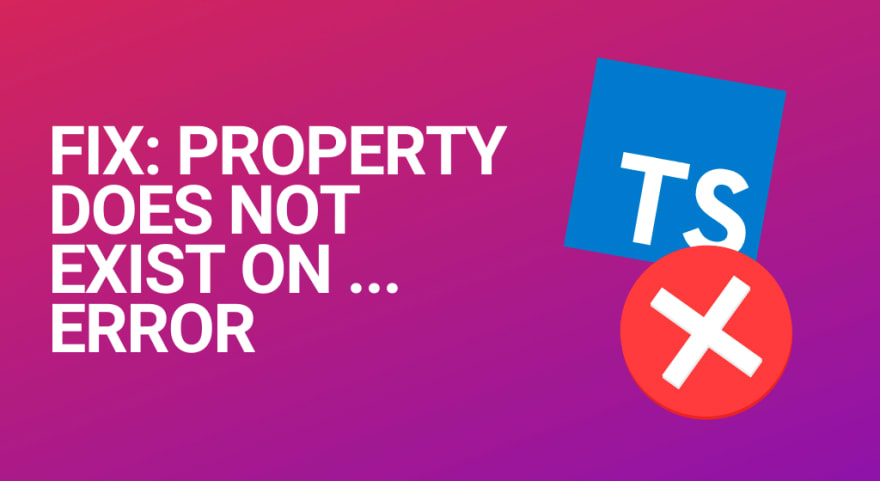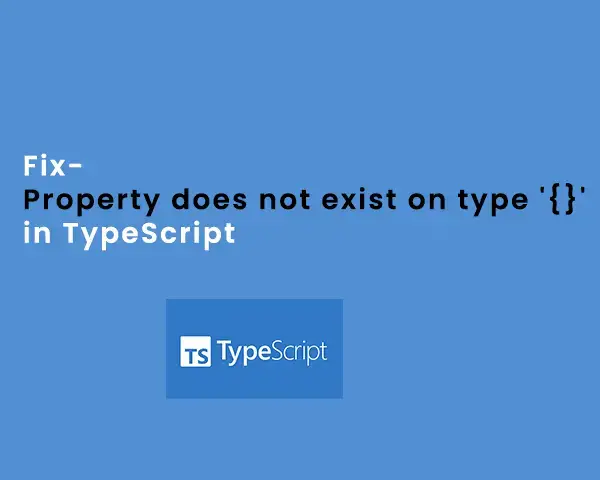
The “Property does not exist on type ‘{}’” error occurs in typescript when you try to modify, set or access an object property that does not exist. For example, if you have an object with only two properties and you try to access a third property that’s not contained in the object type. You can fix the above error by explicitly adding the object property or use a variable of the same type or key names. You can bypass or override TypeScript type checking whenever preferable, because is not strictly to be used but I do suggest that you don’t do this often when building a big project. Doing it too much will throw a typescript error “Property does not exist on type ‘object’”
Below is what causes the above error and why it occurs.
const object1 = {};
// accessing property not defined in the above object will throw an error
// Error: Property 'name' does not exist on type '{}'.ts(2339)
object1.name = 'Justice';From the above, suppose the ‘object1’ is a JSON data that is coming from a particular API (application programming interface) as a result of an HTTP request made when we run the application. Because you didn’t define the object yourself, what you can do with it is to read only the available properties. We have an empty object already defined, therefore we cannot assign values or access properties that does not exist on the object type.
If you know all the required object properties, you can define the object explicitly and include all the properties you do want to access.
// Explicitly define the object type when you know all required property names
type Student = {
id?: number;
name?: string;
};
const obj: Student = {};
obj.id = 1;
obj.name = 'John Doe';
// Define the object type like below when you don't know ALL property names
type Student2 = {
// Define a variable key (you can research how it work if you don’t have any idea)
// what do note is that the variable does not have a particular name.
[key: string]: any;
name: string;
};
const obj2: Student2 = {
name: 'James',
};
obj2.program = “TypeScript”;The above first example illustrate how to define an object when you know all of it required property names and types of value that will be assign to it. Note that we were able to create a new empty object ‘obj’ of ‘Student’ because we marked all the object properties as optional with the question-mark symbol ‘?’ (it can be provided or remain null by default). That way, we can initialize the object as empty and later assign value to its properties, that’s the concept you need to understand.
We have included all the needed properties, therefore we will not get the “Property does not exist on type {}” error again when we access any of it because they all exist in the object. So, the key concept to note once again is that computers don’t lie and whenever you encounter such type of error, it means some adjustment needs to be done in your code.
If you don’t know the type of key, values, shape or structure of your object’s ahead of time, you have to use what’s called index signature as show below.
// Define the object type like below when you don't know ALL property names
type Student2 = {
// Define a variable key (you can research how it work if you don’t have any idea)
// what do note is that the variable does not have a particular name.
[key: string]: any;
name: string;
};
const obj2: Student2 = {
name: 'James',
};
obj2.program = “TypeScript”;Note that the first object property above has been declared as '{[key: string]: any}' with the index signature syntax. Remember to use this syntax when you don’t know how some of your object key and it value will look like. It’s also used when creating a regular variables and angular reactive-forms when it comes to defining separate input validators. The meaning of the index signature is that within the square bracket ‘[key:string]’ represent a key name. And the ‘:any’ represent the return value of the key declared so, ‘[key: string]: any’ means our object property will have a key of string and can be assigned a value or a function that returns any. If you want type safety, it will be good to specify each key type if you already know what value will be assigned to it.
Note that the ‘name’ property is set to a type of ‘string’ in the ‘Student2’ object above. Typescript type checker will check the type of key, value that will be provided in position for the property if is of the same type. It will throw an error if invalid type value is assigned to it and also if you don’t provide the property because is not optional.
Check also, how to fix error – JSX expressions must have one parent element in React
Furthermore, you can specify different return value for a particular object key if you’re aware of the different kind of values it can take. Example, when declaring a variable to hold user’s mobile numbers, you may be confused of making the type string or number because both types will work. Therefore, you can make your life easy by declaring the variable of all two types so that a string or number can be assigned. There is something called type signature in all programming languages and that’s what is implemented in TypeScript to make variable types possible (research if you haven’t heard it).
// Define the object type like below when you don't know ALL property names
type Student2 = {
// Define a variable key (you can research how it work if you don’t have any idea)
// what do note is that the variable does not have a particular name.
[key: string]: any | number;
name: string;
};
const obj2: Student2 = {
name: 'James',
};
obj2.age = 30;The above ‘[key: string]: any | number’ means that the object key can be indexed with a string key but it must be assigned a value or a function that returns string or number. The syntax of TypeScript union type is what we have used ‘string | number’ you can take your time and read about that from the official TypeScript documentation.
However, Typescript will throw “Error: Property 'id' of type 'number' is not assignable to 'string' index type 'string'.ts(2411)” if part of the object key is indexed with type and value of string and you declare another key of type number. You might think there is a bug with the type safety but I will recommend you learn something about union-type and index-signature first for clear understanding.
type Student2 = {
[key: string]: string;
name: string;
// ⛔️ Error: Property 'id' of type 'number' is
// not assignable to 'string' index type 'string'.ts(2411)
id: number;
};Check also, How to solve git error: failed to to push some ref to remote origin
Summary: Property does not exist on type Object
To fix the error “Property does not exist on type ‘{}’” in Typescript and when working with node, remember to access only object keys that exist. If there is a particular key that does not exist in your object, you have to explicitly add it to avoid this error. Take your time and read the above guide and get the whole concept right so that you will know how to deal with this type of bug whenever you’re presented with one.
Thanks for reading and if you have any suggestions or challenges applying above guide, let me know.
Tagged property does not exist on type
The property does not exist on type JavaScript error affects your program when you try to access or set a property that does not exist in the object’s type. Unfortunately, the property does not exist on type Angular affects most operating systems and programs, so predicting it is challenging, especially with complex applications.
Considering the need, we created this comprehensive debugging guide that will help you remove the type object mistake without affecting other processes, elements, and operations. In addition, we will help you recreate the property does not exist on type undefined error using typical code snippets and procedures, so continue reading for more information.
Contents
- Why Is the Property Does Not Exist on Type Error Happening?
- – Using JQuery in Visual Studio 2013
- – Adding Return Type of Getters
- – Applying Custom Formatting in TS
- How To Fix the Property That Does Not Exist on Type?
- – Add a Type With a Variable Key Name
- – Adding Inputs in the Window Object
- Conclusion
Why Is the Property Does Not Exist on Type Error Happening?
The property does not exist on type any typescript error happens when you try to access or set a property in your program that does not exist in the object’s class. In addition, the same error appears when you access a specific field without an array notation.
For instance, the property does not exist on type class error affects the elements that lack the right property, which can ruin other commands. Namely, a broken parent command usually obliterates the child elements due to the lack of fair properties, especially in complex applications and documents.
Considering that, we suggest changing the default property value to debug the program and remove the property does not exist on type component error. However, this is easier said than done because applying the debugging methods requires learning more about the bug’s core.
We will help you recreate the entire code exception that launches the property does not exist on type’ object error and affects secondary processes in your program. For a better understanding and a good grip on the topic, we will recreate the invalid script using standard elements and properties to elaborate on the error’s cause.
Still, the property does not exist on type but it does destroy other tags, so isolating the broken code snippet is practical and helpful. Then, we will discuss several debugging approaches that should reenable the commands in your document and launch all operations.
– Using JQuery in Visual Studio 2013
This article’s primary broken invalid instance uses several advanced operations in Visual Studio 2013 that launch the error and cause further complications. For example, the following script implements JQuery, JSRender, and JQuery UI with the latest patches and correct references. Unfortunately, although the system does not display errors in JavaScript, it blocks Visual Studio and prevents you from completing the processes.
You can learn more about the complete syntax below:
/// <reference path=”../scripts/ typings/ jqueryui/ jqueryui.d.ts” />
/// <reference path=”typings/ jsrender/ jsrender.d.ts” />
var SUCSS = {};
$(document) .ready (function () {
SUCSS.fadeDiv();
});
SUCSS.fadeDiv = function () {
var mFadeText: number;
$(function () {
var mFade = “FadeText”;
//This part retrieves the info for the fadediv
$ .ajax({
type: “POST”,
//url: “/js/ General.aspx/ _FadeDiv1”,
url: “/js/ sucss/ General.aspx/ _FadeDivList”,
//data: “{‘iInput’:” + JSON.stringify(jInput) + “}”,
contentType: “application/ json; charset = utf-8”,
dataType: “json”,
error: function (status, error) {
// Show the error
//alert (xhr.Text);
},
success: function (msg) {
FadeText = msg.Fade;
// Replace the div’s content with the page principle’s return.
if (msg.d.FadeType == 0) {//FadeDivType = List
var template = $.templates(“#theTmpl”);
var htmlOutput = template.render(msg.d);
$(“[id$=lblFadeDiv]”) .html (htmlOutput);
}
else {//FadeDivType = String
$(“[id$=lblFadeDiv]”) .html (msg.d.FadeDivString);
}
},
complete: function () {
if (mFadeText == 0) {
$(“[id$=lblFadeDiv]”) .fadeIn (‘slow’) .delay (5000) .fadeOut (‘slow’);
}
}
});
});
As you can see, this script includes advanced processes that fail unexpectedly. Still, this is one of the few instances that force your system to display the incorrect exception.
– Adding Return Type of Getters
We experienced an identical inconvenience when adding return types of getters with straightforward processes. Therefore, we will show you a short code snippet that introduces the modules, exports the constants, and enables the return property for the getters.
Later, we will demonstrate how to declare the modules’ return type, which, unfortunately, is broken. Finally, you can compare the processes to your document to pinpoint the failed operations that launched this mistake in the application.
The following example adds the return type of the getters:
const MODULES: Module[] = [{}]
export const useUserStore = defineStore (‘user’, {
state: () => {
return {}
},
getters: {
check() {
return (module: Module) => true
},
modules() {
// this.check would get a TS2554: Expected 0 arguments, but got 1.
return MODULES.filter ((module) => this.check (module))
}
}
}
Although we can add other secondary processes and elements, we kept the script short to help you understand the error’s cause. So, this script confirms the property does not exist in the object’s type. We will now declare the return type for the modules to finish reproducing the error.
You can learn more about this instance in the following example:
state: () => {
return {}
},
getters: {
check() {
return (module: Module) => true
},
// Add return type
modules(): Module[] {
return MODULES.filter ((module) => this.check (module))
}
}
}
Although only a few code differences exist, both scripts are unfunctional and provoke your system to display the bug.
– Applying Custom Formatting in TS
This guide’s last broken script attempts to apply custom formatting in TS, which causes unexpected errors just like the one we are discussing now. Namely, this process launches the mistake when changing the environment variables and using the custom formatting, which is relatively easy in practice.
The following example provides the entire relevant code snippet:
interface CustomTypes {
Editor: BaseEditor & ReactEditor;
Element: CustomElement;
Text: CustomText;
}
}
type CustomText = { text: string };
type CustomElement =
| { type: “paragraph”; children: CustomText[] }
| { type: “code”; children: CustomText[] };
const RichEditor = (): ReactElement => {
const editorRef = useRef<Editor>();
if (!editorRef.current) {
editorRef.current = withReact(withHistory(createEditor()));
}
const editor = editorRef.current;
const initialValue: Descendant[] = [
{
type: “paragraph”,
children: [{ text: “A line of text in the paragraph.” }],
},
];
const [value, setValue] = useState<Descendant[]>(initialValue);
const customRenderer = useCallback((props) => {
if (props.element.type === “paragraph”) {
return <Text {…props} />;
} else if (props.element.type === “code”) {
return <Code {…props} />;
}
}, []);
const formatCodeBlock = () => {
const [match] = Editor.nodes(editor, {
match: (n: Node) => {
console.log(n);
return n.type === “code”;
},
});
return (
<Box>
<Heading>Editor</Heading>
<Box p={2} border=”1px solid” borderColor=”slate.100″ rounded=”md”>
<Box py={2}>
<IconButton
icon={<RiCodeLine />}
onClick={formatCodeBlock}
aria-label=”sold”
size=”sm”
/>
</Box>
<Divider />
<Slate
editor={editor}
value={value}
onChange={(newValue) => setValue(newValue)}
>
<Editable renderElement={customRenderer} />
</Slate>
</Box>
</Box>
);
};
export default RichEditor;
This operation fails to render and apply the custom formatting, which halts your project. Luckily, this process requires a few code lines to debug the program without further complications.
How To Fix the Property That Does Not Exist on Type?
You can fix the property that does not exist on type by explicitly introducing the object property or using a variable of the same type. In addition, you can bypass or skip the Type Script type that checks whenever preferable because it is irrelevant when compiling your project or application.
So, we will first give you the immediate solution that introduces the correct object property. You can read the following example to learn about the broken code:
// accessing property not defined in the above object will throw an error
// Error: Property the ‘name’ does not exist on type ‘{}’.ts (2339)
object1.name = ‘Justice’;
The object in this example is JSON data your system receives as a response to the HTTP request made when running the application. You can quickly define the object explicitly if you know the required properties.
The following example provides the solution:
type Student = {
id?: number;
name?: string;
};
const obj: Student = {};
obj.id = 1;
obj.name = ‘John Doe’;
// Define the object type like below when you don’t know ALL property names
type Student2 = {
// Define a variable key (you can research how it work if you don’t have any idea)
// what do note is that the variable does not have a particular name.
[key: string]: any;
name: string;
};
const obj2: Student2 = {
name: ‘James’,
};
obj2.program = “TypeScript”;
This snippet completes the debugging approach, but fortunately, other processes exist.
– Add a Type With a Variable Key Name
This approach teaches you how to add a type with a variable key name to remove the mistake and allow all processes. As a result, we will provide two code snippets that complete the process, although knowing the names of all objects is not mandatory.
Therefore, the program will not launch the error when you access the element’s properties and values. In addition, we will show you the index signature that uses the critical string to establish the processes and inputs.
The following example provides the first step:
[key: string]: any; // This is the variable key
name: string;
};
const obj2: Employee2 = {
name: ‘James’,
};
obj2.salary = 100;
So, the script will return any type value when the object is indexed with a string key, which is beneficial and does not block your code.
On the flip side, you can avoid this error if you know the names of all objects’ keys and the shape of values. Therefore, you can implement more specific index signatures for improved safety and recognition.
We suggest applying the principle from the following code snippet:
[key: string]: string | number;
name: string;
id: number;
};
const obj2: Employee2 = {
id: 1,
name: ‘James’,
};
obj2.department = ‘accounting’;
obj2.salary = 100;
So, unlike the previous instance, the object key indexed with a string key from this snippet will return a number or string type. However, remember to apply this approach to all invalid elements in your document.
– Adding Inputs in the Window Object
You can quickly get around this code exception by adding inputs in the window object and the corresponding interface. The following code script shows how you can do it:
interface Window { // notice that “Window” is capitalized here
hello: any;
}
}
export const addWindowStuff = () => {
window.hello = () => console.log(“hello world”);
};
Luckily, you can improve your code by moving the global declaration to the index file. In addition, we suggest opening an appropriate type for the global variable, as shown here:
export {};
declare global {
interface Window {
hello: () => void;
}
}
This simple code alteration boosts your script’s performance and prevents further mistakes.
Conclusion
The property JavaScript error affects your program when you try to access or set a property that does not exist in the object’s type. So, let us summarize the critical points from this guide before you leave:
- Accessing the only object keys that exist should debug your program or application
- You must add a specific key in the object if it does not exist to avoid the error
- The scripts that recreate the error should help you pinpoint the invalid elements
- Remember to apply the solutions to all incorrect properties and elements inside your document
Any debugging process or approach can be complicated if you miss a single step, especially with complex projects. Luckily, this guide used simple techniques to provide quick solutions for this annoying mistake.
- Author
- Recent Posts
Your Go-To Resource for Learn & Build: CSS,JavaScript,HTML,PHP,C++ and MYSQL. Meet The Team

Your Go-To Resource for Learn & Build: CSS,JavaScript,HTML,PHP,C++ and MYSQL. Meet The Team