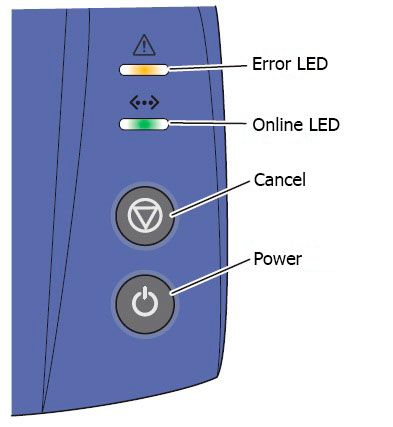Если принтер Xerox 3140 больше не печатает, сообщая об ошибке свечением индикатора ⚠️, тогда неисправность следует устранить немедленно.
Работа устройства может быть прекращена по таким причинам:
- не проведена замена чипа после заправки картриджа или закончился тонер;
- износ комплектующих;
- открыта верхняя крышка;
- аппарат не может захватить бумагу, произошло застревание или лоток с расходным материалом пуст;
- программные ошибки;
- поломка функциональных механизмов.
Воспользуйтесь нашим руководством, чтобы восстановить печать. Если определенный пункт инструкции не актуален для вашей ситуации, смело переходите к следующему шагу.
Ошибки печати Xerox Phaser 3140
Отследить неисправность у Xerox 3140 поможет световая индикация диода Error LED, который указывает на ошибки характерным свечением красного цвета или мерцанием оранжевого (в случае замятия).
Шаг №1. Блокировка чипа после заправки
Недавно заправили тонером совместимый картридж Xerox 108R00908 (108R00909 — более емкая версия расходника), а принтер вдруг стал выдавать ошибку? Скорее всего, вы забыли заменить чип, именно он блокирует работу аппарата.
Чтобы отказаться от замены чипа, воспользуйтесь прошивкой Xerox 3140.
Шаг №2. Износ комплектующих

- термоэлемент (фьюзер);
- ролик захвата бумаги;
- вал переноса (трансфер роллер).
О необходимости замены сменных элементов принтер проинформирует вас с помощью индикатора.
Шаг №3. Открыта крышка
Так называемый синдром «открытой крышки» появляется в случае поломки фиксатора. Проведите несколько манипуляций с крышкой то открывая, то закрывая ее. Если проблема не исчезнет, обратитесь за помощью в сервисный центр.
Шаг №4. Замена ролика захвата бумаги
Вряд ли вы бы не заметили отсутствие бумаги в лотке подачи. В большинстве случаев принтер не видит расходный материал из-за того, что резинка на ролике захвата стирается. По этой причине также происходят частые замятия и подбор слипшихся листов.
Выньте лоток для бумаги. Там же снимите ролик, отвинтив шуруп.
Подденьте резинку отверткой, чтобы закрепить неиспользуемой ранее стороной.
Напоследок почистите тормозную площадку спиртовым раствором.
Шаг №5. Программные ошибки
Для начала обновите драйверы и микропрограммное обеспечение, скачав его с официального сайта производителя.
Если ошибка возникает вновь, тогда проверьте документ, который отправляете в печать:
- смените формат (например, PDF распечатайте как изображение);
- разделите объемный документ на несколько более мелких файлов;
- очистите очередь на печать (возможно, заполнена память устройства или в процессе обработки операции произошел сбой).
Шаг №6. Поломка функциональных механизмов
Все вышеперечисленные рекомендации не помогли устранить ошибку печати? Тогда больше ничего не остается, кроме как вызвать мастера.
Провести аппаратный ремонт невозможно, если пользователь не обладает специальными навыками и необходимыми инструментами. Сломанный привод, вышедшую из строя плату управления, перегоревший модуль памяти и многие другие детали могут правильно заменить только профессионалы.
Нужна квалифицированная помощь? Сервисный центр ТонерДруг осуществляет круглосуточное обслуживание пользователей из Москвы и Московской области!
-
Page 1: Service Manual
Phaser 3140/3155/3160 ® Laser Printer Phaser 3140/3155/3160 ® Service Manual…
- Page 3
Phaser 3140/3155/3160 ® Service Manual Warning The following servicing instructions are for use by qualified service personnel only. To avoid personal injury, do not perform any servicing other than that contained in the operating instructions, unless you are qualified to do so. First Printing: September 2009… - Page 4
Xerox technical training materials and service manuals are intended for use by authorized Xerox service technicians and service partners only and are not for resale. These materials may not be distributed, copied, or otherwise reproduced without prior written consent from Xerox Corporation. -
Page 5: Table Of Contents
Engine F/W………………2-18 Phaser 3140/3155/3160 Printer Service Manual…
- Page 6
Common PostScript Problems …………..4-20 Phaser 3140/3155/3160 Printer Service Manual… - Page 7
Altitude Specifications …………….6-2 Phaser 3140/3155/3160 Printer Service Manual… - Page 8
Out Bin Full Sensor…………….8-63 Phaser 3140/3155/3160 Printer Service Manual… - Page 9
Acronyms and Abbreviations …………….A-2 Phaser 3140/3155/3160 Printer Service Manual… - Page 10
Contents viii Phaser 3140/3155/3160 Printer Service Manual… -
Page 11: Service Terms
Product Terms Caution: A personal injury hazard exists that may not be apparent. For example, a panel may cover the hazardous area. Danger: A personal injury hazard exists in the area where you see the sign. Phaser 3140/3155/3160 Printer Service Manual…
-
Page 12: Symbols Marked On The Product
Refer to the manual(s) for information. Do not touch the OPC Drum. Do not expose the item to sunlight. Do not tilt the Print Cartridge. Do not expose item to high temperature. 35°C 0°C 95°F 32°F Recycle the item. Phaser 3140/3155/3160 Printer Service Manual…
-
Page 13: Power Source
• if the printer is exposed to any excess moisture, • if the printer is dropped or damaged, • if you suspect that the product needs servicing or repair, • whenever you clean the product. Phaser 3140/3155/3160 Printer Service Manual…
- Page 14
• Handle IC’s and Erasable Programmable Read-Only Memories (EPROM’s) carefully to avoid bending pins. • Pay attention to the direction of parts when mounting or inserting them on Printed Circuit Boards (PCB’s). Phaser 3140/3155/3160 Printer Service Manual… -
Page 15: General Guidelines
Class 1 Laser Product The Phaser 3140/3155/3160 is certified to comply with Laser Product Performance Standards set by the U.S. Department of Health and Human Services as a Class 1 Laser Product.
-
Page 16: Part Replacement
Do not install a fuse of a different type or rating. Installing the wrong type or rating of fuse can cause overheating and a risk of fire. Part Replacement Only use genuine Xerox approved spare parts or components to maintain compliance with legislation and safety certification. Assembly Precautions Use extreme care during assembly.
-
Page 17: Servicing Electrical Components
This printer uses heat to fuse the toner image to paper. The Fuser is very hot. Turn the printer power Off and wait for the Fuser to cool before attempting to service the Fuser or adjacent components. Phaser 3140/3155/3160 Printer Service Manual…
-
Page 18: Moving The Printer
When shipping the printer, repack the printer using the original packing material and boxes or a Xerox packaging kit. Instructions for repacking the printer are included in the kit. If you do not have all the original packaging, or are unable to repackage the printer, contact your local Xerox service representative.
-
Page 19: Regulatory Information
• Consult the dealer or an experienced radio/television technician for help. Any changes or modifications not expressly approved by Xerox could void the user’s authority to operate the equipment. To ensure compliance with Part 15 of the FCC rules, use shielded interface cables.
-
Page 20: European Union
European Union The CE mark applied to this product symbolizes Xerox’s declaration of conformity with the following applicable Directives of the European Union as of the dates indicated: December 12, 2006: Council Directive 2006/95/EC as amended. Approximation of the laws of the member states related to low voltage equipment.
-
Page 21: Acronyms And Abbreviations
Manual Organization The Phaser 3140/3155/3160 Printer Service Manual is the primary document used for repairing, maintaining, and troubleshooting the printer. Use this manual as your primary resource for understanding the operational characteristics of the printer and all available options. This manual describes specifications, theory, and the diagnosis and repair of problems occurring in the print engine and attached options.
- Page 22
Phaser 3140/3155/3160 Printer Service Manual… -
Page 23: General Information
General Information In this chapter… • Introduction and Overview • Printer Configurations • Parts of the Printer • Maintenance Items • Consumables • Specifications Chapter…
-
Page 24: Introduction And Overview
General Information Introduction and Overview The Xerox Phaser 3140/3155/3160 Printers have a single-pass laser design architecture,. Print speeds range between 18 and 24 pages per minute (ppm), and resolution up to 1200 x 1200 dots-per-inch (dpi) image quality depending on the model.
-
Page 25: Printer Configurations
General Information Printer Configurations The Phaser 3140/3155/3160 printer is available in four configurations. Printer Configurations Feature Phaser 3140 Phaser 3155 Phaser 3160B Phaser 3160N Processor 150 MHz 150 MHz 360 MHz 360 MHz Speed Memory 8 MB 8 MB 64 MB…
- Page 26
Telnet, SMTP, LDAP, IPSec TCP/IPv6 (DHCP, DNS, RAW, LPR, SNMPv 1/2/3, HTTP (S), IPSec) Network CentreWare Management IS/CW Web Tray 1 Sheet Standard Standard Standard Standard Manual Feeder Paper Tray Standard Standard Standard Standard (250 Sheet) Phaser 3140/3155/3160 Printer Service Manual… -
Page 27: Parts Of The Printer
General Information Parts of the Printer Front View s3160-073 Item Description Item Output Tray Manual Feeder Control Panel Paper Tray Front Cover Handle Output Support Front Cover Print Cartridge Manual Feeder Guides Phaser 3140/3155/3160 Printer Service Manual…
-
Page 28: Rear View
General Information Rear View s3160-074 Item Description Rear Cover Network Port USB Port Power Receptacle a. 3160N only Phaser 3140/3155/3160 Printer Service Manual…
-
Page 29: Control Panel
When illuminated, indicates a printer error. Online Displays the online printer status. Cancel Stops an operation at any time. This button is also used to print Reports. Power Turns the printer power on and off. Phaser 3140/3155/3160 Printer Service Manual…
- Page 30
The printer is powered on and can be used. Blinking Green When the green LED slowly blinks, the printer is receiving data from the computer. When the green LED rapidly blinks, the printer is printing data. Phaser 3140/3155/3160 Printer Service Manual… -
Page 31: Maintenance Items
Maintenance parts should only be replaced by an authorized service provider, dealer, or the retailer where the printer was purchased. The warranty does not cover the replacement of any maintenance parts after their life span. Tray Fuser s3160-075 Phaser 3140/3155/3160 Printer Service Manual…
-
Page 32: Consumables
Print the Supplies Information Report (page 4-2) to check Print Cartridge life status. Print Cartridge Error Information Print Cartridge Status Functionality Xerox Toner Low/Red Continues to print. Blinking LED Xerox Toner Device will not print. Empty/Solid Red 1-10 Phaser 3140/3155/3160 Printer Service Manual…
-
Page 33: Specifications
(software enhanced up to 1200 x 1200 dpi) Operating System Mac OS X 10.3-10.6 Windows Windows 2000/XP(32/64bit)/Vista(32/64bit)/2003 Server (32/64bit)/2008 Server(32/64bit) Linux Red Hat 8~9, Fedora Core 1~4, Mandrake 9.2~10.1, SuSE 8.2~9.2, Mandriva 2005, 2006, 2007 (32bit/64bit), Ubuntu 6.06-7.04, Debian 4.0 Phaser 3140/3155/3160 Printer Service Manual 1-11…
-
Page 34: Print Speed
General Information Print Speed Media Phaser 3140 (ppm) Phaser 3155/3160 (ppm) Letter Duplex Manual Manual Warm-Up Time Warm-up Time is defined as the time when the printer changes from Power-On to Standby mode. • From Power On (UI Ready): Less than 30 seconds Power Save Mode The default setting is 1 minute.
-
Page 35: Environmental Specifications
Less than 6.5 W Average Operation Less than 400 W Less than 400 W a. See the Rating label on the machine for the correct voltage, frequency (hertz), and type of current for your machine. Phaser 3140/3155/3160 Printer Service Manual 1-13…
-
Page 36: Image Specifications
± 2.0 mm / 241.3 mm (Based on 0.0082 mm/mm) Horizontal ± 1.5 mm / 177.8 mm (Based on 0.0084mm/mm) Registration Left Print Position Accuracy ± 2.0 mm (scanning direction) Top Print Position Accuracy ± 2.0 mm (feeding direction) 1-14 Phaser 3140/3155/3160 Printer Service Manual…
-
Page 37: Physical Dimensions And Clearances
Depth 389 mm (15.3 in.) Weight Net.: 7.41kg (16.34 lb.) Gross: 9.52 kg (20.99 lb.) Minimum Clearances 10 cm (3.9 in.) 10 cm (3.9 in.) 10 cm (3.9 in.) 48.26 cm (18.8 in.) s3160-115 Phaser 3140/3155/3160 Printer Service Manual 1-15…
-
Page 38: Mounting Surface Specifications
Failure to adhere to the specified mounting specification will void all guarantees of print-quality and/or performance. Media and Tray Specifications This section list supported media for the Phaser 3140/3155/3160 printers. Supported Paper Type and Size Print Media Weight /Capacity…
- Page 39
If media weight is over 120 g/m (32 lb.), load a paper into the tray one by one. b. Maximum capacity may differ depending on media weight, thickness, and environmental conditions. c. Smoothness: 100 to 250 (sheffield) Phaser 3140/3155/3160 Printer Service Manual 1-17… - Page 40
General Information 1-18 Phaser 3140/3155/3160 Printer Service Manual… -
Page 41: Theory Of Operation
Theory of Operation In this chapter… • Operational Overview • Paper Path Chapter…
-
Page 42: Operational Overview
Theory of Operation Operational Overview The Phaser 3140/3155/3160 is a monochrome printer that has a single-pass laser design architecture, which offers mono print speed up to 24 pages per minute (ppm), and resolution up to 1200 x 1200 dots-per-inch (dpi) image quality. The printer provides a USB interface for all models, and the 3160N supports 10/100 Base-TX ethernet.
-
Page 43: Paper Path
The feeding mechanism consists of the manual feeder, Paper Tray, Pick Up Roller, Feed Rollers, and Holder Pad. The rollers and sensors in the paper feed path control paper registration and guide the paper through the image transfer, image development, image fusing, and exit assemblies. Phaser 3140/3155/3160 Printer Service Manual…
-
Page 44: Paper Tray
Manual Feeder The manual feeder is used to hold non-standard or custom paper sizes and special media (envelopes, transparencies, etc.). The manual feeder can hold 1 sheet of paper or 1 envelope. Phaser 3140/3155/3160 Printer Service Manual…
- Page 45
The Pick Up Roller is driven by the Pick Up Solenoid. Pick Up Roller s3160-090 Feed Roller (Registration) The Feed Roller controls paper registration and guides the paper into the printer. s3160-089 Phaser 3140/3155/3160 Printer Service Manual… -
Page 46: Drive Assembly
The Drive Assembly receives power from the Controller Board. The Drive Assembly consists of the main motor and gear set mounted to a support plate. • Motor: 24V DC • Driving Frequency: 2200 rpm 3155 & 3160 3140 s3160-084 Phaser 3140/3155/3160 Printer Service Manual…
-
Page 47: Laser Unit
Laser Unit s3160-087 The Laser Unit is the core part of the Phaser 3140/3155/3160 and is controlled by the video controller circuitry of the Controller Board. The Laser Unit converts video data received from the Controller Board into an electrostatic latent image on the surface of the OPC drum.
-
Page 48: Print Cartridge
Management of waste toner: Collects toner using the cleaning blade. • OPC drum protecting shutter: No • Toner CRUM reader: Identifies whether toner is Xerox branded toner or whether a non-Xerox Print Cartridge is installed. Max -1.4KV Cleaning Blade Zener Diode…
-
Page 49: Fuser
Heat Roller and Pressure Rollers, the toner is melted and permanently fixed to the paper. The surface of the Heat Roller is coated with Teflon, so that toner does not stick to the surface. Phaser 3140/3155/3160 Printer Service Manual…
-
Page 50: Electrical Components
Fuser cover temperature is maintained at less than 80° C. Electrical Components The printer’s major electrical components consist of these boards: • Control Panel • Controller • Power Supply Controller Control Panel Power Supply s3160-091 2-10 Phaser 3140/3155/3160 Printer Service Manual…
- Page 51
The signal from the Out Bin Empty Sensor is input directly to the Controller Board. Note Each printer model has a unique Controller Board. The following illustration shows the 3160N Controller Board. ENET CN15 CN12 CN10 s3160-093 Phaser 3140/3155/3160 Printer Service Manual 2-11… - Page 52
21.6V~26.4V) • Loading contrast: ± 3% or less • Output Voltage Rising Time: 50 ms Max • Output Voltage Falling Time: 100 ms Max • Fluctuating Transfer Voltage with Environmental Various: 0 V~5 KV 2-12 Phaser 3140/3155/3160 Printer Service Manual… - Page 53
Loading contrast: ± 3% or less • Output voltage rising time: 50 ms Max • Output voltage falling time: 50 ms Max • Output Control Signal (BIAS-PWM): The CPU output is HV output when PWM is low. Phaser 3140/3155/3160 Printer Service Manual 2-13… - Page 54
Rated Output +5.1 V ± 5% +24 V ± 15% (4.845 ~ 5.355 V) (20.4 ~ 27.6 V) Max. Output Current 1.2 A 2.0 A Peak Loading Current 1.5 A 2.5 A Under 100 ms 2-14 Phaser 3140/3155/3160 Printer Service Manual… - Page 55
Under 500 mVp-p Voltage Maximum Output 48 W Peak output 7.5 W 60 W Under 100 ms Protection for Shut down or Fuse Shut down (or Loading Shortage Protection Output Voltage Drop and Overflowing Current Phaser 3140/3155/3160 Printer Service Manual 2-15… -
Page 56: Sensor Input Circuit
Whether the Print Cartridge is inserted or not is detected by CRUM. After the cartridge is mounted, the sub- CRUM reads the print cartridge information from contact with CRUM involved in print cartridge. If the Print Cartridge is invalid, the red LED on the Control Panel illuminates. 2-16 Phaser 3140/3155/3160 Printer Service Manual…
-
Page 57: Driving Circuit
Controller Board. A diode protects the driving transistor from the noise pulse that is created when the solenoid is de-energizing. Motor Driving The Controller Board contains the motor interface circuits, and the Drive Assembly contains a motor control board with a driver IC. Phaser 3140/3155/3160 Printer Service Manual 2-17…
-
Page 58: Engine F/W
This change in resistance in turn changes the value of the voltage due to loading. This voltage is fed back into the printer through the A/D converter. Based on the value fed back, the PWM cycle is changed to maintain the required transfer voltage. 2-18 Phaser 3140/3155/3160 Printer Service Manual…
- Page 59
When an Over Heat error occurs, no heat is supplied to the fixing unit. After a specified time elapses, the engine detects the temperature again. If the temperature is a specified degree lower than the memorized temperature, the error is recovered. Phaser 3140/3155/3160 Printer Service Manual 2-19… - Page 60
The engine checks the Laser Unit error, and if the error doesn’t recur the printing job will proceed. 2-20 Phaser 3140/3155/3160 Printer Service Manual… -
Page 61: Error Messages And Codes
Error Messages and Codes In this chapter… • Introduction • Understanding the Control Panel LEDs • Jam Errors • Tray and Media Problems • Print Cartridge Errors • Fuser Errors • Front Cover Errors Chapter…
-
Page 62: Introduction
“General Troubleshooting.” Print-quality problems are covered in Chapter 5, “Print- Quality Troubleshooting.” Diagnostics The printer performs several self-tests. When turned On, a routine of power up tests (POST) checks key operational parameters. During operation, the printer monitors system performance. Phaser 3140/3155/3160 Printer Service Manual…
-
Page 63: Understanding The Control Panel Leds
Prepare a new cartridge for replacement. You may temporarily increase the printing quality by redistributing the toner. Orange The Print Cartridge is empty, or needs to be replaced. A paper jam has occurred. Phaser 3140/3155/3160 Printer Service Manual…
- Page 64
The machine is online and can receive data from the computer. Blinking When the backlight slowly blinks, the machine is receiving data from the computer. When the backlight blinks rapidly, the machine is printing data. Phaser 3140/3155/3160 Printer Service Manual… -
Page 65: Jam Errors
Paper Jam at the Paper Tray 1. Open and close the Front Cover. The jammed paper should automatically eject from the machine. If the paper does not eject, go to the next step. 2. Pull out the Paper Tray. s3160-097 Phaser 3140/3155/3160 Printer Service Manual…
- Page 66
4. Insert the Paper Tray back into the machine until it snaps into place. Printing automatically resumes. Paper Jam at the Manual Tray 1. If the paper is not feeding properly, pull the paper out of the machine. s3160-100 2. Open and close the Front Cover to resume printing. Phaser 3140/3155/3160 Printer Service Manual… -
Page 67: Paper Jam At Exit Tray
Paper Jam at the Exit Tray 1. Open and close the Front Cover. The jammed paper is automatically ejected from the machine. If you do not see the jammed paper, go to the next step. Phaser 3140/3155/3160 Printer Service Manual…
-
Page 68: Paper Jam 0
7. Open and close the Front Cover, printing automatically resumes. Paper Jam 0 The leading edge of the paper is jammed between the Pick Up Roller and the Paper Feed Sensor. Paper Feed Sensor s3160-069 Phaser 3140/3155/3160 Printer Service Manual…
-
Page 69: Initial Actions
Check the Paper Tray Holder Pad. Replace the Go to step 7. Is the Holder Pad loose due to bad Holder Pad sealing of the side-pad? (page 8-29). If the problem persists, go to step 7. Phaser 3140/3155/3160 Printer Service Manual…
-
Page 70: Paper Jam 1
Exit Roller in the Fuser just after passing through the Feed Actuator. Initial Actions • Check the paper path for obstructions or debris. • Cycle printer power. • If the problem persists, refer to the following procedure. s3160-072 3-10 Phaser 3140/3155/3160 Printer Service Manual…
-
Page 71: Paper Jam 2
The Heat Roller or Pressure Roller is seriously contaminated with toner. Initial Actions • Check the paper path for obstructions or debris. • Cycle printer power. • If the problem persists, refer to the following procedure. Phaser 3140/3155/3160 Printer Service Manual 3-11…
- Page 72
Clean the surface of the Pressure Replace the Complete. Roller with a clean dry cloth. Fuser. Check the Exit Actuator for damage and functionality, and then reinstall the Fuser. Does the problem persist? 3-12 Phaser 3140/3155/3160 Printer Service Manual… -
Page 73: Paper Rolled On The Opc Drum
Go to step 2. Replace the Does the media meet media. specifications? Check the Print Cartridge for Clean, or Complete. damage or debris. replace the Is the Print cartridge damaged or Print Cartridge. obstructed by debris? Phaser 3140/3155/3160 Printer Service Manual 3-13…
-
Page 74: Tray And Media Problems
Repair the Go to step 3. harness between Power Supply harness. Board CON2 and Controller Board If the problem CN5 (CN7 on 3160 model). persists, go to Is the wiring harness damaged? step 3. 3-14 Phaser 3140/3155/3160 Printer Service Manual…
-
Page 75: Paper Tray Empty With No Indication
(CN7 on the 3160). persists, go to Is the harness damaged? step 3. Replace the Power Supply Board Go to step 4. Complete. (page 8-54). Does the problem persist? Replace the Controller Board Complete. (page 8-51). Phaser 3140/3155/3160 Printer Service Manual 3-15…
-
Page 76: Multiple Sheet Feeding
Go to step 3. Is the Holder Pad dirty or damaged? Holder Pad, and replace if necessary (page 8-29). If the problem persists, go to step 3. Replace the Pick Up Solenoid Complete. (page 8-61). 3-16 Phaser 3140/3155/3160 Printer Service Manual…
-
Page 77: Out Bin Full
3. Check the continuity of the bin full Repair the Replace the harness connecting the Controller harness. Out Bin Full Board and Out Bin Full Sensor. Sensor Is the harness damaged? (page 8-63). Phaser 3140/3155/3160 Printer Service Manual 3-17…
-
Page 78: Print Cartridge Errors
5. Close the Front Cover. 6. Cycle printer power to clear the message. 7. If the problem persists, replace the Print Cartridge. If the problem persists, use the following procedures to troubleshoot the problem. 3-18 Phaser 3140/3155/3160 Printer Service Manual…
-
Page 79: Invalid Print Cartridge
Error Messages and Codes Invalid Print Cartridge If the Error LED is red (not blinking), the Print Cartridge may not be a genuine Xerox print cartridge. Non-Xerox or Third Party Print Cartridges can cause malfunctions, print-quality problems, and jam errors. Initial Actions •…
-
Page 80: Toner Empty Or Exhausted
Check for +3.3V at CN9-4 (CN10-4 Go to step 5. Replace the on the 3160). Controller Is +3.3V present? Board (page 8-51). Replace the Print Cartridge Replace the Complete. (page 8-6). Controller Does the error persist? Board (page 8-51). 3-20 Phaser 3140/3155/3160 Printer Service Manual…
-
Page 81: Fuser Errors
Check the guide claws for damage? If possible, Go to step 4. Are the guide claws damaged? repair the guide claws. Replace the Fuser. Replace the Complete. Does the problem persist? Drive Assembly (page 8-35). Phaser 3140/3155/3160 Printer Service Manual 3-21…
-
Page 82: Fuser Gear Damaged From Overheating
Does the problem persist? Replace the Power Supply Go to step 4. Complete. (page 8-54). Does the problem persist? Reseat connections on the Controller Replace the Complete. Board. Controller Does the problem persist? Board (page 8-51). 3-22 Phaser 3140/3155/3160 Printer Service Manual…
-
Page 83: Front Cover Errors
Inspect the Front Cover for damage. Replace the Go to step 3. Is the Front Cover damaged? Front Cover. If the problem persists, go to step 3. Replace the Power Supply Board Complete. (page 8-54). Phaser 3140/3155/3160 Printer Service Manual 3-23…
-
Page 84: No Error Led Indication For Front Cover
Controller Board CN5 (CN7 on model If the 3160). problem Is the wiring harness damaged? persists, go to step 3. Replace the Power Supply Board Go to step 4. Complete. (page 8-54). Does the error still occur? 3-24 Phaser 3140/3155/3160 Printer Service Manual…
- Page 85
Controller Board CN8 (CN9 on model If the 3160). problem Is the wiring harness damaged? persists, go to step 5. Replace the Control Panel (page 8-51). Replace the Complete. Does the problem persist? Controller Board (page 8-51). Phaser 3140/3155/3160 Printer Service Manual 3-25… - Page 86
Error Messages and Codes 3-26 Phaser 3140/3155/3160 Printer Service Manual… -
Page 87: General Troubleshooting
General Troubleshooting In this chapter… • Introduction • Reports • Servicing Instructions • Measurement Techniques • Media-Based Problems • Inoperable Printer Troubleshooting • Power Supply Troubleshooting • USB Port Testing • Network Configuration Errors • Operating System and Application Problems Chapter…
-
Page 88: Introduction
Troubleshooting. Reports This product provides several printable reports for maintenance purposes. These reports can be used to aid the diagnosis of print quality problems. The following reports are available in the Phaser 3140/3155/3160 printers. Report Description How To Print Printing Demo Page…
-
Page 89: Printing Demo Page
General Troubleshooting Printing Demo Page s3160-121 Phaser 3140/3155/3160 Printer Service Manual…
-
Page 90: Configuration Report
General Troubleshooting Configuration Report s3160-119 Phaser 3140/3155/3160 Printer Service Manual…
-
Page 91: Supplies Information Report/Error Information Report
General Troubleshooting Supplies Information Report/Error Information Report s3160-122 Phaser 3140/3155/3160 Printer Service Manual…
- Page 92
General Troubleshooting s3160-156 Phaser 3140/3155/3160 Printer Service Manual… -
Page 93: Cleaning Page
General Troubleshooting Cleaning Page s3160-118 Phaser 3140/3155/3160 Printer Service Manual…
-
Page 94: Servicing Instructions
If necessary move the printer. 4. Ensure the printer is not positioned in direct sunlight. If it is unavoidable, use a curtain to shade the printer. Phaser 3140/3155/3160 Printer Service Manual…
-
Page 95: Measurement Techniques
8. When a troubleshooting procedure instructs you to replace a non-spared component and that component is part of a parent assembly, you should replace the entire parent assembly. Phaser 3140/3155/3160 Printer Service Manual…
-
Page 96: Media-Based Problems
3. Try loading paper from a fresh ream, fan the paper, and then insert into the tray or flip existing paper over. 4. Clean the Feed Rollers with a clean, dry, lint-free wipe. If necessary, replace the Feed Rollers (page 8-38). 4-10 Phaser 3140/3155/3160 Printer Service Manual…
-
Page 97: Inoperable Printer Troubleshooting
If the problem is within a single application, adjust the printing properties within that program. If changing the properties in the application print dialog box does not solve the problem, uninstall and reinstall new printer driver. Phaser 3140/3155/3160 Printer Service Manual 4-11…
-
Page 98: Power Supply Troubleshooting
AC wall outlet? output from the outlet. Check the power cord for defects or loose Replace or Replace the connection. reconnect Power Is the Power Cord loose or defective? the Power Supply Cord. (page 8-54). 4-12 Phaser 3140/3155/3160 Printer Service Manual…
-
Page 99: No Power
Check for +24 V at each of the following Supply pins: CON2-5, 6, 9, 10, and 12. (page 8-54). Check for +5 V at CON2-8, 15, and 16. Is the correct voltage present at each pin? Phaser 3140/3155/3160 Printer Service Manual 4-13…
- Page 100
Controller Board CN8 (CN9 on model If the Board 3160). problem (page 8-51). Is the wiring harness damaged? persists, go If the to step 7. problem persists, go to step 7. Replace the Control Panel (page 8-51). Complete. 4-14 Phaser 3140/3155/3160 Printer Service Manual… -
Page 101: Usb Port Testing
6. Locate the correct entry for the printer being tested and display its properties from the File menu pull-down. 7. Open the General tab and click the Print Test Page button to generate the test print. If the test page prints, the USB port is functioning normally. Phaser 3140/3155/3160 Printer Service Manual 4-15…
-
Page 102: Network Configuration Errors
Check server configuration. Go to step 5. Correct server Is the server configured to accept settings. incoming data? Cycle printer power. Replace the Complete. Does the error persist? Controller Board (page 8-51). 4-16 Phaser 3140/3155/3160 Printer Service Manual…
-
Page 103: Operating System And Application Problems
If changing the properties in the application print dialog box does not solve the problem, uninstall and reinstall the printer driver. Note Check the Xerox web site for a newer version of the print driver before reinstalling. Phaser 3140/3155/3160 Printer Service Manual…
-
Page 104: Spool Error
Mac OS 10.3.2. Some letters do not display Mac OS cannot find Only alphanumeric normally during cover sheet the font during cover characters are allowed on printing. page printing. the cover page. 4-18 Phaser 3140/3155/3160 Printer Service Manual…
-
Page 105: Common Linux Problems
SuSE Linux 9.2 (cups-1.1.21) has a network in SuSE 9.2, the problem with IPP (Internet Printing Protocol) printing. printer does not print. Use the socket printing instead of IPP or install the later version of CUPS (cups-1.1.22 or higher). Phaser 3140/3155/3160 Printer Service Manual 4-19…
-
Page 106: Common Postscript Problems
Macintosh with Acrobat may not be matched printer driver matches Reader 6.0 or higher, with that in Acrobat information in Acrobat colors print incorrectly. Reader. Reader. 4-20 Phaser 3140/3155/3160 Printer Service Manual…
-
Page 107: Print-Quality Troubleshooting
Print-Quality Troubleshooting In this chapter… • Print-Quality Troubleshooting Overview • Troubleshooting Print-Quality Checklist • Print-Quality Troubleshooting Procedures • Print-Quality Specifications Chapter…
-
Page 108: Print-Quality Troubleshooting Overview
Refer to “Media and Tray Specifications” on page 1-16 for supported and specialty media that have been tested and approved for use in the Phaser 3140/3155/3160. Use paper from a fresh ream that is acclimated to room temperature and humidity.
- Page 109
• Ghosting (3) (page 5-17) • Incomplete Fusing (page 5-30) Controller Board • Black Print (page 5-11) • Ghosting (1) (page 5-15) • Vertical Lines are Curved (page 5-20) • Blank Page (2) (page 5-29) Phaser 3140/3155/3160 Printer Service Manual… -
Page 110: Troubleshooting Print-Quality Checklist
One area where accumulations of dust and debris often occur is the Laser Unit lens. Remove the Print Cartridge, and clean the laser lens using a dry cotton swab or lint-free cloth. s3160-137 Phaser 3140/3155/3160 Printer Service Manual…
-
Page 111: Check The Transfer Roller
If you are printing on thick or uneven media, change the media type settings to a heavier type. Check that the media meets specifications (refer to “Media and Tray Specifications” on page 1-16). Smudges or Smears Phaser 3140/3155/3160 Printer Service Manual…
- Page 112
5. Streaks appear on the page. Toner may be low. Change the Print Cartridge. Horizontal Band, Void, or Streaks 7. Part of the page prints. Check the Print Cartridge to make sure it is installed correctly. Partial Band Phaser 3140/3155/3160 Printer Service Manual… - Page 113
9. Printing on both ends of the transparencies is faded. This occurs when the printer is operating at a location where relative humidity reaches 85° or more. Adjust the humidity or relocate the printer to an appropriate environment. Light Print on Transparency Phaser 3140/3155/3160 Printer Service Manual… -
Page 114: Print-Quality Troubleshooting Procedures
The back of the page is stained. page 5-27 of the Page Blank Page (1) The entire image area is blank. page 5-28 Blank Page (2) The entire print is blank. One or several blank page 5-29 pages are printed. Phaser 3140/3155/3160 Printer Service Manual…
-
Page 115: Repeating Defects
35 mm White spots, Print PL1.0.12 Roller (1.38 in) Black bands Cartridge Transfer Roller Ghosting or Transfer PL1.0.8 poor fusing Roller Pressure Roller Background Fuser PL9.0.34 Heat Roller Black spot and Fuser PL9.0.36 image ghost Phaser 3140/3155/3160 Printer Service Manual…
-
Page 116: Printing Begins At Wrong Position
• Agitate the Print Cartridge to redistribute the toner. • Set Toner Save mode to Off. Troubleshooting Reference Table Applicable Parts Example Print Power Supply Board, PL1.0.1 Print Cartridge, PL1.0.12 Light or Undertone Print 5-10 Phaser 3140/3155/3160 Printer Service Manual…
-
Page 117: Black Print
Check the connection between the Controller Board and Power Supply Board. • Check the connection between the Power Supply Board and Print Cartridge. Troubleshooting Reference Table Applicable Parts Example Print Controller Board, PL1.0.2 Power Supply Board, PL1.0.1 Laser Unit, PL6.0.79 Black Print Phaser 3140/3155/3160 Printer Service Manual 5-11…
- Page 118
(page 8-54). Does the error still occur? Does the error still occur? Replace the Complete. Laser Unit (page 8-30). Go to step 5. Does the error still occur? Replace the Complete. Controller Board (page 8-51). 5-12 Phaser 3140/3155/3160 Printer Service Manual… -
Page 119: Uneven Density
Go to step 2. installation. Reseat the Transfer Roller if necessary (page 8-8). Does the image quality improve? Check the Print Cartridge. Replace the Complete. Is the Print Cartridge empty or Print Cartridge damaged? (page 8-6). Phaser 3140/3155/3160 Printer Service Manual 5-13…
-
Page 120: Background Contamination
Go to step 4. Print Cartridge at or near end of life? Print Cartridge (page 8-51). Check the Transfer Roller movement. Go to step 5. Clean the Does the Transfer Roller rotate Transfer Roller smoothly? bushings. 5-14 Phaser 3140/3155/3160 Printer Service Manual…
-
Page 121: Ghosting (1)
Go to step 3. counter. Transfer Roller Is the Transfer Roller at or near end (page 8-8). of life? Check the ambient temperature. Relocate the Go to step 4. Is the ambient temperature below printer. 10° C? Phaser 3140/3155/3160 Printer Service Manual 5-15…
-
Page 122: Ghosting (2)
Check that Paper Type is set to Thick Clean the Set Paper Type in the prnter driver. Power Supply to Thick. Is the driver set to Paper Type Thick? Board contacts. If problem persists, go to Ghosting (1). 5-16 Phaser 3140/3155/3160 Printer Service Manual…
-
Page 123: Ghosting (3)
Print Cartridge Print Cartridge is at end of life. (page 8-6). If Is the Print Cartridge at end of life? the problem persists, go to step 2. Replace the Power Supply Board Complete. (page 8-54). Phaser 3140/3155/3160 Printer Service Manual 5-17…
-
Page 124: Ghosting (4)
Fuser toner particles on the roller, and (page 8-11). clean any foreign matter between the Thermistor and Heat Roller. NOTE If the Heat Roller is deformed, replace it (page 8-17). Does the problem persist? 5-18 Phaser 3140/3155/3160 Printer Service Manual…
-
Page 125: Vertical White Lines
Is there any debris on the OPC drum. drum? Check the OPC Drum on the Print Replace the Go to step 5. Cartridge for damage. Print Cartridge Is the OPC Drum damaged? (page 8-6). Phaser 3140/3155/3160 Printer Service Manual 5-19…
-
Page 126: Vertical Lines Are Curved
Controller Board, PL1.0.2 Vertical Lines Are Curved Troubleshooting Procedure Table Step Actions and Questions Replace the Laser Unit Go to step 2. Complete. Does the problem persists? Replace the Controller Board Complete. (page 8-51). 5-20 Phaser 3140/3155/3160 Printer Service Manual…
-
Page 127: Vertical Black Line Or Band
Go to step 2. damage. Print Cartridge Is the Print Cartridge damaged? (page 8-6). Check the Transfer Roller surface for Replace the Complete. damage. Transfer Roller Is the Transfer Roller surface (page 8-8). damaged? Phaser 3140/3155/3160 Printer Service Manual 5-21…
-
Page 128: Horizontal Black Line Or Band
Develop roller = 35mm Transfer roller = 46.2mm Heat Roller = 63.9mm Pressure Roller = 75.3mm Check the right side OPC Drum gear Replace the Complete. for damage. Print Cartridge Is the Gear damaged? (page 8-6). 5-22 Phaser 3140/3155/3160 Printer Service Manual…
-
Page 129: Black/White Spot
(page 8-6). OPC drum: 75.3 mm interval Is there repeating spots on the page? Check the Print Cartridge for Replace the Go to step 5. damage. Print Cartridge Is the Print Cartridge damaged? (page 8-6). Phaser 3140/3155/3160 Printer Service Manual 5-23…
-
Page 130: Skew
Open and close the Rear Cover. Go to step 3. Complete. Does the error still occur? Check the Transfer Roller. Go to step 4. Clean or Is the surface clean and smooth? replace the Transfer Roller (page 8-8). 5-24 Phaser 3140/3155/3160 Printer Service Manual…
- Page 131
Go to step 7. Is there any debris in the media debris. path? Replace the Paper Tray Pick Up Replace the Complete. Roller (page 8-9). Paper Tray Does the error still occur? Holder Pad (page 8-29). Phaser 3140/3155/3160 Printer Service Manual 5-25… -
Page 132: Stains On The Front Of The Page
Go to step 2. contamination. Cleaning Page Is the Transfer Roller surface dirty? (page 4-2) several times. Check the Print Cartridge for Replace the Complete. damage or leakage. Print Cartridge Is the Print Cartridge damaged? (page 8-6). 5-26 Phaser 3140/3155/3160 Printer Service Manual…
-
Page 133: Stains On The Back Of The Page
Does the error persist? Disassemble the Fuser and clean the Replace the Complete. Heat Roller, Pressure Roller, and the Fuser area between the Heat Roller and (page 8-11). Thermistor. Does the error persist? Phaser 3140/3155/3160 Printer Service Manual 5-27…
-
Page 134: Blank Page (1)
Troubleshooting Procedure Table Step Actions and Questions Clean the contacts on the Print Go to step 2. Complete. Cartridge and inside of the printer. Does the error still occur? Replace Print Cartridge (page 8-6). Complete. 5-28 Phaser 3140/3155/3160 Printer Service Manual…
-
Page 135: Blank Page (2)
Go to Step 3. Replace the operation. Pick Up Does the solenoid operate correctly? Solenoid (page 8-61). Reseat the Controller Board Replace the Complete. connections. Controller Does the error still occur? Board (page 8-51). Phaser 3140/3155/3160 Printer Service Manual 5-29…
-
Page 136: Incomplete Fusing
Is the Print Cartridge damaged? Cartridge (page 8-6). Reseat the Fuser. Go to step 6. Complete. Does the problem persist? Replace the Fuser (page 8-11). Replace the Complete. Does the problem persist? Power Supply (page 8-54). 5-30 Phaser 3140/3155/3160 Printer Service Manual…
-
Page 137: Print-Quality Specifications
Left print position (scanning direction): ± 2.0 mm Top print position (feeding direction): ± 2.0 mm Noise • Ready Mode: <25 dB(A) • Printing Mode: • Phaser 3140: <50 dB(A) • Phaser 3155, Phaser 3160: <51 dB(A) Phaser 3140/3155/3160 Printer Service Manual 5-31…
-
Page 138: Image Area
The print-quality is best when quality paper is fed from the tray. The print quality is evaluated on the maximum size of each standard paper. • Black and White Quality: Xerox-brand 4200 paper Paper Condition Paper should be fresh and stored in the operating environment for 12 hours before use for printing.
-
Page 139: Printer Condition
Print-Quality Troubleshooting Printer Condition The specified print quality is guaranteed with the printer in specified normal environmental condition. Phaser 3140/3155/3160 Printer Service Manual 5-33…
- Page 140
Print-Quality Troubleshooting 5-34 Phaser 3140/3155/3160 Printer Service Manual… -
Page 141: Adjustments And Calibrations
Adjustments and Calibrations In this chapter… • Adjustments Chapter…
-
Page 142: Adjustments
Normal s3160-067 Making Altitude Adjustments For Phaser 3160 1. From the Start menu, select Programs > Xerox Phaser 3160 > Printer Settings Utility. 2. On the left column, select Setting. 3. On the right column, select Altitude Adjustment. 4. On the Altitude Adjustment pull-down menu, select the appropriate altitude setting for the printer.
- Page 143
Adjustments and Calibrations For Phaser 3140 and 3155 1. Click the Windows Start menu. • For Windows 2000, select Settings > Printers. • For Windows XP/2003, select Control Panel > Printers and Faxes. For Windows 2008/Vista, select Control Panel > Hardware and Sound >… - Page 144
Adjustments and Calibrations Phaser 3140/3155/3160 Printer Service Manual… -
Page 145: Cleaning And Maintenance
Cleaning and Maintenance In this chapter… • Service Maintenance Procedure • Cleaning • Maintenance • Firmware Updates Chapter…
-
Page 146: Service Maintenance Procedure
5. Clean the Fan. 6. Ensure that all cover vents are clean and free of obstructions. 7. Remove and clean the paper trays. 8. Clean all rubber rollers with a lint-free cloth slightly dampened with cold water. Phaser 3140/3155/3160 Printer Service Manual…
-
Page 147: Cleaning The Print Cartridge
3. Use a dry lint-free cloth to wipe to clean the Print Cartridge. s3160-134 4. Use a dry lint-free cloth to wipe any dust and/or spilled toner from the Print Cartridge area. Remove any paper debris from the area. s3160-135 Phaser 3140/3155/3160 Printer Service Manual…
-
Page 148: Cleaning The Laser Unit
In Ready mode, press and hold the Cancel button for approximately 10 seconds until the status LED blinks fast, and then release. For more information on other internal printer pages, see “Reports” on page 4-2. Phaser 3140/3155/3160 Printer Service Manual…
-
Page 149: Maintenance
Firmware Update Procedures There are two methods for upgrading firmware, USB and Network. 1. Down load the applicable files from the Xerox support web site. Unzip (decompress) the files. 2. Be sure your appropriate firmware updating option (Network or USB) is available and connected.
-
Page 150: Using A Network Connection
10. Click the Blue button to start the firmware update process. 11. A processing window is displayed. 12. Click OK to close the status window when the firmware upgrade is complete. 13. Print a Configuration page and verify the firmware information. Phaser 3140/3155/3160 Printer Service Manual…
-
Page 151: Service Parts Disassembly
Service Parts Disassembly In this chapter… • Overview • Maintenance Items and Consumables • Covers • Disassembly Procedures • Feeder • Electrical • Solenoids and Sensors Chapter…
-
Page 152: Overview
When needed, the orientation of the printer is called out in the procedure as an aid for locating the printer parts. The following illustration identifies the Front, Rear, Left, and Right sides of the printer. Rear Left Right Front s3160-101 Phaser 3140/3155/3160 Printer Service Manual…
-
Page 153: Preparation
Many parts are secured by plastic tabs. Do not over flex or force these parts. Do not over torque screws threaded into plastic parts. Warning Unplug the AC power cord from the wall outlet before removing any printer part. Phaser 3140/3155/3160 Printer Service Manual…
-
Page 154: Notations In The Disassembly Text
Bold arrows in an illustration show direction of movement when removing or replacing a component. • The notation “(tap, plastic, 10 mm)” or “(metal, 6 mm)” refer to the type of screw being removed. Note Provides information specific to the replacement of parts or assemblies. Phaser 3140/3155/3160 Printer Service Manual…
-
Page 155: Fastener Types
Always use the correct type and size screw and properly align the screw to prevent damaging the tapped holes. Do not use excessive force to remove or install either a screw or a printer part. Phaser 3140/3155/3160 Printer Service Manual…
-
Page 156: Maintenance Items And Consumables
Print Cartridge is the only consumable item. Print Cartridge PL1.0.12 Caution Do not touch the OPC drum or expose the Print Cartridge to light for more than 5 minutes. 1. Open the front cover. 2. Pull the Print Cartridge out. s3160-094 Phaser 3140/3155/3160 Printer Service Manual…
-
Page 157: Paper Tray
Service Parts Disassembly Paper Tray PL10.0 1. Pull the Tray out of the printer. s3160-014 Phaser 3140/3155/3160 Printer Service Manual…
-
Page 158: Transfer Roller
Use a screwdriver to gently push on the hook while using care to not break the hook. s3160-104 Replacement Note When replacing the Transfer Roller, wrap a sheet of paper around it to avoid touching the roller. Phaser 3140/3155/3160 Printer Service Manual…
-
Page 159: Pick Up Roller
1. Remove the Paper Tray. 2. Turn the printer over. 3. Remove 1 screw (silver, 6 mm, plastic, tap). s3160-043 4. Use a flat screwdriver to carefully lift the tab off of the Pick Up Roller. s3160-044 Phaser 3140/3155/3160 Printer Service Manual…
- Page 160
5. Rotate the Pick Up Roller and lift it off the shaft. s3160-045 Replacement Note The following illustration shows how the Pick Up Roller is attached to the Feed Roller Shaft. Feed Roller Clip Feed Roller Shaft Feed Roller s3160-046 8-10 Phaser 3140/3155/3160 Printer Service Manual… -
Page 161: Fuser
Allow the Fuser to cool 30 minutes before performing this procedure. 1. Remove the Rear Cover (page 8-26). 2. On the Power Supply, remove CON1. P/JCON1 s3160-038 Note Press the connector lock to remove CON1. s3160-068 Phaser 3140/3155/3160 Printer Service Manual 8-11…
- Page 162
See the following illustration. 3160: CN8 3155: CN12 3140: CN12 s3160-048 4. Remove 4 screws (10 mm, silver, tap) securing the Fuser. s3160-049 5. Pull the Fuser out of the printer. 8-12 Phaser 3140/3155/3160 Printer Service Manual… -
Page 163: Thermistor
1. Remove the Fuser (page 8-11). 2. Remove 1 screw (10 mm, silver, tap) securing the Thermistor. s3160-056 3. Remove the wiring harness from the harness guide and remove the Thermistor. Phaser 3140/3155/3160 Printer Service Manual 8-13…
-
Page 164: Thermostat
2. Remove 3 screws (8 mm, black) that secure the Thermostat. CN49 CN50 s3160-064 3. Lift the Thermostat away from the Fuser Cover. 4. Disconnect the wiring harness connectors CN49 & CN50 from the Thermostat. 5. Remove the Thermostat. 8-14 Phaser 3140/3155/3160 Printer Service Manual…
-
Page 165: Fuser Lamp
1. Remove the Fuser (page 8-11). 2. Release the 2 tabs on the right Fuser lamp cap and remove the cap. Caution Take care to not over flex the tabs as they can easily break. s3160-105 Phaser 3140/3155/3160 Printer Service Manual 8-15…
- Page 166
Service Parts Disassembly 3. Release the 3 tabs on the left Fuser lamp cap and remove the cap. s3160-106 4. Disconnect the lamp wires on both sides of the Fuser. s3160-055 8-16 Phaser 3140/3155/3160 Printer Service Manual… -
Page 167: Heat Roller
Heat Roller PL9.0.36 Warning Turn the printer power Off and allow the Fuser to cool 30 minutes before performing this procedure. 1. Remove the Fuser (page 8-11). 2. Remove the Fuser Lamp (page 8-15). Phaser 3140/3155/3160 Printer Service Manual 8-17…
- Page 168
Service Parts Disassembly 3. Remove 2 screws (6 mm, silver). s3160-053 4. Remove 2 screws (6 mm, silver). s3160-054 5. Lift the Fuser Cover off the Fuser. 8-18 Phaser 3140/3155/3160 Printer Service Manual… - Page 169
Move to the left and repeat the process with the next claw. Repeat until each claw is pulled forward and secure the cover. s3160-133 Phaser 3140/3155/3160 Printer Service Manual 8-19… -
Page 170: Pressure Roller
Turn the printer power Off and allow the Fuser to cool 30 minutes before performing this procedure. 1. Remove the Fuser (page 8-11). 2. Remove the Heat Roller (page 8-17). 3. Rotate the Right Bushing counter-clockwise and then remove it. s3160-059 8-20 Phaser 3140/3155/3160 Printer Service Manual…
- Page 171
5. Release the e-ring and washer that secures the Jam Link Lever, and then remove the Jam Link Lever. Note You can remove the e-ring/washer from either the left or right lever. s3160-116 Phaser 3140/3155/3160 Printer Service Manual 8-21… - Page 172
Service Parts Disassembly 6. Slide the Pressure Roller High Bushing up and away from the Fuser Frame, and then remove the Pressure Roller. s3160-060 8-22 Phaser 3140/3155/3160 Printer Service Manual… -
Page 173: Covers
Service Parts Disassembly Covers Front Cover PL1.0.11 1. Remove the Tray (page 8-7). 2. Take off the front cover by removing both hooks. s3160-015 Top Cover PL1.0.10 1. Open the Front Cover. Phaser 3140/3155/3160 Printer Service Manual 8-23…
- Page 174
2. Remove 2 screws (10 mm, silver, tap) on the front of the printer. s3160-157 3. Open the Rear Cover. 4. Remove 2 screws (10 mm, silver, tap) on the rear of the printer. s3160-017 8-24 Phaser 3140/3155/3160 Printer Service Manual… - Page 175
Service Parts Disassembly 5. Lift the Top Cover off of the bosses at the front and rear of the printer. Bosses s3160-143 6. Lift the Top Cover off of the printer and disconnect CN1. s3160-018 Phaser 3140/3155/3160 Printer Service Manual 8-25… -
Page 176: Rear Cover
Service Parts Disassembly Rear Cover PL3.0.1 1. Remove 4 screws (10 mm, silver, tap) and 1 black screw (8 mm, black, tap) from the rear cover. s3160-019 2. Remove the Rear Cover. 8-26 Phaser 3140/3155/3160 Printer Service Manual…
-
Page 177: Left Side Cover
5. Lift the top 2 hooks on the Left Side Cover off of the printer. 6. Lift the Left Side Cover off of the 2 bosses on the rear of the printer and remove the cover. Hooks Bosses s3160-021 Phaser 3140/3155/3160 Printer Service Manual 8-27…
-
Page 178: Right Side Cover
5. Lift the top 2 hooks on the Right Side Cover off of the printer. 6. Lift the Right Side Cover off of the 2 bosses on the rear of the printer and remove the cover. Hooks Bosses s3160-020 8-28 Phaser 3140/3155/3160 Printer Service Manual…
-
Page 179: Disassembly Procedures
Tray Holder Pad Assembly PL10.0.11 1. Remove the Tray (page 8-7). 2. Remove paper from the Tray. 3. Unhook the latches on the left and right sides of the Holder Pad and remove s3160-138 Phaser 3140/3155/3160 Printer Service Manual 8-29…
-
Page 180: Laser Unit
PL6.0.79 1. Remove the Top Cover (page 8-23). 2. Remove 3 screws (10 mm, silver, tap). s3160-023 3. Move the harness that lays over the top of the Laser Unit out of the way. 8-30 Phaser 3140/3155/3160 Printer Service Manual…
- Page 181
Service Parts Disassembly 4. Lift the Laser Unit slightly, and disconnect CN1 and CN5. s3160-144 5. Remove the Laser Unit. Phaser 3140/3155/3160 Printer Service Manual 8-31… -
Page 182: Feeder
3. Turn the printer over, and remove 11 screws (10 mm, silver, tap) on the Engine Shield assembly. s3160-037 4. Lift the Engine Shield Assembly slightly and disconnect all cables on the boards to remove the assembly. 5. Remove the Drive Assembly (page 8-35). 8-32 Phaser 3140/3155/3160 Printer Service Manual…
- Page 183
Service Parts Disassembly 6. Remove 3 screws (10 mm, silver, tap) and remove the Feed Bracket. s3160-028 Phaser 3140/3155/3160 Printer Service Manual 8-33… - Page 184
Service Parts Disassembly 7. Remove the Pick Up Gear. s3160-030 8. Turn the printer upside down with the rear of the printer facing you. 8-34 Phaser 3140/3155/3160 Printer Service Manual… -
Page 185: Drive Assembly
When installed on the printer, the numbers on the bracket are upside down. Drive Assembly PL7.0 and 7.1 1. Remove the Left Cover (page 8-27). Phaser 3140/3155/3160 Printer Service Manual 8-35…
- Page 186
Start all 6 screws in the order listed, and then tighten them in the same order. When installed on the printer, the numbers on the bracket are upside down. 8-36 Phaser 3140/3155/3160 Printer Service Manual… -
Page 187: Clutch Assembly
Service Parts Disassembly Clutch Assembly PL6.0.68 1. Remove the Drive Assembly (page 8-35). 2. Remove 3 screws (10 mm, silver, tap) and remove the Feed Bracket. s3160-028 Phaser 3140/3155/3160 Printer Service Manual 8-37…
-
Page 188: Feed Roller
Service Parts Disassembly 3. Remove the Idler Gear (black), and then pull the Clutch Assembly out. s3160-029 Feed Roller PL6.0.42 1. Remove the front cover (page 8-23). 2. Remove the Drive Assembly (page 8-35). 8-38 Phaser 3140/3155/3160 Printer Service Manual…
- Page 189
Service Parts Disassembly 3. Remove the Feed Shaft. s3160-139 4. Unclip the Feed Roller from the 2 clips. s3160-140 Phaser 3140/3155/3160 Printer Service Manual 8-39… -
Page 190: Feed Actuator
3. Turn the printer over, and remove 11 screws (10 mm, silver, tap) on the Engine Shield assembly. s3160-037 4. Lift the Engine Shield Assembly and disconnect all cables on the boards to remove the assembly. 5. Remove the Drive Assembly (page 8-35). 8-40 Phaser 3140/3155/3160 Printer Service Manual…
- Page 191
Service Parts Disassembly 6. Remove 3 screws (10 mm, silver, tap) and remove the Feed Bracket. s3160-028 Phaser 3140/3155/3160 Printer Service Manual 8-41… - Page 192
Service Parts Disassembly 7. Remove the Pick Up Gear. s3160-030 8. Turn the printer upside down with the rear of the printer facing you. 8-42 Phaser 3140/3155/3160 Printer Service Manual… - Page 193
10. Gently press the tab and remove the Feed Actuator. Note For reinstallation purposes, observe the position of the spring on the Feed Actuator. s3160-033 Phaser 3140/3155/3160 Printer Service Manual 8-43… -
Page 194: Manual Feed Actuator
4. Remove 11 screws (10 mm, silver, tap) on the Engine Shield assembly. s3160-037 5. Lift the Engine Shield Assembly and disconnect all cables on the boards and remove the assembly. 6. Remove the Drive Assembly (page 8-35). 8-44 Phaser 3140/3155/3160 Printer Service Manual…
- Page 195
7. Remove 3 screws (10 mm, silver, tap) and remove the Feed Bracket. s3160-028 8. Remove the Feed Roller (page 8-38). 9. Turn the printer upside down with the rear of the printer facing you. Phaser 3140/3155/3160 Printer Service Manual 8-45… - Page 196
10. Lift the clip on the Pick Up Shaft and slide the Pick Up Assembly slightly to the left, and then lift the assembly and slide it to the right to remove it. s3160-031 8-46 Phaser 3140/3155/3160 Printer Service Manual… -
Page 197: Paper Tray Empty Actuator
If necessary, wind the spring around the shaft 1 time to increase tension during reinstallation. Paper Tray Empty Actuator PL6.0.56 1. Remove the Print Cartridge (page 8-6). 2. Remove the Tray (page 8-7). 3. Remove the Rear Cover (page 8-26). Phaser 3140/3155/3160 Printer Service Manual 8-47…
- Page 198
Service Parts Disassembly 4. On the Power Supply Board, disconnect CON1. P/JCON1 s3160-038 s3160-068 8-48 Phaser 3140/3155/3160 Printer Service Manual… - Page 199
Service Parts Disassembly 5. Disconnect CON3. P/JCON3 s3160-127 6. Turn the printer over. 7. Remove 11 screws (10 mm, silver, tap) on the Engine Shield assembly. s3160-037 Phaser 3140/3155/3160 Printer Service Manual 8-49… - Page 200
8. Gently turn the Engine Shield Assembly over and disconnect all cables on the Controller Board and remove the assembly. 9. Gently press on the tab and lift the Tray Empty Actuator out of the printer. s3160-047 8-50 Phaser 3140/3155/3160 Printer Service Manual… -
Page 201: Electrical
2. Remove 2 screws (10 mm, silver, tap), and then remove the Control Panel. s3160-025 Controller Board PL1.0.2 1. Remove the Print Cartridge (page 8-6). 2. Remove the Tray (page 8-7). 3. Remove the Rear Cover (page 8-26). Phaser 3140/3155/3160 Printer Service Manual 8-51…
- Page 202
Service Parts Disassembly 4. On the Power Supply Board, disconnect CON1. P/JCON1 s3160-038 s3160-068 8-52 Phaser 3140/3155/3160 Printer Service Manual… - Page 203
Service Parts Disassembly 5. Disconnect CON3. P/JCON3 s3160-127 6. Turn the printer over. 7. Remove 11 screws (10 mm, silver, tap) on the Engine Shield assembly. s3160-037 Phaser 3140/3155/3160 Printer Service Manual 8-53… -
Page 204: Power Supply Board
9. Remove 4 screws (silver, 6mm) from the Controller Board. s3160-042 10. Remove the Controller Board. Power Supply Board PL1.0.1 1. Remove the Print Cartridge (page 8-6). 2. Remove the Tray (page 8-7). 3. Remove the Rear Cover (page 8-26). 8-54 Phaser 3140/3155/3160 Printer Service Manual…
- Page 205
Service Parts Disassembly 4. Disconnect CON1 on the Power Supply Board. P/JCON1 s3160-038 s3160-068 Phaser 3140/3155/3160 Printer Service Manual 8-55… - Page 206
Service Parts Disassembly 5. Disconnect CON3. P/JCON3 s3160-127 6. Turn the printer over. 7. Remove 11 screws (10 mm, silver, tap) on the Engine Shield assembly. s3160-037 8-56 Phaser 3140/3155/3160 Printer Service Manual… - Page 207
11. Remove 5 screws (silver, 6mm). Remove the ground wire screw (silver, 6mm). Note that the ground wire screw is slightly larger in diameter than the other screws. P/JCON2 s3160-040 12. Remove the Power Supply Board. Phaser 3140/3155/3160 Printer Service Manual 8-57… -
Page 208: Fan
1. Remove the Top Cover (page 8-23). 2. Remove the Left Cover (page 8-26). 3. Remove 1 screw (10 mm, silver, tap), and then unplug fan connector CON3. P/JCON3 s3160-036 4. Remove the Fan. 8-58 Phaser 3140/3155/3160 Printer Service Manual…
-
Page 209: Solenoids And Sensors
Service Parts Disassembly Solenoids and Sensors Manual Feed Solenoid PL6.0.19 1. Remove the Drive Assembly (page 8-35). 2. Disconnect the black and gray wiring harness connector CN22. CN22 s3160-130 Phaser 3140/3155/3160 Printer Service Manual 8-59…
- Page 210
3. Remove 3 screws (10 mm, silver, tap) and remove the Feed Bracket. s3160-028 4. Remove the Pick Up Gear Assembly. Remove 1 screw (10 mm, silver, tap) that secures the Manual Feed Solenoid. s3160-062 5. Remove the Manual Feed Solenoid. 8-60 Phaser 3140/3155/3160 Printer Service Manual… -
Page 211: Pick Up Solenoid
1. Remove the Print Cartridge (page 8-6). 2. Remove the Paper Tray (page 8-7). 3. Remove the Rear Cover (page 8-26). 4. Turn the printer over. 5. Remove 11 screws (10 mm, silver, tap) on the Engine Shield assembly. s3160-037 Phaser 3140/3155/3160 Printer Service Manual 8-61…
- Page 212
6. Lift the Engine Shield Assembly and disconnect CN7 (CN6 on the 3160) on the Controller Board. s3160-131 7. Remove the Drive Assembly (page 8-35). 8. Remove 1 screw (10 mm, silver, tap) that secures the Pick Up Solenoid. s3160-061 8-62 Phaser 3140/3155/3160 Printer Service Manual… -
Page 213: Out Bin Full Sensor
9. Carefully thread the solenoid cable through the side of the printer and remove the solenoid. Out Bin Full Sensor PL6.0.73 1. Remove the Top Cover (page 8-23). 2. Disconnect the wiring harness CN21, and then press the tabs and remove the sensor. CN21 s3160-063 Phaser 3140/3155/3160 Printer Service Manual 8-63…
- Page 214
Service Parts Disassembly 8-64 Phaser 3140/3155/3160 Printer Service Manual… -
Page 215: Parts List
Parts List In this chapter… • Serial Number Format • Using the Parts List • Parts Lists • Xerox Supplies and Accessories Chapter…
-
Page 216: Serial Number Format
Parts List Serial Number Format Changes to Xerox products are made to accommodate improved components as they become available. It is important when ordering parts to include the following information: • Component’s part number • Product type or model number •…
-
Page 217: Using The Parts List
P2. Note Only parts showing part numbers are available for ordering by support. Parts not showing part numbers are available on the parent assembly. Abbreviations Abbreviation Meaning C-ring E-ring K-clip Screw Phaser 3140/3155/3160 Printer Service Manual…
-
Page 218: Parts Lists
Parts List Parts Lists Parts List 1.0 Main s3160-001 Phaser 3140/3155/3160 Printer Service Manual…
- Page 219
022N02354 Main Frame — Top Cover 002N02909 Front Cover 3140 002N02910 3155 002N02911 3160B 002N02912 3160N 002N02906 Print Cartridge — 1.5K 108R00908 Print Cartridge — 2.5K 108R00909 Power Cord, 110V 105N02072 Power Cord, 220V 117N01769 Phaser 3140/3155/3160 Printer Service Manual… -
Page 220: Parts List 2.0 Top Cover
Parts List Parts List 2.0 Top Cover s3160-002 Phaser 3140/3155/3160 Printer Service Manual…
- Page 221
— Exit Cover — PMO-Sub_M_Stacker — PMO-Bushing_F/Down — Out Bin Full Actuator — LED Lens — Key-Start — Key-Power — Key-Power Holder — Control Panel 140N63412 Screw-Taptype — Sponge-Cover_Top (3155 and 3160 models only) — Phaser 3140/3155/3160 Printer Service Manual… -
Page 222: Parts List 3.0 Covers
Parts List Parts List 3.0 Covers s3160-003 Phaser 3140/3155/3160 Printer Service Manual…
- Page 223
Parts List 3.0 Cover Assemblies ID No. Name/Description Part Number Rear Cover Assembly 3140/3155/3160B 002N02913 3160N 002N02905 Front Cover Assembly 3140 002N02910 3155 002N02911 3160B 002N02912 3160N 002N02906 Left Cover Assembly 002N02907 4. — Right Cover Assembly 002N02908 Phaser 3140/3155/3160 Printer Service Manual… -
Page 224: Parts List 4.0 Front Cover
Parts List Parts List 4.0 Front Cover s3160-007 9-10 Phaser 3140/3155/3160 Printer Service Manual…
- Page 225
Parts List 4.0 Cover Assemblies ID No. Name/Description Part Number Front Cover Assembly 3140 002N02910 3155 002N02911 3160B 002N02912 3160N 002N02906 Adjust-Manual_Right — 3. — Adjust-Manual_Left — Adjust Rack-M-Manual — Screw-Taptype — Gear-Rack_Pinion — Phaser 3140/3155/3160 Printer Service Manual 9-11… -
Page 226: Parts List 5.0 Rear Cover
Parts List Parts List 5.0 Rear Cover s3160-008 9-12 Phaser 3140/3155/3160 Printer Service Manual…
- Page 227
Parts List Parts List 5.0 Cover Assemblies ID No. Name/Description Part Number Rear Cover Assembly 3140/3155/3160B 002N02913 3160N 002N02905 Upper Rear Cover — Lower Rear Cover — Phaser 3140/3155/3160 Printer Service Manual 9-13… -
Page 228: Parts List 6.0 Main Frame
Parts List Parts List 6.0 Main Frame 80-3 80-2 80-1 80-4 59-3 68-2 68-4 68-1 68-5 68-3 59-1 59-2 38 37 39 36-2 36-1 57-2 57-1 58-2 58-1 s3160-009 9-14 Phaser 3140/3155/3160 Printer Service Manual…
- Page 229
Parts List 77-1 77-2 Transfer Roller s3160-010 Phaser 3140/3155/3160 Printer Service Manual 9-15… - Page 230
Bush-TR_L — Spring ETC-Guide Deve — Spring ETC-TR — Frame-Left Stopper Pick Up — 36-1. Spring-TS — 36.2. Cam-M-Pick Up — Gear-Feed 2 — Gear-Idle 23 — Shaft-Feed — Roller-Registration — Shaft-Idle Feed — 9-16 Phaser 3140/3155/3160 Printer Service Manual… - Page 231
— MEC-Terminal — Terminal-CRUM — Clutch Assembly 005N01031 68-1. Spring-TS — 68-2. Gear-Feed 1 — 68-3. Shaft-Feed — 68-4. PMO-Collar Spring — 68-5. PMO-Hub Clutch — Photo-Interrupter 130N01574 IPR-P-Terminal CON — Bracket-Bush_TR L — Phaser 3140/3155/3160 Printer Service Manual 9-17… - Page 232
Laser Unit 130N01579 Frame-Roller Decurl — 80-1. Holder-M-Exit F/Down — 80-2. Roller-M-Exit FR — 80-3. Roller-M-Exit Main — 80-4 Spring-CS — Harness-Bin full — Harness-Laser — Harness-Step Motor Clutch — Harness-CRUM — Harness-OPE — 9-18 Phaser 3140/3155/3160 Printer Service Manual… - Page 233
Parts List Phaser 3140/3155/3160 Printer Service Manual 9-19… -
Page 234: Parts List 7.0 Drive Assembly (Model 3140)
Parts List Parts List 7.0 Drive Assembly (Model 3140) s3160-011 9-20 Phaser 3140/3155/3160 Printer Service Manual…
- Page 235
Gear RDCN 57/18 — Gear RDCN 90/31 — Gear RDCN 103/41 — Gear DRV Fuser Out — Gear Hub Clutch — Gear DRV Fuser In — Screw-Taptype — Plain Washer — Motor BLDC — Phaser 3140/3155/3160 Printer Service Manual 9-21… -
Page 236: Parts List 7.1 Drive Assembly (Models 3155/3160)
Parts List Parts List 7.1 Drive Assembly (Models 3155/3160) s3160-012 9-22 Phaser 3140/3155/3160 Printer Service Manual…
- Page 237
Gear DRV Fuser Out — Gear Hub Clutch — Gear DRV Fuser In — Gear Fuser DR OUT 37 — Gear Hub Clutch — Gear DRV Fuser In — Screw-Taptype — Plain Washer — Phaser 3140/3155/3160 Printer Service Manual 9-23… -
Page 238: Parts List 8.0 Pick Up Roller Assembly
Parts List Parts List 8.0 Pick Up Roller Assembly s3160-004 9-24 Phaser 3140/3155/3160 Printer Service Manual…
- Page 239
PMO-Idle Pick Up — Frame Base- Pick Up Rubber — 3-1. Pick Up Rubber Pick Up Rubber Housing 3-3. Pick Up Housing Pick up Holder — Screw-Taptype — Shaft-P-Pick Up — Bush-M-Pick Up L — Phaser 3140/3155/3160 Printer Service Manual 9-25… -
Page 240: Parts List 9.0 Fuser
Parts List Parts List 9.0 Fuser 10 7 45 44 43 s3160-005 9-26 Phaser 3140/3155/3160 Printer Service Manual…
- Page 241
— Bush-M-HR R R2 — Bush-M-HR L R2 — Fuser Frame — Input Guide — Fuser Cover — Fuser Dummy Cover — Roller-M-Exit F/Up — Pressure Roller 022N01611 Gear Fuser — Heat Roller 022N02310 Phaser 3140/3155/3160 Printer Service Manual 9-27… - Page 242
ID No. Name/Description Part Number Exit Actuator — Lever Link Jam-L — Lever Link Jam-R — CAP Lamp-L — CAP Lamp-R — Caution Label — PMO-Gear Exit Drv16 — Gear-RDCN Exit — Gear-Idle 23 — 9-28 Phaser 3140/3155/3160 Printer Service Manual… - Page 243
Parts List Phaser 3140/3155/3160 Printer Service Manual 9-29… -
Page 244: Parts List 10.0 Paper Tray
Parts List Parts List 10.0 Paper Tray 11-1 11-2 11-3 s3160-006 9-30 Phaser 3140/3155/3160 Printer Service Manual…
- Page 245
Holder Pad Housing — Spring ETC-Exit Roll FD — Roller-M-Idle Feed — Spring-ES — Tray Cover — Screw-Taptype — Gear-Pinion — Screw-Taptype — PMO-Plate Locker — Spring ETC-Locker, Plate — PMO-Roller Upper DP — Phaser 3140/3155/3160 Printer Service Manual 9-31… -
Page 246: Xerox Supplies And Accessories
Fuser — 110V (50K) 126N00332 Fuser — 220V (50K) 126N00333 PL1.0.12 Print Cartridge — 2.5K 108R00909 Print Cartridge — 1.5K 108R00908 Power Cords Description Part Number Power Cord, 110V 105N02072 Power Cord, 220V 117N01769 9-32 Phaser 3140/3155/3160 Printer Service Manual…
-
Page 247: Wiring
Wiring • Plug/Jack Locators • Component Locator Diagrams • Wiring Diagrams • Phaser 3140 Wiring • Phaser 3155 Wiring • Phaser 3160 Wiring Chapter…
-
Page 248: Plug/Jack Locators
I-140 Print Cartridge CRUM CN11 A-138 USB Port CN12 D-140 Fuser Thermistor 3160B and 3160N Controller Board C-137 B-137 A-138 USB Port A-139 Ethernet Port (3610N only) J-139 Laser Unit J-140 Pick Up Solenoid 10-2 Phaser 3140/3155/3160 Printer Service Manual…
- Page 249
G-140 Control Panel CN10 I-140 Print Cartridge CRUM CN12 F-140 Manual Feed Solenoid and Motor CN15 E-140 Out Bin Full Sensor Power Supply Board CON1 C-135 Fuser CON2 H-139 Controller Board Interface CON3 F-134 Phaser 3140/3155/3160 Printer Service Manual 10-3… -
Page 250: Map 1 — Controller Board (3140)
Wiring Map 1 — Controller Board (3140) CN9 CN7 (USB) CN12 CN11 s3160-155 10-4 Phaser 3140/3155/3160 Printer Service Manual…
-
Page 251: Map 2 — Controller Board (3155)
Wiring Map 2 — Controller Board (3155) (USB) CN15 CN12 CN10 s3160-154 Phaser 3140/3155/3160 Printer Service Manual 10-5…
-
Page 252: Map 3 — Controller Board (3160B/3160N)
Wiring Map 3 — Controller Board (3160B/3160N) (USB) CN15 CN12 CN10 CN4 (ENET) s3160-111 10-6 Phaser 3140/3155/3160 Printer Service Manual…
-
Page 253: Map 4 — 110V And 220V Power Supply Boards
Wiring Map 4 — 110V and 220V Power Supply Boards 110V P/JCON3 P/JCON1 P/JCON2 220V P/JCON3 P/JCON1 P/JCON2 s3160-112 Phaser 3140/3155/3160 Printer Service Manual 10-7…
-
Page 254: Component Locator Diagrams
Out Bin Full Sensor C-135 Paper Empty Sensor D-138 Manual Feed Sensor E-139 Feed Sensor D-139 Exit Sensor E-137 Front Cover Interlock Switch E-139 Pick Up Solenoid B-138 Manual Feed Solenoid C-138 Motor D-136 I-137 10-8 Phaser 3140/3155/3160 Printer Service Manual…
-
Page 255: Map 5 — Sensors
Wiring Map 5 — Sensors Exit Sensor Outbin Full Sensor Front Door Interlock Switch Paper Empty Sensor Manual Feed Sensor Feed Sensor s3160-113 Phaser 3140/3155/3160 Printer Service Manual 10-9…
-
Page 256: Map 6 — Motor, Solenoids, And Fan
Wiring Map 6 — Motor, Solenoids, and Fan Motor Pick Up Solenoid Manual Feed Solenoid s3160-114 10-10 Phaser 3140/3155/3160 Printer Service Manual…
-
Page 257: Wiring Diagrams
Jumper Denotes the parts. PL X.Y.Z implies the item “Z” of plate (PL) “X.Y” Fuser in Parts List. PL X.Y.Z Subassembly 1 Denotes functional parts attached with functional parts name. Heater Subassembly 2 Phaser 3140/3155/3160 Printer Service Manual 10-11…
- Page 258
The given voltage is for signal in high status. The arrow indicates the direction of signal. Function Logic 2 Denotes a connection between wires. Connection of Wires Denotes a Clutch or Solenoid. Solenoid/Clutch Denotes a Motor. Motor 10-12 Phaser 3140/3155/3160 Printer Service Manual… - Page 259
Denotes an NPN Photo-transistor. NPN Phototransistor I/L +24 VDC Denotes DC voltage when the Interlock Switch in MCU Board turns On. +5 VDC Denotes DC voltage. +3.3 VDC Denotes signal ground. Denotes analog ground. Denotes return. Phaser 3140/3155/3160 Printer Service Manual 10-13… -
Page 260: Phaser 3140 Wiring
Print Cartridge CRUM Control Panel Power Supply Board CON1 CON2 Outbin Full Sensor Empty Sensor Pickup Solenoid Manual Feed Sensor CN22 Manual Feed Solenoid CN11 Feed Motor Sensor Exit Sensor Front Cover Interlock INLET1 s3160-145 10-14 Phaser 3140/3155/3160 Printer Service Manual…
-
Page 261: 3140 Controller Board Wiring
Controller Board +3.3VDC +3.3VDC Outbin Full Sensor nSENS_OUTBIN_FULL Interlock +24VDC 24VDC Pickup Solenoid PICKUP_CLUTCH CN11 Motor Interlock +24VDC CN22 24VS Manual Feed REGI_CLUTCH Solenoid Control Panel nKEY_PRINT nKEY_POWER_SAVE LED_POWER nLED_READY nLED_ERROR nLED_TONER nKEY_CANCEL s3160-147 Phaser 3140/3155/3160 Printer Service Manual 10-15…
-
Page 262: 3140 Laser Unit Wiring
3140 Laser Unit Wiring 3140 Controller Board Interlock +24VDC Laser nPMOTOR nLREADY LSU_CLK nLD_ENABLE DAC_OUT nHSYNC nLSU_SH DO1- DO1+ +5VDC 5V_LSU CN12 CON1 Power Supply FUSER_THERM1 LIVE Board Fuser THERMISTOR1 NEUTRAL INLET1 LIVE NEUTRAL s3160-148 10-16 Phaser 3140/3155/3160 Printer Service Manual…
-
Page 263: 3140 Power Supply Wiring
+24V Sensor Feed +24VS Sensor +24VS +24VS Exit Sensor Front Cover 5V_SMPS Interlock 5V_SMPS nP_EXIT THV_READ nTHV_EN THV_PWM MHV_PWM PWM_DEV_DC nRELAY_AC_OFF FAN_MAIN Supply FUSER_ON STANDBY Print Cartridge +3.3VDC CRUM SCL1_CHORUS3 Drum SDA1_CHORUS3 3.3V s3160-149 Phaser 3140/3155/3160 Printer Service Manual 10-17…
-
Page 264: Phaser 3155 Wiring
CRUM Control Panel Power Supply CN11 Board CON1 CON2 Outbin Full Sensor Empty Sensor Pickup Solenoid Manual Feed CN22 Manual Feed Solenoid Sensor Feed Motor Sensor Exit Sensor Front Cover Interlock CON3 INLET1 s3160-146 10-18 Phaser 3140/3155/3160 Printer Service Manual…
-
Page 265: 3155 Controller Board Wiring
24VS Pickup Solenoid PICKUP_CLUTCH 33 PULL-DOWN (DIR) Motor Interlock BLDC_CLK +24VDC BLDC_MOTOR_READY nBLDC_MOTOR_EN 33 PULL-DOWN (BRAKE) +24VS +24VS CN22 24VS Manual Feed REGI_CLUTCH Solenoid Control Panel nKEY_PRINT nKEY_POWER_SAVE LED_POWER nLED_READY nLED_ERROR nLED_TONER nKEY_CANCEL s3160-150 Phaser 3140/3155/3160 Printer Service Manual 10-19…
-
Page 266: 3155 Laser Unit Wiring
3155 Controller Board Interlock +24VDC Laser nPMOTOR nLREADY LSU_CLK nLD_ENABLE DAC_OUT nHSYNC nLSU_SH DO1- DO1+ +5VDC 5V_LSU CN12 CON1 Power Supply FUSER_THERM1 LIVE Board Fuser THERMISTOR1 NEUTRAL INLET1 LIVE NEUTRAL CON3 FAN_POWER N.C. s3160-151 10-20 Phaser 3140/3155/3160 Printer Service Manual…
-
Page 267: 3155 Power Supply Wiring
+24V Sensor Feed +24VS Sensor +24VS +24VS Exit Sensor Front Cover 5V_SMPS Interlock 5V_SMPS nP_EXIT THV_READ nTHV_EN THV_PWM MHV_PWM PWM_DEV_DC nRELAY_AC_OFF FAN_MAIN Supply FUSER_ON STANDBY Print Cartridge +3.3VDC CRUM SCL1_CHORUS3 Drum SDA1_CHORUS3 3.3V s3160-152 Phaser 3140/3155/3160 Printer Service Manual 10-21…
-
Page 268: Phaser 3160 Wiring
Control Panel Power Supply Board CON1 CON2 ENET Empty Sensor CN15 Outbin Full Sensor Manual Feed Pickup Solenoid Sensor Feed CN22 Manual Feed Solenoid Sensor CN12 Motor Exit Sensor Front Cover Interlock CON3 INLET1 s3160-107 10-22 Phaser 3140/3155/3160 Printer Service Manual…
-
Page 269: 3160 Controller Board Wiring
Pickup Solenoid PICKUP_CLUTCH CN12 33 PULL-DOWN (DIR) Motor Interlock BLDC_CLK +24VDC BLDC_MOTOR_READY nBLDC_MOTOR_EN 33 PULL-DOWN (BRAKE) +24VS +24VS CN22 +24VS Manual Feed REGI_CLUTCH Solenoid Control Panel N.C. nKEY_POWER_SAVE LED_POWER nLED_READY nLED_ERROR nLED_TONER nKEY_CANCEL s3160-108 Phaser 3140/3155/3160 Printer Service Manual 10-23…
-
Page 270: 3160 Laser Unit Wiring
3160 Controller Board Interlock +24VDC Laser +24VS nLSU_MOT_EN nREADY_LSU CLK_LSU_MOT nLDON_LSU LD_POWER1 HSYNC_1 nSH_LSU_1 VDO_1_N VDO_2_P +5VDC 5V_LSU CON1 Power Supply FUSER_THERM1 LIVE Board Fuser THERMISTOR1 NEUTRAL INLET1 LIVE NEUTRAL CON3 FAN_POWER N.C. s3160-109 10-24 Phaser 3140/3155/3160 Printer Service Manual…
-
Page 271: 3160 Power Supply Wiring
Sensor Feed +24VS Sensor +24VS +24VS Exit Sensor Front Cover 5V_SMPS Interlock 5V_SMPS nSENS_P_EXIT THV_READ nTHV_EN PWM_THV PWM_MHV PWM_DEV_DC nRELAY_AC_OFF FAN_MAIN Supply FUSER_ON STANDBY Print Cartridge +3.3VDC CN10 CRUM SCL1_CHORUS3 Drum SDA1_CHORUS3 3.3V s3160-110 Phaser 3140/3155/3160 Printer Service Manual 10-25…
- Page 272
Wiring 10-26 Phaser 3140/3155/3160 Printer Service Manual… - Page 273
Reference Contents… • Acronyms and Abbreviations Appendix… -
Page 274: Acronyms And Abbreviations
Direct Current is type of power for printer components. Machine converts AC power from power source to DC power. Diagnostic Control Unit DDR2 Double Data Rate Dual In-Line Memory Module DIMM DEVE Developer DHCP Dynamic Host Configuration Protocol Phaser 3140/3155/3160 Printer Service Manual…
- Page 275
Integrated Circuit International Electrotechnical Commission Interface Input and Output Intelligent Drive electronics or Imbedded Drive Electronics IEEE Institute of Electrical and Electronics Engineers. Inc. Image Processor Isopropyl Alcohol Kilo Byte Local Area Network Liquid Crystal Display Phaser 3140/3155/3160 Printer Service Manual… - Page 276
Random Access Memory Relative Humidity Read-Only Memory Raster Output Scanner — Laser Unit SMPS Switching Mode Power Supply Sensor Solenoid Start of Scan SPOOL Simultaneous Peripheral Operations Online Switch SYNC Synchronous or Synchronization Transfer High Voltage Toner Phaser 3140/3155/3160 Printer Service Manual… - Page 277
Reference Acronym Description User Interface Universal Serial Bus Phaser 3140/3155/3160 Printer Service Manual… - Page 278
Reference Phaser 3140/3155/3160 Printer Service Manual… - Page 279
8-51 fasteners Controller Board 2-11 precautions 3140 wiring 10-15 Feed Actuator 3155 wiring 10-19 part number 9-17 3160 wiring 10-23 removal 8-40 connector definitions 2-11 Spring designators 10-2 part number 9-17 Phaser 3140/3155/3160 Printer Service Manual I – 1… - Page 280
OPC drum ghosting image 5-15 image defects Out Bin Full Sensor 2-17 Laser Unit part number 9-17 3140 wiring removal 10-16 8-63 3155 wiring Output Tray 10-20 3160 wiring capacity 10-24 I – 2 Phaser 3140/3155/3160 Printer Service Manual… - Page 281
Exit 2-17 cleaning Feed 2-16 component life Front Cover interlock 2-17 defect definitions Out Bin Full 2-17 dimensions 1-15 Paper Empty 2-16 electrical requirements 1-13 Toner Cartridge 2-16 image area 5-32 Phaser 3140/3155/3160 Printer Service Manual I – 3… - Page 282
8-14 Toner Cartridge removal sensor 2-16 Top Cover part number warm-up time 1-12 removal 8-23 wiring Transfer Roller Phaser 3140 10-14 image defects Phaser 3155 10-18 life count Phaser 3160 10-22 location I – 4 Phaser 3140/3155/3160 Printer Service Manual… - Page 284
Copyright © 2009, Xerox Corporation. All rights reserved. Unpublished rights reserved under the copyright laws of the United States. Part#: 701P49961…
Цвет индикатора указывает на текущее состояние принтера.
Error LED:
Красный горит
— Открыта верхняя крышка
— В лотке нет бумаги
— Работа принтера прекращена из-за ошибки
— В принт-картридже нет тонера или он нуждается в замене
Красный мерцает
— В картридже осталось малое количество тонера, подготовьте новый картридж
Оранжевый горит
— Принт-картридж пуст или нуждается в замене
— Произошло застревание бумаги
Online LED:
Зеленый горит
— Аппарат находится в режиме экономии энергии
— Аппарат готов к получению данных с компьютера
Зеленый мерцает
— Медленное мерцание индикатора указывает на получение данных с компьютера
— Частое мерцание индикатора указывает на печать данных
Горит красная лампочка
проблема с принтером Xerox Phaser 3140

Подключила принтер XEROX Phazer 3140 к ноутбуку, установила драйверы, принтер печатает, но горит красная лампочка. Выключала и снова включала через некоторое время, ноут перезагружала. Не помогает. До этого был подключен к компу, никаких проблем не было. Может это из-за Windows 7?
Люди с такой же проблемой (16)
произошел сбой при двусторонней печати и теперь горят красные лампочки и не печатает щяляще 10 сентября 2015
мигает красная лампочка при включении и еще немогу установить нет диска для установки ,? lakonik87 26 декабря 2014
Скотч не помог. Вот сволочь, когда нужно не работает… velagor 10 ноября 2012
работал хорошо.напечатала примерно страниц 100 за пару месяцев.потом стала гореть красная лампочка и не печатает нинука 6 мая 2011
Видео с YouTube на эту тему
Знаете, как решить эту проблему?
Поделитесь своим знанием!
Ваш способ решения:
Наиболее похожие проблемы из этого раздела
Отправляю на печать документ, он его распечатает. Пока готовлю следующий документ принтер засыпает, и чтобы он начал печатать нужно его выключить и …
Здравствуйте! Я поставил СНПЧ для CANON MP 190, напечатал 3 страницы на фотобумаге, мне показывает, что кончились чернила, я обнулил картридж и …
Epson TX650 ошибка принтера. Выключите принтер и снова включите. Естественно это не помогло. Как это исправить? Надеюсь на вашу помощь
Windows 7 x64 «не видит» (даже не отсутствует порт USB среди доступных) МФУ Canon PIXMA MP210, хотя драйвер устанавливается без проблем. В Windows …
Принтеры Canon laser Shot LBP-1120/ Очень надежны в работе, не требуется расчиповка, что сейчас очень ценно! Только вот проблема — не могу …
Download
Table of Contents
Add to my manuals
Share
URL of this page:
HTML Link:
Bookmark this page
Manual will be automatically added to «My Manuals»
Print this page
- Manuals
- Brands
- Xerox Manuals
- Printer
- Phaser 3140
- Service manual
Hide thumbs
Also See for Phaser 3140:
- Service manual (284 pages)
- Specification (2 pages)
- Specifications (2 pages)
,
,
1
2
3
4
Table Of Contents
5
6
7
8
9
10
11
12
13
14
15
16
17
18
19
20
21
22
23
24
25
26
27
28
29
30
31
32
33
34
35
36
37
38
39
40
41
42
43
44
45
46
47
48
49
50
51
52
53
54
55
56
57
58
59
60
61
62
63
64
65
66
67
68
69
70
71
72
73
74
75
76
77
78
79
80
81
82
83
84
85
86
87
88
89
90
91
92
93
94
95
96
97
98
99
100
101
102
103
104
105
106
107
108
109
110
111
112
113
114
115
116
117
118
119
120
121
122
123
124
125
126
127
128
129
130
131
132
133
134
135
136
137
138
139
140
141
142
143
144
145
146
147
148
149
150
151
152
153
154
155
156
157
158
159
160
161
162
163
164
165
166
167
168
169
170
171
172
173
174
175
176
177
178
179
180
181
182
183
184
185
186
187
188
189
190
191
192
193
194
195
196
197
198
199
200
201
202
203
204
205
206
207
208
209
210
211
212
213
214
215
216
217
218
219
220
221
222
223
224
225
226
227
228
229
230
231
232
233
234
235
236
237
238
239
240
241
242
243
244
245
246
247
248
249
250
251
252
253
254
255
256
257
258
259
260
261
262
263
264
265
266
267
268
269
270
271
272
273
274
275
276
277
278
279
280
281
282
283
284
-
page
of
284/
284 -
Contents
-
Table of Contents
-
Troubleshooting
-
Bookmarks
Table of Contents
Advertisement
Error Messages and
Codes
In this chapter…
•
Introduction
•
Understanding the Control Panel LEDs
•
Jam Errors
•
Tray and Media Problems
•
Print Cartridge Errors
•
Fuser Errors
•
Front Cover Errors
Chapter
3
Table of Contents
Previous Page
Next Page
- 1
- …
- 58
- 59
- 60
- 61
- 62
- 63
- 64
- 65
Show Quick Links
- Quick Links:
-
Service Manual
Hide quick links:
Advertisement
Table of Contents
Troubleshooting
-
General Troubleshooting
87 -
Inoperable Printer Troubleshooting
97 -
Power Supply Troubleshooting
98 -
Print-Quality Troubleshooting
107 -
Print-Quality Troubleshooting Overview
108 -
Troubleshooting Print-Quality Checklist
110 -
Print-Quality Troubleshooting Procedures
114
Related Manuals for Xerox Phaser 3140
-
Printer Xerox phaser 3140 Service Manual
(284 pages)
-
Printer Xerox Phaser 3160B User Manual
Xerox printers user guide (73 pages)
-
Printer Xerox Phaser 3140 Specifications
Black and white laser printer (2 pages)
-
Printer Xerox Phaser 3140 Specification
Black-and-white laser printer (2 pages)
-
All in One Printer Xerox PHASER 3155 Features
Opb phaser & workcentre product portfolio (1 page)
-
Printer Xerox Phaser 3155 Specifications
Black-and-white laser printer (2 pages)
-
Printer Xerox Phaser 3124 User Manual
Xerox laser printer user guide (76 pages)
-
Printer Xerox Phaser 3130 Install Manual
Personal laser printer (18 pages)
-
Printer Xerox Phaser 3130 User Manual
Personal laser printer (148 pages)
-
Printer Xerox Phaser 3130 Quick Reference Manual
(18 pages)
-
Printer Xerox 3117 — Phaser B/W Laser Printer Upgrade Instructions
Driver upgrade instructions (8 pages)
-
Printer Xerox Phaser 3117 User Manual
(104 pages)
-
Printer Xerox Phaser 3117 Service Manual
Laser printer (129 pages)
-
Printer Xerox Phaser 3150 Service Manual
(8 pages)
-
Printer Xerox Phaser 3150 Service Manual
(116 pages)
-
Printer Xerox Phaser 3150 User Manual
Personal laser printer postscript emulation (130 pages)
Related Content for Xerox Phaser 3140
-
DOCUPRINT N4525 Error Codes And Messages
Xerox DOCUPRINT N4525
-
Phaser 6115MFP Error Codes And Messages
Xerox Phaser 6115MFP
-
WorkCentre C2424DX Error Messages And Codes
Xerox WorkCentre C2424DX
-
Phaser 7500 Error Messages And Codes
Xerox Phaser 7500
-
DOCUPRINT N4525 Error Codes And Messages
Xerox DOCUPRINT N4525
-
Phaser 8400 Error Messages And Codes
Xerox Phaser 8400
-
Phaser 6180 Error Messages And Codes
Xerox Phaser 6180
-
Phaser 6120 Error Codes And Messages Index
Xerox Phaser 6120
-
Phaser 6280 Error Messages And Codes
Xerox Phaser 6280
-
Phaser 6300 Error Messages And Codes
Xerox Phaser 6300
-
Phaser 8400 Error Messages And Codes
Xerox Phaser 8400
-
Phaser 8400 Error Messages And Codes
Xerox Phaser 8400
-
document centre285 series Messages About Error Codes
Xerox document centre285 series
-
Phaser 6180 Error Messages And Codes
Xerox Phaser 6180
-
Phaser 4400 Error Messages And Codes
Xerox Phaser 4400
-
phaser 3140 Error Messages And Codes
Xerox phaser 3140
This manual is also suitable for:
Phaser 3155Phaser 3160