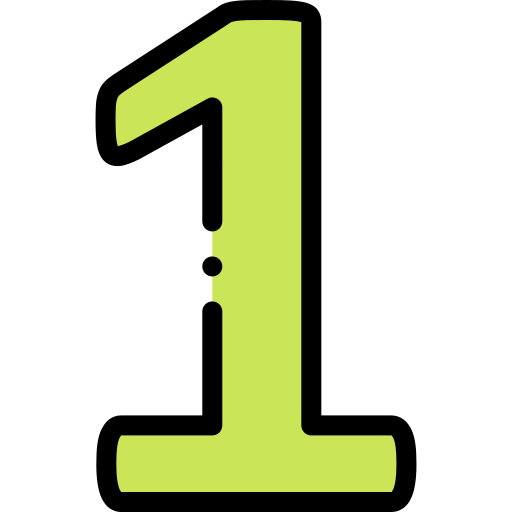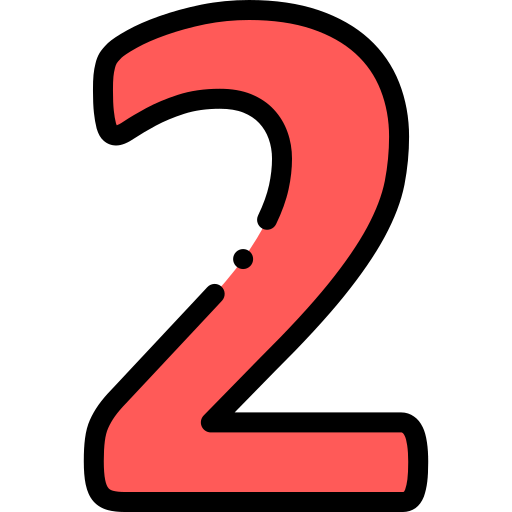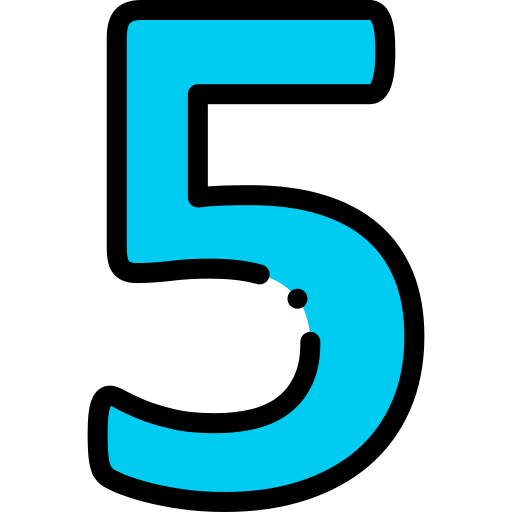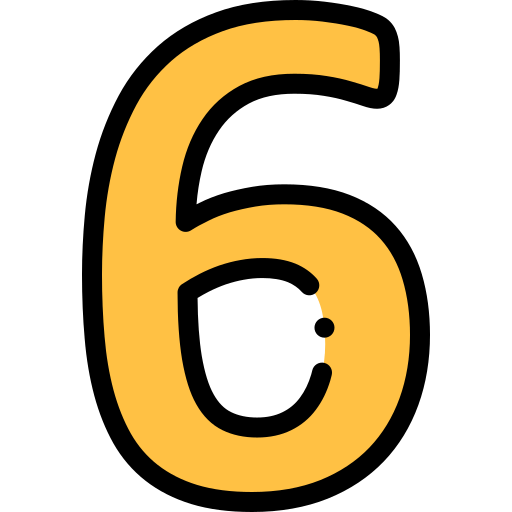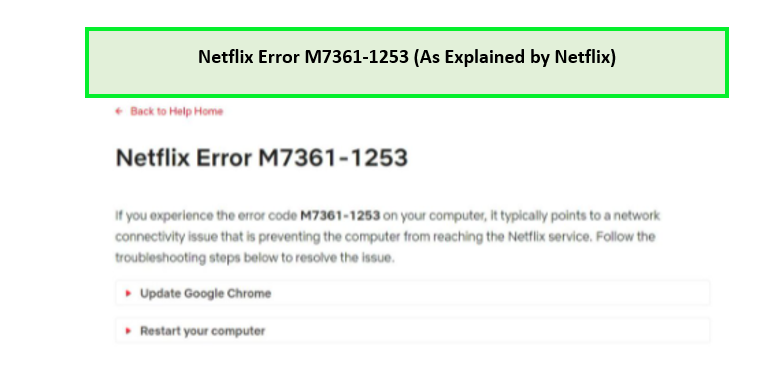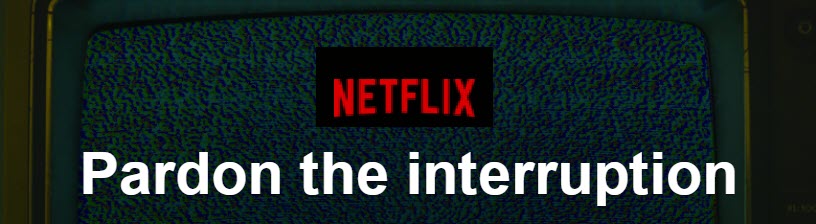
Got an error saying “Pardon the interruption” on Netflix? No worries, it’s totally normal and easy to fix. These types of errors usually occur when Netflix detects a connection issue, which is why it has to stop you in the middle of a show. In this post, we’ll go through some common Netflix “Pardon the interruption” errors and how to fix them.
Table of contents
- Pardon the interruption: Why does it happen?
- General troubleshooting
- Netflix Error O7037-1101
- Netflix Error O7037-1111
- Netflix Error O7111-1957-205042
- Netflix Error M7701-1003/M7702-1003
- Netflix Error F7701-1003
- Netflix Error D7353-5101
Pardon the interruption: Why does it happen?
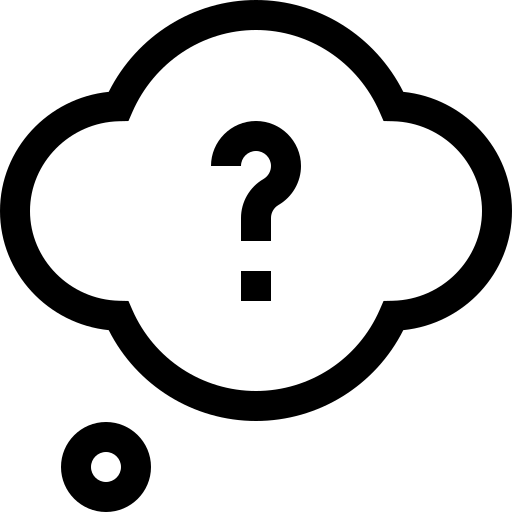
Pardon the interruption usually means a network problem, browser issue, or something on your PC is interfering with your connection to Netflix. You may not get the error message every time, but once Netflix detects it, your binge-watching will have to stop until you fix the issue.
General troubleshooting
Here are a few quick fixes you can try first to resolve the error and get back to watching ASAP:
- Restart your browser and open Netflix again.
- Sign out and sign back into Netflix.
- Power cycle your router and modem.
- Update your browser.
- Disconnect from your VPN or proxy.
If you’ve tried the above steps but still getting an error, read on to find the exact error you’re getting and the solutions to it.
 Netflix Error O7037-1101
Netflix Error O7037-1101
If you’re getting Netflix error O7037-1101, you may also see the error message saying “We’re typically having trouble playing Netflix. Please check your Internet connection and try again.“

This error indicates a direct network problem, and you should be able to fix it with the general solutions above. If nothing worked, you can:
- Switch to another network if possible. For example, you can use your cellular data or someone else’s hotspot to identify if the problem is with your network.
- If you need to use a VPN or proxy for Netflix, try to restart your VPN/proxy, or choose a different server to connect to Netflix.
 Netflix Error O7037-1111
Netflix Error O7037-1111
Netflix error O7037-1111 will show you the message “Looks like you’re connecting through a VPN, proxy or ‘unblocker’ service. Please turn off any of these services and try again.“

People usually use VPNs when they need to access Netflix from school/work, bypass geo-blocking restrictions, or simply just wanna stay safe and anonymous online. Although we don’t encourage using such services if you don’t have to, we understand such needs. Here’s what you can do to fix this error:
- Restart your VPN/proxy to test the issue.
- Connect to another server.
- Make sure you’re using a secure VPN that’s compatible with Netflix. We don’t recommend using any free VPNs since they can put your data at risk, plus Netflix is more likely to detect and ban connections from such services.
If you’re looking for a reliable VPN, we recommend NordVPN, Surfshark, and Cyberghost. These products are known for full security features and fast speed, great for video streaming. With a money-back guarantee of up to 45 days (brands vary), you can give them a try and decide later which one to use.
To save some money on your VPN subscription, you can try out Coupert. It’s a free browser extension and will automatically find coupons for you.
 Netflix Error O7111-1957-205042
Netflix Error O7111-1957-205042
If you get the error O7111-1957-205042 on Netflix, the message will state “Your Netflix session is expired. Please sign out and sign in again.“

As suggested, signing out and signing back in should resolve the error. If not, you can:
- Sign in on a different device to see if the issue is with your account. If so, contact Netflix support for help.
- If you’re sharing the account, check with your friends to see if they logged into the account and accidentally kicked you off the session.
- Check your email inbox to see if there’s a recent request for a password change. If you didn’t submit the request but still got one, you should also change your password for safety concerns.
 Netflix Error M7701-1003/M7702-1003
Netflix Error M7701-1003/M7702-1003
For Netflix Error M7701-1003, the message says “We’re having trouble playing Netflix. Please visit chrome://components, find ‘Widevine Content Decryption Module’ and click on the ‘Check for update’ button.“

You should be able to fix this error following the error message. But if you still can’t watch Netflix, there are a few things you can try:
- Update your browser.
- Make sure you enable the protected content/DRM-controlled content in your browser’s settings. Every browser’s setting is different, but you should be able to find it in the content/privacy category.
- Reinstall your browser.
 Netflix Error F7701-1003
Netflix Error F7701-1003
This error is similar to the one above, but it only occurs on Firefox. The message goes “We’re having trouble playing Netflix. Please make sure you’re using the latest version of Firefox and try again.“

The fixes for this error are the same for M7701-1003/M7702-1003 (see the above section), so you can try those first. If nothing worked, consider the following:
- Enable cookies in your Firefox browser.
- Make sure you’re not watching Netflix on campus/at work where your Internet access could be restricted. If you need to access Netflix from such places, read the instructions above to use a VPN safely for Netflix.
 Netflix Error D7353-5101
Netflix Error D7353-5101
For this error, Netflix will show a message saying “Sorry, we’re having trouble with your request.” without further information. A possible fix suggested by a user is to turn off the hardware acceleration in your browser. You’ll need to refresh or restart your browser and try Netflix again.
Hopefully this post has helped! Please feel free to leave a comment if you have any suggestions or questions.
Credits:
Icons made by Freepik from www.flaticon.com
Icons made by srip from www.flaticon.com
Katie is a content creator at Super Easy. She expresses her passion through writing about life hacks, coupon tricks, and tech tips for her audience. Katie covers a variety of topics, from gaming to everyday life tips, from technology to beauty. When she’s not writing, she can be found on the way to a concert or a weekend getaway road trip.
Katie is a content creator at Super Easy. She expresses her passion through writing about life hacks, coupon tricks, and tech tips for her audience. Katie covers a variety of topics, from gaming to everyday life tips, from technology to beauty. When she’s not writing, she can be found on the way to a concert or a weekend getaway road trip.
Got an error saying “Pardon the interruption” on Netflix? No worries, it’s totally normal and easy to fix. These types of errors usually occur when Netflix detects a connection issue, which is why it has to stop you in the middle of a show. In this post, we’ll go through some common Netflix “Pardon the interruption” errors and how to fix them.
Table of contents
- Pardon the interruption: Why does it happen?
- General troubleshooting
- Netflix Error O7037-1101
- Netflix Error O7037-1111
- Netflix Error O7111-1957-205042
- Netflix Error M7701-1003/M7702-1003
- Netflix Error F7701-1003
- Netflix Error D7353-5101
Pardon the interruption: Why does it happen?
Pardon the interruption usually means a network problem, browser issue, or something on your PC is interfering with your connection to Netflix. You may not get the error message every time, but once Netflix detects it, your binge-watching will have to stop until you fix the issue.
General troubleshooting
Here are a few quick fixes you can try first to resolve the error and get back to watching ASAP:
- Restart your browser and open Netflix again.
- Sign out and sign back into Netflix.
- Power cycle your router and modem.
- Update your browser.
- Disconnect from your VPN or proxy.
If you’ve tried the above steps but still getting an error, read on to find the exact error you’re getting and the solutions to it.
 Netflix Error O7037-1101
Netflix Error O7037-1101
If you’re getting Netflix error O7037-1101, you may also see the error message saying “We’re typically having trouble playing Netflix. Please check your Internet connection and try again.“
This error indicates a direct network problem, and you should be able to fix it with the general solutions above. If nothing worked, you can:
- Switch to another network if possible. For example, you can use your cellular data or someone else’s hotspot to identify if the problem is with your network.
- If you need to use a VPN or proxy for Netflix, try to restart your VPN/proxy, or choose a different server to connect to Netflix.
 Netflix Error O7037-1111
Netflix Error O7037-1111
Netflix error O7037-1111 will show you the message “Looks like you’re connecting through a VPN, proxy or ‘unblocker’ service. Please turn off any of these services and try again.“
People usually use VPNs when they need to access Netflix from school/work, bypass geo-blocking restrictions, or simply just wanna stay safe and anonymous online. Although we don’t encourage using such services if you don’t have to, we understand such needs. Here’s what you can do to fix this error:
- Restart your VPN/proxy to test the issue.
- Connect to another server.
- Make sure you’re using a secure VPN that’s compatible with Netflix. We don’t recommend using any free VPNs since they can put your data at risk, plus Netflix is more likely to detect and ban connections from such services.
If you’re looking for a reliable VPN, we recommend NordVPN, Surfshark, and Cyberghost. These products are known for full security features and fast speed, great for video streaming. With a money-back guarantee of up to 45 days (brands vary), you can give them a try and decide later which one to use.
To save some money on your VPN subscription, you can try out Coupert. It’s a free browser extension and will automatically find coupons for you.
 Netflix Error O7111-1957-205042
Netflix Error O7111-1957-205042
If you get the error O7111-1957-205042 on Netflix, the message will state “Your Netflix session is expired. Please sign out and sign in again.“
As suggested, signing out and signing back in should resolve the error. If not, you can:
- Sign in on a different device to see if the issue is with your account. If so, contact Netflix support for help.
- If you’re sharing the account, check with your friends to see if they logged into the account and accidentally kicked you off the session.
- Check your email inbox to see if there’s a recent request for a password change. If you didn’t submit the request but still got one, you should also change your password for safety concerns.
 Netflix Error M7701-1003/M7702-1003
Netflix Error M7701-1003/M7702-1003
For Netflix Error M7701-1003, the message says “We’re having trouble playing Netflix. Please visit chrome://components, find ‘Widevine Content Decryption Module’ and click on the ‘Check for update’ button.“
You should be able to fix this error following the error message. But if you still can’t watch Netflix, there are a few things you can try:
- Update your browser.
- Make sure you enable the protected content/DRM-controlled content in your browser’s settings. Every browser’s setting is different, but you should be able to find it in the content/privacy category.
- Reinstall your browser.
 Netflix Error F7701-1003
Netflix Error F7701-1003
This error is similar to the one above, but it only occurs on Firefox. The message goes “We’re having trouble playing Netflix. Please make sure you’re using the latest version of Firefox and try again.“
The fixes for this error are the same for M7701-1003/M7702-1003 (see the above section), so you can try those first. If nothing worked, consider the following:
- Enable cookies in your Firefox browser.
- Make sure you’re not watching Netflix on campus/at work where your Internet access could be restricted. If you need to access Netflix from such places, read the instructions above to use a VPN safely for Netflix.
 Netflix Error D7353-5101
Netflix Error D7353-5101
For this error, Netflix will show a message saying “Sorry, we’re having trouble with your request.” without further information. A possible fix suggested by a user is to turn off the hardware acceleration in your browser. You’ll need to refresh or restart your browser and try Netflix again.
Hopefully this post has helped! Please feel free to leave a comment if you have any suggestions or questions.
Credits:
Icons made by Freepik from www.flaticon.com
Icons made by srip from www.flaticon.com
Katie is a content creator at Super Easy. She expresses her passion through writing about life hacks, coupon tricks, and tech tips for her audience. Katie covers a variety of topics, from gaming to everyday life tips, from technology to beauty. When she’s not writing, she can be found on the way to a concert or a weekend getaway road trip.
Katie is a content creator at Super Easy. She expresses her passion through writing about life hacks, coupon tricks, and tech tips for her audience. Katie covers a variety of topics, from gaming to everyday life tips, from technology to beauty. When she’s not writing, she can be found on the way to a concert or a weekend getaway road trip.
When you are on your couch, popcorn in hand, and ready to watch your favorite shows on Netflix, the last thing you expect to see is a stream of letters and numbers like “M7111-5059” pop onto your screen.
If Netflix detects that you are using a proxy, VPN, or unblocker, Netflix error code M7111-1331-5059 or Netflix error M7111-5059 will appear, like this:
“Pardon the interruption –
You seem to be using an unblocker or proxy. Please turn off any of these services and try again.
Error Code: M7111-5059“
While this Netflix error message is much less interesting than the latest episode of Cobra Kai, it is actually not too difficult to fix.
If you’re seeing this Netflix error M7111-5059 message while using a VPN or proxy, guess what? Either your current VPN is not effective enough to unblock Netflix, or you need to try a different proxy server in order to access Netflix.
To save yourself the time of scanning all of the reviews out there, swapping out servers, or trading in one VPN or proxy for the next, we are sharing our list of the top 6 best VPNs that unblock Netflix, and avoid the annoying Netflix M7111-5059 message.
In a Hurry? Here’s How to Fix Error Code: m7111-5059
How to Find a VPN that Works with Netflix
There are so many VPNs on the market that it can be overwhelming to figure out how to choose the best one to help you watch Netflix (without Netflix error M7111-5059 popping up).
We have done all the legwork to find you the best VPNs, each of which works with Netflix with no proxy error messages.
Here are the criteria that we assessed in each VPN:





6 Best VPNs to Fix Netflix Error: m7111-1331-5059
After countless hours of research, here are the top 6 VPN providers that will effectively bypass the Netflix proxy error and help you access your content quickly and consistently.

With over 3,000 high-speed servers in 94 countries around the world, ExpressVPN is our top VPN choice to help you bypass the Netflix proxy error and change your Netflix region to access multiple content library options each time you log on.
If you are looking to stream the latest movies and shows, ExpressVPN can help you access your content in HD with no buffering or lag, and with consistently stable connections. You can use the MediaStreamer DNS service with your VPN to get even faster content streaming speeds when breaking through geo-blocks.
In addition to unblocking Netflix content with ExpressVPN, we were also able to access the content on Hulu, BBC iPlayer, HBO GO, Disney+, ESPN+, Showtime, and the many other streaming platforms we tested.
ExpressVPN has apps for all main platforms and devices, including Mac, Windows, Android, iOS, PlayStation, Xbox, routers, Linux, Chromebook, smart TVs, Amazon Fire TV, Apple TV, and others.
It is good to note that you can connect up to 5 simultaneous devices using the same ExpressVPN account, and that adding these devices will not slow your browsing experience.
As for privacy – ExpressVPN offers military-grade 256-bit encryption, split tunneling, DNS leak protection, a kill switch, and OpenVPN across all platforms, so there is no way that any of your data, IP addresses, or activity will ever be leaked or compromised.
It’s also good to remember that ExpressVPN is based in Panama, which is outside the 5/9/14 Eyes Alliance, so all of your activity and information will remain out of government reach. And, of course, Express has a strict, verified no-logs policy, so there really, truly is never any worry that your information is being kept by anyone. Ever.
Pros:
- Exceptional streaming speeds
- Access Netflix content without errors
- 24/7 Live chat support
- Great privacy and security protocols
- 5 simultaneous device connections
- 30-day money-back guarantee
Cons
- Expensive than the other VPNs
- No Free Trial

NordVPN is one of the best VPN services, with over 5,400 VPN servers in 60 countries worldwide. Although it’s not as fast as ExpressVPN, NordVPN consistently delivers great speeds and reliable connections.
Using Nord’s SmartPlay DNS feature, you can automatically unblock and get quick, buffer-free access to Netflix, Hulu US, BBC iPlayer, Amazon Prime Video Disney+, and over 400 different services, all without any annoying proxy error.
This VPN service has obfuscated servers that can bypass firewalls and geographic restrictions, and a double VPN that sends your traffic through an extra layer of encryption, giving you the most secure experience out there.
NordPN protects your activity, IP addresses, and data with its AES 256-bit encryption and OpenVPN and IKEc2/IPSec protocols that will keep your footprint hidden. Its CyberSec feature also provides an extra layer of protection from malware and annoying ads that may pop up along the way.
If you are worried about surveillance, it is good to note that this VPN service is based in Panama, far from the 5/9/14 Eyes Alliance surveillance, and it also offers a verified no-logs policy.
NordVPN has apps for Windows, Mac, Android, iOS, smart TVs, routers, and Linux, so there should never be a problem finding an app that is compatible with your device. You can use up to 6 devices simultaneously with a single NordVPN subscription, which gives you an easy way to use a combination of devices without compromising your speed or quality.
Pros:
- Very fast streaming speeds
- Double VPN and obfuscated servers
- 30-day money-back guarantee
- Stream Netflix without proxy error
- 6 user connections on one plan
Cons:
- Slow speed with advanced security
- No free trial

Though Surfshark speeds do not compare to ExpressVPN’s or NordVPN’s, its servers are still plenty fast for Netflix streaming, with hardly any buffering or lag.
Surfshark has proven to be successful at unblocking libraries like Japanese Netflix and dozens more. It also allows you to stream content on services like Hulu, HBO GO, Disney+, ESPN+, and Amazon Prime Video, BBC iPlayer, and more.
Surfshark has apps for pretty much all devices and platforms you use, including Windows, Android, Mac, Linux, Chrome, Firefox, Fire TV, and Apple TV.
Surfshark passes all the tests for security features with its AES 256-bit encryption, split tunneling, double encryption, kill switch, and its special CleanWeb suite, which blocks ads and protects against malware.
Like NordVPN and ExpressVPN, Surfshark is located outside of the 5/9/14 Eyes Alliance, and it has a strict, verified, no-logging policy, so you should never be worried that your online activity is ever being tracked or kept.
Surfshark allows for unlimited devices to connect on just one account, making it the best VPN for a large family who wants to connect multiple electronics at once.
Pros:
- 24-7 live chat
- Great security and privacy features
- Unlimited simultaneous connections
- Affordable
- Unblock Netflix without proxy errors
Cons:
- Slightly slower speeds
- Split tunneling on Windows & Android
- Amazon Prime not available on mobile

CyberGhost’s speeds are pretty reliable, with only some minor lags here and there, which makes it a good enough choice for streaming ESPN+, HBO GO, Netflix, Disney+, Hulu, Amazon Prime Video, and other media streaming sites. When accessing Netflix from CyberGhost, Netflix should not be able to tell that you are using a VPN.
CyberGhost has apps for Mac, Windows, Android or iOS-based mobile devices, Amazon Fire TV, Amazon Fire Stick, and more.
You can connect a pretty sizable 7 devices simultaneously to one VPN account, which is higher than what NordVPN and ExpressVPN allow.
CyberGhost VPN offers 256-bit AES-encryption, a kill switch, and a built-in adblocker. On top of this, It is based in Romania, which is out of the 5/9/14 Eyes Alliance. Its location, together with its reassuring zero logs policy, ensure that your activity will never be kept or tracked.
Pros:
- Good privacy and security features
- Unblocks Netflix with no error message
- Large server network
- 45-day money-back guarantee
- Use up to 7 connections at once
Cons:
- Slower long-distance speeds

UltraVPN is among the smallest of the VPNs with around 100 servers spread across almost 60 countries. Despite this, I was impressed with UltraVPN’s connection speed and reliability.
UltraVPN can unblock streaming services, including Netflix, Hulu, and HBO GO, but it is not able to unblock BBC iPlayer or Disney+.
You can connect UltraVPN using apps for Windows, Mac, Linux, Android, iOS, FireTV, web browsers, and routers.
UltraVPN has strong security with 256-bit encryption, and options to change the network settings to IKEv2, UDP, or TCP protocols. It also has an automatic kill switch that will protect your data in the event that your internet fails while browsing any website..
It is good to note that UltraVPN is based in the US, and that the US is a 5/9/14 Eyes Alliance country. Even so, it claims that it does not keep logs. When we checked further, it turns out that it does collect user’s IP address, location, and device information, but not any logs of your website activity.
The smallest of the bunch, an UltraVPN account only allows you to use 3 devices simultaneously, so if more than three of you want to connect at once, another of the other VPNs might be a better option.
Pros:
- 7-day free trial with limited servers
- 30-day money-back guarantee
- 24/7 live chat
- Can unblock Netflix
Cons:
- Keeps some logs
- Slower speeds/smaller network
- Only connects 3 users simultaneously
- Limited features
- In the privacy-unfriendly US

Private Internet Access is a VPN service that boasts an insane amount of servers – over 20,000 in more than 76 countries worldwide.
Speeds on its servers were good enough to maintain HD streaming with almost no buffering or lag when streaming Netflix or other website content. PIA is able to unblock Netflix, Disney+, BBC iPlayer Hulu, Amazon Prime Video, and other streaming sites.
PIA offers good privacy and security protocols. With PIA, you can actually customize your data encryption standards, so you can choose AES-128, AES-256, or no encryption at all. The standard these days for best security is AES-256, so this is what I recommend you use.
Although it has a no-logs policy, it is good to note that PIA is based in the US, which is a 5/9/14 Eyes Alliance country.
It is easy to use Private Internet Access on a variety of platforms, including Windows, Mac, Android, iOS, Linux, and more, and you can connect up to 10 devices simultaneously, which really does make this service appealing to those of us with many devices, or with family members who will also want to connect to the VPN service.
Pros:
- Large server network
- Affordable
- 24/7 live support
- 30-day refund guarantee
- Can access Netflix website content
- 10 simultaneous device-connections
Cons:
- Inconsistent speeds
- In a privacy-unfriendly country
Can I Watch Netflix with a Free VPN?
While you are welcome to try, most free VPNs simply will not work with Netflix. Because of Netflix’s anti-VPN efforts, only the very best VPNs have been successful at getting around Netflix’s geo-restrictions. Because free VPN services do not have nearly as many resources as paid VPNs, they have too few servers, and their IP addresses are quickly blocked by Netflix, causing Error Code m7111-5059.
Because of the few servers that these free VPNs offer, as well as their limited bandwidth, there is significant crowding on these servers, leading to very slow, poor performance.
Perhaps the most important reason to avoid free VPNs is because they compromise your security and privacy. Unfortunately, some free VPNs contain malware, and can actually make you more vulnerable to cyber-attacks and phishing scams.
In terms of privacy – there really is none when it comes to using a free VPN. Instead of making money off of your subscription fee, free VPNs very often sell your “private” customer information to third parties in order to make ends meet.
While you may want to save money by trying to watch your content with a free VPN service, if you use a VPN that is not secure or safe, the deficits will far outweigh the benefits. You may even wind up paying loads more to troubleshoot all of the damage done when your data is compromised.
If you are going to use a VPN, use one that is reputable and has solid reviews from customers. If you take advantage of the many VPN deals out there, you can actually subscribe to a reputable VPN with rave reviews for only a couple of dollars per month.
Try ExpressVPN for safe, secure browsing.
Common Netflix Errors that You May Encounter and How to Fix Them
A Netflix proxy error code that starts with “m7111” signals some sort of problem with your network or browser that is preventing your Netflix video from loading.
The M7111-5059 error is a proxy error code that means that Netflix has detected that you seem to be using a VPN, unblocker, or proxy connection. Because Netflix keeps a log of recognized VPN servers and IP addresses (that are known to come from VPNs), this message pops up for viewers who attempt to watch their streaming content with one of these known VPN or proxy services and blocks their content from these addresses.
VPN users might occasionally encounter other m7111 error codes, including:



FAQs
How do I bypass Netflix proxy error?
If you are trying to watch your favorite content on Netflix, but keep getting Netflix proxy error messages, like Netflix proxy error m7111 1331 5059 or the error code m7111 1331 message, this means that Netflix detects that you are using an unblocker or proxy to access its content. There are some simple fixes that can resolve this Netflix proxy error.
The first thing to try is to connect to Netflix using an alternative device on your wifi network. Sometimes the issue is with your device, not your network. If you can successfully unblock the site without the annoying Netflix proxy error, the problem has to do with your device. If the device is the issue, restart it and reinstall the Netflix app to see if this helps get around the error.
If you’ve tried a different device, are still seeing error code m7111, and Netflix still doesn’t work, the problem could be related to your current IP address. In this case, the error may be stemming from malware. Antivirus software can help you identify and remedy the malware that is likely causing this error. Once the malware is removed, try to reboot your device and re-open Netflix.
If you don’t find any malware, the reason you are getting the error code could be that Netflix has blocked your current IP address. Instead of going through the time-consuming process of checking with your internet service provider to see if your IP address has been whitelisted, you can quickly sign up for a reputable VPN to help you circumvent Netflix’s geo-blocks. A provider, like ExpressVPN, will disguise your undesirable IP address and help you access Netflix right away.
Can you watch Netflix on VPN?
Definitely. A quality VPN can unblock the international Netflix library, giving you access to thousands of the best movies and TV shows from anywhere in the world.
If you are having trouble connecting to your desired region, instead of blocking your VPN altogether, Netflix will only show you content that the user can actually watch. If it detects you’re connected to a VPN, you’ll only be able to stream content from your actual location, not the region you are trying to access.
If you find that your VPN is not effectively unblocking your desired Netflix library, you can try connecting to a different VPN server, or, ultimately, you may need to connect with a different VPN provider.
ExpressVPN will consistently unblock a huge range of Netflix libraries around the world.
Will Netflix ban you from using a VPN?
No. Netflix will not ban you from using a VPN. It can restrict your access if you are going against its policies, but I really have not heard of any real cases of Netflix totally banning a user. At the very worst, you may find that your IP address is blocked, but the quick solution to this is to just change to another VPN server.
How can I bypass Netflix blocking VPN?
The best way to do this is to make sure to use a good-quality, reputable VPN that has a clear history of circumventing VPN blocks. These reputable VPNs work around the clock to update their IP addresses or come up with other methods to prevent Netflix, and other streaming sites, from blocking them.
How to fix M7111-5059 Netflix error on my smart TV?
The first way to fix the Netflix error code M7111-5059 error on your smart TV is to manually install the VPN on your router. You can also find routers that have VPN software pre-installed.
Another approach is that you could download the VPN app directly if you’re using an Android smart TV. Some VPNs also offer apps specifically for Amazon Fire TV (Amazon Fire TV Stick).
You can also fix the Netflix error code M7111-1331-5059 by using a Smart DNS service such as ExpressVPN’s MediaStreamer.
Conclusion
I know it can be frustrating signing on to see your favorite shows, only to be confronted with Netflix error code m7111-1331-5059. But this code, which implies that Netflix has detected that you are using a proxy, unblocker, or VPN is pretty easy to fix. With a good VPN, all you should need to do is switch servers to fix Netflix m7111-1331-5059 code pop-ups.
If you are having trouble deciding which of these top VPNs is best for you, you can read some of the many customer reviews, or check out any of our reviews.
If you need to see just how well they work for you, sign up for any of these VPNs and take advantage of their money-back guarantee periods.
Happy Streaming 🙂

The Netflix proxy detected error or “Pardon the Interruption – you seem to be using a proxy or unblocker” is one of the most common issues people encounter while accessing different regional titles. The core issue behind the error is a proxy server.
Luckily, a streaming VPN like Systweak VPN might resolve the error for you! Get it Now!
Most users, to maintain their disguise online, tend to use proxies. However, streaming services like Netflix, while fetching libraries corresponding to the region, when unable to get results, display you are using a VPN, preventing users from watching their favorite shows.
A trusted VPN is the best way to bypass this message without compromising your online identity. This blog will explain how you can do it and which VPN to use.
Reasons for “Pardon the Interruption Error on Netflix” Error
- The user seems to be using a proxy server to access copyrighted content.
- To maintain the integrity of copyrighted content.
In addition, when the library fetching mechanism of the streaming platform detects a proxy or a VPN being used, it blocks access, displaying a Pardon the interruption message.
Downsides of Using a Proxy Server for Netflix
The clearest downside is the error that stops you from watching the content. However, if you can use the proxy server and access the locked content, there are other things you need to worry about.
- The discrepancy created between your IP and DNS and the compromised encryption of your online connection.
- Slow internet speeds due to the overcrowded nature of the server and experiencing high buffering and extreme frame drops.
- Your personal information is up for grabs as an insecure proxy server does not guarantee security and can be exploited by malware.
If you want to risk all of it just to watch your favorite blocked title, you can use any proxy service provider! However, try a streaming VPN like Systweak VPN if you want something discrete and trustworthy.
Ways to Fix the Netflix Proxy Error Message
A proxy server is not ideal for unblocking inaccessible content on Netflix. It might interrupt your browsing. Therefore, bypassing the Netflix proxy error using a streaming VPN is wise. It will allow you to access blocked content and maintain your connection integrity.
Instead of hiding your IP address and bypassing content restrictions, all you have to do is –
- Download the Systweak VPN.
- Install the software and create an account using the SIGN-UP button.
- Once you have done that, simply toggle the connection to enable the VPN.
- This will instantly establish a proxy connection with the best server.
- If you want to access content from a specific region, click the down arrow next to the country flag and select the area. For example, if you are in Australia & need access to Netflix USA, you will need a US IP address. Simply choose a USA server from the list available.
- Start streaming the content instantly; it is a super easy and smooth process.
It takes 10 minutes to establish a proper connection that does not show an error. The Systweak VPN is optimized to support streaming and never comes across the Netflix VPN block.
It’s Time to Stream Netflix Error-Free!
Use the Systweak VPN and forget about any errors. The headache of trying to bypass the Netflix proxy error message is gone! Simply connect to a reliable streaming VPN and start streaming instantly.
With that, we conclude this post. Using a VPN for streaming is not prohibited unless you do it properly. Netflix has its limitations and reasons to stop you from using unsecured streaming proxy servers.
A VPN that supports streaming well and has defined IP addresses can easily bypass Netflix proxy error no VPN messages! Download Systweak VPN today to see the difference!
That’s all for this post. I hope you find it helpful and fulfills your requirements for a permanent solution to the Error on Netflix Error. Good luck!
Recommended :
5 Common VPN Myths Debunked!
How To Watch Netflix Using A VPN
Can You Be Tracked When Using VPN
How Does a VPN Make Public Wi-Fi Safe
From numerous award-winning TV shows and Anime to movies and documentaries, Netflix provides these services on multiple network devices.
Without even a single interference of ads, people can have the visual pleasure of watching anything anytime and anywhere at a fixed price and enjoy watching new shows, movies, and series which are updated weekly.
You can take Netflix with you anywhere and download the shows and watch them in offline mode later.
As much as Adults do, kids can also have fun watching their favorite shows in a safe environment. Netflix kids experience feature gives pin protected parental control to restrict mature content.
Suppose you tune in to Netflix and you are about to watch your favorite program and receive a Pardon for the interruption error which might ruin your Netflix and Chill mood. Even after refreshing plenty of times, you might be unable to fix the issue.
Instead of asking your friend for a different Netflix account, fix the “Pardon the interruption error” by following the steps mentioned below.
- 1. Make Sure You are Connected to the Internet
- 2. Change The Browser
- 3. Disable VPN
- 4. Have a Look at Several Netflix Connections
- 5. Clear Cache of The Browser
- 6. Netflix Status Check
- 7. Verify Billing Information
- 8. The Program is Not Available on Netflix
1. Make Sure You are Connected to the Internet
There might be an issue with the Wi-Fi connection in your house and now you are unable to connect to the internet on your device.
Low internet speed might be the potential reason for this problem. The Internet speed on your device can be checked by fast.com. If it is indeed a slow connection then try fixing your router.
2. Change The Browser
Suppose “Pardon the interruption error” occurs in Safari on Mac then you can try switching to Google Chrome to resolve this issue.
Sometimes this error pops up when your browser has some sort of an issue.
3. Disable VPN
You may get the “Pardon the interruption error ” if you are connected with a VPN. Try again after disabling the VPN.
Steps to Disable VPN:
- Windows + I
- Network and Internet >VPN
4. Have a Look at Several Netflix Connections
In a Netflix premium plan, 4 different people can have accounts and those account holders might forward the account link to others. In that case, 4 other accounts might be active at the same time and that is the reason you are getting the alert “Pardon the interruption error”.
You can simply change the password of your Netflix account. For that,
- Open Netflix on the web and go to my accounts
- Select change password
- Now make sure you enable ” Require all devices to sign in again with new password toggle”
5. Clear Cache of The Browser
The excessive burden of browser cache can lead to “Pardon the interruption error” in Netflix, Just clear the browser and try again.
Following are the steps to do the same on Google Chrome:
- Open Google Chrome on Windows or Mac
- Click on the three dots at the top right corner and then select more tools
- Select Clear Browsing Data
- Go to the Advanced menu and click on the clear data button
6. Netflix Status Check
Industry-standard AWS (Amazon Web Services) is used by Netflix for data storage.
Whenever AWS servers are down there will be continuous problems on streaming shows on Netflix.
NOTE: You can check Netflix status on the Netflix Official Website
7. Verify Billing Information
You can also face this issue if you are having problems with your account’s billing. To check or edit your payment info and details, you have to follow the steps given below:
- Visit Netflix on The Web
- Click the profile icon at the top and select Account
- Select manage payment info and click on edit to update the payment details
8. The Program is Not Available on Netflix
There is a deal with Netflix with media companies to release the shows and movies to the streaming platforms. After the contract expires, Netflix tries to renew it.
When you try to stream such content from bookmarks or watchlists, you will face pardoning the interruption error.
Conclusion
It gets disappointing if there is a continuous pop-up of “Pardon the interruption error”. In no time you will be able to fix the issue by following the above steps.
Imagine you are planning to spend a relaxing weekend with your Netflix shows list. You have been working on this list for so long, and now is the time to indulge yourself. Everything is going perfect; you have your popcorn ready, your drinks chilled, and BOOM – unable to connect you to Netflix. The culprit is Netflix error code M7361-1253. Let’s know what it is and how to fix this nuisance.
If you are an avid Netflix user – you must have experienced Netflix error M7361 that interrupts the users and stops playing their favorite videos.
You may think that it is due to connecting to a poor VPN service like other Netflix errors and can be fixed by using a service recommended in the list of best VPNs for Netflix, but this is not the case. This issue is not specific to Netflix but also annoys by interrupting Google Play videos.
What does Error Code M7361 1253 mean on Netflix?
The error number M7361-1253, according to Netflix, indicates a connection issue that prohibits your device from accessing to the Netflix server. If you are experiencing the same issue with your Windows PC, MAC, or any other device, please refer to the troubleshooting advice below.
What causes Netflix Error Code M7361 1253?
There are four fundamental causes of Netflix error code: M7361-1253, which are listed as follows.
- The network connectivity issue is the primary cause of the M7361-1253 Netflix error code.
- Hardware acceleration, a built-in feature of Google Chrome, can also cause Netflix error code M7361-1253.
- If you are not clearing your browser cookies – it can also cause error code: M7361-1253 making it almost impossible for you to watch your favorite show.
- In some cases, your browser can be the culprit, primarily when it does not support HTML5.
Here is how to fix Error Code M7361-1253 on Netflix
If you encounter the error number M7361-1253 on your computer, it typically implies that your network connection is down. We are dealing with the issue of Netflix error code M7361-1253 or Netflix m7361-1253 in a step-by-step manner. The solutions for PC and TV are slightly different, so you have to follow the steps specific to your device.
Proceed to the next step if the first one cannot resolve the issue. There is no need to look for how to cancel your Netflix subscription, keep following these instructions, and you will succeed.
- Select Menu in the upper right corner of your browser.
- Choose Help.
- Choose About Google Chrome.
- Chrome will show the current version and will install any updates automatically.
- Choose Relaunch.
- Again Try Netflix.
Solutions for PC:
Solutions for Netflix error for PC are listed as follows, and we hope that this guide can help you.
1. Update Browser
If you are experiencing Netflix error code m7361-1253 (Netflix pardon the interruption), there are chances that you are using an outdated version of the browser or your browser does not support HTML5. Here is how to fix this issue.
- Download the recent and updated version of Google Chrome, Opera, or Mozilla Firefox.
- Connect to the VPN server (ExpressVPN, NordVPN, Surfshark, Cyberghost, PureVPN).
- Access Netflix using the updated browser.
2. Clear Browser Cookies
There are chances that you are experiencing the error due to corrupt or outdated settings due to the browser cookies. Here is what to do!
- Clear your Netflix Cookies
- Now you are signed out of your account.
- Connect to the VPN and sign in on Netflix.
- Enjoy Netflix videos.
3. Try another browser
Sometimes your browser can be the issue for pardon the interruption Netflix error. So, if you’re thinking about how to fix pardon the interruption Netflix error then follow the steps:
- Clear cookies.
- Restart browser.
- Use a different browser.
4. Restart Your PC
Restarting your PC helps resolve Netflix errors (Netflix error m7361-1253) primarily when they are caused by plugging and unplugging headphones quickly.
5. Check Your Antivirus
Netflix error code m7361-1253 sometimes occurs due to firewall interference with Netflix due to your antivirus. Here is how to resolve it.
- Disable the antivirus.
- Connect to a Netflix VPN server.
- Enjoy Netflix.
6. Disable Enable Hardware Acceleration
Google Chrome extension “Hardware Acceleration” is commonly installed to improve user experience. Sometimes, it may cause mouse lagging or Netflix errors. Try fixing this issue by following the listed steps involved in disabling/enabling Hardware Acceleration.
- Open Chrome.
- Click on “Setting.”
- Click on “Advanced Setting.”
- Select “System.”
- Locate “Use hardware acceleration when available.”
- Disable and then enable hardware acceleration.
- Restart Chrome.
- Connect to the Netflix VPN and enjoy Netflix!
7. Change your Operating System
Changing or restarting your operating system can also help fix the Netflix error, as it can reboot your system.
Solutions for TV:
You can experience Netflix error code m7361-1253 while trying to enjoy Netflix on your TV. Here are the steps involved in resolving this issue.
1. Deactivate Netflix account
Here is how to deactivate a Netflix account on TV.
- Launch Netflix.
- Using the remote control – follow this sequence: UP, UP, DOWN, DOWN, LEFT, RIGHT, LEFT, RIGHT, UP, UP, UP, UP.
- Select ‘deactivate’.
- Select ‘exit’.
- Connect to Netflix VPN server.
- Restart Netflix and enter the login credentials.
- Watch your favorite show.
2. Refresh Internet Content
Refreshing internet connection can also help resolve Netflix error. These are the steps involved in refreshing the internet content.
- Open ‘settings.’
- Select ‘Network.’
- Select ‘Refresh Internet Content’.
- Connect to Netflix VPN server.
- Enjoy Netflix shows.
3. Reinstall the Netflix application
Sometimes the only solution to resolve the Netflix error is to uninstall and reinstall the Netflix app. Uninstall the app, restart TV, and install the latest version of the Netflix app. The issue will be resolved by using this technique.
FAQs
What is Netflix Error Code M7361?
When you see the Netflix error number m7361 1253 on your PC, it indicates that there is an issue with network connectivity. Netflix error m7361 1253 might prevent your computer from streaming TV shows and movies from this application.
Why Does My Netflix Keep Giving Me an Error Message?
If you see an error notice when attempting to activate your TV, Blu-ray player, set-top box, or other Netflix-enabled equipment, it usually indicates a network connectivity issue that is preventing Netflix from correctly activating the device.
How do I Fix Pardon the Interruption on Netflix?
Netflix Error 07037-1101, commonly known as the ‘Pardon the interruption” error, is accompanied by this message.
Pardon the interruption Netflix
We’re having trouble playing Netflix. Please check your internet connection and try again.
Here are few simple approaches that can help you fix this issue.
- Check if your network allows streaming by Netflix.
- Restart your network.
- Relocate the router to improve Wi-Fi signals.
- Try to play Netflix after connecting directly to Modem.
- If these steps do not work – contact your internet service provider to resolve the issue.
How do I Fix Netflix Server Error?
Common Netflix server errors start with m7111 indicating that there is a browser or network issue. Error m7111-5059 refers to the proxy error which occurs if Netflix detects VPN activity.
As free VPNs for Netflix are blocked, if the users try to access Netflix with the banned IPs, Netflix will show the proxy error. This is the main reason we suggest our readers access foreign Netflix libraries with a premium VPN service.
Other server errors are listed as follows.
- M7111-1309: It mainly affects chrome users and can be fixed by disabling browser extensions.
- M7111-1331: It occurs when you try to access bookmarked Netflix page. This error can be resolved by manually typing the URL.
- M7111-1101: It is also a standard Netflix server error and can be resolved by clearing browser cache and cookies.
Here are the following steps to fix this:
- Restart your network.
- Shut off your device.
- Wait 30 seconds after unplugging your modem and router.
- Connect your modem and wait until no new indicator lights begin to blink.
- Restart your device and attempt Netflix once more.
Why does my Netflix keep saying Pardon the Interruption?
Your Netflix subscription has run out. It usually signifies that the information in your browser’s cache needs to be updated. To resolve the issue, please log out and log back in to see the problem you are having with your Netflix account.
What to do when Netflix says looks like your browser is no longer supported?
Here is the following method you should follow:
- Google Chrome should be updated.
- Select Menu in the upper right corner of your browser.
- Select Google Chrome > About Google Chrome.
- Choose relaunch.
- Try Netflix once more.
How do I fix the Netflix Server Error?
Here is the method to fix the Netflix server error:
- Restart your network.
- Shut off your device.
- Wait 30 seconds after unplugging your modem and router.
- Connect your modem and wait until no new indicator lights begin to blink.
- Restart your device and attempt Netflix once again.
How do I Fix Netflix Pardon the Interruption?
Here’s how you do it:
- Examine your Internet connection.
- Change to a different browser.
- VPN should be turned off.
- Count the number of Netflix connections you have.
- Clear the cache in your browser.
- Check Netflix’s current status.
- Examine the billing information.
- The content isn’t available on Netflix.
Closing
The interruption of Netflix is an annoyance, and you should know how to fix these interruptions. With the help of this guide, you know the step-by-step approach to improve Netflix error code M7361-1253.
Start from the first step for fixing error code m7361 Netflix, and you will be able to enjoy Netflix if you follow the provided instructions.
As now you have the solution to every error issue, there is one thing left to do – catch up on your Netflix list!