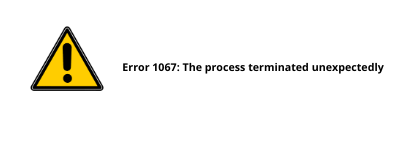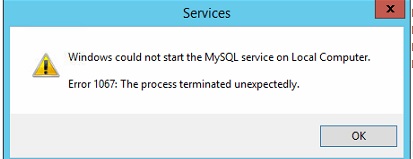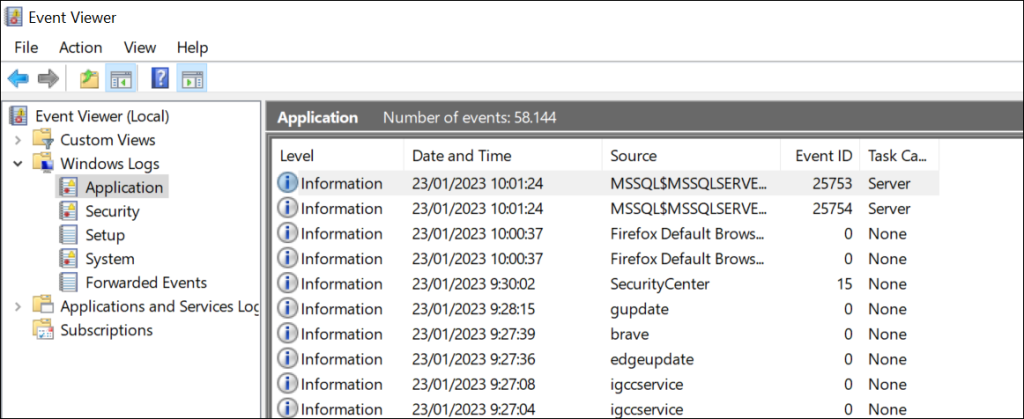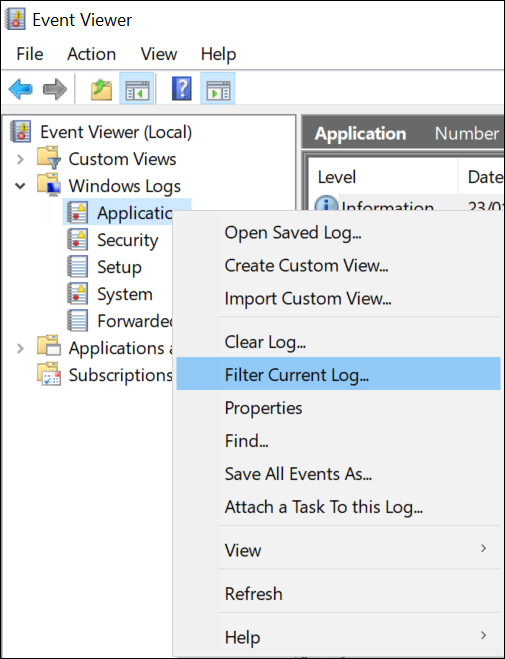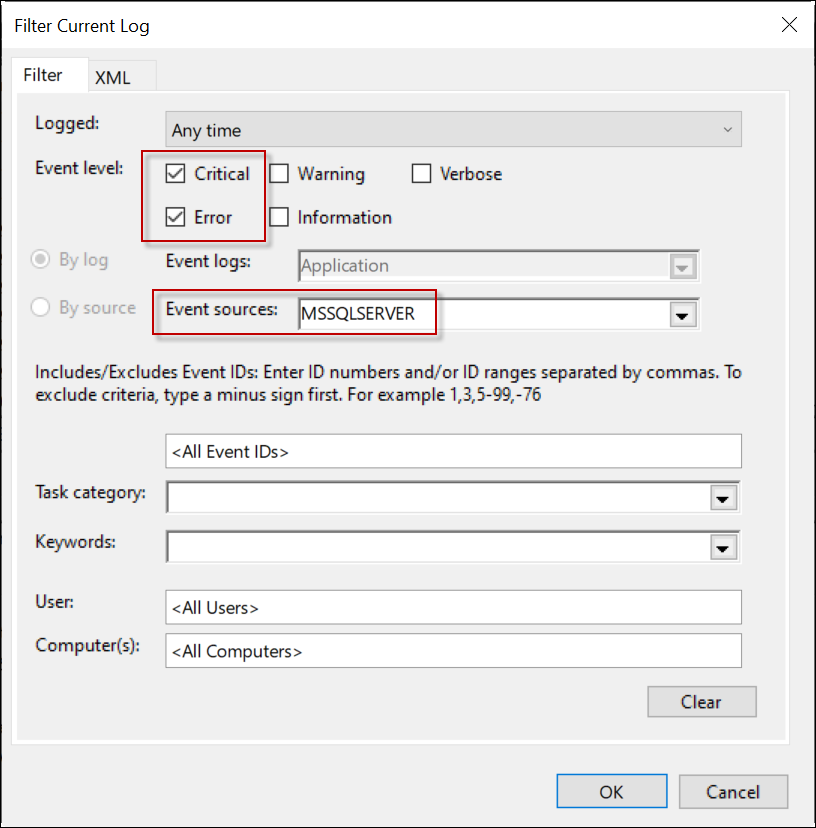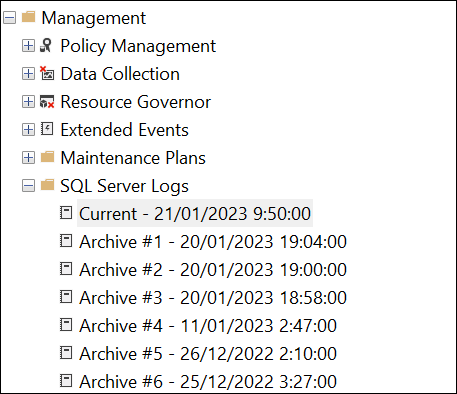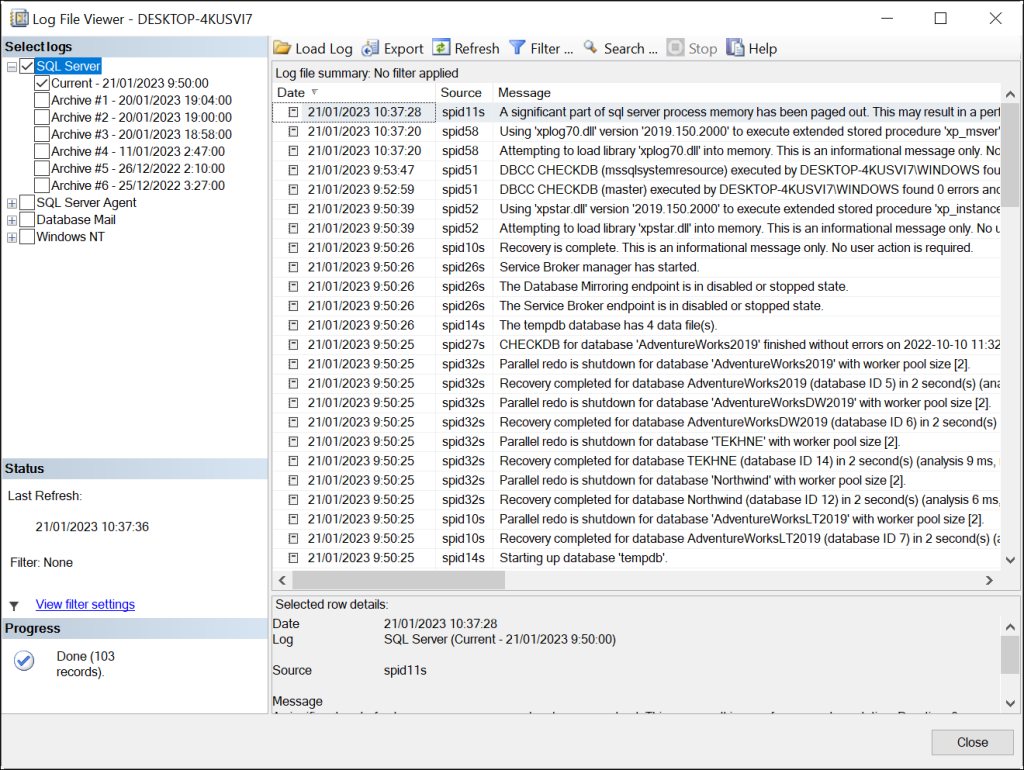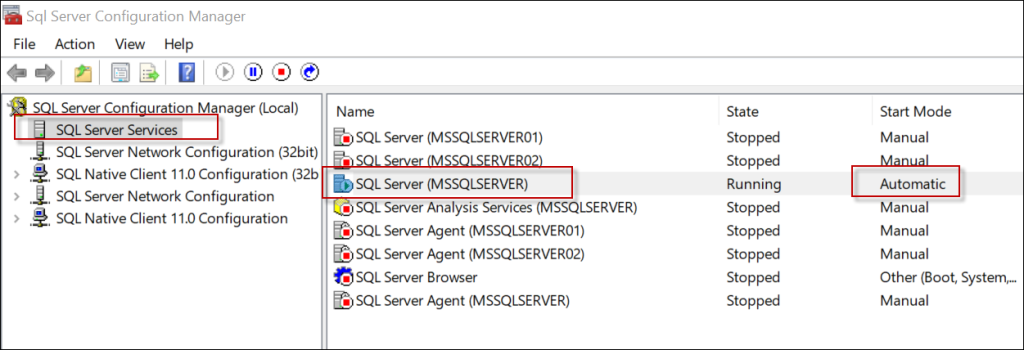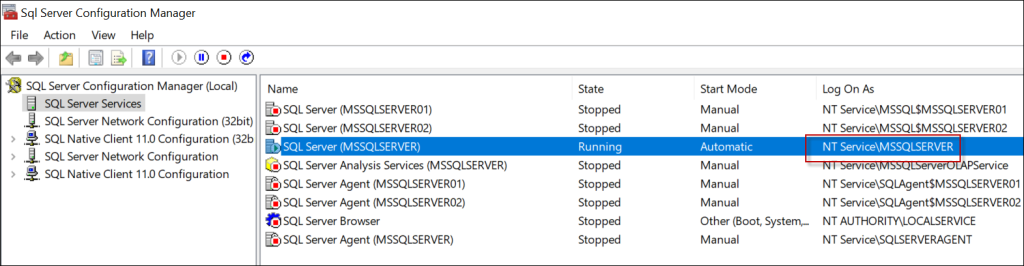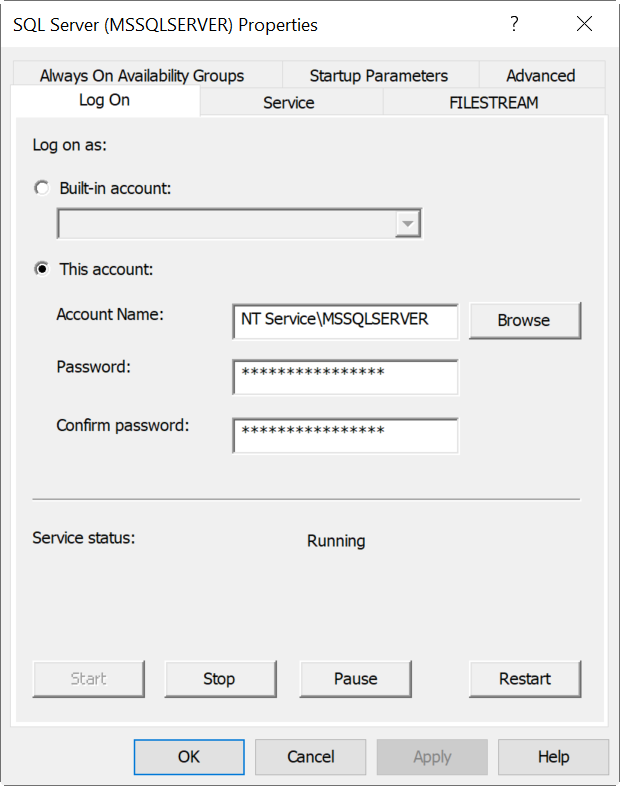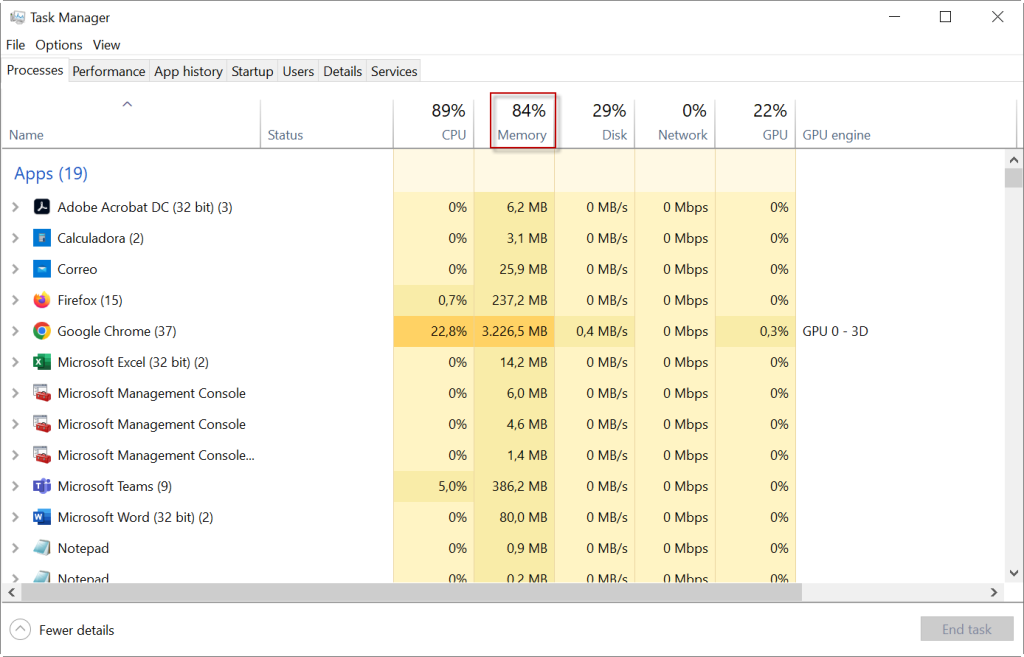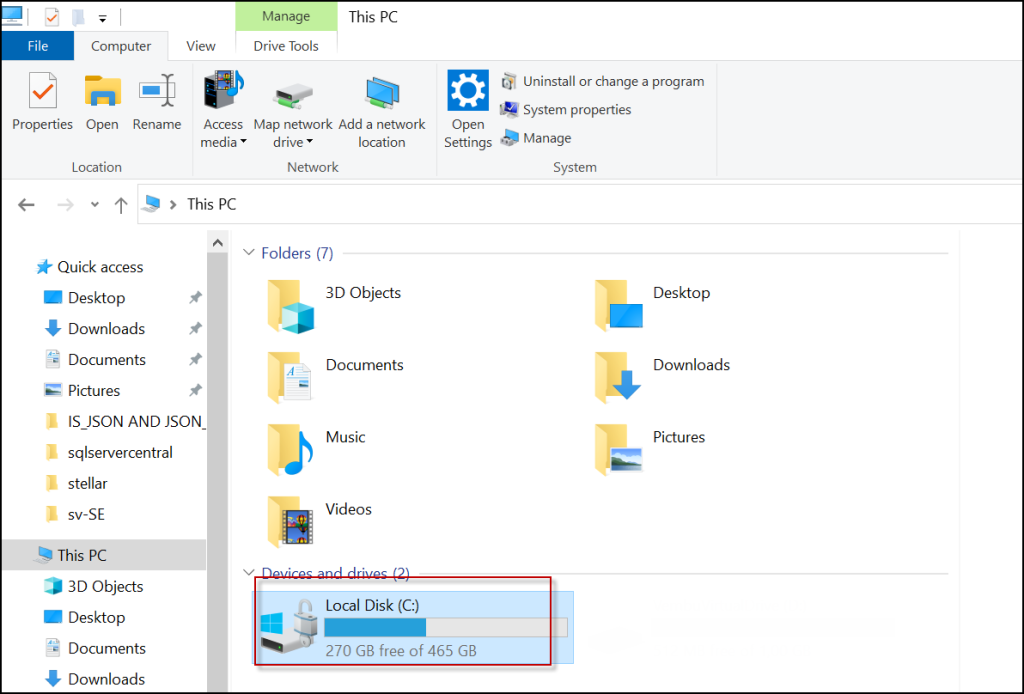Hello there!
I installed the released SQL Server 2008 R2 on x64 (amd64) computer running Windows Server 2008 R2. This was a full install with all the setup features selected in the Setup Wizard. Setup process has finished successfully. However, after a reboot I discovered
that the SQL Server (INSTANCENAME) is not running. I tried to forcibly start the service from the service properties dialog using the Services snap-in. Starting the service returned the following error:
—————————
Services
—————————
Windows could not start the SQL Server (KL) service on Local Computer.
Error 1067: The process terminated unexpectedly.
—————————
OK
—————————
The service is running under the Network Service account selected during the setup process.
In the Application log is see the following error:
Faulting application name: sqlservr.exe, version: 2009.100.1600.1, time stamp: 0x4bb6b40b
Faulting module name: sqlservr.exe, version: 2009.100.1600.1, time stamp: 0x4bb6b40b
Exception code: 0xc0000005
Fault offset: 0x00000000000a1c61
Faulting process id: 0x17dc
Faulting application start time: 0x01cb0ec3a63f6646
Faulting application path: C:Program FilesMicrosoft SQL ServerMSSQL10_50.KLMSSQLBinnsqlservr.exe
Faulting module path: C:Program FilesMicrosoft SQL ServerMSSQL10_50.KLMSSQLBinnsqlservr.exe
Report Id: e4335a09-7ab6-11df-91cf-0023544cc96e
From the Sql Server Configuration Manager I see that the SQL Server (KL) instance has the automatic startup mode and the state is Stopped.
I have disabled all the client protocols but TCP/IP. My firewall is turned off.
Starting the SQL Server (KL) service from the SQL Server Configuration Manager returns this error:
—————————
SQL Server Configuration Manager
—————————
The request failed or the service did not respond in a timely fashion. Consult the event log or other applicable error logs for details.
—————————
OK
—————————
I figured out that I DON NOT HAVE THE DATA folder under the MSSQL10_50.KL folder.
That’s all I have:
18.06.2010 12:04 <DIR> .
18.06.2010 12:04 <DIR> ..
18.06.2010 12:04 <DIR> Binn
18.06.2010 12:04 <DIR> FTData
18.06.2010 10:45 <DIR> Install
03.04.2010 21:59 14 176 sql_engine_core_inst_keyfile.dll
03.04.2010 10:59 14 176 sql_fulltext_keyfile.dll
18.06.2010 10:45 <DIR> Upgrade
Seems like this wasn’t a success setup despite what setup wizard reported. Or I am missing something?
Any clues?
Thank you in advance.
Regards,
Stanislav.
-
Moved by
Friday, June 18, 2010 1:45 PM
This is a better forum for this question. (From:SQL Server 2008 R2 Reporting Services)
Let’s explore the methods to fix the 1067 SQL server error in this article. Bobcares, as a part of our Server Management Services offers solutions to every query that comes our way.
Why Does 1067 SQL Server Error Occur?
Many users and big organizations are using SQL Server database as it is one of the best database management systems. However, many customers experience problems with SQL servers, such as server crashes, database corruption, error messages, and so on. In this article, we will look into one such error and discuss some of the methods to fix the error.
Error 1067 occurs due to multiple reasons. They include:
- When the software consumes more memory than was allocated.
- Poor configuration of the program.
- When the associated files got deleted accidentally or purposefully.
- When the system files got corrupted.
- When using the wrong license details.
How To Fix 1067 SQL Server Error?
There are several methods to fix the 1067 SQL Server error.
Method 1
If the error occurs due to permission issues, then we have to execute the following commands:
- Firstly, open the Run box by pressing Windows Key + R.
- Then type “services.msc” in the box.
- To open the Services tool window, click on OK
- Select the Services
- Now, proceed to the service that produced the error.
- From the menu, select the Properties option.
- Stop the running services by clicking the appropriate button.
- Select Browse options from the Log On tab.
- Now, enter the account name and click the Check Names button.
- Finally, click the OK button and enter the password if prompted.
Method 2
Sometimes deleting log files of the SQL database from the install directory may help in fixing the error code 1067.
- Firstly, open Control Panel by clicking the Start button.
- Select Administrative Tools.
- Select the Services shortcut.
- Locate the MYSQL service and right-click to see its properties.
- Now, click the Stop button, followed by the OK button.
- Navigate to the SQL Server installation directory.
- Navigate to the Data Folder.
- Finally, remove ib-logfile0 and ib_logfile1 from the Data Folder.
Method 3
The re-installation method also works for the 1067 SQL server error.
- Press the Win + R keys, type regedit, and hit Enter.
- Then select HKEY_LOCAL_MACHINE>SYSTEM>CurrentControlSet>Services.
- Find and delete the service key that is causing the problem.
- Lastly, restart the system and start the SQL server.
Method 4
All the above methods are manually done. Now let’s see an automated method to fix the 1067 error on the SQL server.
- Firstly, download and run the SysTools SQL Recovery
- Then add MDF or NDF files in the software.
- All database components will be previewed by the software.
- We can now see the table records that are no longer there.
- Choose whether to save the restored database as a SQL Server database or as SQL Server Compatible SQL Scripts.
- Finally, click the Export option to save the recovered database files.
[Need help with another query? We’re here to help.]
Conclusion
In this article, we provide four methods from our Tech team to fix the 1067 SQL server error.
PREVENT YOUR SERVER FROM CRASHING!
Never again lose customers to poor server speed! Let us help you.
Our server experts will monitor & maintain your server 24/7 so that it remains lightning fast and secure.
GET STARTED
Get to Know How to Fix Error 1067 in SQL Server
“This problem is related to SQL Server version 2008. Whenever I try to launch my SQL Server in my system I get an error message. It says, “Windows could not start SQL Server (mssqlserver) service on local computer error 1067 the process terminated unexpectedly.” Can anyone tell me why am I getting this message? The last time when I operated the server, it was in good condition and did not show any error. Kindly tell me how to resolve error 1067 in SQL Server.”
It is not less than a nightmare, when you try to open SQL Server and an error message pops-up on the screen. And, when the Microsoft SQL Server throw error message of SQL Server Error 1067 The Process Terminated Unexpectedly , then definitely it is a sign of a big trouble.
Therefore, in this post, we have decided to address error 1067 the process terminated unexpectedly SQL Server.
Recommended Blog :- Know How to Repair SQL Database Efficiently
1067 Error in SQL Server All Messages
Before we process, users must understand a few key points. It’s important to know all the messages of this particular error as they have different meanings.
This message appears frequently, especially in the older versions of SQL Server. While it pops up, users are unable to access the database as it gets suddenly terminated. So, we can see that this problem causes quite an inconvenience to the users. So, without wasting any time, we will illustrate the troubleshooting techniques for SQL Server error code 1067. Initially, we will see the reasons for this error.
- Unable to Start the Program Services on the Local System.
- Service terminated for SQL Server (MSSQLSERVER) with an error 1067 that is particular to the service.
- The SQL Server (MSSQLSERVER) service terminated by an error specific to the service: The process terminated unexpectedly.
These are the messages that users get due to this error.
Fix Error 1067 SQL Server in 5 Easy Steps
- Launch the recovery Software in system.
- Hit the Open button to Add the MDF files.
- Enter the Scan Mode: Quick or Advanced.
- Enter the Destination Server path for files.
- Click the Export button to get final results.
Potential Causes for 1067 error in SQL Server
There are multiple situations that give rise to Microsoft SQL Server error 1067. Some of them are:-
Reason 1:- Incorrect Configuration
The very first reason is the wrong configuration of application due to which Windows could not start the SQL Server service on the local computer.
Reason 2:- Memory Issues
Program using more memory than what has been allocated to it. In short problem of memory space.
Reason 3:- Corruption in Files
It might be possible that there is a damage or corruption in SQL Server system files.
Reason 4:- Files Deletion
Deletion of any necessary file or component of the application.
Reason 5:- False License
Inclusion of wrong license information.
If your SQL database is damaged, you need to repair it as soon as possible to access data. To do this, you can use the SQL recovery tool, which you can use to recover SQL database without backup and external applications.
Download Tool Purchase Now
How to Fix SQL Server Error 1067 Manually by Fixing Permission Issues?
After going through the reasons for this error, you can understand that the missing or corrupt files are the main culprits. Now is the time to find the solution to this problem. In the following section, the readers will be familiar with three workarounds that can be used to fix error code 1067 in Microsoft SQL Server.
If permission issues are responsible for error 1067 in SQL Server, having access to service controls from personal user profile can help.
Step 1. Press Windows Key + R keys to open Run box. Type “services.msc” in the box. Afterward, click on OK. to open the Services tool window.
Step 2. Select the Services option from the list.
Step 3. Opt for the service which shows the error and perform right-click on it. Afterward, opt for Properties option from the menu.
Step 4. If the service is running, stop it by clicking on the corresponding button. If it is not running anyway, select Log On tab and click on Browse.
Step 4. Type the name of your account in the “Enter the object name to select” section and click on Check Names. Now, wait till the name becomes available.
Step 5. Finally, you need to click on OK. Afterward, add the password if asked and the problem will go away.
Step 6. Start the application without any issues.
Method #2: Delete Log Files
To resolve SQL Server error 1067, deletion of some SQL Log files from the install directory can become useful for the SQL users.
Step 1: Click on the Start menu of your system and open Control Panel.
Step 2: Change the view of Control Panel into Large Icons. Now click on Administrative Tools.
Step 3: Click on Services shortcut.
Step 4: Services list will open and you have to find out MYSQL service from there. Right-click on the option to select Properties.
Step 5: Click on Stop >> OK.
Step 6: Go to the folder where SQL Server has been installed. It should be C: drive>> Program Files/ Program Files (x86). After moving inside the folder, you have to open Data folder.
Step 7: Now, locate ib_logfile0 and ib_logfile1 files and select them. Now right click and choose Delete.
Step 8: Return to the Services window. Start SQL service from its properties.
Method #3: Reinstall the Service
It can be seen that reinstalling SQL service often result in an error-free SQL Server.
Step 1: Press Win + R keys to open Run dialog box where you have to type regedit and hit Enter.
Step 2: Go to the following key located in the left pane of the window:
HKEY_LOCAL_MACHINESYSTEMCurrentControlSetServices
Step 3: Find out the service key that is having the issue, Delete the key by right-clicking on it and selecting the option.
Step 4: Confirm if any other dialog box appears and restart your system. SQL Server error 1067 will go away.
Fix Error 1067 in SQL Server – Alternate Option
The very first thing users need to do to fix error code 1067 in Microsoft SQL Server is to mend the database corruptions and restore deleted SQL components. Various applications are available in the market that can perform these tasks. But we would suggest using SQL MDF File Repair tool out of all. Why? Here are your answers:
Download Tool Purchase Now
Here is how you can remove corruption and retrieve files in 4 Steps:
Step-1. Setup the software & add MDF or NDF file in the tool.
Step-2. Select the Scan Mode here from the two options: Quick Scan or Advance Scan. The software will auto-detect the SQL version here.
Step-3. All database objects will be available for preview. Here, you can also view the deleted table records.
Step-4. Afterward, select where you want to export the recovered database – SQL Server or SQL Server Compatible Scripts.
Step-5. At last, export the database by clicking on Export button.
Why Choose SQL Recovery Software – Know Its Features
There are plenty of features present in the automated solution because of which it acts so perfect. Below is the list of the most useful features in this tool.
- Dual mode scanning for complete corruption removal
- Recover deleted records from MDF, NDF, and LDF files
- Compatibility with ASCII and Unicode XML data type
- Support for SQL 2017, 2016 and every other version
- Process both SQL Server and SQL compatible scripts
- Auto-detect SQL version besides manual add option
Tips to Check Error 1067 SQL Server
There are a few tips that can help users to check if this error in their SQL Server. Let’s Explore this in-depth:
Using the Event Viewer
- Hit a Right Click on Applications > Select Filter Current Logs option.
- Here, find all the SQL Server Error Logs & then filter all of the critical errors.
Using Configuration Manager
- Launch Configuration Manager > SQL Server Services > Verify Automatic Start Mode to proceed.
- Verify the important permissions are given here in order to start the service.
- Double Click the Service Name & Go to Log on Tab. Select Other accounts to check errors.
Error Log File Check
Navigate to the Object Explorer first to begin.
- Click Management Folder & then SQL Server Logs.
- Now, Double Click on the Log files to continue further.
- Simply check if there are any errors or not.
Memory Issues Check
Open the task manager to check the memory usage of your system. The aim here is to keep the memory usage under the 90% bar. Close programs that are not in current use but still occupy the memory.
Disk Space Check
Check if your disk/drive has enough storage space. You can simply make sure tis through “My Computer”.
Final Words
In this technical post, we have provided some efficient techniques to fix SQL Server error 1067. The blog discusses different methods to fix the glitch – Microsoft SQL Error 1067 The process terminated unexpectedly. You can choose any of the workaround to resolve error code 1067 in Microsoft SQL Server. In a situation, if the database files are corrupted then, go with the software solution.
Frequently Asked Questions –
Q-1. How can I fix error code 1067 in Microsoft SQL Server 2017?
Ans: One can try the following methods –
1. Reinstall the Problematic Service
2. Deletion of Log Files
3. Reconfiguration of SQL Server
Q-2. What is the major cause of ‘Error 1067 The process terminated unexpectedly’?
Ans: Originally, it occurs due to Windows system malfunction.
Q-3. What happened when error code 1067 occurs in the SQL Server application?
Ans: The SQL server program crashes or stop working. Due to which user cannot access the database further.
Q-4. Can we Fix error 1067 the process terminated unexpectedly SQL Server manually?
Ans: Yes, there are both manual & automated solutions available. However, experts suggest users opt only for automated solutions.
Q-5. Is this software to solve Windows could not start the SQL Server on local computer error 1067 affordable?
Ans: Yes, this software is one of the best as per pricing in the market. Also, it beats others in terms of features & security as well.
Fix SQL Server Error 1067 with the Best Possible Methods
There are many users and big organization which is using SQL Server database. It is the best database management system. Although, many users face issues with SQL servers such as server crashes, database corruption, error messages, etc. Therefore, in this blog, we will focus on one such error that is error 1067. This error cause inconvenience to the users as users are unable to access the database.
Generally, this error message pops up on the screen like this:
So, if you are also facing the same issue, then we will discuss how to fix this SQL Server Error 1067 using manual ways as well as by using an automated tool by using SQL Database Recovery Application.
Table of Content
- Error Messages
- Causes of Error
- Solution Checklist
- Fix Permission Issues
- Delete Log Files
- Reinstall the Service
- Tool for Repairing Corruption
- Error 1067 SQL Server Solution Steps
- Conlcusion
Error 1067 SQL Server Occurs with these Messages
This 1067 error of the SQL server is quite common among users who work on the environment & below is the intent of these common messages displayed by the system. If you are facing similar issues, then this blog has all the answers to your questions.
- Unable to Start the Program Services on the Local System.
- Service terminated for SQL Server (MSSQLSERVER) with an error 1067 that is particular to the service.
- The SQL Server (MSSQLSERVER) service terminated by an error specific to the service: The process terminated unexpectedly.
Causes For Microsoft SQL Server Error 1067
There are several reasons why this error comes up to users. In order to stop getting these messages, avoiding such mistakes can help users to a great extent.
- Wrong configuration: Sometimes Windows could not start the SQL Server service on the local computer due to the wrong configuration of the application.
- Memory space: Sometimes the program takes more memory than the allocated memory. Therefore, users need to make sure that there is no issue with the memory or the disk space.
- Corrupted SQL file: This error might occur due to corrupt or damaged SQL server database files. Repairing the files & removing corruption is the straight & simple solution.
- Deletion of files: The deletion of important files or components can also cause error 1067. To prevent this issue, all that users need to do is just focus on having a backup file.
- Wrong license: The involvement of wrong license information can also cause this error. Plenty of users do not renew or update their licenses which can be riskier in the long run.
Finding the root cause means you’re halfway there. That’s why missing out on the causes, results in getting the same error again & again after resolving it.
Significant Checklist to Identify the Error Issues
Below is the sweet & simple checklist that if users go through, they can have a clear understanding of what they actually need to do in such scenarios.
Event Viewer Check
Open the Event Viewer to understand what all sorts of errors are happening with the system & applications. It also covers the issues of SQL server which is our main concern for now.
- Right Click Applications >> Choose Filter Current Log options to filter out the errors.
- Find out the MSSQLServer Errors & filter all critical errors.
Error Log Check
Always check your error log. Users can do this through the SSMS (SQLServer Management Studio) with ease.
- Go to Object Explorer >> Management Folder >> SQL Server Logs
- Double-Click the Log File & see if there are any errors in these files.
Configuration Manager Check
Do not forget to cross-check if the SQL server’s configuration is set to start the SQL Server automatically.
1. Open SQL Server Configuration Manager >> SQL Server Services >> Verify Automatic Start Mode here.
2. Verify if the account has the Necessary Permissions for starting the service.
3. In case the account looks suspicious, try to restart the service with a different account.
4. Double Click Service Name >> Go to the Log On tab >> Select Other Accounts to cross-check the issue.
Memory Issues Check
Use the Task Manager to check if there are any issues with the memory. Try to make the memory usage under 90%. Moreover, if most of the memory is sued by other programs, close the ones that are not in immediate use.
Disk Space Check
Disk space issues are also common for a long time. Check if your disk has enough storage for the data files. If not, then either try to increase storage by deleting unnecessary data or attach the database to a new disk having enough space.
Know SQL Server Attach Database process to solve this issue without hassles.
Manual Methods To Fix SQL Server Error 1067
In the following section, we will discuss the manual ways to fix SQL server error code 1067.
Method 1: Fix Permission Issues
If permission issues are responsible for SQL server error code 1067, then access to service controls from a personal user profile may fix this issue.
- Press Windows Key + R keys to open Run box.
- Type “services.msc” in the box.
- Click on the OK button to open the Services tool window.
- Choose the Services
- Now, go for the service which caused the error.
- Click on the Properties option from the menu.
- Stop the running services by clicking on the corresponding button.
- Click the Log On tab and select browse options.
- Now, here type your account name and click on the Check Names
- Finally, click on the OK button and add the password if it asks.
Method 2: Delete Log Files
The deletion of log files of the SQL database from the install directory may help in fixing the error code 1067.
- Click on the Start menu and open Control Panel.
- Click on the Administrative Tools.
- Choose the Services shortcut.
- Find MYSQL service and right-click on the option to open properties.
- Now, click on the Stop button and then click on the OK button.
- Go to the location of SQL Server installation directories.
- Open the Data Folder.
- Delete both files ib-logfile0 and ib_logfile1 from the Data Folder.
Method 3: Reinstall the Service
By reinstalling the SQL service may often fix the SQL server error 1067
- Press Win + R keys, type regedit and hit Enter.
- Click on the HKEY_LOCAL_MACHINE>SYSTEM>CurrentControlSet>Services.
- Now, find and delete the service key that is having the issue.
- Restart your system and start the SQL server database.
Automated Tool to Repair Corrupted Data Files & Solve Error
Fixing the SQL server error code 1067 in Microsoft SQL Server is simply mean to remove the database corruptions and restore deleted SQL components. Various applications are available in the market that can perform this task. But there is a chance of losing files by other applications. So, to fix the error without losing files we would suggest using SQL Database Recovery software.
With the help of this software, the user can repair the corrupted MDF / NDF files. Also this application provides the facility preview deleted database objects. Moreover, this software is compatible with Microsoft SQL Server 2019 / 2017 / 2016 / 2014 / 2012 and its below version.
Download Now Purchase Now
To fix the SQL database corruption issues, Follow the Below-mentioned instructions:
How to Fix Error 1067 in SQL Server by Repairing Corruption from Files
Also Read: Know How to Recover Corrupt SQL Database
Conclusion
In this blog, we have discussed the cause of Microsoft SQL server error 1067 and also manual methods as well as one automated method to fix the SQL server error 1067. However, if you are not so familiar with the manual methods, then we prefer you to opt for the automated method to fix this error.

Read time 4 minutes
SQL Server is the best the best database management system for a small organization, a multi-national corporate, or a big government organization. A dedicated SQL Server decreases your costs to manage a large amount of data and helps the business to increase their productivity.
There are various editions of SQL Server that offer different levels of functionalities and price range suitable for any kind of user.
|
|
|
|
|
SQL Server Web Edition is the low-cost solution to host your web properties. |
|
|
SQL Server Developer Edition allows the developers to design any kind of application in the SQL Server environment. |
|
|
SQL Server Standard Edition gives the basic database management and business intelligence for small businesses to save their department’s data. |
|
|
SQL Server Enterprise is the most well-known version of SQL Server and provides a great number of benefits to the business with its super-fast performance, high-end data center capabilities, virtualization, end-to-end business intelligence and many more. It can manage a high-workload for mission-critical processes and gives insights to end-user data. |
|
|
SQL Server Express Edition is the free version of SQL Server and is the best option for entry-level uses. |
You may be using any version of SQL Server, but it is an application and the application may face challenges from time to time. There can be corruption, user errors, abrupt shutdown, accidental deletion, and hacking, etc. and show a message that shows the ongoing problem.
Read also: Restore Master Database in SQL Server
The common issues with SQL Server
Though popular, SQL Server is not devoid of issues. It can face server crashes, data base corruption, error messages, and similar issues. Among them, SQL Server 1067 is a common error message.
SQL Server 1067
The SQL Server 1067 error shows the following error message:
“Could not start the program services on local computer”
Or
“The process terminated unexpectedly”
The message does not show any cause or issue behind the message and the user has to try various troubleshooting methods to remove the error. There are some basic methods that you can follow:
Method 1. Check the Event Logs
Event logs save each activity of the SQL Server and you can check the recent logs that may contain the cause of the error.
The location of the logs is following –
C:Program FilesMicrosoft SQL ServerMSSQL11.SQL2012MSSQLLogERRORLog
After accessing the log files, you can open them in Notepad and read the latest entries. After reading the log entries, you can follow the right-step to remove the issue and access the database again.
Method 2. Change the SQL Server Settings
To fix the issue, you can create a new Domain Account and Window Account using the Administrator privileges. You will need to change the MSSQL Server account using the SQL Server Configuration Manager. After creating the new account, start the server again and try to access the new account.
Method 3. Reinstall the SQL Server.
If the above two methods do not rectify the problem, then you need to reinstall the SQL Server once again. It is a time taking process to first uninstall the SQL Server and then install it again. So, you should take the backup of all the databases and their associated files before going for the reinstallation.
Conclusion
It is tough to troubleshoot an SQL Server issue when the error message does not denote the exact reason for the error. There can be multiple reasons behind the error and if the SQL database is facing any corruption or deletion, then the troubleshooting methods will not rectify the problem. That’s why you should use the Kernel for SQL Server Recovery to recover the data from the corrupt database files. The tool can remove any kind of corruption and retrieve all the tables and their properties. After recovering the data, you can save it to a live SQL Server.