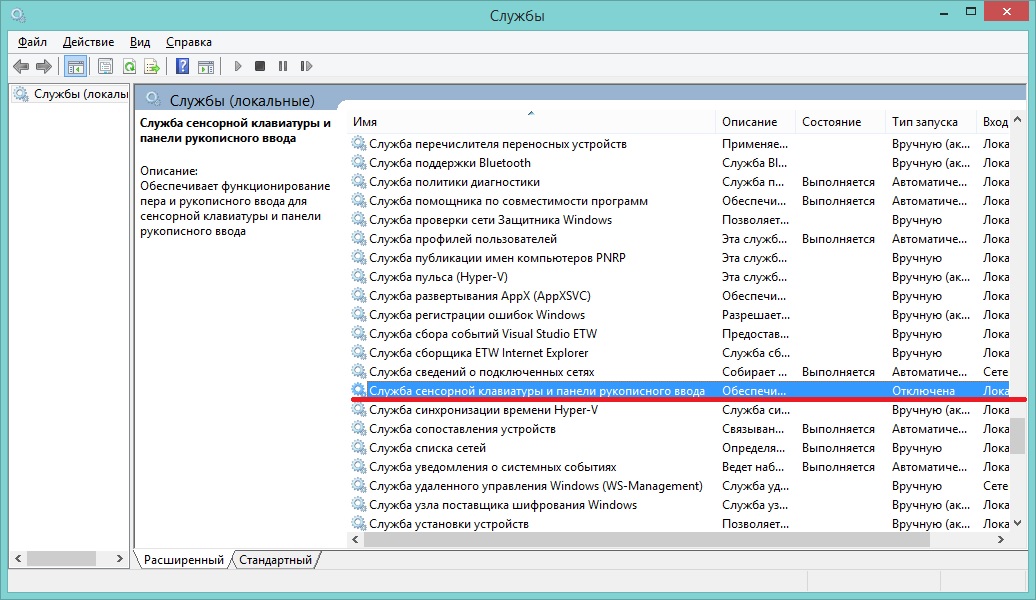From using magic out of thin air to making gold with the transmute spell, Skyrim is timeless, and that’s saying the least. However, users have run into their fair share of errors within the game, such as the Skyrim SE won’t launch issue. Instances such as these can hinder playability drastically, so you definitely don’t want that.
Key Highlights
- The Skyrim SE Won’t Launch may be caused due to installed mods, corrupted game files, and when “Touch Keyboard and Handwriting Panel Services” is turned on in the Windows’ Services area.
- Many players have been able to fix the “Skyrim SE not launching” issue by launching the game by going offline.
- Playing the game in compatibility mode may solve the issue of “Skyrim SE not launching” and prevent it from future crashing as well.
- Installed Mods are among the most significant reasons why Skyrim Special Edition doesn’t launch. Get rid of Nexus Mods which are known to cause crashes.
- Another potential fix for the “Skyrim SE won’t launch” issue is blocking the connection for the Inbound and Outbound rules of the major game files.
- If you are playing the game on Steam, using Steam’s built-in tool to check for missing or corrupted game files may fix the “Skyrim SE won’t launch” issue.
- If none of the previous solutions have worked, uninstalling and reinstalling Skyrim.
We’ve mustered up a solution-rich guide to get you back to playing and slaying on Skyrim. Carefully following the enlisted fixes will make sure there’s not a snowball’s chance in hell that the game isn’t fixed. Without any further delay then, let’s jump right into the fixes.
Restart Your PC and Check for Updates
A bit of a preliminary affair—we know—but what’s necessary is necessary. You can benefit greatly by rebooting your PC and the pros don’t come just for Skyrim SE. There are performance boosts that you can retrieve from a proper restart, among other advantages. Therefore, go ahead and give your PC a little breathing room by letting it refresh itself.
If your computer keeps operating for too long, its chances of giving you trouble increase by leaps and bounds. That is because you never know what component is eating away your RAM profoundly unless you’re checking the Task Manager every once in a while.
Therefore, go to the Windows Start menu, click on the “Power” button, and opt for a “Restart.” This should quickly prompt your PC to reboot itself. You can also press and hold the dedicated “Power” key on the keyboard for a forced shutdown, but we don’t recommend that.
The next step is to check for Windows updates once the PC boots back on. This holds the potential to fix half of the issues you’re facing with your PC, let alone Skyrim SE not launching. Doing that is equally effortless. You simply go into the settings area by selecting “Update and Security” as soon as you’re there.
You will then focus your attention on the top-most section of the subsequently opening page. This is where your update status will appear. If there are any impending updates in the pipeline, you’ll be seeing a likewise notification. It doesn’t always mean necessarily that you’re up to date if the system tells you so. It’s always worth clicking on “Check for updates” to know for sure. Do that as shown in the following image to double-check.
Update your system if the system prompts you to. Continue on to the other fixes if there’s nothing to update and restarting the PC hasn’t helped with the Skyrim SE won’t launch issue.
Play the Game Offline
As the title of the section depicts, many players have been able to get rid of Skyrim SE not launching just by launching the game offline. We admit that this is more of a temporary fix, but it does help you get back into the game the fastest. Therefore, if you are looking to play your copy of Skyrim SE instantly without diving deep into other complex fixes, this is the solution to go with.
You can easily disconnect the internet from your device by clicking on the “Internet access” icon in the notification area. Once you’ve done that, click on “Disconnect” beside whatever connection you’re using to finalize the process.
It’s time to launch the game just like you normally would after disconnecting the internet on your device. Run the Skyrim launcher and click on “Play.”
Wait a few moments to see if the game crashes on you again or just doesn’t launch. You can easily connect your internet if the game launches perfectly, so don’t worry about not being able to stream afterward. As we said before, if either you don’t want to shoot for a temporary fix like this or the game still doesn’t work for you, keep on reading for more high-quality solutions.
Run the Game in Compatibility Mode
Still haven’t managed to get Skyrim working on your Windows 10 PC? It’s time that you try another fix to get things flowing. Some users have found a neat method to get Skyrim SE to launch again, and that requires little to no effort on your end.
It turns out that if you play the game in the provided compatibility mode, the title won’t freeze nor will it crash. Now, this, obviously, won’t work for all of the players out there, but knowing that it has worked for some, you better give it a shot just to be sure.
Get started with this step by opening the Steam launcher and right-clicking on the “The Elder Scrolls V: Skyrim Special Edition” game to reveal more options. Click on “Properties” next to get to the next step.
When you open up the game’s properties, you’ll notice quite a few different settings. Your job is to click on the “Local Files” tab and then select “Browse Local Files.” This will take you directly to all the game files associated with the title.
Now that you’re in your “Windows Explorer” application, the next step is to look for two distinct files: SkyrimSE.exe and SkyrimSELauncher.exe. You’ll open the properties of each file one by one and change its compatibility mode. Therefore, right-click on any of the two, to begin with, and choose “Properties” to get to the next step.
Once you’re there, click on the “Compatibility” tab at the top of the window to get to the next section. You should be seeing a section called “Compatibility mode.” Check the box beside it to unlock its options below and select “Windows 7” from the dropdown menu. Finalize by clicking on “OK” next to render your game in compatibility mode.
- It’s also worth noting that you should try running the game as an administrator at this point. This will grant all privileges to Skyrim Special Edition and hinder it no more from operating uninterruptedly. Therefore, check the box beside the aforementioned feature and then click on “OK” to move forward.
Repeat the exact same process as described above with the other file that’s left now. Be sure to click “Run this program as an administrator” for it too for the best results.
With some luck, you’ll now be able to resolve the Skyrim SE won’t launch issue and play it like normal again. Launch the game again to find out. If you still experience consistent crashing, keep on reading for more solutions.
Uninstall Your Downloaded Mods
The PC gaming community is celebrated across the world for creating game mods. These pave the way to an enhanced experience and unlock more ways to play the same game. Sometimes, these mods are purely for aesthetics while in other instances, they can fix a host of bugs and issues. Skyrim Special Edition is no stranger to mods. In fact, it boasts one of the most attractive collections of modifications to ever come to a game.
That said, not all mods are game-changers. Some of them can turn out to be game-breakers as well. To highlight one in specific for Skyrim, the Unofficial High Resolution Patch mod on Nexus Mods is notorious to crash the game repeatedly. If you have it installed on your PC, get rid of it first and try launching the game afterward.
If that has solved the problem for you, then you’re in luck. You no longer have to go through the rest of the steps necessary to resolve the Skyrim SE won’t launch issue. However, for those who haven’t, we have to rule out the possibility of any faulty mod other than the aforementioned High Resolution Patch mod causing the same not to launch.
The same goes for people who say clicking SKSE won’t launch Skyrim SE. SKSE is an acronym that stands for Skyrim Script Extender. It’s a mod that can be downloaded from Nexus Mods and is used to run the game with extra functionality. Read on as we talk about the process of uninstalling mods.
How to Uninstall Skyrim SE Mods
We’ll be making the best of a highly specialized tool for that matter called TES5Edit. The irony is that this application is a mod itself too and can be downloaded from Nexus Mods. TES5Edit is tailored towards picking out broken mods that are causing nothing issues for the game and not letting it run properly.
As soon as it detects something fishy with a mod, it’ll alert you with an error prompt. That way, you can effortlessly remove that mod using the Nexus Mod Manager program on your PC and continue playing Skyrim SE just like before again.
To get started, click on this direct link to get straight to the official TES5Edit mod page. This is where you can install the tool by selecting the “Download” button.
You will be needing to create an account on Nexus Mods first to download any mods, so there’s that. It only takes a minute so I suggest getting done with it as soon as you can. Begin the download by clicking on “Slow Download” since that’s what is available for non-premium accounts. You can always purchase a paid Nexus Mods account for extra perks and a host of other benefits though.
Another requirement of using the TES5Edit mod is 7-Zip. This utility comes pre-loaded in most Windows 10 PCs, so going through with it shouldn’t be a problem. Wait for the mod to finish downloading and head to your Windows Explorer once it does. Right-click on the folder, hover over 7-Zip, and select Extract All to continue.
Doing so will get you the TES5Edit mod in an extracted form and all its files will be accessible now. The next step, therefore, is to select the “TES5Edit 4.0.4” folder after you click on the main mod folder. You will then be able to access all the files related to this mod once the folder opens. Click on the “TES5Edit” application to launch it and get right down to diagnosing the issue with Skyrim.
The time is nigh to run this mod. As soon as you click on it, the tool will launch and start gaining access to your already downloaded Nexus Mod Manager app. It’s going to commence the scan as soon as it does, so sit tight and wait for the tool to do its thing.
The mod will scan all the existing mods present on the system for Skyrim Special SE. As soon as it detects an error, it’ll launch a prompt. You can then check the vividly apparent message log to pinpoint what exactly is causing the issue. Once you’ve got the name of the trouble-monger mod, head straight to the Nexus Mods Manager app and fire it up.
You should be looking for this mod in the “Plugins” section of the interface. Scroll down until you find the culprit and click on the box beside it once you have. This will mark the mod and allow you to remove it subsequently.
Click on the “Mods” section after you’ve selected what you needed to from here. This will take you to another area where removing the mod will become outright painless. Simply click on the “Remove Plugin” button present on the left column to rid your system of whatever mod that was causing the Skyrim SE won’t launch headache.
That’s about it from your end. You’ve successfully used a highly efficient tool to fix your copy of the game and it’s time to see if any of the latter has bore fruit. If Mod Organizer 2 won’t launch Skyrim SE, you have a load of currently installed mods that need to be tended to, all through the process listed above though.
Launch Skyrim SE again and verify whether the title is working or not now. There’s a hefty chance that you’ve made the fix, but in the unlikely case that you haven’t, keep on reading for more tip-top solutions.
Disable Touch Keyboard and Handwriting Panel Services
There’s another fix that has solved the Skyrim SE won’t launch problem. The way it works isn’t quite established, but as long as it resolves our issue, we have got to give it a shot. It turns out that the “Touch Keyboard and Handwriting Panel Services” entry in Windows’s Services area is preventing Skyrim from launching properly.
- Type “Services” in the Windows Search bar to get started. Click on the application once it appears on your screen to move forward.
2. You’ll now see another window launching on the screen. This is where you can check all of the services running on your Windows 10 PC. Note that this program is different from the Task Manager which primarily focuses on all the background processes including the ones of the foreground. Scroll down until you find “Touch Keyboard and Handwriting Panel Services.” Right-click on it to reveal more options and then choose “Properties” to continue.
3. Clicking on “Properties” will open another window for you. This is where you will be able to turn this service off for good. Click on the area besides “Startup Type” and this should give a total of three options to choose. One of them is going to be “Disable.” Click on it to bid farewell to the service. Once done, select “OK” and you should be golden now.
You’ve successfully disabled the problematic service that might have been causing the Skyrim SE won’t launch issue. It’s best that you try launching the game again to see if this step has resolved the issue. Doing so worked for a bevy of players across the board, so here’s hoping that you become one of them as well.
In addition to this, remove or unplug any digital device that you’ve hooked up to your PC. This can include any drawing tablet that might be exacerbating the issue at hand. If you didn’t have any of those devices, to begin with, or disabling the Touch Keyboard and Hand Writing Panel functionality also didn’t work, we’ve got a bunch of more solutions lined out for you.
Specify Inbound and Outbounds Rules in Windows Firewall
There’s another potential fix that has done wonders for multiple players experiencing the Skyrim SE won’t launch hassle. This is something that doesn’t relate particularly with the game, but rather the system processes surrounding the game and how they could possibly prevent it from launching. What you have to do actually is block the connection for the Inbound and Outbound rules of the major Skyrim game files.
With some spell of magic, doing so bodes chances of resolving this consistent game crashing. It’s definitely worth a shot as it isn’t difficult to do and obviously can fix the problem that we’re having.
How to Specify Inbound Rules in Windows Firewall
The following steps are going to take it from here.
- Go to the Windows Search bar and type in “Windows firewall and network protection.” You should see the application popping up on your screen subsequently. Click on “Open” to get to the next step.
2. A window will open up as soon as you click on “Open.” This is will be all things Windows Security. You now have to click on “Advanced Settings” in the area below to get to the next step.
3. Clicking on Advanced settings above will lead you to launch yet another window. That will be where you’ll access “Windows Defender Firewall With Advanced Settings.” Many different processes are going to be listed here, so it sure can get a bit complicated. Don’t fret though since we’ll be illustrating every step of the way. Click on “Inbound Rules” located in the left column to get started. Once done, click on “New Rule” on the right-hand side to get to the next step.
4. Doing so will launch another window, but it’ll be relatively less complex this time. You simply have to make a series of clicks and you’ll be all set. Click on “Program” and select “Next” to get to the next step.
5. You now have to select the path of the program in order to continue. This is where you need to understand what needs to be done. Remember the “Run the Game in Compatibility Mode” section? We mentioned two specific Skyrim files there that both needed to be marked. You’re going to have to do the same here. The first file that pertains to the situation here is SkyrimSE.exe and the other is called SkyrimSELauncher. For Outbound Rules, we will have to encompass both of these files, but all in a one-by-one fashion. Take a look at the photo below to jog your memory.
6. The next step, therefore, is to choose the program path of either one of the aforementioned applications. You’ll get to the other one too, but not in this step since the process accommodates applications one by one. Therefore, click on “Browse” and find the first Skyrim file and select it. Click on “Next” when you’re done to get to the next step.
7. You’ll next be asked regarding what to do with the file that has been selected just now. We’re going to check the toggle beside “Block the connection” and that should be good enough to take us further on in the guide. Click on “Next” when you’re done to discover what comes ahead.
8. Your next task is to ascertain whether what instances will the selected rule apply. You’ve blocked the connection of the application in the step above. To make sure you achieve the desired results, check all three boxes of Domain, Private, and Public and click on “Next” to move forward.
9. The last step before you finish confirming your new inbound rule is to name it. You simply have to enter anything in the field that you can recognize as Skyrim. We’ll be going with a basic “Skyrim File 1” name here in this case. You can use whatever seems better to you. Click on “Finish” once you’ve done this to specify the inbound rule.
10. This is going to get fairly tedious from here on out, but the extra effort is worth making if it solves the regular crashing of Skyrim SE for you. What you need to do now is simply go back to Step 3 of the tutorial and follow it till Step 6. This is where you have to choose the file path you’d like to specify an inbound rule for. Choose the other Skyrim game file that was left out initially and take it all the way to the end. In the naming section, give it a different moniker, so you know what’s what, and click on “Finish” to finalize.
That’s about it for specifying the inbound rules for Skyrim SE. You now have to complete the outbound rules section as well to get the game to work again.
How to Specify Outbound Rules
Specifying outbound rules is similar to everything we’ve done above. Therefore, you experience zero trouble understanding what to do here. You should be at Step 3 of the previous tutorial where you’ve just opened the Windows Defender Firewall With Advanced Security window. If you’re unsure how to do that, simply refer to the guide above.
The following steps are going to take it from here.
1. Click on “Outbound Rules” to properly direct what you’re meaning to modify. You can then select “New Rule” to open up another window and get started with the rest of the process.
2. The next screen will let you choose whether what type of rule would you like to create. All you have to do is select “Program” and select “Next” to continue the process.
3. Similar to how it was done before, you now have to select one out of the two major Skyrim SE game files. You can choose one here but be mindful of the fact that you’ll have to come back for the second one later too.
4. The next step, therefore, is to choose the program path of either one of the aforementioned applications. Click on “Browse” and find the Skyrim file and select it. Click on “Next” when you’re done to continue.
5. The next screen is where you will have to select “Block the connection,” just like how you did before and that should do the trick. Click on “Next” when you’re done to get to the following step now.
6. You now have to make sure that the set rule applies to Domain, Private, and Public profiles. Check the box beside each entry and click on “Next” to proceed.
7. The last step is to name the rule that you’ve created for the game. Enter any name of your choice here and click on “Finish” to specify the outbound rule.
8. You now have to repeat the steps given above and block the connection for the Skyrim SE file that was left out. Again, this is something that is being repeated in the whole “Inbound and Outbound” rule scenario. It can be time-consuming, but it is quite painless. Get to the last step with the game file, give it another unique name, and click on “Finish“. That should be it for now.
Give yourself a pat on the back for making it this far! You’ve successfully learned how to specify inbound and outbound rules for Skyrim SE. Take a deep breath and launch the game again to see if it works fine now. Make sure that you’re restarting your PC before doing that.
Verify the Game Integrity Files
If you’re playing the game on Steam, there’s another possible fix of the issue at hand. You can use the famous platform’s built-in tool to check if any essential game file is missing or corrupted. Doing so will make it easy to solve the problem and get right back into playing the title. It’s definitely worth a shot, especially since the utility can repair games all on its own.
Therefore, the following steps are going to illustrate how you can use verify integrity of game files using the Steam desktop client.
- Open the Steam Launcher on your Windows 10 PC to get started. You can use the Taskbar if you have the application pinned there or use the Windows Start menu to find it effectively.
2. You now have to click on the Library area to access your set of games. We basically need to access Skyrim SE’s properties now and this can be done through the side panel on the Steam homescreen as well. Perform a right-click on the title name to reveal more options. Click on “Properties” subsequently to get to the next step.
3. With the Properties window open for Skyrim SE, simply click on “Local Files.” This will change the contents of the screen for you and make it possible to verify the integrity of game files. Click on the relevant area as specified in the image below to begin the process. It’ll probably be a while before the procedure concludes, so sit tight but hope for the best.
That’s all about verifying the integrity of game files on Steam. When the process finishes, try launching Skyrim SE again to see if the issue has been solved. If the game still doesn’t play, it appears then you have one option left now. Keep on reading for the final solution we have got for you.
Reinstall the Game
Have none of the aforementioned solutions worked for you? Unfortunately, the only fix that you have left now is to reinstall the game after uninstalling and try launching it again. This method is known to work universally for several PC games, and the Skyrim SE won’t launch hassle also bows down to an uninstall too at times.
You can either go to your Steam desktop client or the Windows “Add or remove programs” section to uninstall the game. It depends on how you have the game installed on your PC. One user has mentioned that they had to reinstall the game three times before the issue was fixed. We genuinely hope that this doesn’t go on to be the same case with you, but we do recommend being patient in this respect.
Reinstall By Renaming the Game Folder First
If you’ve given Skyrim Special Edition a decent reinstall and it still hasn’t fixed the issue, there’s another trick to try here that’s in continuation with this section. The exact reason how this fix operates is unknown more or less, but it’s still worth trying as it has worked for many people.
You need to perform this fix before you uninstall the game. Get started by heading over to the location of the game files folder. It’s typically found within the “SteamLibrary” folder in Local Disk (C:), but the exact address may differ depending on where you’ve stored the game yourself.
Rename the folder once you’ve arrived at the file destination. You don’t have to pull something unique here. Simply add a letter or two ahead of the original name and that will count as well.
Uninstall the game from the Steam desktop client once you’ve completed doing the previous step. Right after that, proceed to install the game again. Rename the folder back to what it was as soon as the game finishes installing. Try launching the game now to see if the Skyrim SE won’t launch issue has been fixed.
- Related: 8 Ways to Fix Destiny 2 Crashing PC.
FAQs
How to See Why Game Won’t Launch?
It’s obvious to diagnose that your Skyrim SE isn’t launching. Whenever you try playing the game, it’ll crash right after. In addition, you might be seeing the Skyrim SE icon but no pop-up will be appearing on your screen.
Why does Skyrim crash on startup?
Skyrim could crash on startup for many reasons, including unspecified Windows Firewall rules, faulty mods, corrupted game files, and impending Windows updates.
What does CTD mean in Skyrim?
CTD is an acronym that stands for Crash to Desktop. This is when the game keeps on crashing repeatedly. You can fix the issue using multiple ways though.
Was this article helpful?
Thanks! Do share your feedback with us. ⚡
How could we improve this post? Please Help us. ✍
На чтение 24 мин Просмотров 1.2к. Опубликовано 29 января, 2023
От использования магии из воздуха до получения золота с помощью заклинания трансмутации, Скайрим вне времени, и это мягко сказано. Тем не менее, пользователи столкнулись со своей долей ошибок в игре, таких как проблема Skyrim SE не запускается. Подобные экземпляры могут серьезно ухудшить игровой процесс, так что вам определенно не стоит этого делать.
Мы собрали подробное руководство, которое поможет вам вернуться к игре и убийствам в Скайриме. Тщательное выполнение перечисленных исправлений гарантирует, что в аду не будет ни малейшего шанса на то, что игра не будет исправлена. Тогда без дальнейших задержек давайте сразу приступим к исправлениям.
Ключевые моменты
- Из-за этой проблемы Skyrim SE отказывается запускаться в течение многих игроков, что может сильно раздражать.
- Чтобы решить эту проблему, сначала попробуйте перезагрузить компьютер полностью, так как многие приложения, работающие в фоновом режиме, могут снижать производительность или использовать оперативную память без необходимости.
- После повторной загрузки компьютера проверьте наличие Обновления Windows, которые могли не выполняться. Если они есть, вам следует быстро загрузить их, а затем попытаться запустить Skyrim SE.
- Если проблема не устранена, попробуйте запустить Skyrim SE в офлайн-режиме. путем отключения от Интернета. Многим игрокам удалось решить проблему таким образом.
- Следующее, что вы должны попробовать, это запустить Skyrim SE в режиме совместимости. Хотя это не работает для многих игроков, оно все же стоит сделать попытку, так как это требует практически никаких усилий.
- Если у вас есть какие-либо моды , загруженные для Skyrim SE, вы должны попытаться удалить их, а затем попробуй запустить игру. Это связано с тем, что некоторые моды могут вызывать сбои в игре и часто приводят к сбоям , а иногда даже вызывают эту проблему, когда игра не запускается.
- Очень редко Windows «Службы сенсорной клавиатуры и панели рукописного ввода» могут привести к тому, что Skyrim SE не запустится. Вот почему вы должны отключите эту службу с помощью приложения служб Windows.
- Некоторые системные процессы, происходящие вокруг Skyrim SE, могут быть причиной того, что игра не запускается.
- Это можно исправить, заблокировав подключение правил для входящего и исходящего трафика некоторых важных игровых файлов в Windows брандмауэр и защита сети настройки.
- Если вы используете steam для Skyrim SE, возможно, что поврежден или отсутствует файл игры не позволяет запустить Skyrim SE. Вы можете подтвердить это и исправить любые недействительные файлы с помощью опции «Проверить целостность файлов игры…».
- Если вам все еще не удалось запустить Skyrim SE после попытки все упомянутые исправления, то вам следует попытаться переустановить игру целиком. При этом все настройки будут установлены по умолчанию, и вы сможете начать все сначала.
- Если Skyrim SE по-прежнему не запускается даже после переустановки игры, вы можете попробовать другой метод переустановки. Для этого перейдите в папку Steam Skyrim SE и переименуйте ее, добавив 2 случайные буквы после исходного имени.
- После этого вы можете переустановить игру еще раз и запустить ее, чтобы проверить, устранена ли проблема.
Содержание
- Перезагрузите компьютер и проверьте наличие обновлений
- Играть в автономном режиме
- Запустите игру в режиме совместимости
- Удалите загруженные моды
- Как удалить моды Skyrim SE
- Отключить службы сенсорной клавиатуры и панели рукописного ввода
- Указание правил для входящего и исходящего трафика в брандмауэре Windows
- Как указать правила для входящих подключений в брандмауэре Windows
- Как задать исходящие правила< /h3>
Указание исходящих правил аналогично всему, что мы сделали выше. Поэтому у вас не возникнет проблем с пониманием того, что здесь делать. Вы должны быть на шаге 3 предыдущего руководства, где вы только что открыли окно Брандмауэр Защитника Windows в режиме повышенной безопасности. Если вы не знаете, как это сделать, просто обратитесь к руководству выше.
Следующие шаги будут взяты отсюда.
1. Нажмите “Правила для исходящего трафика.” чтобы правильно направить то, что вы хотите изменить. Затем вы можете выбрать “Новое правило” чтобы открыть другое окно и начать остальную часть процесса.
2. Следующий экран позволит вам выбрать, какой тип правила вы хотите создать. Все, что вам нужно сделать, это выбрать “Программа” и выберите “Далее” чтобы продолжить процесс.
3. Как и раньше, теперь вам нужно выбрать один из двух основных файлов игры Skyrim SE. Вы можете выбрать один здесь, но имейте в виду, что позже вам придется вернуться и за вторым.
4. Таким образом, следующим шагом является выбор пути к программе любого из вышеупомянутых приложений. Нажмите “Просмотр” найдите файл Skyrim и выберите его. Нажмите “Далее” когда вы закончите, чтобы продолжить.
5. На следующем экране вам нужно будет выбрать “Заблокировать соединение,” точно так же, как вы делали раньше, и это должно помочь. Нажмите “Далее” когда вы закончите, перейдите к следующему шагу сейчас.
6. Теперь вам нужно убедиться, что установленное правило применяется к домену, Pприватному и общедоступному. профили. Установите флажок рядом с каждой записью и нажмите “Далее” , чтобы продолжить.
7. Последним шагом будет название правила, которое вы создали для игры. Введите здесь любое имя по вашему выбору и нажмите “Готово” для указания исходящего правила.
8. Теперь вам нужно повторить шаги, указанные выше, и заблокировать соединение для пропущенного файла Skyrim SE. Опять же, это повторяется во всех разделах “Inbound и Outbound” сценарий правил. Это может занять много времени, но совершенно безболезненно. Перейдите к последнему шагу с игровым файлом, дайте ему другое уникальное имя и нажмите “Готово“. На этом пока все.
Похлопайте себя по спине за то, что зашли так далеко! Вы успешно научились указывать правила входящего и исходящего трафика для Skyrim SE. Сделайте глубокий вдох и снова запустите игру, чтобы убедиться, что она теперь работает нормально. Прежде чем делать это, убедитесь, что вы перезагрузили свой компьютер.
Проверьте файлы целостности игрыЕсли вы играете в игру на Пар, есть еще одно возможное решение проблемы. Вы можете использовать встроенный инструмент известной платформы, чтобы проверить отсутствие или повреждение какого-либо важного файла игры. Это позволит легко решить проблему и вернуться к игре. Это определенно стоит попробовать, тем более что утилита может восстанавливать игры самостоятельно.
Поэтому следующие шаги проиллюстрируют, как вы можете использовать проверку целостности  ;игровых файлов с помощью клиента Steam для настольных ПК.
Откройте Steam Launcher на ПК с Windows 10, чтобы начать. Вы можете использовать Панель задач, если приложение закреплено там, или использовать меню «Пуск» Windows, чтобы найти его более эффективно.2. Теперь вам нужно нажать на область Библиотека, чтобы получить доступ к вашему набору игр. В основном нам нужно получить доступ к свойствам Skyrim SE прямо сейчас, и это также можно сделать через боковую панель на главном экране Steam. Щелкните правой кнопкой мыши название заголовка, чтобы открыть дополнительные параметры. Нажмите “Свойства” чтобы перейти к следующему шагу.
<р>3. Открыв окно Свойства для Skyrim SE, просто нажмите “Локальные Файлы..” Это изменит для вас содержимое экрана и даст возможность проверить целостность файлов игры. Нажмите на соответствующую область, как указано на изображении ниже, чтобы начать процесс. Вероятно, пройдет некоторое время, прежде чем процедура завершится, так что ждите спокойно, но надейтесь на лучшее.
На этом все, что касается проверки целостности игровых файлов в Steam. Когда процесс завершится, попробуйте снова запустить Skyrim SE, чтобы проверить, решена ли проблема. Если игра по-прежнему не запускается, похоже, у вас остался один вариант. Продолжайте читать, чтобы узнать, какое решение мы приготовили для вас.
Переустановите игруНи одно из вышеупомянутых решений не помогло вам? К сожалению, единственное исправление, которое у вас осталось сейчас, это переустановить игру после удаления и попробовать запустить ее снова. Известно, что этот метод работает универсально для нескольких игр для ПК, и проблема Skyrim SE не запускается также иногда требует удаления.
Вы можете перейти в настольный клиент Steam или в Windows “Установка и удаление программ.” раздел для удаления игры. Это зависит от того, как игра установлена на вашем ПК. Один пользователь упомянул, что ему пришлось трижды переустанавливать игру, прежде чем проблема была устранена. Мы искренне надеемся, что с вами не повторится то же самое, но мы рекомендуем проявить терпение в этом отношении.
Также стоит удалить файлы игры, находящиеся в папке Skyrim SE, прежде чем удалять игру из клиента Steam. Это гарантирует, что поврежденные файлы больше не вернутся, и вы, наконец, сможете начать заново со Skyrim.
Переустановить Сначала переименуйте папку с игройЕсли вы выполнили приличную переустановку Skyrim Special Edition, но она по-прежнему не устранила проблему, есть еще один трюк, который можно попробовать здесь, который находится в продолжении этого раздела. Точная причина, по которой работает это исправление, более или менее неизвестна, но его все же стоит попробовать, так как оно сработало для многих людей.
Вам необходимо выполнить это исправление  ;перед удалением игры. Для начала перейдите в папку с файлами игры. Обычно он находится в “SteamLibrary” папку на Локальный диск (C:), но точный адрес может отличаться в зависимости от того, где вы сами сохранили игру.
Переименуйте папку, как только вы доберетесь до места назначения файла. Вам не нужно вытягивать что-то уникальное здесь. Просто добавьте одну или две буквы перед исходным именем, и это тоже будет учитываться.
Удалите игру из клиента Steam для ПКкак только вы завершите предыдущий шаг. Сразу после этого приступайте к повторной установке игры. Переименуйте папку обратно, как только игра завершит установку. Попробуйте запустить игру сейчас, чтобы узнать, была ли устранена проблема Skyrim SE не запускалась.
Другие руководства по Skyrim: Best Skyrim Light Ранговые доспехи и рецепты Skyrim Alchemy.
ОбзорThe Elder Scrolls V: Skyrim Special Edition — чрезвычайно приятный шедевр, который, не колеблясь, предлагает игрокам потрясающие впечатления. В игре есть чем заняться, а также куча модов, с которыми можно повозиться. Вы определенно смотрите на одну из лучших игр, когда-либо созданных здесь, поэтому неудивительно, что производитель решил выпустить ее обновленную версию.
Нам бы понравилось чтобы узнать, исправили ли вы проблему с помощью любого из перечисленных решений. Прокомментируйте ниже и сообщите нам и другим.
По теме: 8 способов исправить сбой ПК в Destiny 2.
Часто задаваемые вопросыКак узнать, почему игра не запускается?
Очевидно, что ваш Skyrim SE не запускается. Всякий раз, когда вы пытаетесь играть в игру, она сразу же вылетает. Кроме того, вы можете видеть значок Skyrim SE, но на экране не будет всплывающего окна.
Почему Skyrim аварийно завершает работу при запуске?
Skyrim может аварийно завершать работу при запуске по многим причинам, в том числе из-за неуказанного брандмауэра Windows. правила, неисправные моды, поврежденные игровые файлы и грядущие обновления Windows.
Что означает CTD в Skyrim?
CTD – это аббревиатура, обозначающая Crash to Desktop. Это когда игра постоянно вылетает. Однако вы можете решить эту проблему несколькими способами.
Была ли эта статья полезной? Да ✔️ Нет ✖
Спасибо! Поделитесь с нами своими отзывами. ⚡
Как мы можем улучшить этот пост? Пожалуйста помогите нам. ✍
Отправить
- Проверьте файлы целостности игры
- Переустановите игру
- Переустановить Сначала переименуйте папку с игрой
- Обзор
- Часто задаваемые вопросы
Перезагрузите компьютер и проверьте наличие обновлений
Мы знаем, что это немного предварительное дело, но то, что необходимо, необходимо. Вы можете получить большую выгоду, перезагрузив свой компьютер, а плюсы приходят не только в Skyrim SE. Помимо других преимуществ, вы можете получить повышение производительности при правильном перезапуске. Поэтому дайте своему ПК немного передышки, позволив ему обновиться.
Если ваш компьютер продолжает работать слишком долго, его шансы доставить вам проблемы возрастают как на дрожжах. Это связано с тем, что вы никогда не узнаете, какой компонент сильно потребляет вашу оперативную память, если вы не проверяете Диспетчер задач время от времени.
Поэтому перейдите к в меню «Пуск» Windows нажмите кнопку “Питание” кнопку и выберите “Перезагрузить” Это должно быстро заставить ваш компьютер перезагрузиться. Вы также можете нажать и удерживать специальную кнопку “Power” клавишу на клавиатуре для принудительного выключения, но мы не рекомендуем этого делать.
Следующим шагом будет проверка наличия обновлений Windows после повторной загрузки ПК. Это может решить половину проблем, с которыми вы сталкиваетесь на своем ПК, не говоря уже о том, что Skyrim SE не запускается. Делать это так же легко. Вы просто заходите в область настроек, выбрав “Обновление и безопасность” как только вы окажетесь там.
Затем вы сосредоточите свое внимание на самой верхней части открывающейся страницы. Здесь будет отображаться ваш статус обновления. Если в конвейере есть какие-либо предстоящие обновления, вы увидите аналогичное уведомление. Если система говорит вам об этом, это не всегда означает, что вы в курсе последних событий. Всегда стоит нажать на кнопку “Проверить наличие обновлений” знать наверняка. Сделайте это, как показано на следующем изображении, чтобы перепроверить. Skyrim SE не запустится: 8 способов исправить это [2023]» />
Обновите свою систему, если система предложит вам это сделать. Перейдите к другим исправлениям, если нечего обновлять и перезагрузка ПК не помогла Skyrim SE не запускает проблему.
Играть в автономном режиме
Как видно из названия раздела, многие игроки смогли избавиться от незапуска Skyrim SE, просто запустив игру в автономном режиме. Мы признаем, что это скорее временное решение., но это поможет вам быстрее вернуться в игру. Поэтому, если вы хотите мгновенно запустить свою копию Skyrim SE, не углубляясь в другие сложные исправления, это решение для вас.
Вы можете легко отключить Интернет от своего устройства, нажав на “доступ в Интернет” значок в области уведомлений. Сделав это, нажмите «Отключить». рядом с любым соединением, которое вы используете для завершения процесса.
Пришло время запустить игру, как обычно, после отключения Интернета на вашем устройстве. Запустите панель запуска Skyrim и нажмите “Играть”
Подождите несколько секунд, чтобы увидеть, не запустится ли игра снова или просто не запустится. Вы можете легко подключиться к Интернету, если игра запускается нормально, поэтому не беспокойтесь о том, что после этого вы не сможете транслировать. Как мы уже говорили ранее, если вы либо не хотите искать временное исправление, подобное этому, либо игра по-прежнему не работает, продолжайте читать, чтобы узнать больше. качественные решения.
- Проверьте все местоположения Черной книги в Скайриме, используя взаимосвязанное руководство.
Запустите игру в режиме совместимости
Все еще не удалось заставить Skyrim работать на ПК с Windows 10? Пришло время попробовать еще одно исправление, чтобы все заработало. Некоторые пользователи нашли изящный способ заставить Skyrim SE снова запускаться, и это практически не требует усилий с вашей стороны.
Оказывается, если вы играете в игру в предоставленном режиме совместимости, заголовок не зависнет и не вылетит. Понятно, что это не сработает для всех игроков, но, зная, что это сработало для некоторых, вам лучше попробовать, просто чтобы быть уверенным.
Начните с этого шага, открыв лаунчер Steam и щелкнув правой кнопкой мыши файл “The Elder Scrolls V: Skyrim Special Edition” игра, чтобы показать больше вариантов. Нажмите “Свойства” Далее, чтобы перейти к следующему шагу.
Когда вы откроете свойства игры, вы заметите несколько разных настроек. Ваша задача — щелкнуть значок “Локальные файлы” и выберите “Просмотреть локальные файлы.” Это приведет вас непосредственно ко всем файлам игры, связанным с этой игрой.
Теперь, когда вы находитесь в “Проводнике Windows” следующим шагом будет поиск двух разных файлов: SkyrimSE.exe и SkyrimSELauncher.exe. Вы будете открывать свойства каждого файла один за другим и изменять его режим совместимости. Поэтому для начала щелкните правой кнопкой мыши любой из двух и выберите “Свойства” чтобы перейти к следующему шагу.
Оказавшись там, нажмите на значок “Совместимость” вкладку в верхней части окна, чтобы перейти к следующему разделу. Вы должны увидеть раздел под названием “Режим совместимости.” Установите флажок рядом с ним, чтобы разблокировать его параметры ниже, и выберите “Windows 7. ” из выпадающего меню. Завершите, нажав “OK” рядом с рендерингом игры в режиме совместимости.
- Также стоит отметить, что на этом этапе вам следует попробовать запустить игру от имени администратора. Это предоставит все привилегии Skyrim Special Edition и больше не будет препятствовать его бесперебойной работе. Поэтому установите флажок рядом с вышеупомянутой функцией, а затем нажмите «ОК». двигаться вперед.
Повторите точно такой же процесс, как описано выше, с другим файлом, который остался. Обязательно нажмите “Запустить эту программу от имени администратора” для достижения наилучших результатов.
Если повезет, теперь вы сможете решить проблему Skyrim SE не запускает и начнете играть. вроде нормально опять. Запустите игруеще раз узнать. Если вы по-прежнему испытываете постоянные сбои, продолжайте читать, чтобы узнать о других решениях.
Удалите загруженные моды
Комьюнити компьютерных игр известно во всем мире. мир для создания игровых модов. Они прокладывают путь к расширенному опыту и открывают больше способов играть в одну и ту же игру. Иногда эти моды предназначены исключительно для эстетики, а в других случаях они могут исправить множество ошибок и проблем. Skyrim Special Издание не привыкать к модам. На самом деле, он может похвастаться одной из самых привлекательных коллекций модификаций, которые когда-либо появлялись в игре.
Тем не менее, не все моды меняют правила игры. Некоторые из них могут оказаться и гейм-брейкерами. В частности, для Skyrim можно выделить неофициальный патч высокого разрешения для модов Nexus.печально известен крахом игры неоднократно. Если он установлен на вашем компьютере, сначала избавьтесь от него, а затем попробуйте запустить игру.
Если это решило проблему для вас, то вам повезло. Вам больше не нужно выполнять остальные шаги, необходимые для решения проблемы Skyrim SE не запускается. Тем не менее, для тех, кто этого не сделал, мы должны исключить возможность любого неисправного мода, кроме вышеупомянутого мода High Resolution Patch, из-за которого он не работает. запуск.
То же самое касается людей, которые говорят, что нажатие SKSE не запустит Skyrim SE. SKSE — это аббревиатура от Skyrim Script Extender. Это мод, который можно загрузить с Nexus Mods и использовать для запуска игры с дополнительными функциями. Читайте дальше, пока мы говорим о процессе удаления модов.
Как удалить моды Skyrim SE
Мы будем максимально использовать узкоспециализированный инструмент под названием TES5Edit. Ирония в том, что это приложение само по себе является модом и может быть загружено с Nexus Mods. TES5Edit предназначен для выявления сломанных модов, которые не вызывают проблем с игрой и не позволяют ей работать должным образом.
Как только он обнаружит что-то подозрительное с модом, он предупредит вас. с сообщением об ошибке. Таким образом, вы сможете легко удалить этот мод с помощью Диспетчера модов Nexus.программу на своем компьютере и продолжайте играть в Skyrim SE , как прежде.
Чтобы начать, нажмите на эту прямую ссылку, чтобы перейти прямо к официальному TES5Edit страница мода. Здесь вы можете установить инструмент, выбрав “Загрузить” кнопка.
Сначала вам потребуется создать учетную запись в Nexus Mods, чтобы загружать какие-либо моды, вот и все. Это займет всего минуту, поэтому я предлагаю покончить с этим как можно скорее. Начните загрузку, нажав “Медленная загрузка” поскольку это то, что доступно для не-премиум-аккаунтов. Вы всегда можете приобрести платную учетную запись Nexus Mods , чтобы получить дополнительные возможности и множество других преимуществ.
Еще одним требованием для использования мода TES5Edit является 7-Zip. Эта утилита предварительно загружена на большинство ПК с Windows 10, поэтому ее использование не должно быть проблемой. Подождите, пока мод завершит загрузку, и как только это произойдет, перейдите в свой Проводник Windows. Щелкните папку правой кнопкой мыши, наведите указатель мыши на 7-Zip и выберите Извлечь все, чтобы продолжить.
Так вы получите мод TES5Edit в извлеченном виде, и все его файлы теперь будут доступны. Поэтому следующим шагом будет выбор “TES5Edit 4.0.4” папку после того, как вы нажмете на основную папку мода. После этого вы сможете получить доступ ко всем файлам, связанным с этим модом, когда папкаоткрывается. Нажмите на значок “TES5Edit” приложение, чтобы запустить его и приступить к диагностике проблемы с Skyrim.
Пришло время запустить этот мод. Как только вы нажмете на нее, инструмент запустится и начнет получать доступ к уже загруженным файлам Приложение Nexus Mod Manager . Он начнет сканирование, как только это произойдет, так что ждите, пока инструмент сделает свое дело.
Мод будет сканировать все существующие моды в системе на наличие Skyrim Special SE.. Как только он обнаружит ошибку, он запустит подсказку. Затем вы можете просмотреть ярко выраженный журнал сообщений, чтобы определить, что именно вызывает проблему. Как только вы узнаете название мода-нарушителя спокойствия, зайдите прямо в приложение Nexus Mods Manager и запустите его.
Вы должны быть ищите этот мод в разделе “Плагины” раздел интерфейса. Прокрутите вниз, пока не найдете виновника, и нажмите на поле рядом с ним, как только вы это сделаете. Это отметит мод и позволит вам впоследствии удалить его.
Нажмите на “Моды” раздел после того, как вы выбрали здесь то, что вам нужно. Это перенесет вас в другую область, где удаление мода станет совершенно безболезненным. Просто нажмите на “Удалить плагин” в левой колонке, чтобы избавить вашу систему от любого мода, который вызывал головную боль Skyrim SE не запускается.
Вот и все с вашей стороны. Вы успешно использовали высокоэффективный инструмент для исправления вашей копии игры, и пришло время посмотреть, принесло ли какое-либо из последних плоды. Если Mod Organizer 2 не запускает Skyrim SE, значит, у вас есть множество установленных модов, с которыми нужно поработать, выполнив описанный выше процесс.
Запустите Skyrim SE еще раз и проверьте, работает ли игра сейчас. Скорее всего, вы исправили исправление., но в том маловероятном случае, если вы этого не сделали, продолжайте читать, чтобы узнать больше о лучших решениях.
Отключить службы сенсорной клавиатуры и панели рукописного ввода
Есть еще одно исправление, которое решило проблему Skyrim SE не запускается. То, как это работает, еще не совсем установлено, но пока это решает нашу проблему, мы должны попробовать. Оказывается, “службы сенсорной клавиатуры и панели рукописного ввода” запись в области Службы в Windows препятствует правильному запуску Skyrim.
Это может быть связано с ошибками оптимизации, так как эта служба предназначены для ноутбуков с сенсорным экраном и других устройств, которые вы подключаете к своему ПК. Игра по какой-то причине не поддерживает сенсорную клавиатуру и панель рукописного ввода, поэтому лучше не настаивать на этом и просто отключить сервис.чтобы вернуться к игре. Следующие шаги будут взяты отсюда.
- Введите “Службы” в строке поиска Windows, чтобы начать. Нажмите на приложение, как только оно появится на экране, чтобы двигаться дальше.
2. Теперь вы увидите другое окно.запуск на экране. Здесь вы можете проверить все службы, работающие на вашем ПК с Windows 10. Обратите внимание, что эта программа отличается от диспетчера задач, который в первую очередь фокусируется на всех фоновых процессах, в том числе на переднем плане. Прокрутите вниз, пока не найдете “Службы сенсорной клавиатуры и панели рукописного ввода.” Щелкните его правой кнопкой мыши, чтобы открыть дополнительные параметры, а затем выберите “Свойства” чтобы продолжить.
<р>3. Нажав на “Pсвойства” откроет для вас другое окно. Здесь вы сможете отключить эту услугу навсегда. Нажмите на область рядом с “Тип запуска” и это должно дать в общей сложности три варианта на выбор. Один из них будет “Отключить..” Нажмите на нее, чтобы попрощаться со службой. После этого выберите “OK” и теперь вы должны быть золотыми.
Вы успешно отключили проблемную службу, из-за которой Skyrim SE не запускается проблема. Вам лучше попробовать снова запустите игру, чтобы проверить, решил ли этот шаг проблему. Это сработало для множества игроков по всему миру, поэтому мы надеемся, что вы тоже станете одним из них.
В дополнение к этому, удалить или отключите любое цифровое устройство, которое вы подключили к компьютеру. Это может быть любой планшет для рисования, который может усугубить проблему. Если у вас изначально не было ни одного из этих устройств, или отключение Сенсорная клавиатура и панель рукописного ввода также не работали, у нас есть множество других решений для вас.
Указание правил для входящего и исходящего трафика в брандмауэре Windows
Есть еще одно потенциальное исправление, которое сотворило чудеса для нескольких игроков Skyrim SE не запускается хлопот. Это то, что не имеет прямого отношения к игре, а скорее к системным процессам, окружающим игру, и к тому, как они могут помешать ее запуску. На самом деле вам нужно заблокировать соединение для Входящих и Исходящих правил основных файлов игры Skyrim.
С помощью магии это сулит шансы разрешить этот постоянный крах игры.. Это определенно стоит попробовать, так как это не сложно сделать и, очевидно, может решить нашу проблему.
Как указать правила для входящих подключений в брандмауэре Windows
Следующие шаги будут взяты отсюда.
- Откройте панель поиска Windows и введите “Брандмауэр Windows и защита сети..” Впоследствии вы должны увидеть, как приложение появляется на вашем экране. Нажмите “Открыть” чтобы перейти к следующему шагу.
2. Окно откроется, как только вы нажмете “Открыть.” Это будет все, что касается Безопасности Windows. Теперь вам нужно нажать “Дополнительные настройки.” в области ниже, чтобы перейти к следующему шагу.
3. Нажав Дополнительные настройки выше, вы откроете еще одно окно. Здесь вы получите доступ к “Брандмауэру Защитника Windows с дополнительными настройками.” Здесь будет перечислено множество различных процессов, поэтому это может быть немного сложно. Не волнуйтесь, так как мы будем иллюстрировать каждый шаг на этом пути. Нажмите “Правила для входящих подключений.” расположен в левой колонке, чтобы начать. После этого нажмите “Новое правило” справа, чтобы перейти к следующему шагу.
4. При этом откроется другое окно, но на этот раз оно будет относительно менее сложным. Вам просто нужно сделать серию кликов, и все будет готово. Нажмите “Программа” и выберите “Далее” чтобы перейти к следующему шагу.
5. Теперь вам нужно выбрать путьпрограммы, чтобы продолжить. Здесь нужно понимать, что нужно делать. Помните, что “Запустите игру в режиме совместимости” раздел? Мы упомянули два конкретных файла Skyrim, которые нужно было пометить. Здесь вам придется сделать то же самое. Первый файл, который относится к данной ситуации, называется SkyrimSE.exe , а второй называется SkyrimSELauncher. Для правил для исходящего трафика, нам придется охватить оба этих файла, но все по одному. Взгляните на фотографию ниже, чтобы освежить память.
6. Таким образом, следующим шагом является выбор пути к программе любого из вышеупомянутых приложений. Вы также доберетесь до другого, но не на этом шаге, поскольку процесс размещает приложения одно за другим. Поэтому нажмите “Обзор” найдите первый файл Skyrim и выберите его. Нажмите “Далее” когда вы закончите, чтобы перейти к следующему шагу.
7. Затем вас спросят, что делать с файлом, который был выбран только что. Мы собираемся проверить переключатель рядом с “Блокировать соединение.” и этого должно быть достаточно, чтобы продвинуть нас дальше в руководстве. Нажмите “Далее” когда вы закончите узнавать, что вас ждет впереди.
8. Ваша следующая задача — выяснить, к каким экземплярам будет применяться выбранное правило. Вы заблокировали подключение приложения на шаге выше. Чтобы добиться желаемых результатов, установите все три флажка: Домен, Pчастный и Общедоступный. и нажмите “Далее” , чтобы двигаться вперед.
9. Последний шаг перед подтверждением нового входящего правила — дать ему имя. Вам просто нужно ввести в поле что-нибудь, что вы можете распознать как Skyrim. Мы будем использовать базовый “Skyrim File 1” имя здесь в этом случае. Вы можете использовать то, что кажется вам лучше. Нажмите “Готово” после этого укажите правило для входящего трафика.
10. С этого момента это будет довольно утомительно, но стоит приложить дополнительные усилия, если это решит регулярный сбой Skyrim SE для вас. Теперь вам нужно просто вернуться к шагу 3 руководства и следовать ему до шага 6. Здесь вам нужно выбрать путь к файлу, для которого вы хотите указать входящее правило. Выберите другой Skyrim файл игры, который был пропущен изначально, и довести его до конца. В разделе именования присвойте ему другое прозвище, чтобы вы знали, что к чему, и нажмите “Готово” для завершения.
Это все, что нужно для указания входящих правил для Skyrim SE. Теперь вам также нужно заполнить раздел исходящих правил, чтобы игра снова заработала.
Как задать исходящие правила< /h3>
Указание исходящих правил аналогично всему, что мы сделали выше. Поэтому у вас не возникнет проблем с пониманием того, что здесь делать. Вы должны быть на шаге 3 предыдущего руководства, где вы только что открыли окно Брандмауэр Защитника Windows в режиме повышенной безопасности. Если вы не знаете, как это сделать, просто обратитесь к руководству выше.
Следующие шаги будут взяты отсюда.
1. Нажмите “Правила для исходящего трафика.” чтобы правильно направить то, что вы хотите изменить. Затем вы можете выбрать “Новое правило” чтобы открыть другое окно и начать остальную часть процесса.
2. Следующий экран позволит вам выбрать, какой тип правила вы хотите создать. Все, что вам нужно сделать, это выбрать “Программа” и выберите “Далее” чтобы продолжить процесс.
3. Как и раньше, теперь вам нужно выбрать один из двух основных файлов игры Skyrim SE. Вы можете выбрать один здесь, но имейте в виду, что позже вам придется вернуться и за вторым.
4. Таким образом, следующим шагом является выбор пути к программе любого из вышеупомянутых приложений. Нажмите “Просмотр” найдите файл Skyrim и выберите его. Нажмите “Далее” когда вы закончите, чтобы продолжить.
5. На следующем экране вам нужно будет выбрать “Заблокировать соединение,” точно так же, как вы делали раньше, и это должно помочь. Нажмите “Далее” когда вы закончите, перейдите к следующему шагу сейчас.
6. Теперь вам нужно убедиться, что установленное правило применяется к домену, Pприватному и общедоступному. профили. Установите флажок рядом с каждой записью и нажмите “Далее” , чтобы продолжить.
7. Последним шагом будет название правила, которое вы создали для игры. Введите здесь любое имя по вашему выбору и нажмите “Готово” для указания исходящего правила.
8. Теперь вам нужно повторить шаги, указанные выше, и заблокировать соединение для пропущенного файла Skyrim SE. Опять же, это повторяется во всех разделах “Inbound и Outbound” сценарий правил. Это может занять много времени, но совершенно безболезненно. Перейдите к последнему шагу с игровым файлом, дайте ему другое уникальное имя и нажмите “Готово“. На этом пока все.
Похлопайте себя по спине за то, что зашли так далеко! Вы успешно научились указывать правила входящего и исходящего трафика для Skyrim SE. Сделайте глубокий вдох и снова запустите игру, чтобы убедиться, что она теперь работает нормально. Прежде чем делать это, убедитесь, что вы перезагрузили свой компьютер.
Проверьте файлы целостности игры
Если вы играете в игру на Пар, есть еще одно возможное решение проблемы. Вы можете использовать встроенный инструмент известной платформы, чтобы проверить отсутствие или повреждение какого-либо важного файла игры. Это позволит легко решить проблему и вернуться к игре. Это определенно стоит попробовать, тем более что утилита может восстанавливать игры самостоятельно.
Поэтому следующие шаги проиллюстрируют, как вы можете использовать проверку целостности  ;игровых файлов с помощью клиента Steam для настольных ПК.
- Откройте Steam Launcher на ПК с Windows 10, чтобы начать. Вы можете использовать Панель задач, если приложение закреплено там, или использовать меню «Пуск» Windows, чтобы найти его более эффективно.
![Skyrim SE не удалось запустить: 8 способов исправить это [2023]](https://votguide.ru/wp-content/uploads/2023/01/c26072f0141d329e9f54cdee7e98f0e3.jpg)
2. Теперь вам нужно нажать на область Библиотека, чтобы получить доступ к вашему набору игр. В основном нам нужно получить доступ к свойствам Skyrim SE прямо сейчас, и это также можно сделать через боковую панель на главном экране Steam. Щелкните правой кнопкой мыши название заголовка, чтобы открыть дополнительные параметры. Нажмите “Свойства” чтобы перейти к следующему шагу.
<р>3. Открыв окно Свойства для Skyrim SE, просто нажмите “Локальные Файлы..” Это изменит для вас содержимое экрана и даст возможность проверить целостность файлов игры. Нажмите на соответствующую область, как указано на изображении ниже, чтобы начать процесс. Вероятно, пройдет некоторое время, прежде чем процедура завершится, так что ждите спокойно, но надейтесь на лучшее.
На этом все, что касается проверки целостности игровых файлов в Steam. Когда процесс завершится, попробуйте снова запустить Skyrim SE, чтобы проверить, решена ли проблема. Если игра по-прежнему не запускается, похоже, у вас остался один вариант. Продолжайте читать, чтобы узнать, какое решение мы приготовили для вас.
Переустановите игру
Ни одно из вышеупомянутых решений не помогло вам? К сожалению, единственное исправление, которое у вас осталось сейчас, это переустановить игру после удаления и попробовать запустить ее снова. Известно, что этот метод работает универсально для нескольких игр для ПК, и проблема Skyrim SE не запускается также иногда требует удаления.
Вы можете перейти в настольный клиент Steam или в Windows “Установка и удаление программ.” раздел для удаления игры. Это зависит от того, как игра установлена на вашем ПК. Один пользователь упомянул, что ему пришлось трижды переустанавливать игру, прежде чем проблема была устранена. Мы искренне надеемся, что с вами не повторится то же самое, но мы рекомендуем проявить терпение в этом отношении.
Также стоит удалить файлы игры, находящиеся в папке Skyrim SE, прежде чем удалять игру из клиента Steam. Это гарантирует, что поврежденные файлы больше не вернутся, и вы, наконец, сможете начать заново со Skyrim.
Переустановить Сначала переименуйте папку с игрой
Если вы выполнили приличную переустановку Skyrim Special Edition, но она по-прежнему не устранила проблему, есть еще один трюк, который можно попробовать здесь, который находится в продолжении этого раздела. Точная причина, по которой работает это исправление, более или менее неизвестна, но его все же стоит попробовать, так как оно сработало для многих людей.
Вам необходимо выполнить это исправление  ;перед удалением игры. Для начала перейдите в папку с файлами игры. Обычно он находится в “SteamLibrary” папку на Локальный диск (C:), но точный адрес может отличаться в зависимости от того, где вы сами сохранили игру.
Переименуйте папку, как только вы доберетесь до места назначения файла. Вам не нужно вытягивать что-то уникальное здесь. Просто добавьте одну или две буквы перед исходным именем, и это тоже будет учитываться.
Удалите игру из клиента Steam для ПКкак только вы завершите предыдущий шаг. Сразу после этого приступайте к повторной установке игры. Переименуйте папку обратно, как только игра завершит установку. Попробуйте запустить игру сейчас, чтобы узнать, была ли устранена проблема Skyrim SE не запускалась.
- Другие руководства по Skyrim: Best Skyrim Light Ранговые доспехи и рецепты Skyrim Alchemy.
Обзор
The Elder Scrolls V: Skyrim Special Edition — чрезвычайно приятный шедевр, который, не колеблясь, предлагает игрокам потрясающие впечатления. В игре есть чем заняться, а также куча модов, с которыми можно повозиться. Вы определенно смотрите на одну из лучших игр, когда-либо созданных здесь, поэтому неудивительно, что производитель решил выпустить ее обновленную версию.
Нам бы понравилось чтобы узнать, исправили ли вы проблему с помощью любого из перечисленных решений. Прокомментируйте ниже и сообщите нам и другим.
- По теме: 8 способов исправить сбой ПК в Destiny 2.
Часто задаваемые вопросы
Как узнать, почему игра не запускается?
Очевидно, что ваш Skyrim SE не запускается. Всякий раз, когда вы пытаетесь играть в игру, она сразу же вылетает. Кроме того, вы можете видеть значок Skyrim SE, но на экране не будет всплывающего окна.
Почему Skyrim аварийно завершает работу при запуске?
Skyrim может аварийно завершать работу при запуске по многим причинам, в том числе из-за неуказанного брандмауэра Windows. правила, неисправные моды, поврежденные игровые файлы и грядущие обновления Windows.
Что означает CTD в Skyrim?
CTD – это аббревиатура, обозначающая Crash to Desktop. Это когда игра постоянно вылетает. Однако вы можете решить эту проблему несколькими способами.
Была ли эта статья полезной? Да ✔️ Нет ✖
Спасибо! Поделитесь с нами своими отзывами. ⚡
Как мы можем улучшить этот пост? Пожалуйста помогите нам. ✍
Отправить
Если ваша копия Skyrim special edition не запускается, а вместо этого отображает текст «готовится к запуску», вы можете устранить проблему, используя любой из вариантов, приведенных в этой статье.
При возникновении этой ошибки Skyrim запускается, а затем сразу же завершает работу или не запускается полностью. Если вы столкнулись с этой проблемой, воспользуйтесь приведенными ниже исправлениями:
Решение#1: Запустите Skyrim и Steam от имени администратора
Получение привилегий администратора на Skyrim и Steam может предотвратить их крах при каждом запуске.
Чтобы запустить Skyrim от имени администратора:
- Щелкните правой кнопкой мыши на значке Skyrim в библиотеке Steam
- Перейдите в Свойства > Локальные файлы > Обзор локальных файлов
- Найдите файл Skyrim.exe (исполняемый файл) и щелкните на нем правой кнопкой мыши
- Перейдите в Свойства > Совместимость
- Выберите Запуск этой программы от имени администратора и нажмите Применить
Чтобы запустить Steam от имени администратора:
- Перейдите на локальный диск (обычно C) > Program Files
- Выберите x86 или x64 в зависимости от версии Steam, которую вы загрузили!
- Нажмите, чтобы открыть Steam и найти его исполняемый файл
- Щелкните правой кнопкой мыши и выберите Запуск от имени администратора
Перезапустите Steam и снова запустите игру. Если эта процедура не помогла устранить сбои Skyrim SE, попробуйте следующий вариант.
Решение#2: Выключите фоновые приложения
Если Skyrim SE падает при запуске, это может быть вызвано конфликтом с фоновыми приложениями. Решение этой проблемы заключается в том, чтобы закрыть все ненужные программы перед перезапуском Skyrim. Закройте фоновые приложения, такие как ваш антивирус, выполнив следующие действия:
- Нажмите одновременно клавиши Windows + R на вашем компьютере
- В появившемся окне Выполнить введите taskmgr и нажмите Enter
- Выберите Процессы и щелкните правой кнопкой мыши любое приложение, которое вы хотите закрыть !
- Выберите End Task, чтобы закрыть программу
ПРИМЕЧАНИЕ: Не закрывайте программы, с которыми вы не знакомы, так как это может привести к поломке компьютера.
Решение#3: Проверьте целостность файлов игры
Отсутствующие или поврежденные файлы могут привести к сбою Skyrim SE при запуске. Используйте встроенный инструмент для проверки легальности файлов игры. Вот как вы можете это сделать:
- Запустите Steam и перейдите в свою Библиотеку
- Щелкните правой кнопкой мыши на The Elder Scroll V: Skyrim Special Edition и выберите Свойства !
- Выберите Локальные файлы
- Нажмите Проверить целостность файлов игры
- Дождитесь завершения процесса и автоматического закрытия окна проверки
Перезапустите Skyrim и проверьте, не произойдет ли сбой, как и раньше. Обратите внимание, что проверяемые файлы являются файлами конфигурации и не должны изменяться, так как они могут быть повреждены в процессе.
Решение#4: Обновите драйверы устройств
Установите последние версии драйверов для вашего ПК, включая аудио, GPU и CPU. Поврежденные или устаревшие драйверы приводят к тому, что Skyrim special edition не запускается. Вам всегда нужно обновлять драйверы.
Решение#5: Переустановите Skyrim
Вы можете удалить и переустановить Skyrim, если игра все еще не запускается после того, как вы попробовали вышеописанные шаги. Выполните следующие шаги, чтобы удалить, а затем переустановить игру через Steam:
- Нажмите Windows + R, чтобы вызвать диалоговое окно «Выполнить»
- Введите appwiz.cpl и нажмите OK
- Щелкните правой кнопкой мыши на Skyrim Special Edition и нажмите Uninstall !
- Следуйте указаниям мастера для завершения процесса удаления
- Перейдите на локальный диск C и найдите папку Steam
- Удалите ее. Убедитесь, что все установочные файлы удалены
- Войдите в Steam и переустановите Skyrim снова
Теперь игра должна работать на вашем устройстве.
Удалось ли вам предотвратить крах Skyrim SE на вашем ПК с Windows? Сообщите нам в комментариях ниже, какой шаг сработал для вас.
Гайды
24 февраля 2022
0

Отличное время для всех любителей жанра RPG на этой неделе. Bethesda выпустила переиздание всеми любимой Skyrim! Однако жаждущие поиграть в нее игроки столкнулись с проблемой – ошибка 0xc000007b в The Elder Scrolls V: Skyrim Special Edition.
Ошибка 0xc000007b является одной из самых распространенных проблем на сегодняшний день. Давайте рассмотрим самые действенные способы решения данной проблемы.
Исправление ошибки 0xc000007b в The Elder Scrolls V: Skyrim Special Edition
Обычно, подобная ошибка, решается двумя простыми способами:
- Обновление Microsoft Visual Studio C++, DirectX и .Net Framework. Все эти библиотеки вы можете найти на официальном сайте Microsoft, в разделе загрузок. Однако, для удобства можете воспользоваться этими ссылками:
- https://www.microsoft.com/ru-ru/Download/confirmation.aspx?id=35 – DirectX.
- https://www.microsoft.com/ru-RU/download/details.aspx?id=48130 – .NET Framework.
- https://www.microsoft.com/ru-ru/download/details.aspx?id=48145 – Microsoft Visual Studio C++ 2015.
- Попробуйте выполнить переустановку игры. При неправильной установке есть возможность повреждения файлов, в следствии чего и появляется ошибка 0xc000007b.
Если никакой из выше представленных методов вам не помог, то вы можете ознакомиться с более детальной статьей на тему ошибки 0xc000007b по этой ссылке.
The Elder Scrolls V: Skyrim is perhaps one of the most sought-after classics in the gaming industry. Like GTA 5, this title has pushed through years of fun-filled gameplay with the PC community going at large with tons of mods and customizations.
The game was released back in 2011, but a special edition came out for it 5 years later. The reinvigorated variant lets players experience a swath of new additions, including remastered art and graphics, new weapons, armor, and tons of more content. There’s simply no limit to what you can do in this game, especially now that mods are in the question.
From using magic out of thin air to making gold with the transmute spell, Skyrim is timeless, and that’s saying the least. However, users have run into their fair share of errors within the game, such as the Skyrim SE won’t launch issue. Instances such as these can hinder playability drastically, so you definitely don’t want that.
- While you continue the read, check out How to Cure Vampirism in Skyrim using the interlinked guide.
We’ve mustered up a solution-rich guide to get you back to playing and slaying on Skyrim. Carefully following the enlisted fixes will make sure there’s not a snowball’s chance in hell that the game isn’t fixed. Without any further delay then, let’s jump right into the resolution of the Skyrim SE game won’t launch issue.
We’ve got 5 of the best fixes that you can try right now for getting back into Skyrim. Let’s go over them now.
Restart Your PC and Check for Updates
A bit of a preliminary affair—we know—but what’s necessary is necessary. You can benefit greatly by rebooting your PC and the pros don’t come just for Skyrim SE. There are performance boosts that you can retrieve from a proper restart, among other advantages. Therefore, go ahead and give your PC a little breathing room by letting it refresh itself.
If your computer keeps operating for too long, its chances of giving you trouble increase by leaps and bounds. That is because you never know what component is eating away your RAM profoundly unless you’re checking the Task Manager every once in a while.
Therefore, go to the Windows Start menu, click on the “Power” button, and opt for a “Restart.” This should quickly prompt your PC to reboot itself. You can also press and hold the dedicated “Power” key on the keyboard for a forced shutdown, but we don’t recommend that.
The next step is to check for Windows updates once the PC boots back on. This holds the potential to fix half of the issues you’re facing with your PC, let alone Skyrim SE not launching. Doing that is equally effortless. You simply go into the settings area by selecting “Update and Security” as soon as you’re there.
You will then focus your attention on the top-most section of the subsequently opening page. This is where your update status will appear. If there are any impending updates in the pipeline, you’ll be seeing a likewise notification. It doesn’t always mean necessarily that you’re up to date if the system tells you so. It’s always worth clicking on “Check for updates” to know for sure. Do that as shown in the following image to double-check.
Update your system if the system prompts you to. Continue on to the other fixes if there’s nothing to update and restarting the PC hasn’t helped with the Skyrim SE won’t launch issue.
Play the Game Offline
As the title of the section depicts, many players have been able to get rid of Skyrim SE not launching just by launching the game offline. We admit that this is more of a temporary fix, but it does help you get back into the game the fastest. Therefore, if you are looking to play your copy of Skyrim SE instantly without diving deep into other complex fixes, this is the solution to go with.
You can easily disconnect the internet from your device by clicking on the “Internet access” icon in the notification area. Once you’ve done that, click on “Disconnect” beside whatever connection you’re using to finalize the process.
It’s time to launch the game just like you normally would after disconnecting the internet on your device. Run the Skyrim launcher and click on “Play.”
Wait a few moments to see if the game crashes on you again or just doesn’t launch. You can easily connect your internet if the game launches perfectly, so don’t worry about not being able to stream afterward. As we said before, if either you don’t want to shoot for a temporary fix like this or the game still doesn’t work for you, keep on reading for more high-quality solutions.
- Check out all the Black Book locations in Skyrim using the interlinked guide.
Run the Game in Compatibility Mode
Still haven’t managed to get Skyrim working on your Windows 10 PC? It’s time that you try another fix to get things flowing. Some users have found a neat method to get Skyrim SE to launch again, and that requires little to no effort on your end.
It turns out that if you play the game in the provided compatibility mode, the title won’t freeze nor will it crash. Now, this, obviously, won’t work for all of the players out there, but knowing that it has worked for some, you better give it a shot just to be sure.
Get started with this step by opening the Steam launcher and right-clicking on the “The Elder Scrolls V: Skyrim Special Edition” game to reveal more options. Click on “Properties” next to get to the next step.
When you open up the game’s properties, you’ll notice quite a few different settings. Your job is to click on the “Local Files” tab and then select “Browse Local Files.” This will take you directly to all the game files associated with the title.
Now that you’re in your “Windows Explorer” application, the next step is to look for two distinct files: SkyrimSE.exe and SkyrimSELauncher.exe. You’ll open the properties of each file one by one and change its compatibility mode. Therefore, right-click on any of the two, to begin with, and choose “Properties” to get to the next step.
Once you’re there, click on the “Compatibility” tab at the top of the window to get to the next section. You should be seeing a section called “Compatibility mode.” Check the box beside it to unlock its options below and select “Windows 7” from the dropdown menu. Finalize by clicking on “OK” next to render your game in compatibility mode.
- It’s also worth noting that you should try running the game as an administrator at this point. This will grant all privileges to Skyrim Special Edition and hinder it no more from operating uninterruptedly. Therefore, check the box beside the aforementioned feature and then click on “OK” to move forward.
Repeat the exact same process as described above with the other file that’s left now. Be sure to click “Run this program as an administrator” for it too for the best results.
With some luck, you’ll now be able to resolve the Skyrim SE won’t launch issue and play it like normal again. Launch the game again to find out. If you still experience consistent crashing, keep on reading for more solutions.
Uninstall Your Downloaded Mods
The PC gaming community is celebrated across the world for creating game mods. These pave the way to an enhanced experience and unlock more ways to play the same game. Sometimes, these mods are purely for aesthetics while in other instances, they can fix a host of bugs and issues. Skyrim Special Edition is no stranger to mods. In fact, it boasts one of the most attractive collections of modifications to ever come to a game.
That said, not all mods are game-changers. Some of them can turn out to be game-breakers as well. To highlight one in specific for Skyrim, the Unofficial High Resolution Patch mod on Nexus Mods is notorious to crash the game repeatedly. If you have it installed on your PC, get rid of it first and try launching the game afterward.
If that has solved the problem for you, then you’re in luck. You no longer have to go through the rest of the steps necessary to resolve the Skyrim SE won’t launch issue. However, for those who haven’t, we have to rule out the possibility of any faulty mod other than the aforementioned High Resolution Patch mod causing the same not to launch.
The same goes for people who say clicking SKSE won’t launch Skyrim SE. SKSE is an acronym that stands for Skyrim Script Extender. It’s a mod that can be downloaded from Nexus Mods and is used to run the game with extra functionality. Read on as we talk about the process of uninstalling mods.
How to Uninstall Skyrim SE Mods
We’ll be making the best of a highly specialized tool for that matter called TES5Edit. The irony is that this application is a mod itself too and can be downloaded from Nexus Mods. TES5Edit is tailored towards picking out broken mods that are causing nothing issues for the game and not letting it run properly.
As soon as it detects something fishy with a mod, it’ll alert you with an error prompt. That way, you can effortlessly remove that mod using the Nexus Mod Manager program on your PC and continue playing Skyrim SE just like before again.
To get started, click on this direct link to get straight to the official TES5Edit mod page. This is where you can install the tool by selecting the “Download” button.
You will be needing to create an account on Nexus Mods first to download any mods, so there’s that. It only takes a minute so I suggest getting done with it as soon as you can. Begin the download by clicking on “Slow Download” since that’s what is available for non-premium accounts. You can always purchase a paid Nexus Mods account for extra perks and a host of other benefits though.
Another requirement of using the TES5Edit mod is 7-Zip. This utility comes pre-loaded in most Windows 10 PCs, so going through with it shouldn’t be a problem. Wait for the mod to finish downloading and head to your Windows Explorer once it does. Right-click on the folder, hover over 7-Zip, and select Extract All to continue.
Doing so will get you the TES5Edit mod in an extracted form and all its files will be accessible now. The next step, therefore, is to select the “TES5Edit 4.0.4” folder after you click on the main mod folder. You will then be able to access all the files related to this mod once the folder opens. Click on the “TES5Edit” application to launch it and get right down to diagnosing the issue with Skyrim.
The time is nigh to run this mod. As soon as you click on it, the tool will launch and start gaining access to your already downloaded Nexus Mod Manager app. It’s going to commence the scan as soon as it does, so sit tight and wait for the tool to do its thing.
The mod will scan all the existing mods present on the system for Skyrim Special SE. As soon as it detects an error, it’ll launch a prompt. You can then check the vividly apparent message log to pinpoint what exactly is causing the issue. Once you’ve got the name of the trouble-monger mod, head straight to the Nexus Mods Manager app and fire it up.
You should be looking for this mod in the “Plugins” section of the interface. Scroll down until you find the culprit and click on the box beside it once you have. This will mark the mod and allow you to remove it subsequently.
Click on the “Mods” section after you’ve selected what you needed to from here. This will take you to another area where removing the mod will become outright painless. Simply click on the “Remove Plugin” button present on the left column to rid your system of whatever mod that was causing the Skyrim SE won’t launch headache.
That’s about it from your end. You’ve successfully used a highly efficient tool to fix your copy of the game and it’s time to see if any of the latter has bore fruit. If Mod Organizer 2 won’t launch Skyrim SE, you have a load of currently installed mods that need to be tended to, all through the process listed above though.
Launch Skyrim SE again and verify whether the title is working or not now. There’s a hefty chance that you’ve made the fix, but in the unlikely case that you haven’t, keep on reading for more tip-top solutions.
Disable Touch Keyboard and Handwriting Panel Services
There’s another fix that has solved the Skyrim SE won’t launch problem. The way it works isn’t quite established, but as long as it resolves our issue, we have got to give it a shot. It turns out that the “Touch Keyboard and Handwriting Panel Services” entry in Windows’s Services area is preventing Skyrim from launching properly.
This might have something to do with optimization bugs as this service is intended to accommodate touch-enabled laptops and other devices that you’ve connected to your PC. The game disagrees with a touch keyboard and handwriting panel functionality for some reason, so we best not push it further and simply disable the service to get back to playing. The following steps are going to take it from here.
- Type “Services” in the Windows Search bar to get started. Click on the application once it appears on your screen to move forward.
2. You’ll now see another window launching on the screen. This is where you can check all of the services running on your Windows 10 PC. Note that this program is different from the Task Manager which primarily focuses on all the background processes including the ones of the foreground. Scroll down until you find “Touch Keyboard and Handwriting Panel Services.” Right-click on it to reveal more options and then choose “Properties” to continue.
3. Clicking on “Properties” will open another window for you. This is where you will be able to turn this service off for good. Click on the area besides “Startup Type” and this should give a total of three options to choose. One of them is going to be “Disable.” Click on it to bid farewell to the service. Once done, select “OK” and you should be golden now.
You’ve successfully disabled the problematic service that might have been causing the Skyrim SE won’t launch issue. It’s best that you try launching the game again to see if this step has resolved the issue. Doing so worked for a bevy of players across the board, so here’s hoping that you become one of them as well.
In addition to this, remove or unplug any digital device that you’ve hooked up to your PC. This can include any drawing tablet that might be exacerbating the issue at hand. If you didn’t have any of those devices, to begin with, or disabling the Touch Keyboard and Hand Writing Panel functionality also didn’t work, we’ve got a bunch of more solutions lined out for you.
Specify Inbound and Outbounds Rules in Windows Firewall
There’s another potential fix that has done wonders for multiple players experiencing the Skyrim SE won’t launch hassle. This is something that doesn’t relate particularly with the game, but rather the system processes surrounding the game and how they could possibly prevent it from launching. What you have to do actually is block the connection for the Inbound and Outbound rules of the major Skyrim game files.
With some spell of magic, doing so bodes chances of resolving this consistent game crashing. It’s definitely worth a shot as it isn’t difficult to do and obviously can fix the problem that we’re having.
How to Specify Inbound Rules in Windows Firewall
The following steps are going to take it from here.
- Go to the Windows Search bar and type in “Windows firewall and network protection.” You should see the application popping up on your screen subsequently. Click on “Open” to get to the next step.
2. A window will open up as soon as you click on “Open.” This is will be all things Windows Security. You now have to click on “Advanced Settings” in the area below to get to the next step.
3. Clicking on Advanced settings above will lead you to launch yet another window. That will be where you’ll access “Windows Defender Firewall With Advanced Settings.” Many different processes are going to be listed here, so it sure can get a bit complicated. Don’t fret though since we’ll be illustrating every step of the way. Click on “Inbound Rules” located in the left column to get started. Once done, click on “New Rule” on the right-hand side to get to the next step.
4. Doing so will launch another window, but it’ll be relatively less complex this time. You simply have to make a series of clicks and you’ll be all set. Click on “Program” and select “Next” to get to the next step.
5. You now have to select the path of the program in order to continue. This is where you need to understand what needs to be done. Remember the “Run the Game in Compatibility Mode” section? We mentioned two specific Skyrim files there that both needed to be marked. You’re going to have to do the same here. The first file that pertains to the situation here is SkyrimSE.exe and the other is called SkyrimSELauncher. For Outbound Rules, we will have to encompass both of these files, but all in a one-by-one fashion. Take a look at the photo below to jog your memory.
6. The next step, therefore, is to choose the program path of either one of the aforementioned applications. You’ll get to the other one too, but not in this step since the process accommodates applications one by one. Therefore, click on “Browse” and find the first Skyrim file and select it. Click on “Next” when you’re done to get to the next step.
7. You’ll next be asked regarding what to do with the file that has been selected just now. We’re going to check the toggle beside “Block the connection” and that should be good enough to take us further on in the guide. Click on “Next” when you’re done to discover what comes ahead.
8. Your next task is to ascertain whether what instances will the selected rule apply. You’ve blocked the connection of the application in the step above. To make sure you achieve the desired results, check all three boxes of Domain, Private, and Public and click on “Next” to move forward.
9. The last step before you finish confirming your new inbound rule is to name it. You simply have to enter anything in the field that you can recognize as Skyrim. We’ll be going with a basic “Skyrim File 1” name here in this case. You can use whatever seems better to you. Click on “Finish” once you’ve done this to specify the inbound rule.
10. This is going to get fairly tedious from here on out, but the extra effort is worth making if it solves the regular crashing of Skyrim SE for you. What you need to do now is simply go back to Step 3 of the tutorial and follow it till Step 6. This is where you have to choose the file path you’d like to specify an inbound rule for. Choose the other Skyrim game file that was left out initially and take it all the way to the end. In the naming section, give it a different moniker, so you know what’s what, and click on “Finish” to finalize.
That’s about it for specifying the inbound rules for Skyrim SE. You now have to complete the outbound rules section as well to get the game to work again.
How to Specify Outbound Rules
Specifying outbound rules is similar to everything we’ve done above. Therefore, you experience zero trouble understanding what to do here. You should be at Step 3 of the previous tutorial where you’ve just opened the Windows Defender Firewall With Advanced Security window. If you’re unsure how to do that, simply refer to the guide above.
The following steps are going to take it from here.
1. Click on “Outbound Rules” to properly direct what you’re meaning to modify. You can then select “New Rule” to open up another window and get started with the rest of the process.
2. The next screen will let you choose whether what type of rule would you like to create. All you have to do is select “Program” and select “Next” to continue the process.
3. Similar to how it was done before, you now have to select one out of the two major Skyrim SE game files. You can choose one here but be mindful of the fact that you’ll have to come back for the second one later too.
4. The next step, therefore, is to choose the program path of either one of the aforementioned applications. Click on “Browse” and find the Skyrim file and select it. Click on “Next” when you’re done to continue.
5. The next screen is where you will have to select “Block the connection,” just like how you did before and that should do the trick. Click on “Next” when you’re done to get to the following step now.
6. You now have to make sure that the set rule applies to Domain, Private, and Public profiles. Check the box beside each entry and click on “Next” to proceed.
7. The last step is to name the rule that you’ve created for the game. Enter any name of your choice here and click on “Finish” to specify the outbound rule.
8. You now have to repeat the steps given above and block the connection for the Skyrim SE file that was left out. Again, this is something that is being repeated in the whole “Inbound and Outbound” rule scenario. It can be time-consuming, but it is quite painless. Get to the last step with the game file, give it another unique name, and click on “Finish“. That should be it for now.
Give yourself a pat on the back for making it this far! You’ve successfully learned how to specify inbound and outbound rules for Skyrim SE. Take a deep breath and launch the game again to see if it works fine now. Make sure that you’re restarting your PC before doing that.
Verify the Game Integrity Files
If you’re playing the game on Steam, there’s another possible fix of the issue at hand. You can use the famous platform’s built-in tool to check if any essential game file is missing or corrupted. Doing so will make it easy to solve the problem and get right back into playing the title. It’s definitely worth a shot, especially since the utility can repair games all on its own.
Therefore, the following steps are going to illustrate how you can use verify integrity of game files using the Steam desktop client.
- Open the Steam Launcher on your Windows 10 PC to get started. You can use the Taskbar if you have the application pinned there or use the Windows Start menu to find it effectively.
2. You now have to click on the Library area to access your set of games. We basically need to access Skyrim SE’s properties now and this can be done through the side panel on the Steam homescreen as well. Perform a right-click on the title name to reveal more options. Click on “Properties” subsequently to get to the next step.
3. With the Properties window open for Skyrim SE, simply click on “Local Files.” This will change the contents of the screen for you and make it possible to verify the integrity of game files. Click on the relevant area as specified in the image below to begin the process. It’ll probably be a while before the procedure concludes, so sit tight but hope for the best.
That’s all about verifying the integrity of game files on Steam. When the process finishes, try launching Skyrim SE again to see if the issue has been solved. If the game still doesn’t play, it appears then you have one option left now. Keep on reading for the final solution we have got for you.
Reinstall the Game
Have none of the aforementioned solutions worked for you? Unfortunately, the only fix that you have left now is to reinstall the game after uninstalling and try launching it again. This method is known to work universally for several PC games, and the Skyrim SE won’t launch hassle also bows down to an uninstall too at times.
You can either go to your Steam desktop client or the Windows “Add or remove programs” section to uninstall the game. It depends on how you have the game installed on your PC. One user has mentioned that they had to reinstall the game three times before the issue was fixed. We genuinely hope that this doesn’t go on to be the same case with you, but we do recommend being patient in this respect.
It’s also worth deleting the game files present in your Skyrim SE folder before you remove the game from the Steam client. This makes sure that the corrupted files don’t come back and you can finally start fresh with Skyrim.
Reinstall By Renaming the Game Folder First
If you’ve given Skyrim Special Edition a decent reinstall and it still hasn’t fixed the issue, there’s another trick to try here that’s in continuation with this section. The exact reason how this fix operates is unknown more or less, but it’s still worth trying as it has worked for many people.
You need to perform this fix before you uninstall the game. Get started by heading over to the location of the game files folder. It’s typically found within the “SteamLibrary” folder in Local Disk (C:), but the exact address may differ depending on where you’ve stored the game yourself.
Rename the folder once you’ve arrived at the file destination. You don’t have to pull something unique here. Simply add a letter or two ahead of the original name and that will count as well.
Uninstall the game from the Steam desktop client once you’ve completed doing the previous step. Right after that, proceed to install the game again. Rename the folder back to what it was as soon as the game finishes installing. Try launching the game now to see if the Skyrim SE won’t launch issue has been fixed.
- Other Skyrim guides: Best Skyrim Light Armors Ranked and Skyrim Alchemy Recipies.
Summary
The Elder Scrolls V: Skyrim Special Edition is an exceedingly enjoyable masterpiece that doesn’t hesitate to offer players a terrific overall experience. There’s a lot to do in the game with a horde of mods to tinker with too. You’re definitely looking at one of the best games ever made here, so it’s no surprise that the manufacturer decided to release a remastered version of it.
Speaking of which, however, the revamped variant iconic RPG has a host of new features and graphical improvements to brag about, but the title has its fair share of errors as well. If Skyrim SE won’t launch, you can try several different solutions to help you solve the problem effectively. We’ve laid out all of them in this descriptive guide to cover all possible fixes.
We’d love to hear if you fixed the issue using any of the enlisted solution. Comment down below and let us and others know.
- Related: 8 Ways to Fix Destiny 2 Crashing PC.
FAQs
How to See Why Game Won’t Launch?
It’s obvious to diagnose that your Skyrim SE isn’t launching. Whenever you try playing the game, it’ll crash right after. In addition, you might be seeing the Skyrim SE icon but no pop-up will be appearing on your screen.
Why does Skyrim crash on startup?
Skyrim could crash on startup for many reasons, including unspecified Windows Firewall rules, faulty mods, corrupted game files, and impending Windows updates.
What does CTD mean in Skyrim?
CTD is an acronym that stands for Crash to Desktop. This is when the game keeps on crashing repeatedly. You can fix the issue using multiple ways though.
Was this article helpful?
Thanks! Do share your feedback with us. ⚡
How could we improve this post? Please Help us. ✍
The Elder Scrolls V: Skyrim is perhaps one of the most sought-after classics in the gaming industry. Like GTA 5, this title has pushed through years of fun-filled gameplay with the PC community going at large with tons of mods and customizations.
The game was released back in 2011, but a special edition came out for it 5 years later. The reinvigorated variant lets players experience a swath of new additions, including remastered art and graphics, new weapons, armor, and tons of more content. There’s simply no limit to what you can do in this game, especially now that mods are in the question.
From using magic out of thin air to making gold with the transmute spell, Skyrim is timeless, and that’s saying the least. However, users have run into their fair share of errors within the game, such as the Skyrim SE won’t launch issue. Instances such as these can hinder playability drastically, so you definitely don’t want that.
- While you continue the read, check out How to Cure Vampirism in Skyrim using the interlinked guide.
We’ve mustered up a solution-rich guide to get you back to playing and slaying on Skyrim. Carefully following the enlisted fixes will make sure there’s not a snowball’s chance in hell that the game isn’t fixed. Without any further delay then, let’s jump right into the resolution of the Skyrim SE game won’t launch issue.
We’ve got 5 of the best fixes that you can try right now for getting back into Skyrim. Let’s go over them now.
Restart Your PC and Check for Updates
A bit of a preliminary affair—we know—but what’s necessary is necessary. You can benefit greatly by rebooting your PC and the pros don’t come just for Skyrim SE. There are performance boosts that you can retrieve from a proper restart, among other advantages. Therefore, go ahead and give your PC a little breathing room by letting it refresh itself.
If your computer keeps operating for too long, its chances of giving you trouble increase by leaps and bounds. That is because you never know what component is eating away your RAM profoundly unless you’re checking the Task Manager every once in a while.
Therefore, go to the Windows Start menu, click on the “Power” button, and opt for a “Restart.” This should quickly prompt your PC to reboot itself. You can also press and hold the dedicated “Power” key on the keyboard for a forced shutdown, but we don’t recommend that.
The next step is to check for Windows updates once the PC boots back on. This holds the potential to fix half of the issues you’re facing with your PC, let alone Skyrim SE not launching. Doing that is equally effortless. You simply go into the settings area by selecting “Update and Security” as soon as you’re there.
You will then focus your attention on the top-most section of the subsequently opening page. This is where your update status will appear. If there are any impending updates in the pipeline, you’ll be seeing a likewise notification. It doesn’t always mean necessarily that you’re up to date if the system tells you so. It’s always worth clicking on “Check for updates” to know for sure. Do that as shown in the following image to double-check.
Update your system if the system prompts you to. Continue on to the other fixes if there’s nothing to update and restarting the PC hasn’t helped with the Skyrim SE won’t launch issue.
Play the Game Offline
As the title of the section depicts, many players have been able to get rid of Skyrim SE not launching just by launching the game offline. We admit that this is more of a temporary fix, but it does help you get back into the game the fastest. Therefore, if you are looking to play your copy of Skyrim SE instantly without diving deep into other complex fixes, this is the solution to go with.
You can easily disconnect the internet from your device by clicking on the “Internet access” icon in the notification area. Once you’ve done that, click on “Disconnect” beside whatever connection you’re using to finalize the process.
It’s time to launch the game just like you normally would after disconnecting the internet on your device. Run the Skyrim launcher and click on “Play.”
Wait a few moments to see if the game crashes on you again or just doesn’t launch. You can easily connect your internet if the game launches perfectly, so don’t worry about not being able to stream afterward. As we said before, if either you don’t want to shoot for a temporary fix like this or the game still doesn’t work for you, keep on reading for more high-quality solutions.
- Check out all the Black Book locations in Skyrim using the interlinked guide.
Run the Game in Compatibility Mode
Still haven’t managed to get Skyrim working on your Windows 10 PC? It’s time that you try another fix to get things flowing. Some users have found a neat method to get Skyrim SE to launch again, and that requires little to no effort on your end.
It turns out that if you play the game in the provided compatibility mode, the title won’t freeze nor will it crash. Now, this, obviously, won’t work for all of the players out there, but knowing that it has worked for some, you better give it a shot just to be sure.
Get started with this step by opening the Steam launcher and right-clicking on the “The Elder Scrolls V: Skyrim Special Edition” game to reveal more options. Click on “Properties” next to get to the next step.
When you open up the game’s properties, you’ll notice quite a few different settings. Your job is to click on the “Local Files” tab and then select “Browse Local Files.” This will take you directly to all the game files associated with the title.
Now that you’re in your “Windows Explorer” application, the next step is to look for two distinct files: SkyrimSE.exe and SkyrimSELauncher.exe. You’ll open the properties of each file one by one and change its compatibility mode. Therefore, right-click on any of the two, to begin with, and choose “Properties” to get to the next step.
Once you’re there, click on the “Compatibility” tab at the top of the window to get to the next section. You should be seeing a section called “Compatibility mode.” Check the box beside it to unlock its options below and select “Windows 7” from the dropdown menu. Finalize by clicking on “OK” next to render your game in compatibility mode.
- It’s also worth noting that you should try running the game as an administrator at this point. This will grant all privileges to Skyrim Special Edition and hinder it no more from operating uninterruptedly. Therefore, check the box beside the aforementioned feature and then click on “OK” to move forward.
Repeat the exact same process as described above with the other file that’s left now. Be sure to click “Run this program as an administrator” for it too for the best results.
With some luck, you’ll now be able to resolve the Skyrim SE won’t launch issue and play it like normal again. Launch the game again to find out. If you still experience consistent crashing, keep on reading for more solutions.
Uninstall Your Downloaded Mods
The PC gaming community is celebrated across the world for creating game mods. These pave the way to an enhanced experience and unlock more ways to play the same game. Sometimes, these mods are purely for aesthetics while in other instances, they can fix a host of bugs and issues. Skyrim Special Edition is no stranger to mods. In fact, it boasts one of the most attractive collections of modifications to ever come to a game.
That said, not all mods are game-changers. Some of them can turn out to be game-breakers as well. To highlight one in specific for Skyrim, the Unofficial High Resolution Patch mod on Nexus Mods is notorious to crash the game repeatedly. If you have it installed on your PC, get rid of it first and try launching the game afterward.
If that has solved the problem for you, then you’re in luck. You no longer have to go through the rest of the steps necessary to resolve the Skyrim SE won’t launch issue. However, for those who haven’t, we have to rule out the possibility of any faulty mod other than the aforementioned High Resolution Patch mod causing the same not to launch.
The same goes for people who say clicking SKSE won’t launch Skyrim SE. SKSE is an acronym that stands for Skyrim Script Extender. It’s a mod that can be downloaded from Nexus Mods and is used to run the game with extra functionality. Read on as we talk about the process of uninstalling mods.
How to Uninstall Skyrim SE Mods
We’ll be making the best of a highly specialized tool for that matter called TES5Edit. The irony is that this application is a mod itself too and can be downloaded from Nexus Mods. TES5Edit is tailored towards picking out broken mods that are causing nothing issues for the game and not letting it run properly.
As soon as it detects something fishy with a mod, it’ll alert you with an error prompt. That way, you can effortlessly remove that mod using the Nexus Mod Manager program on your PC and continue playing Skyrim SE just like before again.
To get started, click on this direct link to get straight to the official TES5Edit mod page. This is where you can install the tool by selecting the “Download” button.
You will be needing to create an account on Nexus Mods first to download any mods, so there’s that. It only takes a minute so I suggest getting done with it as soon as you can. Begin the download by clicking on “Slow Download” since that’s what is available for non-premium accounts. You can always purchase a paid Nexus Mods account for extra perks and a host of other benefits though.
Another requirement of using the TES5Edit mod is 7-Zip. This utility comes pre-loaded in most Windows 10 PCs, so going through with it shouldn’t be a problem. Wait for the mod to finish downloading and head to your Windows Explorer once it does. Right-click on the folder, hover over 7-Zip, and select Extract All to continue.
Doing so will get you the TES5Edit mod in an extracted form and all its files will be accessible now. The next step, therefore, is to select the “TES5Edit 4.0.4” folder after you click on the main mod folder. You will then be able to access all the files related to this mod once the folder opens. Click on the “TES5Edit” application to launch it and get right down to diagnosing the issue with Skyrim.
The time is nigh to run this mod. As soon as you click on it, the tool will launch and start gaining access to your already downloaded Nexus Mod Manager app. It’s going to commence the scan as soon as it does, so sit tight and wait for the tool to do its thing.
The mod will scan all the existing mods present on the system for Skyrim Special SE. As soon as it detects an error, it’ll launch a prompt. You can then check the vividly apparent message log to pinpoint what exactly is causing the issue. Once you’ve got the name of the trouble-monger mod, head straight to the Nexus Mods Manager app and fire it up.
You should be looking for this mod in the “Plugins” section of the interface. Scroll down until you find the culprit and click on the box beside it once you have. This will mark the mod and allow you to remove it subsequently.
Click on the “Mods” section after you’ve selected what you needed to from here. This will take you to another area where removing the mod will become outright painless. Simply click on the “Remove Plugin” button present on the left column to rid your system of whatever mod that was causing the Skyrim SE won’t launch headache.
That’s about it from your end. You’ve successfully used a highly efficient tool to fix your copy of the game and it’s time to see if any of the latter has bore fruit. If Mod Organizer 2 won’t launch Skyrim SE, you have a load of currently installed mods that need to be tended to, all through the process listed above though.
Launch Skyrim SE again and verify whether the title is working or not now. There’s a hefty chance that you’ve made the fix, but in the unlikely case that you haven’t, keep on reading for more tip-top solutions.
Disable Touch Keyboard and Handwriting Panel Services
There’s another fix that has solved the Skyrim SE won’t launch problem. The way it works isn’t quite established, but as long as it resolves our issue, we have got to give it a shot. It turns out that the “Touch Keyboard and Handwriting Panel Services” entry in Windows’s Services area is preventing Skyrim from launching properly.
This might have something to do with optimization bugs as this service is intended to accommodate touch-enabled laptops and other devices that you’ve connected to your PC. The game disagrees with a touch keyboard and handwriting panel functionality for some reason, so we best not push it further and simply disable the service to get back to playing. The following steps are going to take it from here.
- Type “Services” in the Windows Search bar to get started. Click on the application once it appears on your screen to move forward.
2. You’ll now see another window launching on the screen. This is where you can check all of the services running on your Windows 10 PC. Note that this program is different from the Task Manager which primarily focuses on all the background processes including the ones of the foreground. Scroll down until you find “Touch Keyboard and Handwriting Panel Services.” Right-click on it to reveal more options and then choose “Properties” to continue.
3. Clicking on “Properties” will open another window for you. This is where you will be able to turn this service off for good. Click on the area besides “Startup Type” and this should give a total of three options to choose. One of them is going to be “Disable.” Click on it to bid farewell to the service. Once done, select “OK” and you should be golden now.
You’ve successfully disabled the problematic service that might have been causing the Skyrim SE won’t launch issue. It’s best that you try launching the game again to see if this step has resolved the issue. Doing so worked for a bevy of players across the board, so here’s hoping that you become one of them as well.
In addition to this, remove or unplug any digital device that you’ve hooked up to your PC. This can include any drawing tablet that might be exacerbating the issue at hand. If you didn’t have any of those devices, to begin with, or disabling the Touch Keyboard and Hand Writing Panel functionality also didn’t work, we’ve got a bunch of more solutions lined out for you.
Specify Inbound and Outbounds Rules in Windows Firewall
There’s another potential fix that has done wonders for multiple players experiencing the Skyrim SE won’t launch hassle. This is something that doesn’t relate particularly with the game, but rather the system processes surrounding the game and how they could possibly prevent it from launching. What you have to do actually is block the connection for the Inbound and Outbound rules of the major Skyrim game files.
With some spell of magic, doing so bodes chances of resolving this consistent game crashing. It’s definitely worth a shot as it isn’t difficult to do and obviously can fix the problem that we’re having.
How to Specify Inbound Rules in Windows Firewall
The following steps are going to take it from here.
- Go to the Windows Search bar and type in “Windows firewall and network protection.” You should see the application popping up on your screen subsequently. Click on “Open” to get to the next step.
2. A window will open up as soon as you click on “Open.” This is will be all things Windows Security. You now have to click on “Advanced Settings” in the area below to get to the next step.
3. Clicking on Advanced settings above will lead you to launch yet another window. That will be where you’ll access “Windows Defender Firewall With Advanced Settings.” Many different processes are going to be listed here, so it sure can get a bit complicated. Don’t fret though since we’ll be illustrating every step of the way. Click on “Inbound Rules” located in the left column to get started. Once done, click on “New Rule” on the right-hand side to get to the next step.
4. Doing so will launch another window, but it’ll be relatively less complex this time. You simply have to make a series of clicks and you’ll be all set. Click on “Program” and select “Next” to get to the next step.
5. You now have to select the path of the program in order to continue. This is where you need to understand what needs to be done. Remember the “Run the Game in Compatibility Mode” section? We mentioned two specific Skyrim files there that both needed to be marked. You’re going to have to do the same here. The first file that pertains to the situation here is SkyrimSE.exe and the other is called SkyrimSELauncher. For Outbound Rules, we will have to encompass both of these files, but all in a one-by-one fashion. Take a look at the photo below to jog your memory.
6. The next step, therefore, is to choose the program path of either one of the aforementioned applications. You’ll get to the other one too, but not in this step since the process accommodates applications one by one. Therefore, click on “Browse” and find the first Skyrim file and select it. Click on “Next” when you’re done to get to the next step.
7. You’ll next be asked regarding what to do with the file that has been selected just now. We’re going to check the toggle beside “Block the connection” and that should be good enough to take us further on in the guide. Click on “Next” when you’re done to discover what comes ahead.
8. Your next task is to ascertain whether what instances will the selected rule apply. You’ve blocked the connection of the application in the step above. To make sure you achieve the desired results, check all three boxes of Domain, Private, and Public and click on “Next” to move forward.
9. The last step before you finish confirming your new inbound rule is to name it. You simply have to enter anything in the field that you can recognize as Skyrim. We’ll be going with a basic “Skyrim File 1” name here in this case. You can use whatever seems better to you. Click on “Finish” once you’ve done this to specify the inbound rule.
10. This is going to get fairly tedious from here on out, but the extra effort is worth making if it solves the regular crashing of Skyrim SE for you. What you need to do now is simply go back to Step 3 of the tutorial and follow it till Step 6. This is where you have to choose the file path you’d like to specify an inbound rule for. Choose the other Skyrim game file that was left out initially and take it all the way to the end. In the naming section, give it a different moniker, so you know what’s what, and click on “Finish” to finalize.
That’s about it for specifying the inbound rules for Skyrim SE. You now have to complete the outbound rules section as well to get the game to work again.
How to Specify Outbound Rules
Specifying outbound rules is similar to everything we’ve done above. Therefore, you experience zero trouble understanding what to do here. You should be at Step 3 of the previous tutorial where you’ve just opened the Windows Defender Firewall With Advanced Security window. If you’re unsure how to do that, simply refer to the guide above.
The following steps are going to take it from here.
1. Click on “Outbound Rules” to properly direct what you’re meaning to modify. You can then select “New Rule” to open up another window and get started with the rest of the process.
2. The next screen will let you choose whether what type of rule would you like to create. All you have to do is select “Program” and select “Next” to continue the process.
3. Similar to how it was done before, you now have to select one out of the two major Skyrim SE game files. You can choose one here but be mindful of the fact that you’ll have to come back for the second one later too.
4. The next step, therefore, is to choose the program path of either one of the aforementioned applications. Click on “Browse” and find the Skyrim file and select it. Click on “Next” when you’re done to continue.
5. The next screen is where you will have to select “Block the connection,” just like how you did before and that should do the trick. Click on “Next” when you’re done to get to the following step now.
6. You now have to make sure that the set rule applies to Domain, Private, and Public profiles. Check the box beside each entry and click on “Next” to proceed.
7. The last step is to name the rule that you’ve created for the game. Enter any name of your choice here and click on “Finish” to specify the outbound rule.
8. You now have to repeat the steps given above and block the connection for the Skyrim SE file that was left out. Again, this is something that is being repeated in the whole “Inbound and Outbound” rule scenario. It can be time-consuming, but it is quite painless. Get to the last step with the game file, give it another unique name, and click on “Finish“. That should be it for now.
Give yourself a pat on the back for making it this far! You’ve successfully learned how to specify inbound and outbound rules for Skyrim SE. Take a deep breath and launch the game again to see if it works fine now. Make sure that you’re restarting your PC before doing that.
Verify the Game Integrity Files
If you’re playing the game on Steam, there’s another possible fix of the issue at hand. You can use the famous platform’s built-in tool to check if any essential game file is missing or corrupted. Doing so will make it easy to solve the problem and get right back into playing the title. It’s definitely worth a shot, especially since the utility can repair games all on its own.
Therefore, the following steps are going to illustrate how you can use verify integrity of game files using the Steam desktop client.
- Open the Steam Launcher on your Windows 10 PC to get started. You can use the Taskbar if you have the application pinned there or use the Windows Start menu to find it effectively.
2. You now have to click on the Library area to access your set of games. We basically need to access Skyrim SE’s properties now and this can be done through the side panel on the Steam homescreen as well. Perform a right-click on the title name to reveal more options. Click on “Properties” subsequently to get to the next step.
3. With the Properties window open for Skyrim SE, simply click on “Local Files.” This will change the contents of the screen for you and make it possible to verify the integrity of game files. Click on the relevant area as specified in the image below to begin the process. It’ll probably be a while before the procedure concludes, so sit tight but hope for the best.
That’s all about verifying the integrity of game files on Steam. When the process finishes, try launching Skyrim SE again to see if the issue has been solved. If the game still doesn’t play, it appears then you have one option left now. Keep on reading for the final solution we have got for you.
Reinstall the Game
Have none of the aforementioned solutions worked for you? Unfortunately, the only fix that you have left now is to reinstall the game after uninstalling and try launching it again. This method is known to work universally for several PC games, and the Skyrim SE won’t launch hassle also bows down to an uninstall too at times.
You can either go to your Steam desktop client or the Windows “Add or remove programs” section to uninstall the game. It depends on how you have the game installed on your PC. One user has mentioned that they had to reinstall the game three times before the issue was fixed. We genuinely hope that this doesn’t go on to be the same case with you, but we do recommend being patient in this respect.
It’s also worth deleting the game files present in your Skyrim SE folder before you remove the game from the Steam client. This makes sure that the corrupted files don’t come back and you can finally start fresh with Skyrim.
Reinstall By Renaming the Game Folder First
If you’ve given Skyrim Special Edition a decent reinstall and it still hasn’t fixed the issue, there’s another trick to try here that’s in continuation with this section. The exact reason how this fix operates is unknown more or less, but it’s still worth trying as it has worked for many people.
You need to perform this fix before you uninstall the game. Get started by heading over to the location of the game files folder. It’s typically found within the “SteamLibrary” folder in Local Disk (C:), but the exact address may differ depending on where you’ve stored the game yourself.
Rename the folder once you’ve arrived at the file destination. You don’t have to pull something unique here. Simply add a letter or two ahead of the original name and that will count as well.
Uninstall the game from the Steam desktop client once you’ve completed doing the previous step. Right after that, proceed to install the game again. Rename the folder back to what it was as soon as the game finishes installing. Try launching the game now to see if the Skyrim SE won’t launch issue has been fixed.
- Other Skyrim guides: Best Skyrim Light Armors Ranked and Skyrim Alchemy Recipies.
Summary
The Elder Scrolls V: Skyrim Special Edition is an exceedingly enjoyable masterpiece that doesn’t hesitate to offer players a terrific overall experience. There’s a lot to do in the game with a horde of mods to tinker with too. You’re definitely looking at one of the best games ever made here, so it’s no surprise that the manufacturer decided to release a remastered version of it.
Speaking of which, however, the revamped variant iconic RPG has a host of new features and graphical improvements to brag about, but the title has its fair share of errors as well. If Skyrim SE won’t launch, you can try several different solutions to help you solve the problem effectively. We’ve laid out all of them in this descriptive guide to cover all possible fixes.
We’d love to hear if you fixed the issue using any of the enlisted solution. Comment down below and let us and others know.
- Related: 8 Ways to Fix Destiny 2 Crashing PC.
FAQs
How to See Why Game Won’t Launch?
It’s obvious to diagnose that your Skyrim SE isn’t launching. Whenever you try playing the game, it’ll crash right after. In addition, you might be seeing the Skyrim SE icon but no pop-up will be appearing on your screen.
Why does Skyrim crash on startup?
Skyrim could crash on startup for many reasons, including unspecified Windows Firewall rules, faulty mods, corrupted game files, and impending Windows updates.
What does CTD mean in Skyrim?
CTD is an acronym that stands for Crash to Desktop. This is when the game keeps on crashing repeatedly. You can fix the issue using multiple ways though.
Was this article helpful?
Thanks! Do share your feedback with us. ⚡
How could we improve this post? Please Help us. ✍
К сожалению, в играх бывают изъяны: тормоза, низкий FPS, вылеты, зависания, баги и другие мелкие и не очень ошибки. Нередко проблемы начинаются еще до начала игры, когда она не устанавливается, не загружается или даже не скачивается. Да и сам компьютер иногда чудит, и тогда в Elder Scrolls 5: Skyrim Special Edition вместо картинки черный экран, не работает управление, не слышно звук или что-нибудь еще.
Что сделать в первую очередь
- Скачайте и запустите всемирно известный CCleaner (скачать по прямой ссылке) — это программа, которая очистит ваш компьютер от ненужного мусора, в результате чего система станет работать быстрее после первой же перезагрузки;
- Обновите все драйверы в системе с помощью программы Driver Updater (скачать по прямой ссылке) — она просканирует ваш компьютер и обновит все драйверы до актуальной версии за 5 минут;
- Установите Advanced System Optimizer (скачать по прямой ссылке) и включите в ней игровой режим, который завершит бесполезные фоновые процессы во время запуска игр и повысит производительность в игре.
Системные требования Elder Scrolls 5: Skyrim Special Edition
Второе, что стоит сделать при возникновении каких-либо проблем с Elder Scrolls 5: Skyrim Special Edition, это свериться с системными требованиями. По-хорошему делать это нужно еще до покупки, чтобы не пожалеть о потраченных деньгах.
Минимальные системные требования Elder Scrolls 5: Skyrim Special Edition:
Windows 7, Процессор: Intel i5-750 с тактовой частотой 2.6 ГГц | AMD Phenom II X4-945 с тактовой частотой 3 ГГц, 8 ГБ ОЗУ, 12 ГБ HDD, NVIDIA GTX 470 | AMD HD 7870 Видеопамять: 1 ГБ, Клавиатура, мышь
Посмотреть рекомендуемые требования
Каждому геймеру следует хотя бы немного разбираться в комплектующих, знать, зачем нужна видеокарта, процессор и другие штуки в системном блоке.
Файлы, драйверы и библиотеки
Практически каждое устройство в компьютере требует набор специального программного обеспечения. Это драйверы, библиотеки и прочие файлы, которые обеспечивают правильную работу компьютера.
Начать стоит с драйверов для видеокарты. Современные графические карты производятся только двумя крупными компаниями — Nvidia и AMD. Выяснив, продукт какой из них крутит кулерами в системном блоке, отправляемся на официальный сайт и загружаем пакет свежих драйверов:
- Скачать драйвер для видеокарты Nvidia GeForce
- Скачать драйвер для видеокарты AMD Radeon

Обязательным условием для успешного функционирования Elder Scrolls 5: Skyrim Special Edition является наличие самых свежих драйверов для всех устройств в системе. Скачайте утилиту Driver Updater, чтобы легко и быстро загрузить последние версии драйверов и установить их одним щелчком мыши:
- загрузите Driver Updater и запустите программу;
- произведите сканирование системы (обычно оно занимает не более пяти минут);
- обновите устаревшие драйверы одним щелчком мыши.

Фоновые процессы всегда влияют на производительность. Вы можете существенно увеличить FPS, очистив ваш ПК от мусорных файлов и включив специальный игровой режим с помощью программы Advanced System Optimizer
- загрузите Advanced System Optimizer и запустите программу;
- произведите сканирование системы (обычно оно занимает не более пяти минут);
- выполните все требуемые действия. Ваша система работает как новая!
Когда с драйверами закончено, можно заняться установкой актуальных библиотек — DirectX и .NET Framework. Они так или иначе используются практически во всех современных играх:
- Скачать DirectX
- Скачать Microsoft .NET Framework 3.5
- Скачать Microsoft .NET Framework 4
Еще одна важная штука — это библиотеки расширения Visual C++, которые также требуются для работы Elder Scrolls 5: Skyrim Special Edition. Ссылок много, так что мы решили сделать отдельный список для них:
- Скачать Microsoft Visual C++ 2005 Service Pack 1
- Скачать Microsoft Visual C++ 2008 (32-бит) (Скачать Service Pack 1)
- Скачать Microsoft Visual C++ 2008 (64-бит) (Скачать Service Pack 1)
- Скачать Microsoft Visual C++ 2010 (32-бит) (Скачать Service Pack 1)
- Скачать Microsoft Visual C++ 2010 (64-бит) (Скачать Service Pack 1)
- Скачать Microsoft Visual C++ 2012 Update 4
- Скачать Microsoft Visual C++ 2013
Если вы дошли до этого места — поздравляем! Наиболее скучная и рутинная часть подготовки компьютера к геймингу завершена. Дальше мы рассмотрим типовые проблемы, возникающие в играх, а также кратко наметим пути их решения.
Elder Scrolls 5: Skyrim Special Edition не скачивается. Долгое скачивание. Решение
Скорость лично вашего интернет-канала не является единственно определяющей скорость загрузки. Если раздающий сервер работает на скорости, скажем, 5 Мб в секунду, то ваши 100 Мб делу не помогут.
Если Elder Scrolls 5: Skyrim Special Edition совсем не скачивается, то это может происходить сразу по куче причин: неправильно настроен роутер, проблемы на стороне провайдера, кот погрыз кабель или, в конце-концов, упавший сервер на стороне сервиса, откуда скачивается игра.
Elder Scrolls 5: Skyrim Special Edition не устанавливается. Прекращена установка. Решение
Перед тем, как начать установку Elder Scrolls 5: Skyrim Special Edition, нужно еще раз обязательно проверить, какой объем она занимает на диске. Если же проблема с наличием свободного места на диске исключена, то следует провести диагностику диска. Возможно, в нем уже накопилось много «битых» секторов, и он банально неисправен?
В Windows есть стандартные средства проверки состояния HDD- и SSD-накопителей, но лучше всего воспользоваться специализированными программами.
Но нельзя также исключать и вероятность того, что из-за обрыва соединения загрузка прошла неудачно, такое тоже бывает. А если устанавливаете Elder Scrolls 5: Skyrim Special Edition с диска, то стоит поглядеть, нет ли на носителе царапин и чужеродных веществ!
Elder Scrolls 5: Skyrim Special Edition не запускается. Ошибка при запуске. Решение
Elder Scrolls 5: Skyrim Special Edition установилась, но попросту отказывается работать. Как быть?
Выдает ли Elder Scrolls 5: Skyrim Special Edition какую-нибудь ошибку после вылета? Если да, то какой у нее текст? Возможно, она не поддерживает вашу видеокарту или какое-то другое оборудование? Или ей не хватает оперативной памяти?
Помните, что разработчики сами заинтересованы в том, чтобы встроить в игры систему описания ошибки при сбое. Им это нужно, чтобы понять, почему их проект не запускается при тестировании.
Обязательно запишите текст ошибки. Если вы не владеете иностранным языком, то обратитесь на официальный форум разработчиков Elder Scrolls 5: Skyrim Special Edition. Также будет полезно заглянуть в крупные игровые сообщества и, конечно, в наш FAQ.
Если Elder Scrolls 5: Skyrim Special Edition не запускается, мы рекомендуем вам попробовать отключить ваш антивирус или поставить игру в исключения антивируса, а также еще раз проверить соответствие системным требованиям и если что-то из вашей сборки не соответствует, то по возможности улучшить свой ПК, докупив более мощные комплектующие.
В Elder Scrolls 5: Skyrim Special Edition черный экран, белый экран, цветной экран. Решение
Проблемы с экранами разных цветов можно условно разделить на 2 категории.
Во-первых, они часто связаны с использованием сразу двух видеокарт. Например, если ваша материнская плата имеет встроенную видеокарту, но играете вы на дискретной, то Elder Scrolls 5: Skyrim Special Edition может в первый раз запускаться на встроенной, при этом самой игры вы не увидите, ведь монитор подключен к дискретной видеокарте.
Во-вторых, цветные экраны бывают при проблемах с выводом изображения на экран. Это может происходить по разным причинам. Например, Elder Scrolls 5: Skyrim Special Edition не может наладить работу через устаревший драйвер или не поддерживает видеокарту. Также черный/белый экран может выводиться при работе на разрешениях, которые не поддерживаются игрой.
Elder Scrolls 5: Skyrim Special Edition вылетает. В определенный или случайный момент. Решение
Играете вы себе, играете и тут — бац! — все гаснет, и вот уже перед вами рабочий стол без какого-либо намека на игру. Почему так происходит? Для решения проблемы стоит попробовать разобраться, какой характер имеет проблема.
Если вылет происходит в случайный момент времени без какой-то закономерности, то с вероятностью в 99% можно сказать, что это ошибка самой игры. В таком случае исправить что-то очень трудно, и лучше всего просто отложить Elder Scrolls 5: Skyrim Special Edition в сторону и дождаться патча.
Однако если вы точно знаете, в какие моменты происходит вылет, то можно и продолжить игру, избегая ситуаций, которые провоцируют сбой.
Однако если вы точно знаете, в какие моменты происходит вылет, то можно и продолжить игру, избегая ситуаций, которые провоцируют сбой. Кроме того, можно скачать сохранение Elder Scrolls 5: Skyrim Special Edition в нашем файловом архиве и обойти место вылета.
Elder Scrolls 5: Skyrim Special Edition зависает. Картинка застывает. Решение
Ситуация примерно такая же, как и с вылетами: многие зависания напрямую связаны с самой игрой, а вернее с ошибкой разработчика при ее создании. Впрочем, нередко застывшая картинка может стать отправной точкой для расследования плачевного состояния видеокарты или процессора.Так что если картинка в Elder Scrolls 5: Skyrim Special Edition застывает, то воспользуйтесь программами для вывода статистики по загрузке комплектующих. Быть может, ваша видеокарта уже давно исчерпала свой рабочий ресурс или процессор греется до опасных температур?Проверить загрузку и температуры для видеокарты и процессоров проще всего в программе MSI Afterburner. При желании можно даже выводить эти и многие другие параметры поверх картинки Elder Scrolls 5: Skyrim Special Edition.Какие температуры опасны? Процессоры и видеокарты имеют разные рабочие температуры. У видеокарт они обычно составляют 60-80 градусов по Цельсию. У процессоров немного ниже — 40-70 градусов. Если температура процессора выше, то следует проверить состояние термопасты. Возможно, она уже высохла и требует замены.Если греется видеокарта, то стоит воспользоваться драйвером или официальной утилитой от производителя. Нужно увеличить количество оборотов кулеров и проверить, снизится ли рабочая температура.
Elder Scrolls 5: Skyrim Special Edition тормозит. Низкий FPS. Просадки частоты кадров. Решение
При тормозах и низкой частоте кадров в Elder Scrolls 5: Skyrim Special Edition первым делом стоит снизить настройки графики. Разумеется, их много, поэтому прежде чем снижать все подряд, стоит узнать, как именно те или иные настройки влияют на производительность.Разрешение экрана. Если кратко, то это количество точек, из которого складывается картинка игры. Чем больше разрешение, тем выше нагрузка на видеокарту. Впрочем, повышение нагрузки незначительное, поэтому снижать разрешение экрана следует только в самую последнюю очередь, когда все остальное уже не помогает.Качество текстур. Как правило, этот параметр определяет разрешение файлов текстур. Снизить качество текстур следует в случае если видеокарта обладает небольшим запасом видеопамяти (меньше 4 ГБ) или если используется очень старый жесткий диск, скорость оборотов шпинделя у которого меньше 7200.Качество моделей (иногда просто детализация). Эта настройка определяет, какой набор 3D-моделей будет использоваться в игре. Чем выше качество, тем больше полигонов. Соответственно, высокополигональные модели требуют большей вычислительной мощности видекарты (не путать с объемом видеопамяти!), а значит снижать этот параметр следует на видеокартах с низкой частотой ядра или памяти.Тени. Бывают реализованы по-разному. В одних играх тени создаются динамически, то есть они просчитываются в реальном времени в каждую секунду игры. Такие динамические тени загружают и процессор, и видеокарту. В целях оптимизации разработчики часто отказываются от полноценного рендера и добавляют в игру пре-рендер теней. Они статичные, потому как по сути это просто текстуры, накладывающиеся поверх основных текстур, а значит загружают они память, а не ядро видеокарты.Нередко разработчики добавляют дополнительные настройки, связанные с тенями:
- Разрешение теней — определяет, насколько детальной будет тень, отбрасываемая объектом. Если в игре динамические тени, то загружает ядро видеокарты, а если используется заранее созданный рендер, то «ест» видеопамять.
- Мягкие тени — сглаживание неровностей на самих тенях, обычно эта опция дается вместе с динамическими тенями. Вне зависимости от типа теней нагружает видеокарту в реальном времени.
Сглаживание. Позволяет избавиться от некрасивых углов на краях объектов за счет использования специального алгоритма, суть которого обычно сводится к тому, чтобы генерировать сразу несколько изображений и сопоставлять их, высчитывая наиболее «гладкую» картинку. Существует много разных алгоритмов сглаживания, которые отличаются по уровню влияния на быстродействие Elder Scrolls 5: Skyrim Special Edition.Например, MSAA работает «в лоб», создавая сразу 2, 4 или 8 рендеров, поэтому частота кадров снижается соответственно в 2, 4 или 8 раз. Такие алгоритмы как FXAA и TAA действуют немного иначе, добиваясь сглаженной картинки путем высчитывания исключительно краев и с помощью некоторых других ухищрений. Благодаря этому они не так сильно снижают производительность.Освещение. Как и в случае со сглаживанием, существуют разные алгоритмы эффектов освещения: SSAO, HBAO, HDAO. Все они используют ресурсы видеокарты, но делают это по-разному в зависимости от самой видеокарты. Дело в том, что алгоритм HBAO продвигался в основном на видеокартах от Nvidia (линейка GeForce), поэтому лучше всего работает именно на «зеленых». HDAO же, наоборот, оптимизирован под видеокарты от AMD. SSAO — это наиболее простой тип освещения, он потребляет меньше всего ресурсов, поэтому в случае тормозов в Elder Scrolls 5: Skyrim Special Edition стоит переключиться него.Что снижать в первую очередь? Как правило, наибольшую нагрузку вызывают тени, сглаживание и эффекты освещения, так что лучше начать именно с них.Часто геймерам самим приходится заниматься оптимизацией Elder Scrolls 5: Skyrim Special Edition. Практически по всем крупным релизам есть различные соответствующие и форумы, где пользователи делятся своими способами повышения производительности.
Один из них — специальная программа под названием Advanced System Optimizer. Она сделана специально для тех, кто не хочет вручную вычищать компьютер от разных временных файлов, удалять ненужные записи реестра и редактировать список автозагрузки. Advanced System Optimizer сама сделает это, а также проанализирует компьютер, чтобы выявить, как можно улучшить производительность в приложениях и играх.
Скачать Advanced System Optimizer
Elder Scrolls 5: Skyrim Special Edition лагает. Большая задержка при игре. Решение
Многие путают «тормоза» с «лагами», но эти проблемы имеют совершенно разные причины. Elder Scrolls 5: Skyrim Special Edition тормозит, когда снижается частота кадров, с которой картинка выводится на монитор, и лагает, когда задержка при обращении к серверу или любому другому хосту слишком высокая.
Именно поэтому «лаги» могут быть только в сетевых играх. Причины разные: плохой сетевой код, физическая удаленность от серверов, загруженность сети, неправильно настроенный роутер, низкая скорость интернет-соединения.
Впрочем, последнее бывает реже всего. В онлайн-играх общение клиента и сервера происходит путем обмена относительно короткими сообщениями, поэтому даже 10 Мб в секунду должно хватить за глаза.
В Elder Scrolls 5: Skyrim Special Edition нет звука. Ничего не слышно. Решение
Elder Scrolls 5: Skyrim Special Edition работает, но почему-то не звучит — это еще одна проблема, с которой сталкиваются геймеры. Конечно, можно играть и так, но все-таки лучше разобраться, в чем дело.
Сначала нужно определить масштаб проблемы. Где именно нет звука — только в игре или вообще на компьютере? Если только в игре, то, возможно, это обусловлено тем, что звуковая карта очень старая и не поддерживает DirectX.
Если же звука нет вообще, то дело однозначно в настройке компьютера. Возможно, неправильно установлены драйвера звуковой карты, а может быть звука нет из-за какой-то специфической ошибки нашей любимой ОС Windows.
В Elder Scrolls 5: Skyrim Special Edition не работает управление. Elder Scrolls 5: Skyrim Special Edition не видит мышь, клавиатуру или геймпад. Решение
Как играть, если невозможно управлять процессом? Проблемы поддержки специфических устройств тут неуместны, ведь речь идет о привычных девайсах — клавиатуре, мыши и контроллере.Таким образом, ошибки в самой игре практически исключены, почти всегда проблема на стороне пользователя. Решить ее можно по-разному, но, так или иначе, придется обращаться к драйверу. Обычно при подключении нового устройства операционная система сразу же пытается задействовать один из стандартных драйверов, но некоторые модели клавиатур, мышей и геймпадов несовместимы с ними.Таким образом, нужно узнать точную модель устройства и постараться найти именно ее драйвер. Часто с устройствами от известных геймерских брендов идут собственные комплекты ПО, так как стандартный драйвер Windows банально не может обеспечить правильную работу всех функций того или иного устройства.Если искать драйверы для всех устройств по отдельности не хочется, то можно воспользоваться программой Driver Updater. Она предназначена для автоматического поиска драйверов, так что нужно будет только дождаться результатов сканирования и загрузить нужные драйвера в интерфейсе программы.Нередко тормоза в Elder Scrolls 5: Skyrim Special Edition могут быть вызваны вирусами. В таком случае нет разницы, насколько мощная видеокарта стоит в системном блоке. Проверить компьютер и отчистить его от вирусов и другого нежелательного ПО можно с помощью специальных программ. Например NOD32. Антивирус зарекомендовал себя с наилучшей стороны и получили одобрение миллионов пользователей по всему миру. ZoneAlarm подходит как для личного использования, так и для малого бизнеса, способен защитить компьютер с операционной системой Windows 10, Windows 8, Windows 7, Windows Vista и Windows XP от любых атак: фишинговых, вирусов, вредоносных программ, шпионских программ и других кибер угроз. Новым пользователям предоставляется 30-дневный бесплатный период.Nod32 — анитивирус от компании ESET, которая была удостоена многих наград за вклад в развитие безопасности. На сайте разработчика доступны версии анивирусных программ как для ПК, так и для мобильных устройств, предоставляется 30-дневная пробная версия. Есть специальные условия для бизнеса.
Elder Scrolls 5: Skyrim Special Edition, скачанная с торрента не работает. Решение
Если дистрибутив игры был загружен через торрент, то никаких гарантий работы быть в принципе не может. Торренты и репаки практически никогда не обновляются через официальные приложения и не работают по сети, потому что по ходу взлома хакеры вырезают из игр все сетевые функции, которые часто используются для проверки лицензии.
Такие версии игр использовать не просто неудобно, а даже опасно, ведь очень часто в них изменены многие файлы. Например, для обхода защиты пираты модифицируют EXE-файл. При этом никто не знает, что они еще с ним делают. Быть может, они встраивают само-исполняющееся программное обеспечение. Например, майнер, который при первом запуске игры встроится в систему и будет использовать ее ресурсы для обеспечения благосостояния хакеров. Или вирус, дающий доступ к компьютеру третьим лицам. Тут никаких гарантий нет и быть не может.К тому же использование пиратских версий — это, по мнению нашего издания, воровство. Разработчики потратили много времени на создание игры, вкладывали свои собственные средства в надежде на то, что их детище окупится. А каждый труд должен быть оплачен.Поэтому при возникновении каких-либо проблем с играми, скачанными с торрентов или же взломанных с помощью тех или иных средств, следует сразу же удалить «пиратку», почистить компьютер при помощи антивируса и приобрести лицензионную копию игры. Это не только убережет от сомнительного ПО, но и позволит скачивать обновления для игры и получать официальную поддержку от ее создателей.
Elder Scrolls 5: Skyrim Special Edition выдает ошибку об отсутствии DLL-файла. Решение
Как правило, проблемы, связанные с отсутствием DLL-библиотек, возникают при запуске Elder Scrolls 5: Skyrim Special Edition, однако иногда игра может обращаться к определенным DLL в процессе и, не найдя их, вылетать самым наглым образом.
Чтобы исправить эту ошибку, нужно найти необходимую библиотеку DLL и установить ее в систему. Проще всего сделать это с помощью программы DLL-fixer, которая сканирует систему и помогает быстро найти недостающие библиотеки.
Если ваша проблема оказалась более специфической или же способ, изложенный в данной статье, не помог, то вы можете спросить у других пользователей в нашей рубрике «Вопросы и ответы». Они оперативно помогут вам!
Благодарим за внимание!
Нажимаю «PLAY» в лаунчере и лаунчер просто перезапускается. Что делать?
Вин 10 64 бит., пиратка запустилась на 2 компах. Один очень старый с Феномом 2.
Скорее проблема в системе, пробуйте библиотеки от майкрософт установить (в репаке дополнительное ПО), может поможет.
Ryazancev
У меня лицензия
Eenoot
С игрой шёл пакет Visual C++ 2015 (x86) (x64)
попробуй его может прокатит.
Eenoot
я нашел решение ))
Eenoot
просто надо установить Visual C++ Redistributable 2005-2015вот ссылка там
#2 Решение при проблемах, качаешь устанавливаешь и го)
http://coop-land.ru/helpguides/solutions/5292-izbavlyaemsya-ot-oshibki-msvcr110dll-i-drugih-msvcr-raz-i-navsegda.html
SharDry
Спасибо, но мне помогла простая переустановка драйверов видеокарты)
Вылетает без всяких ошибок, с главного меню, лицензия вин 7 х64 Все Visual C стоят.
Найс, мне скайрим специал идишон дали за то , что у меня был обычный скайрим со всем доплнениями.
Он у меня просто не запускается, не выдаёт никаких ошибок(стим версия)
После нажатия «Играть» в лаунчере, запускается лого, и игра вылетает, колдовал-шаманил, софт весь ставил, результат стабильный, как не запускалась, так и не хочет, че делать то?
(Win10 лицуха, SkyrimSE Steam)
плиз помогите чего можно поделать выскакивает во такое слова при загрузке игры Unable to find an INI file. Please reinstall Skyrim Special Edition.
Помогите пожалуйста! Тоже не запускается, пишет: «Точка входа в процедуру abort не найдена в библиотеке Dll
C:WindowsSYSTEM32VCRUNTIME140.dll»
До этого ругался, что не хватает библиотек dll, пришлось скачивать, когда все скачала, теперь выдает ЭТО
Как исправить??
Хмм… Попробовала скачать этот самый файл — «vcruntime140.dll» и запихнуть в папку с игрой. Теперь пишет:
Selena8811
поставь библиотеки Visual C++ 2015. Желательно пакет со всеми версиями http://coop-land.ru/helpguides/solutions/5292-izbavlyaemsya-ot-oshibki-msvcr110dll-i-drugih-msvcr-raz-i-navsegda.html
Не устанавливается у меня 2015!! Сперва выдавал ошибку 0х80240017 (неопознанная ошибка), потом я скачала пакетом — С ++ 05,08,10,12,13,15 но через «Программы и компоненты» не видно чтоб 2015 установился, снова пробую установить 2015 пишет, что уже есть! Что за ерунда?!
Selena8811
это потому, что ты до этого химичил с этим файликом. Пихал его куда то.
Selena8811
просто установи полный пак рунтайма. а кидать файли по одному ты до утра будеш
есть как архив так и онлайн установка
Ryazancev
Химичить начала уже потом, когда «по-хорошему» не получилось
Если ваша копия Skyrim special edition не запускается, а вместо этого отображает текст «готовится к запуску», вы можете устранить проблему, используя любой из вариантов, приведенных в этой статье.
При возникновении этой ошибки Skyrim запускается, а затем сразу же завершает работу или не запускается полностью. Если вы столкнулись с этой проблемой, воспользуйтесь приведенными ниже исправлениями:
Решение#1: Запустите Skyrim и Steam от имени администратора
Получение привилегий администратора на Skyrim и Steam может предотвратить их крах при каждом запуске.
Чтобы запустить Skyrim от имени администратора:
- Щелкните правой кнопкой мыши на значке Skyrim в библиотеке Steam
- Перейдите в Свойства > Локальные файлы > Обзор локальных файлов
- Найдите файл Skyrim.exe (исполняемый файл) и щелкните на нем правой кнопкой мыши
- Перейдите в Свойства > Совместимость
- Выберите Запуск этой программы от имени администратора и нажмите Применить
Чтобы запустить Steam от имени администратора:
- Перейдите на локальный диск (обычно C) > Program Files
- Выберите x86 или x64 в зависимости от версии Steam, которую вы загрузили!
- Нажмите, чтобы открыть Steam и найти его исполняемый файл
- Щелкните правой кнопкой мыши и выберите Запуск от имени администратора
Перезапустите Steam и снова запустите игру. Если эта процедура не помогла устранить сбои Skyrim SE, попробуйте следующий вариант.
Решение#2: Выключите фоновые приложения
Если Skyrim SE падает при запуске, это может быть вызвано конфликтом с фоновыми приложениями. Решение этой проблемы заключается в том, чтобы закрыть все ненужные программы перед перезапуском Skyrim. Закройте фоновые приложения, такие как ваш антивирус, выполнив следующие действия:
- Нажмите одновременно клавиши Windows + R на вашем компьютере
- В появившемся окне Выполнить введите taskmgr и нажмите Enter
- Выберите Процессы и щелкните правой кнопкой мыши любое приложение, которое вы хотите закрыть !
- Выберите End Task, чтобы закрыть программу
ПРИМЕЧАНИЕ: Не закрывайте программы, с которыми вы не знакомы, так как это может привести к поломке компьютера.
Решение#3: Проверьте целостность файлов игры
Отсутствующие или поврежденные файлы могут привести к сбою Skyrim SE при запуске. Используйте встроенный инструмент для проверки легальности файлов игры. Вот как вы можете это сделать:
- Запустите Steam и перейдите в свою Библиотеку
- Щелкните правой кнопкой мыши на The Elder Scroll V: Skyrim Special Edition и выберите Свойства !
- Выберите Локальные файлы
- Нажмите Проверить целостность файлов игры
- Дождитесь завершения процесса и автоматического закрытия окна проверки
Перезапустите Skyrim и проверьте, не произойдет ли сбой, как и раньше. Обратите внимание, что проверяемые файлы являются файлами конфигурации и не должны изменяться, так как они могут быть повреждены в процессе.
Решение#4: Обновите драйверы устройств
Установите последние версии драйверов для вашего ПК, включая аудио, GPU и CPU. Поврежденные или устаревшие драйверы приводят к тому, что Skyrim special edition не запускается. Вам всегда нужно обновлять драйверы.
Вы можете удалить и переустановить Skyrim, если игра все еще не запускается после того, как вы попробовали вышеописанные шаги. Выполните следующие шаги, чтобы удалить, а затем переустановить игру через Steam:
- Нажмите Windows + R, чтобы вызвать диалоговое окно «Выполнить»
- Введите appwiz.cpl и нажмите OK
- Щелкните правой кнопкой мыши на Skyrim Special Edition и нажмите Uninstall !
- Следуйте указаниям мастера для завершения процесса удаления
- Перейдите на локальный диск C и найдите папку Steam
- Удалите ее. Убедитесь, что все установочные файлы удалены
- Войдите в Steam и переустановите Skyrim снова
Теперь игра должна работать на вашем устройстве.
Удалось ли вам предотвратить крах Skyrim SE на вашем ПК с Windows? Сообщите нам в комментариях ниже, какой шаг сработал для вас.
Гайды
24 февраля 2022
0

The Elder Scrolls 5: Skyrim Special Edition не запускается, зависает, низкий fps, появляется ошибка
Серия The Elder Scrolls известна и всегда ожидаема многими игроками по всему миру, как и другие игры от компании Bethesda. Последняя на данный момент игра данной линейки – Skyrim, стала очередным отличным приключением для миллионов игроков по всей планете.

Причём компания Bethesda решила выпустить переиздание замечательного «Скайрима», которые уже может приобрести или скачать каждый.
В итоге, как и принято уже сейчас в ПК-гейминге, игроки столкнулись с тем, что The Elder Scrolls 5: Skyrim Special Edition не стартует, виснет, тормозит или выдаёт ошибку, а также с различными другими проблемами, которые мы рассмотрим в этой статье. Собранные здесь разного рода советы, помогут игрокам получить от игры больше приятных эмоций.

Итак, что делать, если The Elder Scrolls 5: Skyrim Special Edition не хочет включаться, дёргается, тормозит, вылетает с ошибками
- Не запускается – многим помогает обновление «дров» на графическую карту, установка Visial C++2015 (причём и 86 и 64 бит версии вместе, это важно), если в ОС уже был установлен Visial C++ 2015, то его нужно удалить и установить, тот, что шёл вместе с игрой;
- Не включается – пробуем открывать от имени администратора и/или запускать совместимость с разными версиями «Виндовс»;
- Как изменить разрешение, вручную не заходя в игру – делается это по такому пути: The Elder Scrolls V — Skyrim Special EditionSkyrimSkyrimPrefs.ini тут находим значения iSize H=1080 и iSize W=1920 (H –по ширине, W – по высоте) и выставляем своё разрешение, плюс ещё обязательно «Свойства» этого файла выбрать и поставить птичку в «Только для чтения» не то будет сбиваться;
- Фризит или тормозит – важно помнить, что Special Edition стала значительно требовательней (даже в разы по сравнению с оригиналом, хотя с чего бы это, но да ладно), особенно для ноутбуков, поэтому начните с того, что сбросьте некоторые настройки, особенно сглаживание и тени, дальность прорисовки объектов, если не помогает, тогда читайте дальше;
- Фризит, проблемы с производительностью – особенно на ноутбуках, обратите внимание, может игра запускается на встроенной видеокарте (а нужно на более мощной внешней, хотя она есть не у всех ноутбуках), плюс, если у вас установлен GeForce Experince, то возможно в нём автоматически выставили неправильные настройки, в том числе могло по ошибке быть выставлено ультра разрешение;
- Как убрать ограничение в 60 fps (то есть вертикальную синхронизацию) – для этого нужно выполнить такую последовательность действий:
С помощью всех этих советов и рекомендаций можно будет значительно улучшить переиздание Скайрима и, возможно решить большинство вопросов, от чего The Elder Scrolls 5: Skyrim Special Edition не может заработать, подвисает, тормозит или вылетает с ошибкой.
Rempc.by
-
1
Мне понравилось
-
0
Мне непонравилось
- 4 ноября 2016
Культовая игра The Elder Scrolls V: Skyrim, вышедшая в уже далеком 2011 году, снова возвращается! Спустя пять лет, Bethesda решила выпустить переиздание для всех любимого Skyrim. Для оригинальной игры в свое время вышло огромное количество патчей. Вследствие этого все ожидали, что The Elder Scrolls V: Skyrim Special Edition выйдет до неприличия отполированной. Однако, все оказалось не так.
Игроки столкнулись с внушительным списком проблем: игра не запускается, невозможность найти INI-файлы, игра зависает на загрузочном экране, вылеты при запуске, низкий FPS и черный экран.
В этой статье мы разберем все эти проблемы и попробуем их решить. Однако, прежде чем начать, ознакомьтесь с системными требованиями к The Elder Scrolls V: Skyrim Special Edition. Стоит это сделать потому, что требования к игре значительно выросли в отличии от оригинальной версии.
Содержание
- Минимальные системные требования
- Рекомендуемые системные требования
- Решения различных проблем, багов и ошибок в The Elder Scrolls V: Skyrim Special Edition
- Черный экран в The Elder Scrolls V: Skyrim Special Edition
- The Elder Scrolls V: Skyrim Special Edition не запускается
- Не могу найти INI-файлы в The Elder Scrolls V: Skyrim Special Edition
- The Elder Scrolls V: Skyrim Special Edition зависает на загрузочном экране
- Низкий FPS/лаги в The Elder Scrolls V: Skyrim Special Edition
Минимальные системные требования
- ОС: Windows 7/8.1/10 (64-битная версия)
- ЦП: Intel i5-750/AMD Phenom II X4-945
- Оперативная память: 8 GB
- Видеокарта: NVIDIA GTX 470 1GB /AMD HD 7870 2GB
- Жесткий диск: 12 GB свободного места
Рекомендуемые системные требования
- ОС: Windows 7/8.1/10 (64-битная версия)
- ЦП: Intel i5-2400/AMD FX-8320
- Оперативная память: 8 GB
- Видеокарта: NVIDIA GTX 780 3GB /AMD R9 290 4GB
- Жесткий диск: 12 GB свободного места
Теперь же давайте перейдем к решению проблем и ошибок.
Решения различных проблем, багов и ошибок в The Elder Scrolls V: Skyrim Special Edition
Черный экран в The Elder Scrolls V: Skyrim Special Edition
Обязательно убедитесь, что у вас есть самые свежие драйвера для вашей видеокарты. Хоть это и переиздание старой игры, но для видеокарт, скорее всего, уже к этому моменту были выпущены специально оптимизированные драйвера. Зайдите на официальный сайт производителя своей видеокарты и скачайте от туда последние драйвера. Вы можете воспользоваться этими ссылками:
http://www.nvidia.ru/Download/index.aspx?lang=ru – для карточек от NVIDIA.
http://support.amd.com/ru-ru/download – для карточек от AMD.
The Elder Scrolls V: Skyrim Special Edition не запускается
Чаще всего в этом случае помогает обычная проверка кэша игры через Steam. Для этого сделайте следующее:
- Зайдите в свою библиотеку игр в Steam.
- Найдите переиздание Скайрима, нажмите на него правой кнопкой мыши и зайдите в “Свойства”.
- Перейдите во вкладку “Локальные файлы” и выберите “Проверить целостность кэша”.
- Дождитесь окончания процесса. Если будут найдены какие-то поврежденные или недостающие файлы, то Steam загрузит их заново.
Не могу найти INI-файлы в The Elder Scrolls V: Skyrim Special Edition
К сожалению, на данный момент действительно стоящих внимания решений нет. Однако, вы можете попробовать перезагрузить игру заново, но только с уже отключенным антивирусом. Есть вероятность, что он мог заблокировать по какой-то причине некоторые файлы.
The Elder Scrolls V: Skyrim Special Edition зависает на загрузочном экране
Как уже было сказано в первом пункте – убедитесь что вы обновили свои драйвера для видеокарты.
Еще можете попробовать запустить игру от имени Администратора. Некоторым игрокам это смогло помочь.
Низкий FPS/лаги в The Elder Scrolls V: Skyrim Special Edition
Прежде всего, убедитесь что ваша система соответствует хотя бы минимальным системным требованиям. Даже если раньше оригинальный Skyrim работал у вас идеально, то с переиздание дела обстоят иначе.
Требования неплохо так выросли, особенно требования к вашей видеокарте. Так что снижение настроек графики в этом случае может решить проблему.
Еще вы можете попробовать выполнить следующие действия:
- Пройдите по пути My documents/My games/Game folder/skyrimprefs.ini
- Откройте этот файл с помощью блокнота и найдите в нем строчку bUse64bitsHDRRenderTarget=0
- Измените ее на bUse64bitsHDRRenderTarget=1
Переиздание великолепной игры The Elder Scrolls V: Skyrim порадовала многих фанатов серии. Потрясающая графика, отличные эффекты, масса удовольствия. Но пока игра радует одних, она ровно так же доставляет проблемы другим. В данной статье будут рассмотрены наиболее часто встречающиеся проблемы в игре The Elder Scrolls V: Skyrim Special Edition, а также способы их устранения. В первую очередь убедитесь, что Ваш компьютер соответствует системным требованиям игры. Стоит помнить, что если Skyrim идет у Вас даже на ультра настройках, это не значит, что Skyrim SE не будет доставлять проблем.
Игра не запускается
- В первую очередь стоит обновить драйвера на видеокарту;
- Запустите игру от имени администратора;
- Проверьте целостность файлов игры, путем проверки кэша;
- Запустите игру в режиме совместимости с Windows 7;
- Попробуйте запустить игру в режиме окна (можно без рамок);
- Игра может не работать из за установленных модов.
Игра вылетает
- Перед запуском игры отключите все сторонние программы;
- При необоснованных вылетах спустя определенное время, возможно стоит отключить сенсорную клавиатуру. Нажмите Win+R, в открывшемся окне введите services.msc. В открывшемся окне найдите запись Служба сенсорной клавиатуры и панели рукописного ввода и отключите данную службу;
- Так же стоит помнить, что вылеты могут быть последствием конфликта модов;
- Ошибка The program can’t start because api-ms-win-crt-runtime-{1-1-0.dll is missing from your computer}. Данная ошибка решается следующим методом: Удалите Visual Studio со своего компьютера, затем перезагрузите систему. Затем качаем Visual C++ Redistributable for Visual Studio 2015 для 32- и 64-х битной системы с официального сайта Microsoft. Сперва устанавливаем для 64-х битной системы, перезагружаем ПК, затем устанавливаем 32-х битную и вновь перезагружаем систему. Проблема должна исчезнуть. Если же проблема остается, обратитесь на официальный форум разработчиков.
Игра тормозит
- Попробуйте понизить уровень графики;
- Игра может понизить частоту кадров, если используется встроенная видеокарта. Выполните данную инструкцию:
- Щёлкните правой кнопкой мыши по рабочему столу компьютера.
- Выберите «Панель управления NVIDIA».
- Выберите «Настройки управления 3D» под пунктом «3D настройки» в левой части экрана.
- В главном секторе окна выберите «Настройки программы».
- Ознакомьтесь с представленным здесь списком. Если Skyrim Special Edition в него включена, то пропускаем шаг 6. В противном случае ознакомьтесь со следующим шагом.
- Нажмите на команду «Добавить» (Add) и найдите Skyrim Special Edition.
- Когда Skyrim Special Edition будет в списке, то выберите её. Вы увидите настройки. Измените пункт «Использовать глобальные параметры/Интегрированные графические движки» в выпадающем меню на «Высокопроизводительный процессор NVIDIA».
- Нажмите на команду «Подтвердить», чтобы сохранить все настройки.
- Запустите игру, ошибка должна быть устранена.
- Так же попробуйте найти файл skyrimprefs.ini. Откройте его при помощи блокнота. Найдите строчку bUse64bitsHDRRenderTarget=0 и замените значение с 0 на 1.
Прочие проблемы
- Проблема с квадратиками в консоли. Скопируйте папку Interface со стандартной игры Skyrim и разместите ее в папке Data, расположенной в коневой папке игры Skyrim Special Edition. Если у Вас нет стандартного издания игры, скачайте данный архив с нашего сайта, и разархивировав папку, разместите в указанное место;
- Проблема с клавиатурой и мышью. Для решения данной проблемы отключите настройки геймпада в игре. Так же рекомендуется отключить сторонние устройства, подключенные к USB портам, кроме клавиатуры и мыши;
- Проблемы с анимацией. Найдите файл SkyrimPrefs.ini и откройте иго при помощи блокнота. Найдите строчку iVsyncpresentinterval и установите значение на 0;
- Игра постоянно перезаписывает настройки. Найдите файлы Skyrim.ini и SkyrimPrefs.ini, нажмите правой кнопкой мыши и выберите Свойства. Теперь ставим галочку на Только для чтения и обоих файлов.


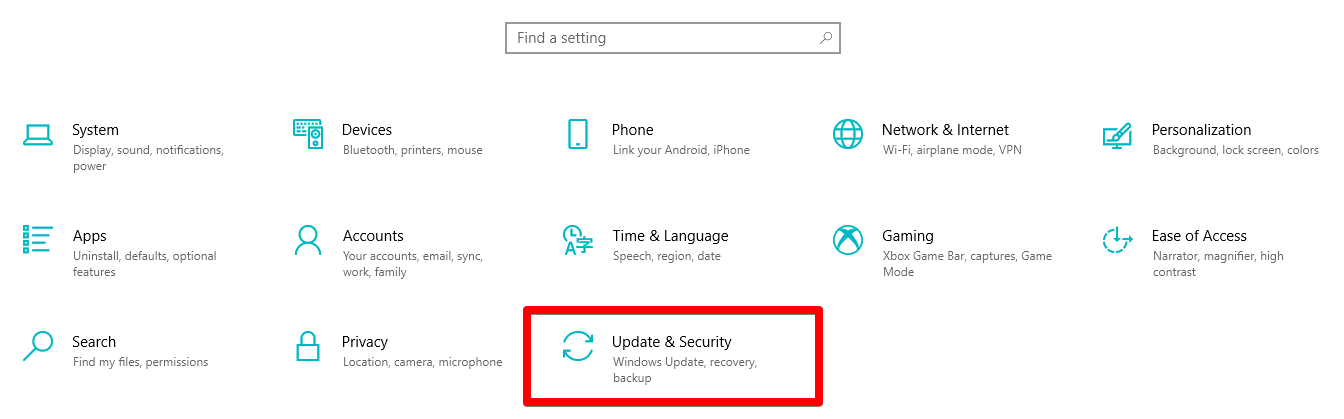
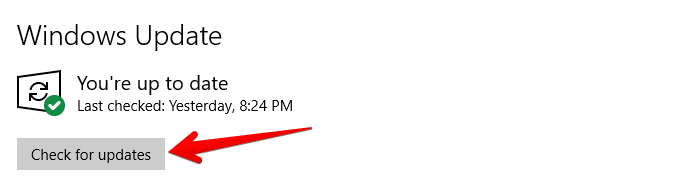
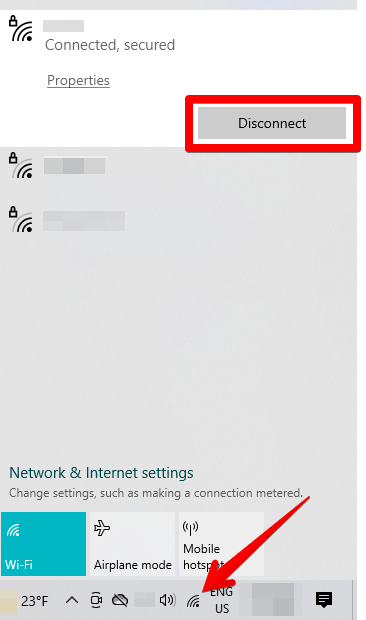

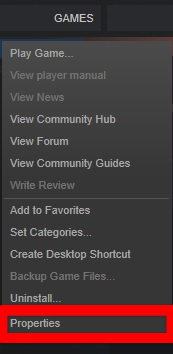
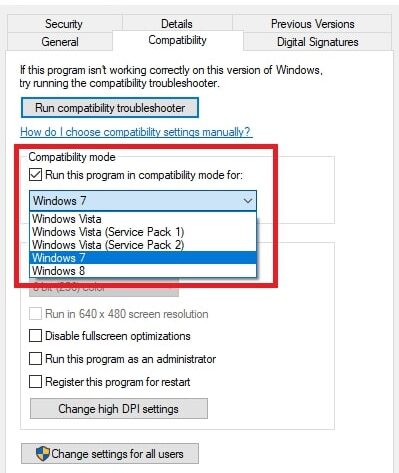
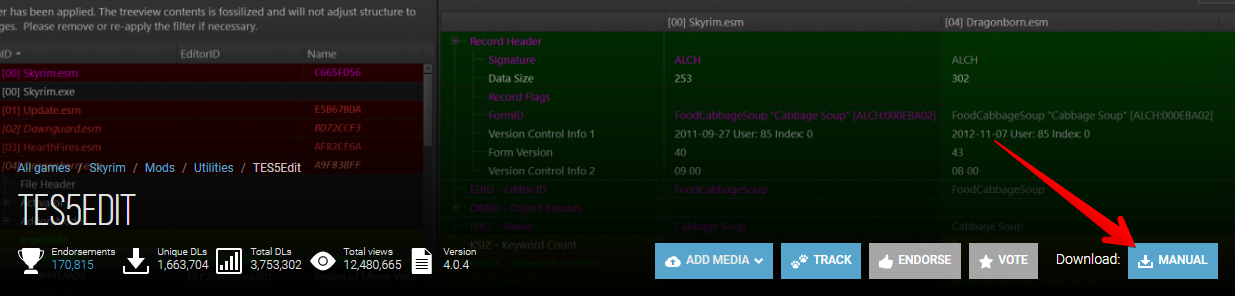
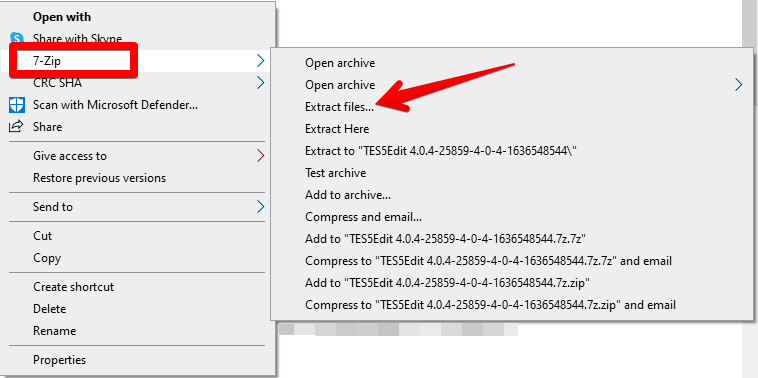
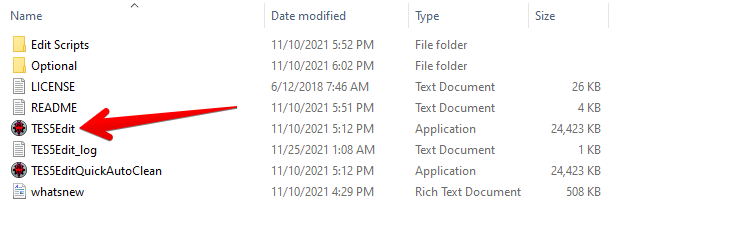
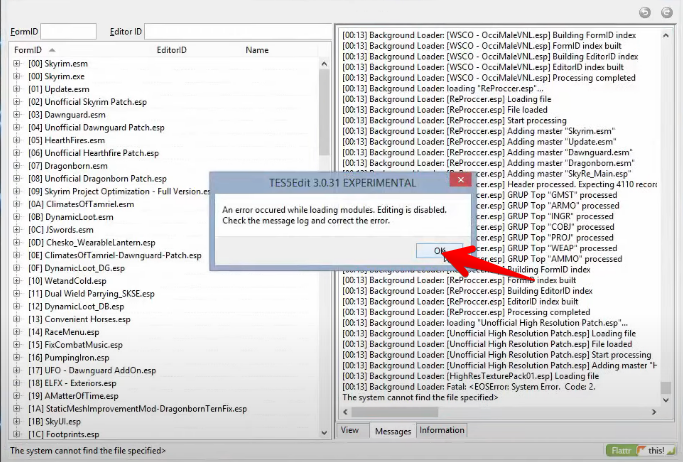
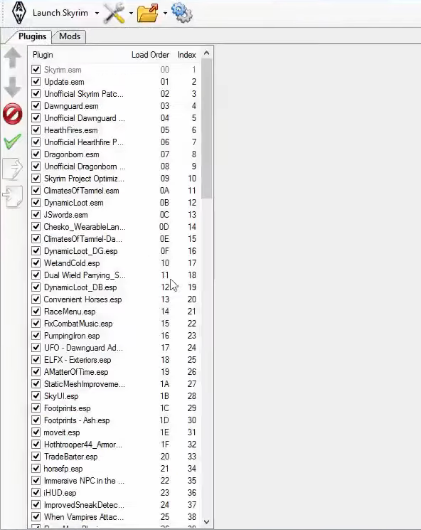
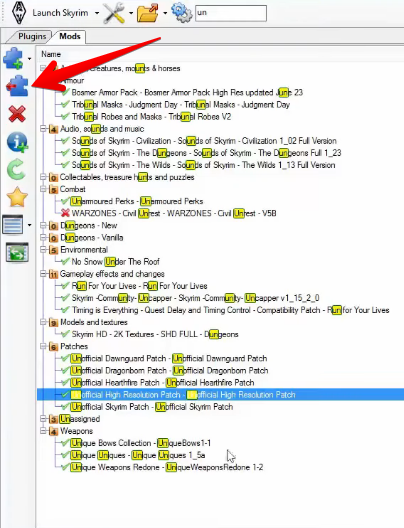
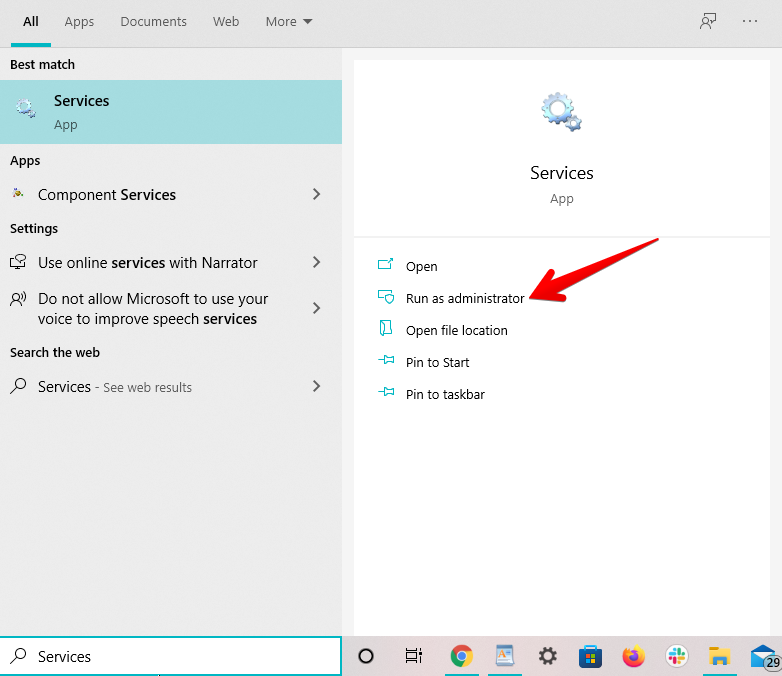
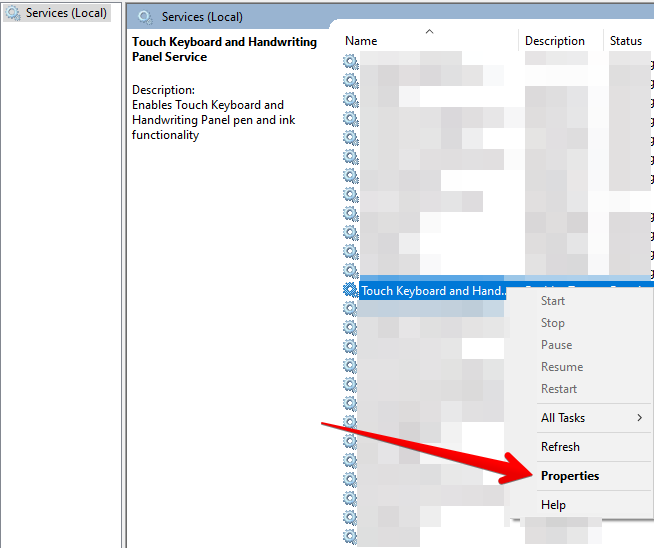
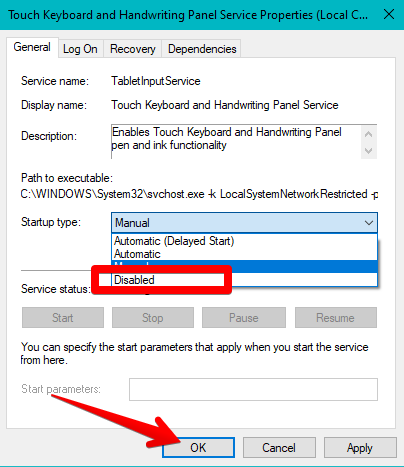

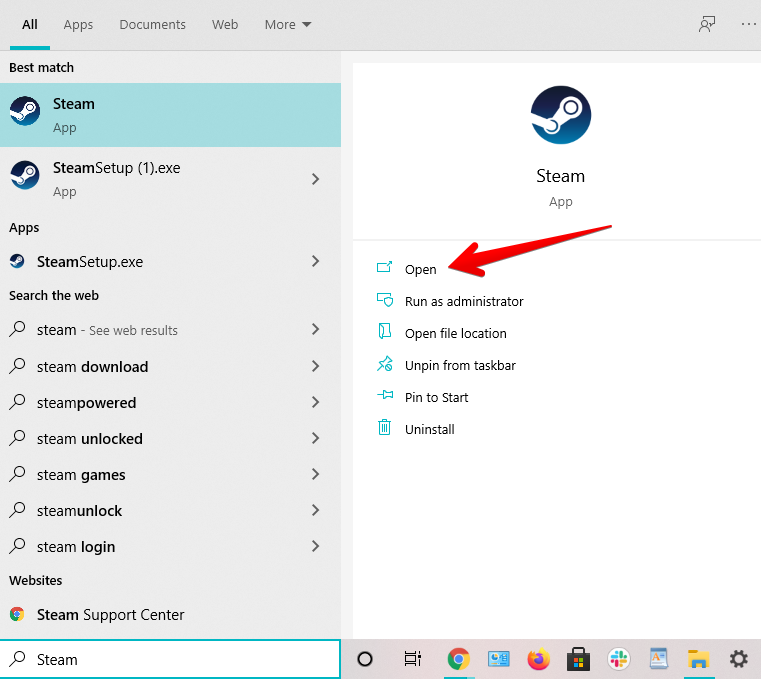

![Skyrim SE не удалось запустить: 8 способов исправить это [2023]](https://votguide.ru/wp-content/uploads/2023/01/dbccc7be13ff8a4660f506a77c09335c.jpg)

![Skyrim SE не удалось запустить: 8 способов исправить это [2023]](https://votguide.ru/wp-content/uploads/2023/01/34c7ec8387d352da541ca72562cf73a2.jpg)
![Skyrim SE не удалось запустить: 8 способов исправить это [2023]](https://votguide.ru/wp-content/uploads/2023/01/d29b8f694b413e9a0d0fbfe01832b7e2.jpg)
![Skyrim SE не удалось запустить: 8 способов исправить это [2023]](https://votguide.ru/wp-content/uploads/2023/01/faabe39362cc150b38e462e7c3184fd1.jpg)
![Skyrim SE не удалось запустить: 8 способов исправить это [2023]](https://votguide.ru/wp-content/uploads/2023/01/8f9a7592aa079e5ef8e50d12559f971e.jpg)
![Skyrim SE не удалось запустить: 8 способов исправить это [2023]](https://votguide.ru/wp-content/uploads/2023/01/6b3eb7cd37ff75b57f8bc041b3ddd0d1.jpg)
![Skyrim SE не удалось запустить: 8 способов исправить это [2023]](https://votguide.ru/wp-content/uploads/2023/01/e9f02b0d62fe1793c4e80f2f3042a9f4.jpg)
![Skyrim SE выиграл: 8 способов исправить это [2023]](https://votguide.ru/wp-content/uploads/2023%20/01/68a74c34225324cfe2229bc3669e6fff.jpg)
![Skyrim SE не удалось запустить: 8 способов исправить это [2023]](https://votguide.ru/wp-content/uploads/2023/01/0f26fff7cec6609b0bb5d6a4c38e9815.jpg)
![Skyrim SE не вышел: 8 способов исправить это [2023]](https://votguide.ru/wp-content/uploads/2023/01/7fd32c67c2a2970ce110b43875640b91.jpg)
![Skyrim SE не удалось запустить: 8 способов исправить это [2023]](https://votguide.ru/wp-content/uploads/2023/01/0ba12ae3e3ce06be13da05a26581f326.jpg)
![Skyrim SE не удалось запустить: 8 способов исправить это [2023]](https://votguide.ru/wp-content/uploads/2023/01/779d525b1faa6cc3a6eea7a919fc18ea.jpg)
![Skyrim SE не запустится : 8 способов исправить это [2023]](https://votguide.ru/wp-content/uploads/2023/01/a59a73a9c802f877ce18675e6ee8f9cd.jpg)
![Skyrim SE Won’t Launch: 8 способов исправить это [2023]](https://votguide.ru/wp-content/uploads/2023/01/efe59a6033a26b51cbbee4fc12ce3b20.jpg)
![Skyrim SE не вышла на рынок: 8 способов это исправить [2023]](https://votguide.ru/wp-content/uploads/2023/01/ccd6be3a9461bcbbd5214a5e54aef7f5.jpg)
![Skyrim SE не удалось запустить: 8 способов исправить это [2023]](https://votguide.ru/wp-content/uploads/2023/01/a56c9b74917c85493df3bad9ef42157f.jpg)
![Skyrim SE не удалось запустить: 8 способов исправить это [2023]](https://votguide.ru/wp-content/uploads/2023/01/e02d315831487b7c09855f045bd67435.jpg)






















.jpg)
.jpg)




.jpg)