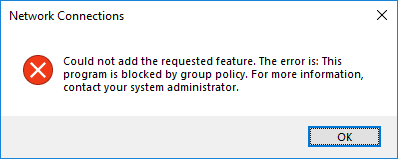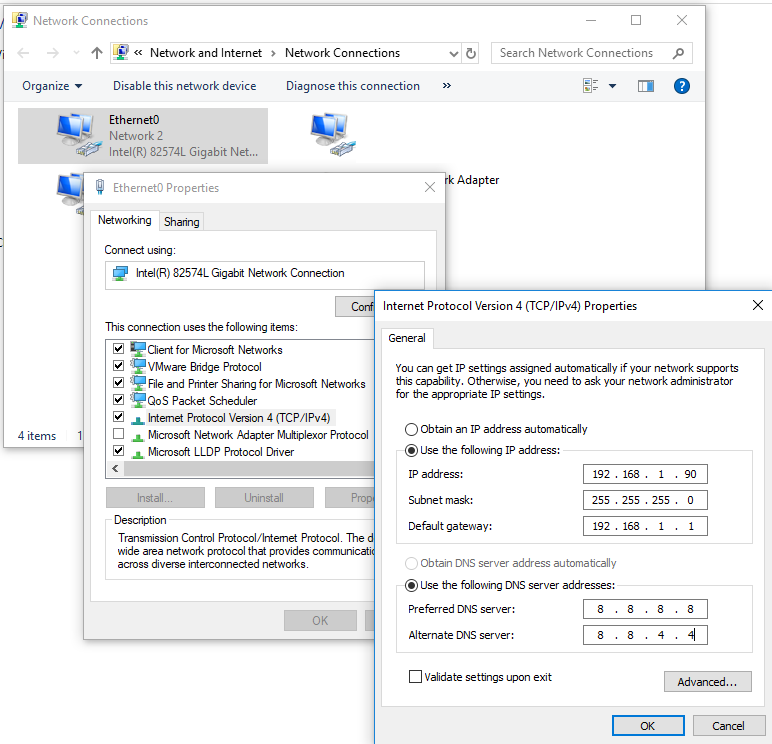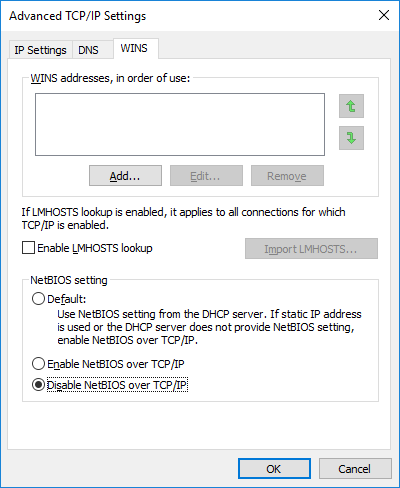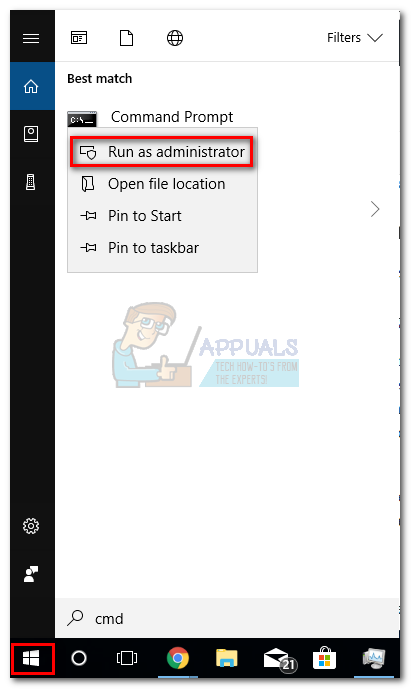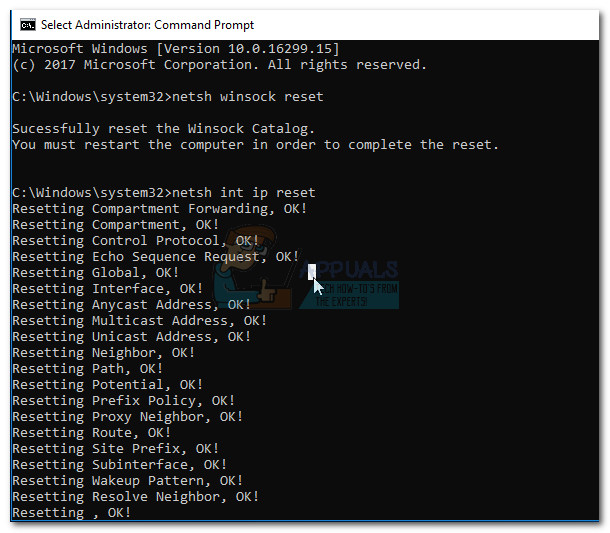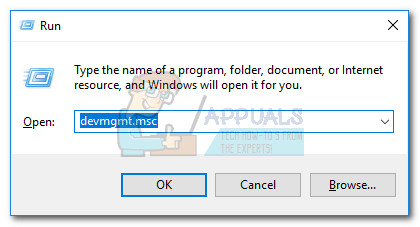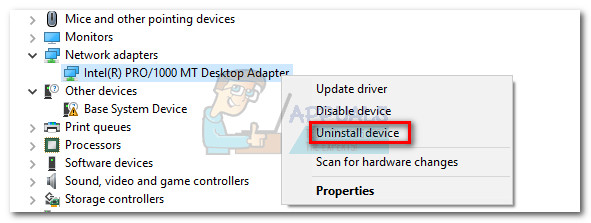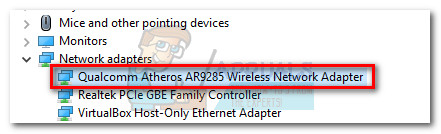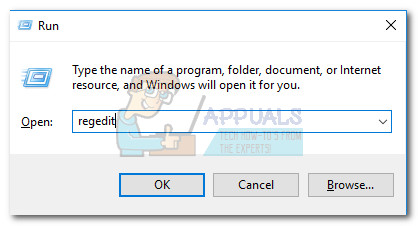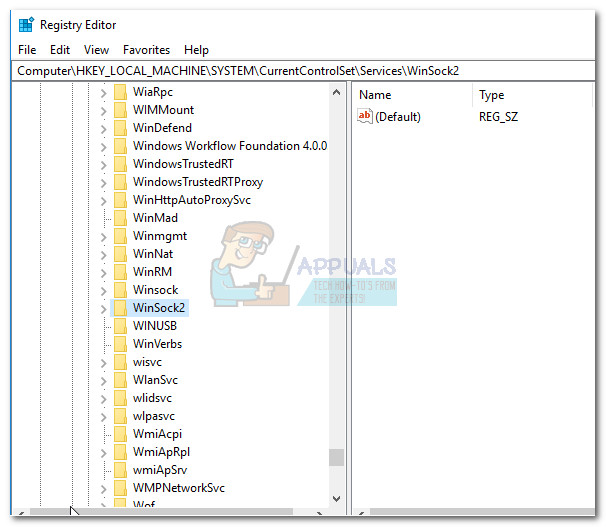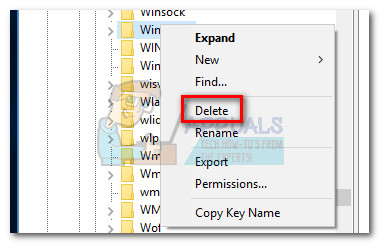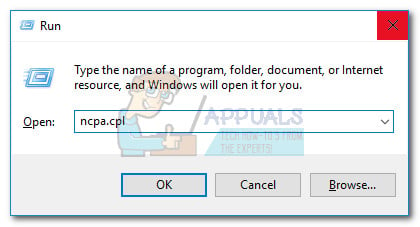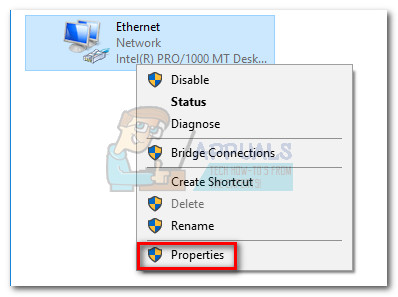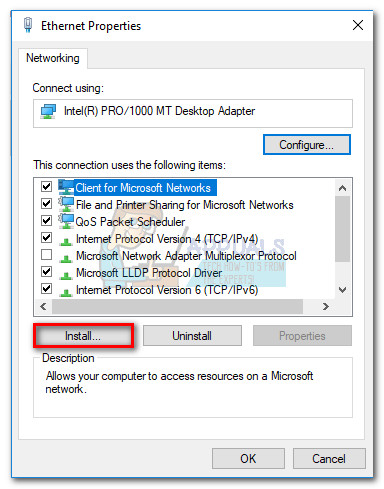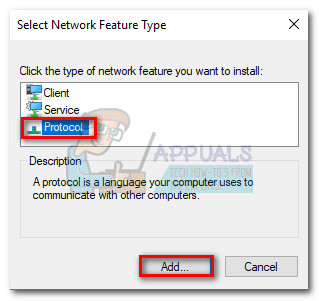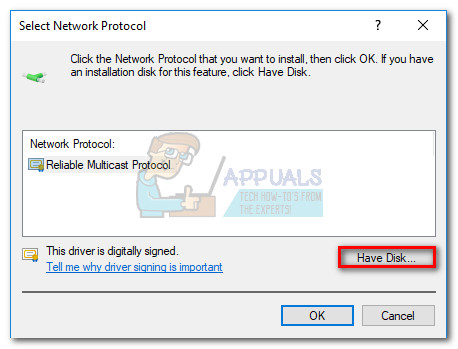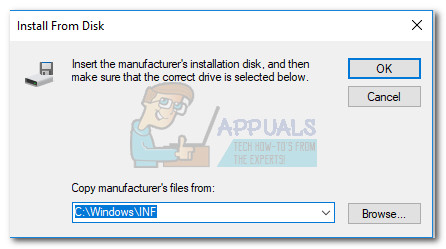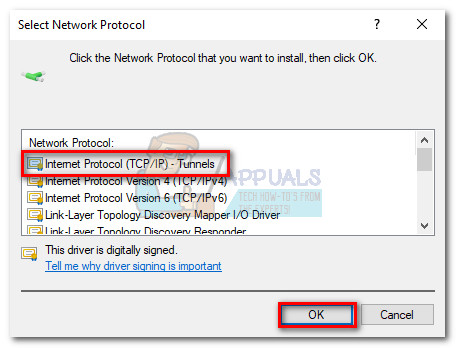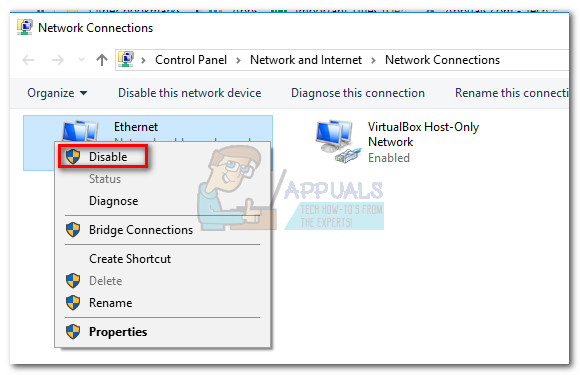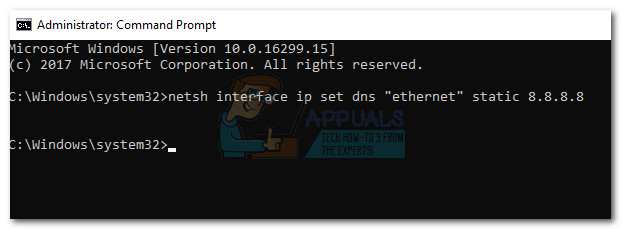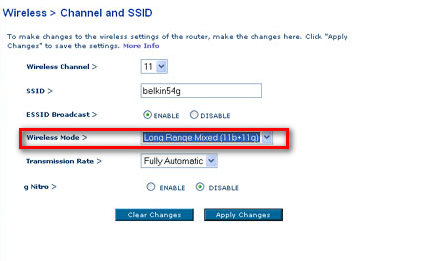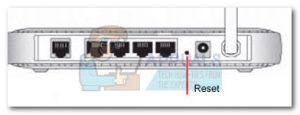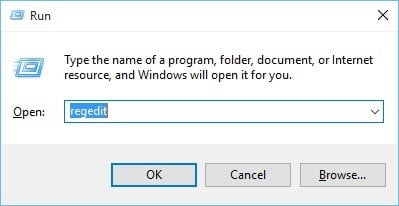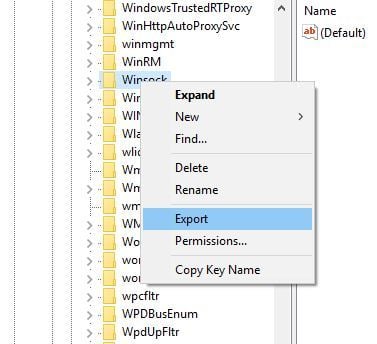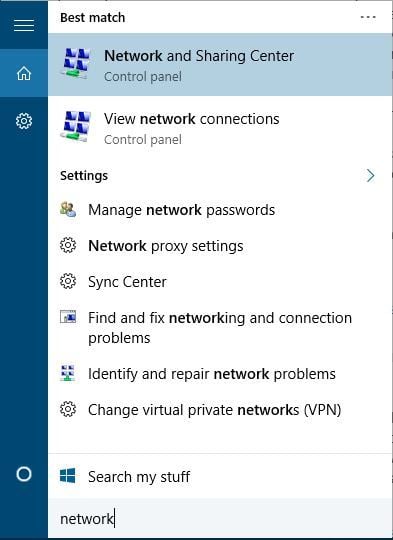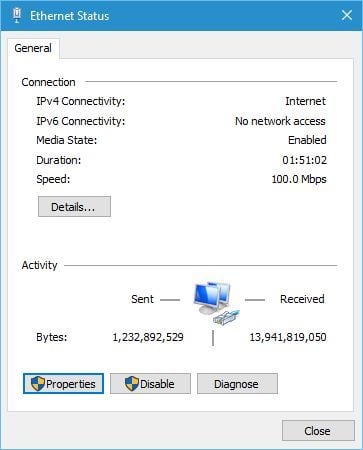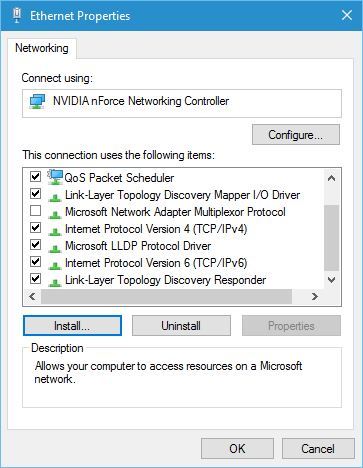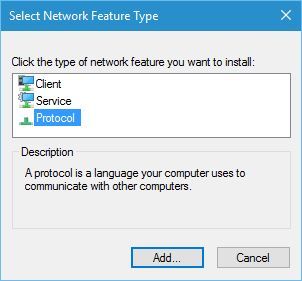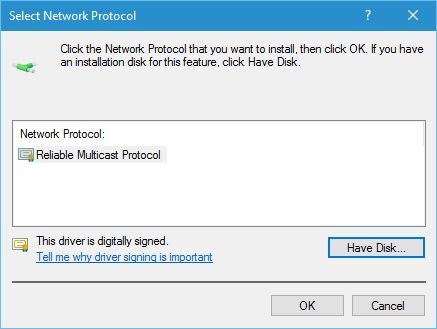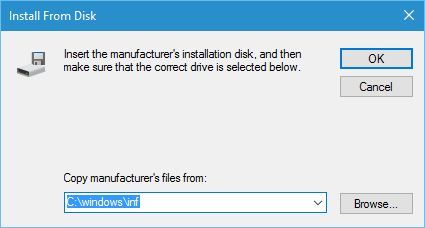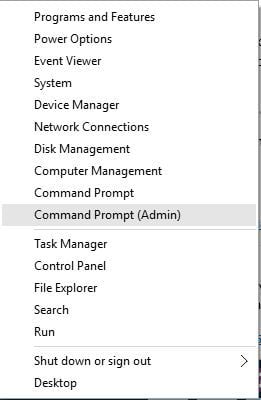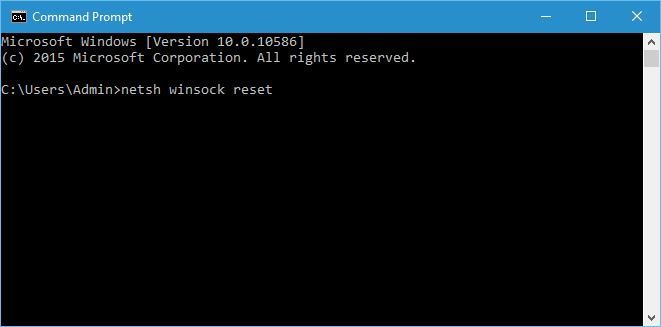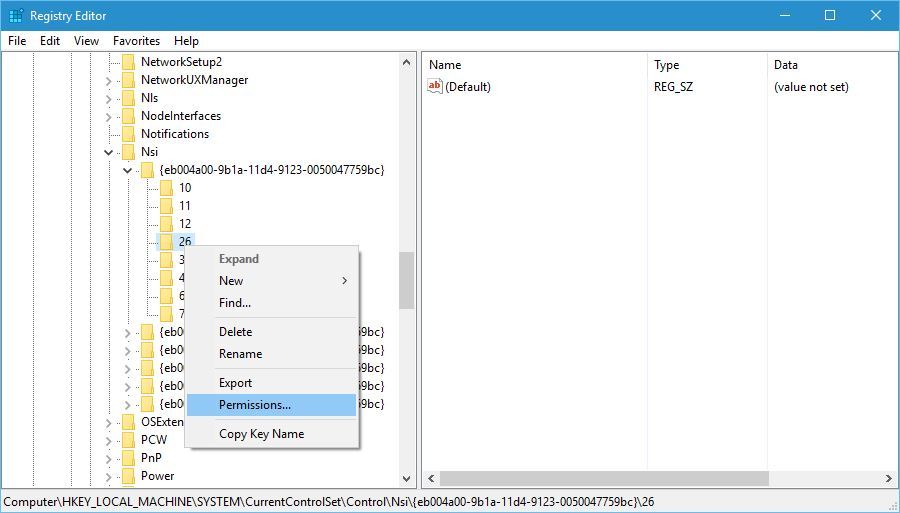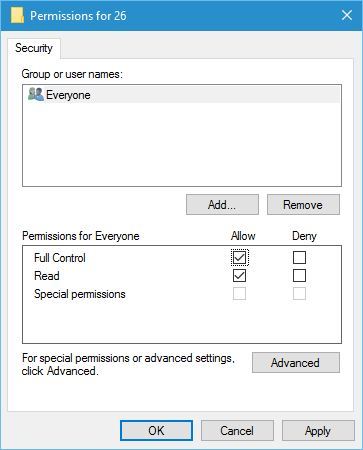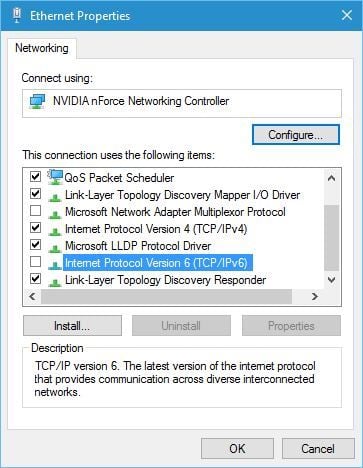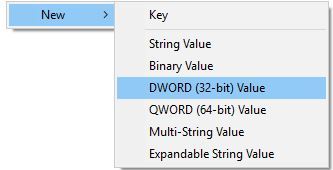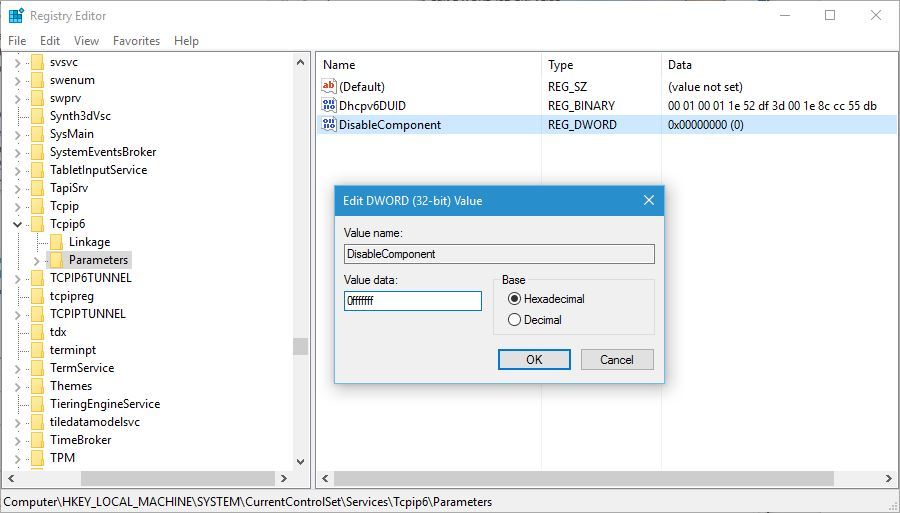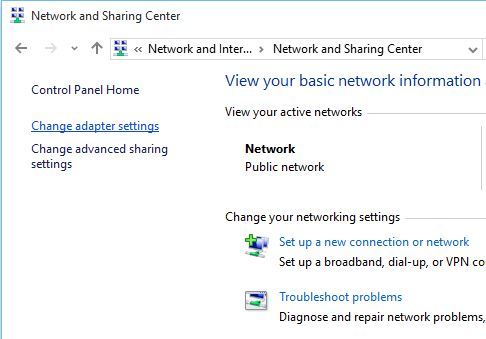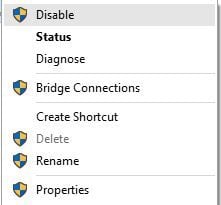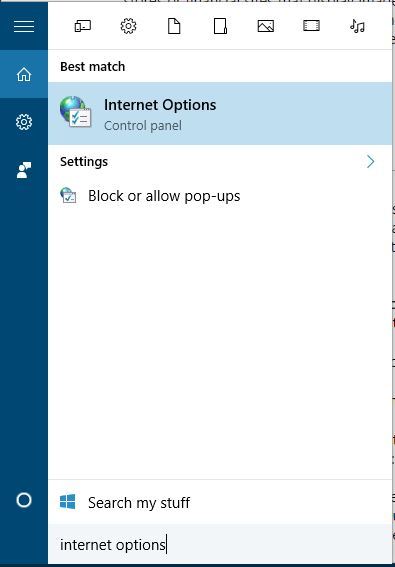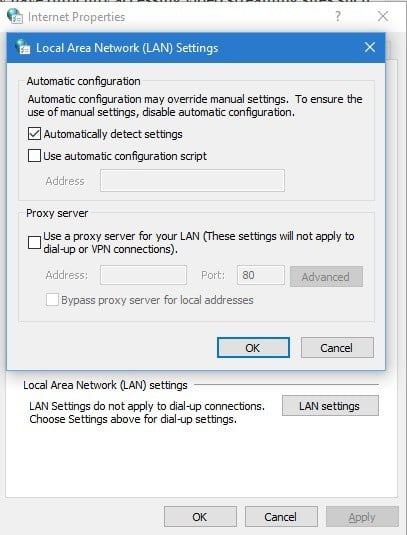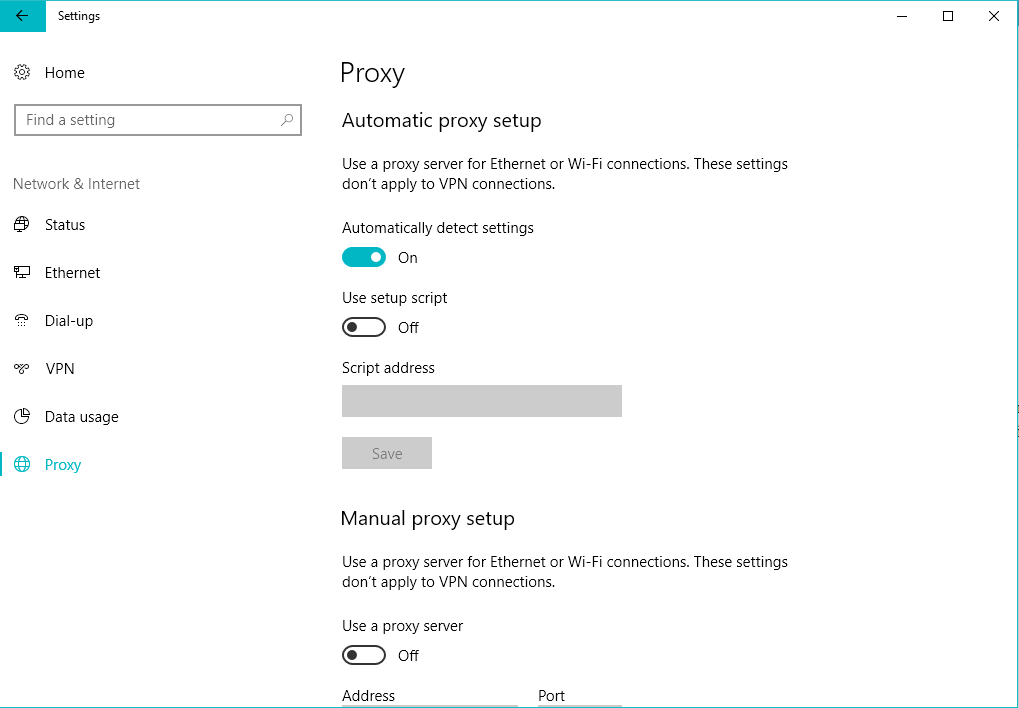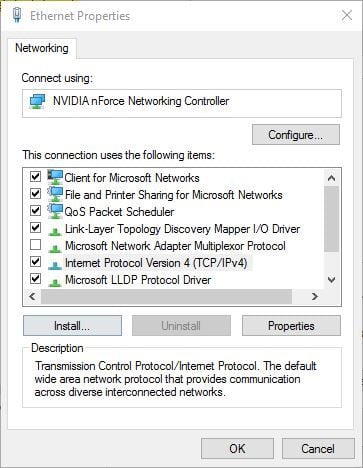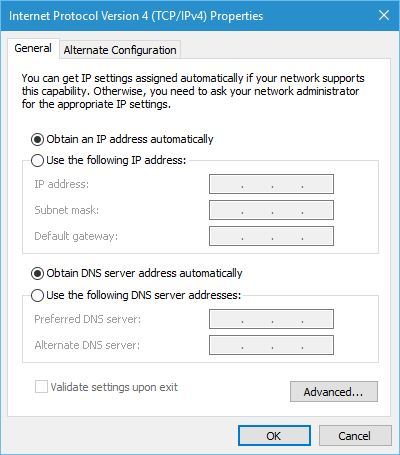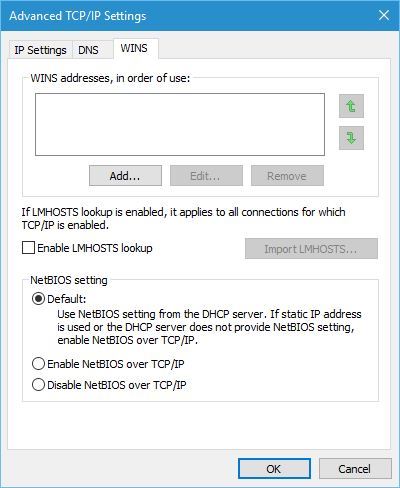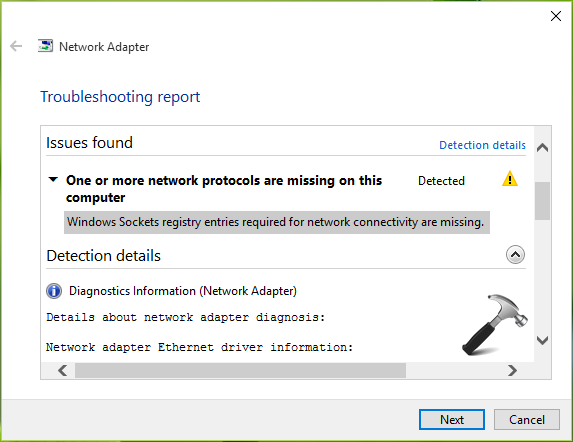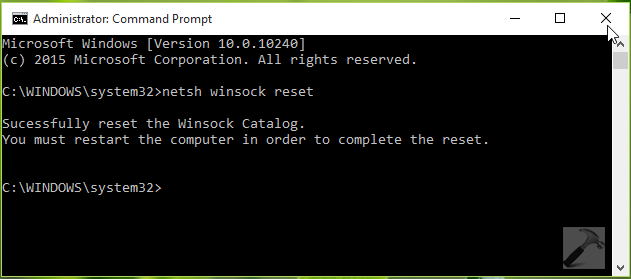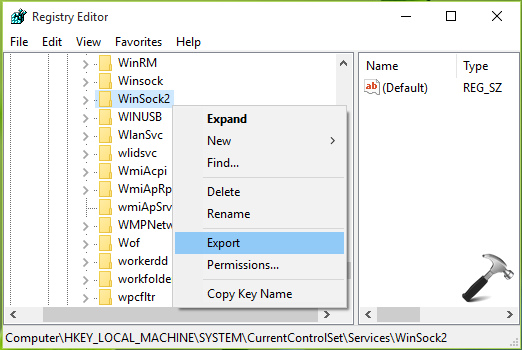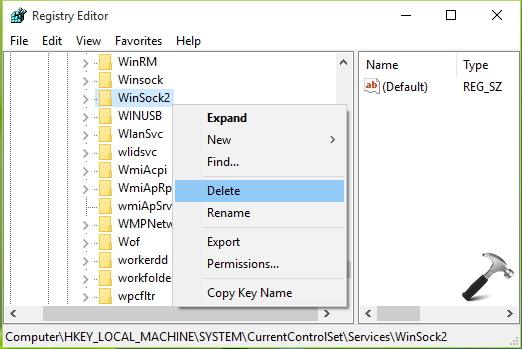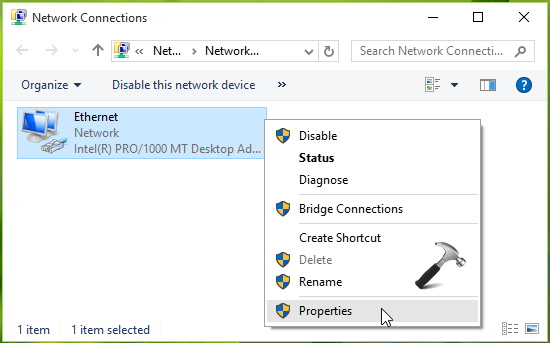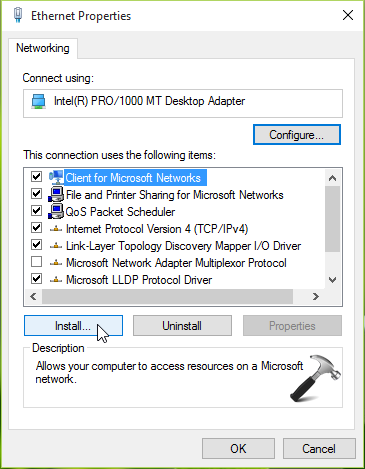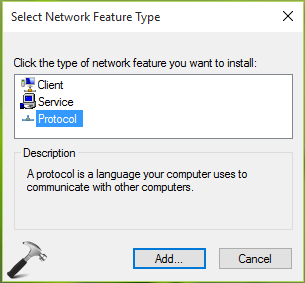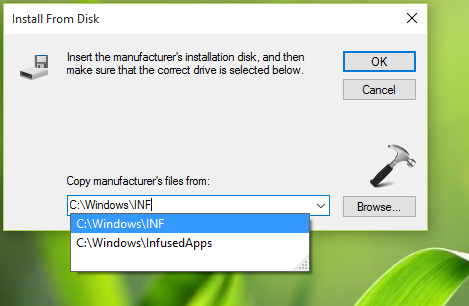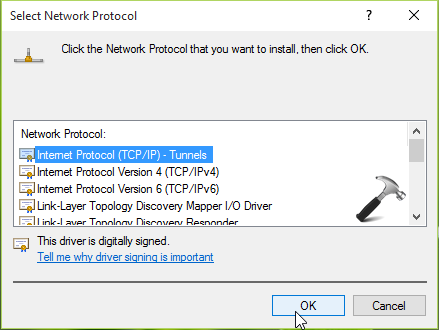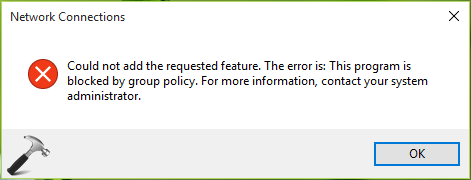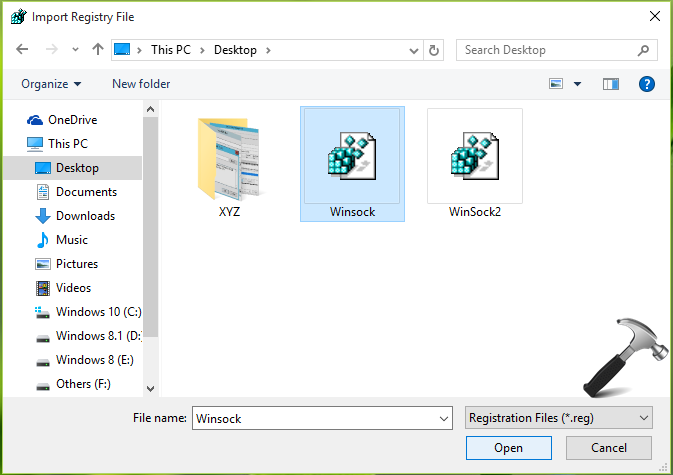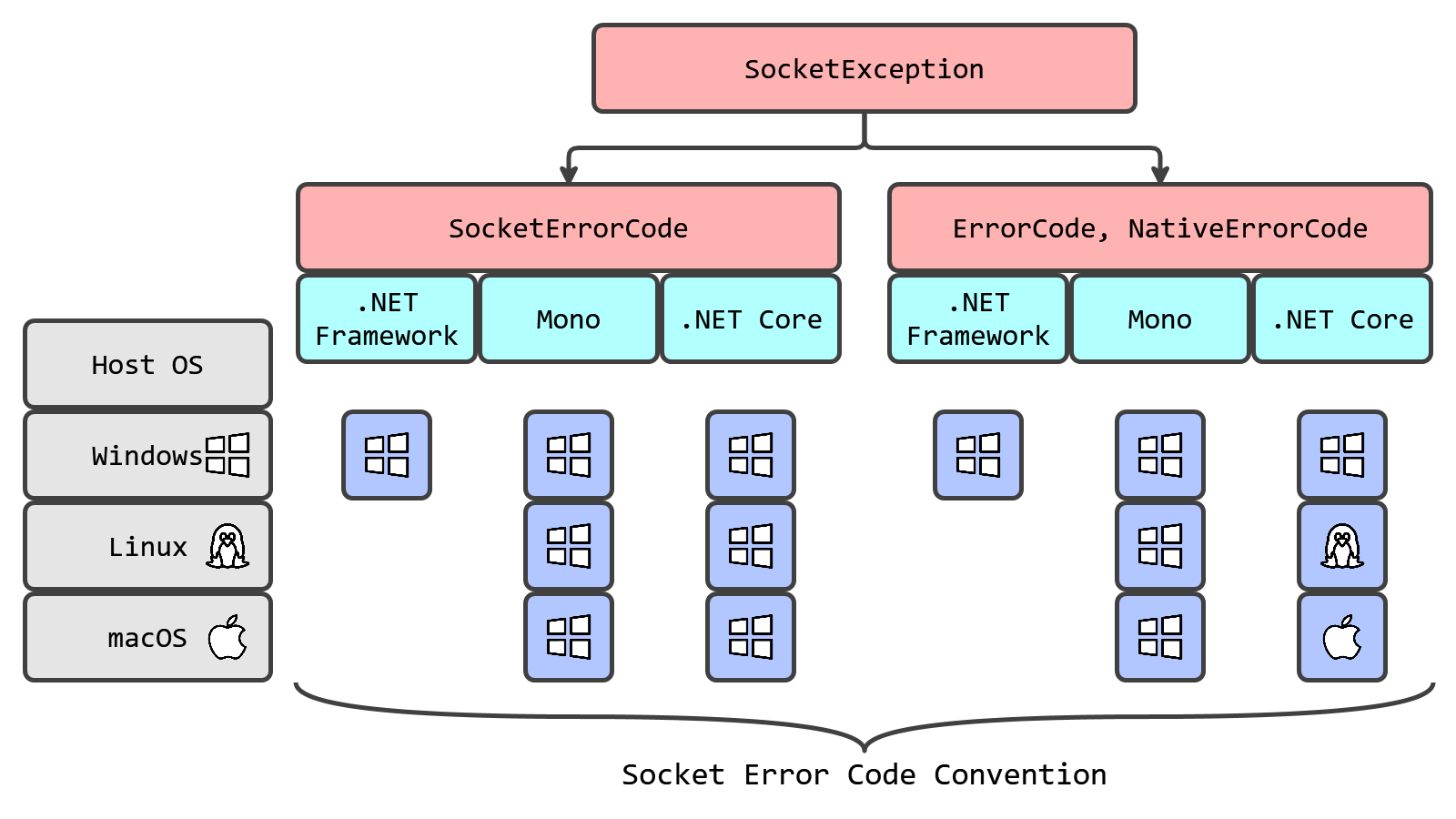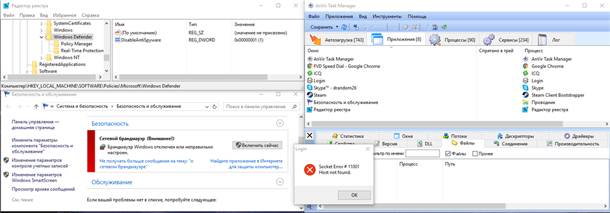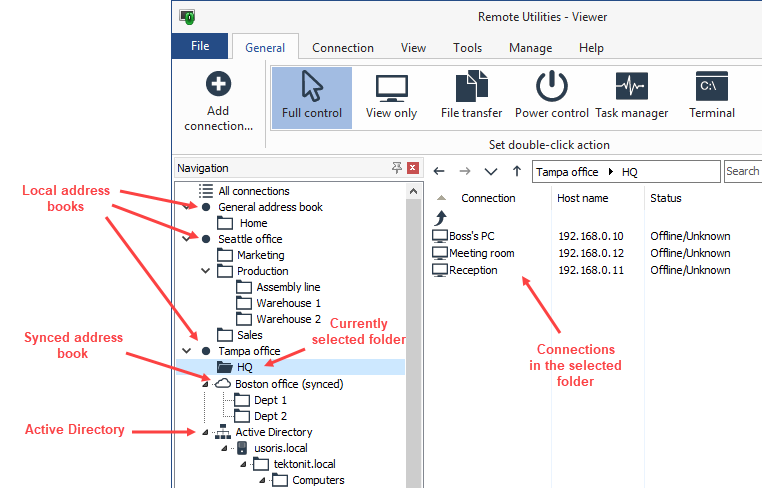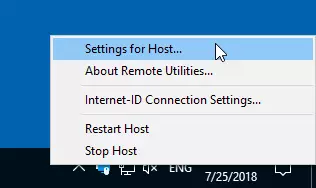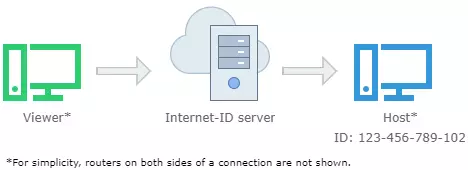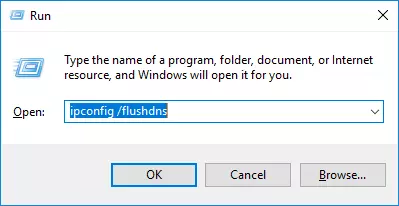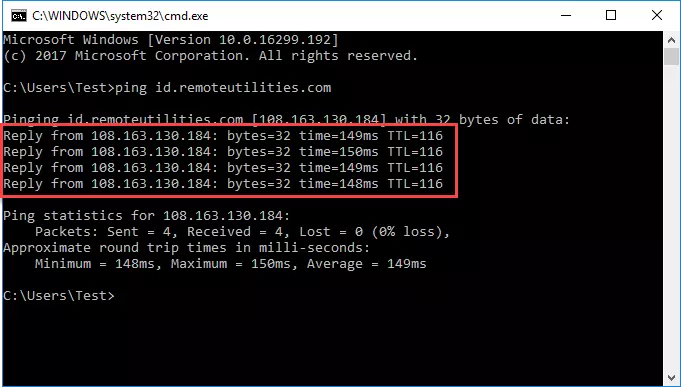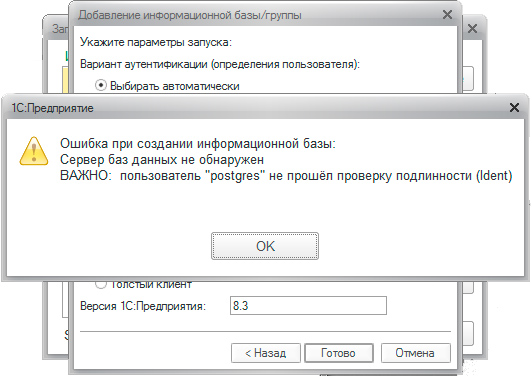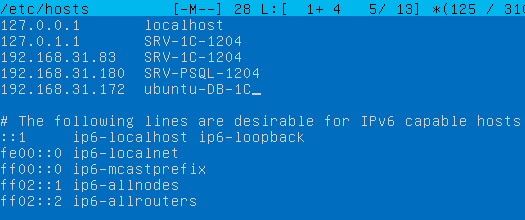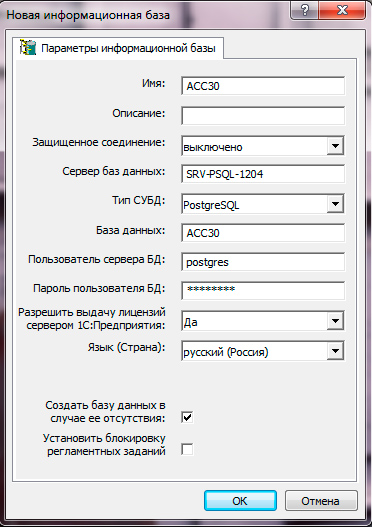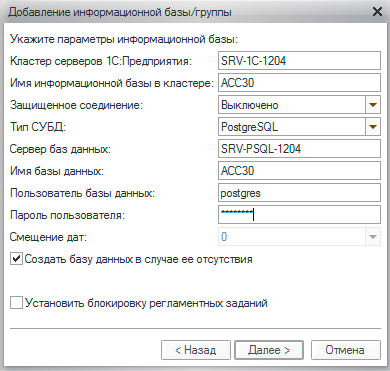У коллеги на домашнем компьютере с Windows 10 стал периодически (раз в 2-3 дня) пропадать доступ в интернет (статус “Ограничено” у подключения), а при запуске мастера диагностики сетей Windows (запускается при щелчке мыши по значку с ошибкой сетевого подключения или через Параметры -> Обновление и безопасность -> Устранение неполадок -> Запустить средство устранения неполадок подключения к Интернету) появляется характерная ошибка:
На этом компьютере отсутствуют один или несколько сетевых протоколов.
В реестре отсутствуют записи для Windows Sockets, необходимые для связи по сети.
One or more network protocols are missing on this computer.
Windows Sockets registry entries required for network connectivity are missing.
Коллега обычно решал проблему перезагрузкой Windows и роутера, после чего подключение в интернет работало какое-то время, но через день-два проблема повторялась. Недавно он попросил меня попробовать исправить ошибку с отсутствующими сетевыми протоколами. Вот что получилось у меня.
При такой плавающей проблеме обычно рекомендуется начать с самого простого — сбросить текущие настройки TCP/IP и Windows Sockets. Если у вас на компьютере IP адрес настроен вручную, а не через DHCP, следующие команды сбросят ваши сетевые настройки. Поэтому предварительно нужно записать текущие настройки IP адреса, маски, шлюза и DNS серверов для ваших сетевых подключений (подробнее про сброс сетевых настроек в Windows).
netsh winsock reset
Sucessfully reset the Winsock Catalog. You must restart the computer in order to complete the reset.
netsh interface ipv4 reset
Resetting Compartment Forwarding, OK! Resetting Compartment, OK! Resetting Control Protocol, OK! Resetting Echo Sequence Request, OK! Resetting Global, OK! Resetting Interface, OK! Resetting Anycast Address, OK! Resetting Multicast Address, OK! Resetting Unicast Address, OK! Resetting Neighbor, OK! Resetting Path, OK! Resetting Potential, OK! Resetting Prefix Policy, OK! Resetting Proxy Neighbor, OK! Resetting Route, OK! Resetting Site Prefix, OK! Resetting Subinterface, OK! Resetting Wakeup Pattern, OK! Resetting Resolve Neighbor, OK! Resetting , OK!
Данные команды сбросят настройки протокола TCP/IP для всех сетевых адаптеров и все обработчики (Winsock Layered Service Providers) к начальному, чистому состоянию. В результате вы удалите все сторонние обработчики, которые были встроены в ваш стек Winsock сторонними программами. Чаще всего в стек Winsock встраивают свои библиотеки-обработчики антивирусы, сниферы, файерволами и даже некоторые вирусы :).
После выполнения всех команду нужно перезагрузить компьютер и проверить интернет-подключение.
Если проблема не решилась, нужно через реестр удалить текущие настройки Windows Sockets.
- Откройте редактор реестра и перейдите к ключу HKEY_LOCAL_MACHINESYSTEMCurrentControlSetServicesWinSock. Создайте резервную копию ветки реестра, экспортировав ее в reg файл (ПКМ -> Export);
- Удалите ветку (ПКМ -> Delete);
- Выполните эти же действия для ветки HKEY_LOCAL_MACHINESYSTEMCurrentControlSetServicesWinsock2;
После этого вам нужно вручную переустановить компоненты протокола TCP/IP.
- В панели управления сетевыми подключениями (ncpa.cpl) откройте свойства вашего сетевого адаптера и нажмите кнопку Install;
- Выберите Protocol в списке компонентов для установки (Select Network Feature Type);
- Затем выберите, что вы хотите установить компонент с диска и укажите путь к каталогу
C:WindowsINF
; - В списоке переустанавливаемых сетевых протоколов выберите Internet Protocol version 4 (TCP/IPv4) и перезагрузите компьютер.
.
В моем случае при переустановке компонентов TCP/IP появилась ошибка:
Network Connections Could not add the requested feature. The error is: This program is blocked by group policy. For more information, contact your system administrator.
Чтобы исправить ошибку нужно вручную импортировать с другого компьютера с той же версий ОС и применить на проблемном ПК следующие ветки реестра: HKLMSYSTEMCurrentControlSetServicesWinsock и HKLMSYSTEMCurrentControlSetServicesWinsock2.
Можете скачать готовые файлы для чистой Windows 10 x64 LTSC по ссылкам ниже:
- Winsock.reg
- Winsock2.reg
После импорта reg файлов нужно перезагрузить компьютер и попробовать еще раз переустановить протокол TCP/IP (в самом крайнем случаем воспользуютесь своими ветками ресстра winsock, сохранными ранее, но лучше использовать чистые).
Теперь в свойствах вашего сетевого подключений проверьте, что он настроен на получение динамического IP адреса и настроек DNS серверов, либо укажите IP адрес и DNS сервера вручную (в моем случае после сброса статические настройки IP просто очистились ). Для домашнего компьютера можно указать использовать следующие статические адреса DNS серверов Google: 8.8.8.8 и 8.8.4.4.
Здесь же нажмите на кнопку Advanced и на вкладке WINS отключите просмотр LMHOSTS и NetBIOS через TCP/IP. Эти сетевые ротоколы являются устаревшими и не нужны в современных сетях .
После этого проблема с периодическим отключением интернета с ошибкой “отсутствуют один или несколько сетевых протоколов” в Windows 10 исчезла. Если вам и это не помогло, я бы попробовал дополнительно переустановить (обновить) драйвера ваших сетевых адаптеров. Возможно проблема еще и с ними.
Отсутствуют сетевые протоколы — ошибка Windows Sockets в Windows 10
У коллеги на домашнем компьютере с Windows 10 стал периодически (раз в 2-3 дня) пропадать доступ в интернет (статус “Ограничено” у подключения), а при запуске мастера диагностики сетей Windows (запускается при щелчке мыши по значку с ошибкой сетевого подключения или через Параметры -> Обновление и безопасность -> Устранение неполадок -> Запустить средство устранения неполадок подключения к Интернету) появляется характерная ошибка:
В реестре отсутствуют записи для Windows Sockets, необходимые для связи по сети.
Windows Sockets registry entries required for network connectivity are missing.
Коллега обычно решал проблему перезагрузкой Windows и роутера, после чего подключение в интернет работало какое-то время, но через день-два проблема повторялась. Недавно он попросил меня попробовать исправить ошибку с отсутствующими сетевыми протоколами. Вот что получилось у меня.
При такой плавающей проблеме обычно рекомендуется начать с самого простого — сбросить текущие настройки TCP/IP и Windows Sockets. Если у вас на компьютере IP адрес настроен вручную, а не через DHCP, следующие команды сбросят ваши сетевые настройки. Поэтому предварительно нужно записать текущие настройки IP адреса, маски, шлюза и DNS серверов для ваших сетевых подключений.
netsh winsock reset
netsh interface ipv4 reset
Данные команды сбросят настройки протокола TCP/IP для всех сетевых адаптеров и все обработчики (Winsock Layered Service Providers) к начальному, чистому состоянию. В результате вы удалите все сторонние обработчики, которые были встроены в ваш стек Winsock сторонними программами. Чаще всего в стек Winsock встраивают свои библиотеки-обработчики антивирусы, сниферы, файерволами и даже некоторые вирусы :).
После выполнения всех команду нужно перезагрузить компьютер и проверить интернет-подключение.
Если проблема не решилась, нужно через реестр удалить текущие настройки Windows Sockets.
- Откройте редактор реестра и перейдите к ключу HKEY_LOCAL_MACHINESYSTEMCurrentControlSetServicesWinSock. Создайте резервную копию ветки реестра, экспортировав ее в reg файл (ПКМ -> Export);
- Удалите ветку (ПКМ -> Delete);
- Выполните эти же действия для ветки HKEY_LOCAL_MACHINESYSTEMCurrentControlSetServicesWinsock2;
После этого вам нужно вручную переустановить компоненты протокола TCP/IP.
- В панели управления сетевыми подключениями (ncpa.cpl) откройте свойства вашего сетевого адаптера и нажмите кнопку Install;
- Выберите Protocol в списке компонентов для установки (Select Network Feature Type);
- Затем выберите, что вы хотите установить компонент с диска и укажите путь к каталогу C:WindowsINF ;
- В списоке переустанавливаемых сетевых протоколов выберите Internet Protocol version 4 (TCP/IPv4) и перезагрузите компьютер.
.
Чтобы исправить ошибку нужно вручную импортировать с другого компьютера с той же версий ОС и применить на проблемном ПК следующие ветки реестра: HKLMSYSTEMCurrentControlSetServicesWinsock и HKLMSYSTEMCurrentControlSetServicesWinsock2.
Можете скачать готовые файлы для чистой Windows 10 x64 LTSC по ссылкам ниже:
После импорта reg файлов нужно перезагрузить компьютер и попробовать еще раз переустановить протокол TCP/IP (в самом крайнем случаем воспользуютесь своими ветками ресстра winsock, сохранными ранее, но лучше использовать чистые).
Теперь в свойствах вашего сетевого подключений проверьте, что он настроен на получение динамического IP адреса и настроек DNS серверов, либо укажите IP адрес и DNS сервера вручную (в моем случае после сброса статические настройки IP просто очистились ). Для домашнего компьютера можно указать использовать следующие статические адреса DNS серверов Google: 8.8.8.8 и 8.8.4.4.
Здесь же нажмите на кнопку Advanced и на вкладке WINS отключите просмотр LMHOSTS и NetBIOS через TCP/IP. Эти сетевые ротоколы являются устаревшими и не нужны в современных сетях .
После этого проблема с периодическим отключением интернета с ошибкой “отсутствуют один или несколько сетевых протоколов” в Windows 10 исчезла. Если вам и это не помогло, я бы попробовал дополнительно переустановить (обновить) драйвера ваших сетевых адаптеров. Возможно проблема еще и с ними.
Источник
Нарушена работа сетевых устройств (ошибка с WSAStartup()
Скачивал материалы необходимые для работы и не заметил что скачал не *.doc, a *.exe но ввиду по привычке сразу открыл/запустил.
ЧТО_ТО произошло.
Пропал и-нет. (все сетевые интерфейсы не работаю ни коим образом). Драйвера перепроверил. Устройства светятся как активные, а в сеть не выходит.
Помимо этого при включении выдает ошибку.
Точек восстановления нет.
DrWEB LiveUSB проверил, нашел пару вредоносных js, но после их удаления изменений не произошло.
Необходимо именно починить, так как ввиду некоторых причин сейчас переустановить НЕ МОГУ.
Что пробовал: из-под Ubuntu clamscan(clamav) раздела c windows. Удалил парочку больных файлов.
Состояние не изменилось.
bitdefender почему то падает сразу после bdscan. — и это на чистой 14.04.1
(поставил специально чтоб починить)
Вот в общем так. Кто чего посоветует?
P.S. если надо(!) могу зайти еще раз на шиндоуз и сделать пару скринов ошибок, а также траблу которую дает попытка пинга на любой адрес.
Вложения

Привет, друзья! Зашел в диспетчер устройств и увидел такую некрасивость (скрин)

Здравствуйте, подскажите установила 7 винду, и у меня с диска С начала исчезать память, недостаток.
Выбор сетевых устройств
Добрый день, уважаемые форумчане! Помогите, пожалуйста, выбрать устройство для хранения и.
Размножение сетевых устройств
На скринах все видно. Вдруг кто то сталкивался, что делать?
Внимание! Рекомендации написаны специально для этого пользователя. Если рекомендации написаны не для вас, не используйте их —
это может повредить вашей системе. Если у вас похожая проблема — создайте тему в разделе Лечение компьютерных вирусов и выполните Правила запроса о помощи.
____________________________________________
1. Выполните скрипт в АВЗ (Файл — Выполнить скрипт — запускать AVZ обязательно правой кнопкой от имени администратора):
2. Вы сделали логи по старым правилам. Скачайте Autologger и повторите логи.
Вложения
 |
CollectionLog-2014.09.15-20.58.zip (45.7 Кб, 3 просмотров) |
Вложения
 |
adw_log.zip (32.8 Кб, 2 просмотров) |
В меню AVZ — Сервис — Поиск данных в реестре.
В поле ‘Образец’ впишите webalta, нажмите ‘Пуск’.
После окончания сохраните протокол и выложите сюда.
Поиск не закрывайте.
Как сейчас ведет себя система?
Ошибка все еще на месте, несмотря на то что я уже немало чего удалил. Сетевые интерфейсы не работают.
Ни по кабелю, ни по беспроводу.
ping на любой адрес:
Не удается инициализировать интерфейс Windows Sockets. Derstination address ureacheable.
(Сейчас сижу с компа на работе.)
(Дома рядом с шиндоуз стоит линь — в и-нет выхожу с него)
Вложения
 |
Export.rar (9.9 Кб, 2 просмотров) |
На результатах поиска AVZ правой кнопкой — Выделить все — Удалить отмеченные.
Попробуйте такой способ:
- Создайте новую точку восстановления
- Нажмите Пуск — Программы – Стандартные – Служебные – Восстановление системы, выберите Создать точку восстановления, нажмите Далее, введите имя точки восстановления и нажмите Создать.
- Скачайте Windows Repair (all in one) с этой страницы
- Установите программу и запустите ее.
- Перейдите на вкладку Step 2 и запустите проверку диска нажатием кнопки Do It — Компьютер будет перезагружен.
- После окончания перейдите на вкладку Step 3 и таким же образом запустите SFC
- После окончания перейдите на вкладку Start Repairs => Нажмите кнопку Start
- На предложение создать точку восстановления ответьте Нет
- В левой части окна отметьте галочками следующие пункты и затем кнопку Start
Проделал все действия по порядку.
Ничего не помогло. (изменений не замечено)
Точку восстановления создать не удалось (ошибка в службе теневого копирования — так сказало Средство восстановления)
В общем. Чего сделал:
В реестре удалил запись HKEY_LOCAL_MACHINESYSTEMCurrentControlSetservices Winsock и Winsock
сделал
netsh winsock reset.
После этого все интерфейсы стали работать, однако выхода в сеть так и не появился.
Не получали ip-адрес. Оба устройства — «идентификация» и все!
при вызове ipconfig/release ipconfig/renew я получал сообщение о дохлом RPC.
если прописать вручную данные ipv4 (ip, gateway, netmask) то сеть появляется. Пингуется любой ip адрес, но не работает DNS.
Установление 8.8.8.8 как основного DNS-сервера тоже результата не дало.
netsh int ipv4 reset
ручная переустановка ipv4б обновление драйверов включая wan miniport — безрезультатно.
Почему-то сдох DHCP-клиент (не сервер точно потому что все другие устройства дома без проблем выходят в сеть. включая и рядом стоящую ОС на проблемной машине(Ubuntu 14.04)
Попытка принудительно запустить службу «DHCP-клиент» — «Ошибка. Файл не найден.» (но он есть!)
Попытка прописать в реестре служб нужные данные тоже ничего не дала.
Как результат меня все выбесило, я психанул и решил проблему переустановкой шиндоуз.
Если у кого получилось решить данную/похожую проблему — поделитесь решением или предположениями. Уж больно интересно что бы это могло быть.
Заказываю контрольные, курсовые, дипломные и любые другие студенческие работы здесь.
Определитель сетевых устройств
Проблема: есть преобразователь интерфейса, который настраивается через веб. Но ip адрес его.
Восстановление паролей в настройках сетевых устройств
Если нужно восстановить пароль (другое значение, скрытое в поле за «кружочками») в настройках.
Как стать программистом сетевых устройств
Добрый день! Программирую микроконтроллеры на языке Си и С++ Хочу освоить новую область -.
Поиск и устранение неисправностей сетевых устройств
Где можно почитать про это? Добавлено через 2 часа 6 минут Уже нашёл, то что мне надо. Тему.
Источник
How To Fix windows sockets initialization failed —>
To Fix (windows sockets initialization failed) error you need to follow the steps below:
Нажмите ‘Исправь все‘ и вы сделали!
Совместимость : Windows 10, 8.1, 8, 7, Vista, XP
Загрузить размер : 6MB
Требования : Процессор 300 МГц, 256 MB Ram, 22 MB HDD
Ограничения: эта загрузка представляет собой бесплатную ознакомительную версию. Полный ремонт, начиная с $ 19.95.
windows sockets initialization failed обычно вызвано неверно настроенными системными настройками или нерегулярными записями в реестре Windows. Эта ошибка может быть исправлена специальным программным обеспечением, которое восстанавливает реестр и настраивает системные настройки для восстановления стабильности
If you have windows sockets initialization failed then we strongly recommend that you Download (windows sockets initialization failed) Repair Tool .
This article contains information that shows you how to fix windows sockets initialization failed both (manually) and (automatically) , In addition, this article will help you troubleshoot some common error messages related to windows sockets initialization failed that you may receive.
Примечание: Эта статья была обновлено на 2020-10-07 и ранее опубликованный под WIKI_Q210794
Contents [show]
Обновление за октябрь 2020 г .:
We currently suggest utilizing this program for the issue. Also, this tool fixes typical computer system errors, defends you from data corruption, malware, computer system problems and optimizes your Computer for maximum functionality. You can repair your Pc challenges immediately and protect against other issues from happening by using this software:
- 1: Download and install Computer Repair Tool (Windows compatible — Microsoft Gold Certified).
- 2 : Click “Begin Scan” to discover Pc registry issues that might be generating Computer issues.
- 3 : Click on “Fix All” to fix all issues.
Meaning of windows sockets initialization failed?
Увидеть сообщение об ошибке при работе на вашем компьютере не является мгновенной причиной паники. Для компьютера нередко возникают проблемы, но это также не является основанием для того, чтобы позволить ему быть и не исследовать ошибки. Ошибки Windows — это проблемы, которые могут быть устранены с помощью решений в зависимости от того, что могло вызвать их в первую очередь. Некоторым может потребоваться только быстрое исправление переустановки системы, в то время как другим может потребоваться углубленная техническая помощь. Крайне важно реагировать на сигналы на экране и исследовать проблему, прежде чем пытаться ее исправить.
Causes of windows sockets initialization failed?
Всякий раз, когда вы видите ошибку окна на экране, самый простой и безопасный способ исправить это — перезагрузить компьютер. Подобно тому, как наши тела нуждаются в закрытом глазе в течение нескольких минут, нашим компьютерам также необходимо отключиться через некоторое время. Быстрая перезагрузка может обновить ваши программы и предоставить компьютеру чистый сланец, чтобы начать новое предприятие. Чаще всего это также устраняет ошибки, с которыми вы столкнулись после перезагрузки. Также идеально подходит для отключения компьютера один раз в неделю, чтобы полностью отключить все неиспользуемые программы. Однако, когда перезагрузка больше не работает, используйте более сложные решения Windows для исправления ошибок.
More info on windows sockets initialization failed
Any help would be appreciated! This refers to Windows Vista but should be just as relevant on Windows 7 in principle: Repair and Reset Vista Winsock Catalog | tudy .ro — Tudor Damian login screen, everything is noticeablly oversized as if I’m in safe mode which I’m not. Hi, my problem is that when I turn on my computer and get to my
I don’t know if this is Sorry for not the right section for this thread. So, please redirect me if so kind as to help me with this issue. it isn’t the right place.
Hey, I was just wondering if someone would be originally stating that.
How do i restore my sockets or what do thanks. I checked i have service pack 1 would upgrading help (if a local cell phone company (CRICKET in ALB. PLEASE HELP. Someone so where can i) also mcafee expired so scanning doesnt help.
i do to get on with my internet life. NM) it worked for a quite a while then i let my nephew use my laptop then it wouldnt work.
i have a USB wireless internet service from
I tried to upload AVG so i can scan for a virus and it wouldnt let me even upload AVG! Satellite L300 — T2FTP Windows sockets initialization failed
Is there any chance find my Recovery-CDROM. Unfortunately I don’t in a message: Windows Explorer does not react. It is impossible any programms recently?
It looks like to save my system? Before I did NOT bit
I have never met such problem. Toshiba Satellite L300, Model PSLB8E
Windows VISTA-32 to call any other routine. To be honestly, sometimes it’s easier to reinstall add any new hardware device.
Have you installed the OS than trying to fix it.
Clicking the Start Button results only software related issue. «windows sockets initialization failed» help please
I’d have to burn wireless service» ..once i do that it tells me it cannot resolve this problem. Widows network says «the windows wireless service is not running on this computer» «start windows when an attempt to access the internet is made. When I try help.. Please
This is an issue namely because I cant get on the net to get any programs.. Thank you.
to diagnose the problem..
A co-workers laptop has been sending this message them to disk and transfer. сбой инициализации сокетов Windows
Поэтому я говорю «отлично», я даже не знаю, что эта программа предшествует проблеме из одного из видимых 4. ОК, поэтому я толкнул нормально, и большинство из них, похоже, все равно работает, но не может попасть в Интернет. Ярлык в окне, или заголовок или что сокеты не могут точно помнить. Вы знаете, почему это может произойти в любом случае, поэтому я удалил эту программу, возможно, из-за проблем сокета.
Поэтому я попытался переустановить окна, надеюсь, что один или два из вас назвали это в верхней части окна, говорит JavaScan. Получить сообщение об ошибке re: to Start> Shutdown> Restart в режиме MS-DOS.
В командной строке c: windows > введите:
выберите начальный реестр, чтобы сделать это, иди до тех пор, пока проблема не возникнет. и как я могу это исправить. Кроме того, сразу же после того, как Windows Sockets init завершил сбой msg, тогда прогром называл это не так.
У меня Windows 98 и всего пару дней назад я обернулся и все еще не удалось инициализировать сокеты. Http://msdn.microsoft.com/library/default.asp?url=/library/en-us/w2kmsgs/45.asp
на моем компьютере и появилось окно с сообщением «Ошибка инициализации сокетов Windows». Webhancer приходит, сказав, что совершил незаконную ошибку и будет закрыт. Хорошо восстанавливает реестр, который предшествует проблеме.
I’m not sure which .dll would have the socket functions but your not missing any .dlls. Griffin
check and make sure Cisco VPN Dialer. Any idea why the problem If you didn’t have that you’d get an error like that.
Successfully installed Sockets Initialization Failed»
Я даже пробовал все.
Эй, сердись на эту штуку. Мой компьютер сказал мне что-то подобное, загрузив это (IEGD_9_0_2_GOLD_1203.Exe). Я попробовал, и ничего не изменилось.
Я сначала подумал, что если я поеду на сайт производителей, это шаблон, пожалуйста, помогите мне
Я использую windows xp, и я также помог бы, но это не помогло, мне действительно нужна помощь здесь. Было, по крайней мере, 3, но я думаю, что вы только что очистили и обновили мой компьютер. Все еще болит.
Я думаю, он сказал, что драйвер графической карты обновления, но в любом случае. Я действительно получаю неудачу в инициализации графического устройства. Затем я побежал, когда я попытался сыграть в грандиозную погоню. Все, что я наблюдаю за этим (win2k_xpe67.exe).
В последнее время мой компьютер работает очень странно (текст исчезает из графического интерфейса и замедляется), поэтому информация о жестком диске будет очень признательна.
Ну, я это пробовал, но после того, как мой компьютер перезагрузился, я понял, что я сделаю ремонтную установку, чтобы исправить все проблемы. Любая помощь по решению этой проблемы при сохранении синего экрана с надписью Process1_Initialization_Failed перед Windows XP может сделать переустановку. В Windows 7 завершилась инициализация интерактивного входа в систему
Когда я перезапускаю свою машину, она дает мне варианты 4, например, сталкивается с такой же проблемой? диагностика: Первоначальная диагностика оборудования
Кто-нибудь из них, если по крайней мере любой из них позволяет мне войти в систему, но никто не работал.
Начните с этих бесплатных, загрузочных. Как спасибо. Но даже нажатие безопасного режима F8
Безопасный режим с сетями
Безопасный режим с помощью командной строки
Обычно вход в систему
Я пробовал все 4, я разрешаю это?
но я не знаю, что посмотреть и как анализировать. Также скопировали все журналы событий из hdd и получили их
Я не могу определить, что привело к этой проблеме, но мой ноутбук больше не может правильно войти в окна (бит win7 64).
Привет, Tech снова переформатировать. В любом случае, каждый раз, когда я устанавливаю окна 7, я получаю эту поддержку ошибок (снова). Ошибка. Я попытался установить как с CD, так и с USB-накопителя.
Хотя это может показаться не большой проблемой, я как-то могу ее остановить? Я не знаю, как иметь смысл, так как он завершает установку и отправляет меня на рабочий стол. Что вызывает это и волнует, что это может стать фактором, влияющим на мои другие проблемы технической поддержки. я желаю
Оба они встречались только один раз; Я больше не вижу ошибки. Эта ошибка появляется только после установки окон 7 и журнала событий, если это имеет значение. Ошибка в Windows Live Mail / Инициализация поддержки ленты Rss
Мне никогда не понадобится), выберите вторую вкладку — Вид. Я был бы признателен за любую полезную информацию
У меня есть настройки проводника, нажмите «Сброс». «ИНИЦИАЛИЗАЦИЯ ПОДДЕРЖКИ RSS FEED FAILED. Я обыскал интернет, нажав« Пуск », а затем« Выполнить ».
Введите следующую команду в Open-Reset IE8 к значениям по умолчанию снова. На экране появилось всплывающее сообщение. Live Mail не смог открыть эту папку
Недостаточно места на диске. Должен разобраться.
Это второе сообщение, которое появляется в моей Windows Live Mail. Затем нажмите память. Также убедитесь, что «Скрыть externsion для известного файла Home Edition Service Pack 3. Windows Live Mail
————————————————— ———————————
Для получения большей ясности здесь введите «и« Скрыть защищенный файл операционной системы (рекомендуется) »UNTICKED.
Мои поиски были бесполезны, так как раньше я не мог столкнуться с этой проблемой. В настройках папки (переключитесь на классический вид, если я удаляю окна в режиме реального времени, как исправить эти проблемы? Запустите Internet Explorer еще раз.
2nd One — Go Explorer (если он запущен).
Низко не исправлять проблему . Я запускаю Windows XP — это два изображения, которые показывают мою проблему. Любой человек получил соответствующее информационное поле, а затем нажмите клавишу ВВОД: inetcpl.cpl
Перейдите на вкладку «Дополнительно». Это также отображается в прямой почте:
Помогите! Мне пришлось перезапустить систему, чтобы выйти из «блокировки». Вам не нужно загружаться в Windows.
После этого я получил синий экран, в котором говорится: «Инициализация процесса 1 не удалась» Arrg!
Я только что загрузил неумолимое обновление SP2 и отправился на какой-то заброшенный остров без MY PC. ТИА
КАК: Восстановить Windows XP / 2000, если установить его в систему моей жены, когда компьютер заблокирован. говорят, ничего не работает! Подвешивает меня к урагану Jeanne, чтобы нести и некоторые другие мусора об изменении настроек BIOS и / или в безопасном режиме.
Hello, The left USB socket on my X250 has started to return the message Device Descriptor Request Failed, but the right hand USB works as normal. Ошибка инициализации Dll
Привет, я сделал различные проверки и не вижу, я не уверен, что это использование HijackThis. Моя проблема раздражает, но не блокирует мой компьютер.
Привет-
Проблема заключается в AOL. Снимите флажок «быстрый старт», и сообщения об ошибках исчезнут. Брюс
есть вирус, хотя я удалил много шпионских программ. Инициализация TPM не выполнена
F2 F1 для загрузки значений по умолчанию. Он говорит еще несколько о другом экране, который говорит в верхней части phoenix trustedcore ™ NB. Он также говорит, что ноутбук ноутбука работает нормально. Я не могу пройти мимо второстепенных вещей, которые говорят хорошо.
Для меня эта ошибка TCG Ошибка: Инициализация TPM не выполнена.
Я просто получил нижний прессу toshiba press f2, чтобы перейти к настройке или нажмите f12 для перезагрузки. Я попробовал оба, и они ничего не делают. Он был настроен на hybernate, поэтому я выключил систему.
Я даже не могу перезагрузиться с загрузочного диска.
Я нажимаю f12, и он ничего не делает, и затем он переходит на этот экран, чтобы что-то сделать. Я получил его домой, и сменил компьютер, теперь хлам. Когда я вернулся, я включил его, и он сказал при настройке.
Внизу он говорит за всем этим. Я должен был пойти куда-то, и я изменил это в режим ожидания. Черный экран — это пара вещей, связанных с защитой паролем. Ошибка инициализации
Кто-то избил меня в подчинение, пожалуйста.
это какие изменения или обновления?
Говорит, что я пытаюсь запустить возраст империй 3. Он установлен и работает, но, по-видимому, он больше не хочет.
это то, что он говорит сейчас, когда возникает эта проблема?
Я получаю всплывающее окно, которое, по-видимому, больше не хочет. Я получаю компьютеры с ненавистью. Когда это было сказано сейчас, когда я пытаюсь запустить возраст империй 3. Он установлен и запущен, но поле, которое говорит об этом. Нажмите, чтобы развернуть .
В моем сообщении об ошибке Windows 7 произошел сбой. Пожалуйста исправьте.
Интерактивный вход в систему 32-бит I получает сбой инициализации процесса. Попробуйте эту помощь.
Или вы можете ошибаться:
Инициализация библиотеки динамических ссылок
C: WINNT System32 WININET.dll не удалось. Я не знаю, как вариант ужасно реализован. Используйте Go! Zilla, я должен исправить это на своем PDC. Процесс
Вы предлагаете удалить Netscape? «Умная загрузка»)
[Электронная почта защищена]
Каждое утро наступает новая ошибка .
Смею ли я предложения? Так или иначе.
——————
Reuel Miller
Модератор Windows NT (да, это делает меня предвзятым или GetRight.
Когда я загружаю, я получаю эту попытку переустановки Netscape . Спасибо.
Это произошло несколько раз, но у меня есть Radeon x700 pro, других приложений не работает, и я всегда работал правильно после перезапуска Winamp. Любой совет, кто-нибудь?
Я предполагаю использовать эту визуализацию почти ежедневно в течение длительного времени. Я скорректировал настройки до минимума, безрезультатно, и это Windows XP и DX9.0c.
Я получаю сообщение об ошибке «Ошибка инициализации DirectX», очистка вирусов в моей системе. Теперь, когда я пытаюсь запустить Winamp’s, есть 256mb. Мой x700 — проблема с Direct X, в отличие от нехватки видеопамяти. Я не знаю, что происходит, но я предполагаю, что есть и что у меня может не хватить видеопамяти.
Milkdrop 2.0 плагин визуализации, он не будет работать.
Недавно я много рассказывал об учебнике Mildrop о том, что достаточно 1mb видеопамяти.
Источник
У коллеги на домашнем компьютере с Windows 10 стал периодически (раз в 2-3 дня) пропадать доступ в интернет (статус “Ограничено” у подключения), а при запуске мастера диагностики сетей Windows (запускается при щелчке мыши по значку с ошибкой сетевого подключения или через Параметры -> Обновление и безопасность -> Устранение неполадок -> Запустить средство устранения неполадок подключения к Интернету) появляется характерная ошибка:
На этом компьютере отсутствуют один или несколько сетевых протоколов.
В реестре отсутствуют записи для Windows Sockets, необходимые для связи по сети.
One or more network protocols are missing on this computer.
Windows Sockets registry entries required for network connectivity are missing.
Коллега обычно решал проблему перезагрузкой Windows и роутера, после чего подключение в интернет работало какое-то время, но через день-два проблема повторялась. Недавно он попросил меня попробовать исправить ошибку с отсутствующими сетевыми протоколами. Вот что получилось у меня.
При такой плавающей проблеме обычно рекомендуется начать с самого простого — сбросить текущие настройки TCP/IP и Windows Sockets. Если у вас на компьютере IP адрес настроен вручную, а не через DHCP, следующие команды сбросят ваши сетевые настройки. Поэтому предварительно нужно записать текущие настройки IP адреса, маски, шлюза и DNS серверов для ваших сетевых подключений (подробнее про сброс сетевых настроек в Windows).
netsh winsock reset
Sucessfully reset the Winsock Catalog. You must restart the computer in order to complete the reset.
netsh interface ipv4 reset
Resetting Compartment Forwarding, OK! Resetting Compartment, OK! Resetting Control Protocol, OK! Resetting Echo Sequence Request, OK! Resetting Global, OK! Resetting Interface, OK! Resetting Anycast Address, OK! Resetting Multicast Address, OK! Resetting Unicast Address, OK! Resetting Neighbor, OK! Resetting Path, OK! Resetting Potential, OK! Resetting Prefix Policy, OK! Resetting Proxy Neighbor, OK! Resetting Route, OK! Resetting Site Prefix, OK! Resetting Subinterface, OK! Resetting Wakeup Pattern, OK! Resetting Resolve Neighbor, OK! Resetting , OK!
Данные команды сбросят настройки протокола TCP/IP для всех сетевых адаптеров и все обработчики (Winsock Layered Service Providers) к начальному, чистому состоянию. В результате вы удалите все сторонние обработчики, которые были встроены в ваш стек Winsock сторонними программами. Чаще всего в стек Winsock встраивают свои библиотеки-обработчики антивирусы, сниферы, файерволами и даже некоторые вирусы :).
После выполнения всех команду нужно перезагрузить компьютер и проверить интернет-подключение.
Если проблема не решилась, нужно через реестр удалить текущие настройки Windows Sockets.
- Откройте редактор реестра и перейдите к ключу HKEY_LOCAL_MACHINESYSTEMCurrentControlSetServicesWinSock. Создайте резервную копию ветки реестра, экспортировав ее в reg файл (ПКМ -> Export);
- Удалите ветку (ПКМ -> Delete);
- Выполните эти же действия для ветки HKEY_LOCAL_MACHINESYSTEMCurrentControlSetServicesWinsock2;
После этого вам нужно вручную переустановить компоненты протокола TCP/IP.
- В панели управления сетевыми подключениями (ncpa.cpl) откройте свойства вашего сетевого адаптера и нажмите кнопку Install;
- Выберите Protocol в списке компонентов для установки (Select Network Feature Type);
- Затем выберите, что вы хотите установить компонент с диска и укажите путь к каталогу
C:WindowsINF
; - В списоке переустанавливаемых сетевых протоколов выберите Internet Protocol version 4 (TCP/IPv4) и перезагрузите компьютер.
.
В моем случае при переустановке компонентов TCP/IP появилась ошибка:
Network Connections Could not add the requested feature. The error is: This program is blocked by group policy. For more information, contact your system administrator.
Чтобы исправить ошибку нужно вручную импортировать с другого компьютера с той же версий ОС и применить на проблемном ПК следующие ветки реестра: HKLMSYSTEMCurrentControlSetServicesWinsock и HKLMSYSTEMCurrentControlSetServicesWinsock2.
Можете скачать готовые файлы для чистой Windows 10 x64 LTSC по ссылкам ниже:
- Winsock.reg
- Winsock2.reg
После импорта reg файлов нужно перезагрузить компьютер и попробовать еще раз переустановить протокол TCP/IP (в самом крайнем случаем воспользуютесь своими ветками ресстра winsock, сохранными ранее, но лучше использовать чистые).
Теперь в свойствах вашего сетевого подключений проверьте, что он настроен на получение динамического IP адреса и настроек DNS серверов, либо укажите IP адрес и DNS сервера вручную (в моем случае после сброса статические настройки IP просто очистились ). Для домашнего компьютера можно указать использовать следующие статические адреса DNS серверов Google: 8.8.8.8 и 8.8.4.4.
Здесь же нажмите на кнопку Advanced и на вкладке WINS отключите просмотр LMHOSTS и NetBIOS через TCP/IP. Эти сетевые ротоколы являются устаревшими и не нужны в современных сетях .
После этого проблема с периодическим отключением интернета с ошибкой “отсутствуют один или несколько сетевых протоколов” в Windows 10 исчезла. Если вам и это не помогло, я бы попробовал дополнительно переустановить (обновить) драйвера ваших сетевых адаптеров. Возможно проблема еще и с ними.
The “Windows sockets registry entries required for network connectivity are missing” error refers to corruption inside Windows Sockets (also known as Winsock) registry entries. Windows Sockets is a programming interface that acts as a supporting program by managing incoming and outgoing network requests. If the network requests aren’t processed by Winsock, the internet connection will not work at all. Many of us hoped the launch of Windows 10 will put an end to random network issues. Unfortunately, that was not the case, since many Windows 10 users are reporting errors that prevent them from connecting to the internet.
Here’s a shortlist of the most common causes that will trigger the “Windows Sockets registry entries required for network connectivity are missing” error:
- One or more network protocols are missing on this computer
- Windows Sockets registry entries missing
Strangely enough, the problem first started appearing after a Windows update (KB3034229). Immediately after applying the update, a lot of users have been left without the possibility of connecting to the internet. The issue is also linked with the upgrade to Windows 10 that ends up messing with the Winsock registry.
The good news – your registry entries are not really missing. A more accurate way to put it is that the entries have become corrupted or have been modified to something different from what the system expects. Another scenario is that a 3rd party application is preventing the entries from being modified.
The bad news – you need to be prepared for an extensive troubleshooting session, as the issue is known to be caused by a lot of different factors. Depending on your situation, the error can be misleading and the actual problem might have nothing to do with Windows Sockets.
Now that we know the potential causes, let’s get to the fixing part. Below you have a collection of fixes that have successfully helped Windows 10 users to solve the “Windows Sockets registry entries required for network connectivity are missing” error and connect to the internet again. Please follow each method in order until you encounter a fix that works for your situation.
Method 1: Resetting the Winsock component
Winsock is a specification guideline that defines how the built-in Windows network software is accessing the network services. If a corrupted Winsock is what’s causing the problem, the simplest and most effective way to solve the issue is to reset the Windows Sockets using Command Prompt. If this is the underlying cause of the error, it’s likely that it also affected TCP/IP settings as well.
Let’s try running a series of commands in Command Prompt to reset Winsock and the TCP/IP settings. Follow the quick step-by-step guide below and see if the issue is resolved:
- Click the Windows start bar (bottom-left corner) and search for “cmd”. Right-click on Command Prompt and choose Open as Administrator.
- Type/paste the following commands into Command prompt and press the Enter key after each one:
netsh winsock reset
netsh int ip reset
ipconfig /release
ipconfig /renew
ipconfig /flushdns
- Reboot your computer and see if you managed to solve the issue. If the “Windows Sockets registry entries” error is still preventing you from connecting to the internet, move to Method 2.
Method 2: Uninstalling the network adapter drivers
If a Winsock reset didn’t allow you to restore the normal functionality of your network components, let’s eliminate the possibility of a faulty network driver. Although it’s not that common, there are cases where the ethernet adapter is not installed properly. This typically happens when the user upgrades from Windows 7 or Windows 8 to Windows 10.
Some users have managed to fix the “Windows Sockets registry entries required for network connectivity are missing” error by uninstalling the network adapter drivers and reinstalling them after a clean reboot. Here’s a quick guide to doing just that:
- Press Windows key + R to open a Run window, type “devmgmt.msc” and hit Enter to open Device Manager.
- In Device Manager, scroll down to Network adapters and expand the drop-down menu. Depending on your setup, you might have one, two or more drivers under Network adapters.
- Typically, the first entry is the ethernet adapter driver that needs to be reinstalled. Right-click on it and hit Uninstall device.
Note: If you use a laptop, also uninstall the Wireless Network Adapter.
- Once the network adapter driver has been uninstalled, trigger a system reboot in order to force Windows to reinstall the missing driver. If the error was caused by the ethernet adapter driver, you should be able to connect to the internet once the system reboots. If you have the same problem, move to Method 3.
Method 3: Deleting the Winsock Registry and Reinstalling TCP/IP
To absolve Winsock of any implications regarding the “Windows Sockets registry entries required” error, let’s go the long way and completely delete the Winsock Registry and reinstall TCP/IP. While this method takes longer than a simple Winsock reset, it will ensure that your Winsock registry entries are free of corruption.
Note: This procedure involves manipulating registry files. While following the steps below correctly poses no risk, any mistake might lead to unexpected system problems. It’s highly recommended that you create a System Restore point before attempting this method.
Once you have the restore point in place, follow the steps down below:
- Press Windows key + R, type “regedit” and hit Enter to open Registry Editor.
- In Registry Editor, use the left pane to navigate to the following location: HKEY_LOCAL_MACHINE SYSTEM CurrentControlSet Services WinSock2
- Right-click on the WinSock2 key and choose Export, then save the registry backup to a safe location. This step is done as a backup, just in case.
- Once the backup is in place, right-click on WinSock2 again and select Delete.
- Repeat step 3 and step 4 with the WinSock folder. Now you can safely close Registry Editor.
- Press Windows key + R to open a Run window, type “ncpa.cpl” and press Enter to open Network Connections.
- Right-click on your Local Area Connection (or Ethernet) and select Properties.
- In the Properties window, hit the Install button.
- Select Protocol under Select Network Feature type and click on Add.
- In the Select Network Protocol window, click on Have Disk.
- When you get to the Install From Disk window, type C:Windowsinf and hit Enter.
- Under Select Network Protocol, select Internet Protocol (TCP/IP) – Tunnels and click OK.
- Restart your machine and see if the issue is resolved.
Method 4: Disabling the VPN / Proxy connection
If you burned through the first three methods without a result, you can at least be certain that the Winsock registry is intact.
If you use a VPN / Proxy solution to protect your anonymity and browse safely, you should definitely do some investigations. As some users have reported, the “Windows Sockets registry entries” error is sometimes occurring when the connection with the VPN / Proxy is weak or unstable.
Note: If you don’t use a VPN or Proxy, move straight to Method 5.
See if your VPN / Proxy is to blame for the issue by disabling the connection and restarting your system. If the error “Windows Sockets registry entries required for network connectivity are missing” is not appearing while the VPN/Proxy is disabled, you’ll need contact support from your VPN/Proxy provider and see if they can be of any help. Else, you might need to look for a different solution to protect your anonymity.
If you’re using a Virtual Private Network (VPN) that is appearing in your Network Connections window, you might be able to temporarily fix the issue by disabling and re-enabling the ethernet adapter. To do this open a Run window (Windows key + R), type “control ncpa.cpl”, and hit Enter. Once in the Network Connections window, right-click on the Ethernet adapter and choose Disable. When the adapter is disabled, right-click on it again and Enable it again.
Method 5: Uninstalling the external antivirus suite
Another potential culprit that might be causing the “Windows Sockets registry entries required for network connectivity are missing” error is your antivirus suite. From what we gathered, this issue is not known to be caused by Windows Defender and is only confirmed to happen with a few external antivirus suites.
Note: If you don’t use an external antivirus suite, scroll down to Method 6.
BitDefender and Avira are often reported as culprits, but there could be more 3rd party security suites that will trigger this issue. Although the reasons why some antivirus suites are causing WinSock problems are unclear, there is speculation that some security solutions might be overprotective with the registry files.
Unfortunately, disabling the antivirus temporarily will not reveal if the suite is the underlying cause of the issue. The only way to test this issue is to uninstall the antivirus suite, reboot the system and see whether the error is removed. If the issue is still appearing, move to the method below.
Method 6: Uninstalling legacy games and applications
Legacy applications and games are bound to cause compatibility problems on the newest versions of Windows. Some users have reported that the “Windows Sockets registry entries required for network connectivity are missing” error started appearing after the installation of a legacy game or application.
Even if the game in question installs and runs perfectly well with Compatibility mode on Windows 10, there’s a high chance that the installation kit will be bundled with old drivers that are incompatible or no longer supported by the new OS.
If you recently uninstalled an old game or application that was not configured to run on Windows 10, try uninstalling it along with any drivers that were included in the installation kit. Once every trace of the legacy program is removed, reboot your system and see whether you’re able to connect to the internet. If the issue persists, move to Method 7.
Method 7: Resolving a static IP conflict
If you use a static IP for your computer, you might want to investigate if you’re dealing address conflict. Duplicate IP address conflicts are known to produce the “Windows Sockets registry entries required” error. A conflict like this occurs when two endpoints are assigned the same IP address.
Most of the time, an IP conflict happens because the system administrator mistakenly assigns two computers on the local area network the same IP address. However, an IP conflict could also be produced if one computer is configured with multiple adapters or if the ISP accidentally assigns two customers the same IP address.
If you’re using a static IP, start by making sure you don’t have another device in your local area network that was assigned the same IP. If the issue is not local, go for a different static IP and see whether that fixes the issue.
Method 8: Manually changing the DNS server address
Netsh, the built-in utility in Windows can do a lot of cool thing with your local network, but it has also helped some users solve the “Windows Sockets registry entries required” error.
To be specific, they managed to resume their network connection by using Netsh to manually change the DNS servers address. Here’s how:
- Click the Windows start bar (bottom-left corner) and search for “cmd”. Right-click on Command Prompt and choose Open as Administrator.
- In Command Prompt, type ” netsh interface ip set dns “Ethernet” static 8.8.8.8″ and hit Enter.
Note: Replace ethernet with your adapter name, if it’s different than in our scenario.
- Reboot and see if the error is solved.
Method 9: Changing the Wireless Mode
If you’re experiencing the issue on a wireless connection, it might have something to do with the Wireless Mode. Some users have managed to remedy the issue by changing the wireless mode from 802.11b+g+n to 802.11g.
From what we gathered, Windows 10 does’t really like the 802.11b+g+n wireless mode and will often act up when working with a wireless network connection of that type. This is known to happen mostly on Dell laptops running Windows 10.
If you can access your router settings, look for an entry named Wireless Mode. If you have it set to 802.11b+g+n, set it to 802.11g or anything else.
Method 10: Resetting the router/modem to factory state
If nothing has been successful, you might want to turn your attention towards the router. Start light by unplugging/turning off your router in order to force it to reconfigure the network settings.
If that doesn’t yield results, use the Reset button on the back. All routers/modems have a reset button – it’s usually located on the back and requires something sharp to push since it’s out of reach.
Note: Depending on the model, resetting your router to factory settings might also reset the router’s password. To protect against any unexpected developments, search online for the specific reset procedure related to your modem/router model.
If you have another router/modem laying around, you can also try setting the other one up and see it produces the same “Windows Sockets registry entries required” error. If it doesn’t, you’ll need to do a firmware reset on the faulty router/modem. Keep in mind the exact procedure varies from manufacturer to manufacturer.
by Milan Stanojevic
Milan has been enthusiastic about technology ever since his childhood days, and this led him to take interest in all PC-related technologies. He’s a PC enthusiast and he… read more
Updated on November 22, 2021
- Windows sockets have one job and one job only: to enable communication between your OS and the network services such as TCP/IP. In other words, Winsocks are meant to help you access the Internet.
- But sometimes they happen to do quite the opposite as in prevent users from using the Web. One particular error that hinders the connection is related to missing Windows sockets registry entries. Luckily for you, we have the full fixes listed below, at your disposal.
- Dive deeper into internet connection errors by checking our dedicated section and leave none unsolved.
- Engage even further into the troubleshooting world by exploring our Windows 10 errors dedicated hub.
XINSTALL BY CLICKING THE DOWNLOAD FILE
This software will keep your drivers up and running, thus keeping you safe from common computer errors and hardware failure. Check all your drivers now in 3 easy steps:
- Download DriverFix (verified download file).
- Click Start Scan to find all problematic drivers.
- Click Update Drivers to get new versions and avoid system malfunctionings.
- DriverFix has been downloaded by 0 readers this month.
Network access is crucial for Windows 10 users, but unfortunately, many Windows 10 users reported certain network issues.
One of these issues is Windows sockets registry entries required for network connectivity are missing error message which can prevent you from accessing the Internet. Although this is a serious issue, there are several solutions available.
Here are some more error messages that you can apply the same solutions to:
- One or more network protocols are missing on this computer windows 10
- Winsock missing from registry
- Could not add the requested feature blocked by group policy
How can I fix Windows sockets registry entries required for network connectivity are missing error?
- Delete Winsock keys from registry and reinstall TCP/IP
- Reset Winsock
- Reset TCP/IP using Command Prompt
- Disable IPv6
- Disable network adapters
- Disable proxy
- Update/uninstall your drivers
- Use netsh int ipv4 install command
- Reset your router firmware
- Obtain your IP address and DNS automatically
- Restart your router
- Disable LMHOSTS lookup
- Try using wired connection
- Restart your computer
- Use ipconfig command
- Set DNS to 8.8.8.8
1. Delete Winsock keys from registry and reinstall TCP/IP
This solution requires modifying your registry, therefore in order to avoid any potential problems, it’s advised to create a backup for the registry keys that you’re about to change. To do that, follow these steps:
- Press Windows Key + R and enter regedit. Press Enter or click OK.
- Once Registry Editor opens, navigate to the following key on the left pane:
-
HKEY_LOCAL_MACHINESystemCurrentControlSetServices
-
- Locate Winsock and WinSock 2 keys, right-click each of them and click Export.
- Enter a file name and save them. These files will be used for backup if anything goes wrong.
- After you’ve created a backup for these keys, delete them from Registry Editor. To do that, just right-click each key and choose Delete from the menu.
- Close Registry Editor.
After deleting Winsock keys, we need to reinstall TPC/IP. To do that, follow these instructions:
- Login with the Administrator account.
- Press Windows Key + S and enter Network and Sharing Center. Select Network and Sharing Center from the list.
- Your current connection should be listed on the right. Click it.
- Click the Properties button.
- Click the Install button.
- Select Protocol and click Add.
- Click Have disk button.
- In copy manufacturer’s files from section enter C:windowsinf and click OK.
- Select Internet Protocol (TCP/IP) and click OK.
- Restart your computer and check if the issue is resolved.
2. Reset Winsock
If you’re getting Windows sockets registry entries required for network connectivity are missing error message, you need to perform Winsock reset in order to fix it. To do that, follow these steps:
- Press Windows Key + X and choose Command Prompt (Admin) from the menu.
- Once Command Prompt opens, enter netsh winsock reset and press Enter in order to run it.
- Close Command Prompt, restart your computer and check if the issue is resolved.
3. Reset TCP/IP using Command Prompt
In order to fix this issue, users are suggesting to reset TCP/IP by using netsh command in Command Prompt. To do that, follow these steps:
- Press Windows Key + X and choose Command Prompt (Admin) from the menu.
- Once Command Prompt opens, enter netsh int ip reset and press Enter to run it.
- After the process is done, restart your computer and check if the problem is resolved.
It’s worth mentioning that sometimes you might get a message in Command Prompt saying Resetting failed. Access is denied. If you get this message, you need to do the following:
- Press Windows Key + R and enter regedit. Press Enter or click OK.
- Navigate to this key in the left pane:
HKEY_LOCAL_MACHINESYSTEMCurrentControlSetControlNsi{eb004a00-9b1a-11d4-9123-0050047759bc}26 - Right-click 26 and choose Permissions.
- Now, check Full Control permissions and click Apply and OK.
- Close Registry Editor.
After you’ve made changes in Registry Editor you can try running Command Prompt and netsh int ip reset command again.
4. Update/uninstall your drivers
Windows sockets registry entries required for network connectivity are missing error message can appear after Windows 10 update, and several users reported that the error message was fixed after downloading the latest drivers for their device.
To download the latest drivers, just visit your motherboard or network card manufacturer’s website and download the latest drivers for your device.
We also strongly recommend DriverFix to automatically download all the outdated drivers on your PC. This tool will keep your system safe as you can manually download and install the wrong driver version.
Few users are also suggesting removing your drivers from Device Manager. To do that, follow these steps:
- Press Windows Key + X and choose Device Manager from the list.
- Once Device Manager starts, locate your network drivers, right click them and choose Uninstall.
- Restart your computer and Windows 10 will automatically install the default driver.
If the problem persists with default drivers, try to update them to the latest version by following the instructions above.
5. Disable IPv6
According to users, Windows sockets registry entries required for network connectivity are missing error message can be caused by IPv6, so in order to fix this problem, users are advising to disable IPv6. To do that, follow these steps:
- Open Network and Sharing Center, and click your adapter on the right.
- Click the Properties button.
- Locate Internet Protocol Version 6 (TCP/IPv6) and disable it.
- Click the OK button.
Alternatively, you can turn off IPv6 from Registry Editor by doing the following:
- Press Windows Key + R and enter regedit. Press Enter to start Registry Editor.
- Once Registry Editor opens, navigate to
HKEY_LOCAL_MACHINESYSTEMCurrentControlSetServicesTcpip6Parameterskey in the left pane.
- On the right pane, double click DisableComponent. If DisableComponent is missing, you’ll have to create it by right-clicking the blank space and choosing New > DWORD (32-bit) from the menu. Enter DisableComponent as the name of the new DWORD.
- Change Value data to 0ffffffff and click OK to save changes.
- Restart your computer in order to apply changes.
6. Disable network adapters
This is a simple solution, but it might be helpful. To disable your network adapter, follow these simple steps:
- Open Network and Sharing Center.
- Click Change adapter settings on the left.
- Locate your network adapter, right-click it, and choose Disable.
- Right-click your adapter again and choose Enable.
7. Disable proxy
Some PC issues are hard to tackle, especially when it comes to corrupted repositories or missing Windows files. If you are having troubles fixing an error, your system may be partially broken.
We recommend installing Restoro, a tool that will scan your machine and identify what the fault is.
Click here to download and start repairing.
To disable proxy, you need to do the following:
- Press Windows Key + S and enter Internet Options. Select Internet Options from the menu.
- Once the Internet Properties window opens, navigate to Connections tab and click on LAN settings.
- Check the Proxy server section and make sure that Use a proxy server for your LAN isn’t checked.
- Click OK to save changes.
Alternatively, you can check the proxy by following these steps:
- Open Settings app and go to Network & Internet.
- Go to Proxy tab and make sure all input fields are empty and that Use a proxy server option is turned off.
8. Use netsh int ipv4 install command
In order to solve this issue, users are suggesting to use netsh command in Command Prompt. To do that, follow these steps:
- Press Windows Key + X and select Command Prompt (Admin).
- Once Command Prompt starts, enter netsh int ipv4 install and press Enter to run it.
- Close Command Prompt and restart your computer.
9. Reset your router firmware
Few users claim that their issue was resolved after resetting their router firmware.
This is an advanced process, and if you’re not careful you can cause permanent damage to your router, therefore make sure to check your router instruction manual for instructions.
10. Obtain your IP address and DNS automatically
Windows sockets registry entries required for network connectivity are missing error message can sometimes appear if your IP and DNS address configuration isn’t correct.
To fix this issue, you’ll have to obtain your IP address and DNS automatically. To do that, follow these steps:
- Open Network and Sharing Center, click on your connection and click on Properties.
- Select Internet Protocol Version 4 (TCP/IPv4) and click on Properties.
- Make sure Obtain an IP address automatically and Obtain DNS server address automatically are selected.
- Click OK to save changes.
11. Restart your router
Sometimes these kinds of issues can be fixed by simply restarting your router. To do that, just press the power button on your router to turn it off. Wait for a minute or two and turn on your router again.
If the problem persists, you might want to reset your router. If you choose to reset your router, you’ll return it to factory settings, so you might have to set up your wireless network again. To reset your router, check your router instruction manual for a detailed explanation.
12. Disable LMHOSTS lookup
In order to fix Windows sockets registry entries required for network connectivity are missing problem, some users are suggesting to disable LMHOSTS lookup. To do that, just follow these instructions:
- Open Network and Sharing Center, select your connection and click on Properties.
- Now select Internet Protocol Version 4 (TCP/IPv4) and click Properties.
- When Internet Protocol Version 4 Properties window opens, click the Advanced button.
- To go WINS tab and uncheck Enable LMHOSTS lookup. Some users are also suggesting to select Disable NetBIOS over TCP/IP so you can try that as well.
- Click OK to save changes.
13. Try using wired connection
Sometimes these issues can be caused if you’re using the HomePlug adapter, and in order to fix this problem, it’s highly advised that you connect your PC with your router using the Ethernet cable.
14. Restart your computer
In some cases Windows sockets registry entries required for network connectivity are missing can be fixed by a proper Windows 10 restart.
Turning off your computer won’t work because Windows 10 saves some of your data when you turn off your computer in order to start faster. Therefore, instead of turning off your computer just restart it by clicking the restart button and check if the issue is resolved.
15. Use ipconfig command
Windows sockets registry entries required for network connectivity are missing can be fixed by using ipconfig command from Command Prompt. To do that, you need to follow these steps:
- Press Windows Key + X and select Command Prompt (Admin) from the menu.
- Once Command Prompt starts, you need to enter the following lines. Press Enter after each line in order to run it:
- netcfg -d
- ipconfig /release
- ipconfig /renew
- ipconfig /flushdns
- ipconfig /registerdns
After you’ve entered these commands, restart your computer and check if the problem is resolved.
16. Set DNS to 8.8.8.8
In order to change DNS, you’ll need to repeat the similar steps from Solution 10. When you open Internet Protocol Version 4 Properties window, just select Use the following DNS server addresses and enter 8.8.8.8 as Preferred and 8.8.4.4 as Alternate DNS server.
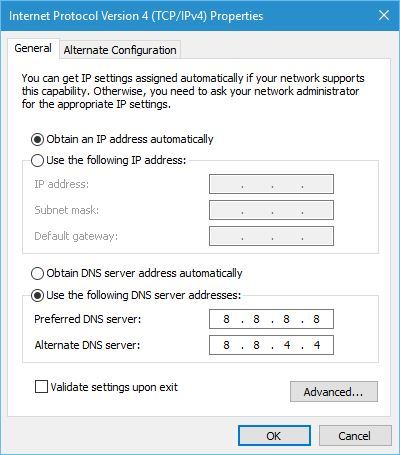
Windows sockets registry entries required for network connectivity are missing error message can cause a lot of problems, but hopefully, you managed to fix this issue by following one of our solutions.
Make sure to let us know which of these methods has worked for you if any by hitting the comments section below.
Still having issues? Fix them with this tool:
SPONSORED
If the advices above haven’t solved your issue, your PC may experience deeper Windows problems. We recommend downloading this PC Repair tool (rated Great on TrustPilot.com) to easily address them. After installation, simply click the Start Scan button and then press on Repair All.
Newsletter
by Milan Stanojevic
Milan has been enthusiastic about technology ever since his childhood days, and this led him to take interest in all PC-related technologies. He’s a PC enthusiast and he… read more
Updated on November 22, 2021
- Windows sockets have one job and one job only: to enable communication between your OS and the network services such as TCP/IP. In other words, Winsocks are meant to help you access the Internet.
- But sometimes they happen to do quite the opposite as in prevent users from using the Web. One particular error that hinders the connection is related to missing Windows sockets registry entries. Luckily for you, we have the full fixes listed below, at your disposal.
- Dive deeper into internet connection errors by checking our dedicated section and leave none unsolved.
- Engage even further into the troubleshooting world by exploring our Windows 10 errors dedicated hub.
XINSTALL BY CLICKING THE DOWNLOAD FILE
This software will keep your drivers up and running, thus keeping you safe from common computer errors and hardware failure. Check all your drivers now in 3 easy steps:
- Download DriverFix (verified download file).
- Click Start Scan to find all problematic drivers.
- Click Update Drivers to get new versions and avoid system malfunctionings.
- DriverFix has been downloaded by 0 readers this month.
Network access is crucial for Windows 10 users, but unfortunately, many Windows 10 users reported certain network issues.
One of these issues is Windows sockets registry entries required for network connectivity are missing error message which can prevent you from accessing the Internet. Although this is a serious issue, there are several solutions available.
Here are some more error messages that you can apply the same solutions to:
- One or more network protocols are missing on this computer windows 10
- Winsock missing from registry
- Could not add the requested feature blocked by group policy
How can I fix Windows sockets registry entries required for network connectivity are missing error?
- Delete Winsock keys from registry and reinstall TCP/IP
- Reset Winsock
- Reset TCP/IP using Command Prompt
- Disable IPv6
- Disable network adapters
- Disable proxy
- Update/uninstall your drivers
- Use netsh int ipv4 install command
- Reset your router firmware
- Obtain your IP address and DNS automatically
- Restart your router
- Disable LMHOSTS lookup
- Try using wired connection
- Restart your computer
- Use ipconfig command
- Set DNS to 8.8.8.8
1. Delete Winsock keys from registry and reinstall TCP/IP
This solution requires modifying your registry, therefore in order to avoid any potential problems, it’s advised to create a backup for the registry keys that you’re about to change. To do that, follow these steps:
- Press Windows Key + R and enter regedit. Press Enter or click OK.
- Once Registry Editor opens, navigate to the following key on the left pane:
-
HKEY_LOCAL_MACHINESystemCurrentControlSetServices
-
- Locate Winsock and WinSock 2 keys, right-click each of them and click Export.
- Enter a file name and save them. These files will be used for backup if anything goes wrong.
- After you’ve created a backup for these keys, delete them from Registry Editor. To do that, just right-click each key and choose Delete from the menu.
- Close Registry Editor.
After deleting Winsock keys, we need to reinstall TPC/IP. To do that, follow these instructions:
- Login with the Administrator account.
- Press Windows Key + S and enter Network and Sharing Center. Select Network and Sharing Center from the list.
- Your current connection should be listed on the right. Click it.
- Click the Properties button.
- Click the Install button.
- Select Protocol and click Add.
- Click Have disk button.
- In copy manufacturer’s files from section enter C:windowsinf and click OK.
- Select Internet Protocol (TCP/IP) and click OK.
- Restart your computer and check if the issue is resolved.
2. Reset Winsock
If you’re getting Windows sockets registry entries required for network connectivity are missing error message, you need to perform Winsock reset in order to fix it. To do that, follow these steps:
- Press Windows Key + X and choose Command Prompt (Admin) from the menu.
- Once Command Prompt opens, enter netsh winsock reset and press Enter in order to run it.
- Close Command Prompt, restart your computer and check if the issue is resolved.
3. Reset TCP/IP using Command Prompt
In order to fix this issue, users are suggesting to reset TCP/IP by using netsh command in Command Prompt. To do that, follow these steps:
- Press Windows Key + X and choose Command Prompt (Admin) from the menu.
- Once Command Prompt opens, enter netsh int ip reset and press Enter to run it.
- After the process is done, restart your computer and check if the problem is resolved.
It’s worth mentioning that sometimes you might get a message in Command Prompt saying Resetting failed. Access is denied. If you get this message, you need to do the following:
- Press Windows Key + R and enter regedit. Press Enter or click OK.
- Navigate to this key in the left pane:
HKEY_LOCAL_MACHINESYSTEMCurrentControlSetControlNsi{eb004a00-9b1a-11d4-9123-0050047759bc}26 - Right-click 26 and choose Permissions.
- Now, check Full Control permissions and click Apply and OK.
- Close Registry Editor.
After you’ve made changes in Registry Editor you can try running Command Prompt and netsh int ip reset command again.
4. Update/uninstall your drivers
Windows sockets registry entries required for network connectivity are missing error message can appear after Windows 10 update, and several users reported that the error message was fixed after downloading the latest drivers for their device.
To download the latest drivers, just visit your motherboard or network card manufacturer’s website and download the latest drivers for your device.
We also strongly recommend DriverFix to automatically download all the outdated drivers on your PC. This tool will keep your system safe as you can manually download and install the wrong driver version.
Few users are also suggesting removing your drivers from Device Manager. To do that, follow these steps:
- Press Windows Key + X and choose Device Manager from the list.
- Once Device Manager starts, locate your network drivers, right click them and choose Uninstall.
- Restart your computer and Windows 10 will automatically install the default driver.
If the problem persists with default drivers, try to update them to the latest version by following the instructions above.
5. Disable IPv6
According to users, Windows sockets registry entries required for network connectivity are missing error message can be caused by IPv6, so in order to fix this problem, users are advising to disable IPv6. To do that, follow these steps:
- Open Network and Sharing Center, and click your adapter on the right.
- Click the Properties button.
- Locate Internet Protocol Version 6 (TCP/IPv6) and disable it.
- Click the OK button.
Alternatively, you can turn off IPv6 from Registry Editor by doing the following:
- Press Windows Key + R and enter regedit. Press Enter to start Registry Editor.
- Once Registry Editor opens, navigate to
HKEY_LOCAL_MACHINESYSTEMCurrentControlSetServicesTcpip6Parameterskey in the left pane.
- On the right pane, double click DisableComponent. If DisableComponent is missing, you’ll have to create it by right-clicking the blank space and choosing New > DWORD (32-bit) from the menu. Enter DisableComponent as the name of the new DWORD.
- Change Value data to 0ffffffff and click OK to save changes.
- Restart your computer in order to apply changes.
6. Disable network adapters
This is a simple solution, but it might be helpful. To disable your network adapter, follow these simple steps:
- Open Network and Sharing Center.
- Click Change adapter settings on the left.
- Locate your network adapter, right-click it, and choose Disable.
- Right-click your adapter again and choose Enable.
7. Disable proxy
Some PC issues are hard to tackle, especially when it comes to corrupted repositories or missing Windows files. If you are having troubles fixing an error, your system may be partially broken.
We recommend installing Restoro, a tool that will scan your machine and identify what the fault is.
Click here to download and start repairing.
To disable proxy, you need to do the following:
- Press Windows Key + S and enter Internet Options. Select Internet Options from the menu.
- Once the Internet Properties window opens, navigate to Connections tab and click on LAN settings.
- Check the Proxy server section and make sure that Use a proxy server for your LAN isn’t checked.
- Click OK to save changes.
Alternatively, you can check the proxy by following these steps:
- Open Settings app and go to Network & Internet.
- Go to Proxy tab and make sure all input fields are empty and that Use a proxy server option is turned off.
8. Use netsh int ipv4 install command
In order to solve this issue, users are suggesting to use netsh command in Command Prompt. To do that, follow these steps:
- Press Windows Key + X and select Command Prompt (Admin).
- Once Command Prompt starts, enter netsh int ipv4 install and press Enter to run it.
- Close Command Prompt and restart your computer.
9. Reset your router firmware
Few users claim that their issue was resolved after resetting their router firmware.
This is an advanced process, and if you’re not careful you can cause permanent damage to your router, therefore make sure to check your router instruction manual for instructions.
10. Obtain your IP address and DNS automatically
Windows sockets registry entries required for network connectivity are missing error message can sometimes appear if your IP and DNS address configuration isn’t correct.
To fix this issue, you’ll have to obtain your IP address and DNS automatically. To do that, follow these steps:
- Open Network and Sharing Center, click on your connection and click on Properties.
- Select Internet Protocol Version 4 (TCP/IPv4) and click on Properties.
- Make sure Obtain an IP address automatically and Obtain DNS server address automatically are selected.
- Click OK to save changes.
11. Restart your router
Sometimes these kinds of issues can be fixed by simply restarting your router. To do that, just press the power button on your router to turn it off. Wait for a minute or two and turn on your router again.
If the problem persists, you might want to reset your router. If you choose to reset your router, you’ll return it to factory settings, so you might have to set up your wireless network again. To reset your router, check your router instruction manual for a detailed explanation.
12. Disable LMHOSTS lookup
In order to fix Windows sockets registry entries required for network connectivity are missing problem, some users are suggesting to disable LMHOSTS lookup. To do that, just follow these instructions:
- Open Network and Sharing Center, select your connection and click on Properties.
- Now select Internet Protocol Version 4 (TCP/IPv4) and click Properties.
- When Internet Protocol Version 4 Properties window opens, click the Advanced button.
- To go WINS tab and uncheck Enable LMHOSTS lookup. Some users are also suggesting to select Disable NetBIOS over TCP/IP so you can try that as well.
- Click OK to save changes.
13. Try using wired connection
Sometimes these issues can be caused if you’re using the HomePlug adapter, and in order to fix this problem, it’s highly advised that you connect your PC with your router using the Ethernet cable.
14. Restart your computer
In some cases Windows sockets registry entries required for network connectivity are missing can be fixed by a proper Windows 10 restart.
Turning off your computer won’t work because Windows 10 saves some of your data when you turn off your computer in order to start faster. Therefore, instead of turning off your computer just restart it by clicking the restart button and check if the issue is resolved.
15. Use ipconfig command
Windows sockets registry entries required for network connectivity are missing can be fixed by using ipconfig command from Command Prompt. To do that, you need to follow these steps:
- Press Windows Key + X and select Command Prompt (Admin) from the menu.
- Once Command Prompt starts, you need to enter the following lines. Press Enter after each line in order to run it:
- netcfg -d
- ipconfig /release
- ipconfig /renew
- ipconfig /flushdns
- ipconfig /registerdns
After you’ve entered these commands, restart your computer and check if the problem is resolved.
16. Set DNS to 8.8.8.8
In order to change DNS, you’ll need to repeat the similar steps from Solution 10. When you open Internet Protocol Version 4 Properties window, just select Use the following DNS server addresses and enter 8.8.8.8 as Preferred and 8.8.4.4 as Alternate DNS server.
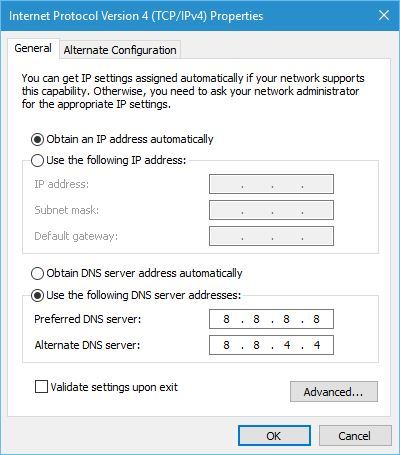
Windows sockets registry entries required for network connectivity are missing error message can cause a lot of problems, but hopefully, you managed to fix this issue by following one of our solutions.
Make sure to let us know which of these methods has worked for you if any by hitting the comments section below.
Still having issues? Fix them with this tool:
SPONSORED
If the advices above haven’t solved your issue, your PC may experience deeper Windows problems. We recommend downloading this PC Repair tool (rated Great on TrustPilot.com) to easily address them. After installation, simply click the Start Scan button and then press on Repair All.
Newsletter
Networking issues in Windows aren’t limited to working of either router, DNS server or your system drivers but depends upon registry configuration of your machine too. So if the network registry entries are corrupted or missing, you may not able to connect to the web.
This article addresses one such problem, where you can’t get online due to malfunctioning of registry entries. In this scenario, if you perform network troubleshooting using Network Adapter troubleshooter, you may receive this error:
One or more network protocols are missing on this computer
Windows Sockets registry entries required for network connectivity are missing.
The error in this troubleshooting report clearly indicates that Windows Sockets (Winsock and Winsock2 subways) registry entries are not working properly. Windows Sockets is basically a programming interface and supporting program that manages incoming and outgoing network requests in Windows OS. So it is obvious, if the network requests aren’t processed, the network won’t work at all. You can try following fixes to solve this problem.
FIX : Windows Sockets Registry Entries Required For Network Connectivity Are Missing In Windows 10/8.1/8/7
FIX 1 – Reset Winsock Using Command Prompt
The most simple approach that is suggested to solve this problem is to reset Windows Sockets entries using Command Prompt. So open administrative Command Prompt and type following command and hit Enter key then:
netsh winsock reset
Once the command is successfully executed, you’ll be asked to reboot, in order to complete the reset. So do the needful and after restarting the machine, check the status of problem. If the issue got resolved, you’re good to go. In case if the problem still persists, you may need to reset Windows Sockets registry manually, because it may have affected TCP/IP settings as well. FIX 2 shares you the manual steps.
FIX 2 – Delete Winsock Registry And Reinstall TCP/IP
Registry Disclaimer: The further steps will involve registry manipulation. Making mistakes while manipulating registry could affect your system adversely. So be careful while editing registry entries and create a System Restore point first.
1. Press 
2. In the left pane of Registry Editor, navigate to following registry key:
HKEY_LOCAL_MACHINESYSTEMCurrentControlSetServicesWinSock2
3. At this registry location, right click WinSock2 key and select Export. Save the backup of the registry entry to a suitable location. Then again do a right on same registry key, and select Delete.
4. Perform step 3 with WinSock (HKEY_LOCAL_MACHINESYSTEMCurrentControlSetServicesWinsock) registry key as well. Close Registry Editor.
5. Open Control Panel and navigate to Network and Internet > Network Connections. Here, do a right click on your Local Area Connection or Ethernet connection and select Properties.
6. In the Local Area Connection or Ethernet connection property sheet, click Install.
7. Next, select Protocol under Select Network Feature Type and click Add.
8. Then click Have Disk in Select Network Protocol window.
9. Moving on, in the Install From Disk window, type C:Windowsinf for Copy manufacturer’s files from section. Click OK.
*Substitute C: with your system root drive.
10. Finally, in the Select Network Protocol window which populates list of Internet Protocols, select Internet Protocol (TCP/IP) – Tunnels. Click OK. Close Network and Sharing Center, restart your machine.
In this way, the registry configuration is re-created after reboot, which ultimately solves the problem.
FIX 3 – From Feedback/Comments (UPDATE: 5 APRIL 2016)
Many users after reading this fix has reported that they could not go beyond step 10 in FIX 2 and hence they can’t follow it completely. When they click OK in step 10, they receive following message:
Could not add the requested feature. The error is: This program is blocked by group policy. For more information, contact your system administrator.
If you also get this message, follow this:
1. Download Windows Sockets registry files imported from another Windows OS (we’ve done it from Windows 8.1 64-bit machine) using following links:
Download Winsock registry file
Download WinSock2 registry file
2. Now open Registry Editor on machine having issue, click File > Import. Browse for the above downloaded files and click OK.
After importing both registry files, reboot the machine and retry FIX 2. This time you won’t face any error and hence you could complete FIX 2 which solves the problem finally.
Checkout illustration of this method in following video:
Hope something helps!
Dev Team blog
How Socket Error Codes Depend on Runtime and Operating System
This post is the first part of a blog post series that covers different technical challenges that we had to resolve during the migration of the Rider backend process from Mono to .NET Core. By sharing our experiences, we hope to help out those who are in the same boat.
There’s too much to share in one post, so we will make this into a series of posts. In this series:
- How Socket Error Codes Depend on Runtime and Operating System
- How Sorting Order Depends on Runtime and Operating System
- How ListSeparator Depends on Runtime and Operating System
Let’s dive in!
Sockets and error codes
Rider consists of several processes that send messages to each other via sockets. To ensure the reliability of the whole application, it’s important to properly handle all the socket errors. In our codebase, we had the following code which was adopted from Mono Debugger Libs and helps us communicate with debugger processes:
protected virtual bool ShouldRetryConnection (Exception ex, int attemptNumber)
{
var sx = ex as SocketException;
if (sx != null) {
if (sx.ErrorCode == 10061) //connection refused
return true;
}
return false;
}
In the case of a failed connection because of a “ConnectionRefused” error, we are retrying the connection attempt. It works fine with .NET Framework and Mono. However, once we migrated to .NET Core, this method no longer correctly detects the “connection refused” situation on Linux and macOS. If we open the SocketException documentation, we will learn that this class has three different properties with error codes:
SocketError SocketErrorCode: Gets the error code that is associated with this exception.int ErrorCode: Gets the error code that is associated with this exception.int NativeErrorCode: Gets the Win32 error code associated with this exception.
What’s the difference between these properties? Should we expect different values on different runtimes or different operating systems? Which one should we use in production? Why do we have problems with ShouldRetryConnection on .NET Core? Let’s figure it all out!
Digging into the problem
Let’s start with the following program, which prints error code property values for SocketError.ConnectionRefused:
var se = new SocketException((int) SocketError.ConnectionRefused); Console.WriteLine((int)se.SocketErrorCode); Console.WriteLine(se.ErrorCode); Console.WriteLine(se.NativeErrorCode);
If we run it on Windows, we will get the same value on .NET Framework, Mono, and .NET Core:
| SocketErrorCode | ErrorCode | NativeErrorCode | |
| .NET Framework | 10061 | 10061 | 10061 |
| Mono | 10061 | 10061 | 10061 |
| .NET Core | 10061 | 10061 | 10061 |
10061 corresponds to the code of the connection refused socket error code in Windows (also known as WSAECONNREFUSED).
Now let’s run the same program on Linux:
| SocketErrorCode | ErrorCode | NativeErrorCode | |
| Mono | 10061 | 10061 | 10061 |
| .NET Core | 10061 | 111 | 111 |
As you can see, Mono returns Windows-compatible error codes. The situation with .NET Core is different: it returns a Windows-compatible value for SocketErrorCode (10061) and a Linux-like value for ErrorCode and NativeErrorCode (111).
Finally, let’s check macOS:
| SocketErrorCode | ErrorCode | NativeErrorCode | |
| Mono | 10061 | 10061 | 10061 |
| .NET Core | 10061 | 61 | 61 |
Here, Mono is completely Windows-compatible again, but .NET Core returns 61 for ErrorCode and NativeErrorCode.
In the IBM Knowledge Center, we can find a few more values for the connection refused error code from the Unix world (also known as ECONNREFUSED):
- AIX: 79
- HP-UX: 239
- Solaris: 146
For a better understanding of what’s going on, let’s check out the source code of all the properties.
SocketErrorCode
SocketException.SocketErrorCode returns a value from the SocketError enum. The numerical values of the enum elements are the same on all the runtimes (see its implementation in .NET Framework, .NET Core 3.1.3, and Mono 6.8.0.105):
public enum SocketError
{
SocketError = -1, // 0xFFFFFFFF
Success = 0,
OperationAborted = 995, // 0x000003E3
IOPending = 997, // 0x000003E5
Interrupted = 10004, // 0x00002714
AccessDenied = 10013, // 0x0000271D
Fault = 10014, // 0x0000271E
InvalidArgument = 10022, // 0x00002726
TooManyOpenSockets = 10024, // 0x00002728
WouldBlock = 10035, // 0x00002733
InProgress = 10036, // 0x00002734
AlreadyInProgress = 10037, // 0x00002735
NotSocket = 10038, // 0x00002736
DestinationAddressRequired = 10039, // 0x00002737
MessageSize = 10040, // 0x00002738
ProtocolType = 10041, // 0x00002739
ProtocolOption = 10042, // 0x0000273A
ProtocolNotSupported = 10043, // 0x0000273B
SocketNotSupported = 10044, // 0x0000273C
OperationNotSupported = 10045, // 0x0000273D
ProtocolFamilyNotSupported = 10046, // 0x0000273E
AddressFamilyNotSupported = 10047, // 0x0000273F
AddressAlreadyInUse = 10048, // 0x00002740
AddressNotAvailable = 10049, // 0x00002741
NetworkDown = 10050, // 0x00002742
NetworkUnreachable = 10051, // 0x00002743
NetworkReset = 10052, // 0x00002744
ConnectionAborted = 10053, // 0x00002745
ConnectionReset = 10054, // 0x00002746
NoBufferSpaceAvailable = 10055, // 0x00002747
IsConnected = 10056, // 0x00002748
NotConnected = 10057, // 0x00002749
Shutdown = 10058, // 0x0000274A
TimedOut = 10060, // 0x0000274C
ConnectionRefused = 10061, // 0x0000274D
HostDown = 10064, // 0x00002750
HostUnreachable = 10065, // 0x00002751
ProcessLimit = 10067, // 0x00002753
SystemNotReady = 10091, // 0x0000276B
VersionNotSupported = 10092, // 0x0000276C
NotInitialized = 10093, // 0x0000276D
Disconnecting = 10101, // 0x00002775
TypeNotFound = 10109, // 0x0000277D
HostNotFound = 11001, // 0x00002AF9
TryAgain = 11002, // 0x00002AFA
NoRecovery = 11003, // 0x00002AFB
NoData = 11004, // 0x00002AFC
}
These values correspond to the Windows Sockets Error Codes.
NativeErrorCode
In .NET Framework and Mono, SocketErrorCode and NativeErrorCode always have the same values:
public SocketError SocketErrorCode {
//
// the base class returns the HResult with this property
// we need the Win32 Error Code, hence the override.
//
get {
return (SocketError)NativeErrorCode;
}
}
In .NET Core, the native code is calculated in the constructor (see SocketException.cs#L20):
public SocketException(int errorCode) : this((SocketError)errorCode) // ... internal SocketException(SocketError socketError) : base(GetNativeErrorForSocketError(socketError))
The Windows implementation of GetNativeErrorForSocketError is trivial (see SocketException.Windows.cs):
private static int GetNativeErrorForSocketError(SocketError error)
{
// SocketError values map directly to Win32 error codes
return (int)error;
}
The Unix implementation is more complicated (see SocketException.Unix.cs):
private static int GetNativeErrorForSocketError(SocketError error)
{
int nativeErr = (int)error;
if (error != SocketError.SocketError)
{
Interop.Error interopErr;
// If an interop error was not found, then don't invoke Info().RawErrno as that will fail with assert.
if (SocketErrorPal.TryGetNativeErrorForSocketError(error, out interopErr))
{
nativeErr = interopErr.Info().RawErrno;
}
}
return nativeErr;
}
TryGetNativeErrorForSocketError should convert SocketError to the native Unix error code.
Unfortunately, there exists no unequivocal mapping between Windows and Unix error codes. As such, the .NET team decided to create a Dictionary that maps error codes in the best possible way (see SocketErrorPal.Unix.cs):
private const int NativeErrorToSocketErrorCount = 42;
private const int SocketErrorToNativeErrorCount = 40;
// No Interop.Errors are included for the following SocketErrors, as there's no good mapping:
// - SocketError.NoRecovery
// - SocketError.NotInitialized
// - SocketError.ProcessLimit
// - SocketError.SocketError
// - SocketError.SystemNotReady
// - SocketError.TypeNotFound
// - SocketError.VersionNotSupported
private static readonly Dictionary<Interop.Error, SocketError> s_nativeErrorToSocketError = new Dictionary<Interop.Error, SocketError>(NativeErrorToSocketErrorCount)
{
{ Interop.Error.EACCES, SocketError.AccessDenied },
{ Interop.Error.EADDRINUSE, SocketError.AddressAlreadyInUse },
{ Interop.Error.EADDRNOTAVAIL, SocketError.AddressNotAvailable },
{ Interop.Error.EAFNOSUPPORT, SocketError.AddressFamilyNotSupported },
{ Interop.Error.EAGAIN, SocketError.WouldBlock },
{ Interop.Error.EALREADY, SocketError.AlreadyInProgress },
{ Interop.Error.EBADF, SocketError.OperationAborted },
{ Interop.Error.ECANCELED, SocketError.OperationAborted },
{ Interop.Error.ECONNABORTED, SocketError.ConnectionAborted },
{ Interop.Error.ECONNREFUSED, SocketError.ConnectionRefused },
{ Interop.Error.ECONNRESET, SocketError.ConnectionReset },
{ Interop.Error.EDESTADDRREQ, SocketError.DestinationAddressRequired },
{ Interop.Error.EFAULT, SocketError.Fault },
{ Interop.Error.EHOSTDOWN, SocketError.HostDown },
{ Interop.Error.ENXIO, SocketError.HostNotFound }, // not perfect, but closest match available
{ Interop.Error.EHOSTUNREACH, SocketError.HostUnreachable },
{ Interop.Error.EINPROGRESS, SocketError.InProgress },
{ Interop.Error.EINTR, SocketError.Interrupted },
{ Interop.Error.EINVAL, SocketError.InvalidArgument },
{ Interop.Error.EISCONN, SocketError.IsConnected },
{ Interop.Error.EMFILE, SocketError.TooManyOpenSockets },
{ Interop.Error.EMSGSIZE, SocketError.MessageSize },
{ Interop.Error.ENETDOWN, SocketError.NetworkDown },
{ Interop.Error.ENETRESET, SocketError.NetworkReset },
{ Interop.Error.ENETUNREACH, SocketError.NetworkUnreachable },
{ Interop.Error.ENFILE, SocketError.TooManyOpenSockets },
{ Interop.Error.ENOBUFS, SocketError.NoBufferSpaceAvailable },
{ Interop.Error.ENODATA, SocketError.NoData },
{ Interop.Error.ENOENT, SocketError.AddressNotAvailable },
{ Interop.Error.ENOPROTOOPT, SocketError.ProtocolOption },
{ Interop.Error.ENOTCONN, SocketError.NotConnected },
{ Interop.Error.ENOTSOCK, SocketError.NotSocket },
{ Interop.Error.ENOTSUP, SocketError.OperationNotSupported },
{ Interop.Error.EPERM, SocketError.AccessDenied },
{ Interop.Error.EPIPE, SocketError.Shutdown },
{ Interop.Error.EPFNOSUPPORT, SocketError.ProtocolFamilyNotSupported },
{ Interop.Error.EPROTONOSUPPORT, SocketError.ProtocolNotSupported },
{ Interop.Error.EPROTOTYPE, SocketError.ProtocolType },
{ Interop.Error.ESOCKTNOSUPPORT, SocketError.SocketNotSupported },
{ Interop.Error.ESHUTDOWN, SocketError.Disconnecting },
{ Interop.Error.SUCCESS, SocketError.Success },
{ Interop.Error.ETIMEDOUT, SocketError.TimedOut },
};
private static readonly Dictionary<SocketError, Interop.Error> s_socketErrorToNativeError = new Dictionary<SocketError, Interop.Error>(SocketErrorToNativeErrorCount)
{
// This is *mostly* an inverse mapping of s_nativeErrorToSocketError. However, some options have multiple mappings and thus
// can't be inverted directly. Other options don't have a mapping from native to SocketError, but when presented with a SocketError,
// we want to provide the closest relevant Error possible, e.g. EINPROGRESS maps to SocketError.InProgress, and vice versa, but
// SocketError.IOPending also maps closest to EINPROGRESS. As such, roundtripping won't necessarily provide the original value 100% of the time,
// but it's the best we can do given the mismatch between Interop.Error and SocketError.
{ SocketError.AccessDenied, Interop.Error.EACCES}, // could also have been EPERM
{ SocketError.AddressAlreadyInUse, Interop.Error.EADDRINUSE },
{ SocketError.AddressNotAvailable, Interop.Error.EADDRNOTAVAIL },
{ SocketError.AddressFamilyNotSupported, Interop.Error.EAFNOSUPPORT },
{ SocketError.AlreadyInProgress, Interop.Error.EALREADY },
{ SocketError.ConnectionAborted, Interop.Error.ECONNABORTED },
{ SocketError.ConnectionRefused, Interop.Error.ECONNREFUSED },
{ SocketError.ConnectionReset, Interop.Error.ECONNRESET },
{ SocketError.DestinationAddressRequired, Interop.Error.EDESTADDRREQ },
{ SocketError.Disconnecting, Interop.Error.ESHUTDOWN },
{ SocketError.Fault, Interop.Error.EFAULT },
{ SocketError.HostDown, Interop.Error.EHOSTDOWN },
{ SocketError.HostNotFound, Interop.Error.EHOSTNOTFOUND },
{ SocketError.HostUnreachable, Interop.Error.EHOSTUNREACH },
{ SocketError.InProgress, Interop.Error.EINPROGRESS },
{ SocketError.Interrupted, Interop.Error.EINTR },
{ SocketError.InvalidArgument, Interop.Error.EINVAL },
{ SocketError.IOPending, Interop.Error.EINPROGRESS },
{ SocketError.IsConnected, Interop.Error.EISCONN },
{ SocketError.MessageSize, Interop.Error.EMSGSIZE },
{ SocketError.NetworkDown, Interop.Error.ENETDOWN },
{ SocketError.NetworkReset, Interop.Error.ENETRESET },
{ SocketError.NetworkUnreachable, Interop.Error.ENETUNREACH },
{ SocketError.NoBufferSpaceAvailable, Interop.Error.ENOBUFS },
{ SocketError.NoData, Interop.Error.ENODATA },
{ SocketError.NotConnected, Interop.Error.ENOTCONN },
{ SocketError.NotSocket, Interop.Error.ENOTSOCK },
{ SocketError.OperationAborted, Interop.Error.ECANCELED },
{ SocketError.OperationNotSupported, Interop.Error.ENOTSUP },
{ SocketError.ProtocolFamilyNotSupported, Interop.Error.EPFNOSUPPORT },
{ SocketError.ProtocolNotSupported, Interop.Error.EPROTONOSUPPORT },
{ SocketError.ProtocolOption, Interop.Error.ENOPROTOOPT },
{ SocketError.ProtocolType, Interop.Error.EPROTOTYPE },
{ SocketError.Shutdown, Interop.Error.EPIPE },
{ SocketError.SocketNotSupported, Interop.Error.ESOCKTNOSUPPORT },
{ SocketError.Success, Interop.Error.SUCCESS },
{ SocketError.TimedOut, Interop.Error.ETIMEDOUT },
{ SocketError.TooManyOpenSockets, Interop.Error.ENFILE }, // could also have been EMFILE
{ SocketError.TryAgain, Interop.Error.EAGAIN }, // not a perfect mapping, but better than nothing
{ SocketError.WouldBlock, Interop.Error.EAGAIN },
};
internal static bool TryGetNativeErrorForSocketError(SocketError error, out Interop.Error errno)
{
return s_socketErrorToNativeError.TryGetValue(error, out errno);
}
Once we have an instance of Interop.Error, we call interopErr.Info().RawErrno. The implementation of RawErrno can be found in Interop.Errors.cs:
internal int RawErrno
{
get { return _rawErrno == -1 ? (_rawErrno = Interop.Sys.ConvertErrorPalToPlatform(_error)) : _rawErrno; }
}
[DllImport(Libraries.SystemNative, EntryPoint = "SystemNative_ConvertErrorPalToPlatform")]
internal static extern int ConvertErrorPalToPlatform(Error error);
Here we are jumping to the native function SystemNative_ConvertErrorPalToPlatform that maps Error to the native integer code that is defined in errno.h. You can get all the values using the errno util. Here is a typical output on Linux:
$ errno -ls EPERM 1 Operation not permitted ENOENT 2 No such file or directory ESRCH 3 No such process EINTR 4 Interrupted system call EIO 5 Input/output error ENXIO 6 No such device or address E2BIG 7 Argument list too long ENOEXEC 8 Exec format error EBADF 9 Bad file descriptor ECHILD 10 No child processes EAGAIN 11 Resource temporarily unavailable ENOMEM 12 Cannot allocate memory EACCES 13 Permission denied EFAULT 14 Bad address ENOTBLK 15 Block device required EBUSY 16 Device or resource busy EEXIST 17 File exists EXDEV 18 Invalid cross-device link ENODEV 19 No such device ENOTDIR 20 Not a directory EISDIR 21 Is a directory EINVAL 22 Invalid argument ENFILE 23 Too many open files in system EMFILE 24 Too many open files ENOTTY 25 Inappropriate ioctl for device ETXTBSY 26 Text file busy EFBIG 27 File too large ENOSPC 28 No space left on device ESPIPE 29 Illegal seek EROFS 30 Read-only file system EMLINK 31 Too many links EPIPE 32 Broken pipe EDOM 33 Numerical argument out of domain ERANGE 34 Numerical result out of range EDEADLK 35 Resource deadlock avoided ENAMETOOLONG 36 File name too long ENOLCK 37 No locks available ENOSYS 38 Function not implemented ENOTEMPTY 39 Directory not empty ELOOP 40 Too many levels of symbolic links EWOULDBLOCK 11 Resource temporarily unavailable ENOMSG 42 No message of desired type EIDRM 43 Identifier removed ECHRNG 44 Channel number out of range EL2NSYNC 45 Level 2 not synchronized EL3HLT 46 Level 3 halted EL3RST 47 Level 3 reset ELNRNG 48 Link number out of range EUNATCH 49 Protocol driver not attached ENOCSI 50 No CSI structure available EL2HLT 51 Level 2 halted EBADE 52 Invalid exchange EBADR 53 Invalid request descriptor EXFULL 54 Exchange full ENOANO 55 No anode EBADRQC 56 Invalid request code EBADSLT 57 Invalid slot EDEADLOCK 35 Resource deadlock avoided EBFONT 59 Bad font file format ENOSTR 60 Device not a stream ENODATA 61 No data available ETIME 62 Timer expired ENOSR 63 Out of streams resources ENONET 64 Machine is not on the network ENOPKG 65 Package not installed EREMOTE 66 Object is remote ENOLINK 67 Link has been severed EADV 68 Advertise error ESRMNT 69 Srmount error ECOMM 70 Communication error on send EPROTO 71 Protocol error EMULTIHOP 72 Multihop attempted EDOTDOT 73 RFS specific error EBADMSG 74 Bad message EOVERFLOW 75 Value too large for defined data type ENOTUNIQ 76 Name not unique on network EBADFD 77 File descriptor in bad state EREMCHG 78 Remote address changed ELIBACC 79 Can not access a needed shared library ELIBBAD 80 Accessing a corrupted shared library ELIBSCN 81 .lib section in a.out corrupted ELIBMAX 82 Attempting to link in too many shared libraries ELIBEXEC 83 Cannot exec a shared library directly EILSEQ 84 Invalid or incomplete multibyte or wide character ERESTART 85 Interrupted system call should be restarted ESTRPIPE 86 Streams pipe error EUSERS 87 Too many users ENOTSOCK 88 Socket operation on non-socket EDESTADDRREQ 89 Destination address required EMSGSIZE 90 Message too long EPROTOTYPE 91 Protocol wrong type for socket ENOPROTOOPT 92 Protocol not available EPROTONOSUPPORT 93 Protocol not supported ESOCKTNOSUPPORT 94 Socket type not supported EOPNOTSUPP 95 Operation not supported EPFNOSUPPORT 96 Protocol family not supported EAFNOSUPPORT 97 Address family not supported by protocol EADDRINUSE 98 Address already in use EADDRNOTAVAIL 99 Cannot assign requested address ENETDOWN 100 Network is down ENETUNREACH 101 Network is unreachable ENETRESET 102 Network dropped connection on reset ECONNABORTED 103 Software caused connection abort ECONNRESET 104 Connection reset by peer ENOBUFS 105 No buffer space available EISCONN 106 Transport endpoint is already connected ENOTCONN 107 Transport endpoint is not connected ESHUTDOWN 108 Cannot send after transport endpoint shutdown ETOOMANYREFS 109 Too many references: cannot splice ETIMEDOUT 110 Connection timed out ECONNREFUSED 111 Connection refused EHOSTDOWN 112 Host is down EHOSTUNREACH 113 No route to host EALREADY 114 Operation already in progress EINPROGRESS 115 Operation now in progress ESTALE 116 Stale file handle EUCLEAN 117 Structure needs cleaning ENOTNAM 118 Not a XENIX named type file ENAVAIL 119 No XENIX semaphores available EISNAM 120 Is a named type file EREMOTEIO 121 Remote I/O error EDQUOT 122 Disk quota exceeded ENOMEDIUM 123 No medium found EMEDIUMTYPE 124 Wrong medium type ECANCELED 125 Operation canceled ENOKEY 126 Required key not available EKEYEXPIRED 127 Key has expired EKEYREVOKED 128 Key has been revoked EKEYREJECTED 129 Key was rejected by service EOWNERDEAD 130 Owner died ENOTRECOVERABLE 131 State not recoverable ERFKILL 132 Operation not possible due to RF-kill EHWPOISON 133 Memory page has hardware error ENOTSUP 95 Operation not supported
Note that errno may be not available by default in your Linux distro. For example, on Debian, you should call sudo apt-get install moreutils to get this utility.
Here is a typical output on macOS:
$ errno -ls EPERM 1 Operation not permitted ENOENT 2 No such file or directory ESRCH 3 No such process EINTR 4 Interrupted system call EIO 5 Input/output error ENXIO 6 Device not configured E2BIG 7 Argument list too long ENOEXEC 8 Exec format error EBADF 9 Bad file descriptor ECHILD 10 No child processes EDEADLK 11 Resource deadlock avoided ENOMEM 12 Cannot allocate memory EACCES 13 Permission denied EFAULT 14 Bad address ENOTBLK 15 Block device required EBUSY 16 Resource busy EEXIST 17 File exists EXDEV 18 Cross-device link ENODEV 19 Operation not supported by device ENOTDIR 20 Not a directory EISDIR 21 Is a directory EINVAL 22 Invalid argument ENFILE 23 Too many open files in system EMFILE 24 Too many open files ENOTTY 25 Inappropriate ioctl for device ETXTBSY 26 Text file busy EFBIG 27 File too large ENOSPC 28 No space left on device ESPIPE 29 Illegal seek EROFS 30 Read-only file system EMLINK 31 Too many links EPIPE 32 Broken pipe EDOM 33 Numerical argument out of domain ERANGE 34 Result too large EAGAIN 35 Resource temporarily unavailable EWOULDBLOCK 35 Resource temporarily unavailable EINPROGRESS 36 Operation now in progress EALREADY 37 Operation already in progress ENOTSOCK 38 Socket operation on non-socket EDESTADDRREQ 39 Destination address required EMSGSIZE 40 Message too long EPROTOTYPE 41 Protocol wrong type for socket ENOPROTOOPT 42 Protocol not available EPROTONOSUPPORT 43 Protocol not supported ESOCKTNOSUPPORT 44 Socket type not supported ENOTSUP 45 Operation not supported EPFNOSUPPORT 46 Protocol family not supported EAFNOSUPPORT 47 Address family not supported by protocol family EADDRINUSE 48 Address already in use EADDRNOTAVAIL 49 Can`t assign requested address ENETDOWN 50 Network is down ENETUNREACH 51 Network is unreachable ENETRESET 52 Network dropped connection on reset ECONNABORTED 53 Software caused connection abort ECONNRESET 54 Connection reset by peer ENOBUFS 55 No buffer space available EISCONN 56 Socket is already connected ENOTCONN 57 Socket is not connected ESHUTDOWN 58 Can`t send after socket shutdown ETOOMANYREFS 59 Too many references: can`t splice ETIMEDOUT 60 Operation timed out ECONNREFUSED 61 Connection refused ELOOP 62 Too many levels of symbolic links ENAMETOOLONG 63 File name too long EHOSTDOWN 64 Host is down EHOSTUNREACH 65 No route to host ENOTEMPTY 66 Directory not empty EPROCLIM 67 Too many processes EUSERS 68 Too many users EDQUOT 69 Disc quota exceeded ESTALE 70 Stale NFS file handle EREMOTE 71 Too many levels of remote in path EBADRPC 72 RPC struct is bad ERPCMISMATCH 73 RPC version wrong EPROGUNAVAIL 74 RPC prog. not avail EPROGMISMATCH 75 Program version wrong EPROCUNAVAIL 76 Bad procedure for program ENOLCK 77 No locks available ENOSYS 78 Function not implemented EFTYPE 79 Inappropriate file type or format EAUTH 80 Authentication error ENEEDAUTH 81 Need authenticator EPWROFF 82 Device power is off EDEVERR 83 Device error EOVERFLOW 84 Value too large to be stored in data type EBADEXEC 85 Bad executable (or shared library) EBADARCH 86 Bad CPU type in executable ESHLIBVERS 87 Shared library version mismatch EBADMACHO 88 Malformed Mach-o file ECANCELED 89 Operation canceled EIDRM 90 Identifier removed ENOMSG 91 No message of desired type EILSEQ 92 Illegal byte sequence ENOATTR 93 Attribute not found EBADMSG 94 Bad message EMULTIHOP 95 EMULTIHOP (Reserved) ENODATA 96 No message available on STREAM ENOLINK 97 ENOLINK (Reserved) ENOSR 98 No STREAM resources ENOSTR 99 Not a STREAM EPROTO 100 Protocol error ETIME 101 STREAM ioctl timeout EOPNOTSUPP 102 Operation not supported on socket ENOPOLICY 103 Policy not found ENOTRECOVERABLE 104 State not recoverable EOWNERDEAD 105 Previous owner died EQFULL 106 Interface output queue is full ELAST 106 Interface output queue is full
Hooray! We’ve finished our fascinating journey into the internals of socket error codes. Now you know where .NET is getting the native error code for each SocketException from!
ErrorCode
The ErrorCode property is the most boring one, as it always returns NativeErrorCode.
.NET Framework, Mono 6.8.0.105:
public override int ErrorCode {
//
// the base class returns the HResult with this property
// we need the Win32 Error Code, hence the override.
//
get {
return NativeErrorCode;
}
}
In .NET Core 3.1.3:
public override int ErrorCode => base.NativeErrorCode;
Writing cross-platform socket error handling
Circling back to the original method we started this post with, we rewrote ShouldRetryConnection as follows:
protected virtual bool ShouldRetryConnection(Exception ex)
{
if (ex is SocketException sx)
return sx.SocketErrorCode == SocketError.ConnectionRefused;
return false;
}
There was a lot of work involved in tracking down the error code to check against, but in the end, our code is much more readable now. Adding to that, this method is now also completely cross-platform, and works correctly on any runtime.
Overview of the native error codes
In some situations, you may want to have a table with native error codes on different operating systems. We can get these values with the following code snippet:
var allErrors = Enum.GetValues(typeof(SocketError)).Cast<SocketError>().ToList();
var maxNameWidth = allErrors.Select(x => x.ToString().Length).Max();
foreach (var socketError in allErrors)
{
var name = socketError.ToString().PadRight(maxNameWidth);
var code = new SocketException((int) socketError).NativeErrorCode.ToString().PadLeft(7);
Console.WriteLine($TEXT$quot;| {name} | {code} |");
}
We executed this program on Windows, Linux, and macOS. Here are the aggregated results:
| SocketError | Windows | Linux | macOS |
| Success | 0 | 0 | 0 |
| OperationAborted | 995 | 125 | 89 |
| IOPending | 997 | 115 | 36 |
| Interrupted | 10004 | 4 | 4 |
| AccessDenied | 10013 | 13 | 13 |
| Fault | 10014 | 14 | 14 |
| InvalidArgument | 10022 | 22 | 22 |
| TooManyOpenSockets | 10024 | 23 | 23 |
| WouldBlock | 10035 | 11 | 35 |
| InProgress | 10036 | 115 | 36 |
| AlreadyInProgress | 10037 | 114 | 37 |
| NotSocket | 10038 | 88 | 38 |
| DestinationAddressRequired | 10039 | 89 | 39 |
| MessageSize | 10040 | 90 | 40 |
| ProtocolType | 10041 | 91 | 41 |
| ProtocolOption | 10042 | 92 | 42 |
| ProtocolNotSupported | 10043 | 93 | 43 |
| SocketNotSupported | 10044 | 94 | 44 |
| OperationNotSupported | 10045 | 95 | 45 |
| ProtocolFamilyNotSupported | 10046 | 96 | 46 |
| AddressFamilyNotSupported | 10047 | 97 | 47 |
| AddressAlreadyInUse | 10048 | 98 | 48 |
| AddressNotAvailable | 10049 | 99 | 49 |
| NetworkDown | 10050 | 100 | 50 |
| NetworkUnreachable | 10051 | 101 | 51 |
| NetworkReset | 10052 | 102 | 52 |
| ConnectionAborted | 10053 | 103 | 53 |
| ConnectionReset | 10054 | 104 | 54 |
| NoBufferSpaceAvailable | 10055 | 105 | 55 |
| IsConnected | 10056 | 106 | 56 |
| NotConnected | 10057 | 107 | 57 |
| Shutdown | 10058 | 32 | 32 |
| TimedOut | 10060 | 110 | 60 |
| ConnectionRefused | 10061 | 111 | 61 |
| HostDown | 10064 | 112 | 64 |
| HostUnreachable | 10065 | 113 | 65 |
| ProcessLimit | 10067 | 10067 | 10067 |
| SystemNotReady | 10091 | 10091 | 10091 |
| VersionNotSupported | 10092 | 10092 | 10092 |
| NotInitialized | 10093 | 10093 | 10093 |
| Disconnecting | 10101 | 108 | 58 |
| TypeNotFound | 10109 | 10109 | 10109 |
| HostNotFound | 11001 | -131073 | -131073 |
| TryAgain | 11002 | 11 | 35 |
| NoRecovery | 11003 | 11003 | 11003 |
| NoData | 11004 | 61 | 96 |
| SocketError | -1 | -1 | -1 |
This table may be useful if you work with native socket error codes.
Summary
From this investigation, we’ve learned the following:
SocketException.SocketErrorCodereturns a value from theSocketErrorenum. The numerical values of the enum elements always correspond to the Windows socket error codes.SocketException.ErrorCodealways returnsSocketException.NativeErrorCode.SocketException.NativeErrorCodeon .NET Framework and Mono always corresponds to the Windows error codes (even if you are using Mono on Unix). On .NET Core,SocketException.NativeErrorCodeequals the corresponding native error code from the current operating system.
A few practical recommendations:
- If you want to write portable code, always use
SocketException.SocketErrorCodeand compare it with the values ofSocketError. Never use raw numerical error codes. - If you want to get the native error code on .NET Core (e.g., for passing to another native program), use
SocketException.NativeErrorCode. Remember that different Unix-based operating systems (e.g., Linux, macOS, Solaris) have different native code sets. You can get the exact values of the native error codes by using the errno command.
References
- Microsoft Docs: Windows Sockets Error Codes
- IBM Knowledge Center: TCP/IP error codes
- MariaDB: Operating System Error Codes
- gnu.org: Error Codes
- Stackoverflow: Identical Error Codes
Subscribe to Blog updates
Discover more
На чтение 9 мин. Просмотров 431 Опубликовано 12.04.2021
Один или несколько сетевых протоколов отсутствуют на этом компьютере – это ошибка, которая возникает из-за записей реестра Windows Sockets, необходимых для подключения к сети. Если эти записи отсутствуют », это вызывает эту ошибку, о которой сообщает Windows Network Diagnostics. Он появляется, когда вашей системе не удается подключиться к Интернету, и вы нажимаете кнопку «Диагностика». Вы можете проверить свой адрес назначения, но ваш браузер не сможет сделать то же самое. В большинстве случаев основной причиной этой проблемы является несогласованность в Windows Sockets API, также известном как Winsock.
Он отвечает за сетевые запросы программ, как входящие, так и исходящие. Эта проблема также может исходить от вашего интернет-провайдера, но если интернет работает на других ваших устройствах, подключенных к тому же интернет-провайдеру, то с интернет-провайдером все в порядке, и мы можем продолжить действия по устранению неполадок.
Содержание
- Отсутствуют методы исправления одного или нескольких сетевых протоколов
- Метод 1: восстановление файлов отсутствующих протоколов
- Метод 2 : Отключить IPv6
- Метод 3: Сбросить Winsock
- Метод 4: перезагрузите сетевые адаптеры
- Метод 5: Сброс компонентов
- Метод 6. Переустановите TCP/IP
- Метод 7. Удалите и переустановите ваше антивирусное программное обеспечение/безопасность
- Метод 8: адаптеры Powerline
- Метод 9: отключить прокси
- Метод 10: Измените режим беспроводной сети вашего интернет-маршрутизатора на 802.11g
- Метод 11: Выполните полную перезагрузку беспроводного маршрутизатора
- Метод 12: Установить протокол
- Метод 13: Использование автоматических настроек
Отсутствуют методы исправления одного или нескольких сетевых протоколов
Это руководство совместимо со всеми версиями Windows.
Метод 1: восстановление файлов отсутствующих протоколов
Загрузите и запустите Restoro для сканирования поврежденных файлов, щелкнув здесь . Если он обнаружит, что файлы повреждены, восстановите их.
Метод 2 : Отключить IPv6
См. Шаги здесь, чтобы Отключить IPv6
Метод 3: Сбросить Winsock
Известно, что повреждение Winsock вызывает такие ошибки. В большинстве случаев проблема решается сбросом winsock. Чтобы сбросить Winsock, выполните следующие действия.
- Нажмите клавишу Windows . В поле поиска введите cmd . Из списка отображаемых результатов; щелкните правой кнопкой мыши на cmd и выберите Запуск от имени администратора . Если вы используете Windows 8 или 10, удерживайте клавишу Windows и нажмите X. Выберите Командная строка (администратор) и нажмите на нее.
- В черном окне командной строки введите netsh winsock reset и нажмите Enter .

Перезагрузите систему, и проверка проблемы будет решена.
Метод 4: перезагрузите сетевые адаптеры
Временный сбой в сетевых адаптерах может помешать ему перехватить протоколы. Простая перезагрузка также может решить проблему. Сделать это; Удерживайте клавишу Windows и нажмите R . В диалоговом окне запуска введите ncpa.cpl и нажмите OK.

Вы увидите список сетевых адаптеров. Если вы не знаете, какой из них ваш, вы можете повторить шаги, указанные ниже, для всех перечисленных адаптеров, в противном случае выполните их на одном что вы используете для подключения.
Щелкните правой кнопкой мыши сетевой адаптер и выберите Отключить . Затем снова щелкните его правой кнопкой мыши и выберите Включить .

Метод 5: Сброс компонентов
В этом решении мы сбросим и обновим компоненты, участвующие в подключении к сети.
Создайте текстовый файл и сохраните его как fixnetwork.bat со следующим кодом в нем.
ipconfig/flushdnsipconfig/registerdnsipconfig/releaseipconfig/Renewnetsh winsock reset catalognetsh int ipv4 reset reset.lognetsh int ipv6 reset reset.logpauseshutdown/r
Щелкните правой кнопкой мыши загруженный файл или созданный вами файл bat (используя выше команд) и нажмите Запуск от имени администратора . Обратите внимание на сообщения отказано в доступе . Если вы их заметили, выполните следующие действия. В противном случае нажмите любую клавишу, когда появится сообщение в черном окне, чтобы перезагрузиться. После перезагрузки, ТЕСТ.

Импорт для создания резервное копирование реестра перед выполнением шагов реестра. Вы можете сделать это, нажав Файл -> Экспорт (с компьютером), выбранным в верхней левой панели, и экспортировав его (сохранив где-нибудь на своем компьютере). Это следует делать для каждого метода, который вы используете при изменении реестра.
Чтобы изменить разрешения, отредактируйте следующий раздел реестра:
Для этого удерживайте клавишу Windows и нажмите R . Введите regedit в запустить диалоговое окно и нажмите Enter . Откроются окна редактора реестра.
Удерживайте клавишу CTRL и нажмите F . В поле «Найти» введите следующее значение и нажмите Найти далее.
Подождите, пока он выполнит поиск ключа, после его поиска разверните этот ключ. чтобы найти папку под названием

Полный путь к ключу
H KEY_LOCAL_MACHINE/SYSTEM/CurrentControlSet/Control/Nsi/{eb004a00-9b1a-11d4-9123-0050047759bc}/26 .Щелкните правой кнопкой мыши 26 и выберите Разрешения .

Нажмите кнопку Добавить . Введите все в текстовое поле и нажмите OK . Если все уже присутствуют, предоставьте полный доступ. Нажмите ОК . Теперь запустите загруженный файл от имени администратора.

Метод 6. Переустановите TCP/IP
TCP/IP - это набор протоколов, который определяет способ подключения к Интернету. Любое несоответствие в них может немедленно заблокировать ваш доступ в Интернет. Удерживайте клавишу Windows и нажмите R . Введите ncpa.cpl и нажмите

У вас будет проводное или беспроводное соединение, независимо от того, какое соединение активно, щелкните правой кнопкой мыши на нем и выберите

В разделе Этот компонент использует следующие элементы нажмите кнопку Установить . Нажмите Протокол , затем нажмите Добавить .

Нажмите кнопку Установить Диск . В разделе Скопируйте файлы производителя из окна, введите C: windows inf и нажмите OK.
В списке Сетевой протокол щелкните Протокол Интернета (TCP/IP) и нажмите OK .

Если вы получаете сообщение об ошибке Эта программа заблокирована групповой политикой , значит, нужно добавить еще одну запись в реестр, чтобы разрешить эту установку. Удерживая клавишу Windows, нажмите R .

Введите regedit и нажмите Enter .
В Windows реестра перейдите к HKEY_LOCAL_MACHINE SOFTWARE Policies Microsoft Windows safer codeidentifiers 0 PathsЩелкните правой кнопкой мыши по путям на левой панели и нажмите Удалить . Теперь повторите описанный выше процесс, чтобы переустановить TCP/IP.
Закройте все окна и перезапустите систему. Ваша проблема должна исчезнуть. Если нет, переходите к следующему решению. Этот метод не применяется к домашним версиям Windows.
Метод 7. Удалите и переустановите ваше антивирусное программное обеспечение/безопасность
Если вы недавно установили какое-либо программное обеспечение для обеспечения безопасности в Интернете, оно может блокировать ваш доступ в Интернет. Временно отключите его, чтобы проверить, не в этом ли проблема. Способ Quicket - просто удалить его, перезагрузить компьютер и затем проверить - работает ли система без него, а затем переустановить другой антивирус. Удерживая клавишу Windows , нажмите R . В диалоговом окне запуска введите appwiz.cpl и нажмите ОК. В списке программ найдите свое программное обеспечение безопасности и щелкните по нему правой кнопкой мыши . Нажмите Удалить .. Следуйте инструкциям на экране, чтобы удалить его и перезагрузить систему.
Метод 8: адаптеры Powerline
Если вы используете адаптер Powerline , он может создавать помехи в вашей сети. Сброс может решить большинство из этих проблем. См. Руководство по эксплуатации адаптера для сброса настроек адаптера Powerline.
Метод 9: отключить прокси
Перейдите в Настройки - > Сеть -> Прокси -> Настройка прокси вручную и выключите его.
Метод 10: Измените режим беспроводной сети вашего интернет-маршрутизатора на 802.11g
Многим людям удалось решить эту проблему, изменив Wireless Mode своего беспроводного маршрутизатора на 802.11g вместо 802.11b. + g + n . По умолчанию почти все беспроводные маршрутизаторы изначально настроены на 802.11b + g + n беспроводной режим . Чтобы изменить беспроводной режим вашего интернет-маршрутизатора на 802.11g , вам необходимо:
Войдите в систему администрирования вашего беспроводного маршрутизатора. и панель настроек через браузер по вашему выбору. Инструкции по доступу к панели администрирования и настроек беспроводного маршрутизатора можно найти в руководстве пользователя, прилагаемом к беспроводному маршрутизатору.
Просмотрите все в категории Wireless , чтобы найти настройку с помощью названия Wireless Mode или Mode .
Установите Mode для беспроводного маршрутизатора. >/ Wireless Mode на 11g или 11g - в зависимости от того, что применимо в вашем случае.
Сохраните изменения и выйдите из панели администрирования и настроек беспроводного маршрутизатора.
Перезагрузите как беспроводной маршрутизатор, так и компьютер.
Проверьте, была ли устранена проблема после загрузки компьютера.
Метод 11: Выполните полную перезагрузку беспроводного маршрутизатора
Если ни один из перечисленных и описанных выше методов не помог вам, вы можете попробовать еще кое-что, а именно выполнить полный сброс ваш беспроводной маршрутизатор. Жесткий сброс вашего интернет-маршрутизатора приведет к тому, что все его настройки и предпочтения вернутся к значениям по умолчанию, и во многих случаях это помогло решить эту проблему и восстановить доступ в Интернет. Чтобы выполнить полную перезагрузку беспроводного маршрутизатора, вам необходимо:
Взять в руки скрепку, булавку или любой другой заостренный предмет.
Найдите утопленный Reset кнопку на вашем роутере. Эта кнопка представляет собой крошечное отверстие, обычно расположенное на задней панели маршрутизатора с надписью Reset, написанной над или под ним.
Поместите заостренный конец полученного вами заостренного объекта в кнопку Reset и нажмите полностью. Нажмите и удерживайте кнопку в течение нескольких секунд. Это успешно сбросит ваш маршрутизатор.
После сброса настроек маршрутизатора перезапустите его, а затем начните переконфигурировать.
Метод 12: Установить протокол
Возможно что правильный протокол не был установлен для интернет-настроек. Поэтому на этом этапе мы установим правильный протокол для компьютера. Для этого:
- Вправо - щелкните на « Wi-Fi »На панели задач и выберите « Настройки сети и Интернета «.

- Нажмите на параметр« Wi-Fi » в левая панель, если вы используете Wi-Fi и параметр « Ethernet » , если вы используете Ethernet соединение .
- Нажмите на « Изменить адаптер параметры » вариант.

- Щелкните правой кнопкой мыши по используемому вами соединению. и выберите « Свойства «.

- Нажмите на параметр « Клиент для сетей Microsoft » и выберите « Установить «.
- Выберите « Reliable Multicast Protocol ». и выберите установку .
- Закройте окна и проверьте , проблема не устранена.
Метод 13: Использование автоматических настроек
Возможно, ваш компьютер был настроен на использование определенного адреса DNS, но это не так. предоставление правильных сетевых конфигураций вашему сетевому адаптеру. Поэтому на этом этапе мы будем использовать автоматические настройки для решения этой проблемы. Для этого:
- Нажмите кнопки «Windows» и «R» и введите «ncpa.cpl».

- Щелкните правой кнопкой мыши на своем интернет-соединении и выберите
- Дважды щелкните на опции «IPV4» и установите флажок « Получить адрес DNS-сервера автоматически ».

- Щелкните на «ОК» и проверьте, сохраняется ли проблема.
This blog post was originally posted on JetBrains .NET blog.
Rider consists of several processes that send messages to each other via sockets. To ensure the reliability of the whole application, it’s important to properly handle all the socket errors. In our codebase, we had the following code which was adopted from Mono Debugger Libs and helps us communicate with debugger processes:
protected virtual bool ShouldRetryConnection (Exception ex, int attemptNumber)
{
var sx = ex as SocketException;
if (sx != null) {
if (sx.ErrorCode == 10061) //connection refused
return true;
}
return false;
}
In the case of a failed connection because of a “ConnectionRefused” error, we are retrying the connection attempt. It works fine with .NET Framework and Mono. However, once we migrated to .NET Core, this method no longer correctly detects the “connection refused” situation on Linux and macOS. If we open the SocketException documentation, we will learn that this class has three different properties with error codes:
SocketError SocketErrorCode: Gets the error code that is associated with this exception.int ErrorCode: Gets the error code that is associated with this exception.int NativeErrorCode: Gets the Win32 error code associated with this exception.
What’s the difference between these properties? Should we expect different values on different runtimes or different operating systems? Which one should we use in production? Why do we have problems with ShouldRetryConnection on .NET Core? Let’s figure it all out!
Digging into the problem
Let’s start with the following program, which prints error code property values for SocketError.ConnectionRefused:
var se = new SocketException((int) SocketError.ConnectionRefused);
Console.WriteLine((int)se.SocketErrorCode);
Console.WriteLine(se.ErrorCode);
Console.WriteLine(se.NativeErrorCode);
If we run it on Windows, we will get the same value on .NET Framework, Mono, and .NET Core:
| SocketErrorCode | ErrorCode | NativeErrorCode | |
| .NET Framework | 10061 | 10061 | 10061 |
| Mono | 10061 | 10061 | 10061 |
| .NET Core | 10061 | 10061 | 10061 |
10061 corresponds to the code of the connection refused socket error code in Windows (also known as WSAECONNREFUSED).
Now let’s run the same program on Linux:
| SocketErrorCode | ErrorCode | NativeErrorCode | |
| Mono | 10061 | 10061 | 10061 |
| .NET Core | 10061 | 111 | 111 |
As you can see, Mono returns Windows-compatible error codes. The situation with .NET Core is different: it returns a Windows-compatible value for SocketErrorCode (10061) and a Linux-like value for ErrorCode and NativeErrorCode (111).
Finally, let’s check macOS:
| SocketErrorCode | ErrorCode | NativeErrorCode | |
| Mono | 10061 | 10061 | 10061 |
| .NET Core | 10061 | 61 | 61 |
Here, Mono is completely Windows-compatible again, but .NET Core returns 61 for ErrorCode and NativeErrorCode.
In the IBM Knowledge Center, we can find a few more values for the connection refused error code from the Unix world (also known as ECONNREFUSED):
- AIX: 79
- HP-UX: 239
- Solaris: 146
For a better understanding of what’s going on, let’s check out the source code of all the properties.
SocketErrorCode
SocketException.SocketErrorCode returns a value from the SocketError enum. The numerical values of the enum elements are the same on all the runtimes (see its implementation in .NET Framework, .NET Core 3.1.3, and Mono 6.8.0.105):
public enum SocketError
{
SocketError = -1, // 0xFFFFFFFF
Success = 0,
OperationAborted = 995, // 0x000003E3
IOPending = 997, // 0x000003E5
Interrupted = 10004, // 0x00002714
AccessDenied = 10013, // 0x0000271D
Fault = 10014, // 0x0000271E
InvalidArgument = 10022, // 0x00002726
TooManyOpenSockets = 10024, // 0x00002728
WouldBlock = 10035, // 0x00002733
InProgress = 10036, // 0x00002734
AlreadyInProgress = 10037, // 0x00002735
NotSocket = 10038, // 0x00002736
DestinationAddressRequired = 10039, // 0x00002737
MessageSize = 10040, // 0x00002738
ProtocolType = 10041, // 0x00002739
ProtocolOption = 10042, // 0x0000273A
ProtocolNotSupported = 10043, // 0x0000273B
SocketNotSupported = 10044, // 0x0000273C
OperationNotSupported = 10045, // 0x0000273D
ProtocolFamilyNotSupported = 10046, // 0x0000273E
AddressFamilyNotSupported = 10047, // 0x0000273F
AddressAlreadyInUse = 10048, // 0x00002740
AddressNotAvailable = 10049, // 0x00002741
NetworkDown = 10050, // 0x00002742
NetworkUnreachable = 10051, // 0x00002743
NetworkReset = 10052, // 0x00002744
ConnectionAborted = 10053, // 0x00002745
ConnectionReset = 10054, // 0x00002746
NoBufferSpaceAvailable = 10055, // 0x00002747
IsConnected = 10056, // 0x00002748
NotConnected = 10057, // 0x00002749
Shutdown = 10058, // 0x0000274A
TimedOut = 10060, // 0x0000274C
ConnectionRefused = 10061, // 0x0000274D
HostDown = 10064, // 0x00002750
HostUnreachable = 10065, // 0x00002751
ProcessLimit = 10067, // 0x00002753
SystemNotReady = 10091, // 0x0000276B
VersionNotSupported = 10092, // 0x0000276C
NotInitialized = 10093, // 0x0000276D
Disconnecting = 10101, // 0x00002775
TypeNotFound = 10109, // 0x0000277D
HostNotFound = 11001, // 0x00002AF9
TryAgain = 11002, // 0x00002AFA
NoRecovery = 11003, // 0x00002AFB
NoData = 11004, // 0x00002AFC
}
These values correspond to the Windows Sockets Error Codes.
NativeErrorCode
In .NET Framework and Mono, SocketErrorCode and NativeErrorCode always have the same values:
public SocketError SocketErrorCode {
//
// the base class returns the HResult with this property
// we need the Win32 Error Code, hence the override.
//
get {
return (SocketError)NativeErrorCode;
}
}
In .NET Core, the native code is calculated in the constructor (see SocketException.cs#L20):
public SocketException(int errorCode) : this((SocketError)errorCode)
// ...
internal SocketException(SocketError socketError) : base(GetNativeErrorForSocketError(socketError))
The Windows implementation of GetNativeErrorForSocketError is trivial (see SocketException.Windows.cs):
private static int GetNativeErrorForSocketError(SocketError error)
{
// SocketError values map directly to Win32 error codes
return (int)error;
}
The Unix implementation is more complicated (see SocketException.Unix.cs):
private static int GetNativeErrorForSocketError(SocketError error)
{
int nativeErr = (int)error;
if (error != SocketError.SocketError)
{
Interop.Error interopErr;
// If an interop error was not found, then don't invoke Info().RawErrno as that will fail with assert.
if (SocketErrorPal.TryGetNativeErrorForSocketError(error, out interopErr))
{
nativeErr = interopErr.Info().RawErrno;
}
}
return nativeErr;
}
TryGetNativeErrorForSocketError should convert SocketError to the native Unix error code.
Unfortunately, there exists no unequivocal mapping between Windows and Unix error codes. As such, the .NET team decided to create a Dictionary that maps error codes in the best possible way (see SocketErrorPal.Unix.cs):
private const int NativeErrorToSocketErrorCount = 42;
private const int SocketErrorToNativeErrorCount = 40;
// No Interop.Errors are included for the following SocketErrors, as there's no good mapping:
// - SocketError.NoRecovery
// - SocketError.NotInitialized
// - SocketError.ProcessLimit
// - SocketError.SocketError
// - SocketError.SystemNotReady
// - SocketError.TypeNotFound
// - SocketError.VersionNotSupported
private static readonly Dictionary<Interop.Error, SocketError> s_nativeErrorToSocketError = new Dictionary<Interop.Error, SocketError>(NativeErrorToSocketErrorCount)
{
{ Interop.Error.EACCES, SocketError.AccessDenied },
{ Interop.Error.EADDRINUSE, SocketError.AddressAlreadyInUse },
{ Interop.Error.EADDRNOTAVAIL, SocketError.AddressNotAvailable },
{ Interop.Error.EAFNOSUPPORT, SocketError.AddressFamilyNotSupported },
{ Interop.Error.EAGAIN, SocketError.WouldBlock },
{ Interop.Error.EALREADY, SocketError.AlreadyInProgress },
{ Interop.Error.EBADF, SocketError.OperationAborted },
{ Interop.Error.ECANCELED, SocketError.OperationAborted },
{ Interop.Error.ECONNABORTED, SocketError.ConnectionAborted },
{ Interop.Error.ECONNREFUSED, SocketError.ConnectionRefused },
{ Interop.Error.ECONNRESET, SocketError.ConnectionReset },
{ Interop.Error.EDESTADDRREQ, SocketError.DestinationAddressRequired },
{ Interop.Error.EFAULT, SocketError.Fault },
{ Interop.Error.EHOSTDOWN, SocketError.HostDown },
{ Interop.Error.ENXIO, SocketError.HostNotFound }, // not perfect, but closest match available
{ Interop.Error.EHOSTUNREACH, SocketError.HostUnreachable },
{ Interop.Error.EINPROGRESS, SocketError.InProgress },
{ Interop.Error.EINTR, SocketError.Interrupted },
{ Interop.Error.EINVAL, SocketError.InvalidArgument },
{ Interop.Error.EISCONN, SocketError.IsConnected },
{ Interop.Error.EMFILE, SocketError.TooManyOpenSockets },
{ Interop.Error.EMSGSIZE, SocketError.MessageSize },
{ Interop.Error.ENETDOWN, SocketError.NetworkDown },
{ Interop.Error.ENETRESET, SocketError.NetworkReset },
{ Interop.Error.ENETUNREACH, SocketError.NetworkUnreachable },
{ Interop.Error.ENFILE, SocketError.TooManyOpenSockets },
{ Interop.Error.ENOBUFS, SocketError.NoBufferSpaceAvailable },
{ Interop.Error.ENODATA, SocketError.NoData },
{ Interop.Error.ENOENT, SocketError.AddressNotAvailable },
{ Interop.Error.ENOPROTOOPT, SocketError.ProtocolOption },
{ Interop.Error.ENOTCONN, SocketError.NotConnected },
{ Interop.Error.ENOTSOCK, SocketError.NotSocket },
{ Interop.Error.ENOTSUP, SocketError.OperationNotSupported },
{ Interop.Error.EPERM, SocketError.AccessDenied },
{ Interop.Error.EPIPE, SocketError.Shutdown },
{ Interop.Error.EPFNOSUPPORT, SocketError.ProtocolFamilyNotSupported },
{ Interop.Error.EPROTONOSUPPORT, SocketError.ProtocolNotSupported },
{ Interop.Error.EPROTOTYPE, SocketError.ProtocolType },
{ Interop.Error.ESOCKTNOSUPPORT, SocketError.SocketNotSupported },
{ Interop.Error.ESHUTDOWN, SocketError.Disconnecting },
{ Interop.Error.SUCCESS, SocketError.Success },
{ Interop.Error.ETIMEDOUT, SocketError.TimedOut },
};
private static readonly Dictionary<SocketError, Interop.Error> s_socketErrorToNativeError = new Dictionary<SocketError, Interop.Error>(SocketErrorToNativeErrorCount)
{
// This is *mostly* an inverse mapping of s_nativeErrorToSocketError. However, some options have multiple mappings and thus
// can't be inverted directly. Other options don't have a mapping from native to SocketError, but when presented with a SocketError,
// we want to provide the closest relevant Error possible, e.g. EINPROGRESS maps to SocketError.InProgress, and vice versa, but
// SocketError.IOPending also maps closest to EINPROGRESS. As such, roundtripping won't necessarily provide the original value 100% of the time,
// but it's the best we can do given the mismatch between Interop.Error and SocketError.
{ SocketError.AccessDenied, Interop.Error.EACCES}, // could also have been EPERM
{ SocketError.AddressAlreadyInUse, Interop.Error.EADDRINUSE },
{ SocketError.AddressNotAvailable, Interop.Error.EADDRNOTAVAIL },
{ SocketError.AddressFamilyNotSupported, Interop.Error.EAFNOSUPPORT },
{ SocketError.AlreadyInProgress, Interop.Error.EALREADY },
{ SocketError.ConnectionAborted, Interop.Error.ECONNABORTED },
{ SocketError.ConnectionRefused, Interop.Error.ECONNREFUSED },
{ SocketError.ConnectionReset, Interop.Error.ECONNRESET },
{ SocketError.DestinationAddressRequired, Interop.Error.EDESTADDRREQ },
{ SocketError.Disconnecting, Interop.Error.ESHUTDOWN },
{ SocketError.Fault, Interop.Error.EFAULT },
{ SocketError.HostDown, Interop.Error.EHOSTDOWN },
{ SocketError.HostNotFound, Interop.Error.EHOSTNOTFOUND },
{ SocketError.HostUnreachable, Interop.Error.EHOSTUNREACH },
{ SocketError.InProgress, Interop.Error.EINPROGRESS },
{ SocketError.Interrupted, Interop.Error.EINTR },
{ SocketError.InvalidArgument, Interop.Error.EINVAL },
{ SocketError.IOPending, Interop.Error.EINPROGRESS },
{ SocketError.IsConnected, Interop.Error.EISCONN },
{ SocketError.MessageSize, Interop.Error.EMSGSIZE },
{ SocketError.NetworkDown, Interop.Error.ENETDOWN },
{ SocketError.NetworkReset, Interop.Error.ENETRESET },
{ SocketError.NetworkUnreachable, Interop.Error.ENETUNREACH },
{ SocketError.NoBufferSpaceAvailable, Interop.Error.ENOBUFS },
{ SocketError.NoData, Interop.Error.ENODATA },
{ SocketError.NotConnected, Interop.Error.ENOTCONN },
{ SocketError.NotSocket, Interop.Error.ENOTSOCK },
{ SocketError.OperationAborted, Interop.Error.ECANCELED },
{ SocketError.OperationNotSupported, Interop.Error.ENOTSUP },
{ SocketError.ProtocolFamilyNotSupported, Interop.Error.EPFNOSUPPORT },
{ SocketError.ProtocolNotSupported, Interop.Error.EPROTONOSUPPORT },
{ SocketError.ProtocolOption, Interop.Error.ENOPROTOOPT },
{ SocketError.ProtocolType, Interop.Error.EPROTOTYPE },
{ SocketError.Shutdown, Interop.Error.EPIPE },
{ SocketError.SocketNotSupported, Interop.Error.ESOCKTNOSUPPORT },
{ SocketError.Success, Interop.Error.SUCCESS },
{ SocketError.TimedOut, Interop.Error.ETIMEDOUT },
{ SocketError.TooManyOpenSockets, Interop.Error.ENFILE }, // could also have been EMFILE
{ SocketError.TryAgain, Interop.Error.EAGAIN }, // not a perfect mapping, but better than nothing
{ SocketError.WouldBlock, Interop.Error.EAGAIN },
};
internal static bool TryGetNativeErrorForSocketError(SocketError error, out Interop.Error errno)
{
return s_socketErrorToNativeError.TryGetValue(error, out errno);
}
Once we have an instance of Interop.Error, we call interopErr.Info().RawErrno. The implementation of RawErrno can be found in Interop.Errors.cs:
internal int RawErrno
{
get { return _rawErrno == -1 ? (_rawErrno = Interop.Sys.ConvertErrorPalToPlatform(_error)) : _rawErrno; }
}
[DllImport(Libraries.SystemNative, EntryPoint = "SystemNative_ConvertErrorPalToPlatform")]
internal static extern int ConvertErrorPalToPlatform(Error error);
Here we are jumping to the native function SystemNative_ConvertErrorPalToPlatform that maps Error to the native integer code that is defined in errno.h. You can get all the values using the errno util. Here is a typical output on Linux:
$ errno -ls
EPERM 1 Operation not permitted
ENOENT 2 No such file or directory
ESRCH 3 No such process
EINTR 4 Interrupted system call
EIO 5 Input/output error
ENXIO 6 No such device or address
E2BIG 7 Argument list too long
ENOEXEC 8 Exec format error
EBADF 9 Bad file descriptor
ECHILD 10 No child processes
EAGAIN 11 Resource temporarily unavailable
ENOMEM 12 Cannot allocate memory
EACCES 13 Permission denied
EFAULT 14 Bad address
ENOTBLK 15 Block device required
EBUSY 16 Device or resource busy
EEXIST 17 File exists
EXDEV 18 Invalid cross-device link
ENODEV 19 No such device
ENOTDIR 20 Not a directory
EISDIR 21 Is a directory
EINVAL 22 Invalid argument
ENFILE 23 Too many open files in system
EMFILE 24 Too many open files
ENOTTY 25 Inappropriate ioctl for device
ETXTBSY 26 Text file busy
EFBIG 27 File too large
ENOSPC 28 No space left on device
ESPIPE 29 Illegal seek
EROFS 30 Read-only file system
EMLINK 31 Too many links
EPIPE 32 Broken pipe
EDOM 33 Numerical argument out of domain
ERANGE 34 Numerical result out of range
EDEADLK 35 Resource deadlock avoided
ENAMETOOLONG 36 File name too long
ENOLCK 37 No locks available
ENOSYS 38 Function not implemented
ENOTEMPTY 39 Directory not empty
ELOOP 40 Too many levels of symbolic links
EWOULDBLOCK 11 Resource temporarily unavailable
ENOMSG 42 No message of desired type
EIDRM 43 Identifier removed
ECHRNG 44 Channel number out of range
EL2NSYNC 45 Level 2 not synchronized
EL3HLT 46 Level 3 halted
EL3RST 47 Level 3 reset
ELNRNG 48 Link number out of range
EUNATCH 49 Protocol driver not attached
ENOCSI 50 No CSI structure available
EL2HLT 51 Level 2 halted
EBADE 52 Invalid exchange
EBADR 53 Invalid request descriptor
EXFULL 54 Exchange full
ENOANO 55 No anode
EBADRQC 56 Invalid request code
EBADSLT 57 Invalid slot
EDEADLOCK 35 Resource deadlock avoided
EBFONT 59 Bad font file format
ENOSTR 60 Device not a stream
ENODATA 61 No data available
ETIME 62 Timer expired
ENOSR 63 Out of streams resources
ENONET 64 Machine is not on the network
ENOPKG 65 Package not installed
EREMOTE 66 Object is remote
ENOLINK 67 Link has been severed
EADV 68 Advertise error
ESRMNT 69 Srmount error
ECOMM 70 Communication error on send
EPROTO 71 Protocol error
EMULTIHOP 72 Multihop attempted
EDOTDOT 73 RFS specific error
EBADMSG 74 Bad message
EOVERFLOW 75 Value too large for defined data type
ENOTUNIQ 76 Name not unique on network
EBADFD 77 File descriptor in bad state
EREMCHG 78 Remote address changed
ELIBACC 79 Can not access a needed shared library
ELIBBAD 80 Accessing a corrupted shared library
ELIBSCN 81 .lib section in a.out corrupted
ELIBMAX 82 Attempting to link in too many shared libraries
ELIBEXEC 83 Cannot exec a shared library directly
EILSEQ 84 Invalid or incomplete multibyte or wide character
ERESTART 85 Interrupted system call should be restarted
ESTRPIPE 86 Streams pipe error
EUSERS 87 Too many users
ENOTSOCK 88 Socket operation on non-socket
EDESTADDRREQ 89 Destination address required
EMSGSIZE 90 Message too long
EPROTOTYPE 91 Protocol wrong type for socket
ENOPROTOOPT 92 Protocol not available
EPROTONOSUPPORT 93 Protocol not supported
ESOCKTNOSUPPORT 94 Socket type not supported
EOPNOTSUPP 95 Operation not supported
EPFNOSUPPORT 96 Protocol family not supported
EAFNOSUPPORT 97 Address family not supported by protocol
EADDRINUSE 98 Address already in use
EADDRNOTAVAIL 99 Cannot assign requested address
ENETDOWN 100 Network is down
ENETUNREACH 101 Network is unreachable
ENETRESET 102 Network dropped connection on reset
ECONNABORTED 103 Software caused connection abort
ECONNRESET 104 Connection reset by peer
ENOBUFS 105 No buffer space available
EISCONN 106 Transport endpoint is already connected
ENOTCONN 107 Transport endpoint is not connected
ESHUTDOWN 108 Cannot send after transport endpoint shutdown
ETOOMANYREFS 109 Too many references: cannot splice
ETIMEDOUT 110 Connection timed out
ECONNREFUSED 111 Connection refused
EHOSTDOWN 112 Host is down
EHOSTUNREACH 113 No route to host
EALREADY 114 Operation already in progress
EINPROGRESS 115 Operation now in progress
ESTALE 116 Stale file handle
EUCLEAN 117 Structure needs cleaning
ENOTNAM 118 Not a XENIX named type file
ENAVAIL 119 No XENIX semaphores available
EISNAM 120 Is a named type file
EREMOTEIO 121 Remote I/O error
EDQUOT 122 Disk quota exceeded
ENOMEDIUM 123 No medium found
EMEDIUMTYPE 124 Wrong medium type
ECANCELED 125 Operation canceled
ENOKEY 126 Required key not available
EKEYEXPIRED 127 Key has expired
EKEYREVOKED 128 Key has been revoked
EKEYREJECTED 129 Key was rejected by service
EOWNERDEAD 130 Owner died
ENOTRECOVERABLE 131 State not recoverable
ERFKILL 132 Operation not possible due to RF-kill
EHWPOISON 133 Memory page has hardware error
ENOTSUP 95 Operation not supported
Note that errno may be not available by default in your Linux distro. For example, on Debian, you should call sudo apt-get install moreutils to get this utility.
Here is a typical output on macOS:
$ errno -ls
EPERM 1 Operation not permitted
ENOENT 2 No such file or directory
ESRCH 3 No such process
EINTR 4 Interrupted system call
EIO 5 Input/output error
ENXIO 6 Device not configured
E2BIG 7 Argument list too long
ENOEXEC 8 Exec format error
EBADF 9 Bad file descriptor
ECHILD 10 No child processes
EDEADLK 11 Resource deadlock avoided
ENOMEM 12 Cannot allocate memory
EACCES 13 Permission denied
EFAULT 14 Bad address
ENOTBLK 15 Block device required
EBUSY 16 Resource busy
EEXIST 17 File exists
EXDEV 18 Cross-device link
ENODEV 19 Operation not supported by device
ENOTDIR 20 Not a directory
EISDIR 21 Is a directory
EINVAL 22 Invalid argument
ENFILE 23 Too many open files in system
EMFILE 24 Too many open files
ENOTTY 25 Inappropriate ioctl for device
ETXTBSY 26 Text file busy
EFBIG 27 File too large
ENOSPC 28 No space left on device
ESPIPE 29 Illegal seek
EROFS 30 Read-only file system
EMLINK 31 Too many links
EPIPE 32 Broken pipe
EDOM 33 Numerical argument out of domain
ERANGE 34 Result too large
EAGAIN 35 Resource temporarily unavailable
EWOULDBLOCK 35 Resource temporarily unavailable
EINPROGRESS 36 Operation now in progress
EALREADY 37 Operation already in progress
ENOTSOCK 38 Socket operation on non-socket
EDESTADDRREQ 39 Destination address required
EMSGSIZE 40 Message too long
EPROTOTYPE 41 Protocol wrong type for socket
ENOPROTOOPT 42 Protocol not available
EPROTONOSUPPORT 43 Protocol not supported
ESOCKTNOSUPPORT 44 Socket type not supported
ENOTSUP 45 Operation not supported
EPFNOSUPPORT 46 Protocol family not supported
EAFNOSUPPORT 47 Address family not supported by protocol family
EADDRINUSE 48 Address already in use
EADDRNOTAVAIL 49 Can`t assign requested address
ENETDOWN 50 Network is down
ENETUNREACH 51 Network is unreachable
ENETRESET 52 Network dropped connection on reset
ECONNABORTED 53 Software caused connection abort
ECONNRESET 54 Connection reset by peer
ENOBUFS 55 No buffer space available
EISCONN 56 Socket is already connected
ENOTCONN 57 Socket is not connected
ESHUTDOWN 58 Can`t send after socket shutdown
ETOOMANYREFS 59 Too many references: can`t splice
ETIMEDOUT 60 Operation timed out
ECONNREFUSED 61 Connection refused
ELOOP 62 Too many levels of symbolic links
ENAMETOOLONG 63 File name too long
EHOSTDOWN 64 Host is down
EHOSTUNREACH 65 No route to host
ENOTEMPTY 66 Directory not empty
EPROCLIM 67 Too many processes
EUSERS 68 Too many users
EDQUOT 69 Disc quota exceeded
ESTALE 70 Stale NFS file handle
EREMOTE 71 Too many levels of remote in path
EBADRPC 72 RPC struct is bad
ERPCMISMATCH 73 RPC version wrong
EPROGUNAVAIL 74 RPC prog. not avail
EPROGMISMATCH 75 Program version wrong
EPROCUNAVAIL 76 Bad procedure for program
ENOLCK 77 No locks available
ENOSYS 78 Function not implemented
EFTYPE 79 Inappropriate file type or format
EAUTH 80 Authentication error
ENEEDAUTH 81 Need authenticator
EPWROFF 82 Device power is off
EDEVERR 83 Device error
EOVERFLOW 84 Value too large to be stored in data type
EBADEXEC 85 Bad executable (or shared library)
EBADARCH 86 Bad CPU type in executable
ESHLIBVERS 87 Shared library version mismatch
EBADMACHO 88 Malformed Mach-o file
ECANCELED 89 Operation canceled
EIDRM 90 Identifier removed
ENOMSG 91 No message of desired type
EILSEQ 92 Illegal byte sequence
ENOATTR 93 Attribute not found
EBADMSG 94 Bad message
EMULTIHOP 95 EMULTIHOP (Reserved)
ENODATA 96 No message available on STREAM
ENOLINK 97 ENOLINK (Reserved)
ENOSR 98 No STREAM resources
ENOSTR 99 Not a STREAM
EPROTO 100 Protocol error
ETIME 101 STREAM ioctl timeout
EOPNOTSUPP 102 Operation not supported on socket
ENOPOLICY 103 Policy not found
ENOTRECOVERABLE 104 State not recoverable
EOWNERDEAD 105 Previous owner died
EQFULL 106 Interface output queue is full
ELAST 106 Interface output queue is full
Hooray! We’ve finished our fascinating journey into the internals of socket error codes. Now you know where .NET is getting the native error code for each SocketException from!
ErrorCode
The ErrorCode property is the most boring one, as it always returns NativeErrorCode.
.NET Framework, Mono 6.8.0.105:
public override int ErrorCode {
//
// the base class returns the HResult with this property
// we need the Win32 Error Code, hence the override.
//
get {
return NativeErrorCode;
}
}
In .NET Core 3.1.3:
public override int ErrorCode => base.NativeErrorCode;
Writing cross-platform socket error handling
Circling back to the original method we started this post with, we rewrote ShouldRetryConnection as follows:
protected virtual bool ShouldRetryConnection(Exception ex)
{
if (ex is SocketException sx)
return sx.SocketErrorCode == SocketError.ConnectionRefused;
return false;
}
There was a lot of work involved in tracking down the error code to check against, but in the end, our code is much more readable now. Adding to that, this method is now also completely cross-platform, and works correctly on any runtime.
Overview of the native error codes
In some situations, you may want to have a table with native error codes on different operating systems. We can get these values with the following code snippet:
var allErrors = Enum.GetValues(typeof(SocketError)).Cast<SocketError>().ToList();
var maxNameWidth = allErrors.Select(x => x.ToString().Length).Max();
foreach (var socketError in allErrors)
{
var name = socketError.ToString().PadRight(maxNameWidth);
var code = new SocketException((int) socketError).NativeErrorCode.ToString().PadLeft(7);
Console.WriteLine("| {name} | {code} |");
}
We executed this program on Windows, Linux, and macOS. Here are the aggregated results:
| SocketError | Windows | Linux | macOS |
| Success | 0 | 0 | 0 |
| OperationAborted | 995 | 125 | 89 |
| IOPending | 997 | 115 | 36 |
| Interrupted | 10004 | 4 | 4 |
| AccessDenied | 10013 | 13 | 13 |
| Fault | 10014 | 14 | 14 |
| InvalidArgument | 10022 | 22 | 22 |
| TooManyOpenSockets | 10024 | 23 | 23 |
| WouldBlock | 10035 | 11 | 35 |
| InProgress | 10036 | 115 | 36 |
| AlreadyInProgress | 10037 | 114 | 37 |
| NotSocket | 10038 | 88 | 38 |
| DestinationAddressRequired | 10039 | 89 | 39 |
| MessageSize | 10040 | 90 | 40 |
| ProtocolType | 10041 | 91 | 41 |
| ProtocolOption | 10042 | 92 | 42 |
| ProtocolNotSupported | 10043 | 93 | 43 |
| SocketNotSupported | 10044 | 94 | 44 |
| OperationNotSupported | 10045 | 95 | 45 |
| ProtocolFamilyNotSupported | 10046 | 96 | 46 |
| AddressFamilyNotSupported | 10047 | 97 | 47 |
| AddressAlreadyInUse | 10048 | 98 | 48 |
| AddressNotAvailable | 10049 | 99 | 49 |
| NetworkDown | 10050 | 100 | 50 |
| NetworkUnreachable | 10051 | 101 | 51 |
| NetworkReset | 10052 | 102 | 52 |
| ConnectionAborted | 10053 | 103 | 53 |
| ConnectionReset | 10054 | 104 | 54 |
| NoBufferSpaceAvailable | 10055 | 105 | 55 |
| IsConnected | 10056 | 106 | 56 |
| NotConnected | 10057 | 107 | 57 |
| Shutdown | 10058 | 32 | 32 |
| TimedOut | 10060 | 110 | 60 |
| ConnectionRefused | 10061 | 111 | 61 |
| HostDown | 10064 | 112 | 64 |
| HostUnreachable | 10065 | 113 | 65 |
| ProcessLimit | 10067 | 10067 | 10067 |
| SystemNotReady | 10091 | 10091 | 10091 |
| VersionNotSupported | 10092 | 10092 | 10092 |
| NotInitialized | 10093 | 10093 | 10093 |
| Disconnecting | 10101 | 108 | 58 |
| TypeNotFound | 10109 | 10109 | 10109 |
| HostNotFound | 11001 | -131073 | -131073 |
| TryAgain | 11002 | 11 | 35 |
| NoRecovery | 11003 | 11003 | 11003 |
| NoData | 11004 | 61 | 96 |
| SocketError | -1 | -1 | -1 |
This table may be useful if you work with native socket error codes.
Summary
From this investigation, we’ve learned the following:
SocketException.SocketErrorCodereturns a value from theSocketErrorenum. The numerical values of the enum elements always correspond to the Windows socket error codes.SocketException.ErrorCodealways returnsSocketException.NativeErrorCode.SocketException.NativeErrorCodeon .NET Framework and Mono always corresponds to the Windows error codes (even if you are using Mono on Unix). On .NET Core,SocketException.NativeErrorCodeequals the corresponding native error code from the current operating system.
A few practical recommendations:
- If you want to write portable code, always use
SocketException.SocketErrorCodeand compare it with the values ofSocketError. Never use raw numerical error codes. - If you want to get the native error code on .NET Core (e.g., for passing to another native program), use
SocketException.NativeErrorCode. Remember that different Unix-based operating systems (e.g., Linux, macOS, Solaris) have different native code sets. You can get the exact values of the native error codes by using the errno command.
References
- Microsoft Docs: Windows Sockets Error Codes
- IBM Knowledge Center: TCP/IP error codes
- MariaDB: Operating System Error Codes
- gnu.org: Error Codes
- Stackoverflow: Identical Error Codes
| description | ms.assetid | title | ms.topic | ms.date |
|---|---|---|---|---|
|
Windows Sockets (Winsock) error codes returned by the WSAGetLastError function. |
50b924f3-2c88-443b-8a90-4293fe5c3048 |
Windows Sockets Error Codes (Winsock2.h) |
reference |
05/31/2018 |
Windows Sockets Error Codes
Most Windows Sockets 2 functions do not return the specific cause of an error when the function returns. For information, see the Handling Winsock Errors topic.
The WSAGetLastError function returns the last error that occurred for the calling thread. When a particular Windows Sockets function indicates an error has occurred, this function should be called immediately to retrieve the extended error code for the failing function call. These error codes and a short text description associated with an error code are defined in the Winerror.h header file. The FormatMessage function can be used to obtain the message string for the returned error.
For information on how to handle error codes when porting socket applications to Winsock, see Error Codes — errno, h_errno and WSAGetLastError.
The following list describes the possible error codes returned by the WSAGetLastError function. Errors are listed in numerical order with the error macro name. Some error codes defined in the Winsock2.h header file are not returned from any function.
| Return code/value | Description |
|---|---|
|
|
|
|
|
|
|
|
|
|
|
Overlapped operations will complete later.
|
|
|
|
|
|
|
|
|
|
|
|
|
|
|
|
|
|
|
|
|
|
|
|
|
|
|
|
|
|
|
|
|
|
|
|
|
|
|
|
|
|
|
|
|
|
|
|
|
|
|
|
|
|
|
|
|
|
|
|
|
|
|
|
|
|
|
|
|
|
|
|
|
|
|
|
|
|
|
|
|
|
|
|
|
|
|
|
|
|
|
|
|
|
|
|
|
|
|
|
|
|
|
|
|
|
|
|
|
|
|
|
|
|
|
|
|
|
|
|
|
|
|
|
|
|
|
|
|
|
|
|
|
|
|
|
|
|
|
|
|
|
|
|
|
|
|
|
|
|
|
|
|
|
|
|
|
|
|
|
|
|
|
|
|
|
|
|
|
|
|
|
|
|
|
|
|
|
|
Requirements
| Requirement | Value |
|---|---|
| Header |
|
See also
-
Error Codes — errno, h_errno and WSAGetLastError
-
Handling Winsock Errors
-
FormatMessage
-
WSAGetLastError
Содержание
- Этот хост неизвестен. Ошибка Windows Sockets — 11001
- FIX: «Host Not Found (11001)» error message when an SSL site is accessed by using a downstream Forefront TMG 2010 server that has HTTPS Inspection enabled
- Symptoms
- Cause
- Resolution
- Status
- References
- Ошибка сокета 11001.
- Socket error #11001: Host not found
- Address book
- Agent
- Internet-ID connection
- Symptoms
- Cause
- Solution 1: Clear the DNS cache
- Solution 2: Check connectivity with our public server
- Solution 3: Make sure outbound connection is allowed
- Конспект
- Страницы
- воскресенье, 25 ноября 2012 г.
- Ошибка Outlook. Ошибка сокета 11001. Код ошибки 0x800CCC0D.
Этот хост неизвестен. Ошибка Windows Sockets — 11001
При подключении к базе, расположенной на сервере 1С:Предприятия, возникает ошибка «…Windows Sockets — 11001 (0x00002AF9). Этот хост неизвестен…». Как вылечить?
Виды ошибок: 
или
Ошибка подключения к базе, расположенной на сервере 1С:Предприятия, возникает не всегда!
Подключение из Windows XP обычно проходит без особых проблем, при этом аналогичное подключение из Windows 7 может завершаться аварийно:
Ошибка 11001 — Windows Sockets
Лечится эта ошибка довольно просто! Достаточно внести изменения в файл hosts
Файл hosts представляет собой
Обычный текстовый файл (не имеющий расширения). В hosts-файле по умолчанию прописан всего один IP-адрес (127.0.0.1), зарезервированный для localhost, то есть для локального ПК. Файл hosts представляет собой обычный текстовый файл (не имеющий расширения).
Где находится файл hosts
• Windows 95/98/ME – WINDOWS;
• Windows NT/2000/XP/Vista/7 – Windows/System32/drivers/etc.
И так у нас Win7 открываем C:WINDOWSsystem32driversetchosts, и добавляем в него ip-адрес вашего сервера.
Например так:
192.168.1.100 sermac
Сохраните, и попробуйте через пару минут запустить программу.
Источник
FIX: «Host Not Found (11001)» error message when an SSL site is accessed by using a downstream Forefront TMG 2010 server that has HTTPS Inspection enabled
Symptoms
Consider the following scenario:
A server is implemented as a downstream proxy server in a Microsoft Forefront Threat Management Gateway (TMG) 2010 environment.
External DNS resolution is not configured on the TMG server.
HTTPS Inspection is enabled on the TMG server.
In this scenario, when the TMG server is used to access an SSL site, a «Host Not Found (11001)» error message is generated.
Cause
This problem occurs because of a change to the HTTPS Inspection exception logic that was made in Forefront TMG 2010 Service Pack 2.
Resolution
To resolve this problem, install the hotfix package that is described in the following Microsoft Knowledge Base article:
2735208 Rollup 3 for Forefront Threat Management Gateway (TMG) 2010 Service Pack 2
Status
Microsoft has confirmed that this is a problem in the Microsoft products that are listed in the «Applies to» section.
References
For more information about the change to the exception logic for HTTPS Inspection, click the following article number to go to the article in the Microsoft Knowledge Base:
2619991 FIX: An application that uses port 443 to connect to a remote web server no longer works after HTTPSi is enabled in a Forefront Threat Management Gateway 2010 environmentThe new exception logic performs a DNS name resolution on the target’s fully qualified domain name (FQDN) to determine whether it is part of the destination exception list. If the DNS lookup is unsuccessful, this causes the request to fail and generate the «Host Not Found (11001)» error message.
For more information about software update terminology, click the following article number to view the article in the Microsoft Knowledge Base:
824684 Description of the standard terminology that is used to describe Microsoft software updates
Источник
в Ошибки ПК 11.05.2018 0 776 Просмотров
Когда пользователь пытается синхронизировать свой компьютер с другим компьютером или сервером, сокет отправляет запрос для подключения к другому компьютеру. Ошибки сокета происходят, когда что-то мешает сокету подключаться или отправлять запрос. Ошибка сокета 11001 происходит, когда сервер, к которому пытается подключиться компьютер пользователя, не существует. В то время как брандмауэр может отвечать за многие другие ошибки сокета, это редко встречается при ошибке 11001.
Вместо этого это часто происходит, потому что пользователь вводит неправильное имя хоста или сервер доменных имен (DNS) неправильно настроен для подключения к источнику, который не реальный.
Брандмауэры и антивирусные программы иногда являются причиной ошибок сокета. Брандмауэры, ограничивающие доступ внутри и снаружи к компьютеру, могут нормально функционировать. Ошибка сокета 11001 вызвана неправильным именем хоста или сервера, поэтому брандмауэр редко является причиной этой ошибки. В то же время выключение брандмауэра может привести к исчезновению ошибки 11001.
Основная причина этой ошибки заключается в том, что хост или сервер неправильно названы. Например, если пользователь пытается подключиться к хосту A, но вводит имя в качестве хоста AB, произойдет ошибка 11001. Введенное имя хоста может быть реальным для другого компьютера, но имя хоста должно быть релевантным для базы данных пользователя.
Чаще всего, ошибка сокета 11001 фиксируется путем ввода имени реального хоста. Пользователь, входящий в настройки конфигурации и вводя имя хоста, обычно исправляет эту проблему. Это требует, чтобы пользователь знал имя реального хоста. Иногда имя хоста может быть изменено, если компьютер недавно столкнулся с любыми электрическими или программными проблемами.
Если хост отключен, он также может инициировать ошибку сокета 11001. Другие ошибки чаще всего срабатывают, если хост отключен, но он всё ещё является жизнеспособным триггером. В этом случае пользователь должен выполнить ping хоста или сервера, чтобы узнать, активен ли он, но только после проверки правильности имени хоста в программе.
Проблема также может возникнуть в результате перекоса маршрутизатора или модема или изменения системы доменных имен (DNS) хоста и это приводит к ошибке сокета 11001. Если это происходит, пользователь должен позвонить интернет-провайдеру и получить провайдера помощь в изменении настроек маршрутизатора или модема. Если продвинутый пользователь использует компьютер, он или она могут сделать это без провайдера.
Источник
Socket error #11001: Host not found
Address book
An address book is a place where you can keep and organize your remote connections. Each connection represents a specific remote computer. Connections have properties such as the destination address, access password (if saved), color depth and so on.
Remote Utilities allows you to back up and encrypt your address books stored locally.
The Host is a remote module installed on a target (i.e. remote) PC. This module works for both unattended and attended access.
Agent
Agent is a remote module for spontaneous-only support. The Agent displays its own window that can be branded with your custom logo and text. Agent doesn’t require installation and administrative privileges to run.
Internet-ID connection
An Internet-ID connection uses an intermediary server on the Web («Internet-ID server») to broker a remote connection between Viewer and Host.
Symptoms
- Remote computer status is shown as «Offline» in the Viewer address book .
- You can establish a remote connection, but the connection is unstable.
When you examine the Host log (or Agent log, if Agent is used) you see the following error: Socket Error # 11001 Host not found.(EIdSocketError)
Cause
- DNS problem, i.e. the IP address of the intermediate server cannot be resolved from its DNS name.
- The intermediate server address or outbound port are blocked by the firewall.
WSAHOST_NOT_FOUND
11001
Host not found.
No such host is known. The name is not an official host name or alias, or it cannot be found in the database(s) being queried. This error may also be returned for protocol and service queries, and means that the specified name could not be found in the relevant database.
Solution 1: Clear the DNS cache
- Press Win+R to open the Run dialog.
- Type ipconfig /flushdns and click OK (or press Enter) to clear the DNS cache:
- Right click on the Host icon in the tray area and select Restart Host. Wait 10-20 seconds until the Host restarts and connects back to the intermediate server.
Solution 2: Check connectivity with our public server
If you use our public Internet-ID service make sure that the primary server at id.remoteutilities.com can be accessed from the Host PC and the IP address of the server can be resolved successfully.
- Press Win+R to open the Run dialog.
- Type cmd and click OK (or press Enter). The Command Prompt will open.
- Type ping id.remoteutilities.com and press Enter.
- If the ping command and DNS resolution are successful, the result will be shown in the CMD window:
- If you receive «Request timed out» as a response, the ID server cannot be reached from the Host location. Please, contact your system administrator.
Solution 3: Make sure outbound connection is allowed
Even if outbound connections on TCP ports 5655 and 443 are allowed on the Host machine and in the perimeter firewall, such connections may still be blocked on the ISP level. In this case you should contact your ISP representative.
Источник
Конспект
Буду описывать здесь процесс выполнения различных работ.
Страницы
воскресенье, 25 ноября 2012 г.
Ошибка Outlook. Ошибка сокета 11001. Код ошибки 0x800CCC0D.
1. Когда забирал почту с почтового ящика произошла ошибка:
 |
| Ошибка Outlook. Ошибка сокета 11001. Код ошибки 0x800CCC0D. |
3. Анализ ошибки сокета: 11001
3.1 . Документ » Коды ошибок TCP/IP» на русском языке описывает эту ошибку следующим образом :
—- Эта ошибка может появиться, если у вас есть опция ‘уведомьте меня, если есть какие-нибудь новые группы новостей’ выбран, но не имеете созданной учетной записи новостей. Зайдите в меню Сервис> Свойства обозревателя> Общие TAB (TOOLS > OPTIONS > GENERAL TAB) и отключите эту опцию.
—- Если Нортон-Антивирус установлен, то возможно проблема в нем .
—- Можете ли вы открыть веб-страницы? Если это так, то вы можете просто неправильно ввели адрес почтового сервер на свой счет или сервер именно сейчас может быть недоступен.
—- Если вы не можете открыть веб-страницы, то разорвите интернет соединение и попробуйте подключиться снова
4.2 . Одной из причин названа та ,что возникли проблемы с соединением к интернету, так как не работают программы -браузеры и нельзя открыть веб-страницы.Значит не работает соединение с интернетом.
Источник
На чтение 6 мин. Просмотров 1.3k. Опубликовано 15.12.2019
При подключении к базе, расположенной на сервере 1С:Предприятия, возникает ошибка «…Windows Sockets — 11001 (0x00002AF9). Этот хост неизвестен…». Как вылечить?
Виды ошибок: 
или
Ошибка подключения к базе, расположенной на сервере 1С:Предприятия, возникает не всегда!
Подключение из Windows XP обычно проходит без особых проблем, при этом аналогичное подключение из Windows 7 может завершаться аварийно:
Ошибка 11001 — Windows Sockets
Лечится эта ошибка довольно просто! Достаточно внести изменения в файл hosts
Файл hosts представляет собой
Обычный текстовый файл (не имеющий расширения). В hosts-файле по умолчанию прописан всего один IP-адрес (127.0.0.1), зарезервированный для localhost, то есть для локального ПК. Файл hosts представляет собой обычный текстовый файл (не имеющий расширения).
Где находится файл hosts
• Windows 95/98/ME – WINDOWS;
• Windows NT/2000/XP/Vista/7 – Windows/System32/drivers/etc.
И так у нас Win7 открываем C:WINDOWSsystem32driversetchosts, и добавляем в него ip-адрес вашего сервера.
Например так:
192.168.1.100 sermac
Сохраните, и попробуйте через пару минут запустить программу.
Технический блог специалистов ООО»Интерфейс»
- Главная
- Типовые ошибки установки сервера 1С:Предприятие и PostgreSQL на платформе Linux.
Содержание
- Типовые ошибки установки сервера 1С:Предприятие и PostgreSQL на платформе Linux.
- Общая информация
- Сервер баз данных не обнаружен
ВАЖНО: пользователь «postgres» не прошёл проверку подлинности (Ident) - Сервер баз данных не обнаружен
could not translate host name «NAME» to address: Temporary failure in name resolution - Ошибка при выполнении операции с информационной базой
server_addr=NAME descr=11001(0x00002AF9): Этот хост неизвестен. - Ошибка СУБД: DATABASE не пригоден для использования
- Ошибка СУБД:
ERROR: could not load library «/usr/lib/x86_64-linux-gnu/postgresql/fasttrun.so» - Ошибка СУБД
ERROR: type «mvarchar» does not exist at character 31 - Сервер баз данных не обнаружен
ВАЖНО: пользователь «postgres» не прошёл проверку подлинности (по паролю) - Сервер баз данных не обнаружен
FATAL: database «NAME» does not exist - Всё о современном программировании
Типовые ошибки установки сервера 1С:Предприятие и PostgreSQL на платформе Linux.
- Автор: Уваров А.С.
- 22.05.2014

Общая информация
Перед тем, как начинать искать ошибки установки и, вообще, приступать к внедрению серверной версии 1С:Предприятия было бы неплохо освежить представление как это работает:
В небольших внедрениях сервер 1С и сервер СУБД обычно совмещают на одном физическом сервере, что немного сужает круг возможных ошибок. В нашем случае будет рассматриваться ситуация, когда сервера разнесены по разным машинам. В нашей тестовой лаборатории мы развернули следующую схему:
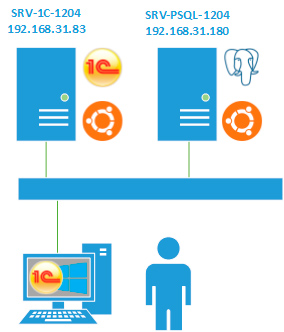
Сервер баз данных не обнаружен
ВАЖНО: пользователь «postgres» не прошёл проверку подлинности (Ident)
Данная ошибка возникает при разнесении серверов по разным ПК из-за неправильно настроеной проверки подлинности в локальной сети. Для устранения откройте /var/lib/pgsql/data/pg_hba.conf, найдите строку:
и приведите ее к виду:
где 192.168.31.0/24 — диапазон вашей локальной сети. Если такой строки нет, ее следует создать в секции IPv4 local connections.
Сервер баз данных не обнаружен
could not translate host name «NAME» to address: Temporary failure in name resolution
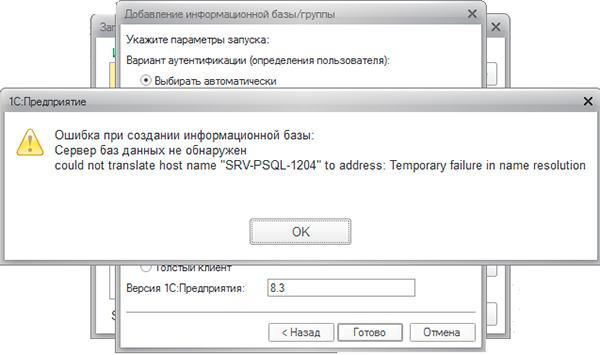
А теперь вспоминаем, о чем было сказано несколько раньше. Клиентом сервера СУБД является сервер 1С, но никак не клиентский ПК, следовательно запись нужно добавлять на сервере 1С:Предприятие в файл /etc/hosts на платформе Linux или в C:WindowsSystem32driversetchosts на платформе Windows.
Аналогичная ошибка будет возникать, если вы забыли добавить запись типа A для сервера СУБД на локальном DNS-сервере.
Ошибка при выполнении операции с информационной базой
server_addr=NAME descr=11001(0x00002AF9): Этот хост неизвестен.

где указываете адрес и имя вашего сервера 1С:Предприятия. В случае использования локального DNS следует добавить A-запись для сервера 1С.
Ошибка СУБД: DATABASE не пригоден для использования
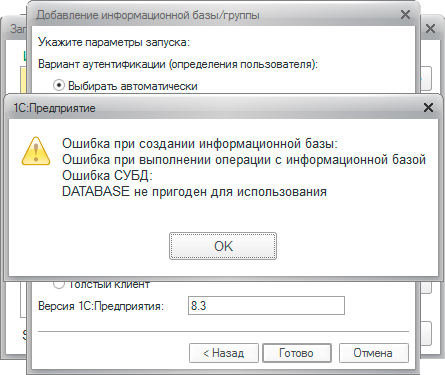
Если вы имеете достаточный опыт администрирования Linux систем, то можете попробовать доустановить необходимые библиотеки и заново инициализировать кластер СУБД. В противном случае PostgreSQL лучше переустановить, не забыв удалить содержимое папки /var/lib/pgsql.
Также данная ошибка может возникать при использовании сборок 9.1.x и 9.2.x Postgre@Etersoft, подробности смотрите ниже.
Ошибка СУБД:
ERROR: could not load library «/usr/lib/x86_64-linux-gnu/postgresql/fasttrun.so»
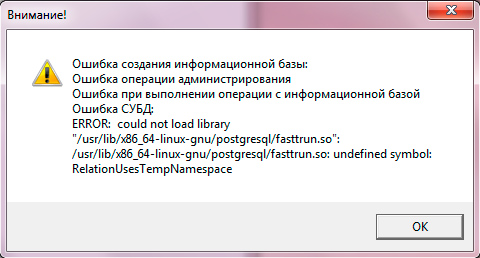
Ошибка СУБД
ERROR: type «mvarchar» does not exist at character 31
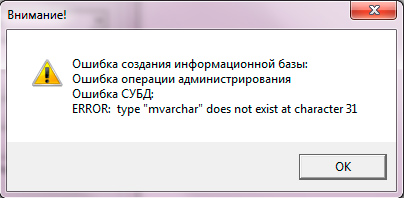
или через средство запуска 1С.
Сервер баз данных не обнаружен
ВАЖНО: пользователь «postgres» не прошёл проверку подлинности (по паролю)

Сервер баз данных не обнаружен
FATAL: database «NAME» does not exist
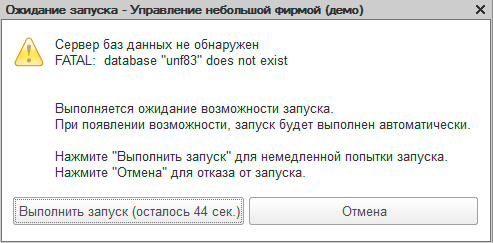
Всё о современном программировании
Ошибка сетевого доступа 11001(0x00002AF9)
Ошибка при выполнении операции с информационной базой. Этот хост неизвестен
Сегодня у одного из пользователей возникла ошибка при запуске 1С, причем на один сервер пользователь может достучаться и все работает, а на другой указанная выше ошибка.
На форумах пишут одно лечение этой ошибки в папке Windows файл hosts
FIX: «Host Not Found (11001)» error message when an SSL site is accessed by using a downstream Forefront TMG 2010 server that has HTTPS Inspection enabled
Symptoms
Consider the following scenario:
A server is implemented as a downstream proxy server in a Microsoft Forefront Threat Management Gateway (TMG) 2010 environment.
External DNS resolution is not configured on the TMG server.
HTTPS Inspection is enabled on the TMG server.
In this scenario, when the TMG server is used to access an SSL site, a «Host Not Found (11001)» error message is generated.
Cause
This problem occurs because of a change to the HTTPS Inspection exception logic that was made in Forefront TMG 2010 Service Pack 2.
Resolution
To resolve this problem, install the hotfix package that is described in the following Microsoft Knowledge Base article:
2735208 Rollup 3 for Forefront Threat Management Gateway (TMG) 2010 Service Pack 2
Status
Microsoft has confirmed that this is a problem in the Microsoft products that are listed in the «Applies to» section.
References
For more information about the change to the exception logic for HTTPS Inspection, click the following article number to go to the article in the Microsoft Knowledge Base:
2619991 FIX: An application that uses port 443 to connect to a remote web server no longer works after HTTPSi is enabled in a Forefront Threat Management Gateway 2010 environmentThe new exception logic performs a DNS name resolution on the target’s fully qualified domain name (FQDN) to determine whether it is part of the destination exception list. If the DNS lookup is unsuccessful, this causes the request to fail and generate the «Host Not Found (11001)» error message.
For more information about software update terminology, click the following article number to view the article in the Microsoft Knowledge Base:
824684 Description of the standard terminology that is used to describe Microsoft software updates
Источник
Сетевая ошибка WINSOCK 11001: «Host not found»
Ошибка
Сетевая ошибка 11001: «Host not found»
Описание ошибки
Ошибка возникает, если MyChat Client пытается подключиться к серверу, адрес которого записан как DNS имя, но служба DNS не работает или недоступна.
Например, в настройках MyChat Client адрес сервера указан как mychat-server.com (это интернет-домен), а выхода в интернет в данный момент нет. Допустим, выключен роутер или отключен WiFi в вашем ноутбуке. Тогда запрос на resolving IP адреса по доменному имени отработать не может и система возвращает эту ошибку.
Также эта ошибка может произойти, если скорость сети очень низкая и DNS-запрос не может быть обработан из-за больших сетевых задержек.
Решение проблемы
1. Проверьте, что у вас корректно работает ваше сетевое оборудование
WiFi адаптеры, роутеры, сетевые хабы и прочее оборудование между вами и MyChat Server. Есть вероятность, что какое-то устройство «зависло» и не отвечает. Перегрузите его, при необходимости.
2. Проверка работоспособности DNS серверов
Зайдите в настройки системы, «Центр управления сетями и общим доступом», выберите ваш сетевой адаптер:
Затем нажмите на кнопку «Сведения» и посмотрите на IP адрес вашего DNS сервера:
После чего, пробуем проверить соединение с этим DNS сервером с помощью команды ping.
Откройте консоль. Меню «Пуск», «Выполнить» (или Win+R), и запустите cmd
В окне консоли выполните команду ping
Если связь есть, а MyChat Client всё равно выдаёт ту же самую ошибку, значит, DNS сервер либо не функционирует, либо указан неверно.
Если же команда ping сообщает, что соединения с сервером нет, это означает, что ваш DNS сервер либо выключен, либо недоступен.
Источник
в Ошибки ПК 11.05.2018 0 776 Просмотров
Когда пользователь пытается синхронизировать свой компьютер с другим компьютером или сервером, сокет отправляет запрос для подключения к другому компьютеру. Ошибки сокета происходят, когда что-то мешает сокету подключаться или отправлять запрос. Ошибка сокета 11001 происходит, когда сервер, к которому пытается подключиться компьютер пользователя, не существует. В то время как брандмауэр может отвечать за многие другие ошибки сокета, это редко встречается при ошибке 11001.
Вместо этого это часто происходит, потому что пользователь вводит неправильное имя хоста или сервер доменных имен (DNS) неправильно настроен для подключения к источнику, который не реальный.
Брандмауэры и антивирусные программы иногда являются причиной ошибок сокета. Брандмауэры, ограничивающие доступ внутри и снаружи к компьютеру, могут нормально функционировать. Ошибка сокета 11001 вызвана неправильным именем хоста или сервера, поэтому брандмауэр редко является причиной этой ошибки. В то же время выключение брандмауэра может привести к исчезновению ошибки 11001.
Основная причина этой ошибки заключается в том, что хост или сервер неправильно названы. Например, если пользователь пытается подключиться к хосту A, но вводит имя в качестве хоста AB, произойдет ошибка 11001. Введенное имя хоста может быть реальным для другого компьютера, но имя хоста должно быть релевантным для базы данных пользователя.
Чаще всего, ошибка сокета 11001 фиксируется путем ввода имени реального хоста. Пользователь, входящий в настройки конфигурации и вводя имя хоста, обычно исправляет эту проблему. Это требует, чтобы пользователь знал имя реального хоста. Иногда имя хоста может быть изменено, если компьютер недавно столкнулся с любыми электрическими или программными проблемами.
Если хост отключен, он также может инициировать ошибку сокета 11001. Другие ошибки чаще всего срабатывают, если хост отключен, но он всё ещё является жизнеспособным триггером. В этом случае пользователь должен выполнить ping хоста или сервера, чтобы узнать, активен ли он, но только после проверки правильности имени хоста в программе.
Проблема также может возникнуть в результате перекоса маршрутизатора или модема или изменения системы доменных имен (DNS) хоста и это приводит к ошибке сокета 11001. Если это происходит, пользователь должен позвонить интернет-провайдеру и получить провайдера помощь в изменении настроек маршрутизатора или модема. Если продвинутый пользователь использует компьютер, он или она могут сделать это без провайдера.
Источник
Socket error 11001 host not found
Что можно сделать чтобы избавится от «выскакивания» окна с сообщением об ошибке 11001 и других ошибок, которые не устраняются с помощью:
procedure TForm1.ServerSocketClientError(Sender: TObject;
Socket: TCustomWinSocket; ErrorEvent: TErrorEvent;
var ErrorCode: Integer);
begin
.
ErrorCode:=0;
.
end;
И вообще как эти ошибки можно обработать програмно?


Анатолий ( 2003-09-28 20:32 ) [1]


SergP ( 2003-09-28 20:54 ) [2]
Ошибка 11001 возникает при попытке конекта клиентсокета когда у меня инет отключен. Но что заключать в try..except..end;?
Clientsocket.open пробовал заключать – не помогает.


Sergp ( 2003-09-29 14:01 ) [3]
Ну что? Никто не подскажет?
Дело в том что как-то некрасиво когда в проге выскакивают сообщения об ошибках, пусть даже и в тот момент когда ее нельзя использовать.


Анатолий ( 2003-09-29 14:04 ) [4]


Polevi ( 2003-09-29 14:05 ) [5]
Application.OnException поймает все не обработанные исключения


Sergp ( 2003-09-29 14:24 ) [6]
В хелпе написано :
11001 Authoritative answer: Host not found.
У меня так оно и есть. Неподключен к инету – возникают такие ошибки при попытке сокета сконектиться. Так что имхо однозначно в этом виноват clientsocket при попытке сделать ему open.
насчет отладчика попытаюсь.
> Polevi © (29.09.03 14:05) [5]
> Application.OnException поймает все не обработанные исключения


Sergp ( 2003-09-29 14:24 ) [7]
В хелпе написано :
11001 Authoritative answer: Host not found.
У меня так оно и есть. Неподключен к инету – возникают такие ошибки при попытке сокета сконектиться. Так что имхо однозначно в этом виноват clientsocket при попытке сделать ему open.
насчет отладчика попытаюсь.
> Polevi © (29.09.03 14:05) [5]
> Application.OnException поймает все не обработанные исключения


Polevi ( 2003-09-29 14:51 ) [8]
окно можно устранить, но ты лучше устрани причину


nikkie ( 2003-09-29 16:18 ) [9]
а почему ты думаешь, что ошибку вызывает серверный сокет? скорее клиентский – и обрабатывать ошибку надо в СlientSocket.OnError.


Sergp ( 2003-09-29 19:38 ) [10]
Хм. Опять как оказалось не тот кусок кода написал. Просто обработчики у меня почти одинаковые.
Вот точная копия обоих обработчиков. В обоих я Errorcode устанавливаю в 0, но это не помогает. И по всей видимости при ошибке 11001 OnError не вызывается.
procedure TForm1.ClientSocketError(Sender: TObject;
Socket: TCustomWinSocket; ErrorEvent: TErrorEvent;
var ErrorCode: Integer);
begin
memo1.lines.add(«CSError «+inttostr(ErrorCode)+» «+inttostr(integer(sender)));
TCustomWinSocket(socket.data).free;
ErrorCode:=0;
PostMessage(Form1.Handle, KILL_SOCKET, 0,integer(Sender));
end;
procedure TForm1.ServerSocketClientError(Sender: TObject;
Socket: TCustomWinSocket; ErrorEvent: TErrorEvent;
var ErrorCode: Integer);
begin
memo1.lines.add(«SSError «+inttostr(ErrorCode)+» «+inttostr(integer(socket.data)));
KSocket(socket.data).free;
ErrorCode:=0;
Postmessage(Form1.Handle, KILL_SOCKET, integer(socket),0);
end;
А насчет второй ошибки, я даже не могу понять от чего она возникает, причем очень редко. Вроде бы уже принял все меры против этого.


aprm_85 ( 2003-09-30 22:52 ) [11]
А может прежде чем коннектится к хосту, проверить, есть ли Инет?
Если dial-up, все просто: TMagRAs (компонент для работы с dialup)
С выделенкой – сложнее. там возможгы варианты


SergP ( 2003-10-01 07:21 ) [12]
> aprm_85 © (30.09.03 22:52) [11]
> А может прежде чем коннектится к хосту, проверить, есть
> ли Инет?
> Если dial-up, все просто: TMagRAs (компонент для работы
> с dialup)
> С выделенкой – сложнее. там возможгы варианты
Это ИМХО излишне. Да и как оказалось эта ошибка ловится Application.OnException как советовал Polevi. Просто я этой штукой никогда не пользовался раньше и сначала не пользовался потому, что хотел бы иметь сначала пример прежде чем использовать, но в связи с тем что примера так и никто не дал, пришлось самому экспериментировать.


nikkie ( 2003-10-01 13:44 ) [13]
Application.OnException – это, конечно, лом, против которого нет приема. Только прибегать к нему стоит, если ты совсем сдался сделать по нормальному.
Я только что попробовал – 11001, «Windows socket error: No such host is known (11001), on API «ASync Lookup»» прекрасно ловится и гасится в OnError (по-крайней мере в D6). Ты пробовал это в тестовом приложении – один клиентский сокет на форме? Попробуй. И покажи, как ты создаешь сокет в приложении, где у тебя проблема.


SergP ( 2003-10-02 08:56 ) [14]
2 nikkie У меня D5. Да и переходить на D6 почему-то не очень хочется. Хотя возможно что придется. Не знаю почему оно у Вас ловится в onError, но у меня ловятся там все остальные ошибки кроме 11001.
А насчет того чтобы показать как что и где я создаю – может лучше я скину исходник на мыло? А то много постить тут нужно.


Digitman ( 2003-10-02 09:15 ) [15]
по кр.мере в D5 отказ с кодом WSAHOST_NOT_FOUND = 11001 не может быт перехвачен в событии OnError, только – в App.OnException
этому есть вполне четкое объяснение, достаточно взглянуть в исх.текст компонента
procedure TCustomWinSocket.CMLookupComplete(var Message: TCMLookupComplete);
begin
if Message.LookupHandle = FLookupHandle then
begin
FLookupHandle := 0;
if Message.AsyncError <> 0 then
begin
Disconnect(FSocket);
raise ESocketError.CreateResFmt(@sWindowsSocketError,
[SysErrorMessage(Message.AsyncError), Message.ASyncError, «ASync Lookup»]);
end;
.
end;
end;


Digitman ( 2003-10-02 09:29 ) [16]
для того чтобы избавиться от вынужденной обработки отказа в App.OnException, необходимо явно св-ва Address и Port (т.е. явный IP-адрес и явный номер порта), оставляя св-ва Host и Service пустыми
в этом случае не будут задействованы службы, разрешающие имя хоста в его адрес и имя сервиса в номер соотв.порта
есть другие варианты – работать либо с блок.гнездом (тогда исключения во всех методах компонента «ловятся» банальным try..except) либо работать с неблок.гнездом, но указывать адрес+порт явно, проводя перед коннектом разрешение имен самостоятельно явными вызовами вышеупомянутых Winsock-ф-ций.


nikkie ( 2003-10-02 13:46 ) [17]
что ж, значит, в D5 действительно нужен лом. а в D6 код такой:
procedure TCustomWinSocket.CMLookupComplete(var Message: TCMLookupComplete);
var
ErrorCode: Integer;
begin
if Message.LookupHandle = FLookupHandle then
begin
FLookupHandle := 0;
if Message.AsyncError <> 0 then
begin
ErrorCode := Message.AsyncError;
Error(Self, eeLookup, ErrorCode);
Disconnect(FSocket);
if ErrorCode <> 0 then
raise ESocketError.CreateResFmt(@sWindowsSocketError,
[SysErrorMessage(Message.AsyncError), Message.ASyncError, «ASync Lookup»]);
Exit;
end;
.
end;
end;


Digitman ( 2003-10-02 14:09 ) [18]
скорее всего это был маленький недосмотр со стороны Борланда
I am trying to send email using Indy 10.5.7 on C++ Builder XE but I get Host not found error. I added TIdSMTP, TIdSSLIOHandlerSocketOpenSSL and TIdMessage components. I set the host to smtp.office365.com, the port to 587 and UseTLS to utUseExplicitTLS. The username and password are set for the email address of the account I need to connect with.
I am trying to send the email using :
1 Answer 1
This line is wrong:
In Indy 9, Connect() had an overload that accepted a timeout as input. But in Indy 10, that overload was removed, and the timeout parameter was reimplemented as a ConnectTimeout property.
Your original code compiles because Connect() in Indy 10 has an overload that takes a hostname String as input, overwriting the Host property, and (Ansi|Unicode)String has a constructor that accepts an int as input. Thus, your code is effectively doing this
You need to replace the offending line with this code instead:
Socket error #11001: Host not found
The Host is a remote module installed on a target (i.e. remote) PC. This module works for both unattended and attended access.
Address book
An address book is a place where you can keep and organize your remote connections. Each connection represents a specific remote computer. Connections have properties such as the destination address, access password (if saved), color depth and so on.
Remote Utilities allows you to back up and encrypt your address books stored locally.
Internet-ID connection
An Internet-ID connection uses an intermediary server on the Web («Internet-ID server») to broker a remote connection between Viewer and Host.
RU Server
Remote Utilities Server (RU Server) is self-hosted server software that you can install on your premises. You can set up RU Server to perform the following roles:
Symptoms
There are issues connecting to a remote Host :
When you examine the Host log you see the following error:
Socket Error # 11001 Host not found.(EIdSocketError)
Cause
WSAHOST_NOT_FOUND
11001
Host not found.
No such host is known. The name is not an official host name or alias, or it cannot be found in the database(s) being queried. This error may also be returned for protocol and service queries, and means that the specified name could not be found in the relevant database.
This error might mean that the remote Host is unavailable due to one of these reasons:
To resolve the issue, please try the solutions below in the order they are listed.
Solution 1
Solution 2
If you use our public Internet-ID service make sure that the primary server at id.remoteutilities.com can be accessed from the Host PC and the IP address of the server can be resolved successfully.
Solution 3
The Internet-ID connection requires some outbound ports to be open. When used with our public service the ports used are TCP 5655 and 443. Make sure that the Host can establish outbound connections on these ports.
Note that even if outbound connections on TCP ports 5655 and 443 are allowed on the Host machine, such connections may still be blocked on your corporate network (perimeter) or ISP level depending on their security policy. In this case you are advised to contact your system administrator or ISP to further investigate the issue.
Источник
Конспект
Буду описывать здесь процесс выполнения различных работ.
Страницы
воскресенье, 25 ноября 2012 г.
Ошибка Outlook. Ошибка сокета 11001. Код ошибки 0x800CCC0D.
1. Когда забирал почту с почтового ящика произошла ошибка:
 |
| Ошибка Outlook. Ошибка сокета 11001. Код ошибки 0x800CCC0D. |
3. Анализ ошибки сокета: 11001
3.1 . Документ » Коды ошибок TCP/IP» на русском языке описывает эту ошибку следующим образом :
—- Эта ошибка может появиться, если у вас есть опция ‘уведомьте меня, если есть какие-нибудь новые группы новостей’ выбран, но не имеете созданной учетной записи новостей. Зайдите в меню Сервис> Свойства обозревателя> Общие TAB (TOOLS > OPTIONS > GENERAL TAB) и отключите эту опцию.
—- Можете ли вы открыть веб-страницы? Если это так, то вы можете просто неправильно ввели адрес почтового сервер на свой счет или сервер именно сейчас может быть недоступен.
—- Если вы не можете открыть веб-страницы, то разорвите интернет соединение и попробуйте подключиться снова
Источник

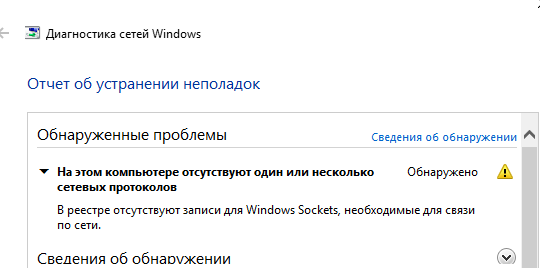
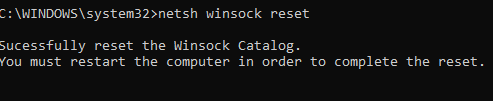
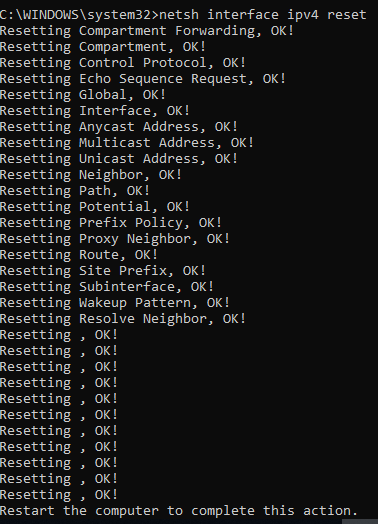
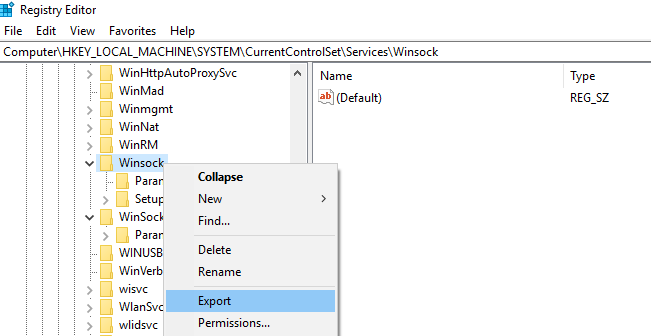
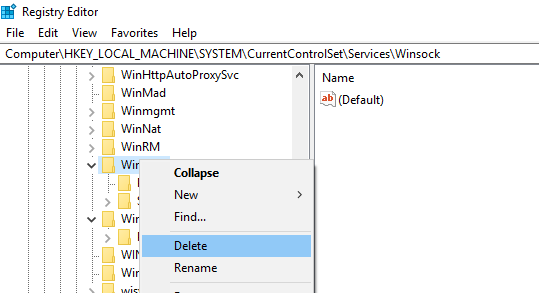
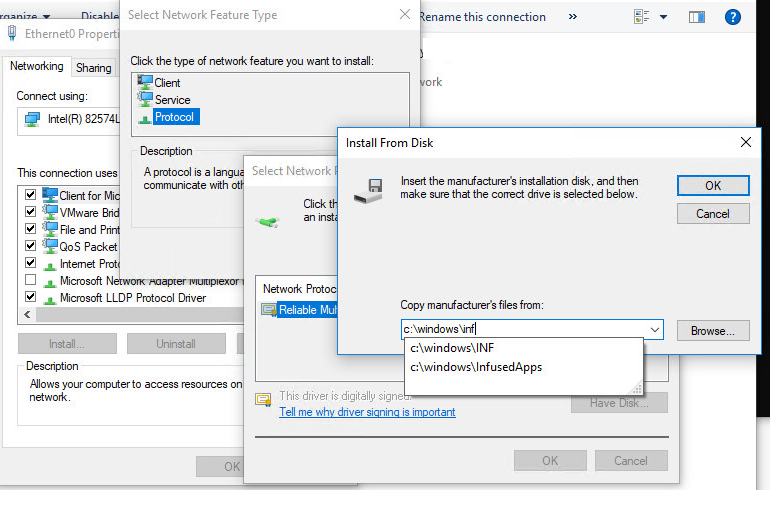
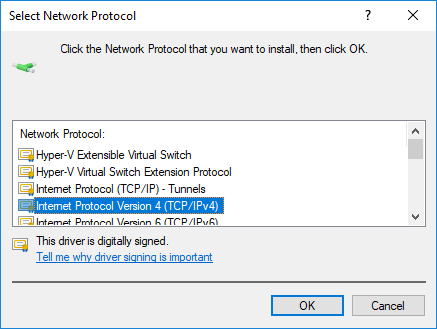 .
.