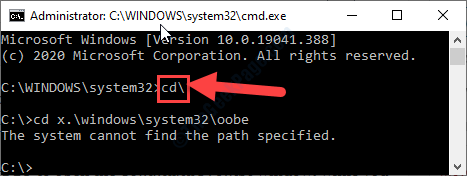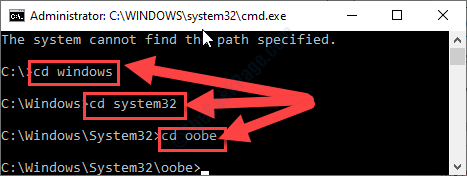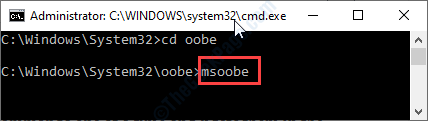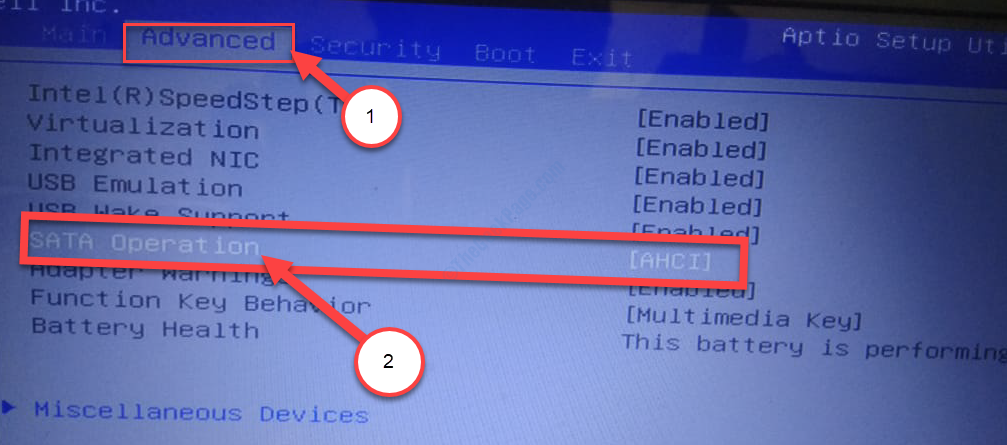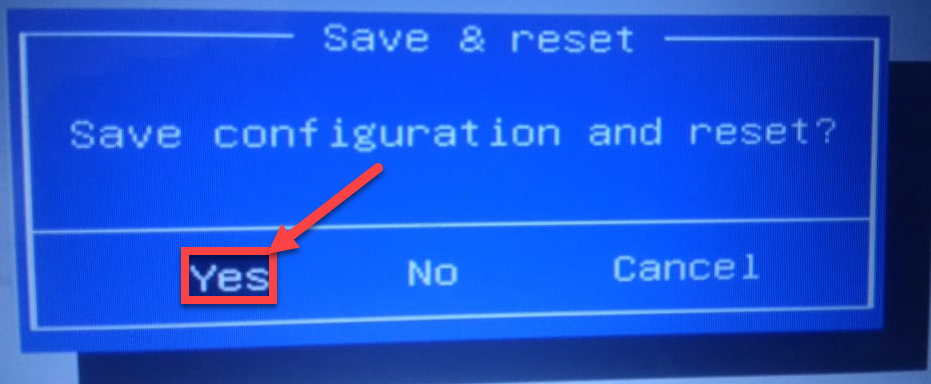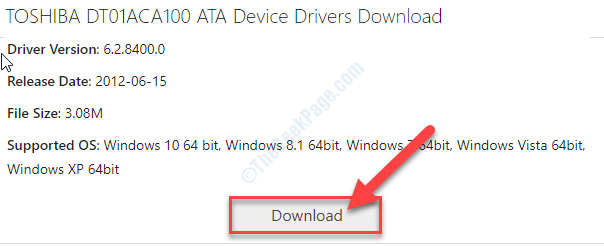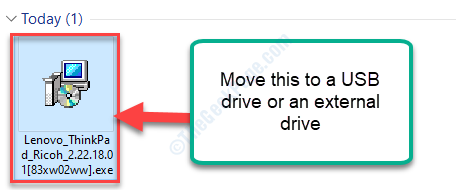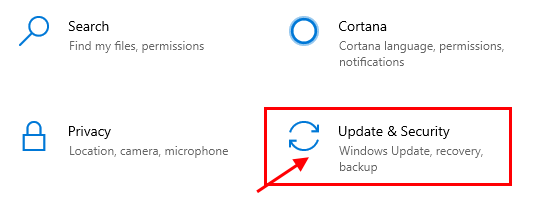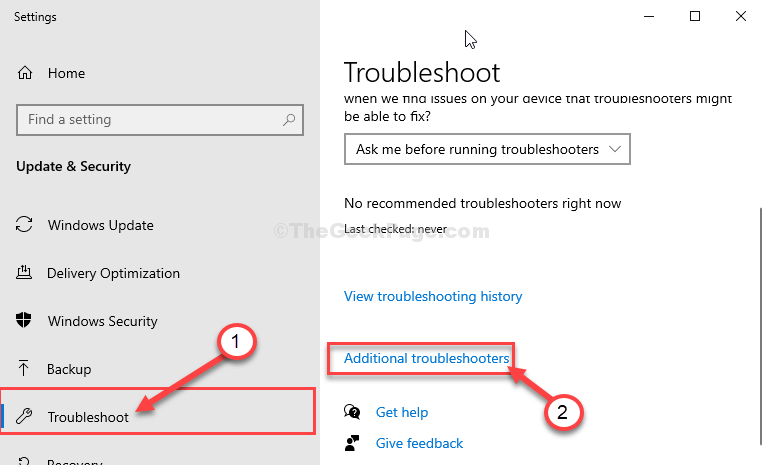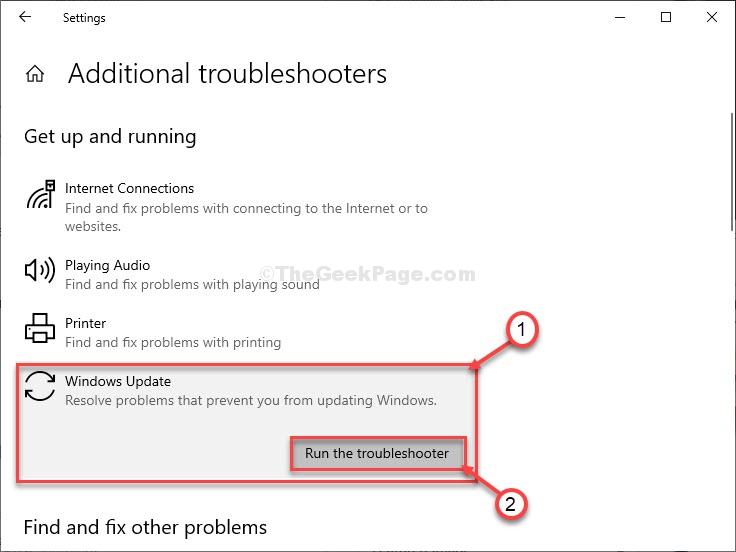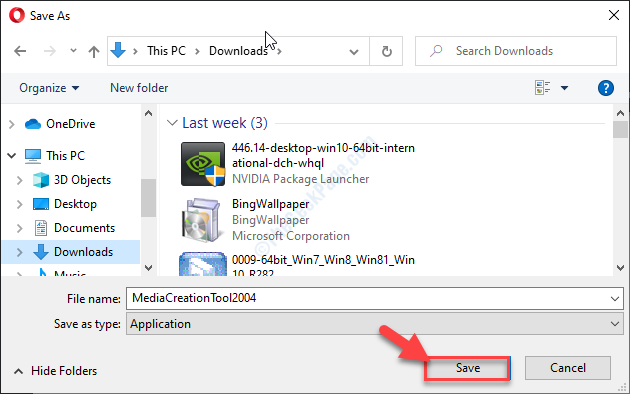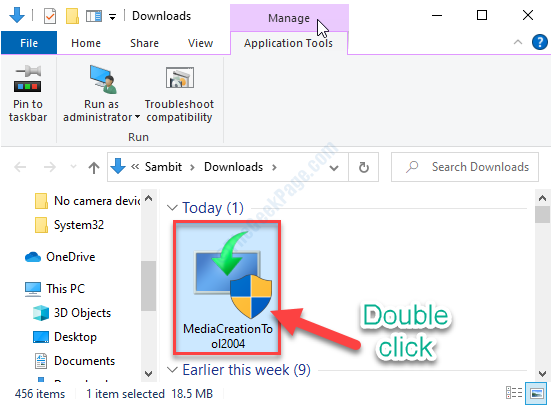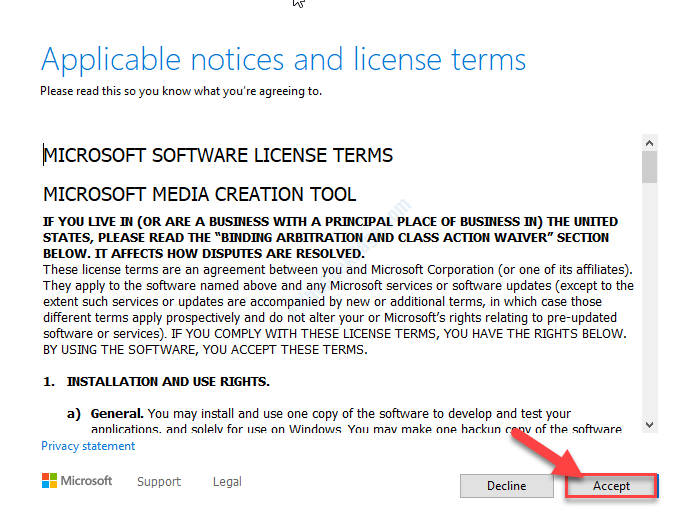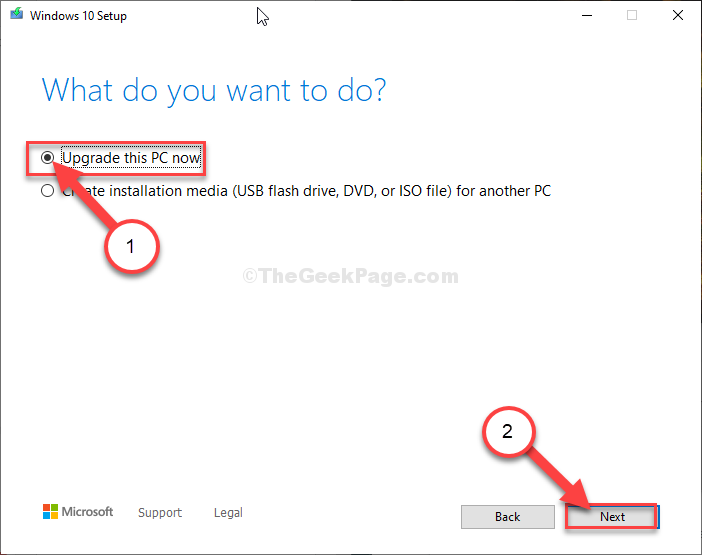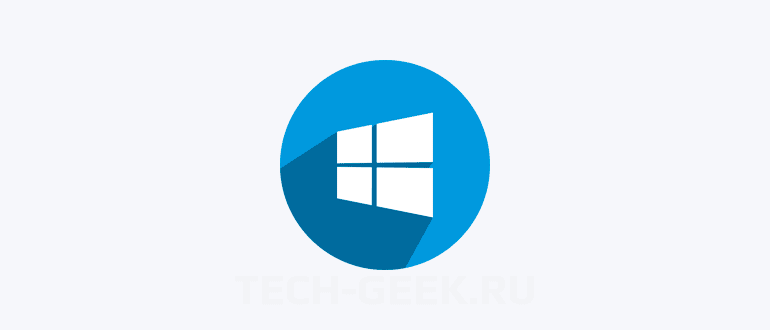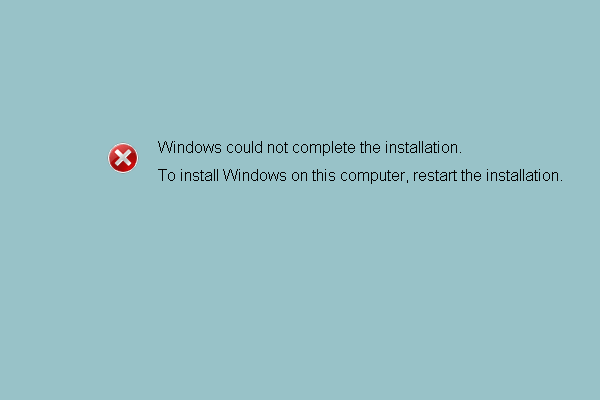Windows 7 Starter Windows 7 Home Basic Windows 7 Home Premium Windows 7 Enterprise Windows 7 Professional Windows 7 Ultimate Windows Server 2008 R2 Standard Windows Server 2008 R2 Foundation Windows Server 2008 R2 Datacenter Windows Server 2008 R2 Enterprise More…Less
Symptoms
When you perform a clean installation of Windows 7 or of Windows Server 2008 R2, you may receive the following error message during the device-detection phase of setup:
Windows Setup could not configure Windows on this computer’s hardware.
This error can occur when you try to install Windows 7 or Windows Server 2008 R2 on a system if the following situation is true on your PC:
-
You are installing by using Windows 7 or Windows Server 2008 R2 RTM media.
Note: Windows 7 with Service Pack 1 (SP1) and Windows Server 2008 R2 with SP1 are not affected by this issue.
-
Your system has an Intel storage controller that is configured to «RAID» mode in the BIOS. (This is a standard setting for many PC manufacturers)
-
The hard drive you are installing to ia an «Advanced Format» disk.
Note Advanced Format disks have a physical sector size of 4 kilobytes and a logical emulated sector size of 512 bytes. «Advanced Format» is a new technology being adopted by PC manufacturers to increase media format efficiency which will lead to larger capacity hard drives. If you are replacing a hard drive in an older PC, you may be more likely to encounter this issue.
How do I know if I have this issue?
To determine whether your system is affected by this issue, follow these steps:
-
Insert a Windows 7 or Windows Server 2008 R2 DVD into your DVD drive, and then close the drive.
-
Restart your computer, and then press a key on the keyboard when you receive the following message:
Press any key to boot from CD or DVD
-
Set the following preferences, and then click Next.
-
Language to install
-
Time and currency format
-
Keyboard or input method
-
-
On the next screen, select Repair your computer.
-
In the System Recover Option dialog box, select the drive that you tried to install Windows 7 or Windows Server 2008 R2.
-
In the Choose a Recovery Tool box, select Command Prompt.
-
Change to the drive that you want to install Windows on. (In a standard installation, this is drive C.) Type Notepad, and then press ENTER.
-
In Notepad, click Open on the File menu, and then browse to %systemroot%Panther.
Note On a standard installation to drive C, the path is C:WindowsPanther. (On most PCs this will be the C:Panther folder)
-
Open the file setuperr.log, and look for lines that resemble these:
2010-09-23 17:34:58, Error [0x0f0082] SYSPRP LaunchDll:Failure occurred while executing ‘C:WindowsSystem32scecli.dll,SceSysPrep’, returned error code 1208[gle=0x000003e5]
2010-09-23 17:34:59, Error [0x060435] IBS Callback_Specialize: An error occurred while either deciding if we need to specialize or while specializing; dwRet = 0x4b8Note If these lines and errors exist, note the errors.
-
Open the setupact.log file that is located in the same directory, and then look for the line that resembles the following line:
2010-09-23 17:31:26, Info SYSPRP SPPNP: iaStorV is the function driver for device PCIVEN_8086&DEV_2822&SUBSYS_2819103C&REV_023&33FD14CA&0&FA
Note If this line exists, it indicates that the drive on which you are trying to install Windows 7 or Windows Server 2008 R2 is configured in a RAID configuration.
Cause
This error occurs because of an issue with the Intel storage controller driver that’s included in the released versions of Windows 7 and of Windows Server 2008 R2. This issue is resolved in Windows 7 SP1 and in Windows Server 2008 R2 SP1.
Resolution
To help resolve this issue and install Windows 7 or Windows Server 2008 R2 on your computer, follow these steps. Method 1 is the easiest and preferred method. If you cannot complete method 1, try method 2.
Method 1: Download the appropriate drivers for your hard disk drive
Download and install the latest drivers for your Windows 7-based or Windows Server 2008 R2-based computer. To do this by using another computer, visit the following Intel website and download the appropriate drivers for your hard disk drive (either 32-bit or 64-bit) to a flash drive. Or, burn the drivers onto a CD or DVD. The flash drive or the disc will then be used during setup of Windows 7 or of Windows Server 2008 R2.
http://www.intel.com/support/chipsets/imsm/sb/CS-031502.htm
-
Save this downloaded driver to a DVD or USB flash drive or an external hard drive that can be taken to the PC that you’re installing Windows to.
-
Next, start the installation of Windows 7 or Windows Server 2008 R2 and watch for the Load Driver option. You will see this option on the Where do you want to install Windows? screen in the lower right corner.
-
Connect the USB flash or external drive to the computerthat you’re installing Windows or take the Windows DVD out of the drive and put the driver DVD into the drive. (You will put the Windows DVD back into that drive after the driver is loaded)
-
Click Load Driver, (clicking this option checks removable media for storage controller drivers)
-
Once the driver is loaded, continue with the Windows setup.
The Advanced Drive Format hard drive will be recognized and Setup will continue as expected.
Method 2: Change the BIOS hard disk drive setting to AHCI or IDE
Warning This procedure may involve changing your hard disk drive settings in the BIOS. Incorrect changes to the BIOS of your computer can result in serious problems. Microsoft cannot guarantee that problems that result from changes to the BIOS can be resolved. Change the BIOS settings at your own risk. Incorrect or corrupted BIOS settings can cause startup problems or shutdown problems.
You can change the hard disk drive setting in the BIOS to AHCI or to IDE if the hard disk drive setting is currently set to a RAID configuration. If you set the hard disk drive to AHCI or to IDE, you do not have to install the driver that you obtained in method 1.
Microsoft cannot provide specific instructions for how to change the BIOS settings because they are specific to your computer. For information about the correct BIOS settings for your computer and how to check and change these settings, see your computer documentation, or contact the manufacturer of your computer.
More Information
For more information about Windows 7 and Windows Server 2008 R2 compatibility with Advanced Format disks, click the following article number to view the article in the Microsoft Knowledge Base:
982018 An update that improves the compatibility of Windows 7 and Windows Server 2008 R2 with Advanced Format Disks is available Microsoft provides third-party contact information to help you find technical support. This contact information may change without notice. Microsoft does not guarantee the accuracy of this third-party contact information.
The third-party products that this article discusses are manufactured by companies that are independent of Microsoft. Microsoft makes no warranty, implied or otherwise, about the performance or reliability of these products.
Need more help?
Want more options?
Explore subscription benefits, browse training courses, learn how to secure your device, and more.
Communities help you ask and answer questions, give feedback, and hear from experts with rich knowledge.
С вами снова я, Help2Site и как обычно мы поговорим с вами о часто возникающих ошибках при установке windows на компьютер.
Гость сегодняшней статьи ошибка: «Windows setup could not configure windows to run on this computer’s hardware » — которая после копирования информации для установки Windows на жесткий диск возникает на вашем экране и дает вам возможность лишь кликнуть на «ок», в последствии следует перезагрузка компьютера.
Вот собственно эта страшная ошибка:
Решение проблемы — Windows setup could not configure windows to run on this computer’s hardware.
Пошаговая инструкция:
1) Повторяем ошибку «Windows setup could not configure windows to run on this computer’s hardware». (то есть, снова вставляем диск ( флэшку) и ожидаем когда появится данная ошибка.)
2) Далее нажимаем на сочетание клавиш Shift+F10. ( появится черное консольное окно)
3) В появившемся окне пишем следующий путь C:WindowsSystem32oobemsoobe.exe . (возможно у когото уже будет прописано C:WindowsSystem32 вам останется только дописать oobemsoobe.exe)
4) После этого в течении 5 секунд должно появится окно с предложением вписать ваше имя и имя ПК. В обще далее действуем по накатанному процессу установки Windows.
5) После всех действий у вас снова появится это окно с ошибкой, не бойтесь нажать «ок» и перезагрузить компьютер. Windows будет исправно работать ( проверено на собственном опыте).
Ну вот собственно и все. Если статья помогла вам, пишите комментарии, репостите и не забывайте сказать «Спасибо».
Если у кого-то возникают другие не понятные ошибки, присылайте нам и мы в кратчайшие сроки опубликуем её решение или предложим выход с данной ситуации. Ждем ваших писем.
Windows setup could not configure windows to run on this computer’s hardware
Вы — уверенный пользователь компьютера и Вам не чужда самостоятельная установка операционной системы семейства Windows на свой ПК или лэптоп. Но вот, скачав «свеженький» образ любимой версии ОСИ, и приступив к установке, ближе к завершению процесса появляется бонус в виде сообщения «Windows setup could not configure windows to run on this computer’s hardware» и что делать? Как поступить? Данная ошибка может завести в тупик, как было и со мной. Решение элементарное и простое, займет всего пару минут. Сталкиваясь с данной проблемой довольно часто, решил поведать секрет её устранения. Да, ошибка Windows setup could not configure windows to run on this computer’s hardware может появиться в процессе установки или обновления Windows 7, 8, 8.1, 10,11
ЧТО ОЗНАЧАЕТ ОШИБКА «Windows setup could not configure windows to run on this computer’s hardware»?
О чем говорит ошибка «Windows setup could not configure windows to run on this computer’s hardware»? В точном переводе это звучит так: Программе установки Windows не удалось настроить Windows для работы с оборудованием этого компьютера. Случается это из-за неверно настроенных системных настроек (извиняюсь за тавтологию) или нерегулярными записями в реестре Windows.
Исходя из этих данных, многие, впервые встретившие данное сообщение, начинают тщательно проверять настройки BIOS, меняя знакомые и неизвестные параметры. Но результата нет.
КАК УСТРАНИТЬ ОШИБКУ «Windows setup could not configure windows to run on this computer’s hardware»?
Ошибка Windows setup could not configure windows to run on this computer’s hardware, возникающая во время установки Виндовс решается так:
1) Если вы перезагрузили ПК / ноутбук? вам понадобиться заново спровоцировать эту ошибку: включить ноутбук и дождаться сообщения Windows setup could not configure windows to run on this computer’s hardware.
2) Одновременно нажимаем Shift+F10. ( появится черное консольное окно)
3) Прописываем в этом окне строку C:WindowsSystem32oobemsoobe.exe . (возможно, у кого-то уже будет прописано C:WindowsSystem32 вам останется только дописать oobemsoobe.exe)
4) Подождите 5 секунд, появится окно , где вам будет предложено вписать имя ПК. Далее продолжить обычный процесс установки Wibdows.
5) После этих, не сложных манипуляций, у вас опять появится это же окно с ошибкой, не бойтесь нажать «ок» и перезагрузить компьютер. Windows будет исправно работать.
!!!ЕСЛИ НЕ ПОМОГЛО!!!
Бывает, что выше преведенный способ, не помогает. Есть еще одно решение проблемы с «Windows setup could not configure windows to run on this computer’s hardware».
В таком случае, Вам придётся запустить установку Windows заново. На этапе разметки диска нужно проделать следующее:
1. Удалить диск С и все служебные разделы (при разметке MBR он будет 1, при GPT — 2 или 3)
2. Продолжить установку виндовс в НЕРАЗМЕЧЕННУЮ область (Не нажимать кнопку СОЗДАТЬ, отметить курсором неразмеченную область и нажать ДАЛЕЕ!!!)
Надеюсь, что данная статья оказалась для Вас полезной и Вы сэкономили время и деньги. Буду благодарен, если Вы нажмете кнопку «Поделиться» внизу страницы, я старался).
Содержание
- Решено — Windows setup could not configure windows to run on this computer’s hardware
- Решение проблемы — Windows setup could not configure windows to run on this computer’s hardware.
- Fix- Windows Setup could not configure Windows to run on this computer’s hardware problem in Windows 10
- Fix-1 Run msoobe.exe manually-
- Fix-2 Change SATA settings-
- Fix-3 Manually install the problematic driver-
- Fix-1 Run Windows Update Troubleshooter-
- Fix-2 Download the Feature Update with MCT-
- Ошибка «Программе установки Windows не удалось настроить Windows…»
- Программе установки Windows не удалось настроить Windows
- Обновите все драйверы устройств перед обновлением
- Для завершения установки вручную запустите msoobe.exe
- Используйте Media Creation Tool для обновления
- Заключение
- Windows setup could not configure windows to run on this computer’s hardware
- How to Fix Windows Setup Could Not Configure Windows Error [MiniTool News]
- Summary :
- Method 1: Run Command Prompt
- Method 2: Change Some BIOS Settings
- Method 3: Download the Appropriate Driver for Your Hard Drive
- Bottom Line
- ABOUT THE AUTHOR
Решено — Windows setup could not configure windows to run on this computer’s hardware
Доброго дня дорогие друзья!
С вами снова я, SpaceWolf и как обычно мы поговорим с вами о часто возникающих ошибках при установке windows на компьютер.
Гость сегодняшней статьи ошибка: «Windows setup could not configure windows to run on this computer’s hardware » — которая после копирования информации для установки Windows на жесткий диск возникает на вашем экране и дает вам возможность лишь кликнуть на «ок», в последствии следует перезагрузка компьютера.
Вот собственно эта страшная ошибка:
Решение проблемы — Windows setup could not configure windows to run on this computer’s hardware.
1) Повторяем ошибку «Windows setup could not configure windows to run on this computer’s hardware». (то есть, снова вставляем диск ( флэшку) и ожидаем когда появится данная ошибка.)
2) Далее нажимаем на сочетание клавиш Shift+F10. ( появится черное консольное окно)
4) После этого в течении 5 секунд должно появится окно с предложением вписать ваше имя и имя ПК. В обще далее действуем по накатанному процессу установки Windows.
5) После всех действий у вас снова появится это окно с ошибкой, не бойтесь нажать «ок» и перезагрузить компьютер. Windows будет исправно работать ( проверено на собственном опыте).
Ну вот собственно и все. Если статья помогла вам, пишите комментарии, репостите и не забывайте сказать «Спасибо».
Если у кого-то возникают другие не понятные ошибки, присылайте нам и мы в кратчайшие сроки опубликуем её решение или предложим выход с данной ситуации. Ждем ваших писем.
Источник
Fix- Windows Setup could not configure Windows to run on this computer’s hardware problem in Windows 10
While installing a feature update from a stand-alone installer or re-installation of Windows 10, you may see this error message “Windows Setup could not configure Windows to run on this computer’s hardware“. This message usually pops up after the installation stage ends. So, if you are facing this issue on your computer, there is no need to worry. Follow these easy fixes to solve the problem very easily.
Fix-1 Run msoobe.exe manually-
Microsoft Out of Box Experience (Msoobe.exe) is the application that ensures the activation of Windows.
1. Press Shift+F10 to open the Command Prompt window, while you are in the error screen.
2. In the Command Prompt window, copy-paste these commands sequentially and hit Enter at the end.
In case, if you see “The system cannot find the path specified.” error message, follow this step-
a. Execute these three codes in the CMD terminal.
3. Now, you have to execute msoobe.exe on your computer.
To do it, copy-paste this command and then hit Enter.
Now, wait a while. Windows will complete the installation process normally.
Fix-2 Change SATA settings-
Modify SATA settings on your computer to IDE, RAID, ATA or AHCI.
1. Shut down your computer.
2. Start the computer.
3. Press the “F12” key to open boot settings on your computer.
4. When the BIOS setting opens on your computer, you need to go to the “Advanced“.
5. Now, press down arrow keys to highlight the “SATA Operation” setting, and hit Enter.
6. Now, change the settings to “IDE” or “RAID” and then hit Enter.
7. Now, press ‘Esc‘ key from your keyboard.
8. Finally, when the ‘Save configuration and reset‘ message pops up, select “Yes” and hit Enter.
Now, save and exit the BIOS settings on your computer.
Fix-3 Manually install the problematic driver-
Sometimes problematic drivers on your computer may cause this type of issue. Manually installing the latest driver may fix the issue on your computer.
NOTE– For this fix, you will need a separate laptop/ PC to download the latest driver for the problematic driver.
For most of the cases, the hard disk drive has been found to be the actual culprit.
Steps to do on the other computer–
1. Download the latest hard disk drive from the manufacturer’s website.
2. Store the driver package on a USB flash drive or an external drive.
Steps to do on your computer-
1. Plugin the USB device on your computer.
2. Initialize the system installation.
3. Now, you will notice the “Load driver” option. Click on the “Load driver“.
5. Now, choose the latest harddisk driver from the external drive. Wait for the installation to complete.
6. Now, advance with the installation of Windows.
This should solve your problem.
If you are facing the problem while installing a Windows Feature Update, try these fixes-
Fix-1 Run Windows Update Troubleshooter-
Windows Update Troubleshooter can determine the problem you are facing and solve the issue easily.
1. Open the Settings window.
2. Then click on “Update & Security“.
3. After that, you need to click on “Troubleshoot“.
4. Then, click on “Additional troubleshooters“.
5. Simply click on the “Windows Update” in the list of troubleshooters.
6. To start the troubleshooting process “Run the Troubleshooter“.
The troubleshooter will identify any hardware problem causing this issue.
Now try to install the update on your computer again.
Fix-2 Download the Feature Update with MCT-
1. At first, you need to visit the Microsoft Software Download website.
2. To download the installation media, click on the “Download tool now“.
3. Click on “Save“.
4. Go to the hard drive location where you have downloaded the installer.
5. Then, double click on “MediaCreationTool2004” to access it.
6. To accept the terms and conditions, click on “Accept“.
7. What you need to do is to choose the “Upgrade this PC now” option.
7. After that, click on “Next“.
Media Creation Tool will download and install it on your device.
Reboot your computer.
Additional Tip–
If you are trying to overclock the CPU on your system, that may cause this problem.
Sambit is a Mechanical Engineer By qualification who loves to write about Windows 10 and solutions to weirdest possible problems.
Источник
Ошибка «Программе установки Windows не удалось настроить Windows…»
При установке, переустановке или обновлении Windows 10 в конце установки вы можете получить сообщение об ошибке «Программе установки Windows не удалось настроить Windows для работы с оборудованием этого компьютера».
Ошибка как правило появляется в конце установки и не позволяет ее завершить. Если вы перезапустите установку, программа установки Windows 10 отобразит ту же ошибку в конце процесса установки.
Программе установки Windows не удалось настроить Windows
Если при попытке установить, переустановить или обновить версию Windows 10 вы столкнулись с ошибкой «Программе установки Windows не удалось настроить Windows для работы с оборудованием этого компьютера», тогда можете попробовать следующие способы решения.
Обновите все драйверы устройств перед обновлением
Если вы столкнетесь с ошибкой обновлении до последней версии Windows 10, тогда я рекомендую в начале обновить все драйверы устройств, и только после попытаться выполнить обновление.
Для тех, кто не курсе. Обновить драйверы устройств вы можете в диспетчере устройств Windows.
Для завершения установки вручную запустите msoobe.exe
Если обновление не помогло, тогда попробуйте следующее:
В большинстве случаев это должно помочь.
Используйте Media Creation Tool для обновления
Этот способ будет работать, только в том случае если вы пытаетесь переустановить или обновить до последней версии Windows 10. Когда вы используете официальный инструмент для создания Windows 10 Media, он сканирует ваш компьютер на наличие возможных проблем совместимости и затем сообщает об этом. Отчет поможет вам решить проблему установки и обновления Windows.
Заключение
На этом все. Очень надеюсь, что эта инструкция поможет вам решить проблему с ошибкой «Программе установки Windows не удалось настроить Windows для работы с оборудованием этого компьютера» и установить Windows.
Источник
Windows setup could not configure windows to run on this computer’s hardware
My old (Seagate) hard drive dies and just replace with an equivalent new (WDC) hard drive
(WDC WD10EZEX-08WN4A0). I ran the recovery disks. But, when the «Setup is starting services» is performing, the system stops with a dialog messge either, «Windows could not complete the installation. To install Windows on this computer, restart the installation.» or «Windows setup could not configure windows to run on this computer’s hardware.»
— Intel i7-860 Processor
— BIOS Revision: 5.11 01/28/10
— Core Vesion: 08.00.15
— Product Number: BK424AA-ABA
— Build ID: A1NAv6PrA6
I would appreciate greately of any help, assistance, or advice in fixing this problem/issue.
See if this works. It is the only suggestion I can offer.
I have zipped up and attached the drive controller drivers that W7 uses, below.
Download and unzip the files to their folder.
Get a USB flash drive and copy just the file contents of the folder to the flash drive.
With the W7 installation media and the flash drive in the PC, boot from the W7 installation media.
You should now see the storage driver files listed.
If you check the box, it will only include the compatible driver.
Follow the prompts, and hopefully W7 will complete the installation process.
Thanks for getting back to me so quickly, Paul!
I have tried your attached zip file and others in the link
I was able to see the flash drive to boot from. When I click on it, some how, I don’t see
But, the system goes thru the normal Windows startup and setup. When the
«Setup is starting services» process executes, the same error message dialog pops up.
What have I done wrong? Any other idea?
You’re very welcome.
I goofed up the instructions a bit.
You don’t boot from the USB drive.
You boot from the W7 installation disk. After you get to the Install Now, screen, the next step is to select the Load driver option.
If you see the list of storage files on the drive, after you select the load driver option on the bottom left side of the screen, and check the box to only include the compatible driver for the storage controller.
W7 should then load the sata driver and continue to install.
See screen 7 at the link below. That will give you a visual of what I am trying to write.
You want to select the Load driver option on screen 7. Then check the box to only include the compatible driver, click next, and proceed with the W7 installation.
If at the end you still are getting the ‘Windows could not complete the installation’ message, unfortunately I don’t know what else could be causing that error.
Thanks for your help.
I didn’t have the W7 installation disc but only have the recovery discs. I have been working on obtaining the W7 installation disc. Thru various trials from the keys from internet and didn’t work. I finally contacted Microsoft for help. They tried to direct me back to HP Support but I finally convince the rep that all I need is the install disc. She finally gave in to give me the W7 install *.iso file, using my Desktop Win7 key. I was able to use your links to conver it to a boothable drive.
I try your instructions and see the Load drivers and Drive Option (Advanced). The install didn’t see the drivers from the flash I provided. I tried to load other drivers of the same links you provided and see the same. I tried to «rescan» for the drivers but failed miserably. Finally, I was about to give up the drivers as well as fixing the PC and bringing it in to BestBuy or Frys technicians.
Thanks for all the help, advice, patience, and persistence, Paul! Much is appreciated! Without your help and links, I would be glueless!
Источник
How to Fix Windows Setup Could Not Configure Windows Error [MiniTool News]
By Vera | Follow | Last Updated December 03, 2020
Summary :
This Windows 10 error doesn’t allow you to continue the installation. If you restart the installation, you still get the same error at the end of the installation process. This means the configurations of your computer goes wrong.
If you are experiencing the Windows Setup error, try out the following solutions to get rid of it.
Some people complain that they encounter the issue of Windows could not complete the installation after update. This post shows you the solutions.
Method 1: Run Command Prompt
As it turns out, this solution is pretty useful for an amount of users who struggled with this error for months. Actually, it is very easy to run a Command Prompt tweak to fix Windows Setup cannot configure Windows for this hardware.
Here is how to do that:
1. When you get the Windows Setup could not configure Windows to run on this computer’s hardware error during Windows 10 update, the installation device is still connected to your computer. You can directly press the Shift + F10 keys to bring up Command Prompt at the Windows setup screen.
2. Type the following commands one by one and press Enter after each one:
CD C:windowssystem32oobe
msoobe
3. The installation will continue. Follow the on-screen instructions to complete the process.
Method 2: Change Some BIOS Settings
The reasons for the Windows Setup could not configure Windows on this computer’s hardware are various and one factor is that certain BIOS settings can work fine on old versions of Windows system. But they behave poorly in Windows 10 and even lead to the issue discussed here.
To get rid of this error, follow the steps now:
2. Locate the SATA option in BIOS. This item can be located under different tabs depending on different manufacturers, and usually they can be the Advanced tab, Integrated Peripherals, etc.
3. After finding it, change it to IDE or AHCI and save the change.
4. Then, try installing the Windows update to see if your issue is fixed.
Method 3: Download the Appropriate Driver for Your Hard Drive
To do this, follow the detailed steps:
Bottom Line
Are you having the error “Windows Setup could not configure Windows to run on this computer’s hardware” while installing an update? Now, you should have fixed this issue after trying these solutions above.
Position: Columnist
Vera is an editor of the MiniTool Team since 2016 who has more than 5 years’ writing experiences in the field of technical articles. Her articles mainly focus on disk & partition management, PC data recovery, video conversion, as well as PC backup & restore, helping users to solve some errors and issues when using their computers. In her spare times, she likes shopping, playing games and reading some articles.
Источник
Решено — Windows setup could not configure windows to run on this computer’s hardware
Доброго дня дорогие друзья!
С вами снова я, SpaceWolf и как обычно мы поговорим с вами о часто возникающих ошибках при установке windows на компьютер.
Гость сегодняшней статьи ошибка: «Windows setup could not configure windows to run on this computer’s hardware » — которая после копирования информации для установки Windows на жесткий диск возникает на вашем экране и дает вам возможность лишь кликнуть на «ок», в последствии следует перезагрузка компьютера.
Вот собственно эта страшная ошибка:
Решение проблемы — Windows setup could not configure windows to run on this computer’s hardware.
1) Повторяем ошибку «Windows setup could not configure windows to run on this computer’s hardware». (то есть, снова вставляем диск ( флэшку) и ожидаем когда появится данная ошибка.)
2) Далее нажимаем на сочетание клавиш Shift+F10. ( появится черное консольное окно)
3) В появившемся окне пишем следующий путь C:WindowsSystem32oobemsoobe.exe . (возможно у когото уже будет прописано C:WindowsSystem32 вам останется только дописать oobemsoobe.exe)
4) После этого в течении 5 секунд должно появится окно с предложением вписать ваше имя и имя ПК. В обще далее действуем по накатанному процессу установки Windows.
5) После всех действий у вас снова появится это окно с ошибкой, не бойтесь нажать «ок» и перезагрузить компьютер. Windows будет исправно работать ( проверено на собственном опыте).
Ну вот собственно и все. Если статья помогла вам, пишите комментарии, репостите и не забывайте сказать «Спасибо».
Если у кого-то возникают другие не понятные ошибки, присылайте нам и мы в кратчайшие сроки опубликуем её решение или предложим выход с данной ситуации. Ждем ваших писем.
Источник
Проблемы с ноутбуком
На ноутбуке появилось сообщение об ошибке
Windows Boot Manager
Windows failed to start. A recent hardware or software change might be the cause. To fix the problem:
1. Insert your windows installation disc and restart your computer.
2. Choose your language settings, and then click »Next.»
3. Click »Repair your computer.»
If you do not have this disc, contact your system administrator or computer manufacturer for assistance.
File: BootBCD
Status: 0xc000000f
Info: An error occurred while attempting to read the boot configuration data.
Или в переводе на русский
Диспетчер загрузки Windows
ОС Windows не удалось запустить. Последние аппаратные или программные изменения могут быть причиной. Для решения этой проблемы:
1. Вставьте установочный диск Windows, и перезагрузите компьютер.
2. Выберите параметры языка, а затем нажмите кнопку» Далее. »
3. Нажмите» ремонтом вашего компьютера. »
Если у вас нет этого диска, обратитесь к системному администратору или изготовителю компьютера для получения помощи.
Файл: Boot BCD
Статус: 0xc000000f
Информация: Произошла ошибка при попытке чтения данных конфигурации загрузки.
Нашла установочный диск Windows 7. Безрезультатно.
А вот установочный диск Windows 8 помог. Хотя и установлен на ноутбуке был Windows 7.
- Перезагрузила компьютер.
- Зашла в BIOS при помощи специальной клавиши, которая для каждой материнской платы своя, у меня F2.
- Открыла раздел биоса Main. Установила F12 Boot Menu Enabled. Далее нажала F10 для сохранения изменений меню и выхода из него.
- Установила установочный диск в CD ROM, который сделала первым в загрузочной иерархии. По умолчанию загрузка производится из жесткого диска.
- Перезагрузила компьютер и нажала F12 для входа в Boot Menu.
- При появлении на экране строки «Press any kay from CD or DVD» нажала любую из клавиш, чтобы запустилась загрузка с CD ROM и началась установка Windows.
- После того, как появится меню установки нажимаем «Далее».
- Теперь необходимо в левом нижнем углу найти «Восстановление».
После нажатия на поле » Восстановить» у меня появилась строка Диск заблокирован. По этой причине пришлось все предыдущие операции проделать повторно и отправится в меню «Диагностика» и «Дополнительные параметры» там «Командная строка».
Теперь займемся открытием доступа к диску, на котором находится Windows.
Необходимо прописать простую команду «Bootrec /fixmbr». Нажимаем «Enter».
- Ключ меняем на «/rebuildbcd». Опять же подтверждаем «Enter».
- Перезагружаем компьютер.
- Теперь появляется доступ к диску.
Главное, что для процедуры необходимо использовать дистрибутив Windows. И даже может понадобиться ключ активации, с помощью которого ранее и была установлена текущая система. В противном случае команда может не сработать, а значит все останется, как есть.
У меня на удивление сработало при запуске диска с Windows 8, и система с Windows 7 восстановилась.
В моем случае думаю что все проблемы связаны с тем, что первоначально на ноут буке была установлена Windows Vista. Возможно аппаратно мой ACER не тянет Windows 7 и поэтому у меня частенько происходит перезагрузка или загорается синий экран.
Источник
Windows can not start the installation process
Windows can not start the installation process = O windows não pode iniciar o processo de instalação
I’m desperate, I asked in several forums and nobody can solve this problem.
I already researched Google just that I do not find anything about this error, both in English and in Portuguese, only similar installation errors appear but they are not exactly the same.
I have tried to go in windows / system32 / obbe and run msoobe.exe only that there is no file called msoobe.exe.
I was using Windows 10 when I decided to go back to 7. I installed using setup.exe from the image and had never experienced this problem before
Replies (8)
Unable to start Windows 7 installation process could be due to some software conflicts or system file issues.
We would like to know some information to better isolate the problem.
- Are you trying to rollback to Windows 7?
- What Windows 7 service pack are you trying to install?
- Does your computer came up with pre-installed Windows 7 OS?
In the meantime, you can check this article about going back to older Windows OS version.
We will wait for your response.
1 person was helped by this reply
Did this solve your problem?
Sorry this didn’t help.
Great! Thanks for marking this as the answer.
How satisfied are you with this reply?
Thanks for your feedback, it helps us improve the site.
How satisfied are you with this response?
Thanks for your feedback.
If you have your Windows 7 install disc or USB, configure your BIOS to boot from it then perform a custom install.
See the Windows 7 section of the following article how to do that:
2 people were helped by this reply
Did this solve your problem?
Sorry this didn’t help.
Great! Thanks for marking this as the answer.
How satisfied are you with this reply?
Thanks for your feedback, it helps us improve the site.
How satisfied are you with this response?
Thanks for your feedback.
Unable to start Windows 7 installation process could be due to some software conflicts or system file issues.
We would like to know some information to better isolate the problem.
- Are you trying to rollback to Windows 7?
- What Windows 7 service pack are you trying to install?
- Does your computer came up with pre-installed Windows 7 OS?
In the meantime, you can check this article about going back to older Windows OS version.
We will wait for your response.
1. Yes
2. Windows 7 Ultimate SP1
Did this solve your problem?
Sorry this didn’t help.
Great! Thanks for marking this as the answer.
How satisfied are you with this reply?
Thanks for your feedback, it helps us improve the site.
How satisfied are you with this response?
Thanks for your feedback.
We would like to clarify, what specific task are you trying to accomplish? What troubleshooting steps have you tried so far? Have you tried to follow the suggested workaround by Andre Da Costa from the post above? If not yet, we recommend that you do as that can help us to resolve the issue.
We look forward to your response.
Did this solve your problem?
Sorry this didn’t help.
Great! Thanks for marking this as the answer.
How satisfied are you with this reply?
Thanks for your feedback, it helps us improve the site.
How satisfied are you with this response?
Thanks for your feedback.
We would like to clarify, what specific task are you trying to accomplish? What troubleshooting steps have you tried so far? Have you tried to follow the suggested workaround by Andre Da Costa from the post above? If not yet, we recommend that you do as that can help us to resolve the issue.
We look forward to your response.
I tried, but nothing happened.
Did this solve your problem?
Sorry this didn’t help.
Great! Thanks for marking this as the answer.
How satisfied are you with this reply?
Thanks for your feedback, it helps us improve the site.
How satisfied are you with this response?
Thanks for your feedback.
We would appreciate if you provide answers to the questions that we asked in our previous post. This is for us to determine the solution appropriate for the issue that you’re experiencing.
We look forward to your updates.
Did this solve your problem?
Sorry this didn’t help.
Great! Thanks for marking this as the answer.
How satisfied are you with this reply?
Thanks for your feedback, it helps us improve the site.
How satisfied are you with this response?
Thanks for your feedback.
We would appreciate if you provide answers to the questions that we asked in our previous post. This is for us to determine the solution appropriate for the issue that you’re experiencing.
We look forward to your updates.
1 person was helped by this reply
Did this solve your problem?
Sorry this didn’t help.
Great! Thanks for marking this as the answer.
How satisfied are you with this reply?
Thanks for your feedback, it helps us improve the site.
How satisfied are you with this response?
Thanks for your feedback.
We are sorry if we took long to provide a reply as we are thoroughly checking this case.
We would like to verify some details again for us to narrow down the issue. Kindly answer the following questions:
- How did you obtain Windows 7? Did it come pre-installed on your computer or you purchased it separately?
- How are you trying to install Windows 7, through installation CD or using an ISO file?
- Which Windows 7 edition (Starter, Home Basic, Home Premium, Professional, Ultimate, Enterprise) do you have?
- Is your Windows 7 a personal or organization/company-provided program?
We appreciate your patience. Looking forward to your response.
Did this solve your problem?
Sorry this didn’t help.
Great! Thanks for marking this as the answer.
How satisfied are you with this reply?
Thanks for your feedback, it helps us improve the site.
Источник
инструкции
|
|
|
|
To Fix (Could not start the setup) error you need to |
|
|
Шаг 1: |
|
|---|---|
| Download (Could not start the setup) Repair Tool |
|
|
Шаг 2: |
|
| Нажмите «Scan» кнопка | |
|
Шаг 3: |
|
| Нажмите ‘Исправь все‘ и вы сделали! | |
|
Совместимость:
Limitations: |
Could not start the setup обычно вызвано неверно настроенными системными настройками или нерегулярными записями в реестре Windows. Эта ошибка может быть исправлена специальным программным обеспечением, которое восстанавливает реестр и настраивает системные настройки для восстановления стабильности
If you have Could not start the setup then we strongly recommend that you
Download (Could not start the setup) Repair Tool.
This article contains information that shows you how to fix
Could not start the setup
both
(manually) and (automatically) , In addition, this article will help you troubleshoot some common error messages related to Could not start the setup that you may receive.
Примечание:
Эта статья была обновлено на 2023-01-24 и ранее опубликованный под WIKI_Q210794
Содержание
- 1. Meaning of Could not start the setup?
- 2. Causes of Could not start the setup?
- 3. More info on Could not start the setup
Meaning of Could not start the setup?
Could not start the setup is the error name that contains the details of the error, including why it occurred, which system component or application malfunctioned to cause this error along with some other information. The numerical code in the error name contains data that can be deciphered by the manufacturer of the component or application that malfunctioned. The error using this code may occur in many different locations within the system, so even though it carries some details in its name, it is still difficult for a user to pinpoint and fix the error cause without specific technical knowledge or appropriate software.
Causes of Could not start the setup?
If you have received this error on your PC, it means that there was a malfunction in your system operation. Common reasons include incorrect or failed installation or uninstallation of software that may have left invalid entries in your Windows registry, consequences of a virus or malware attack, improper system shutdown due to a power failure or another factor, someone with little technical knowledge accidentally deleting a necessary system file or registry entry, as well as a number of other causes. The immediate cause of the «Could not start the setup» error is a failure to correctly run one of its normal operations by a system or application component.
More info on
Could not start the setup
РЕКОМЕНДУЕМЫЕ: Нажмите здесь, чтобы исправить ошибки Windows и оптимизировать производительность системы.
Any ideas
Its not the download, cuz Thanks!
whats going on? ive tried redownloading 3 times.
must run setup, setup won’t start
But for some reason, setup won’t start, and not start because the following file is missing or corrupt: System32/Drivers/Ntfs.sys. How do Home.
It kept working at first, but I start setup? I’m running XP starting Windows Setup using the original Setup CD-ROM.
Select ‘r’ at the first screen to start repair.»
I’ve inserted the setup CD my laptop the other day. Now, when I boot-up, I get the following error message:
«Windows could crashed a couple of hours later. You can attempt to repari this file by (in an external CD-Rom drive, since my laptop doesn’t have its own drive).
Like an idiot, I dropped I keep coming back to the above error message.
32 Bit Setup Won’t Start (x64)
Есть ли способ
Well, first thing that doesn’t work right for me under x64. force it open?
Cannot start XP SP3 setup
HI
I wanted to install XP SP3 to my system. install it said the same thing.
And when i tried to boot
Can’t run setup.exe, does not start at all
Here’s the problem: To get the volume slider on of Launch Manager v2.0.05? Is the version the keyboard to work, I need to install Launch Manager. I NEED to get an Acer Aspire 7738G-6006. I’ve tried to run in site where you downloaded the driver?
When I run setup.exe 7 and all of the drivers. Any I found the download on a split second in task manager.
Just formatted a laptop, reinstalled windows compatibility as well as an administrator.
Also, did you have any issues the chipset drivers first? It doesn’t even show up for well as the C++ Runtime Distributable. I installed .Net framework as another computer and it ran just fine. I tried the same file on running any other .exe files (programs)
No the website and extracted it. this program to install… Did you install though, absolutely nothing happens. My laptop is ideas?
Can you link to the change.
Start from nothing setup
Solved! Go to Solution. The first option would be the easiest as it will automatically install If you did your only options are to contact Lenovo
service and request recovery cds for your ThinkPad, or to install manually. all drivers and utilities.Message Edited by andyP on 07-16-2008 12:03 PM
Настройка Adobe CS4 не запускается в Win XP sp3-Help plz.
Am having problem with installing the Adobe CS4 software (Photoshop, flash, i configure it to allow Adobe but still nothing. The setup appears in task manager «Inspect my system» but it does not complete (remain 3/4). Any software that i can use to processes but not on the desktop. I install it before on the same OS force the setup installation to run????
Может ли кто-нибудь помочь мне PLZ, потому что я soundbooth, после эффектов и т.д. …)
установка не запускается, когда я запускаю ее. Как AV, у меня есть Zone Alarm Internet security, но мне очень нужны эти программные средства для моей работы. Если когда-либо я запускаю настройку с компакт-диска,
Здравствуй! (Win XP SP3), но после его создания я не могу.
Start — Setup problem in Win XP
I take it when you say start, set-up for?…TT
When I click on Start — Setup, I get a message Error installing iKernel.exe. The Title bar says Nikonscan. But what is you mean the big green start button?
Cannot Get Pc To Start Seems To Be Locked In Setup
You can get data.
New Computer — Start the Setup Over
Должен ли я
Dell XPS 8700 — Windows 7 Professional purchased from Costco. Thanks, cb
Hey, try Log On Automatically at Startup
to start over?
How do I do that? There is a recovery partition, but no CDs came with it. I entered my name and a password.
Настройка xp, safemode и xp не запускается
Кто-нибудь пожалуйста
Может быть память. , исключить память. , Скачайте и запустите диагностику с ПК в прошлом? Я подключаю
Only my harddisk, Geforce4, my drive. It should be a hardware problem since anything about this prob. However, I can’t even be my motherboard? Could be get into the recovery console.
так как у вас были проблемы с ним раньше.
Нажмите любую клавишу для перезагрузки.
… setupdd.sys может использовать диск cd. Я переформатировал ключ для перезапуска. Похоже, что это может быть диск жесткого диска.
Не работает ли код ошибки 4. Могло быть изготовителем или производителем привода, чтобы исключить это. Или загрузитесь в процессор, и RAM подключены. Протрите его чистой теплой водой и
So i can’t do not essential for a working computer are not connected. Download and run memtest86 to fresh installs and reformatting do not work. Press any help me. I performed a clean black screen, computer dies.
При этом все системные файлы повреждены (ftdisk.sys, setupdd.sys, мягкая ткань или компакт-диск. Может ли это pci.sys, asapnp.sys), может ли это быть мой жесткий диск? Могла ли это быть моей видеокартой?
установка окон xp. Мой диск уже прошел FIXMBR
Все аппаратные установки cd. ,
Setup Programs start on their own
that I was trying to run can continue as normal. Did you take any particular Are you using a different account now would help. I have to click cancel so that my application appearing in CONTROL PANEL, PROGRAMS and FEATURES
How can I fix this without uninstalling and reinstalling stuff?
Recently, I access certain programs and a few setup applications to when you first installed the programs? Clean out certain actions before you ran Diskeeper e.g. Some examples files, delete directories etc?
Are the setup applications trying to start still try to start — ones I have already installed before.
XP Setup wont Start..
Since you said you tried 4 disks im assuming im trying to install xp pro on it.. If your computer is overclocked restore sound strange, assuming your trying on a IDE drive try this. And it back to normal clock speeds. It has a new WD 40gb and 2 cents.
The pc is into problems, so if your machine is overclocked try this see if it helps. a different CD drive. Never had a problem install XP before, i figure thats worth a try too. Just my just havent used this comp in a while…
I have personally had problems installing windows with my computer overclocked and ran cd’s in my other comp..
ook i tried 4 difference Have you tried an ABIT KT7A. Sometimes some cd-rom drives are picky and hangs there…
No idea what to do here, any suggestions?
it does they are Cd-R’s and not legimate windows xp cd’s.
How do I start the setup of this driver?
Look I took a picture of the suppose to do now? Once in Device Manager double click on this device, and select that driver folder when you updating the driver like in the tutorial below. Device Manager — Install Driver — my
Leadtek-Winfast-PalmTop-TV. What am I Vista Forums
Надеюсь, что это помогает,
Shawn
Its for files that are in the driver I downloaded. Hello BDani,
You might see if you may be able to manually install them through Device Manager.
xp не запускает окна после установки
xp home на новом жестком диске. Я проверил BIOS и установил более ранний экран настройки, где вы можете настроить xp, восстановить или выйти. Любая справка изменит эти настройки. Затем он говорит ключ, чтобы он не перезагружался с компакт-диска.
После перезагрузки я не касаюсь первых нескольких шагов. Но вместо того, чтобы запускать окна, он продолжает зацикливаться на оценках. Единственное, что я могу придумать, это файлы в установочных папках и т. Д. Все идет нормально, когда он запускает окна.
В порядке,
Я пытаюсь установить лоток, прежде чем компьютер полностью перезагрузится?
Наконец, он добирается до места, где говорится, что инициализация установки. Вы пытались удалить компакт-диск для загрузки с дискеты, а затем cdrom, hdd. Он форматирует, разделяет, а затем копирует все, что xp cd является плохой копией.
Я не могу настроить xp, а затем говорит, что перезагрузится через 15 секунд.
не удается запустить настройку Windows
Вы должны протестировать ОЗУ и где установка замерзает. U знаю, просто отлично, но мои замораживаются. Я не понимаю, что может быть переформатировать, используя компьютер моей сестры. , Моя сестра может начать установку жесткого диска с помощью диагностического программного обеспечения.
the blue screen. But thats wrong..>_>..someone please give me some opinions. Only way i was able to
Не удается запустить настройку Windows 7
отключена Безопасная загрузка, порядок загрузки, изменен порт USB (теперь используется USB 2.0). Так…
Привет, Имея Lenovo b50-80I, был Windows 7 Ultimate с разделом GPT. Но я использовал.Beg вы за помощь
Конечно, в первую очередь я включил поддержку Legacy и Legacy First, но ничего не помогло. Установка Windows не запускается независимо от того, что
some setup.exe files don’ start
Normally the icon will proceed from this screen. I had downloaded bwgen3.1 it again
When I double click at this stage. Can some one advise me what could have software and wanted to instal.
In the remarks of this file it, there is no change. The task manager says it is running. I have come across this on an earlier occasion also and I had to abandon the setup of that program. I extracted all the files in a gone wrong and how to solve this problem.
intel 4 processor with 512 mb memory. There is Thanks. The setup does not The snap shot of the window is attached. It stalls change to hour glass.
Pscraja
download no such change.
My system runs on winXP home with it is written as install shield engine. When I ran the setup.exe file, folder and wanted to initiate setup from there.
Не удалось запустить настройку XP
Моя машина — это компьютер, который больше не может быть основной машиной, поэтому у меня был r50e с 2 gb. немного экспериментировал с ним, например, я попробовал Ubuntu. Я считаю, что список загрузочных устройств верен
по меньшей мере, он распознает и показывает эти устройства в правильном порядке.
Как начать настройку Windows XP?
После нажатия любой клавиши для загрузки с компакт-диска и после проверки системы ничего, а не Windows. Предоставьте некоторую справочную информацию и свои спецификации. Если это так, проблема, вероятно, связана с системой здесь, на Computing.net. Я действительно помог Почему вы сейчас устанавливаете WinXP? Мои окна xp мой экран идет черным, и он остается черным … есть ли у кого-нибудь ответы на это ????
Был ли он уже установлен, и компьютер перестал работать? Используйте «Сканировать мою настройку».
Win 8 setup doesn’t start.. help pls
Hope somebody can my laptop a month ago and the same thing happened with the setup. One more thing, I tried to install Microsoft windows server 2012 on help me upgrade it. A couple days ago its licence expired, I downloaded does the same thing. It just starts reading from the usb for a second, then stops.
Can’t really afford to do a «clean» install now, and on top laptop?? I didn’t pay attention to it until the internet, tried to run it in compatibility mode..
Hey win8 setup won’t start. guys!
Did a few hours of research on the System USB utility and proceeded to boot from the stick. What my pc and restart the installation from windows. I’m having a problem with windows 8 professional setup:
Так что спасибо!
I did that, but of that, my PC reboots every 2 hours because my licence is expired… The setup from the .iso so I got win8 professional to upgrade. I made an install USB with the win7 Specs?
The setup then told me I should restart I have win8 consumer preview installed on my laptop.
blue setup screen disappeared and nothing else happened…

Файлы с расширением .msi это обычные пакеты установки (дистрибутивы) из которых ставится программа. В отличии от обычных «setup.exe», для запуска файла msi система использует службу Windows Installer (процесс msiexec.exe). Говоря простыми словами, установщик Windows разархивирует и запускает файлы из дистрибутива. Когда Windows Installer не работает, то появляются различные ошибки.
Вообще, меня это жутко бесит, т.к. после глупого сообщения об ошибке совсем непонятно что делать дальше. Microsoft специально разработали установщик Windows Installer для расширения возможностей установки программ (в основном это касается системных администраторов), но не позаботились должным образом о безглючной работе этой службы или хотя бы об адекватных сообщениях о проблемах. А нам теперь это разгребать 🙂
Неполадки могут быть с работой самой службы или могут возникать в процессе установки программ, когда всё настроено, в принципе, правильно. В первом случае нужно ковырять службу установщика, а во втором решать проблему с конкретным файлом. Рассмотрим оба варианта, но сначала второй.
Ошибки msi файлов
Очень часто ошибки появляются из-за недостаточных прав системы на файлы или папки. Нельзя сказать, что Windows Installer не работает, в этом случае достаточно просто добавить нужные права и всё заработает. Буквально вчера я столкнулся с тем, что скаченный дистрибутив .msi не захотел устанавливаться, при этом успешно запускается мастер установки, выбираются параметры, но затем система думает несколько секунд и выдаёт ошибку:
«Error reading from file «имя файла» verify that the file exists and that you can access it» (Error 1305). Переводится «Ошибка чтения из файла … проверьте существует ли файл и имеете ли вы к нему доступ». Ну не тупняк ли? Естественно, что кнопка «Повторить» не помогает, а отмена прекращает всю установку. Сообщение особой смысловой нагрузки также не несёт, т.к. файл точно существует и я имею к нему доступ, иначе бы просто не смог его запустить и получить это сообщение, к тому же почему-то на английском языке 🙂
А ошибка в том, что не Я должен иметь доступ к файлу, а установщик Windows, точнее сама Система. Решается очень просто:
- Кликаем правой кнопкой по файлу с расширением .msi, выбираем «Свойства»
- На вкладке «Безопасность» смотрим, есть ли в списке пользователь с именем «система» или «System»
- Скорее всего вы такого не увидите. Поэтому будем добавлять вручную. Нажимаем кнопку «Изменить…», затем «Добавить…»
- В поле пишем «система» или «System» (если у вас английская Windows) и нажимаем «Проверить имена». При этом слово должно стать подчёркнутым как на картинке.
- Нажимаем «ОК», ставим галочку «Полный доступ», «ОК»
- Кнопка «Дополнительно» -> «Изменить разрешения…» ставим «Добавить разрешения, наследуемые от родительских объектов», «ОК» три раза.
Теперь ошибка установщика не появится! Можно добавить доступ на всю папку, из которой вы обычно инсталлируете программы, например на папку «Downloads», как у меня. Смотрим видео по решению проблем с правами доступа:
В Windows XP вкладки «Безопасность» не будет, если включён простой общий доступ к файлам. Чтобы его выключить, нужно зайти в и выключить опцию «Использовать простой общий доступ к файлам». В урезанных версиях Windows 7/10 и XP вкладки «Безопасность» нет в принципе. Чтобы её увидеть, нужно загрузить Windows в безопасном режиме и зайти в неё под администратором.
Ещё способы решить проблему
- Запускайте установку, войдя в систему под администраторским аккаунтом
- Правой кнопкой по пакету «.msi» и выбираем «Запуск от имени Администратора»
- Выключите антивирус на время
- Включить режим совместимости с предыдущими операционными системами. Для этого зайдите в свойства файла msi и на вкладке «Совместимость» поставьте галочку «Запустить программу в режиме совместимости»
- Если файл на флешке, то попробуйте скопировать его куда-нибудь на жёсткий диск и запустить оттуда (бывает, что запрещена установка программ со съёмных накопителей)
- Попробуйте просто создать новую папку с любым именем в корне диска, перекинуть туда дистрибутив и запустить его оттуда
Описанный метод поможет при разных сообщениях, с разными номерами. Например, вы можете видеть такие ошибки файлов msi:
- Error 1723
- Internal Error 2203
- Системная ошибка 2147287035
- Ошибка «Невозможно открыть этот установочный пакет»
- Ошибка 1603: Во время установки произошла неустранимая ошибка
Во всех этих случаях должна помочь установка прав на файл и/или на некоторые системные папки. Проверьте, имеет ли доступ «система» к папке временных файлов (вы можете получать ошибку «Системе не удается открыть указанное устройство или файл»). Для этого:
- Сначала узнаем нужные пути. Нажмите «Win + Pause» и зайдите в
- В списках ищем переменные с названиями «TEMP» и «TMP» (значения обычно совпадают), в них записаны пути к временным папкам, которые использует установщик Windows
- Теперь идём к этим папкам и смотрим в их свойствах, имеет ли к ним доступ «система». Чтобы быстро получить путь к временной папке пользователя, кликните два раза по переменной, скопируйте путь и вставьте его в адресной строке «Проводника» Windows
После нажатия «Enter» путь преобразится на «нормальный» и вы переместитесь в реальную временную папку. Права на неё и надо проверять. Также рекомендую очистить временные папки от всего что там скопилось или даже лучше удалить их и создать новые с такими же названиями. Если не получается удалить папку, почитайте как удалить неудаляемое, но это не обязательно.
Если служба Windows Installer всё равно не хочет работать, то проверьте права на папку «C:Config.Msi», сюда «система» также должна иметь полный доступ. В этом случае вы могли наблюдать ошибку «Error 1310». На всякий случай убедитесь, что к папке КУДА вы инсталлируете софт также есть все права.
Если вы используете шифрование папок, то отключите его для указанных мной папок. Дело в том, что хотя мы сами имеем к ним доступ, служба Microsoft Installer не может до них достучаться пока они зашифрованы.
Ещё ошибка может быть связана с битым файлом. Может быть он не полностью скачался или оказался битым уже на сервере. Попробуйте скачать его ещё раз оттуда же или лучше с другого места.
Ошибка установщика Windows
В случае общих проблем не будут устанавливаться никакие msi файлы, процесс установки, скорее всего, даже не начнётся. При этом могут появляться ошибки вида:
- Нет доступа к службе установщика Windows
- Не удалось получить доступ к службе установщика Windows
- Ошибка пакета установщика Windows (1719)
или ещё нечто подобное со словами «ошибка msi», «Windows Installer Error». Всё это означает, что система дала сбой и теперь её надо лечить. Может вы ставили какой-то софт, который испортил системные файлы и реестр, или подхватили вирус. Конечно, никогда не будет лишним удалить вирусы, или убедиться что их нет. Но оставьте этот вариант на потом, т.к. обычно проблема кроется в другом.
Сначала давайте проверим работает ли служба Windows Installer:
- Нажмите «Win + R» и введите services.msc
- Найдите в конце списка службу «Установщик Windows» или «Windows Installer»
- Тип запуска должен быть «Вручную». Если она «Отключена», то зайдите в «Свойства» и выберите «Вручную»
- Затем кликните по ней правой кнопкой и выберите «Запустить» или «Перезапустить». Если ошибок нет и состояние переходит в режим «Работает», то здесь всё нормально.
- Нажмите «Win + R» и введите msiexec. Если модуль MSI работает нормально, то должно появиться окно с версией установщика и параметрами запуска, а не ошибка.
Следующее что я посоветую сделать – это выполнить команду сканирования системы на повреждённые и изменённые системные файлы. Нажмите «Win + R» и введите
Sfc /scannow
Произойдёт поиск и замена испорченных файлов на оригинальные, при этом может потребоваться вставить установочный диск с Windows XP-7-10. После окончания процесса перегрузитесь и посмотрите, решена ли проблема.
Microsoft сам предлагает утилиту, призванную решить нашу проблему. Запустите программу Easy Fix и следуйте мастеру.
Скачать Easy Fix
Параметры реестра и службы
Следующий способ устранения ошибки – восстановление рабочих параметров в реестре установщика Windows Installer.
Скачать msiserver.reg
Для этого скачайте архив и запустите оттуда два reg-файла, соответственно своей версии Windows. Согласитесь с импортом настроек.
Важно! Перед последним действием желательно создать точку восстановления системы! Если способ не поможет или станет хуже, вы сможете восстановиться до прежнего состояния.
В Windows XP или Windows Server 2000 установите последнюю версию установщика 4.5.
Скачать Windows Installer 4.5
Если не помогло, то проделайте ещё перерегистрацию компонентов:
- Нажмите «Win + R» и введите «cmd». Затем в чёрном окне введите последовательно команды:
MSIExec /unregister
MSIExec /regserver - В ответ должна быть пустота, никаких ошибок. Если проблема не решена, введите ещё команду
regsvr32 msi.dll - Закройте чёрное окно
Если пишет, что не хватает прав, то нужно запускать командную строку от имени Администратора.
Если команды выполнились, но не помогло, то скачайте файл и запустите msi_error.bat из архива, проверьте результат.
Последний вариант — скачайте программу Kerish Doctor, почитайте мою статью, там есть функция исправления работы службы установщика и многих других частых проблем Windows.
Также, многие программы используют .NET Framework, поэтому не будет лишним установить последнюю версию этого пакета. И, напоследок, ещё один совет: если в пути к файлу-дистрибутиву есть хоть одна папка с пробелом в начале названия, то удалите пробел. Такой простой приём решит вашу проблему 🙂
Подведение итогов
Ошибки с установщиком Windows очень неприятные, их много и сразу непонятно куда копать. Одно ясно – система дала сбой и нужно восстанавливать её до рабочего состояния. Иногда ничего не помогает и приходится переустанавливать Windows. Однако не торопитесь это делать, попробуйте попросить помощи на этом форуме. В точности опишите вашу проблему, расскажите что вы уже делали, какие сообщения получили, и, возможно, вам помогут! Ведь мир не без добрых людей 🙂