Ошибка Microsoft Visual C++ Runtime Library Error возникает при запуске программ и игр на ОС Windows самых разных версий. Однозначно сказать, что приводит к появлению неполадки, невозможно. Пакет Microsoft Visual C++ является сложной интегрированной системой, поэтому рассмотрим все варианты решений, накопленные опытным путем. Каждый метод помогает в определенных случаях, и есть продуктом синтеза знаний и опыта, которые были структурированы и переработаны в статью. Цель ее – дать инструкции по исправлению ошибки. Мы надеемся, что информация принесет пользу и поможет решить вашу проблему.
Причины возникновения ошибки
Однозначно назвать причину нельзя из-за сложного процесса запуска приложений, в котором участвуют различные службы и программы. Поэтому рекомендуем пробовать на практике каждый из приведенных методов, и не тратить время на выяснение причины. Это будет намного действеннее и быстрее. Давайте разберемся как исправить ошибку с помощью различных способов
1. Запуск от имени администратора и в режиме совместимости
Если игра выпущена давно и не запускается, то рассматриваемая ошибка может свидетельствовать о несовместимости программных комплексов новой версии со старой версией. Поэтому запуск от лица администратора и в режиме совместимости может решить проблему быстро и безболезненно.
Действия:
- Правой кнопкой мыши на ярлык с игрой.
- Кликнуть на строчку, показанную на скриншоте.
- Подтвердить действие.
- Дождаться запуска.
Алгоритм:
- Правой кнопкой на ярлык приложения.
- Клик на строчку «Свойства».
- В окне выбрать раздел «Совместимость».
- Поставить галочку, как на картинке.
- В строке выбора ОС указать вашу текущую версию.
- Нажать «Применить» и «ОК».
- Запустить приложение.
2. Ошибка из-за некорректного имени учетной записи
С помощью этого метода ошибка исправляется просто и быстро. Причина в этом случае кроется в имени учетной записи. Если она на кириллице (русский язык), возникает ошибка такого рода. Нужно просто создать дополнительную запись на латинице (английский). Для этого:
- «Панель управления».
- «Учетные записи и Семейная безопасность».
- «Учетные записи пользователей».
- «Управление другой учетной записью».
- В новой вкладке окна добавляем нового пользователя с именем на английском языке.
- Перейти в новую учетную запись.
- Запустить приложение.
Иногда помогает переименовать каталог с кириллицы на латынь. Например с C:Игры на C:Games
3. Переустановка приложения (игры, программы)
При установке могли возникнуть проблемы, и она была завершена не совсем корректно. Сами установочные файлы приложения могут иметь ошибки, которые проявляются при запуске таким вот образом.
Переустановить игру, полностью удалив ее с компьютера, и еще лучше, если она будет скачана из другого источника, а после установлена заново. Алгоритм действий следующий:
- Зайти в «Пуск».
- «Панель управления».
- «Программы и компоненты».
- Найти и удалить проблемное приложение.
- Скачать его из другого источника.
- Установить.
- Запустить.
Программы и игры для Windows разрабатываются в специальной среде с использованием уникальной программной платформы. Ошибки в файлах и той, и другой могут повлечь за собой неполадки при запуске приложений в ОС Windows. Не будем углубляться в дебри программирования, а сразу перейдем к исправлению.
Дефект устраняется при помощи обновления и переустановки программного комплекса. Предпочтительнее полностью переустановить Visual C++. Перед этим следует удалить все установленные пакеты. Для этого зайти в «Программы и компоненты» и далее по списку:
- Найти Microsoft Visual C++.
- Удалить.
- Скачать Microsoft Visual C++, исходя из разрядности вашей операционной системы (х86 для 32-разрядной, х64 для 64-разрядной);
- Установить;
- Перезагрузить компьютер;
- Запустить проблемное приложение;
5. Переустановка net. Framework
Он также исполняет особую роль при запуске, поэтому проделаем те же действия, что и с Visual C++. Удалению, скачиванию и установке теперь подлежит net. Framework
6. Переустановка DirectX
Наравне с вышеуказанными платформами программа также участвует в запуске и работе приложений. Переустановка решит проблему, если она заключена в ней.
Порядок:
- Скачать DirectX
- Установить и перезагрузиться.
- Запустить неработающее приложение.
7. Драйвера на видеокарту
Устаревшая версия драйвера на видеокарту или ошибки, которые иногда возникают в работе драйверов, могут приводить к последствиям в виде ошибок. Рекомендуется удалить драйвера через «Программы и компоненты» и повторно скачать, установить свежую версию с сайта производителя видеокарты. Далее, выполнить перезагрузку и запуск приложения, с которым связаны проблемы.
8. Неверно выставленное время
Большинство приложений имеет ограниченное производителем время работы, поэтому неправильно выставленные часы могут послужить причиной сбоев и отказов в работе части программ. Рекомендуется выставить на устройстве актуальное время, перезагрузить его и запустить приложение заново.
Как исправить ошибку на Windows 10
Способ работает исключительно на Виндовс 10, поэтому рассматриваем его отдельно от остальных. Суть в том, что эта версия ОС может запрещать автоматическое обновление некоторых служб, в частности Visual C++ и net.Framework. После включения этой возможности, Windows обновит эти программы и после перезагрузки следует повторить запуск. Порядок действий:
- Программы и компоненты.
- Включение и отключение компонентов Windows.
- В окне поставить галочки напротив служб, где стоит черный квадрат, как на картинке.
- Подождать окончания автообновления.
- Перезагрузиться.
- Запустить приложение.
Заключение
Указанные методы уже помогли многим людям в решении этой проблемы. Надеемся, что вам они также пригодились, и ни с Microsoft Visual C++ Runtime Library Runtime error, ни с любой другой ошибкой вы больше не столкнетесь.
Если у Вас остались вопросы, можете задавать их в форме комментариев чуть ниже
by Matthew Adams
Matthew is a freelancer who has produced a variety of articles on various topics related to technology. His main focus is the Windows OS and all the things… read more
Updated on October 5, 2022
- Many games, and other software, rely on some frameworks to work properly. In case your computer is missing some components of the framework, the software cannot run properly.
- Running sfc in Command Prompt, repairing the .NET framework installed or the Visual C++ redistributable packages are the best way to fix runtime error r6025.
- If you are having any other similar issues, make sure to visit our exclusive guides found in the Fix Runtime Errors section.
- The guides from the Windows 10 Errors Hub are very helpful in figuring out what is wrong and what to do about it.
XINSTALL BY CLICKING THE DOWNLOAD FILE
This software will repair common computer errors, protect you from file loss, malware, hardware failure and optimize your PC for maximum performance. Fix PC issues and remove viruses now in 3 easy steps:
- Download Restoro PC Repair Tool that comes with Patented Technologies (patent available here).
- Click Start Scan to find Windows issues that could be causing PC problems.
- Click Repair All to fix issues affecting your computer’s security and performance
- Restoro has been downloaded by 0 readers this month.
The Microsoft Visual C++ runtime library error r6025 occurs on Windows platforms when running software that relies on Visual C++ libraries.
When software calls a pure virtual function with an invalid call context, you can get an error message stating, Runtime Error! Program: C:Program FilesProgram Name R6025 – pure virtual function call. This is a runtime error that crashes software, and these are a few resolutions that might fix it.
How to solve Microsoft Visual error r6025
- Scan System Files
- Repair Microsoft NET Framework 3.5
- Install Visual C++ Redistributable Packages
- Clean Boot Windows
- Erase Junk Files and Reinstall the Software
1. Scan System Files
Runtime errors can often be due to corrupted system files. As such, running a System File Checker could repair pertinent system files and fix this issue. You can run an SFC scan as follows.
- Press the Win + X hokey, and select Command Prompt (Admin) on the Win + X menu.
- Input ‘Dismissive /Online /Cleanup-image /Restore health’ and press Enter before running the SFC scan.
- Then enter sfc /scannow and press Return to run the SFC scan.
- The SFC scan can take between 20-30 minutes. If the Command Prompt states that WRP repaired some files, restart the Windows OS.
2. Repair Microsoft NET Framework 3.5
- It might be the case that you need to repair the Microsoft NET Framework installation. To do that, press the Win key + R keyboard shortcut, enter ‘appwiz.cpl’ in Run and press the OK button.
- Click Turn Windows features on or off on the Programs and Features tab to open the window directly below.
- Now uncheck the NET Framework 3.5 checkbox, and press the OK button.
- Restart the Windows OS.
- Open the Windows Features window again.
- Select the NET Framework 3.5 checkbox, and click the OK button.
- Then restart your desktop or laptop.
3. Install Visual C++ Redistributable Packages
It might be the case that your laptop or desktop is missing a Visual C++ redistributable package and its run time components required by the software. Those are usually automatically installed on Windows.
The Programs and Features tab lists your installed Visual C++ packages as shown in the snapshot directly below.
Some PC issues are hard to tackle, especially when it comes to corrupted repositories or missing Windows files. If you are having troubles fixing an error, your system may be partially broken.
We recommend installing Restoro, a tool that will scan your machine and identify what the fault is.
Click here to download and start repairing.
If your desktop or laptop lacks some C++ redistributable packages, you can manually install 32 and 64-bit versions. Make sure you add the 32-bit packages to a 32-bit Windows platform. You can download the more recent Visual C++ redistributable packages from these website pages:
- Microsoft Visual C++ Redistributable Package 2017 and 2019 (x64)
- Microsoft Visual C++ 2015 Redistributable Package
- Microsoft Visual C++ 2013 Redistributable Package
- Microsoft Visual C++ 2012 Redistributable Update 4
- Microsoft Visual C++ 2010 Redistributable Package (x86)
4. Clean Boot Windows
Error r6025 could be due to antivirus and system maintenance software conflicts. To ensure that isn’t the case, you can disable all non-Microsoft services. That selective startup is a clean boot, which can resolve software conflicts.
- First, open MSConfig by entering ‘msconfig’ in Run. That will open the window shown directly below when you press the OK button.
- Select the Selective startup option on the General tab if that isn’t already selected.
- Select the Services tab shown directly below.
- Select the Hide all Microsoft services option.
- Press the Disable all button to stop all the services.
- Press the Apply and OK buttons.
- Then select the Restart option on the System Configuration dialog box.
5. Erase Junk Files and Reinstall the Software
Erasing junk files and reinstalling the program that’s returning the r6025 error is another potential resolution for the issue. Erase the junk files before installing the program again. This is how you can erase junk files and reinstall software in Windows.
- First, open the Programs and Features tab by entering ‘appwiz.cp’ in Run.
- Select the software to remove, and press its Uninstall button. Then press the Yes button to confirm.
- Next, enter ‘cleanmgr’ in Run; and press the OK button.
- Select to scan the drive where you installed the program, which would usually be the C drive.
- Select all the file checkboxes on the Disk Clean-up window directly below.
- Press the OK button and click Delete Files to erase the selected file categories.
- Restart Windows after erasing the junk files.
- Then reinstall the software that you uninstalled.
- In addition, check if there are updates available for the preinstalled software.
Those are a few potential fixes for error r6025 that don’t require any extra third-party utility software.
Aside from the resolutions above, there is numerous third-party system optimization software that could feasibly fix error r6025 with their registry cleaners and system file repair tools. Check out this software guide for further PC repair kit details.
Here are some similar issues that users encounter and that should have the same steps applied to fix them:
-
Skyrim runtime error r6025 – The error occurs while playing Skyrim and updating the framework components will fix the issue.
-
Runtime error r6025 Fallout 4 – This runtime error happens when opening Fallout 4. Either reinstall the game or update the Redistributable package to make the problem go away.
-
Runtime error r6025 pure virtual function call – Follow the steps from this guide to fix this issue.
-
Microsoft Visual C++ runtime error r6025 – The main culprit, Microsoft Visual C++ Redistributable package that has to be fixed.
Still having issues? Fix them with this tool:
SPONSORED
If the advices above haven’t solved your issue, your PC may experience deeper Windows problems. We recommend downloading this PC Repair tool (rated Great on TrustPilot.com) to easily address them. After installation, simply click the Start Scan button and then press on Repair All.
Newsletter
by Matthew Adams
Matthew is a freelancer who has produced a variety of articles on various topics related to technology. His main focus is the Windows OS and all the things… read more
Updated on October 5, 2022
- Many games, and other software, rely on some frameworks to work properly. In case your computer is missing some components of the framework, the software cannot run properly.
- Running sfc in Command Prompt, repairing the .NET framework installed or the Visual C++ redistributable packages are the best way to fix runtime error r6025.
- If you are having any other similar issues, make sure to visit our exclusive guides found in the Fix Runtime Errors section.
- The guides from the Windows 10 Errors Hub are very helpful in figuring out what is wrong and what to do about it.
XINSTALL BY CLICKING THE DOWNLOAD FILE
This software will repair common computer errors, protect you from file loss, malware, hardware failure and optimize your PC for maximum performance. Fix PC issues and remove viruses now in 3 easy steps:
- Download Restoro PC Repair Tool that comes with Patented Technologies (patent available here).
- Click Start Scan to find Windows issues that could be causing PC problems.
- Click Repair All to fix issues affecting your computer’s security and performance
- Restoro has been downloaded by 0 readers this month.
The Microsoft Visual C++ runtime library error r6025 occurs on Windows platforms when running software that relies on Visual C++ libraries.
When software calls a pure virtual function with an invalid call context, you can get an error message stating, Runtime Error! Program: C:Program FilesProgram Name R6025 – pure virtual function call. This is a runtime error that crashes software, and these are a few resolutions that might fix it.
How to solve Microsoft Visual error r6025
- Scan System Files
- Repair Microsoft NET Framework 3.5
- Install Visual C++ Redistributable Packages
- Clean Boot Windows
- Erase Junk Files and Reinstall the Software
1. Scan System Files
Runtime errors can often be due to corrupted system files. As such, running a System File Checker could repair pertinent system files and fix this issue. You can run an SFC scan as follows.
- Press the Win + X hokey, and select Command Prompt (Admin) on the Win + X menu.
- Input ‘Dismissive /Online /Cleanup-image /Restore health’ and press Enter before running the SFC scan.
- Then enter sfc /scannow and press Return to run the SFC scan.
- The SFC scan can take between 20-30 minutes. If the Command Prompt states that WRP repaired some files, restart the Windows OS.
2. Repair Microsoft NET Framework 3.5
- It might be the case that you need to repair the Microsoft NET Framework installation. To do that, press the Win key + R keyboard shortcut, enter ‘appwiz.cpl’ in Run and press the OK button.
- Click Turn Windows features on or off on the Programs and Features tab to open the window directly below.
- Now uncheck the NET Framework 3.5 checkbox, and press the OK button.
- Restart the Windows OS.
- Open the Windows Features window again.
- Select the NET Framework 3.5 checkbox, and click the OK button.
- Then restart your desktop or laptop.
3. Install Visual C++ Redistributable Packages
It might be the case that your laptop or desktop is missing a Visual C++ redistributable package and its run time components required by the software. Those are usually automatically installed on Windows.
The Programs and Features tab lists your installed Visual C++ packages as shown in the snapshot directly below.
Some PC issues are hard to tackle, especially when it comes to corrupted repositories or missing Windows files. If you are having troubles fixing an error, your system may be partially broken.
We recommend installing Restoro, a tool that will scan your machine and identify what the fault is.
Click here to download and start repairing.
If your desktop or laptop lacks some C++ redistributable packages, you can manually install 32 and 64-bit versions. Make sure you add the 32-bit packages to a 32-bit Windows platform. You can download the more recent Visual C++ redistributable packages from these website pages:
- Microsoft Visual C++ Redistributable Package 2017 and 2019 (x64)
- Microsoft Visual C++ 2015 Redistributable Package
- Microsoft Visual C++ 2013 Redistributable Package
- Microsoft Visual C++ 2012 Redistributable Update 4
- Microsoft Visual C++ 2010 Redistributable Package (x86)
4. Clean Boot Windows
Error r6025 could be due to antivirus and system maintenance software conflicts. To ensure that isn’t the case, you can disable all non-Microsoft services. That selective startup is a clean boot, which can resolve software conflicts.
- First, open MSConfig by entering ‘msconfig’ in Run. That will open the window shown directly below when you press the OK button.
- Select the Selective startup option on the General tab if that isn’t already selected.
- Select the Services tab shown directly below.
- Select the Hide all Microsoft services option.
- Press the Disable all button to stop all the services.
- Press the Apply and OK buttons.
- Then select the Restart option on the System Configuration dialog box.
5. Erase Junk Files and Reinstall the Software
Erasing junk files and reinstalling the program that’s returning the r6025 error is another potential resolution for the issue. Erase the junk files before installing the program again. This is how you can erase junk files and reinstall software in Windows.
- First, open the Programs and Features tab by entering ‘appwiz.cp’ in Run.
- Select the software to remove, and press its Uninstall button. Then press the Yes button to confirm.
- Next, enter ‘cleanmgr’ in Run; and press the OK button.
- Select to scan the drive where you installed the program, which would usually be the C drive.
- Select all the file checkboxes on the Disk Clean-up window directly below.
- Press the OK button and click Delete Files to erase the selected file categories.
- Restart Windows after erasing the junk files.
- Then reinstall the software that you uninstalled.
- In addition, check if there are updates available for the preinstalled software.
Those are a few potential fixes for error r6025 that don’t require any extra third-party utility software.
Aside from the resolutions above, there is numerous third-party system optimization software that could feasibly fix error r6025 with their registry cleaners and system file repair tools. Check out this software guide for further PC repair kit details.
Here are some similar issues that users encounter and that should have the same steps applied to fix them:
-
Skyrim runtime error r6025 – The error occurs while playing Skyrim and updating the framework components will fix the issue.
-
Runtime error r6025 Fallout 4 – This runtime error happens when opening Fallout 4. Either reinstall the game or update the Redistributable package to make the problem go away.
-
Runtime error r6025 pure virtual function call – Follow the steps from this guide to fix this issue.
-
Microsoft Visual C++ runtime error r6025 – The main culprit, Microsoft Visual C++ Redistributable package that has to be fixed.
Still having issues? Fix them with this tool:
SPONSORED
If the advices above haven’t solved your issue, your PC may experience deeper Windows problems. We recommend downloading this PC Repair tool (rated Great on TrustPilot.com) to easily address them. After installation, simply click the Start Scan button and then press on Repair All.
Newsletter
This problem is caused by a corrupt Visual C++ library
by Tashreef Shareef
Tashreef Shareef is a software developer turned tech writer. He discovered his interest in technology after reading a tech magazine accidentally. Now he writes about everything tech from… read more
Updated on August 9, 2022
Reviewed by
Vlad Turiceanu
Passionate about technology, Windows, and everything that has a power button, he spent most of his time developing new skills and learning more about the tech world. Coming… read more
- The Skyrim runtime error is usually produced by an incomplete installation of Visual C++.
- A Microsoft Visual C++ corrupted or incompatible installation might also be the cause of this issue.
- Repairing or reinstalling this software fixes the problem but we also have other solutions to try.
XINSTALL BY CLICKING THE DOWNLOAD FILE
This software will repair common computer errors, protect you from file loss, malware, hardware failure and optimize your PC for maximum performance. Fix PC issues and remove viruses now in 3 easy steps:
- Download Restoro PC Repair Tool that comes with Patented Technologies (patent available here).
- Click Start Scan to find Windows issues that could be causing PC problems.
- Click Repair All to fix issues affecting your computer’s security and performance
- Restoro has been downloaded by 0 readers this month.
Skyrim is a popular action role-playing video game developed by Bethesda Game Studios.
However, sometimes when running the game you may encounter the Microsoft Visual C++ runtime error forcing the user to force close the game and exit.
What is the reason for the runtime error?
The Skyrim Microsoft Visual C++ run time error usually occurs if the Microsoft Visual C++ installation is corrupted or incompatible.
If you are also troubled by this error, here are a couple of troubleshooting tips to help you resolve the Skyrim Microsoft Visual C++ runtime error in Windows.
How can I fix Microsoft Visual C++ run time Skyrim error?
1. Repair/Reinstall Visual C++
1.1 Repair Visual C++
- Open File Explorer and navigate to the following location:
C:Program Files (x86)SteamSteamAppsCommonSkyrim - In the Skyrim folder, locate the VCRedit file.
- Double-click on the credeist_x86.exe file.
- In the next window, you will get two options, to Repair or Reinstall Visual C++.
- First, select the Repair option.
- The troubleshooter will run and fix any corrupted Visual C++ file in the system.
- Close the troubleshooter and try running the game again and check for any improvements.
1.2 Reinstall Visual C++
- Open File Explorer and navigate to the Skyrim installation folder:
C:Program Files (x86)SteamSteamAppsCommonSkyrim - Double-click on the vcredit_x86.exe file to run it.
- This time select the Uninstall option and click Yes if prompted to confirm the action.
- Once removed, download and install the latest version of Microsoft Visual C++.
- Once installed, launch Skyrim and check if the run time error is resolved
Reinstalling Microsoft Visual C++ seems to have resolved the error for many Skyrim players.
However, make sure you download the correct edition of Visual C++ 32/64 bit according to your system configuration before proceeding with the installation.
2. Delete multiple game saves
- Press the Windows + E keys to start File Explorer.
- Navigate to the following location:
C:UsersusernameDocumentsMy GamesSkyrimSaves - Copy all the files saved in the Saves folder.
- Create a new folder anywhere on your desktop.
- Name the new folder as old game saves.
- Paste the copied game files to the new folder.
- Now go back to the Skyrim/Saves folder again.
- Delete all the saves except the most recent one and the autosaves.
- Close File Explorer and check if the error is resolved.
Several users have reported that deleting old game saves has helped them get rid of the error.
Deleting the old saves can fix the problem if the amount of saves that you have is creating conflict with the game files.
Some PC issues are hard to tackle, especially when it comes to corrupted repositories or missing Windows files. If you are having troubles fixing an error, your system may be partially broken.
We recommend installing Restoro, a tool that will scan your machine and identify what the fault is.
Click here to download and start repairing.
The runtime error Skyrim crash problem will hopefully be fixed this way so you must definitely try it.
3. Uninstall the problematic software
3.1 Clean boot your PC
- Press Windows key + R to open Run.
- Type msconfig and click OK to open the System Configuration window.
- In the System Configuration window, open the Services tab.
- Check the Hide all Microsoft services option at the bottom. This will hide all the essential Microsoft services.
- Next, click the Disable All button to disable all the non-essential services.
- Keep the System Configuration tab open.
- Right-click on the taskbar and select Task Manager.
- Open the Startup tab and disable all the apps that have enabled it in the startup list.
- In the System Configuration window, click Apply and OK to save the changes.
- Reboot the computer.
3.2 Finding and uninstall the problematic software
- Once booted into the Clean Boot mode, launch Steam and try running Skyrim.
- If the game works without any error, it means a third-party software installed on your computer is creating conflict with the game.
- To do that, click the Start button and select Settings.
- Next, select Apps.
- Now, uninstall the most recently installed program to check if that resolves the error.
- If the error occurs even in the Clean Boot mode, the issue is with the game or critical service that is required to run the game.
- In this case, try reinstalling Skyrim to see if that helps resolves the error.
This might be an unusual way to fix Skyrim runtime error but third-party software can interfere with the game and uninstalling it will solve the problem.
How can I fix Skyrim runtime error R6025?
Our readers also reported the Microsoft Visual C++ runtime library error R6025 that occurs when running software that relies on Visual C++ libraries.
And Skyrim is one of the programs that can trigger this issue. You can fix it by scanning the system files and installing the Visual C++ libraries.
However, we have a complete guide on how to fix the Visual C++ runtime library error R6025 with lots of useful solutions.
That’s it! We hope that our solutions helped you fix the Skyrim runtime library error and now you can enjoy the game.
You might also be interested in how to stop Skyrim from crashing when loading if you’ve experienced that problem.
For any other questions or suggestions, don’t hesitate to use the comments section below.
Newsletter
Ошибка Microsoft Visual C++ Runtime Library Error возникает при запуске программ и игр на ОС Windows самых разных версий. Однозначно сказать, что приводит к появлению неполадки, невозможно. Пакет Microsoft Visual C++ является сложной интегрированной системой, поэтому рассмотрим все варианты решений, накопленные опытным путем. Каждый метод помогает в определенных случаях, и есть продуктом синтеза знаний и опыта, которые были структурированы и переработаны в статью. Цель ее – дать инструкции по исправлению ошибки. Мы надеемся, что информация принесет пользу и поможет решить вашу проблему.
Запуск от имени администратора и в режиме совместимости
Если игра выпущена давно и не запускается, то рассматриваемая ошибка может свидетельствовать о несовместимости программных комплексов новой версии со старой версией. Поэтому запуск от лица администратора и в режиме совместимости может решить проблему быстро и безболезненно.
Действия:
- Правой кнопкой мыши на ярлык с игрой.
- Кликнуть на строчку, показанную на скриншоте.
- Подтвердить действие.
- Дождаться запуска.
Алгоритм:
- Правой кнопкой на ярлык приложения.
- Клик на строчку «Свойства».
- В окне выбрать раздел «Совместимость».
- Поставить галочку, как на картинке.
- В строке выбора ОС указать вашу текущую версию.
- Нажать «Применить» и «ОК».
- Запустить приложение.
Мы вывели все основные источники проблемы, и постарались дать краткое описание по их решению. Начнем с самого простого.
Проверка соответствий
Microsoft Visual C++
— основная база для написания игр и приложений. Первым действием пользователя может стать лишь проверка и установка обновлений. Официальный пакет можно скачать с сайта компании , он распространяется бесплатно.
- Строит непременно обратить внимание на свойства ОС — скачать нужно свою битную версию x86-64.
- Мощные ПК могут скачать последние пакеты Studio 2020.
Вирусы
Антивирус не может гарантировать защиту со 100% гарантией. Проверка всех дисков на наличие вирусов не будет лишней. Именно глубокое сканирование
следует провести несколькими программами по удалению вредоносного ПО. Вспомогательные онлайн ресурсы тут тоже могут пригодиться, чтобы не производить установку большого количества антивирусов.
Runtime Error фото» title=»Исправление ошибки Runtime Error
фото» width=»597″ height=»193″ /> Примените антивирусы с обновленными антивирусными базами
Ошибка во времени
Любая системная программа разрабатывается с расчетом на определенный срок своего действия, после его окончания будет нужна установка обновлений. Отчет времени ведется согласно часам на компьютере. Их сбой может привести к ложному истечению гарантийной работы. Поэтому следует установить правильное местное время.
Устанавливаем автоматическое определение времени и даты
Переустановка софта
Скачивание файлов часто приводит к потере нескольких важных элементов, без которых нормальное функционирование невозможно.
- Переустановите скачанную игру
или программу заново. - Найдите другой источник с похожим файлом и загрузите его оттуда.
- Произведите вручную поиск недостающих элементов.
Конфликты с DirectX
DirectX 10-той версии очень часто становиться причиной возникновения конфликта. Это возникает из-за его нагрузки на ОС. Некоторые Windows XP просто не справляются с полученным объемом информации.
- Решением может стать обновление DirectX
. Лучше это сделать произвести с помощью установщика от Microsof. - Можно самостоятельно найти более легкий аналог нежели DirectX 10, 11 и установить его.
NET Framework и его наличие
NET Framework может быть не установлен на вашем компьютере. Следует скачать актуальную версию под вашу операционную систему. Без данного элемента о работе игр и речи быть не может.
Видеокарта
Видеокарты и их драйвера всегда становятся проблемами при многих изменениях на ПК. Нужно проверить, нет ли тут конфликтов.
- Посетите сайт разработчика своей видеокарты. Проверьте наличие последних обновлений.
- Перед установкой произведите полное стирание предыдущих драйверов.
- Попробуйте снова включить проблемный софт.
Проверяем драйвера видеокарты
Очистка реестра
Windows реестр очень важен для сохранения многих полезных функций, которые используются пользователей при каждом запуске компьютера. Иногда сохраненных данных становиться слишком много. Они начинают в хаотичном порядке выдавать разные ошибки. Пути, по которым раньше все работало, отныне становятся заблокированными.
Ошибки времени выполнения, одни из тех проблем, которые преследуют пользователей компьютеров с Windows-based операционными системами. Исправление этих проблем зависит от конкретной ошибки во время выполнения, на что указывает количество и любой текст, который сопровождает сообщение об ошибке.
Что такое Runtime Error 217?
Runtime Error 217 может возникать по одной из множества причин. Эти причины включают в себя:
- Отказ зарегистрировать dll в процессе установки приложения.
- Наличие вирусов на компьютере.
- На вашем компьютере установлены неправильные региональные настройки.
- На вашем компьютере есть устаревший файл msvcrt.dll .
на вашем компьютере.
- Сломанные или отсутствующие файлы реестра.
- Наличие устаревшего MS DCOM файла на вашем компьютере.
- Отсутствует stdole32.tlb-файл на вашем компьютере.
Как исправить Runtime Error 217: неисправные установки
Если вы подозреваете, что ошибка runtime error 217 возникает из-за неправильной установки, просто переустановите приложение. Однако, если ваш источник для приложения поврежден, то Вам необходимо получить новый диск или скачать новую версию приложения перед его попыткой установки. Как только приложение будет установлено правильно, ошибка runtime больше не должна возникать.
Как исправить Runtime Error 217: вирусная инфекция
Когда вирус заражает компьютер, может возникнуть ряд проблем, в том числе ошибки времени выполнения. Если ошибка runtime error 217 появляется из-за вирусной инфекции, просто просканируйте компьютер с помощью современных антивирусных приложений, чтобы её удалить.
Как исправить Runtime Error 217: неправильные региональные настройки
Если настройки Вашего компьютера неверны, может появится ошибка Runtime Error 217. Убедитесь, что настройки даты на вашем компьютере совпадают для страны, где вы находитесь.
Как исправить Runtime Error 217: устаревшие файлы msvcrt.dll
Если ошибка происходит из-за устаревшего файла msvcrt.dll, Вам необходимо заменить файл при обновлении операционной системы. Вы можете сделать это, посетив веб-сайт корпорации Майкрософт. Пока вы там находитесь, проверьте все существующие исправления, которые были выпущены для вашей версии Windows.
Как исправить Runtime Error 217: устаревший файл MS DCOM
Если ошибка появляется из-за устаревшего файла MS DCOM, получите последние обновления для вашей операционной системы через веб-сайт Microsoft.
Как исправить Runtime Error 217: отсутствует файл stdole32.tlb
Если вам не хватает файла stdole32.tlb, Вам необходимо скачать его и заменить. В то время как вы могли бы быть в состоянии получить этот файл на нескольких различных веб-сайтах, лучше всего получить его через библиотеки Microsoft dll.
Как исправить Runtime Error 217: сломанные или отсутствующие файлы реестра
Файлы реестра, которые стали сломанными или повреждены, могут быть восстановлены при запуске авторитетных программ registry cleaner на вашем компьютере. Выберите ту программу, которую вы хотите скачать, установите её и запустите, чтобы выполнить ремонт вашей системы.
Данная ошибка появляется на компьютере при возникновении проблем в работе приложений или игры. Одна из самых распространённых причин появления ошибки Microsoft Visual C++ Runtime Libray. Runtime Error является инсталляцией новых версий программного обеспечения и игр без удаления старых версий. Т акже ошибка возникает из-за повреждения компонентов Visual C++ .
В последствии данная ошибка также приводит к сбоям и ошибкам в реестре. Сама же ошибка может возникнуть по множеству и других причин начиная от вирусов и заканчивая сбоями в работе операционной системы. Устраняется она не всегда просто и быстро.
Основные способы устранения ошибки Microsoft Visual C++ Runtime Libray. Runtime Error!
1
.Произвести чистку системного реестра.
Проверьте системный реестр бесплатной утилитой Ccleaner. П риложение предоставляет пользователю простой и мощный инструмент для исправления ошибок в реестре, очистке и оптимизации операционной системы W indows от мусора.
Действия которые необходимо выполнить:
1. Скачать и установить утилиту с официального сайта;
2. Запустить утилиту. Нажать на раздел «Р еестр» ,а затем на кнопку «О чистка» .
Очень большая вероятность, что Ccleaner поможет вам восстановить удалённые файлы реестра и исправить повреждённые.
2
.Инсталляция, обновление пакетовMicrosoft Visual C++
Вам н еобходимо переустановить пакет Microsoft Visual C++
Данные пакеты Microsoft Visual C++ под все версии операционных систем W indows можно скачать с официального сайта Microsoft.
Для тех, кому лень искать выкладываю ссылки на скачивание с официального сайта:
Распространяемый пакет Microsoft Visual C++ 2010 (x64)
Распространяемые пакеты Visual C++ для Visual Studio 2013
Перед установкой смотрите требования к системе. Не забывайте про разрядность На 32-битную систему необходимо ставить пакет (x86) , а на 64-разрядную систему (x64) .
3
.Инсталляция, обновление игры или приложения.
Если вы установили новое приложение поверх старого, то зайдите в панель управления и выберите пункт «Установка и удаление программ» или «Программы и компоненты». Удалите старую версию приложения. Проверьте и переустановите необходимое приложение при запуске которого происходил сбой. Данный шаг избавит от головной боли, связанной с целостностью exe файлов и библиотек DLL.
4 . Установить актуальную версию DirectX.
Скачать и установить актуальную свежую версию DirectX можно через центр обновления W indows
Произвести ручную установку последней версии DirectX можно, скачав веб установщик по прямой ссылке с сайта Microsoft https://www.microsoft.com/ru-ru/Download/confirmation.aspx?id=35
Бывает так, что игре или приложению для запуска требуется наоборот старая версия DirectX,
например
DirectX 9 . Данный нюанс можно узнать в описании требований к системе самой игры или приложения. Если вы выяснили, что для запуска нужна старая версия DirectX , то необходимо воспользоваться средой выполнения DirectX для конечного пользователя. Данную среду можно загрузить с сайта Microsoft по прямой ссылке https://go.microsoft.com/fwlink/p/?LinkId=159853
5 . Произвести полную проверку компьютера на вирусы.
Очень часто юзеры, пользователи и геймеры ставят на свой компьютер сомнительные, а главное бесплатные антивирусные программы и ошибочно полагают, что они спасут компьютер от вирусов. Коротко, у меня стоит антивирус — значит вирусов у меня нет. На данный момент даже самый современный антивирус не может с 100% гарантией избавить вас от вирусов и рекламного программного обеспечения. Рекламное ПО зачастую не считается вирусом, но если на компьютере установлено приложение ,
то оно доставит вам и вашему компьютеру массу проблем и кучу ошибок.
Поэтому советую вам проверить персональный компьютер несколькими антивирусами.
Оптимальным будет набор: Kaspersky Virus Removal Tool 2020 или Kaspersky Rescue Disk 10 . Dr.Web LiveDemo
.
Т акже с помощью утилиты Dr.Web CureIt!®. Ж елательно осуществлять запуск программ в режиме проверки во время загрузки.
П роизведите дополнительную проверку бесплатными утилитами AVZ и AdwCleaner
.
6 . Инсталляция, обновление п рограммной платформы.NET Framework
NET Framework — п рограммная платформа, выпущенная компанией Microsoft в 2002 году. Основой её является общеязыковая среда исполнения Common Language Runtime, которая подходит для разных языков программирования.
Прямая ссылка для скачивания с сайта M icrosoft https://www.microsoft.com/ru-RU/download/details.aspx?id=17851
7 . Инсталляция, обновление драйверов видеокарты.
Н а данном шаге всё просто. Используйте последнюю версию драйверов, которую выпустил производитель для вашего видео адаптера. Последние версии драйверов всегда можно найти на официальном сайте производителя.
Советую удалить полностью старую версию драйверов, т.к неизвестно, что с ними могло произойти за время использования. После удаления установите новые драйвера.
8. Используйте утилиту исправления ошибок Windows — Microsoft easy fix.
Ошибка из-за некорректного имени учетной записи
С помощью этого метода ошибка исправляется просто и быстро. Причина в этом случае кроется в имени учетной записи. Если она на кириллице (русский язык), возникает ошибка такого рода. Нужно просто создать дополнительную запись на латинице (английский). Для этого:
- «Панель управления».
- «Учетные записи и Семейная безопасность».
- «Учетные записи пользователей».
- «Управление другой учетной записью».
- В новой вкладке окна добавляем нового пользователя с именем на английском языке.
- Перейти в новую учетную запись.
- Запустить приложение.
Иногда помогает переименовать каталог с кириллицы на латынь. Например с C:Игры на C:Games
Переустановка приложения (игры, программы)
При установке могли возникнуть проблемы, и она была завершена не совсем корректно. Сами установочные файлы приложения могут иметь ошибки, которые проявляются при запуске таким вот образом.
Переустановить игру, полностью удалив ее с компьютера, и еще лучше, если она будет скачана из другого источника, а после установлена заново. Алгоритм действий следующий:
- Зайти в «Пуск».
- «Панель управления».
- «Программы и компоненты».
- Найти и удалить проблемное приложение.
- Скачать его из другого источника.
- Установить.
- Запустить.
Видеокарта и драйвера на неё
Причина проблемы в редких случаях может возникать из-за устаревания установленных версий драйверов. Точнее, в процессе функционирования возникнут ошибки, и они в итоге вызовут неполадки.
Поэтому необходимо избавиться от ненадежных драйверов, найдя их в списке «Программ и компонентов». После еще раз скачать, но уже свежие версии (легко можно обнаружить на сайтах производителей, выпускающих видеокарты). Следом приходит черед перезагрузки, а потом запуска проблемного приложения.
Переустановка Microsoft Visual C++
Программы и игры для Windows разрабатываются в специальной среде с использованием уникальной программной платформы. Ошибки в файлах и той, и другой могут повлечь за собой неполадки при запуске приложений в ОС Windows. Не будем углубляться в дебри программирования, а сразу перейдем к исправлению.
Дефект устраняется при помощи обновления и переустановки программного комплекса. Предпочтительнее полностью переустановить Visual C++. Перед этим следует удалить все установленные пакеты. Для этого зайти в «Программы и компоненты» и далее по списку:
- Найти Microsoft Visual C++.
- Удалить.
- , исходя из разрядности вашей операционной системы (х86 для 32-разрядной, х64 для 64-разрядной);
- Установить;
- Перезагрузить компьютер;
- Запустить проблемное приложение;
Способ №2. DirectX
Вполне вероятно, что ее появление вызывают какие-то проблемы с DirectX. Возможно, какие-то файлы исполняемых библиотек были повреждены или же существующие библиотеки банально устарели.
В любом случае, лучше всего просто установить наиболее актуальные варианты и, опять же, перезагрузить компьютер.
Для этого зайдите на сайт Microsoft, на страницу с возможностью скачать DirectX (вот ссылка). Запустите скачанный файл и выполните все действия, подразумевающие установку исполняемых библиотек.
Здесь нет никаких особых рекомендаций – обычная.
Страница загрузки DirectX
Если после установки и перезагрузки компьютера ошибка не исчезла, идем дальше.
Как исправить ошибку на Windows 10
Способ работает исключительно на Виндовс 10, поэтому рассматриваем его отдельно от остальных. Суть в том, что эта версия ОС может запрещать автоматическое обновление некоторых служб, в частности Visual C++ и net.Framework. После включения этой возможности, Windows обновит эти программы и после перезагрузки следует повторить запуск. Порядок действий:
- Программы и компоненты.
- Включение и отключение компонентов Windows.
- В окне поставить галочки напротив служб, где стоит черный квадрат, как на картинке.
- Подождать окончания автообновления.
- Перезагрузиться.
- Запустить приложение.
Устаревшие или поврежденные драйвера видеокарты
Видеокарты и их драйвера могут стать проблемой при многих изменениях на компьютере (ПК). Нужно проверить, нет ли тут конфликтов. Решение:
- проверить наличие обновлений драйверов видеокарты;
- убедиться в том, что свежие драйверы установлены на ПК, сверить свою версию с последней версией на официальном сайте производителя.
#1


Posted 08 November 2014 — 08:43 am

Sarcasm
-
- Premium Member
-
- 394 posts
Fan
When playing Skyrim, I am met with this error:
Microsoft Visual C++ Runtime Library
…steamappsSkyrimTESV.exe
Runtime Error!
The application requested the Runtime to terminate in an unusual way.
I’ve gone through a great odyssey to diagnose this and while I’ve tried many things, I still can’t even specifically cross off any causes, nevermind find a solution. Here is an essay on my efforts.
On one of my saves, it happens instantly with within a second or two after loading the game. On others, it can take anywhere from a few seconds to a minute to hit. Using hotkeys to switch between weapons and spells seems to speed up the error appearing. After removing several script heavy mods, I thought I had fixed it, but I only pushed it further back. Now it can take several minutes to hit.
I played on this save for 6 1/2 hours before I saw this error for the first time. I started getting it when I entered the walled yard within the exterior of Fort Greymoor near Whiterun. For over 6 hours before I had no runtime issues at all, with almost all that time spent in Falkreath hold. Once I reached Fort Greymoor, boom, runtime errors everywhere.
Now I’ve looked this up extensively and it seems most people are saying it is caused by Dawnguard.esm and a broken script in either the Arvak or Impatience of a Saint (Jiub) quests, and that completing both will stop it. Well, that didn’t work for me. I completed both quests and as soon as I returned to Fort Greymoor, Runtime error. I also installed the fix on the Nexus for this issue and it did not make a difference. Also, my Runtime error message doesn’t say anything about error R6025, which is what so many seem to associate with the Dawnguard broken quests. So I can only assume this is not the cause.
I tried installing several versions of C++ Redistributable, but only the 2013 versions would install. The older ones give a message saying a newer version exists, even if I uninstall 2013. I don’t know what that’s all about. I’ve installed 2013 x86 and x64 just in case — my Windows 7 is 64 bit but Skyrim is 32 bit so I tried both. Didn’t matter either way, they made no difference. Inside the Skyrim folder is a VDRedist Folder with a 2010 version of x86 C++ Redistributable — after installing and repairing this, it made no difference.
Finally, I simply uninstalled C++ as thoroughly as I could. But it doesn’t seem to be installed to any directory per se, because I cannot locate it on my computer. I can only use the installers to uninstall it, but it didn’t work. Even with C++ uninstalled I still get a C++ error. Not to mention after uninstalling it, I *still* couldn’t install the 2010 C++ Redistributable because it said I already had a newer version! I don’t even.
I’m at a complete loss here. I’ve had this computer for almost 3 years now, and I’ve been playing Skyrim basically since release. I have never seen this issue before, not even when I was playing it just a couple months ago. I haven’t even changed anything with my system which is what’s so nonsensical to me. I have absolutely no idea what is causing this, and the error itself isn’t exactly reproducible — sometimes it happens immediately, sometimes after several minutes — basically, it just happens when it feels like it. Even if I were to «fix» it I’d have no idea if I actually did, or if I will start getting it 6 hours in again.
Basically I have no idea what to do and by this point I’m just begging for help here. I’ve seen many issues with Skyrim that I’ve eventually solved, but this one is a mystery to me. I know nothing about C++ or how it works. Does anyone have any ideas?? I will be eternally grovelful for any solution to this mess, thank you.
Windows 7 Professional 64 bit
Nvidia GTX 750 Ti 2GB
16GB RAM
i5 2500K
Project ENB w/ VideoMemorySizeMb set to 4096 in enblocal.ini
Load Order:
Back to top
#2


Purr4me
Posted 08 November 2014 — 10:24 am

Purr4me
I don’t own nor have «skyrim» but this (run-time errors everywhere) has nothing to do with the game. Though it is a message the game is /seems to be generating it’s not, that message is the system telling you the data is corrupted, what ever the game engine is loading at a specified point from the hard drive, that data is corrupted. «run-time errors everywhere» is hardware failure, fragmented badly …stored data, repetitive overlays of the same corrupted data offset side by side as you are running a 64bit system and a 32bit app. Your storage medium is at fault. not the game. the game…in this instance is acting as a tool, a tool that is telling you there is a problem with the software.
the message is from the operating system. your driving your self nut’s looking in the wrong places.
not to be picky but I don’t think any one even bothers to do a correct search for simple things. so I did it for you, in your message quoted above, I simpley told Firefox to search Google for that set of two words, the very first Hit it finds is exactly what I posted here about, it is a problem that is always going to take place as the systmes get older.
(https://www.google.c…x-a&channel=rcs)
now before you go any further, I can give you a heads up first before messing up your system too badly.
Let’s see how well you follow directions.
- 64bit pro means there are two operating systems loading take it that way because I am telling you I am looking at it that way.
- you need to do things twice to cover all basses and in a sequence to cover all assets involved with windows and old worn out hardware.
- the constant is the game data, locations and hex installed allocated points on the drive. scan-disk will be needed but now just yet.
- start pr-grams / accessories /cmd as administrator, it’s a right click activation in user mode.
- at the command line type out attrib / s — a -s -r -h
- wait. have some tea or coffee cuz it’s gonna be a while before it finishes.
- when it is done type exit. then start run msconfig.
- set as diagnostic start up mode, this will unload any and all unnecessarily data and allow you access to the root sectors of that hard drive boot areas. only in this mode so don’t screw it up.
- repeat the exact proceedure as above, but this time it’s in safe mode and there won’t be any indexing taking place, the indexes we created were tagged in normal user mode, we did that so the data has all been pre marked…..now , and interesting observation..what tools have you recent seen the term «set as marked»?
- well just continue untill it finisashed the attrib actions
- now in that command prompt your going to type this directly , NO windows UI will be involved.
- chkdsk /f C:
- Or what sever hard drive indicated that the data is running on. I will tell you now, scan disk will in fact reassign attributes as it was before removal while it is repairing the data structures during this time.
- when that finishes, reboot the system and cross your fingers the boot sector survived. 99% of the time (Runtime Error) is a vernal mode driver loading bad data, it resides in the boot sector.
- the time, you claim is variable so that indicates heat, the drive gets hot as you get more into the bad areas and the drive is over working to compensate data placements on the drive.
- IF it is a digital drive? you better scan for malware. cuz that will cause the escalate the same thing.
- finished, in safe mod UI, run msconfig, and set back to normal mode and see if the system loads any better.
- at this stage you need to re «defrag it», and reboot once again.
- clean the systems registry of incorrect and laft over junk , there will be a ton of it sitting there and nothing attached to it, its’ in the way…….very much like a messy back yard full of dead leaves, you can’t even see the green grass it’s so deep.
ok. now if the game still exhibits this? then you need to isolate the data to another drive, there are no choices left, textures or mesh files are corrupted or have been replaced by scan-disk to a system readable point, but not necessarily a n game engine point.
let me know how it goes.
kitty.
Back to top
#3


Sarcasm
Posted 08 November 2014 — 12:01 pm

Sarcasm
Sarcasm
-
- Premium Member
-
- 394 posts
Fan
Alright well, that’s even more extensive then I was expecting. Thanks for taking the time for this writeup.
To be honest I’m not too experienced in handling sensitive parts of the OS like the registry. I’d need a lot more details than something like «clean the registry» — how do I do that? This also seems like a buckshot approach that could do more harm than good («cross your fingers the boot sector survived» ?!) I would need precise instructions to attempt something like this. For instance, I’m not sure what you mean by «attrib / s — a -s -r -h» Is this an abbreviation for something? Because when I type that exactly in cmd is says «Parameter format not correct — » I have an SSD too, so defrag wouldn’t do anything but stress the drive and reduce its lifespan as far as I know, they aren’t supposed to be defragged.
I would try this if I knew exactly what to do with very precise steps, but there’s too much that I’m not sure on there. I’d rather not erase my boot sector and be unable to come back here for help.
I’m curious, if I were to just reformat my SSD, do you think there is a good chance that could fix this? I’m due for a reformat anyway, I try to do them at least twice a year.
Back to top
#4


Purr4me
Posted 08 November 2014 — 12:44 pm

Purr4me
clean the registry» — how do I do that?
you will need to down load uni-blue registry cleaner, it was first invented by a solder in the field, Army I think during the Iraqi war a while back, sense then it has been turned over to another company, sort of improved but at least it does the job .
«attrib / s — a -s -r -h»
windows assign attributes to all files on the hard drive, it’s used as locators, and isolate system read only and permission set’s. Basic the attributes prevent user editing. but you need to fix a hard drive that is failing, these files need to be accessed by the user.
nothing is automatic in windows when it comes to repairs until it’s too late.
it’s not a buck shot approach if you know what it does, this is dos 101, windows 3.0, and it is source code instructions for windows.
/ s < means system wides «all files and sub-directories»
if you want more info «cmd help and read the listed dos instructions.
anytime your n a command prompt on any windows system, most of the old dos22 still applies, dos 5.0 is source code for windows….all platforms, the source codes were released to the public this year on the open networks by them.
defrag applies to all mediums, who told you other wise?
ok first , a quick tuteral for you.
start run cmd
type attrib /? an hit enter. that will instruct / inform you I am not talking Bull.
it is attrib space forward slash question mark then enter .
- + set an attribute
- — removes and attribute
- R read only file attribute
- A archive file attribute
- S system file attribute
- H Hidden file attribute <—AKA Bethesda software’s and any darn malwares currently locked.
- I < for which I did not post because you r running 64bit and I gets removed on the second run and not the first. you can not remove I attribute in UI standard mode, safe mode only. I stands for indexing.
- /S Process matching files in the current folder and all sub folders
- with that switch you can add a space and addition commands to the string too. if you want to clear the Folder attributes as well…some folders do not get cleared unless you specify to do that.
- /D process folders as well.
- now this next one, you had better know what your doing because it effect the registry entries directly.
- /L Work on the attributes of the symbolic Link verses the target of the symbolic Link. < this you need to specify the Entire links data string and format you wish to change.
the above is what you should see, it’s simple. I know, your concerned and you should be, but I am not here to misdirect you in any way.
your playing with a game that was designed and built way before any technology you are using was even thought of.
Apples and oranges are a mixed fruit basket.
I make wine. like a sip? that’s a tech Joke…linux to be precise. Edlin not edit.
sumo como.
any way’s…IF the data is corrupted, and can get corrupted on a SSD piece of hard ware, then that only means you have no clue as to what you own. there is no moving parts. It’s static, though static, the data is still distributes and sorted in the very same fashion, overwrites are that. just overwrites, a big fat jumbled up mess, you need to defrag even a SSD too.
My fingers are getting numb here.
I would try this if I knew exactly what to do with very precise steps, but there’s too much that I’m not sure on there. I’d rather not erase my boot sector and be unable to come back here for help.
I’m curious, if I were to just reformat my SSD, do you think there is a good chance that could fix this? I’m due for a reformat anyway, I try to do them at least twice a year.
Huh? are you aware that that question / statement is counter to each other?
But. in a dos prompt, or if you need more information and want to learn more, all the info is Embeded in the very operating system you currently posses. accessing the information requires only a little bit of reading on your part. don’t do anything your not comfortable with, especially if you doubt me? I have no idea what your running or the conditions that exist there.
At the command prompt sir, type the word help I’ll wait here a bit and see what you have to say after reading a little.
Please make your self comfortable and at ease. there are ace techs and there are nut Job’s. I am always holding a winning hand so I am ok with doubts from others. It is expected, or I would not be here wasting my time.
if some one asks for help and you can provide it and want to help, then do so with caution.
If you feel that your not qualified to handle it, screen shot the data posted and print it out «First» so you will have the knowledge on paper. My signature states quite clearly the arrangements that are set here.
if that is disagreeable then were are done. if that is agreeable I can help you.
you always have the choice.
kitty.
Back to top
#5


Purr4me
Posted 08 November 2014 — 12:45 pm

Purr4me
cmd type help and read.
kitty
Back to top
#6


Sarcasm
Posted 08 November 2014 — 02:38 pm

Sarcasm
Sarcasm
-
- Premium Member
-
- 394 posts
Fan
Hmm okay, I’ll need to study these posts after some sleep and decide what to do. Many parts of it still concern me, such as accessing the registry and and playing around in cmd since I will admit I’m not very good at either. The defrag part also makes me cringe a bit, SSDs are definitely not supposed to be defragged since they wear down every time they are write accessed, and defragmentation is basically thousands to tens of thousands of small write accesses which will significantly reduce the life of an SSD for no gain, as defragging is designed for disc drives and SSDs have no discs to get fragmented in the first place. Unless you’re talking about something else when you say defrag?
So I guess my main question now is, would wiping my drive with a reformat and reinstalling Windows render all this moot and maybe solve the Runtime issue? It seems like most of what you mentioned would be handled by a reformat — malware would be wiped, and the registry and whatnot would all be reset.
In your original post you said that the runtime error itself results from corrupted data on the hard drive, so wouldn’t reformatting the hard drive wipe any corrupted data and maybe fix this? Honestly I’ve been looking for a reason to reformat lately and I wouldn’t mind getting a fresh start if it has a good chance of getting rid of these issues.
Back to top
#7


Purr4me
Posted 08 November 2014 — 07:31 pm

Purr4me
In your original post you said that the runtime error itself results from corrupted data on the hard drive, so wouldn’t reformatting the hard drive wipe any corrupted data and maybe fix this? Honestly I’ve been looking for a reason to reformat lately and I wouldn’t mind getting a fresh start if it has a good chance of getting rid of these issues.
Saturday, and I just woke up. I was really tired early this morning.
to the above. yes and no. If you are going to be using the same mods, possibilities are that the mods them selves contain the corruption so…wiping the slate will only band-aid the process.
If a mod package contains corrupted data, data made in such a way that is is not compatible with your current system, then the format would be a waste of time.
On the other hand…..if your considering a re-format ? then the processes I have posted about can be considered a search and destroy mission, scan disk will in fact log all bad data found, it will recover bad data and give you at least a knowledgeable list of what was bad in the first place.
with that in hand, you get an upper hand and now have a legit reason to format the drive, start over with «for knowledge of what NOT to instal».
textures made badly, compatible mesh files, or just plain bad files…..you need a system wide witch hunt to find what you could not find.
Thus we are back to the OP……if all was exhausted by your self and you needed a further helping hand, then the conversation was beificial and you have some thing more for use.
Just trying to teach you to think outside of that box.
never take ethnological pr ogres a a thing written in stone, because it’s not, nothing is concrete. Too much faith has been placed on the SSD tech, and as you say, has a problem with a normal routine. Sorry, fragmentation is part of the windows game, there is no way of getting around that.
the only other way I know to track down the bad data is to isolate the programs that bring up the errors. if it is only the game that produces these errors ? then you need to divide and conquer the approach to the problem.
My post was backed up with Microsoft in tow, hun, that link was for you to verify what I said or say.
I use flash drives for some OS operations, that is the same thing as SSD, Kingston 64gig. the size of a small cigarette lighter, fits in my pocked or down my bra .the point is, I have a box chuck full of these so the tech I am very much familiar with.
MS produces Boot-able SSD / Flash drive with Zune, the ISO community / linux distros also use these formats.
it is your choice to take the path you deem reasonable that your going to be conformable with.
Me. I just go down and buy another drive and store the bugs here on what ever starts to cause problems.
It cost me 1/4 tank of gas «petrol» worth to obtain a emplacement, 20 minutes of my time to get back up and running with any system I need. For gaming , you can use Tanni42’s Mod organizer to desperate and debug your mod’s with.
it’s is a steep learning curve but I believe it’s worth your time to invest in it.
I have been taught NOT to put all my eggs into one basket. that kind of thinking is good advice. IF you require a format? then whats corrupting the drive in the first place? how are you going to know that what?
here, this thread hands on ….one on one is how. don’t waste the opportunity to discover the what. you have nothing to lose if your look for that excuse, only gain in the knowledge of what was the source.
kitty
Back to top
#8


Purr4me
Posted 08 November 2014 — 09:35 pm

Purr4me
To verify that you and I fully understand I understand what your bugs might be.
http://www.computerh…es/ch000380.htm
this page has a complete listed lay out of what the error can stand for. The flow chart is what goes through my mind when I see posts like yours.
Of these, there are repetitive errors common that we are aware of that commonly take place here, a sorted out list of bugs known to mod authors and web sit Gurus.
these are NOT to be ignored in the place of a piece of technology. you can not place that much faith in ssd’s. it’s only a storage medium that’s newer in design and it is in it’s infancy in the market place. I read a lot about failures, compatibility problems with hardware mismatches.
I don’t believe i can provide anything further for you. it’s all up to you to act on it.
Good luck with the game.
kitty
Back to top
#9


flash0138
Posted 22 May 2016 — 05:10 pm

flash0138
flash0138
-
- Members
-
- 21 posts
Journeyman
Old thread, but I had this problem. Spent all afternoon trying to figure it out and reinstalling various progs. I launch my game via SKSE shortcut on desktop. Sorted it, by right clicking on the shortcut and running it as an administrator.
Back to top

В этой инструкции подробно разберем различные способы исправить ошибку Microsoft Visual C++ Runtime Library во всех актуальных версиях Windows.
- Простые способы исправить ошибку Visual C++ Runtime Library
- Дополнительные методы решения проблемы
- Видео инструкция
Простые способы исправить ошибку Visual C++ Runtime Library
К сожалению, единого метода решения для ошибки «Microsoft Visual C++ Runtime Library» нет, так как причины могут быть разными: отсутствующие или поврежденные компоненты системы, влияние сторонних служб и программ, в некоторых случаях — ошибки в самой запускаемой программе (особенно если она была написана вами лично).
Язык программ, не поддерживающих Юникод и пути к папкам с программой
Этот способ решения часто оказывается результативным для пользователей с русскоязычными версиями Windows 10, 8.1 или Windows 7, при условии, что ошибка Microsoft Visual C++ Runtime Library вызывается какой-то сторонней программой, а не системными компонентами, такими как explorer.exe или SystemSettings.exe.
Попробуйте следующие два метода, чтобы исправить ошибку:
- Если запускаемая игра или программа (или её установщик) находится в папке, путь к которой содержит кириллицу (русские буквы), перенесите её в другое расположение или переименуйте папку, попробуйте запустить. Например, если ваше имя пользователя на русском языке, а файл запускается из папки «Загрузки», то полный путь к ней будет иметь вид
C:UsersИмя_пользователяDownloadsПапка_с_программой
и это может послужить причиной ошибки.
- Зайдите в Панель управления (в Windows 10 панель управления можно открыть через поиск на панели задач) — Региональные стандарты, откройте вкладку «Дополнительно» и в разделе «Язык программ, не поддерживающих Юникод» нажмите «Изменить язык системы». Выберите «Английский (США)», примените настройки и перезагрузите компьютер, затем проверьте, решило ли это проблему.
Обратите внимание, что второй метод может решить проблему, но при этом сделать так, что программа или игра будет запускаться на английском языке — обычно в этом случае достаточно найти соответствующую настройку в самой программе, чтобы вернуть русский язык.
Распространяемые компоненты Visual C++ и .NET Framework
Следующее возможное решение — попробовать переустановить компоненты Microsoft Visual C++ Redistributable, а также установить компоненты .NET Framework 4.8 и предыдущих версий.
Здесь присутствует один нюанс: обычно мы не знаем, какие именно из многочисленных наборов распространяемых компонентов Microsoft Visual C++ послужил причиной проблемы, а потому я рекомендую следующих подход их переустановки:
- Зайти в Панель управления — Программы и компоненты и удалить все имеющиеся компоненты Visual C++ Redistributable (после этого часть программ могут перестать запускаться, но к последнему шагу это будет исправлено).
- Использовать неофициальный способ установки сразу всех (почти) компонентов Visual C++ Redistributable из инструкции Как скачать компоненты Microsoft Visual C++ Redistributable 2008-2019.
- Зайти на сайт Майкрософт https://support.microsoft.com/ru-ru/help/2977003/the-latest-supported-visual-c-downloads и скачать два файла в верхнем разделе (Visual Studio 2015, 2017 и 2019) — vc_redist.x86.exe и vc_redist.x64.exe (для 32-бит версий Windows — только x86), установить их.
- Перезагрузить компьютер.
Если указанные шаги не решили проблему, выполните следующие шаги:
- Установите Microsoft .NET Framework последней версии с официального сайта: https://go.microsoft.com/fwlink/?linkid=2088631
- Зайдите в панель управления — программы и компоненты — включение и отключение компонентов Windows (пункт слева) и посмотрите, включены ли компоненты .NET Framework предыдущих версий, если нет — включите их.
Примечание: в случае, если на вашем компьютере установлена Windows 7, 8 или 8.1 установите также «Обновление для универсальной среды выполнения C в Windows» для вашей версии ОС, официальный сайт — https://support.microsoft.com/ru-ru/topic/update-for-universal-c-runtime-in-windows-c0514201-7fe6-95a3-b0a5-287930f3560c
Драйверы видеокарты и DirectX
Этот метод может показаться странным для рассматриваемого сценария, но действительно иногда оказывается работоспособным и позволяет исправить ошибку. Особенно в случае, если у вас есть два видеоадаптера (дискретная и интегрированная видеокарты), а драйверами вы озаботились лишь для одной из них (дискретной). Если в диспетчере устройств в разделе «Видеоадаптеры» вы видите что-то наподобие «Базовый видеоадаптер Майкрософт», это означает, что драйверы для него не установлены.
- Скачайте и установите драйверы для интегрированного видео. Лучше всего для рассматриваемой ситуации — с сайта производителя ноутбука под вашу модель (драйвер может называться «VGA», «Intel HD Graphics» или как-то иначе, обычно определить его сравнительно не сложно) или сайта производителя материнской платы компьютера.
- Вручную скачайте и установите драйверы вашей дискретной видеокарты с официальных сайтов AMD или NVIDIA.
- На всякий случай установите полный набор библиотек DirectX (по умолчанию в системе есть лишь часть из них), сделать это можно, используя веб-установщик с официального сайта — https://www.microsoft.com/ru-ru/download/details.aspx?displaylang=ru&id=35
После установки драйверов, DirectX и перезагрузки компьютера, проверьте, была ли решена проблема.
Дополнительные методы решения проблемы
Если к текущему моменту проблема не была решена, можно попробовать следующие варианты, которые также могут помочь исправить ошибку Microsoft Visual C++ Runtime Library:
- Удалить программы, установленные непосредственно перед появлением ошибки. По отзывам, причиной может быть самое разное стороннее ПО, среди примеров: Intel True Key, программы принтеров HP, антивирусы.
- Использовать точки восстановления системы при их наличии.
- Выполнить чистую загрузку (не путать с установкой) Windows. Если при чистой загрузке ошибка исчезает, то причина — какие-то программы в автозагрузке или сторонние службы. Можно включать их группами, пока не выявим, что именно вызывает ошибку. Как именно выполнить чистую загрузку описано в инструкции Чистая загрузка Windows.
- Проверить и восстановить целостность системных файлов Windows.
- Отдельная инструкция для этой же ошибки с кодом R6025 pure virtual function call
Ещё один вариант, для случая, когда ошибку вызывает какой-то системный процесс — создать нового пользователя Windows (лучше, если будет использовано имя на латинице), зайти в систему под ним и проверить, сохраняется ли ошибка у этого пользователя.
Видео инструкция
Надеюсь, проблема была решена. Если это так, буду благодарен комментарию, в котором вы расскажете, что именно оказалось причиной в вашем случае — это может помочь другим пользователям, столкнувшимся с ошибкой.

Skyrim — популярная ролевая видеоигра, разработанная Bethesda Game Studios.
Однако иногда при запуске игры вы можете столкнуться с ошибкой времени выполнения Microsoft Visual C++, вынуждающей пользователя принудительно закрыть игру и выйти.
В чем причина ошибки времени выполнения?
Ошибка времени выполнения Skyrim Microsoft Visual C++ обычно возникает, если установка Microsoft Visual C++ повреждена или несовместима.
Если вас также беспокоит эта ошибка, вот несколько советов по устранению неполадок, которые помогут вам устранить ошибку времени выполнения Skyrim Microsoft Visual C++ в Windows.
Как я могу исправить ошибку Skyrim во время выполнения Microsoft Visual C++?
1. Восстановите/переустановите Visual C++
1.1 Восстановление Visual C++
- Откройте проводник и перейдите в следующее место:
C:Program Files (x86)SteamSteamAppsCommonSkyrim
- В папке Skyrim найдите файл VCRedit.
- Дважды щелкните файл credeist_x86.exe.
- В следующем окне вы получите два варианта: восстановить или переустановить Visual C++.
- Сначала выберите вариант «Восстановить».
- Средство устранения неполадок запустится и исправит любой поврежденный файл Visual C++ в системе.
- Закройте средство устранения неполадок и попробуйте снова запустить игру и проверьте наличие улучшений.
1.2 Переустановите Visual C++
- Откройте проводник и перейдите в папку установки Skyrim:
C:Program Files (x86)SteamSteamAppsCommonSkyrim
- Дважды щелкните файл vcredit_x86.exe, чтобы запустить его.
- На этот раз выберите параметр «Удалить» и нажмите «Да», если будет предложено подтвердить действие.
- После удаления загрузите и установите последнюю версию Microsoft Visual C++.
- После установки запустите Skyrim и проверьте, устранена ли ошибка времени выполнения.
Переустановка Microsoft Visual C++, похоже, устранила ошибку для многих игроков Skyrim.
Однако убедитесь, что вы загрузили правильную версию Visual C++ 32/64 бит в соответствии с конфигурацией вашей системы, прежде чем продолжить установку.
2. Удалите несколько сохранений игры.
- Нажмите клавиши Windows+ E, чтобы запустить Проводник.
- Перейдите в следующее место:
C:UsersusernameDocumentsMy GamesSkyrimSaves
- Скопируйте все файлы, сохраненные в папке Saves.
- Создайте новую папку в любом месте на рабочем столе.
- Назовите новую папку как старые сохранения игры.
- Вставьте скопированные файлы игры в новую папку.
- Теперь снова вернитесь в папку Skyrim/Saves.
- Удалите все сохранения, кроме самого последнего и автосохранения.
- Закройте проводник и проверьте, устранена ли ошибка.
Несколько пользователей сообщили, что удаление старых сохранений игры помогло им избавиться от ошибки.
Удаление старых сохранений может решить проблему, если количество имеющихся у вас сохранений создает конфликт с файлами игры.
Мы надеемся, что проблема с ошибкой времени выполнения Skyrim будет исправлена таким образом, поэтому вы обязательно должны попробовать это.
3. Удалите проблемное программное обеспечение.
3.1 Чистая загрузка вашего ПК
- Нажмите Windowsклавишу + R, чтобы открыть Run.
- Введите msconfig и нажмите OK, чтобы открыть окно «Конфигурация системы».
- В окне «Конфигурация системы» откройте вкладку «Службы».
- Установите флажок «Скрыть все службы Microsoft » внизу. Это скроет все основные службы Microsoft.
- Затем нажмите кнопку «Отключить все», чтобы отключить все несущественные службы.
- Держите открытой вкладку «Конфигурация системы».
- Щелкните правой кнопкой мыши на панели задач и выберите «Диспетчер задач».
- Откройте вкладку «Автозагрузка» и отключите все приложения, которые включили ее в списке автозагрузки.
- В окне «Конфигурация системы» нажмите «Применить» и «ОК», чтобы сохранить изменения.
- Перезагрузите компьютер.
3.2 Поиск и удаление проблемного программного обеспечения
- После загрузки в режиме чистой загрузки запустите Steam и попробуйте запустить Skyrim.
- Если игра работает без ошибок, это означает, что стороннее программное обеспечение, установленное на вашем компьютере, создает конфликт с игрой.
- Для этого нажмите кнопку «Пуск» и выберите «Настройки».
- Далее выберите Приложения.
- Теперь удалите последнюю установленную программу, чтобы проверить, устраняет ли это ошибку.
- Если ошибка возникает даже в режиме «Чистая загрузка», проблема связана с игрой или важной службой, необходимой для запуска игры.
- В этом случае попробуйте переустановить Skyrim, чтобы посмотреть, поможет ли это устранить ошибку.
Это может быть необычным способом исправить ошибку времени выполнения Skyrim, но стороннее программное обеспечение может мешать игре, и его удаление решит проблему.
Вот и все! Мы надеемся, что наши решения помогли вам исправить ошибку библиотеки времени выполнения Skyrim, и теперь вы можете наслаждаться игрой.
Для любых других вопросов или предложений, не стесняйтесь использовать раздел комментариев ниже.
Категория: Геймплей Просмотров: 46 371
Автор: Moder | Категория: Геймплей
Купила лицензионную версию игры TES V и всех дополнений, надеялась, что играть будет безпроблемно. Однако в последнее время игра стала слишком часто вылетать на самом интересном месте или зависать так, что даже контрл альт дельт не могли растормошить компьютер и приходилось перезагружаться ресетом.
Удаляла игру, устанавливала снова, из облака, не помогло. Отключала моды, переустанавливала Visual C++ и NET Framework, закрывала фоновые программы, выключала фаейрвол и антивир, загружалась в безопасном режиме (выключала в msconfig-е кое-что) = результата никакого. Полазила на сайте стим, и наконец-то нашла простое решение.
Необходимо вернуться в Каирн Душ, еще раз поговорить с Дюрневиром (я потом еще вызвала его, применив на землю крик «Разрыв души»). Найти Джиуба и обязательно выполнить его квест «Нетерпеливость святого«. Есть мод для поиска страниц.
Всё, после этого все проблемы с вылетами закончились. Просто невероятно, что это всё было всего лишь из-за стороннего квеста.
Похожие записи:
Эта запись была опубликована
Воскресенье, Июнь 9th, 2013 в 6:11 пп и находится в рубрике Геймплей.
RSS 2.0
You can skip to the end and leave a response. Pinging is currently not allowed.
Добавь коммент
This problem is caused by a corrupt Visual C++ library
by Tashreef Shareef
Tashreef Shareef is a software developer turned tech writer. He discovered his interest in technology after reading a tech magazine accidentally. Now he writes about everything tech from… read more
Updated on August 9, 2022
Reviewed by
Vlad Turiceanu
Passionate about technology, Windows, and everything that has a power button, he spent most of his time developing new skills and learning more about the tech world. Coming… read more
- The Skyrim runtime error is usually produced by an incomplete installation of Visual C++.
- A Microsoft Visual C++ corrupted or incompatible installation might also be the cause of this issue.
- Repairing or reinstalling this software fixes the problem but we also have other solutions to try.
XINSTALL BY CLICKING THE DOWNLOAD FILE
This software will repair common computer errors, protect you from file loss, malware, hardware failure and optimize your PC for maximum performance. Fix PC issues and remove viruses now in 3 easy steps:
- Download Restoro PC Repair Tool that comes with Patented Technologies (patent available here).
- Click Start Scan to find Windows issues that could be causing PC problems.
- Click Repair All to fix issues affecting your computer’s security and performance
- Restoro has been downloaded by 0 readers this month.
Skyrim is a popular action role-playing video game developed by Bethesda Game Studios.
However, sometimes when running the game you may encounter the Microsoft Visual C++ runtime error forcing the user to force close the game and exit.
What is the reason for the runtime error?
The Skyrim Microsoft Visual C++ run time error usually occurs if the Microsoft Visual C++ installation is corrupted or incompatible.
If you are also troubled by this error, here are a couple of troubleshooting tips to help you resolve the Skyrim Microsoft Visual C++ runtime error in Windows.
How can I fix Microsoft Visual C++ run time Skyrim error?
1. Repair/Reinstall Visual C++
1.1 Repair Visual C++
- Open File Explorer and navigate to the following location:
C:Program Files (x86)SteamSteamAppsCommonSkyrim - In the Skyrim folder, locate the VCRedit file.
- Double-click on the credeist_x86.exe file.
- In the next window, you will get two options, to Repair or Reinstall Visual C++.
- First, select the Repair option.
- The troubleshooter will run and fix any corrupted Visual C++ file in the system.
- Close the troubleshooter and try running the game again and check for any improvements.
1.2 Reinstall Visual C++
- Open File Explorer and navigate to the Skyrim installation folder:
C:Program Files (x86)SteamSteamAppsCommonSkyrim - Double-click on the vcredit_x86.exe file to run it.
- This time select the Uninstall option and click Yes if prompted to confirm the action.
- Once removed, download and install the latest version of Microsoft Visual C++.
- Once installed, launch Skyrim and check if the run time error is resolved
Reinstalling Microsoft Visual C++ seems to have resolved the error for many Skyrim players.
However, make sure you download the correct edition of Visual C++ 32/64 bit according to your system configuration before proceeding with the installation.
2. Delete multiple game saves
- Press the Windows + E keys to start File Explorer.
- Navigate to the following location:
C:UsersusernameDocumentsMy GamesSkyrimSaves - Copy all the files saved in the Saves folder.
- Create a new folder anywhere on your desktop.
- Name the new folder as old game saves.
- Paste the copied game files to the new folder.
- Now go back to the Skyrim/Saves folder again.
- Delete all the saves except the most recent one and the autosaves.
- Close File Explorer and check if the error is resolved.
Several users have reported that deleting old game saves has helped them get rid of the error.
Deleting the old saves can fix the problem if the amount of saves that you have is creating conflict with the game files.
Some PC issues are hard to tackle, especially when it comes to corrupted repositories or missing Windows files. If you are having troubles fixing an error, your system may be partially broken.
We recommend installing Restoro, a tool that will scan your machine and identify what the fault is.
Click here to download and start repairing.
The runtime error Skyrim crash problem will hopefully be fixed this way so you must definitely try it.
3. Uninstall the problematic software
3.1 Clean boot your PC
- Press Windows key + R to open Run.
- Type msconfig and click OK to open the System Configuration window.
- In the System Configuration window, open the Services tab.
- Check the Hide all Microsoft services option at the bottom. This will hide all the essential Microsoft services.
- Next, click the Disable All button to disable all the non-essential services.
- Keep the System Configuration tab open.
- Right-click on the taskbar and select Task Manager.
- Open the Startup tab and disable all the apps that have enabled it in the startup list.
- In the System Configuration window, click Apply and OK to save the changes.
- Reboot the computer.
3.2 Finding and uninstall the problematic software
- Once booted into the Clean Boot mode, launch Steam and try running Skyrim.
- If the game works without any error, it means a third-party software installed on your computer is creating conflict with the game.
- To do that, click the Start button and select Settings.
- Next, select Apps.
- Now, uninstall the most recently installed program to check if that resolves the error.
- If the error occurs even in the Clean Boot mode, the issue is with the game or critical service that is required to run the game.
- In this case, try reinstalling Skyrim to see if that helps resolves the error.
This might be an unusual way to fix Skyrim runtime error but third-party software can interfere with the game and uninstalling it will solve the problem.
How can I fix Skyrim runtime error R6025?
Our readers also reported the Microsoft Visual C++ runtime library error R6025 that occurs when running software that relies on Visual C++ libraries.
And Skyrim is one of the programs that can trigger this issue. You can fix it by scanning the system files and installing the Visual C++ libraries.
However, we have a complete guide on how to fix the Visual C++ runtime library error R6025 with lots of useful solutions.
That’s it! We hope that our solutions helped you fix the Skyrim runtime library error and now you can enjoy the game.
You might also be interested in how to stop Skyrim from crashing when loading if you’ve experienced that problem.
For any other questions or suggestions, don’t hesitate to use the comments section below.
by Matthew Adams
Matthew is a freelancer who has produced a variety of articles on various topics related to technology. His main focus is the Windows OS and all the things… read more
Updated on October 5, 2022
- Many games, and other software, rely on some frameworks to work properly. In case your computer is missing some components of the framework, the software cannot run properly.
- Running sfc in Command Prompt, repairing the .NET framework installed or the Visual C++ redistributable packages are the best way to fix runtime error r6025.
- If you are having any other similar issues, make sure to visit our exclusive guides found in the Fix Runtime Errors section.
- The guides from the Windows 10 Errors Hub are very helpful in figuring out what is wrong and what to do about it.
XINSTALL BY CLICKING THE DOWNLOAD FILE
This software will repair common computer errors, protect you from file loss, malware, hardware failure and optimize your PC for maximum performance. Fix PC issues and remove viruses now in 3 easy steps:
- Download Restoro PC Repair Tool that comes with Patented Technologies (patent available here).
- Click Start Scan to find Windows issues that could be causing PC problems.
- Click Repair All to fix issues affecting your computer’s security and performance
- Restoro has been downloaded by 0 readers this month.
The Microsoft Visual C++ runtime library error r6025 occurs on Windows platforms when running software that relies on Visual C++ libraries.
When software calls a pure virtual function with an invalid call context, you can get an error message stating, Runtime Error! Program: C:Program FilesProgram Name R6025 – pure virtual function call. This is a runtime error that crashes software, and these are a few resolutions that might fix it.
How to solve Microsoft Visual error r6025
- Scan System Files
- Repair Microsoft NET Framework 3.5
- Install Visual C++ Redistributable Packages
- Clean Boot Windows
- Erase Junk Files and Reinstall the Software
1. Scan System Files
Runtime errors can often be due to corrupted system files. As such, running a System File Checker could repair pertinent system files and fix this issue. You can run an SFC scan as follows.
- Press the Win + X hokey, and select Command Prompt (Admin) on the Win + X menu.
- Input ‘Dismissive /Online /Cleanup-image /Restore health’ and press Enter before running the SFC scan.
- Then enter sfc /scannow and press Return to run the SFC scan.
- The SFC scan can take between 20-30 minutes. If the Command Prompt states that WRP repaired some files, restart the Windows OS.
2. Repair Microsoft NET Framework 3.5
- It might be the case that you need to repair the Microsoft NET Framework installation. To do that, press the Win key + R keyboard shortcut, enter ‘appwiz.cpl’ in Run and press the OK button.
- Click Turn Windows features on or off on the Programs and Features tab to open the window directly below.
- Now uncheck the NET Framework 3.5 checkbox, and press the OK button.
- Restart the Windows OS.
- Open the Windows Features window again.
- Select the NET Framework 3.5 checkbox, and click the OK button.
- Then restart your desktop or laptop.
3. Install Visual C++ Redistributable Packages
It might be the case that your laptop or desktop is missing a Visual C++ redistributable package and its run time components required by the software. Those are usually automatically installed on Windows.
The Programs and Features tab lists your installed Visual C++ packages as shown in the snapshot directly below.
Some PC issues are hard to tackle, especially when it comes to corrupted repositories or missing Windows files. If you are having troubles fixing an error, your system may be partially broken.
We recommend installing Restoro, a tool that will scan your machine and identify what the fault is.
Click here to download and start repairing.
If your desktop or laptop lacks some C++ redistributable packages, you can manually install 32 and 64-bit versions. Make sure you add the 32-bit packages to a 32-bit Windows platform. You can download the more recent Visual C++ redistributable packages from these website pages:
- Microsoft Visual C++ Redistributable Package 2017 and 2019 (x64)
- Microsoft Visual C++ 2015 Redistributable Package
- Microsoft Visual C++ 2013 Redistributable Package
- Microsoft Visual C++ 2012 Redistributable Update 4
- Microsoft Visual C++ 2010 Redistributable Package (x86)
4. Clean Boot Windows
Error r6025 could be due to antivirus and system maintenance software conflicts. To ensure that isn’t the case, you can disable all non-Microsoft services. That selective startup is a clean boot, which can resolve software conflicts.
- First, open MSConfig by entering ‘msconfig’ in Run. That will open the window shown directly below when you press the OK button.
- Select the Selective startup option on the General tab if that isn’t already selected.
- Select the Services tab shown directly below.
- Select the Hide all Microsoft services option.
- Press the Disable all button to stop all the services.
- Press the Apply and OK buttons.
- Then select the Restart option on the System Configuration dialog box.
5. Erase Junk Files and Reinstall the Software
Erasing junk files and reinstalling the program that’s returning the r6025 error is another potential resolution for the issue. Erase the junk files before installing the program again. This is how you can erase junk files and reinstall software in Windows.
- First, open the Programs and Features tab by entering ‘appwiz.cp’ in Run.
- Select the software to remove, and press its Uninstall button. Then press the Yes button to confirm.
- Next, enter ‘cleanmgr’ in Run; and press the OK button.
- Select to scan the drive where you installed the program, which would usually be the C drive.
- Select all the file checkboxes on the Disk Clean-up window directly below.
- Press the OK button and click Delete Files to erase the selected file categories.
- Restart Windows after erasing the junk files.
- Then reinstall the software that you uninstalled.
- In addition, check if there are updates available for the preinstalled software.
Those are a few potential fixes for error r6025 that don’t require any extra third-party utility software.
Aside from the resolutions above, there is numerous third-party system optimization software that could feasibly fix error r6025 with their registry cleaners and system file repair tools. Check out this software guide for further PC repair kit details.
Here are some similar issues that users encounter and that should have the same steps applied to fix them:
-
Skyrim runtime error r6025 – The error occurs while playing Skyrim and updating the framework components will fix the issue.
-
Runtime error r6025 Fallout 4 – This runtime error happens when opening Fallout 4. Either reinstall the game or update the Redistributable package to make the problem go away.
-
Runtime error r6025 pure virtual function call – Follow the steps from this guide to fix this issue.
-
Microsoft Visual C++ runtime error r6025 – The main culprit, Microsoft Visual C++ Redistributable package that has to be fixed.
Still having issues? Fix them with this tool:
SPONSORED
If the advices above haven’t solved your issue, your PC may experience deeper Windows problems. We recommend downloading this PC Repair tool (rated Great on TrustPilot.com) to easily address them. After installation, simply click the Start Scan button and then press on Repair All.







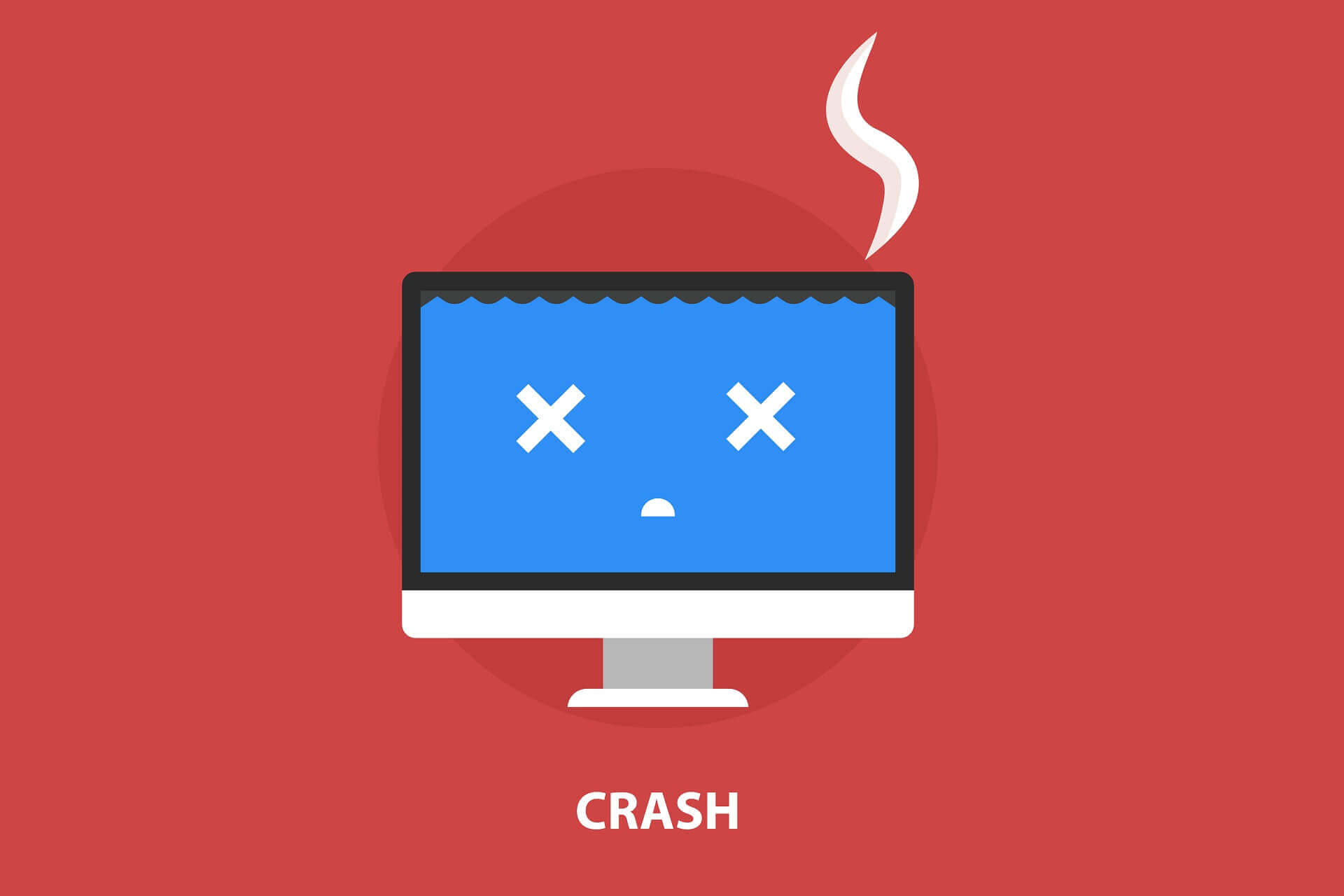
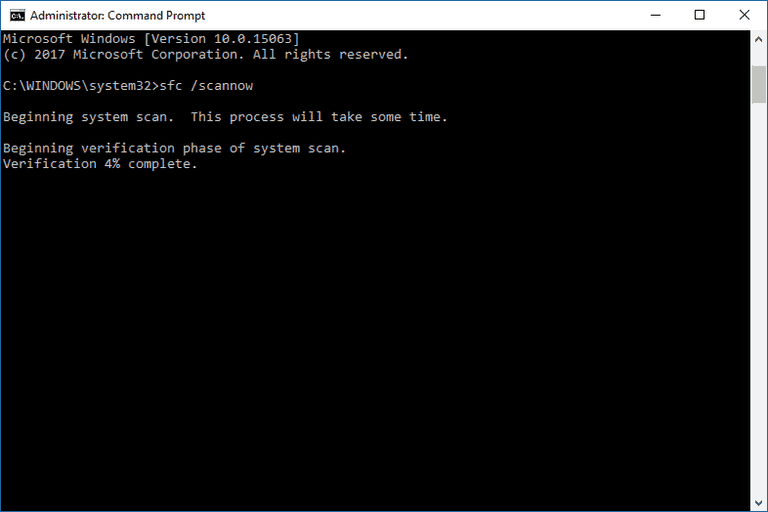
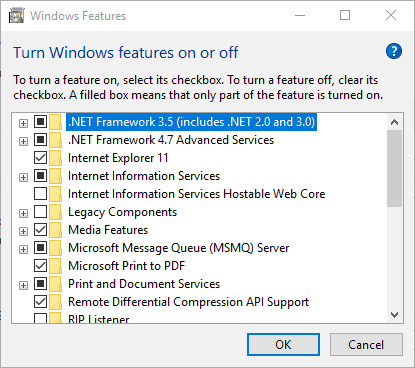
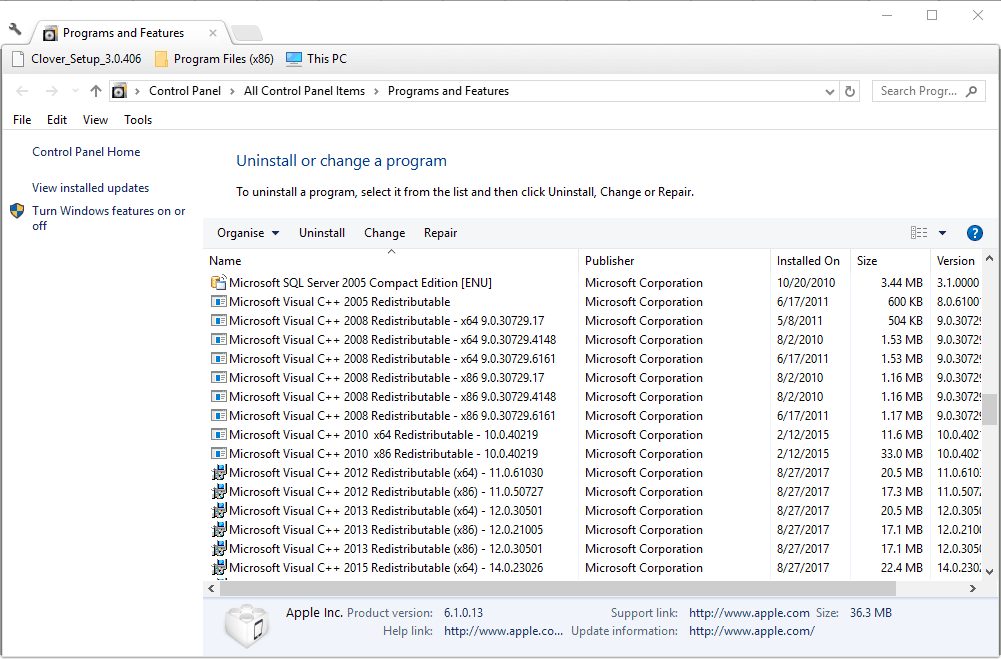
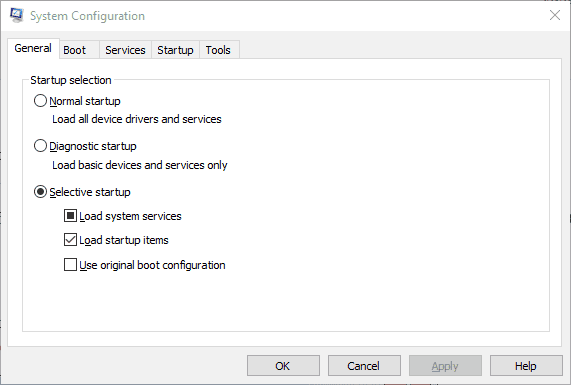
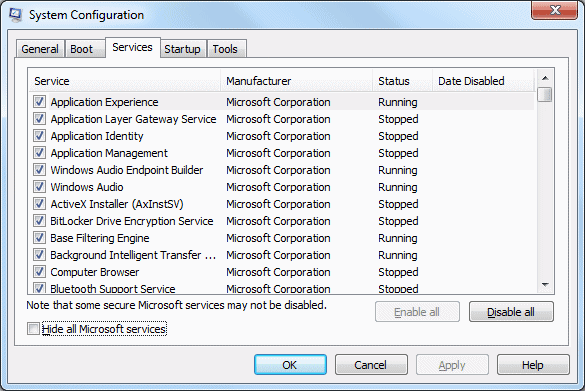

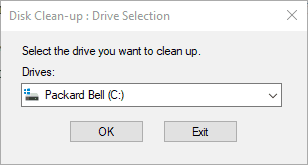
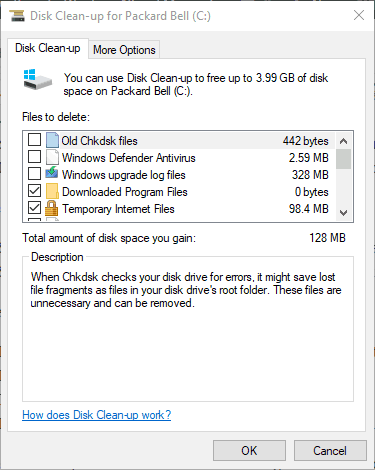

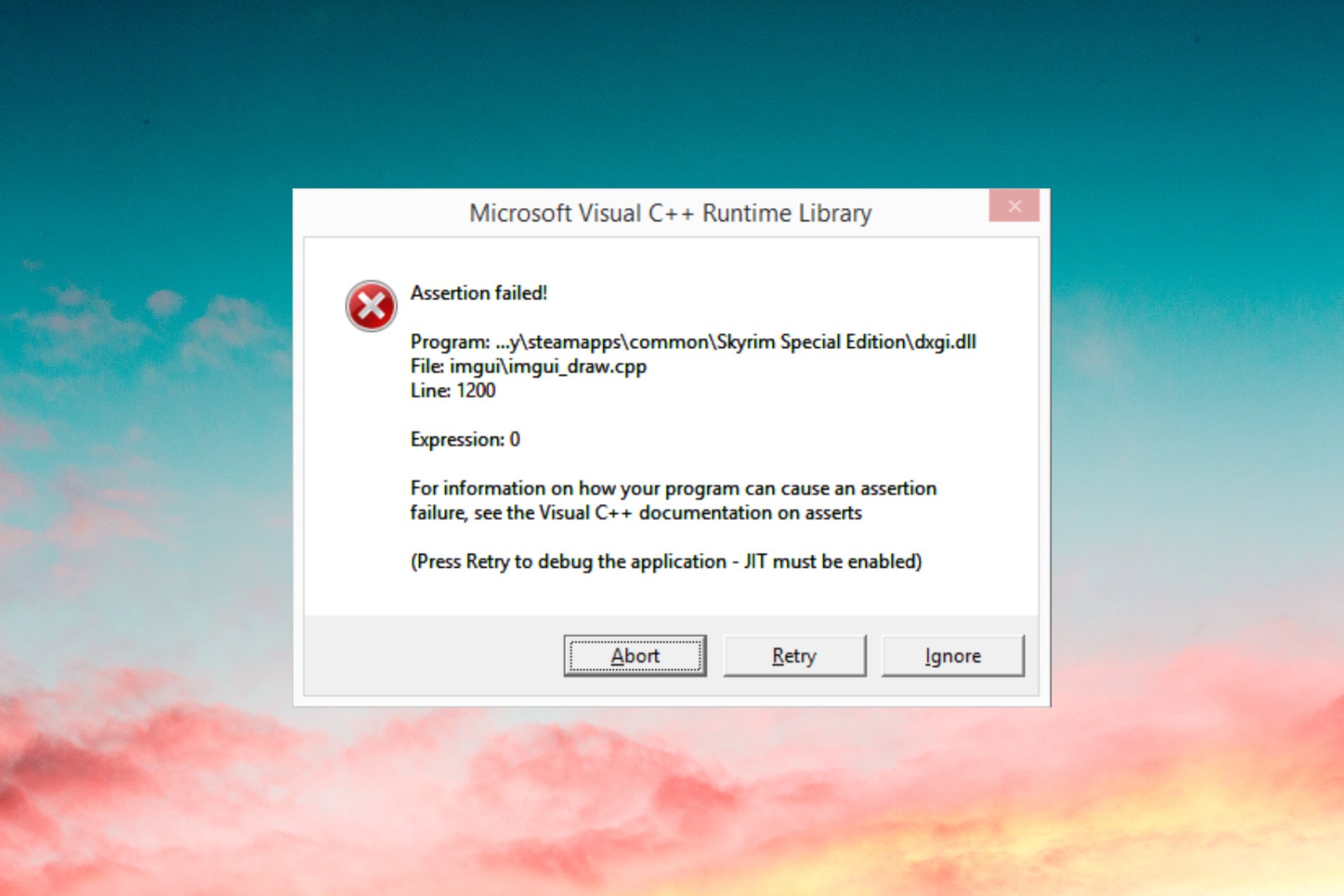
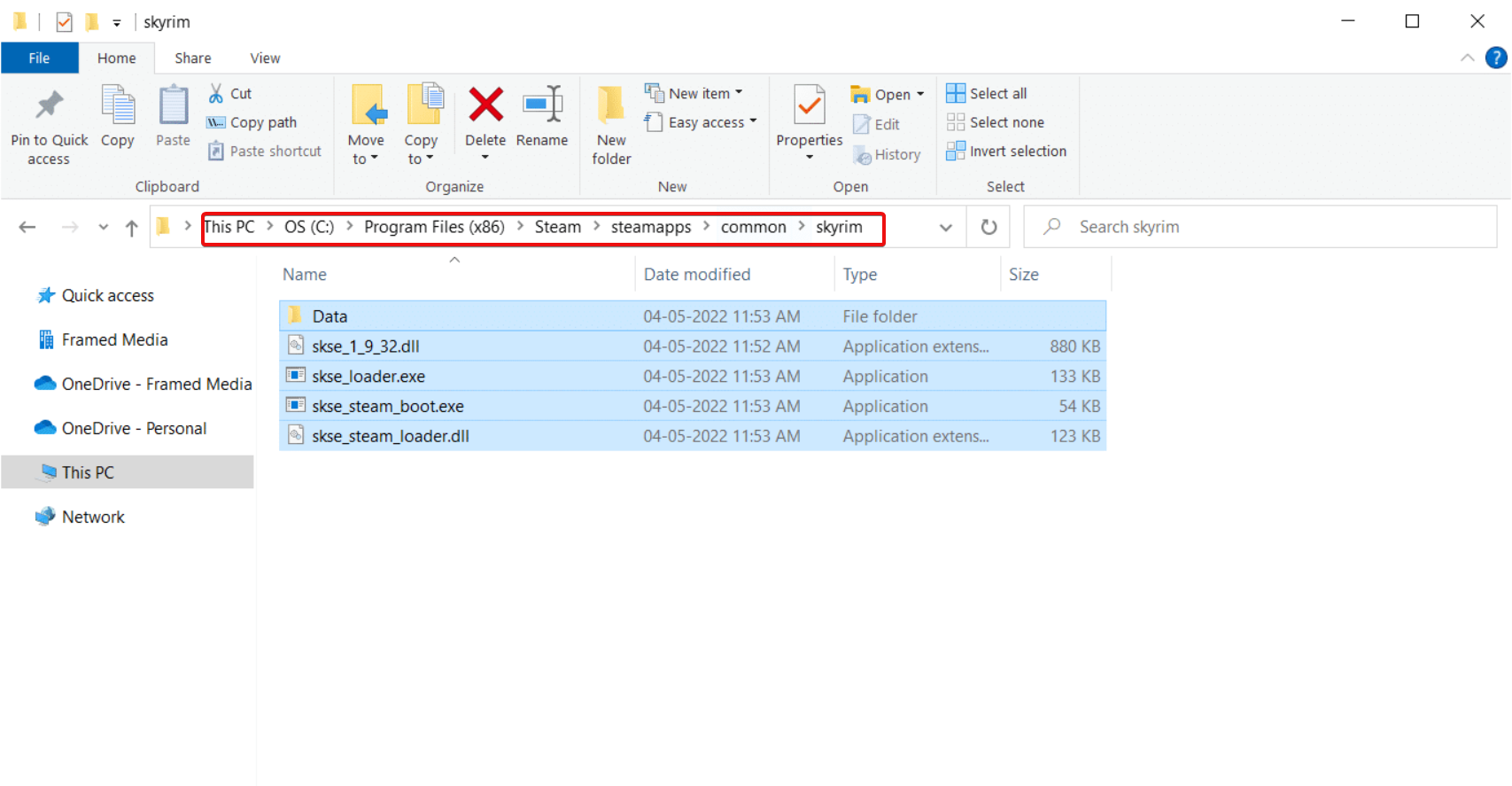

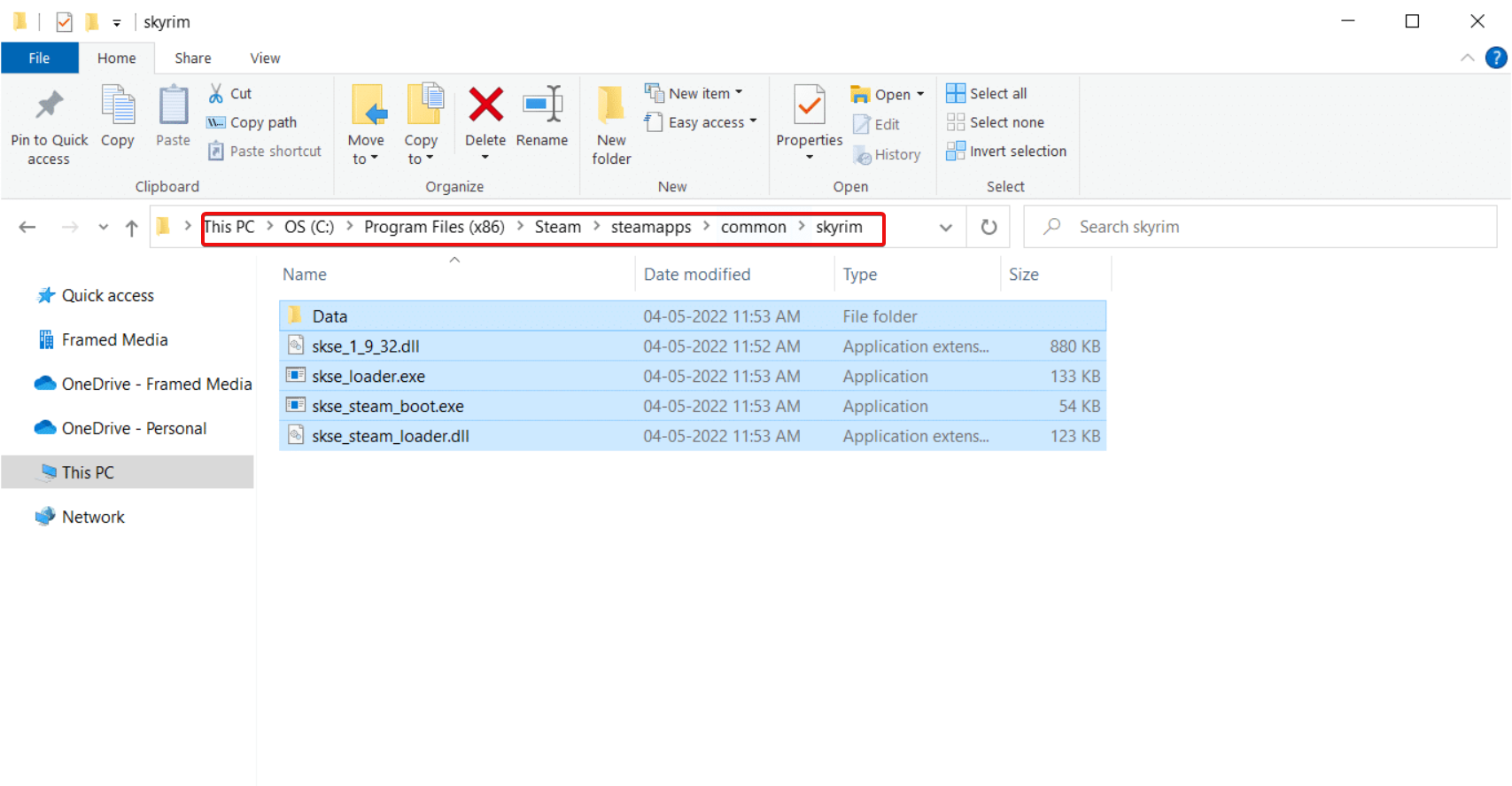

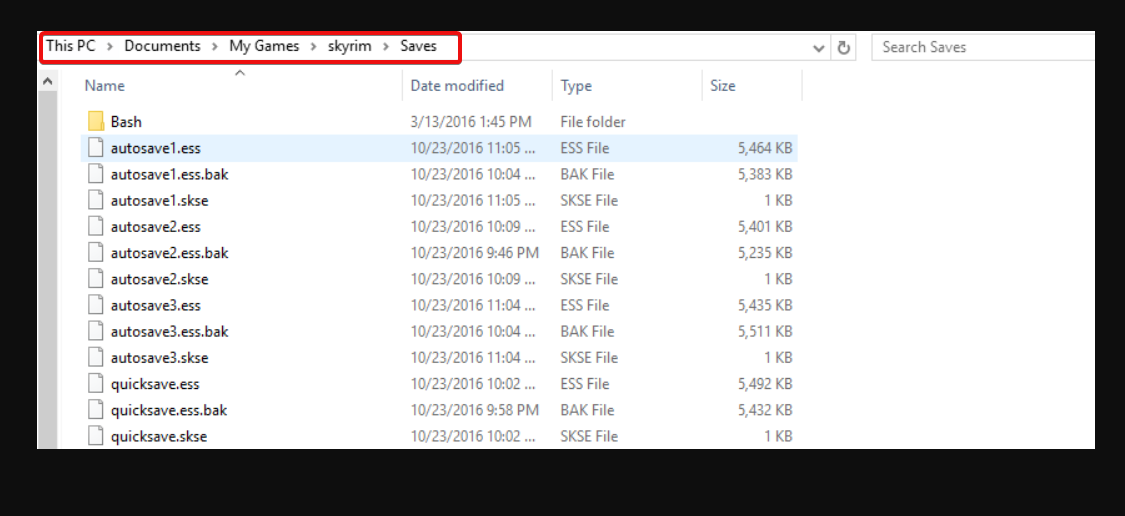
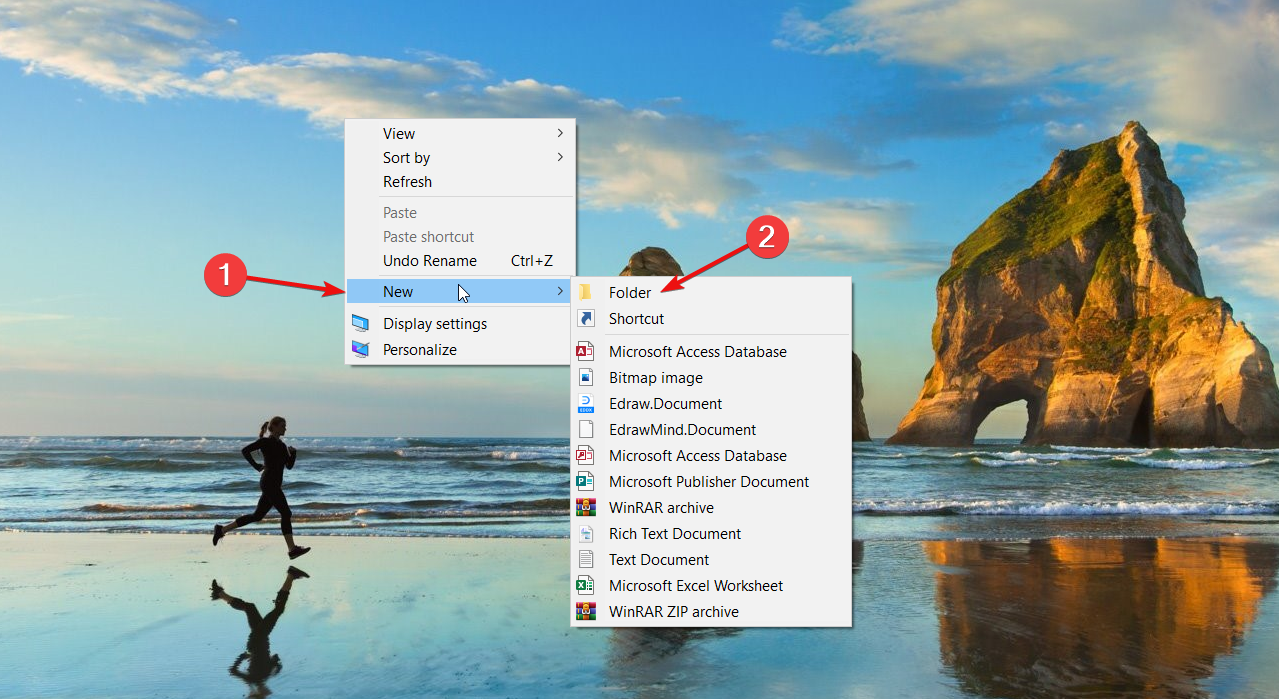
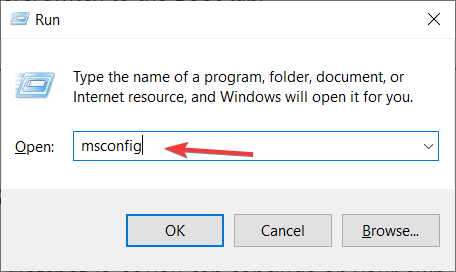
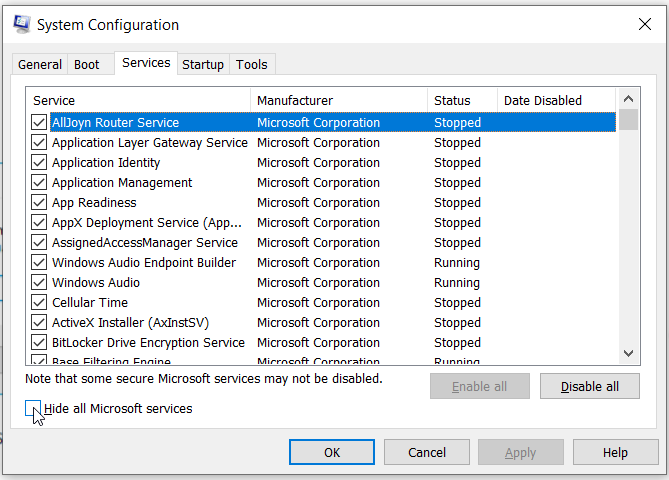
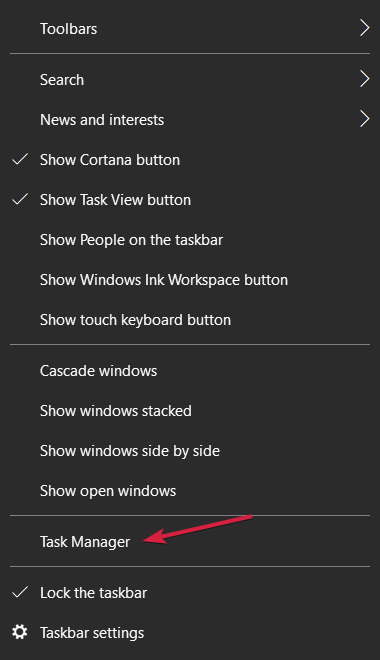
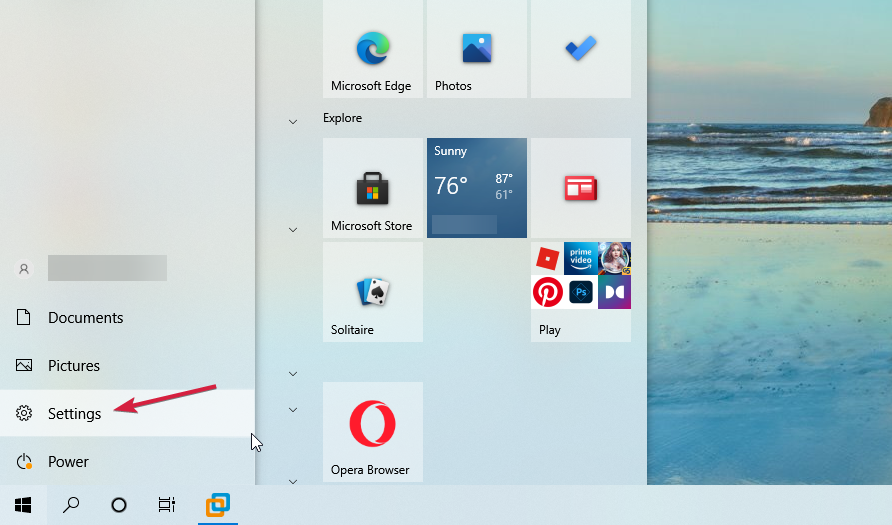

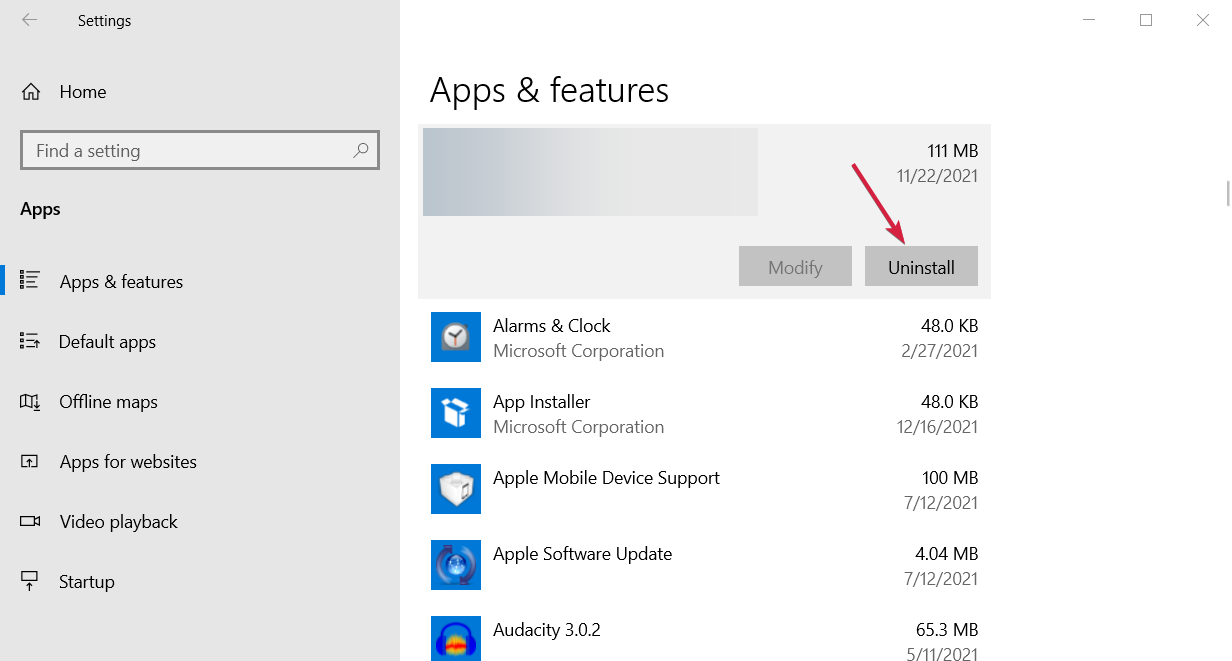





 Back to top
Back to top
















