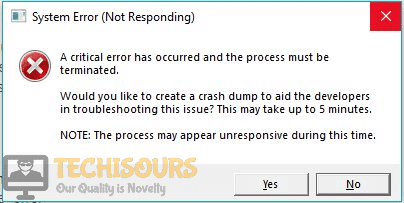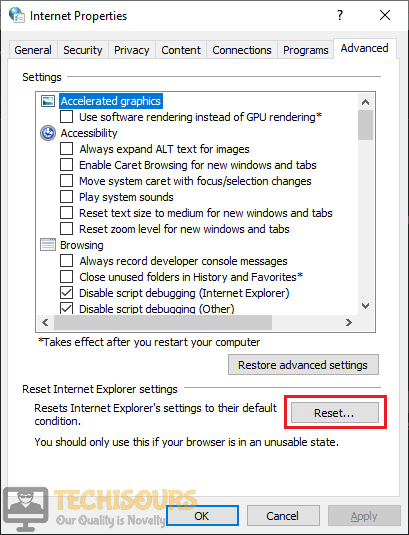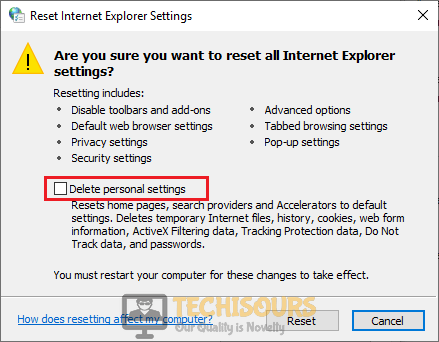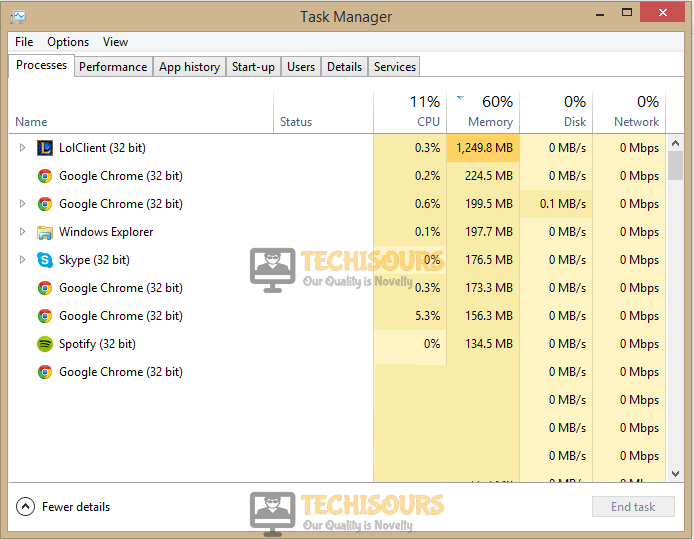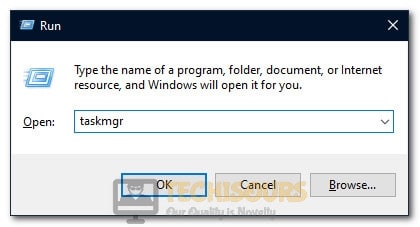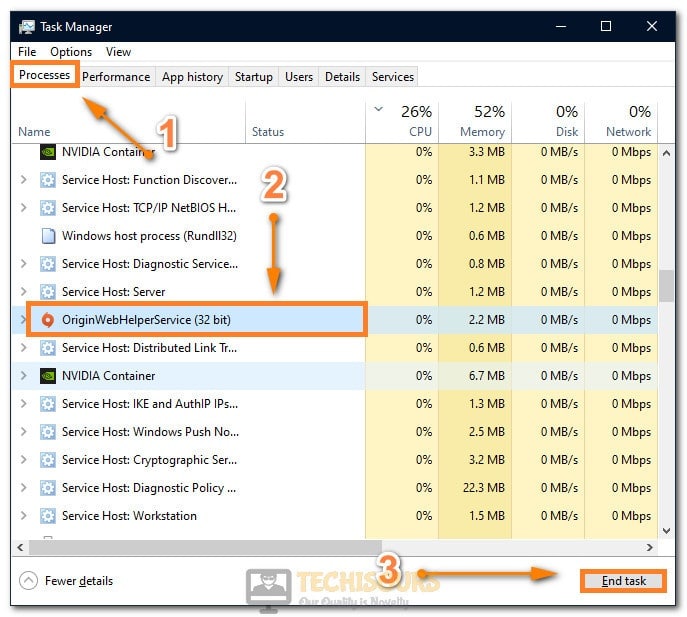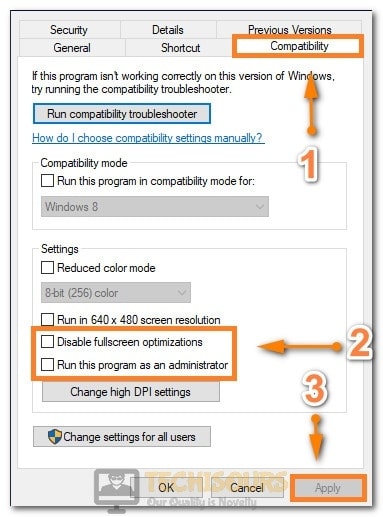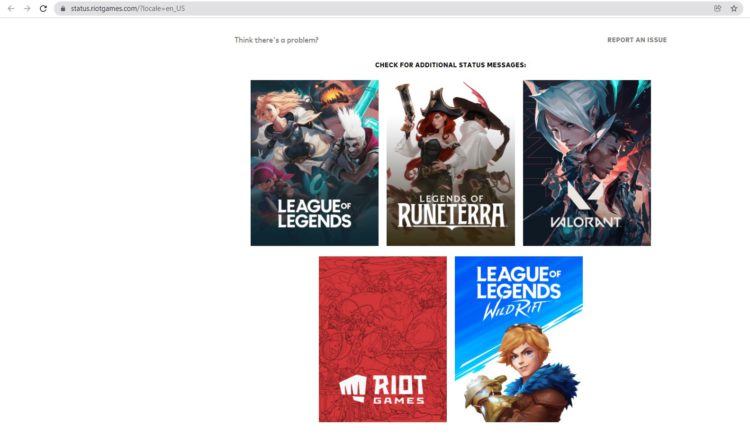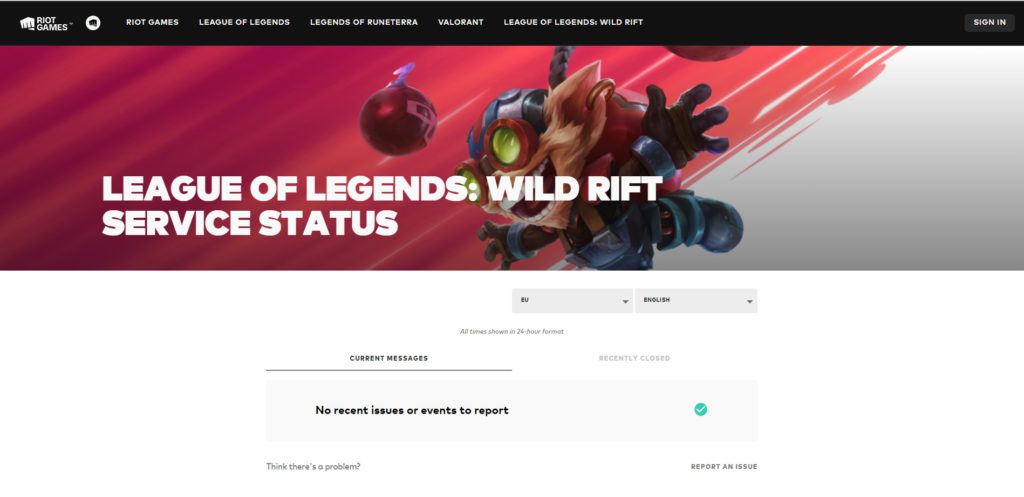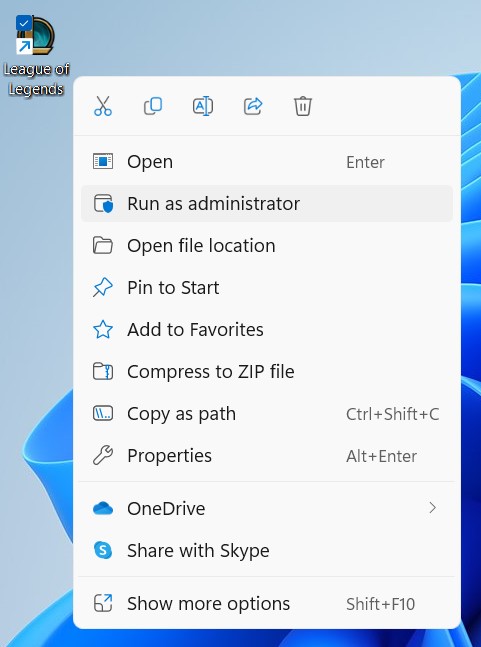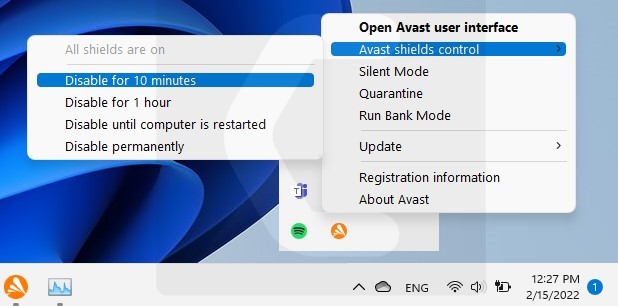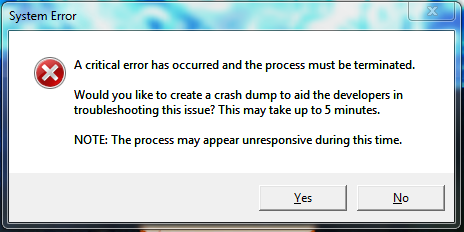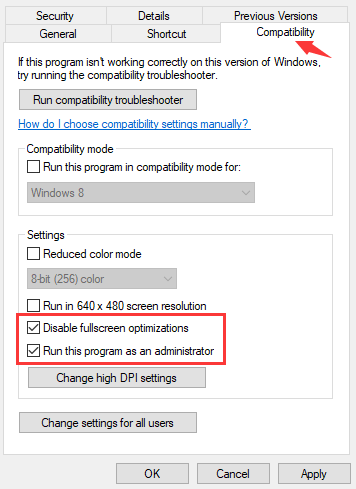На чтение 7 мин Просмотров 2.9к. Опубликовано 21 мая, 2022
В 2018 году Riot Games выпустила обновление для League of Legends, в котором появилось несколько новых функций. Помимо функций, обновление также принесло в игру очень неприятную проблему. Этой проблемой была League of Legends’ критическая ошибка, которая еще не исправлена.
Каждый раз, когда игроки играют в League of Legends. На экране появляется сообщение об ошибке “произошла критическая ошибка, и процесс должен быть остановлен”. Наряду с этим ошибка также говорит “вы хотите создать аварийный дамп, чтобы помочь разработчикам в устранить проблему? Как только вы нажмете «да», игра вылетает, и вы сидите в полной ярости.
В отличие от 2018 года, когда у нас были стримерские компиляции ошибки. Ошибка не так уж популярна, но, судя по форумам и Reddit, проблема все еще существует, и, по-видимому, у Riot Games еще нет решения для нее.
Если вы один из тех, кто борется чтобы найти исправление этой ошибки. Не беспокойтесь, потому что мы исправим критическую ошибку League of Legends с помощью нескольких проверенных методов. Эти методы полностью безопасны, и все, что вам нужно сделать, это выполнить их шаг за шагом.
Содержание
- Обновите Windows и графические драйверы.
- Обновление Windows 10
- Обновление драйверов видеокарты
- Отключить полноэкранную оптимизацию и запустить League of Legends от имени администратора
- Перезагрузите компьютер
- Отключите брандмауэр и антивирус
- Переустановите League of Legends и Riot Games
- Переход с Windows 7
- Обратиться в службу поддержки
- Выводы
Обновите Windows и графические драйверы.
Прежде всего. Обновите Windows и графические драйверы. В игре уже есть проблемы с производительностью и ошибками, которые связаны с Windows. С обновленными Windows и драйверами вы не только исправите критическую ошибку, но и сведете к минимуму эти проблемы с производительностью и связанные с ошибками. В дополнение к этому вы также будете оставаться на поле благодаря частым обновлениям LOL, связанным с новыми функциями Windows 10.
Обновить Windows и графические драйверы довольно просто. Выполните следующие действия.
Обновление Windows 10
- Откройте Пуск > Найдите и нажмите «Проверить наличие обновлений».
- Нажмите Проверить наличие обновлений. Новые обновления начнут загружаться автоматически. Если они этого не сделали, то вы в безопасности.
Обновление драйверов видеокарты
Чтобы обновить драйверы видеокарты, вам следует знать видеокарту какой фирмы вы используете. В случае, если это Nvidia, вот как вы можете убедиться, что драйверы видеокарты обновлены до последней версии.
- Откройте GeForce Experience. Часто он находится в правом нижнем углу панели задач.
- На главной странице нажмите «Проверить наличие обновлений».
- Перейдите на диск, где установлена League of Legends. После > Riot Games > Лига легенд > Удалить данные и файл конфигурации. Эти файлы содержат ваши настройки, которые нуждаются в отдыхе.
- После удаления перейдите в папку с игрой > Щелкните правой кнопкой мыши приложение League of Legends > Свойства.
- Перейдите на вкладку «Совместимость» > Установите флажок “Отключить оптимизацию в полноэкранном режиме” и “запустите эту программу от имени администратора”. Если хотите, вы также можете установить флажок Высокий Масштабирование DPI в разделе «Изменить настройки высокого разрешения». Это поможет вам добиться стабильной производительности.
- После этого вы сможете играть в League of Legends без ошибок.
- В разделе Поиск > Введите и откройте брандмауэр и защиту безопасности.
- Нажмите «Разрешить приложение через брандмауэр».
- Далее нажмите Изменить настройки и в новом списке снимите флажок Клиент League of Legends (TM).
< /ол>
Если критическая ошибка League of Legends все еще не исправлена. Тогда вам, вероятно, также следует убедиться, что остальные драйверы также обновлены. Эти драйверы могут быть звуковыми, сетевыми или чем-то еще. Никогда не знаешь, в чем причина таких ошибок. Я бы порекомендовал загрузить какую-нибудь программу, которая подскажет, какие драйверы нужно обновить.
Отключить полноэкранную оптимизацию и запустить League of Legends от имени администратора
Это самый эффективный и проверенный метод. Ошибка помогла многим игрокам League of Legends на форумах Reddit и Riot. Нет официального объяснения, почему отключение полноэкранной оптимизации и запуск LOL от имени администратора решает проблему. Однако просмотрев несколько тем, я понял, что закономерность есть.
Всякий раз, когда во время игры в League of Legends изменяется определенный файл или создается новый файл. Игра всегда вылетает с сообщением о критической ошибке. При запуске с правами администратора вы запрещаете сторонним приложениям вносить изменения в League of Legends. Полноэкранная оптимизация имеет аналогичную цель. Когда эта функция включена, Game Bar позволяет делать снимки экрана, видео и многое другое. Это также связано с внесением изменений в файлы. Вот как вы можете сделать и то, и другое и избавиться от критической ошибки.
Перезагрузите компьютер
Этот метод звучит глупо, но, эй, он сработал для многих людей, так что он действительно имеет эффект. Проблема в том, что многие игроки постоянно держат свои компьютеры включенными. Это имеет недостаток и может быть потенциальным фактором, почему вы получаете критическую ошибку League of Legends. Если вы когда-нибудь сталкивались с критической ошибкой. Просто перезагрузите компьютер, и есть большая вероятность, что проблема будет устранена.
Отключите брандмауэр и антивирус
Все, что запуски в фоновом режиме могут создавать конфликты для League of Legends. Всякий раз, когда вы играете в League of Legends, вам нужно убедиться, что не открыты никакие оверлеи, такие как GeForce Experience, Riot Client, Game Bar и Steam.В том же духе вам также придется закрыть блокировщики рекламы и разрешить League of Legends проходить через брандмауэр.
В этих приложениях нет ничего плохого, но League of Legends, похоже, не очень хороша, когда она внешняя. приложения постоянно меняют свои метаданные.
Вы можете зайти в Диспетчер задач и посмотреть, какие сторонние приложения запущены. Точно так же вы также можете отключить множество служб и приложений, которые запускаются через автозагрузку. Однако в этом методе мы будем строго ограничивать Anvitus и брандмауэр, чтобы избежать конфликтов.
В зависимости от того, какой антивирус вы используете. Должны быть аналогичные шаги, позволяющие определенным приложениям обходить защиту. Вы должны убедиться, что антивирус разрешает обход Apex Legends.
Переустановите League of Legends и Riot Games
В случае, если все вышеперечисленные методы не исправили ошибку для вас. Тогда я рекомендую удалить League of Legends и ее клиент. Помимо этого, также убедитесь, что нет оставшихся файлов конфигурации, которые потенциально могут вернуть ваши настройки после новой установки. Удалив клиент и игру. Вы фактически сбросите всю игру. Поэтому многие ошибки, сбои и настройки, которые могут вызывать критическую ошибку, будут изменены на значения по умолчанию. Все, что вам нужно сделать, это открыть Панель управления > Удаление программы > Удалите League of Legends. Сделайте то же самое для клиента.
Переход с Windows 7
Есть никто не спорит, что League of Legends чрезвычайно странная на Windows 7. Игра полна сбоев, ошибок и проблем. Windows 7 кажется последней Windows, которую вы должны использовать для Apex Legends.
Если вы столкнулись с подобной проблемой в Valorant, проверьте это
В любом случае, если вы все еще пытаетесь избавиться от этой ошибки LOL. Тогда вам, вероятно, следует выполнить обновление до Windows 8 или Windows 10. Я рекомендую выполнить обновление до Windows 10 просто потому, что вы сможете пользоваться новейшими функциями и эксклюзивными функциями, которые обычно недоступны в Windows 7 или 8. . Кроме того, известно, что Riot Games выпускает новые функции в своих играх, которые используют преимущества Windows 10.
Обратиться в службу поддержки

Выводы
Критическая ошибка League of Legends очень раздражает, не буду врать. Тем не менее, глядя на последние темы. Я ясно вижу, что они уменьшаются, и Riot Games может придумать что-то, что полностью исправит это в будущем. Все методы, перечисленные в этом руководстве, полностью безопасны и проверены.
По нескольким запросам мы добавили и обновили старые методы, чтобы помочь вам исправить эту ошибку. Предположим, вы все еще пытаетесь найти решение, сообщите нам об этом в комментариях ниже!
League of Legends is a well-known game that is played online all over the world. A number of League players have reported that after updating their game when they try to play a match, it crashed and a black screen is displayed. A message is displayed on the screen which states “A critical error has occurred and the process must be terminated”. This mostly happens when you select a champion and start the match.
There are a number of reasons that might be causing this trouble. Some of the most common are listed below:
- Weak internet connection might cause this trouble.
- This error mostly appears when you are playing this game on Windows 7 operating system.
- Your third-party antivirus software might be blocking some of the features of this game.
Pre Tips:
If you encounter this error message, before going to a major solution, restart your router by following the steps given below:
- Take out the plug of your router and wait for two minutes.
- Insert the plug of your router back in the socket.
- If you are still getting this error, change the location of your modem and move other wireless devices away from the modem to get a better signal strength.
- If it doesn’t help, try to connect your computer directly to the modem by using an ethernet cable.
What can i do if i get the “A Critical Error has Occurred and the Process must be Terminated” Error on League of Legends?
Solution 1: Disable Third-party Antivirus Softwares
If “a critical error has occurred and the process must be terminated” error message is still appearing on the screen, the reason might be that antivirus is blocking some features of the system. To resolve this error, add League of Legends as an exception to the antivirus software or turn-off your third party antiviruses and reboot the system to check if this problem is resolved.
Solution 2: Use Hextecch Repair Tool
Using a third-party repair tool to fix this problem has been proven a confirm solution in most of the cases. Follow the steps below to carry this task out.
- Download the Hextecch Repair tool from your favorite browser.
- Double-click the downloaded file and follow the on-screen instructions to install the software.
- When you run this tool, check the Reinstall box and click start.
- Launch the game and check if the issue is resolved.
Solution 3: Change some settings
If you still can’t get rid of this error, try to change some settings from the control panel and see if you can fix this error.
- Click the search button in the taskbar and open Control Panel.
- Click the View by option and select Small Icons.
Small Icons - Now open Network and Sharing Center.
Network and Sharing Center - Select Internet Options.
- Go to the Advanced tab.
- Now click the Reset button and click reset on the pop-up window.
Reset - Now check the box parallel to Delete Personal Settings.
Delete Personal Settings - Launch the game and check if the error message pops up again.
If your game is still crashing with this error message, Try through the following steps:
- Press ctrl+alt+delete from your keyboard.
- Click Task Manager.
- Go to Processes.
- Now remove any league of legends clients in action.
League of legends client - Launch the game again.
Solution 5: Changing LOL Settings
It was observed that the issue can be fixed simply by deleting some files from the game folder and getting rid of some configurations. In the steps below, we have listed the exact method to rid yourself of the Critical Error issue on League of Legends.
- Press “Windows” + “R” to open Run and type in “taskmgr”.
Opening Task Manager - Press the “Enter” key on your keyboard and wait for the task manager to open.
- Click on the “Processes” tab and end any other game/applications here that aren’t system related.
- End “Discord”, “Origin” and all other applications that might have an overlay or that function during the gameplay.
Ending Un-necessary Tasks - Now, right-click on the League of Legends shortcut and select “Open File Location”.
- In the game location, delete the “Config”, “Logs” and the “Data” folders to get rid of all older configurations.
- This will initiate a redownload of some basic configurations when the game restarts and you should be good to go once it finishes.
- After deleting the folders, right-click on the main executable of the game from where you launch it and select “Properties”.
- In the game properties, click on the “Compatibility” tab and then check the “Disable Fullscreen Optimizations” tab.
- Also, check the “Run as Administrator” button.
Enabling all the options - Click on “Apply” and then on “OK”.
- In the end, make sure that the game is also allowed through your firewall.
- Check to see if the issue occurs again at startup.
Solution 6: Upgrading Windows
In most cases, a simple Windows upgrade from Windows 7 to Windows 10 is what fixes this issue for most users using the older operating systems. As we all know, Windows 7 in spite of being a fan favorite for a lot of years, is getting steamrolled by Microsoft’s latest operating system the Windows 10. As Windows 7 nears its inevitable death, there is no denying the outdatedness of its drivers, software, and configurations. Even game developers aren’t pushing to get their games fully compatible with older operating systems anymore so it seems logical that this error is occurring due to an incompatibility with your operating system and the game. Therefore, it is recommended to make an upgrade to the Windows 10 operating system and enjoy interruption-free gaming.
Solution 7: Applying Appimage on Wine
If you are using Wine to run this game on Linux or any other Unix based OS, then you should be facing this issue due to an absence of the special wine patch and custom libc. Therefore, it is recommended that you go over to this link and apply these both to your Wine installation before you can try running the game. Make sure to adjust some variables such as your Game installation path before you try to run it.
Solution 8: Uninstall Geforce Experience
It was discovered that some users were facing this issue due to interference from their Geforce Experience application. Therefore, in this solution, we will be uninstalling this application from our computer which shouldn’t have any side effects if your Graphics Drivers are up to date and installed properly.
- Press “Windows” + “R” to open Run and type in “Appwiz.cpl” to launch the app management window.
Typing in “Appwiz.cpl” and pressing “Enter” - In here, find Geforce Experience, right-click on it and select “Uninstall”.
- Follow the on-screen prompts to remove this application from your computer.
- Check to see if the issue persists.
If you need further assistance, click here.
Alan is a hardcore tech enthusiast that lives and breathes tech. When he is not indulged in playing the latest video games, he helps users with technical problems that they might run into. Alan is a Computer Science Graduate with a Masters in Data Science.
League of Legends is an exciting game that has been around for many years. However, there are still times when it tosses a critical error message that goes something like this “A critical error has occurred and the process must be terminated.” Once we receive this message, League of Legends refuses to start up. This doesn’t mean you can never play League of Legends again, not when there are fixes for LoL’s critical errors.
While this isn’t a popular error message, the error message is still there and pops up from time to time. If you just so happen to be one of the few who has been struggling to figure this error out, we have some safe fixes for you.
1. Update Windows as Well as Your Graphics Drivers

Alan is a hardcore tech enthusiast that lives and breathes tech. When he is not indulged in playing the latest video games, he helps users with technical problems that they might run into. Alan is a Computer Science Graduate with a Masters in Data Science.