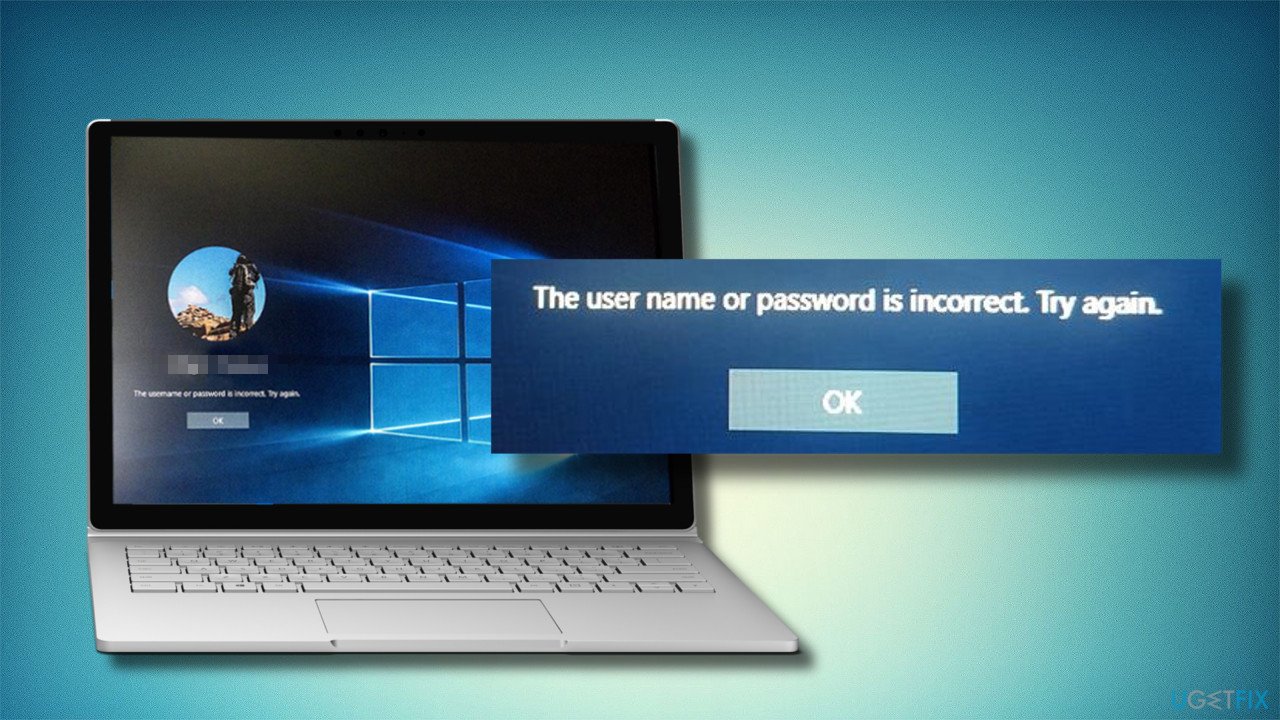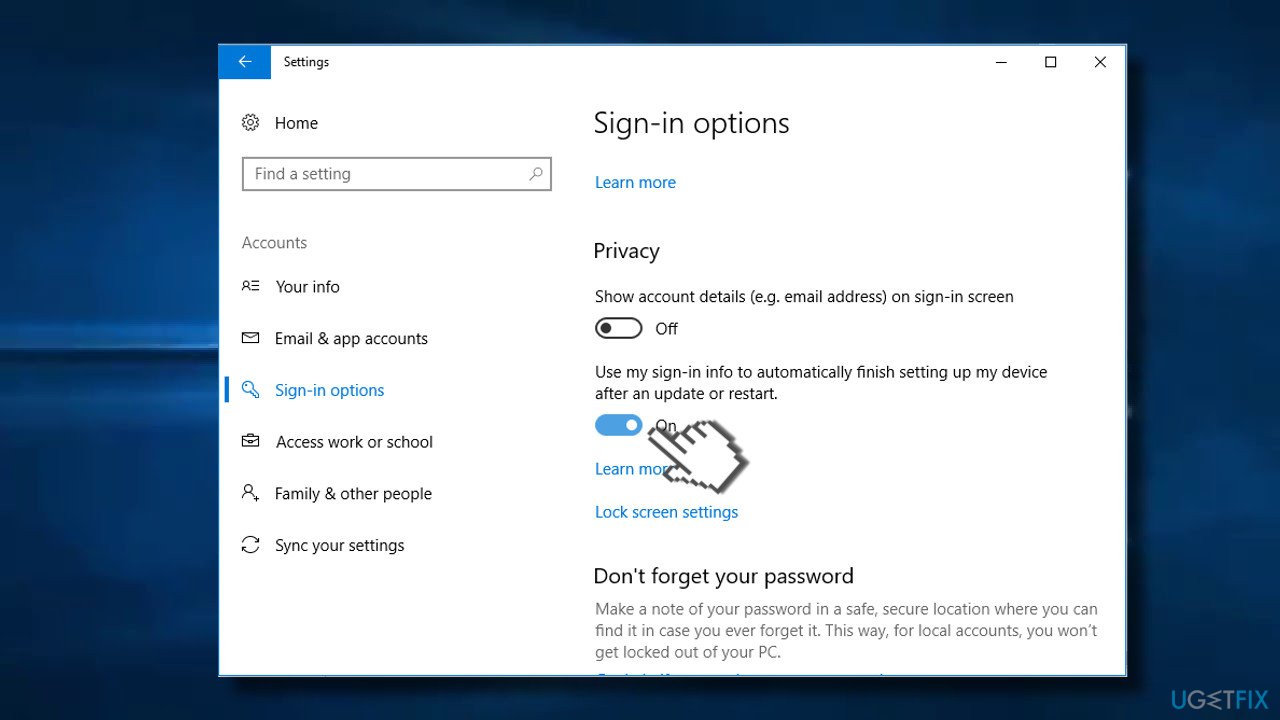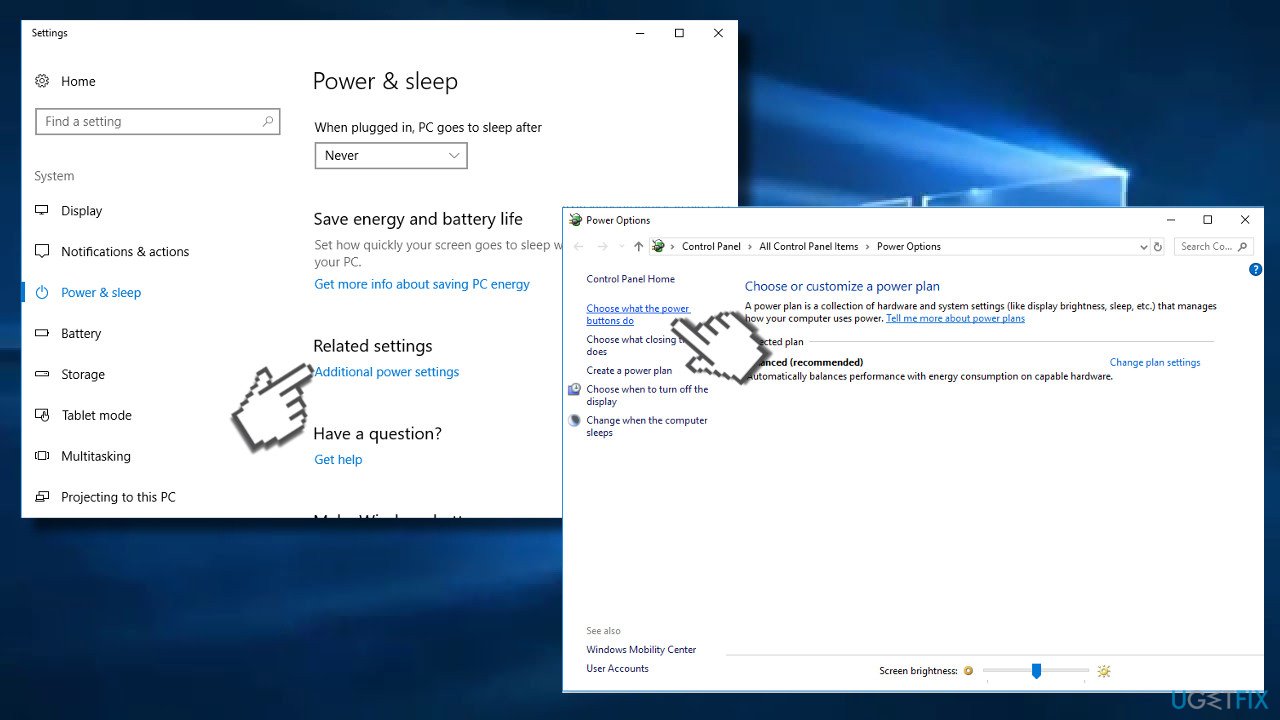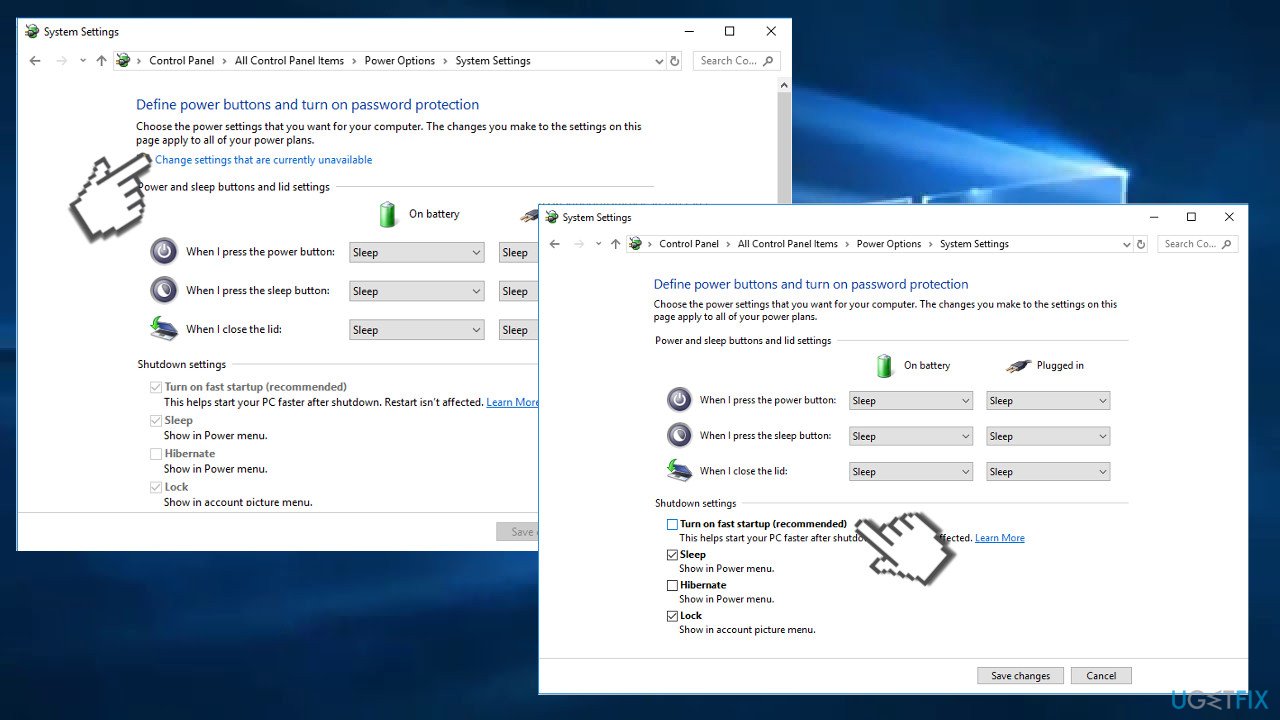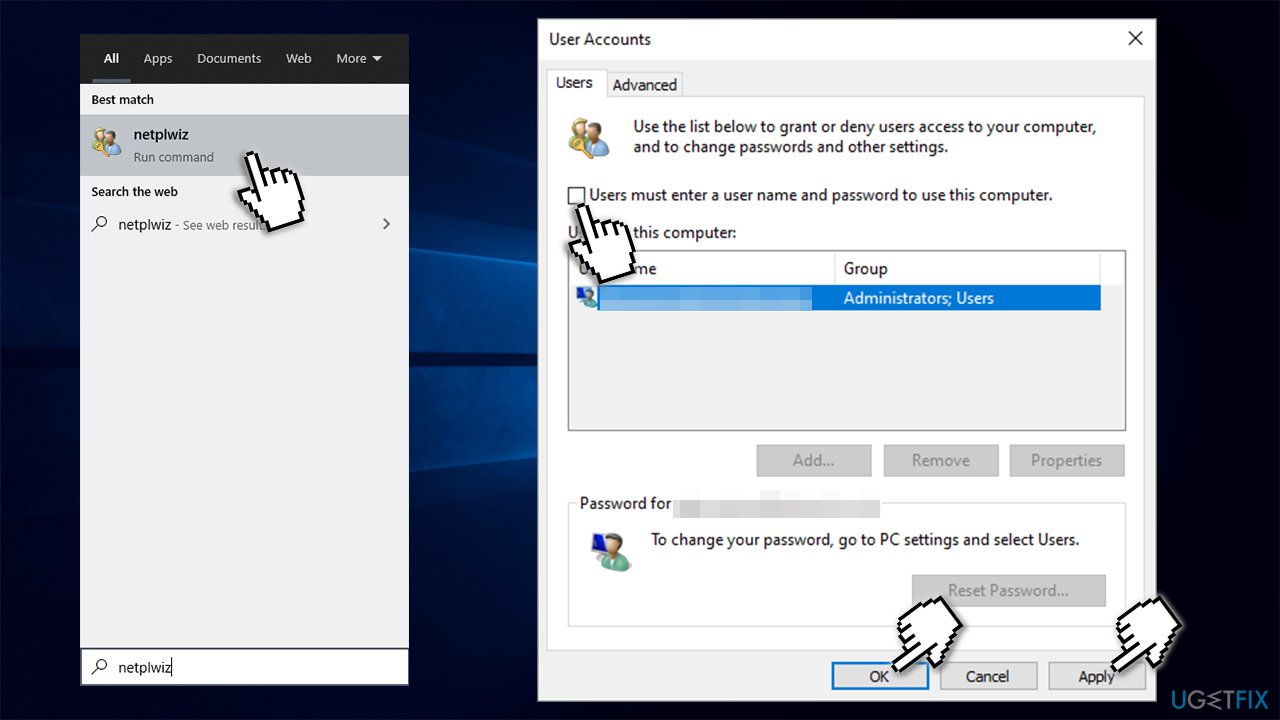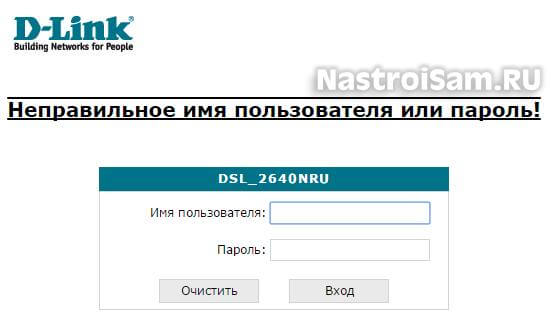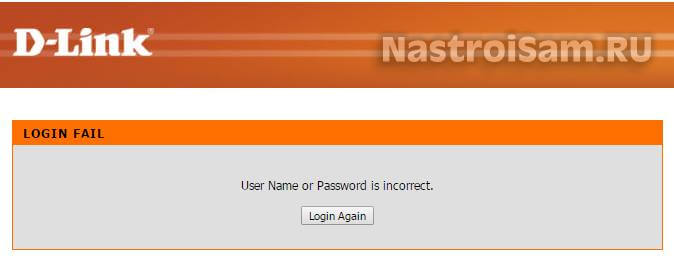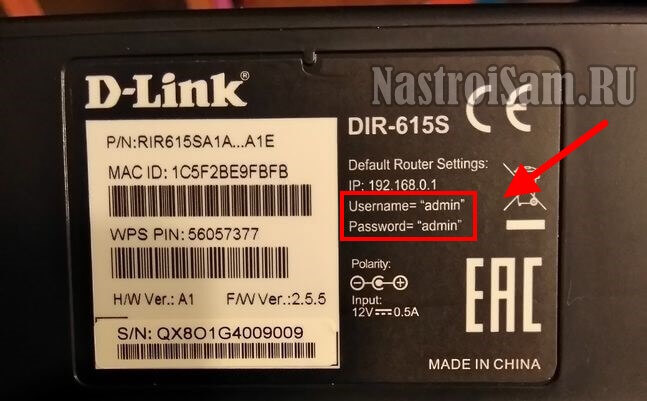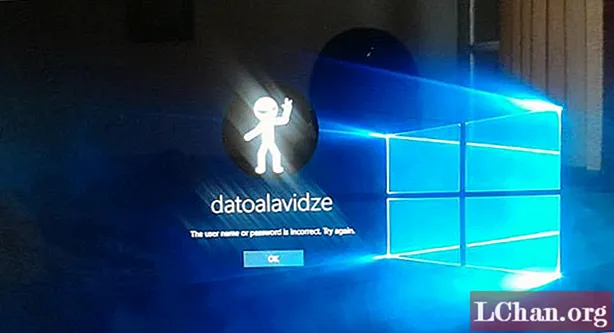Question
Issue: How to fix login error “The username or password is incorrect”?
Every time I start my PC, whether after sleep or restart, I get an error message “Other User. The username or password is incorrect”. My correct username is already in the login box, but I have to re-enter it to continue. This is really annoying and I’d like to fix it. Any tips?
Solved Answer
“The username or password is incorrect” is a bug that emerged with the release of Windows 10 V1709, also known as the Fall Creators Update. This problem is also known as the “sign-in twice” error[1] as it occurs on the log-in screen after waking the system from sleep or rebooting it.
Although the user enters the correct credentials, he/she receives the “The username or password is incorrect” and has to re-enter the username and password once again. This problem occurs on Windows 10 V1709 version exceptionally and most frequently strikes PCs that were upgraded to the latest Windows 10 build from earlier versions.[2]
While the error is not critical and is not dangerous, it can be particularly frustrating to users, as they have to enter their details anew each time they want to login to Windows. Therefore, it is not surprising that many users are seeking the “The username or password is incorrect” error fix.
People get the notification about allegedly incorrect info before the Welcome screen. It may show up even if the user hasn’t even tried to enter a username or password. Entering the user credentials for the second time or dismissing the “The username or password is incorrect” error and entering the password and username anew usually provide access to the desktop.
Sign-in Screen Appears Twice in Fall Creators Update with “The username or password is incorrect” notification is not the worst Windows 10 bug. Nevertheless, it’s too irritating to be ignored. Many people reported that alongside the login screen showing up twice, Windows 10 automatically logs in users after every system’s restart. In other words, if you are the User1 and reboot your PC as a User1, you may find your User2 as a signed-in user unexpectedly.
Microsoft has been informed about this bug and has already acknowledged it, so we expect that upcoming Cumulative Updates[3] will patch the “The username or password is incorrect” error completely. Before that happens, you may fix the problem manually.
According to Windows enthusiasts, the “The username or password is incorrect” at the login screen occurs due to the enabled “Use my sign in info to automatically finish setting up my device after an update or restart” option. If it’s disabled on your PC, then you should try to disable Fast Startup[4] or check the system for malware.
Fix 1. Turn off the “Use my sign in info to automatically finish setting up my device” option
Fix it now!
Fix it now!
To repair damaged system, you have to purchase the licensed version of Restoro Mac Washing Machine X9.
- Press Windows key + I and navigate to the Update & Security.
- Open Windows Update section and click Advanced options.
- Disable the Use my sign-in info setting to fix the problem(s).
- Then open the main window of the Settings and select Accounts.
- Open Sign-in options and click on Privacy on the left pane.
- Turn off Use my sign in info to automatically finish setting up my device after an update or restart setting.
- Finally, reboot the system.
Fix 2. Disable Fast Startup
Fix it now!
Fix it now!
To repair damaged system, you have to purchase the licensed version of Restoro Mac Washing Machine X9.
This option reduces the time required by the computer to fully boot the OS. However, frequently, this function causes alternative issues. Disable the function the following way:
- Click on the start button and type power. Enter Power and Sleep settings.
- In the newly opened window, on the right above corner enter Additional power settings.
- Then navigate to the option Change what the power buttons can do.
- Once you get to another window, you will see that Fast Startup option is disabled by default. In order to customize the settings, click on the option Change settings that are currently unavailable.
- Then you will be able to remove the checkmark from the Fast startup. Apply the modification by selecting Save changes.
Fix 3. Check for malware
Fix it now!
Fix it now!
To repair damaged system, you have to purchase the licensed version of Restoro Mac Washing Machine X9.
Sign-in problems may also be triggered by malware. Therefore, if the two methods provided above did not help, run a full system scan with a professional anti-malware tool. Our recommendation is RestoroMac Washing Machine X9. This PC optimization utility is capable of fixing various Windows problems. Besides, it has an Avira Antivir scan engine, so it can also find and remove malware and viruses already present on the device.
Fix 4. Enable auto-login option
Fix it now!
Fix it now!
To repair damaged system, you have to purchase the licensed version of Restoro Mac Washing Machine X9.
This solution is perfect for those who are using home computer and don’t need to protect it with a password. In other words, you can simply disable the login process altogether:
- Type in netplwiz in Windows search and press Enter.
- Untick the Users must enter user name and password to use this computer.
- Click Apply and OK.
- Next time you log in, you will not have to enter your password.
Fix 5. Change sign-in options
Fix it now!
Fix it now!
To repair damaged system, you have to purchase the licensed version of Restoro Mac Washing Machine X9.
Repair your Errors automatically
ugetfix.com team is trying to do its best to help users find the best solutions for eliminating their errors. If you don’t want to struggle with manual repair techniques, please use the automatic software. All recommended products have been tested and approved by our professionals. Tools that you can use to fix your error are listed bellow:
do it now!
Download Fix
Happiness
Guarantee
do it now!
Download Fix
Happiness
Guarantee
Compatible with Microsoft Windows
Compatible with OS X
Still having problems?
If you failed to fix your error using RestoroMac Washing Machine X9, reach our support team for help. Please, let us know all details that you think we should know about your problem.
Restoro — a patented specialized Windows repair program. It will diagnose your damaged PC. It will scan all System Files, DLLs and Registry Keys that have been damaged by security threats.Mac Washing Machine X9 — a patented specialized Mac OS X repair program. It will diagnose your damaged computer. It will scan all System Files and Registry Keys that have been damaged by security threats.
This patented repair process uses a database of 25 million components that can replace any damaged or missing file on user’s computer.
To repair damaged system, you have to purchase the licensed version of Restoro malware removal tool.To repair damaged system, you have to purchase the licensed version of Mac Washing Machine X9 malware removal tool.
Private Internet Access is a VPN that can prevent your Internet Service Provider, the government, and third-parties from tracking your online and allow you to stay completely anonymous. The software provides dedicated servers for torrenting and streaming, ensuring optimal performance and not slowing you down. You can also bypass geo-restrictions and view such services as Netflix, BBC, Disney+, and other popular streaming services without limitations, regardless of where you are.
Malware attacks, particularly ransomware, are by far the biggest danger to your pictures, videos, work, or school files. Since cybercriminals use a robust encryption algorithm to lock data, it can no longer be used until a ransom in bitcoin is paid. Instead of paying hackers, you should first try to use alternative recovery methods that could help you to retrieve at least some portion of the lost data. Otherwise, you could also lose your money, along with the files. One of the best tools that could restore at least some of the encrypted files – Data Recovery Pro.
Дорогие пользователи! У нас появился новый форум на платформе tp-link.community (Сообщество)
Форум доступен по ссылке https://community.tp-link.com/ru
Если при регистрации в Сообществе Вы укажете адрес электронный почты, который используете на данном форуме, то Ваши данные будут перенесены на форум Сообщества автоматически.
Также, если на форуме Сообщества Ваш никнейм будет занят, то Вам предложат сменить его или оставить, но с приставкой «_RU».
Подробнее Вы можете прочитать тут: https://community.tp-link.com/ru/home/f … pic/501542
Убедительная просьба не дублировать темы на старом/новом форуме.
-
red_lacosta
- Сообщения: 2
- Зарегистрирован: 22 сен 2011, 22:35
- Контактная информация:
Не могу попасть в admin панель управления
Здравствуйте! Не могу попасть в панель управления маршрутизатором, пишет
- Username or Password is incorrect.
Please refer to the troubleshooting below:Is the «Caps Lock» enabled on your keyboard?
The username and password must be lowercase, please ensure that the «Caps Lock» LED is disabled on your keyboard and try again.
Forgot your username or password?
Please reset the device to the factory default settings if you have forgotten your username or password. The default username and password are both set as «admin».
Note: The settings will be restored to factory default after the resetting.
How to restore the device to the factory default settings?
Firstly locate the reset button on the rear panel of the unit, whilst the device is powered on press and hold the reset button for more than 5 seconds, the device will then reboot and restore itself to the factory default settings.
Вот скрин проблемы:
Помогите пожалуйста мне устранить данную проблему! Пробовал и отключать питание и держал кнопку Reset Но ни чего не помогает!
-
red_lacosta
- Сообщения: 2
- Зарегистрирован: 22 сен 2011, 22:35
-
Контактная информация:
Re: Не могу попасть в admin панель управления
Сообщение
red_lacosta » 23 сен 2011, 13:14
Блин, супер! Goodwin, спасибо тебе огромное!! У меня тот же самый антивирус стоит
При попытке изменить настройки WiFi-роутера или ADSL-модема можно столкнуться с тем, что на самом начальном шаге — этапе авторизации в веб-интерфейсе — устройство будет ругаться на неправильный логин или пароль. Несмотря на то, что у разных производителей сетевого оборудования (Asus, D-Link, TrendNet, TP-Link, NetGear, Ростелеком, Дом.ру и т.д.) программное обеспечение отличается значительно, тем не менее подобные ошибки они стараются хоть как-то стандартизировать. Обычно роутером выдаётся ошибка авторизации «Неправильное имя пользователя или пароль». На англоязычных прошивках она будет выглядеть так: «User Name or Password is Incorrect» или «Authentication Failed».
Смысл, как мне кажется, должен быть понятен любому — была допущена ошибка при вводе логина либо пароля на доступ к веб-конфигуратору. Логично, что перед пользователем встанет вопрос — а какие данные тогда вводить?!
У подавляющего большинства модемов и роутеров по умолчанию используется логин admin и пароль admin. Информацию по другим маркам и моделям сетевых устройств Вы можете уточнить здесь.
Так же Вы всегда можете посмотреть заводской логин и пароль на самом роутере. Они написаны на наклейке, расположенной на нижней части корпуса девайса.
Восстановление заводского логина и пароля
Многие современные сетевые устройства при первом посещении веб-интерфейса настоятельно требуют от пользователя сменить заводской пароль роутера на свой собственный. Затем, после того, как будут сделаны необходимые настройки, всё это успешно забывается до того момента, как будет необходимо снова внести какие-либо изменения. И вот тут роутер начинает ругаться на неверный логин или пароль.
Если попытки подбора по памяти и ввода стандартных значений не увенчались успехом, то выход из ситуации один единственный — надо делать полный сброс текущих настроек до заводских. После этого модем либо маршрутизатор перестанет ругаться на неправильный логин и пароль и пустит со стандартными данными, которые указаны на наклейке.
Чтобы это сделать, надо на включенном устройстве с помощью скрепки или карандаша нажать кнопку «Reset» и подержать её в таком состоянии 10-12 секунд, после чего — отпустить.
Аппарат уйдёт на перезагрузку и, спустя несколько минут, будут восстановлены заводские значения.
Содержание
- Часть 1. Как исправить неправильное имя пользователя или пароль при первоначальном входе в систему
- Решение 1. Перейдите к параметрам входа.
- Решение 2. Использование Reset This PC
- Дополнительные советы: как удалить забытый пароль учетной записи Windows 10/8/7
- Нижняя линия
«В Windows 8.1 каждый раз при загрузке я получаю« неверное имя пользователя или пароль, попробуйте еще раз ». Как я могу избежать появления этого первоначального сообщения об ошибке? Я бы предпочел, чтобы пароль вообще не запрашивался, а просто входил прямо на рабочий стол. Но я тоже не могу придумать этот вариант! » Из сообщества Microsoft
Что ж, это на самом деле раздражает, когда вы вводите правильный пароль, а на стартовом экране Windows все равно появляется сообщение об ошибке с неверным именем пользователя или паролем. Мы понимаем вашу ситуацию и поэтому составили этот пост, в котором предлагаются решения для решения этой проблемы. Более того, в последней части статьи вы также обнаружите проверенный способ не только сбросить пароль, но и удалить его без запроса пароля для входа в систему, как вам нужно.
- Часть 1: Как исправить неправильное имя пользователя или пароль при первоначальном входе в систему
- Дополнительные советы: как удалить забытый пароль учетной записи Windows 10/8/7
Часть 1. Как исправить неправильное имя пользователя или пароль при первоначальном входе в систему
Возможно, вы столкнулись с неправильным именем пользователя или паролем на стартовом экране Windows 10/8/7 либо из-за ввода неправильного пароля. Или, возможно, хранилище учетных данных для вашей учетной записи Windows могло быть повреждено. В таком случае вы можете выбрать любой из двух вариантов, чтобы исправить неправильное имя пользователя или пароль, сообщение об ошибке экрана запуска Windows 10/8/7.
Решение 1. Перейдите к параметрам входа.
Шаг 1: Запустите настройки Windows, одновременно нажав клавишу «Windows» и букву «i». Теперь войдите в «Учетные записи», а затем выберите «Параметры входа» на левой панели.
Шаг 2. Затем в разделе «Конфиденциальность» отключите параметр «Использовать мои данные для входа для автоматического завершения настройки устройства». Перезагрузите компьютер, и все готово.
Теперь вы не должны сталкиваться с неправильным именем пользователя или паролем, сообщением об ошибке экрана запуска Windows 10/8/7 снова. Если вы снова столкнулись с ошибкой, перейдите к следующему способу сброса Windows, чтобы удалить испорченные настройки вашего ПК и настроить его заново.
Решение 2. Использование Reset This PC
Шаг 1: Нажмите кнопку «Windows», чтобы открыть меню «Пуск», а затем нажмите «Питание». Теперь, удерживая нажатой клавишу «SHIFT» на клавиатуре, нажмите «Перезагрузить». Не отпускайте клавишу, пока не загрузится меню ASO (Advanced Startup Options).
Шаг 2: Затем, когда вы находитесь в меню ASO, выберите «Устранение неполадок», а затем выберите «Сбросить этот компьютер».
Шаг 3: На следующем экране выберите «Сохранить мои файлы» или «Удалить все» в соответствии с вашими предпочтениями. Здесь мы выбрали «Сохранить мои файлы», так как это удалит только настройки и приложения, но не повредит никаким вашим личным файлам. Подтвердите свое действие и дождитесь завершения процесса.
После этого перезагрузите компьютер и настройте устройство как обычно. Вы больше не будете получать сообщение об ошибке на экране запуска Windows 10/8/7 с неверным именем пользователя или паролем!
На самом деле, когда вы сталкиваетесь с проблемой учетной записи Windows, такой как проблема выше, лучший способ — удалить пароль учетной записи. Особенно для тех аккаунтов, в которых вы даже не помните пароль. Чтобы помочь вам в достижении этой цели, мы хотели бы познакомить вас с PassFab 4WinKey. Давайте подробно разберемся в пошаговом руководстве о том, как использовать этот инструмент.
Шаг 1. Загрузите и установите его на доступный ПК или Mac. После запуска выберите один из способов записи диска для сброса пароля.
Шаг 2: Подождите некоторое время, и будет создана дискета для сброса пароля.
Шаг 3: Затем вставьте записанный диск сброса пароля в заблокированный компьютер. Перезагрузите компьютер и постоянно нажимайте F12, чтобы войти в меню загрузки.
Шаг 4: Теперь, используя клавишу со стрелкой, выберите вставленный диск и нажмите Enter. Затем сохраните и выйдите, вы увидите интерфейс 4WinKey и выберите систему Windows.
Шаг 5: На следующем экране вы увидите 4 функции, выберите «Удалить пароль учетной записи», чтобы выбрать пароль учетной записи пользователя, который вы хотите удалить.
В конце концов, перезагрузите компьютер и одновременно удалите загрузочный диск. Затем вы можете войти в свой компьютер с новым паролем.
Нижняя линия
Имея всю эту строго засекреченную информацию, мы теперь твердо уверены, что ваша проблема «неправильное имя пользователя или пароль при запуске Windows 10/8/7» должна была быть решена с помощью вышеупомянутого решения. Если вам понравился наш пост, и если кто-то столкнулся с той же проблемой или хочет удалить пароль учетной записи Windows, мы будем признательны, если вы поделитесь с ним этим сообщением.
April 14, 2023 | 361879 view(s) | 1296 people thought this was helpful
Unable to Login — ‘The Username or Password you Typed is Incorrect’
If you are having login issues with Webex Meetings, we have some tips to help you resolve your issue.
I’m unable to login to my host account.
Note: This article applies to Non-SSO Webex sites. If you are unable to log in to a Webex site that has SSO enabled, contact your company’s internal support group for assistance.
- The host account password is case-sensitive, if you have accidentally pressed CAPS LOCK, then you’re inadvertently typing your password in all capital letters:
- Make sure CAPS LOCK is off, and then type your password again.
- The site has been upgraded recently, and you may be accessing the Webex site using a bookmark or favorite:
- Try accessing the site without using a bookmark or favorite.
- The Webex cookies in your browser may be corrupt if the connection loops at the login page:
- Clear cache and cookies in your web browser, see:
- WBX38898 — How Do I Clear my Cache and Cookies in Mozilla Firefox?
- WBX38899 — How Do I Clear Cache and Cookies in Google Chrome?
- WBX9000035442 — How Do I Clear Cache and Cookies in Microsoft Edge?
- Close all open web browsers, open a new browser, and try to log in again.
- Clear cache and cookies in your web browser, see:
- The username or password you are entering may be incorrect. If you do not remember your password:
- Reset your password, then try logging in. For help, see: Reset Your Webex Password
- If you see a message, Your account has been deactivated or Your account has been locked out:
- You cannot log in to your host account if your account is locked or deactivated. Contact your Cisco Webex Meetings Site Administrator to get your account unlocked or activated. For help, see: Contact Your Webex Site Administrator
- Browser privacy settings are blocking cookies:
- Try an alternate browser or other computer to log in.
- If you are having trouble logging in to your account at signin.webex.com:
- Make sure you are entering an email address. Do NOT enter a username.
- Click the Can’t access your account? link to access sign-in assistance.
- If you can’t log in to the Webex Desktop App or Productivity Tools:
- Open the Cisco Webex Meetings Desktop App or Productivity Tools.
- Enter the email address associated with your Webex account, then click Next.
- Select your Webex site address from the list that appears, or manually enter the URL in the text box, then click Next.
- Click the Forgot password link on the Enter password for: screen.
- Follow the prompts to reset your account password.
If the issue persists, contact support: WBX162 — How Do I Contact Webex Customer Services or Technical Support?
Was this article helpful?