Introduction
A common issue that I see when working with front-end JavaScript heavy apps is the dreaded “SyntaxError Unexpected Token in JSON” error! Now this error can be of the form:
SyntaxError: Unexpected token < in JSON at position 0
SyntaxError: Unexpected end of JSON input
syntaxerror: unexpected token '<', "<!doctype "... is not valid json
The error “SyntaxError Unexpected Token in JSON” appears when you try to parse content (for example — data from a database, api, etc), but the content itself is not JSON (could be XML, HTML, CSV) or invalid JSON containing unescaped characters, missing commas and brackets.
There are a few things you can try to fix this error:
-
Check that the content you are trying to parse is JSON format and not HTML or XML
-
Verify that there are no missing or extra commas.
-
Make sure to check for unescaped special characters.
-
Check for mismatched brackets or quotes.
-
Make sure the JSON is valid. You can use a tool like JSONLint to validate your JSON and check for any errors.
1. Check that the content you are trying to parse is JSON format and not HTML or XML
A common reason why the error “SyntaxError Unexpected Token in JSON” comes up is that we are trying to parse content that is not even JSON.
Consider the following front-end JavaScript code:
fetch('https://localhost:3000/data')
.then(response => response.json())
.then(data => {
console.log(data);
// Use the data here
})In the above example, the fetch() function is being used to retrieve data from a API that returns JSON format — in this case https://localhost:3000/data.
The fetch() function then returns a promise, and when that promise resolves, we handle that with the response.json() method. This just takes our JSON response and converts it to a JSON object to be used!
After that we just console.log out the data object
Now for the server-side of things, look on to our Node JS route that returns the JSON /data
var http = require('http');
var app = http.createServer(function(req,res){
res.setHeader('Content-Type', 'text/html'); ❌ Not returning JSON.
res.end(JSON.stringify({ a: 1 }));
});
app.listen(3000);We can see that it is setting the Header as text/html. This will give you the error:
syntaxerror: unexpected token '<', "<!doctype "... is not valid json
This is because we are trying to parse the content with JSON.parse() or in our case response.json() and receiving a HTML file!
To fix this, we just need to change the returned header to res.setHeader('Content-Type', 'application/json'):
...
var app = http.createServer(function(req,res){
res.setHeader('Content-Type', 'application/json'); ✔️ Returning JSON.
res.end(JSON.stringify({ a: 1 }));
});
...Whats
Content-Typerequest header anyway?Pretty much every resource on the internet will need to have a type (similar to how your file system contains file types like images, videos, text, etc).
This is known as a MIME type (Multipurpose Internet Mail Extension)Browsers need to know what content type a resource is so that it can best handle it. Most modern browsers are becoming good at figuring out which content type a resource is, but its not always 100% correct.
That is why still need to explicitly specify our request header
content-type!
syntaxerror: unexpected token ‘<’, “<!doctype “… is not valid json
This error also comes up when your API is returning invalid error pages such as 404/500 HTML pages. Since HTML usually starts with a “less than” tag symbol (<) and JSON is not valid with < tags, it will through this error.
For example, when everything is working find, your node API will happily return JSON. However when it fails with a 500 internal error, it could return a custom HTML error page!
In this case, when you try to do JSON.parse(data) you will get the syntaxerror: unexpected token '<', "<!doctype "... is not valid json.
Additionally, check that you are calling the correct API url. As an example, lets say the API that returns JSON is using the /data route. If you misspelt this, you could be redirected to a 404 HTML page instead!
Tip: Use appropriate error handlers for non-JSON data
If you are using fetch() to retrieve your data, we can add a catch handler to give meaningful error messages to the user:
fetch('https://localhost:3000/data')
.then(response => response.json())
.then(data => {
console.log(data);
// Use the data here
})
.catch(error => console.error(error)); /*✔️ Friendly error message for debugging! */If you are using JSON.parse() we can do this in a try/catch block as follows:
try {
JSON.parse(data);
}
catch (error) {
console.log('Error parsing JSON:', error, data); /*✔️ Friendly message for debugging ! */
}JSON objects and arrays should have a comma between each item, except for the last one.
{
"name": "John Smith"
"age": 30
"address": {
"street": "123 Main St"
"city": "Anytown"
"state": "USA"
}
}This JSON object will throw a “syntaxerror unexpected token” error because there is no comma between “John Smith” and “age”, and also between “Anytown” and “state”.
To fix this, you would add commas as follows:
{
"name": "John Smith",
"age": 30,
"address": {
"street": "123 Main St",
"city": "Anytown",
"state": "USA"
}
}By adding commas between each item except for the last one, the JSON object is now in the correct format and should parse without error.
3. Make sure to use double quotes and escape special characters.
JSON strings must be wrapped in double quotes, and any special characters within the string must be properly escaped. Consider the following example:
{
"name": "John Smith",
"age": 30,
"address": {
"street": "123 Main St",
"city": "Anytown",
"state": "USA"
},
"message": "It's a lovely day"
}When we try to parse this with JSON.parse, we will get the error: SyntaxError: Invalid or unexpected token.
The problem is with the following line using a apostrophe:
"message": "It's a lovely day"
{
"name": "John Smith",
"age": 30,
"address": {
"street": "123 Main St",
"city": "Anytown",
"state": "USA"
},
"message": "It's a lovely day"
}As we can see, this will fix our error since we escape the aspostrophe as such:
"message": "It's a lovely day"
4. Check for mismatched brackets or quotes.
Make sure all brackets and quotes are properly closed and match up.
{
"name": "John Smith",
"age": 30,
"address": {
"street": "123 Main St",
"city": "Anytown",
"state": "USA"
}In this example, the JSON object is missing a closing curly bracket, which indicates the end of the object. Because of this, it will throw a “syntaxerror unexpected token” error.
To fix this, you would add the missing closing curly bracket as follows:
{
"name": "John Smith",
"age": 30,
"address": {
"street": "123 Main St",
"city": "Anytown",
"state": "USA"
}
}If you want to be sure that the JSON is valid, we can try to use the NPM package JSONLint (https://github.com/zaach/jsonlint)
We can install jsonlint with npm as follows:
- Open up the terminal
- Run NPM install
npm install jsonlint -g - We can then validate a file like so:
jsonlint myfile.json
Summary
In this article I went over the SyntaxError: Unexpected token < in JSON at position 0 when dealing with parsing JSON with fetch or JSON.parse. This error is mainly due to the JSON not being in correct format or the content that we are trying to parse is not even JSON.
In the case of JSON being invalid, make sure to check for unescaped characters, missing commas, non-matching brackets and quotes.
To be really sure, check the JSON with tools like JSONLint to validate!
In the case of the content you are trying to parse being non-JSON such as HTML, check your API to make sure that error pages return JSON correctly instead of HTML pages.
This is a PERN app. I don’t remember ever getting this error and I haven’t found any records when doing a Google search.
I don’t see anything wrong in the index.html:
<!DOCTYPE html>
<html lang="en">
<head>
<meta charset="utf-8" />
<link rel="icon" href="%PUBLIC_URL%/favicon.ico" />
<meta name="viewport" content="width=device-width, initial-scale=1" />
<meta name="theme-color" content="#000000" />
<meta
name="description"
content="Web site created using create-react-app"
/>
<link rel="apple-touch-icon" href="%PUBLIC_URL%/logo192.png" />
<!--
manifest.json provides metadata used when your web app is installed on a
user's mobile device or desktop. See https://developers.google.com/web/fundamentals/web-app-manifest/
-->
<!-- <link rel="manifest" href="%PUBLIC_URL%/manifest.json" /> -->
<!--
Notice the use of %PUBLIC_URL% in the tags above.
It will be replaced with the URL of the `public` folder during the build.
Only files inside the `public` folder can be referenced from the HTML.
Unlike "/favicon.ico" or "favicon.ico", "%PUBLIC_URL%/favicon.ico" will
work correctly both with client-side routing and a non-root public URL.
Learn how to configure a non-root public URL by running `npm run build`.
-->
<title>React App</title>
</head>
<body>
<noscript>You need to enable JavaScript to run this app.</noscript>
<div id="root"></div>
<!--
This HTML file is a template.
If you open it directly in the browser, you will see an empty page.
You can add webfonts, meta tags, or analytics to this file.
The build step will place the bundled scripts into the <body> tag.
To begin the development, run `npm start` or `yarn start`.
To create a production bundle, use `npm run build` or `yarn build`.
-->
</body>
</html>
Any idea where it comes from? I get it as soon as I start the app.
asked Aug 15, 2022 at 9:43
3
I’m just a beginner but it happens when you are passing the wrong URL to the fetch function, suppose that your db.json file is running on port 8000 and you are passing port 3000, that’s why.
useFetch(«http://localhost:3000/blogs/» + id);
Instead, try this, it might helps. 
useFetch(«http://localhost:8000/blogs/» + id);
Hope it helps.
answered Dec 7, 2022 at 13:42
1
So I had this same error when I installed npm gh-pages. My solution was to delete the Homepage link in package.json and it worked.
answered Sep 9, 2022 at 0:21
1
I had the same problem .
If you are using node server, install this npm install body-parser
and add these lines in your server-side code
const bodyParser = require("body-parser"); router.use(bodyParser.json());
answered Nov 7, 2022 at 2:26
2
I’m new at this, but I found if I added a proxy to my package.json (client side, not server side) it worked! It looks like this in package.json (placed above my dependencies): «proxy»: «http://localhost:3001», . I believe it’s because the client side can’t read it, and the proxy tells it to pass it to the server side which can read it.
answered Sep 25, 2022 at 2:57
Tbro4Tbro4
112 bronze badges
I was trying to fetch data from the backend into my react application, with out mentioning the proper path of the url in the loader function of the react-router library, hence this issue occured and once I defined the correct path, it worked just fine.
const response = await fetch("http://localhost:8080/events");
I forgot to mention «events» in the url.
answered Feb 20 at 16:51
It also happens when you internet connection is not working and you don’t get JSON response from API
answered 2 days ago
New contributor
Sai Teja G is a new contributor to this site. Take care in asking for clarification, commenting, and answering.
Check out our Code of Conduct.
1
I got the same error while deploying the React app on Vercel. Turns out, I forgot to add environment variables to the project settings on Vercel.
answered Jan 14 at 11:22
Check if you are calling your api prefixing the protocol, like this ‘https://apiurl…’, not like this ‘api.something’
answered Jan 28 at 18:17
Faced the same issue and it was my json path was incorrect. Initially it was fetch('./movies.json') which was incorrect path.
Fix it and now working fine:
useEffect(() => {
fetch('../movies.json')
.then(res => res.json())
.then(data => setMovies(data.posts))
}, [])
answered Feb 11 at 15:44
R. MahbubR. Mahbub
3224 silver badges14 bronze badges
I use github’s workspace with two project and one project call the other project’s handle but I forget make the other project’s port(3000) public. Make it public it’s ok.
answered May 21 at 12:52
1
Introduction
A common issue that I see when working with front-end JavaScript heavy apps is the dreaded “SyntaxError Unexpected Token in JSON” error! Now this error can be of the form:
SyntaxError: Unexpected token < in JSON at position 0
SyntaxError: Unexpected end of JSON input
syntaxerror: unexpected token '<', "<!doctype "... is not valid json
The error “SyntaxError Unexpected Token in JSON” appears when you try to parse content (for example — data from a database, api, etc), but the content itself is not JSON (could be XML, HTML, CSV) or invalid JSON containing unescaped characters, missing commas and brackets.
There are a few things you can try to fix this error:
-
Check that the content you are trying to parse is JSON format and not HTML or XML
-
Verify that there are no missing or extra commas.
-
Make sure to check for unescaped special characters.
-
Check for mismatched brackets or quotes.
-
Make sure the JSON is valid. You can use a tool like JSONLint to validate your JSON and check for any errors.
1. Check that the content you are trying to parse is JSON format and not HTML or XML
A common reason why the error “SyntaxError Unexpected Token in JSON” comes up is that we are trying to parse content that is not even JSON.
Consider the following front-end JavaScript code:
fetch('https://localhost:3000/data')
.then(response => response.json())
.then(data => {
console.log(data);
// Use the data here
})In the above example, the fetch() function is being used to retrieve data from a API that returns JSON format — in this case https://localhost:3000/data.
The fetch() function then returns a promise, and when that promise resolves, we handle that with the response.json() method. This just takes our JSON response and converts it to a JSON object to be used!
After that we just console.log out the data object
Now for the server-side of things, look on to our Node JS route that returns the JSON /data
var http = require('http');
var app = http.createServer(function(req,res){
res.setHeader('Content-Type', 'text/html'); ❌ Not returning JSON.
res.end(JSON.stringify({ a: 1 }));
});
app.listen(3000);We can see that it is setting the Header as text/html. This will give you the error:
syntaxerror: unexpected token '<', "<!doctype "... is not valid json
This is because we are trying to parse the content with JSON.parse() or in our case response.json() and receiving a HTML file!
To fix this, we just need to change the returned header to res.setHeader('Content-Type', 'application/json'):
...
var app = http.createServer(function(req,res){
res.setHeader('Content-Type', 'application/json'); ✔️ Returning JSON.
res.end(JSON.stringify({ a: 1 }));
});
...Whats
Content-Typerequest header anyway?Pretty much every resource on the internet will need to have a type (similar to how your file system contains file types like images, videos, text, etc).
This is known as a MIME type (Multipurpose Internet Mail Extension)Browsers need to know what content type a resource is so that it can best handle it. Most modern browsers are becoming good at figuring out which content type a resource is, but its not always 100% correct.
That is why still need to explicitly specify our request header
content-type!
syntaxerror: unexpected token ‘<’, “<!doctype “… is not valid json
This error also comes up when your API is returning invalid error pages such as 404/500 HTML pages. Since HTML usually starts with a “less than” tag symbol (<) and JSON is not valid with < tags, it will through this error.
For example, when everything is working find, your node API will happily return JSON. However when it fails with a 500 internal error, it could return a custom HTML error page!
In this case, when you try to do JSON.parse(data) you will get the syntaxerror: unexpected token '<', "<!doctype "... is not valid json.
Additionally, check that you are calling the correct API url. As an example, lets say the API that returns JSON is using the /data route. If you misspelt this, you could be redirected to a 404 HTML page instead!
Tip: Use appropriate error handlers for non-JSON data
If you are using fetch() to retrieve your data, we can add a catch handler to give meaningful error messages to the user:
fetch('https://localhost:3000/data')
.then(response => response.json())
.then(data => {
console.log(data);
// Use the data here
})
.catch(error => console.error(error)); /*✔️ Friendly error message for debugging! */If you are using JSON.parse() we can do this in a try/catch block as follows:
try {
JSON.parse(data);
}
catch (error) {
console.log('Error parsing JSON:', error, data); /*✔️ Friendly message for debugging ! */
}JSON objects and arrays should have a comma between each item, except for the last one.
{
"name": "John Smith"
"age": 30
"address": {
"street": "123 Main St"
"city": "Anytown"
"state": "USA"
}
}This JSON object will throw a “syntaxerror unexpected token” error because there is no comma between “John Smith” and “age”, and also between “Anytown” and “state”.
To fix this, you would add commas as follows:
{
"name": "John Smith",
"age": 30,
"address": {
"street": "123 Main St",
"city": "Anytown",
"state": "USA"
}
}By adding commas between each item except for the last one, the JSON object is now in the correct format and should parse without error.
3. Make sure to use double quotes and escape special characters.
JSON strings must be wrapped in double quotes, and any special characters within the string must be properly escaped. Consider the following example:
{
"name": "John Smith",
"age": 30,
"address": {
"street": "123 Main St",
"city": "Anytown",
"state": "USA"
},
"message": "It's a lovely day"
}When we try to parse this with JSON.parse, we will get the error: SyntaxError: Invalid or unexpected token.
The problem is with the following line using a apostrophe:
"message": "It's a lovely day"
{
"name": "John Smith",
"age": 30,
"address": {
"street": "123 Main St",
"city": "Anytown",
"state": "USA"
},
"message": "It's a lovely day"
}As we can see, this will fix our error since we escape the aspostrophe as such:
"message": "It's a lovely day"
4. Check for mismatched brackets or quotes.
Make sure all brackets and quotes are properly closed and match up.
{
"name": "John Smith",
"age": 30,
"address": {
"street": "123 Main St",
"city": "Anytown",
"state": "USA"
}In this example, the JSON object is missing a closing curly bracket, which indicates the end of the object. Because of this, it will throw a “syntaxerror unexpected token” error.
To fix this, you would add the missing closing curly bracket as follows:
{
"name": "John Smith",
"age": 30,
"address": {
"street": "123 Main St",
"city": "Anytown",
"state": "USA"
}
}If you want to be sure that the JSON is valid, we can try to use the NPM package JSONLint (https://github.com/zaach/jsonlint)
We can install jsonlint with npm as follows:
- Open up the terminal
- Run NPM install
npm install jsonlint -g - We can then validate a file like so:
jsonlint myfile.json
Summary
In this article I went over the SyntaxError: Unexpected token < in JSON at position 0 when dealing with parsing JSON with fetch or JSON.parse. This error is mainly due to the JSON not being in correct format or the content that we are trying to parse is not even JSON.
In the case of JSON being invalid, make sure to check for unescaped characters, missing commas, non-matching brackets and quotes.
To be really sure, check the JSON with tools like JSONLint to validate!
In the case of the content you are trying to parse being non-JSON such as HTML, check your API to make sure that error pages return JSON correctly instead of HTML pages.
It seems like the server is returning HTML instead of JSON. This is why you’re getting the «Unexpected token ‘<‘» error, because the HTML is not valid JSON.
- To fix this issue, you need to check what the server is sending back
and make sure it’s returning a JSON object. If the server is not set
up correctly, you’ll need to correct that. - Additionally, make sure that the API endpoint you’re sending the
request to is correct and it’s the endpoint that is set up to receive
and handle POST requests. - You can also check the response headers and status code of the
server’s response to see if there’s any error being returned.
Here’s a working code example for sending data from your React Native app to a backend and display the response data in the console:
import React, {Component} from 'react';
import {View, TouchableOpacity, Text} from 'react-native';
const API_URL = 'http://your-backend-endpoint.com';
class App extends Componenenter code heret {
constructor(props) {`enter code here`
super(props);
this.state = {
data: {},
};
}
handlePress = () => {
fetch(API_URL + '/get', {
method: 'POST',
headers: {
Accept: 'application/json',
'Content-Type': 'application/json',
},
body: JSON.stringify({
name: 'item name',
description: 'item description',
}),
})
.then(response => response.json())
.then(responseJson => {
console.log(responseJson);
this.setState({
data: responseJson,
});
})
.catch(error => {
console.error(error);
});
};
render() {
return (
<View style={styles.container}>
<TouchableOpacity onPress={this.handlePress} style={styles.button}>
<Text style={styles.buttonText}>Send Data</Text>
</TouchableOpacity>
</View>
);
}
}
const styles = {
container: {
flex: 1,
justifyContent: 'center',
alignItems: 'center',
},
button: {
backgroundColor: '#ddd',
padding: 10,
borderRadius: 5,
},
buttonText: {
fontSize: 18,
color: 'black',
},
};
export default App;
Author: Chukwuka Reuben
Introduction.
This post aims to address the «Unexpected token in JSON at position 0» error message. We will look into the various possible causes of this message and suggest methods to rectify it.
Steps we’ll cover:
- What is JSON?
- What does the «Unexpected token < in JSON at position 0» error mean?
- Different Reasons Why You Might Have This Error and Their Fixes.
- Hitting Any API endpoint that does not exist:
- Spelling Error
- Forgetting to stringify your object:
What is JSON?
JSON which stands for Javascript Object Notation can be said to be a lightweight format for storing and transporting data, it is used often when data is sent from a server to a webpage.
If you have ever utilized API endpoints in your projects before, there’s a very high chance that JSON is being used to store and transport data between your web page and servers.
Let us quickly examine the utilization of JSON for transporting and storing data. We don’t need to look too far since the local storage on our internet browsers can function as servers.
The codeblock below shows how JSON can be used to transport data between local storage and the web page:
localStorage.setItem('list', JSON.stringfy(list))
JSON.parse(localStorage.getItem('list'))
Enter fullscreen mode
Exit fullscreen mode
Now that we are aware of what JSON is and how it can be applied, let us move on to resolving the «Unexpected token in JSON at position 0» error message.
What does the «Unexpected token < in JSON at position 0» error mean?
In very simple language, «Unexpected token < in JSON at position 0» indicates that you are parsing something else that is not JSON as JSON.
To prove my point, I will attempt to reproduce the mistake. Go to your browser console and execute this code snippet:
JSON.parse(undefined)
Enter fullscreen mode
Exit fullscreen mode
The code snippet above will produce this type of error:
Why? because «undefined» is not JSON but we have tried to parse it as JSON.
There’s something I would like you to note before we proceed:
The actual «Unexpected token in JSON at position 0» message may vary depending on what your server generates, however, the fundamental reason remains the same: you are attempting to parse something that is not JSON as JSON.
Below are some of the different forms in which the error message could be presented:
-
» is not a valid JSON at JSON.parse».
-
Unexpected token ‘<‘, «<!DOCTYPE «… is not valid JSON.
-
Unexpected token ‘o’, «not found!» is not valid JSON.
-
Unexpected token ‘o’, «[object obj… is not valid JSON»
and so on. So going forward I’ll be using the general name «JSON.parse unexpected token» to refer to this error.
Now that we know what the «JSON.parse unexpected token» error means, let us proceed to know the different reasons why you might have this error and also look into ways to fix them.
Different Reasons Why You Might Have This Error and Their Fixes.
In this section of this article, 4 reasons and their fixes will be listed:
Hitting Any API endpoint that does not exist:
This is one of the most common causes of this error, and this tends to occur during the fetch request in javascript.
As you might have already assumed, yes! it occurs when you’re trying to parse an endpoint result that is not JSON as JSON.
In this part of the article, we will consider two brief cases — one to obtain a valid endpoint and show the outcome, and the other to retrieve an endpoint that doesn’t exist so we can reproduce the error message.
Example 1:
In this example, I’ve used the JSON endpoints from https://dummyjson.com/, a place where you can get fake JSON data to use during development.
I’ve picked a valid endpoint from this site and went ahead to call the javascript fetch method on it, check out the code snippet and its result below:
fetch('https://dummyjson.com/products/1')
.then(res => res.json())
.then(json => console.log(json))
Enter fullscreen mode
Exit fullscreen mode
Using the code snippet above, I want to clarify that JSON.parse() is being done by res.json() under the hood.
The image above shows that we got a valid JSON response, now let us move to the second example.
Example 2:
fetch("https://dummyjson.com/myProduct/1")
.then((res) => res.json())
.then((json) => console.log(json));
Enter fullscreen mode
Exit fullscreen mode
https://dummyjson.com/myProduct/1 that has been used as our API is an endpoint that I made up, so it is not a valid API endpoint and as you know parsing it will be you trying to parse something that isn’t JSON, as it is not a formatted JSON.
How To Fix.
-
Make sure you are using a valid API endpoint:
To make sure you are using a valid JSON endpoint, use JSONFORMATTER to verify your endpoints before using it.
-
Always use the try-and-catch within your fetch method or function to prevent your app from crashing.
Spelling Error
This is so much similar to hitting the wrong API, only that you might have been pretty sure that the API endpoint exists.
Spelling error tends to happen due to typographical error or maybe you don’t know what the correct spellings are.
Spelling errors do not apply only to API endpoints, they can also occur while attempting to fetch information from your local storage and lead to the «JSON.parse unexpected token» error message showing up.
How To Fix.
-
Check and proofread well before hitting the API.
-
Make sure you verify your API before hitting it. use JSONFORMATTER.
-
Use the try-and-catch method in your function to prevent your app from crashing.
Building a side project?
Meet the headless, React-based solution to build sleek CRUD applications. With refine, you can build complex projects without having advanced frontend skills.
Try refine to rapidly build your next CRUD project, whether it’s an admin panel, dashboard, internal tool or storefront.
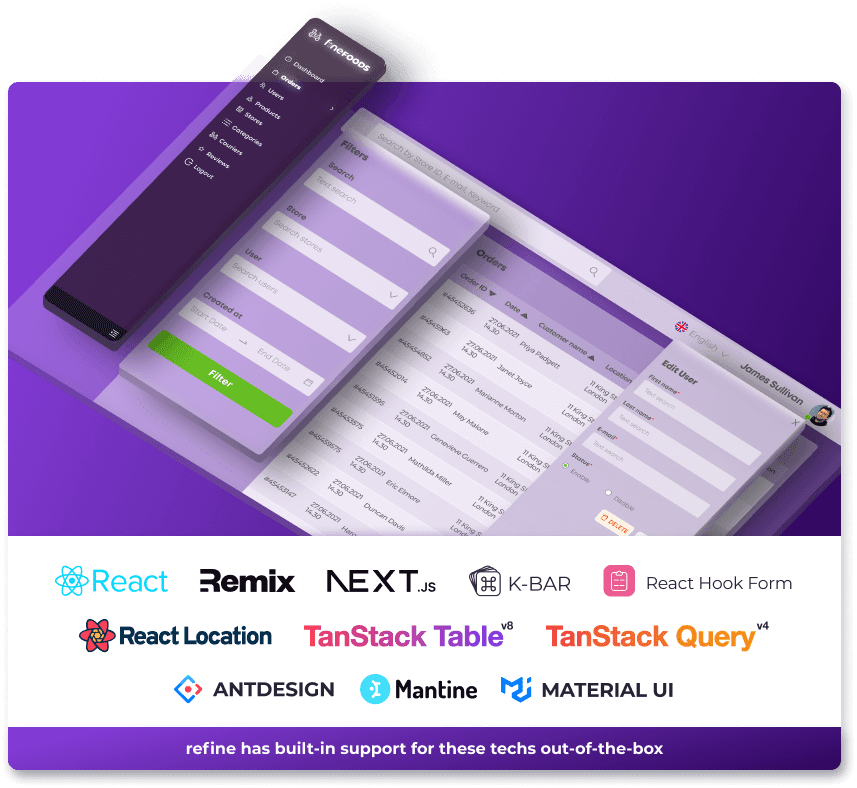
Forgetting to stringify your object:
If we don’t use the JSON.stringify() technique to convert our object into a string before sending it to a server, then we may encounter the error «JSON.parse unexpected token». This raises the question, «why is it necessary to transform our object into a string before sending it to a server?»
When sending data to a web server, the data has to be a string and to convert a javascript object to a string JSON.stringify() does the trick.
We are going to take two quick examples in this section, example 1 will represent the problem and example 2 will be the solution.
Example 1
Note:
Local storage will stand as our servers in this example.
I have a list of todos that I have written on my web page, I wish for them to stay even after I have reloaded my page*,* how do I make that happen?
I have to send those lists as data to my server, and then to retrieve them whenever I reload the page.
localStorage.setItem("list",
list);
Enter fullscreen mode
Exit fullscreen mode
In the code snippet that I have provided, I have sent my data to the server without converting the object to a string using JSON.stringify(). Let’s take a look at the consequence this will have on our page, below is the code snippet for retrieving the list, and an image of the result:
const getLocalStorage = () => {
let list = localStorage.getItem("list");
if (list) {
return (list = JSON.parse(localStorage.getItem("list")));
} else {
return [];
}
};
Enter fullscreen mode
Exit fullscreen mode
The error indicates that I’m trying to parse an object, and it’s not a valid JSON.
Example 2(The fix):
All we have to do to fix this error is to stringify our list before sending it to the server:
localStorage.setItem("list",
JSON.stringify(list))
Enter fullscreen mode
Exit fullscreen mode
The code snippet above will fix the error.
In general, it is always a good idea to carefully check your JSON data for any syntax errors before attempting to parse it. This will help to ensure that your code is able to properly handle the JSON data and avoid any errors like the «Unexpected token in JSON at position 0» error.
Hi, I am experiencing the same problem, using Flutter, Firebase hosting and google_maps_flutter dependency.
In localhost I have no problems. The applications starts, show the maps and apply the style correctly. When hosted on firebase it behaves differently throwing the same exception.
Note: This project also uses the localization feature.
the output of flutter doctor -v is this:
• Flutter version 3.3.3 on channel stable at C:UsersMaurizioSodanofvmdefault
• Upstream repository https://github.com/flutter/flutter.git
• Framework revision 18a827f393 (3 days ago), 2022-09-28 10:03:14 -0700
• Engine revision 5c984c26eb
• Dart version 2.18.2
• DevTools version 2.15.0
[√] Android toolchain - develop for Android devices (Android SDK version 32.1.0-rc1)
• Android SDK at C:UsersMaurizioSodanoAppDataLocalAndroidsdk
• Platform android-32, build-tools 32.1.0-rc1
• Java binary at: C:Program FilesAndroidAndroid Studiojrebinjava
• Java version OpenJDK Runtime Environment (build 11.0.12+7-b1504.28-7817840)
• All Android licenses accepted.
[√] Chrome - develop for the web
• Chrome at C:Program FilesGoogleChromeApplicationchrome.exe
[√] Android Studio (version 2021.2)
• Android Studio at C:Program FilesAndroidAndroid Studio
• Flutter plugin can be installed from:
https://plugins.jetbrains.com/plugin/9212-flutter
• Dart plugin can be installed from:
https://plugins.jetbrains.com/plugin/6351-dart
• Java version OpenJDK Runtime Environment (build 11.0.12+7-b1504.28-7817840)
[√] IntelliJ IDEA Community Edition (version 2021.3)
• IntelliJ at C:Program FilesJetBrainsIntelliJ IDEA Community Edition 2021.3.2
• Flutter plugin can be installed from:
https://plugins.jetbrains.com/plugin/9212-flutter
• Dart plugin can be installed from:
https://plugins.jetbrains.com/plugin/6351-dart
[√] VS Code, 64-bit edition (version 1.71.2)
• VS Code at C:Program FilesMicrosoft VS Code
• Flutter extension version 3.48.0
[√] Connected device (2 available)
• Chrome (web) • chrome • web-javascript • Google Chrome 106.0.5249.91
• Edge (web) • edge • web-javascript • Microsoft Edge 105.0.1343.53
! Device emulator-5554 is offline.
[√] HTTP Host Availability
• All required HTTP hosts are available
• No issues found!
the reprodicible sample is here https://github.com/MaurizioSodano/flutter_firebase_issue
And the steps to reproduce are written in the Readme.md:
- get a google_maps_api_key https://developers.google.com/maps/documentation/javascript/get-api-key
- put this key in web/index.html <script src=»https://maps.googleapis.com/maps/api/js?key=YOUR_API_KEY»></script>
- run the application: flutter run -d chrome
- it should run without problem
- create a firebase project
- enable the firebase hosting
- link your code to firebase project : firebase init hosting (remember to use build/web as public directory)
- build your flutter code: flutter build web
- deploy on your hosting space: firebase hosting:channel:deploy map-style-issue
- open the hosting site and enable the developer mode
- inspect the error on the web console, you should see this error: Uncaught FormatException: SyntaxError: Unexpected token ‘<‘, «<!DOCTYPE «… is not valid JSON
In a React app component which handles Facebook-like content feeds, I am running into an error:
Feed.js:94 undefined «parsererror» «SyntaxError: Unexpected token < in JSON at position 0
I ran into a similar error which turned out to be a typo in the HTML within the render function, but that doesn’t seem to be the case here.
More confusingly, I rolled the code back to an earlier, known-working version and I’m still getting the error.
Feed.js:
import React from 'react';
var ThreadForm = React.createClass({
getInitialState: function () {
return {author: '',
text: '',
included: '',
victim: ''
}
},
handleAuthorChange: function (e) {
this.setState({author: e.target.value})
},
handleTextChange: function (e) {
this.setState({text: e.target.value})
},
handleIncludedChange: function (e) {
this.setState({included: e.target.value})
},
handleVictimChange: function (e) {
this.setState({victim: e.target.value})
},
handleSubmit: function (e) {
e.preventDefault()
var author = this.state.author.trim()
var text = this.state.text.trim()
var included = this.state.included.trim()
var victim = this.state.victim.trim()
if (!text || !author || !included || !victim) {
return
}
this.props.onThreadSubmit({author: author,
text: text,
included: included,
victim: victim
})
this.setState({author: '',
text: '',
included: '',
victim: ''
})
},
render: function () {
return (
<form className="threadForm" onSubmit={this.handleSubmit}>
<input
type="text"
placeholder="Your name"
value={this.state.author}
onChange={this.handleAuthorChange} />
<input
type="text"
placeholder="Say something..."
value={this.state.text}
onChange={this.handleTextChange} />
<input
type="text"
placeholder="Name your victim"
value={this.state.victim}
onChange={this.handleVictimChange} />
<input
type="text"
placeholder="Who can see?"
value={this.state.included}
onChange={this.handleIncludedChange} />
<input type="submit" value="Post" />
</form>
)
}
})
var ThreadsBox = React.createClass({
loadThreadsFromServer: function () {
$.ajax({
url: this.props.url,
dataType: 'json',
cache: false,
success: function (data) {
this.setState({data: data})
}.bind(this),
error: function (xhr, status, err) {
console.error(this.props.url, status, err.toString())
}.bind(this)
})
},
handleThreadSubmit: function (thread) {
var threads = this.state.data
var newThreads = threads.concat([thread])
this.setState({data: newThreads})
$.ajax({
url: this.props.url,
dataType: 'json',
type: 'POST',
data: thread,
success: function (data) {
this.setState({data: data})
}.bind(this),
error: function (xhr, status, err) {
this.setState({data: threads})
console.error(this.props.url, status, err.toString())
}.bind(this)
})
},
getInitialState: function () {
return {data: []}
},
componentDidMount: function () {
this.loadThreadsFromServer()
setInterval(this.loadThreadsFromServer, this.props.pollInterval)
},
render: function () {
return (
<div className="threadsBox">
<h1>Feed</h1>
<div>
<ThreadForm onThreadSubmit={this.handleThreadSubmit} />
</div>
</div>
)
}
})
module.exports = ThreadsBox
In Chrome developer tools, the error seems to be coming from this function:
loadThreadsFromServer: function loadThreadsFromServer() {
$.ajax({
url: this.props.url,
dataType: 'json',
cache: false,
success: function (data) {
this.setState({ data: data });
}.bind(this),
error: function (xhr, status, err) {
console.error(this.props.url, status, err.toString());
}.bind(this)
});
},
with the line console.error(this.props.url, status, err.toString() underlined.
Since it looks like the error seems to have something to do with pulling JSON data from the server, I tried starting from a blank db, but the error persists. The error seems to be called in an infinite loop presumably as React continuously tries to connect to the server and eventually crashes the browser.
EDIT:
I’ve checked the server response with Chrome dev tools and Chrome REST client, and the data appears to be proper JSON.
EDIT 2:
It appears that though the intended API endpoint is indeed returning the correct JSON data and format, React is polling http://localhost:3000/?_=1463499798727 instead of the expected http://localhost:3001/api/threads.
I am running a webpack hot-reload server on port 3000 with the express app running on port 3001 to return the backend data. What’s frustrating here is that this was working correctly the last time I worked on it and can’t find what I could have possibly changed to break it.
In a React app component which handles Facebook-like content feeds, I am running into an error:
Feed.js:94 undefined «parsererror» «SyntaxError: Unexpected token < in JSON at position 0
I ran into a similar error which turned out to be a typo in the HTML within the render function, but that doesn’t seem to be the case here.
More confusingly, I rolled the code back to an earlier, known-working version and I’m still getting the error.
Feed.js:
import React from 'react';
var ThreadForm = React.createClass({
getInitialState: function () {
return {author: '',
text: '',
included: '',
victim: ''
}
},
handleAuthorChange: function (e) {
this.setState({author: e.target.value})
},
handleTextChange: function (e) {
this.setState({text: e.target.value})
},
handleIncludedChange: function (e) {
this.setState({included: e.target.value})
},
handleVictimChange: function (e) {
this.setState({victim: e.target.value})
},
handleSubmit: function (e) {
e.preventDefault()
var author = this.state.author.trim()
var text = this.state.text.trim()
var included = this.state.included.trim()
var victim = this.state.victim.trim()
if (!text || !author || !included || !victim) {
return
}
this.props.onThreadSubmit({author: author,
text: text,
included: included,
victim: victim
})
this.setState({author: '',
text: '',
included: '',
victim: ''
})
},
render: function () {
return (
<form className="threadForm" onSubmit={this.handleSubmit}>
<input
type="text"
placeholder="Your name"
value={this.state.author}
onChange={this.handleAuthorChange} />
<input
type="text"
placeholder="Say something..."
value={this.state.text}
onChange={this.handleTextChange} />
<input
type="text"
placeholder="Name your victim"
value={this.state.victim}
onChange={this.handleVictimChange} />
<input
type="text"
placeholder="Who can see?"
value={this.state.included}
onChange={this.handleIncludedChange} />
<input type="submit" value="Post" />
</form>
)
}
})
var ThreadsBox = React.createClass({
loadThreadsFromServer: function () {
$.ajax({
url: this.props.url,
dataType: 'json',
cache: false,
success: function (data) {
this.setState({data: data})
}.bind(this),
error: function (xhr, status, err) {
console.error(this.props.url, status, err.toString())
}.bind(this)
})
},
handleThreadSubmit: function (thread) {
var threads = this.state.data
var newThreads = threads.concat([thread])
this.setState({data: newThreads})
$.ajax({
url: this.props.url,
dataType: 'json',
type: 'POST',
data: thread,
success: function (data) {
this.setState({data: data})
}.bind(this),
error: function (xhr, status, err) {
this.setState({data: threads})
console.error(this.props.url, status, err.toString())
}.bind(this)
})
},
getInitialState: function () {
return {data: []}
},
componentDidMount: function () {
this.loadThreadsFromServer()
setInterval(this.loadThreadsFromServer, this.props.pollInterval)
},
render: function () {
return (
<div className="threadsBox">
<h1>Feed</h1>
<div>
<ThreadForm onThreadSubmit={this.handleThreadSubmit} />
</div>
</div>
)
}
})
module.exports = ThreadsBox
In Chrome developer tools, the error seems to be coming from this function:
loadThreadsFromServer: function loadThreadsFromServer() {
$.ajax({
url: this.props.url,
dataType: 'json',
cache: false,
success: function (data) {
this.setState({ data: data });
}.bind(this),
error: function (xhr, status, err) {
console.error(this.props.url, status, err.toString());
}.bind(this)
});
},
with the line console.error(this.props.url, status, err.toString() underlined.
Since it looks like the error seems to have something to do with pulling JSON data from the server, I tried starting from a blank db, but the error persists. The error seems to be called in an infinite loop presumably as React continuously tries to connect to the server and eventually crashes the browser.
EDIT:
I’ve checked the server response with Chrome dev tools and Chrome REST client, and the data appears to be proper JSON.
EDIT 2:
It appears that though the intended API endpoint is indeed returning the correct JSON data and format, React is polling http://localhost:3000/?_=1463499798727 instead of the expected http://localhost:3001/api/threads.
I am running a webpack hot-reload server on port 3000 with the express app running on port 3001 to return the backend data. What’s frustrating here is that this was working correctly the last time I worked on it and can’t find what I could have possibly changed to break it.
It seems like the server is returning HTML instead of JSON. This is why you’re getting the «Unexpected token ‘<‘» error, because the HTML is not valid JSON.
- To fix this issue, you need to check what the server is sending back
and make sure it’s returning a JSON object. If the server is not set
up correctly, you’ll need to correct that. - Additionally, make sure that the API endpoint you’re sending the
request to is correct and it’s the endpoint that is set up to receive
and handle POST requests. - You can also check the response headers and status code of the
server’s response to see if there’s any error being returned.
Here’s a working code example for sending data from your React Native app to a backend and display the response data in the console:
import React, {Component} from 'react';
import {View, TouchableOpacity, Text} from 'react-native';
const API_URL = 'http://your-backend-endpoint.com';
class App extends Componenenter code heret {
constructor(props) {`enter code here`
super(props);
this.state = {
data: {},
};
}
handlePress = () => {
fetch(API_URL + '/get', {
method: 'POST',
headers: {
Accept: 'application/json',
'Content-Type': 'application/json',
},
body: JSON.stringify({
name: 'item name',
description: 'item description',
}),
})
.then(response => response.json())
.then(responseJson => {
console.log(responseJson);
this.setState({
data: responseJson,
});
})
.catch(error => {
console.error(error);
});
};
render() {
return (
<View style={styles.container}>
<TouchableOpacity onPress={this.handlePress} style={styles.button}>
<Text style={styles.buttonText}>Send Data</Text>
</TouchableOpacity>
</View>
);
}
}
const styles = {
container: {
flex: 1,
justifyContent: 'center',
alignItems: 'center',
},
button: {
backgroundColor: '#ddd',
padding: 10,
borderRadius: 5,
},
buttonText: {
fontSize: 18,
color: 'black',
},
};
export default App;
Unexpected token doctype is not valid json is an error that occurs when a JSON document contains invalid characters. This error typically means there’s a syntax issue in the code and can cause problems during data transfers between systems.
To fix this problem, check for any forgotten commas or incorrect formatting in your JSON file before attempting to send it over. Additionally, make sure the content type on both sides of the data transfer matches so that parsing errors don’t occur.
Understanding the causes of unexpected token doctype errors in JSON
As a developer, few things can be more frustrating than encountering unexpected errors in your code. Among these are the infamous “unexpected token doctype” errors that can crop up when working with JSON data. These errors occur when the system parsing the JSON encounters a DOCTYPE declaration, which is an HTML element used to declare the document type.
At first glance, this error might seem perplexing. After all, why would a DOCTYPE declaration cause an issue in parsed JSON? The answer lies in how browsers and servers interpret and handle input data.
In general, servers expect to receive properly formatted requests using specific protocols such as HTTP or XML. When they receive something outside of this expected format, like a DOCTYPE declaration within a JSON object for example, it causes confusion and leads to parsing errors.
Browsers have their own sets of rules for interpreting input data as well. For instance, web browsers typically treat text/plain files differently from text/html files due to differences in content types and formatting requirements. A DOCTYPE declaration within what’s supposed to be plaintext then triggers such issues because it appears out of context (since it’s only meant for HTML files).
So what can you do if you encounter this problem while working with JSON? There are several potential solutions depending on where the error occurs:
1) Check your syntax
The most common reason you’ll see an ‘unexpected token’ error is because there is some kind of syntactical problem with your code – even one typo could cause uneven brackets or quotes around strings splitting words into parts instead of reading them as single blocks.
2) Fix Response format
If you’re testing API endpoints directly through Postman but getting back html Doctype declarations despite expecting json responses- its likely that somewhere along production process someone made mistakenly instructed server-side scripts/servers send headers declaring content MIME type incorrectly; double-check where/when/how situations happen by tweaking .htaccess or editing response headers in PHP
3) Upgrade your APIs
Different APIs have their own restrictions or configuration options around what’s acceptable input, depending on where they come from. It’s always a good idea to study new JSON API specs before diving into doing anything with a service.
4) Evaluate Server Side Code
Servers are easier to troubleshoot compared to client-side issues because you can take advantage of detailed error logs sometimes hosted by the hosting provider that give specific info why requests were rejected server side in detail rather than relying purely on browser feedback loops when testing locallythrough ajax calls
In conclusion, unexpected token errors due to Doctype declarations can be frustrating but ultimately they happen for valid reasons – either there is something syntactically wrong with your code/client/headers/server config or directly related API issue- so identifying and resolving root cause as quickly and accurately as possible will save time and energy while enhancing productivity (and pride!).
Step-by-step guide to troubleshooting unexpected token doctype errors in JSON
JSON or JavaScript Object Notation is widely used as a data interchange format for web and mobile apps. However, there are instances when you may encounter unexpected token doctype errors in JSON files. This error occurs when the parser encounters an opening doctype tag in your JSON file, which is not valid syntax.
When troubleshooting this error, follow these steps:
Step 1: Check Your File Type
The first thing to check is whether your file type is correct. JSON files should have the .json extension. If it has another extension like .html or .txt, change it to .json.
Step 2: Validate Your JSON Code
Incorrect formatting of code can cause unexpected token doctype errors in JSON files. Luckily there’s tools available that allow you to scan/clean up messy strings etc… using online validators such as jsonlint.com/.
Once reformatting through validator the following formats will also produce an Unexpected Token Doctype Error:
– Unquoted Keys
– Missing key (with colon) ‘:’ between them
– Extra comma at end / too many commas
Step 3: Remove Any Non-JSON Content from File(s)
Make sure no unnecessary content exists outside of lists/objects within its curly braces ‘{}’, including html comments! A lot of times people copy external snippets into their projects/doing quick prototyping and prototypes contain non-json information that causes conflicts with actual json keys/values.
With those tips outlined above – double-checking both file types & contents along with validating/cleaning any noisy text feels self explanatory enough on how to troubleshoot primarily expected token errors – but be aware other untested/unexpected issues could arise so thorough testing after changes recommended before producing final implementation/release).
Top 5 commonly asked questions about unexpected token doctype errors in JSON
Have you ever come across an unexpected token doctype error in your JSON and wondered what it meant? If yes, then read on because we have compiled the top 5 commonly asked questions about this topic to provide a detailed professional explanation.
1. What is an Unexpected Token Doctype Error in JSON?
An unexpected token doctype error occurs when there is an issue with the structure or formatting of a JSON file. This error message indicates that the parser encountered an invalid character while parsing a JSON string or object.
In simpler terms, it means that something inside your code has gone wrong, causing the JSON data to be unreadable by your program. This can occur due to many reasons like missing apostrophes, unbalanced parentheses or opening squiggly brackets without closing them – leading to syntax errors.
2. Why Does My Code Show An Unexpected Token Doctype Error?
There could be several reasons for encountering such errors in your JSON files:
a) Your Code Is Missing A Bracket: Incomplete code blocks will cause these errors as parsers expect data wrapped between open and close curly braces {} .
b) Invalid Characters entered into Data Strings or Object Keys: Sometimes unwanted characters are introduced which violate proper formatting rules for encoding values within json objects.
c) Formatting Issues: It could also arise from incorrect line breaks (when there should not be any), tab indents being used where spaces should have been used etc
d) Mismatched brackets are another common reason behind unexpected token doctype Errors floating around us; this discrepancy triggers parsers’ understanding of input format correctness leading to unpredictable failures during runtime execution cycles!
3. How Can I Fix An Unexpected Token Doctype Error?
Fixing such issues first requires identifying where their root may stem from! To start with review initial markup syntax elements surrounding faulty statements until discovering culprit piece; once located corrections might involve double-checking quotes — supplementary time verifying sentence structure ensures no further anomalies remain undiscovered converting a missing bracket to its paired partner.
If your code has a nested structure, which makes it difficult to identify the issue’s root cause, you can make use of JSON validators that will highlight syntax errors and formatting issues in real-time. Another alternative is using IDEs like Visual Studio Code or IntelliJ IDEA for debugging purposes to quickly pinpoint the error location.
4. How Can I Avoid An Unexpected Token Doctype Error?
The best way to prevent unexpected token doctype errors is by following proper coding conventions while working with JSONObject data structures- It means making sure all opening curly braces {} are properly closed off when they’re part of any block-related piece within this type source code!
Moreover keep validating json object strings before parsing with libraries such as Google GSON or equivalent addons used by framework implementation sources.
5. What Should I Do If My JSON Data Is Missing A Closing Bracket?
Missing closing brackets typically result in “unexpected end of input” error messages shown on your console! This abrupt ending often leads parsers astray; upon encountering an inconsistent stopping point rather expecting conclusions signaled appropriately from enclosure symbols indicating functions wrapping attribute-carrying properties contained inside programming scripts
In conclusion, understanding how special tokens work in JSON files requires knowing some concepts about their formatting rules and encoding schemes beforehand. Following these five commonly asked questions helps provide clarity into improving how developers approach troubleshooting those pesky unexpected token problems related so frequently encountered during development lifecycles
Tips for avoiding unexpected token doctype errors when working with JSON data
As a developer, dealing with JSON data is just as fundamental to your work as breathing. It’s one of the most efficient and accessible ways to transmit information between web applications or mobile devices.
Despite its ubiquity in the development world, there are still some common errors that can arise when working with JSON data. One particularly pesky error comes in the form of an “Unexpected token <» or «doctype html» error — also known as a Doctype Error.
The good news? This type of error is easily avoidable if you take certain precautions before sending your JSON data to another application or API. Here are some easy tips for avoiding unexpected token doctype errors:
1) Check content type
When receiving JSON from another server using fetch(), it is important to check the Content-Type header being returned by verifying ‘application/json’ matches what’s expected otherwise it would throw an Unexpected Token Doctype error on parsing.
2) Validate all inputs
Make sure that any input fields used in generating your JSON – whether they’re coming from user submissions or previously generated responses – are thoroughly validated before submitting them. Examine each field closely for illegal characters that could break your code and possibly allow attackers access into your system.
3) Use escape sequence
Errors like these often crop up because special characters inside strings aren’t escaped correctly including those quotes within messages . Be sure to add slashes(«)before and after these quotation marks so the parser knows how to properly interpret them.
4) Double-check syntax
Even seasoned developers make typographical errors every now and then! Raw text editor helps identify mismatched parentheses which usually results in such parser-related issues.
5) Clean whitespace Where possible keep whitespace separate: Separating JavaScript codes & CSS stylesheets will make maintenance easier too:
“
“
By following these guidelines and being mindful of common pitfalls, you’ll be able to avoid the headaches that come with unexpected token doctype errors. JSON can be a powerful tool for communication and collaboration — just make sure your syntax is in tip-top shape before sending your data out into the world!
Real-life examples of unexpected token doctype errors and how they were resolved
As a developer, there are few things more frustrating than encountering unexpected token doctype errors in your code. These types of errors can be difficult to detect and even harder to resolve, often requiring significant time and effort to troubleshoot.
However, with proper understanding and experience under our belts, we can learn to overcome these issues as they crop up. So today, let’s delve into some real-life examples of unexpected token doctype errors that I’ve experienced over the years – and how I resolved them.
Example #1: Missing Ruby Version
The first example that comes to mind is one involving missing Ruby version information in a Jekyll project. When attempting to run the development server for this site after cloning it down from GitHub onto my local machine using `jekyll serve`, I was met with an error message claiming “unexpected token doctype html” had been encountered.
At first glance, my initial reaction was pure confusion – what could possibly have thrown this type of error? After scoping out the logs and taking a closer look at the files within the repository folder structure itself though, it quickly became apparent what might be going on: namely that no explicit mention or definition of a specific Ruby version used by Jekyll or its dependencies had been included anywhere among those files!
Luckily for me though (as well anyone else who may find themselves dealing with similar issues), simply adding an appropriate `.ruby-version` file including relevant details specifying which Ruby versions were required (and making sure they match across all instances where needed) soon solved everything right away!
Example #2: HTML Parsing Errors
Another memorable occurrence took place whilst working on another iterative feature implementation stage inside React & Material design driven app builder framework. This particular issue pertained specifically to problems parsing through certain HTML elements while trying building up UI components via JavaScript expressions inside JSX files leveraging babel tools’ transpilation-type utilities altogether simultaneously.
In essence, when bumping up against issues with unexpected token doctype errors in similar contexts, it’s often more a result of incorrect HTML or invalid markup causing conflicts instead. For instance: things like unclosed tags (such as being surprised that you forgot to close a div tag before reloading the page) or nested elements without proper containment structure can lead to runtime issues while accessing and parsing values from DOM nodes continuously.
To fix such errors, make sure that the hierarchy and order within your document are well-defined – ie between opening/closing tags for each element – check if there lies any mismatched code across modules related to change scopes thoroughly.
Example #3: Parsing JSON Data
Finally, one other scenario worth mentioning is where I found my Django-Ember add-ons stalling during application load times when attempting to parse JSON data fetched asynchronously on routes by Ember frontend app. Here again an unexpected token doctype error message was encountered due largely because of malformed content-type specifications returned unexpectedly!
In this case, simply reconfiguring how HTTP request headers specifying their relevant media types were specified (making sure they correspond correctly) ultimately solved all source-level problems at hand met so far! In addition though be careful handling too-large entities quickly than JVM chunks’ allotted memory sizes allowed importing under-the-hood internal settings improvements alongside better scaling over different backend servers altogether further optimizing resource-longevity concerns too.
Wrapping Up:
Overall then, though addressing unexpected token doctype errors can sometimes feel challenging at first blush depending upon circumstances involved but don’t worry:- these kinds of occurrences also offer perceptive developer mind opportunity learn new lessons & skill sets building properly and confidently towards future larger projects coming up next time around!
Resources for further learning about unexpected token doctype errors and mastering JSON best practices
As a developer, you may have encountered the dreaded Unexpected Token Doctype Errors at some point in your career. It is one of those frustrating errors that can stump even experienced developers when it seems like everything should be working just fine. Don’t worry; you are not alone.
What is Unexpected Token Doctype Error?
The error message “Unexpected token < in JSON at position 0″ means that there is an error parsing JSON. In simpler words, this implies that something went wrong while trying to read or interpret the data being passed between two systems.
This type of issue usually occurs when modern web standards clash with legacy code architecture and syntax structure while using AJAX calls to communicate with serverside scripting languages like PHP or Node.js.
To fix these issues, you need resources that help gain more knowledge in resolving unexpected token doctype errors and mastering JSON Best practices.
Resources for Further Learning:
1) W3Schools – https://www.w3schools.com/js/js_errors.asp
W3Schools offers online tutorials on various programming concepts, which include explanations related to fixing unexpected token doctype errors and troubleshooting different JS-related mistakes quickly.
2) Stack Overflow – https://stackoverflow.com/questions/17534888/angularjs-unexpected-token-doctype
Stackoverflow is an excellent resource for finding answers to coding problems faced by developers daily. The platform provides a detailed set of responses from other developers who resolved similar ones previously.
3) Udemy Course: Modern JavaScript From The Beginning
Udemy courses provide great value for money as they offer professional guidance tailored specifically towards your problem statement’s technical approach across subjects relevant globally. They cover many topics indispensable skills required for anyone who wants to learn how to manage complex projects successfully.
Mastering JSON Best Practices:
JSON (JavaScript Object Notation) is used widely, increasing the popularity of creating easy-to-read data formats among application users worldwide over recent years due its fantastic design features such as being lightweight, easy to read, and a better alternative to XML.
1) JSON.org – http://www.json.org/
JSON.org is an excellent resource with multiple links for parsing JSON files and object models that reveal techniques for traversing this type of data structure seamlessly.
2) REST API Design Best Practices in Modern Environment
RESTful web services have taken over as the preferred method for communicating between client-server applications lately. The REST API Design best practices guide explains modern standards across different architectural designs available along with proper formatting structures recommended by industry experts globally.
3) Online Courses:
Online courses are incredible resources that teach you how to handle various types of programming assignments or projects requiring advanced knowledge of JSON, which include topics like Mastering JS or Learning Angular.js from Scratch.
Final Thoughts:
Overcoming issues related to unexpected token doctype errors while trying to parse CSV output from serverside scripts can be intimidating but solvable using relevant fixed practices when mastered. Similarly mastering best Json practice principles ensures your program runs efficiently improving its overall quality ensuring seamless end-user experience . Using relevant online resources may prove beneficial towards acquiring such skills faster saving considerable time taking away worries many developers face daily resulting in improved productivity and better software systems being built every day by millions of developers worldwide
Table with useful data:
| Error Type | Error Message | Possible Solution |
|---|---|---|
| Unexpected token doctype | This error occurs when the JSON is not being parsed correctly due to the presence of a doctype declaration, which is not valid in JSON format. | To resolve this error, remove the doctype declaration from the JSON file and ensure that the file is saved in a valid JSON format. |
Information from an expert
As a seasoned professional in the field of web development, I can confidently say that encountering the error message “unexpected token doctype is not valid json” can be frustrating and confusing. However, it’s not as dire as it may seem. This error usually occurs when a JavaScript file is trying to parse JSON data but instead encounters an HTML doctype declaration at the beginning of the document. To resolve this issue, make sure that you’re passing only valid JSON data to your JavaScript file and that there are no inadvertent elements such as HTML tags or comments being included in your JSON output.
Historical fact:
As a language and syntax, JSON did not exist before 2001. It was introduced as an alternative to XML for data exchange by Douglas Crockford, the creator of the JSON format. The unexpected token doctype error message suggests that there may be some confusion between HTML and JSON formats when attempting to parse or manipulate data.

