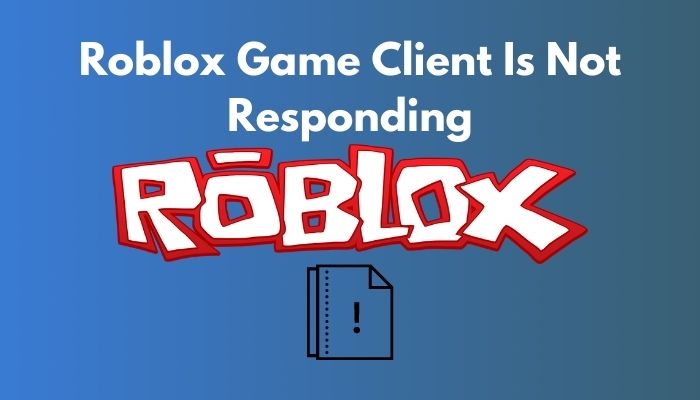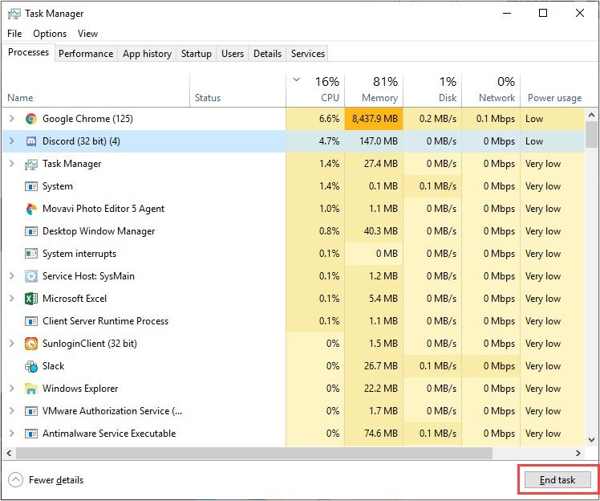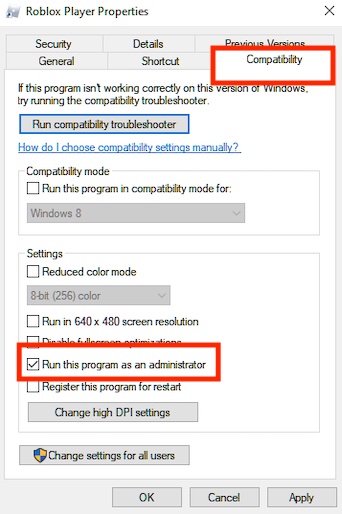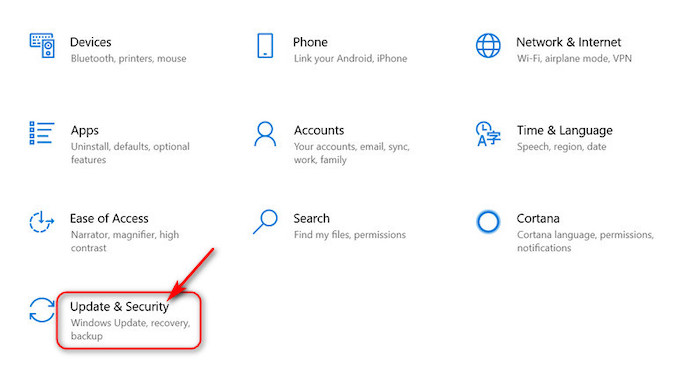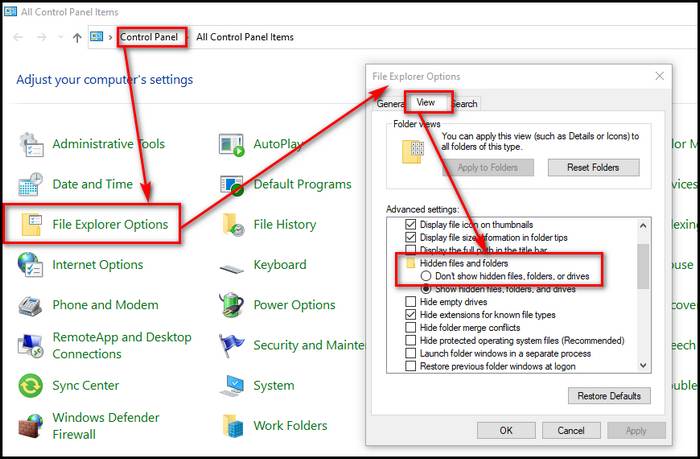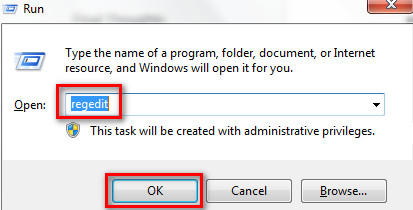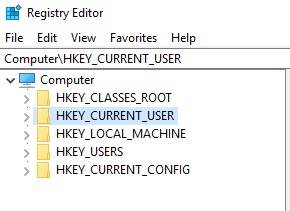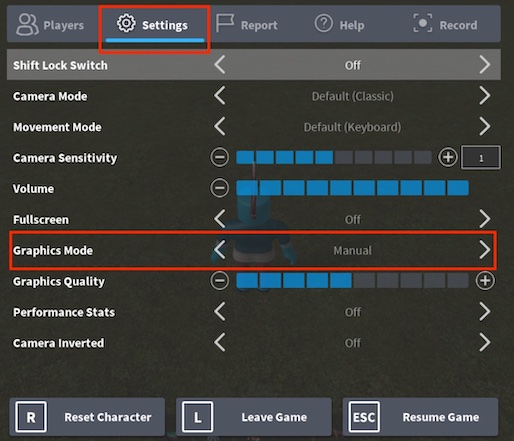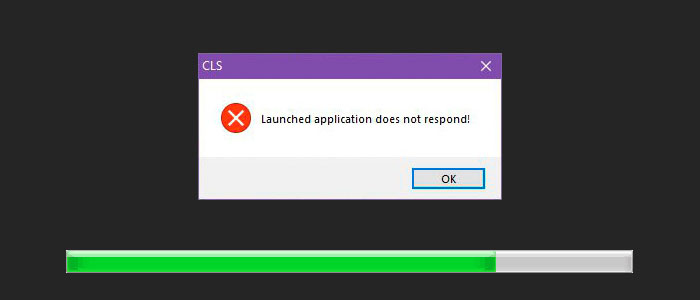Решение проблемы Battleye: Client Not Responding.
Также, метод позволяет вручную переустановить Battleye корректно своими ручками:
1. Открыть папку игры, в ней папку Battleye
2. Запустить (НЕ от имени администратора) файл с именем Uninstall_BattlEye.bat (может быть без расширения .bat указан)
3. Запустить коммандную строку Windows от имени администратора (это важно) и ввести:
sc delete BEService
нажать Enter
4. Открыть папку:
C:Program Files (x86)Common Files
и удалить папку с именем Battleye если такая имеется
5. Открыть папку %localappdata% и удалить в ней папку DayZ
6. Открыть папки %localappdata% и %appdata% , найти, и в случае нахождения удалить папку SmartSteamEmu (есть только на No-Steam версии, для Steam пропускаем)
7. Открыть папку Документов Windows и удалить в ней папку DayZ (это приведет также к сбросу настроек игры)
8. Открыть папку игры, в ней папку Battleye
9. Запустить (НЕ от имени администратора) файл с именем Install_BattlEye.bat (может быть без расширения .bat указан)
10. Запустить Launcher_SA.exe (может быть без расширения .exe указан) и выбрать сервер для входа
11. Согласиться с условиями установки античита
А также:
От проблемы с 0x00040004 (00040004) поможет файл:
https://zos.strikearena.ru/forums/topic/66814-ошибка-при-входе-на-сервер/?p=690127
Универсальная инструкция от всех болезней с игрой.
Помогает также от проблемы с 0x00040004 (00040004) https://a.radikal.ru/a30/2108/df/3835799e853f.png
Применимо для других возможных проблем.
Инструкция:
1. Отключить антивирус, брандмауэр, защитник системы (как — Google в помощь)(в DayZ Fixer есть опции на этот счет)
2. Проверить файлы игры с updater (чтобы убедиться, что с ними все нормально у вас)(Для Steam — проверка файлов игры в Steam интерфейсе. Не забудьте перекачать и перераспаковать с нуля все актуальные моды)
3. Дождаться завершения проверки и докачивания файлов. Проверка должна пройти без ошибок! (если были ошибки в процессе промерки — повторить проверку)
4. Открыть папку игры, в ней папку Redist, выполнить установку или переустановку-восстановление Directx, Visual C++ Redistruable 2005-2019 (в папке есть комплексный установщик, используем его), Net Framework 4.7.2 и 4.8 (Для Windows 10 устанолвку Net Framework пропускаем). При проблемах установки гуглим и исправляем сами.
Для Steam игроков файлы: https://yadi.sk/d/a4LUiz_ECCzoPg
5. Перезагружаем ПК (на всякий случай)
6. Проверяем, что антивирус, брандмауэр, защитник системы все еще отключены (могут включиться в windows 10, она это любит делать, если вы неправильно отключали их)
7. Открыть папку игры, в ней папку Battleye
8. Запустить (НЕ от имени администратора) файл с именем Uninstall_BattlEye.bat (может быть без расширения .bat указан)
9. Запустить коммандную строку Windows от имени администратора (это важно) и ввести:
sc delete BEService
нажать Enter
10. Открыть папку:
C:Program Files (x86)Common Files
и удалить папку с именем Battleye если такая имеется
11. Открыть папку %localappdata% и удалить в ней папку DayZ
12. Открыть папки %localappdata% и %appdata% , найти, и в случае нахождения удалить папку SmartSteamEmu (есть только на No-Steam версии, для Steam пропускаем)
13. Открыть папку Документов Windows и удалить в ней папку DayZ (это приведет также к сбросу настроек игры)
14. Открыть папку игры, в ней папку Battleye
15. Запустить (НЕ от имени администратора) файл с именем Install_BattlEye.bat (может быть без расширения .bat указан)
16. Запустить Launcher_SA.exe (может быть без расширения .exe указан) и выбрать сервер для входа
17. Согласиться с условиями установки античита
18. Если проблема останется, проверить вход на какой-нибудь соседний сервер
19. Если проблема все еще осталась — скорее всего вам может помочь установка VPN (как правило, актуально для Украины).
Если проблема пропала — открываем запрос в поддержку к администраторам с личного кабинета, указываем uid, сервер, описываем проблему и говорим что проблема наблюдается исключительно на данном сервере. Вашего персонажа удалят с базы сервера вручную.
- Автор темы
-
#1
Я захожу в игру, подключаюсь к любому серверу и через минуту игры. Игра вылетает и пишет Вас изгнали из игры,(BattlEye: Client not responding). Подскажите как исправить
-
#2
Вроде как это бан за читерство
-
#4
Я захожу в игру, подключаюсь к любому серверу и через минуту игры. Игра вылетает и пишет Вас изгнали из игры,(BattlEye: Client not responding). Подскажите как исправить
Отключить антивирусы и файрволлы, если поможет — мучать их настройки.
-
#5
Client not responding: Это может произойти если сервер пропадает из сети или ваша связь пропадает на короткое время или пропадает полностью. Общим решением является обновление прошивки вашего модема/ маршрутизатора. Кроме этого, убедитесь, что нет никаких проблем с доступом в Интернет (например недоступны определённые диапазоны ip адерсов).
Failed to update: По каким-то причинам ваш BattlEye клиент не может загрузить новые обновления с мастер сервера — скорее всего это связано с вашим интернет-соединением . Скачайте самую последнюю версию battleye и вручную обновите.
Missing OS Privileges: Вы работаете из ограниченной в правах учетной записи. Клиент battleye должен работать с правами администратора, соотвественно игра должна запускатся тоже с правами администратора.
Corrupted Memory #X: BattlEye обнаруживает повреждения памяти вашей игры. Причиной могут быть вирусы в системе и аппаратные ошибки модулей памяти. Либо поврежденные файлы игры. Можно протестировать память программой memtest, просканировать компьютер на вирусы, попробовать переустановить игру.
Direct3D Hook #X: Отключение вызывает неизвестная программа наложения оверлея или особенности этих программ во время игры. Известные например: Xfire, Fraps , TeamSpeak Overlay (TSO ), ATI Tray Tools .
- Автор темы
-
#6
Переустановка игры не помогла.Друзья сказали это может быть иза того что я выбрал из трёх пустых кнопок первую.
- Автор темы
-
#7
так же обновил BEClient но все ровно кикает, А читы не когда не использовал, так что с чего бы бан поставили не знаю.
DayZ has been out for quite some time now, and with an early access stage that stretched over 5 years, you wouldn’t be wrong to think that the game is free of bugs. However, that can’t be further from the truth. The plagued world of Chernarus isn’t the only plague that haunts this game. Over the years, players have complained about a plethora of issues with the game including issues with the game’s client and servers.
So, today we have taken the liberty to compile a list of solutions for DayZ fans that have had the misfortune of running into these issues.
DayZ Client not responding: How to fix it
The DayZ client being unresponsive is not something that is unheard of within the community. Let’s look at some ways to deal with this annoying issue.
Remove all BattleEye folders
The first step would be to make to remove all BattleEye folders and reinstall the game. Now, the BattleEye launcher has been infamous for causing problems with game clients in the past so our first step will help us get this out of the way. Here’s how to do it:
- Remove all BattleEye folders
- Check your docs and AppData to remove any BattleEye residue
- Launch Steam
- Navigate to your library
- Right-click on DayZ
- Go to Properties
- Find Local Game Files and click on it
- Click on Verify Game Files
- Wait for the process to finish
- Launch DayZ
Your issue should now be gone, continue reading if it isn’t.
Reinstall DayZ
Additionally, this is a simple method that will more often than not fix all your issues. Now, let’s see how it works:
- Launch Steam
- Go to your Steam library
- Find DayZ and Right-click on it
- Hover over the manage option
- Uninstall DayZ
- Wait for the process to finish and reinstall DayZ
With a fresh installation of the game, your issue should now be resolved. Continue reading if it isn’t
Conclusion
Finally, you’ve followed all the methods, double-checked all the steps, and made it through the trials and tribulations. But, if your game still isn’t working you’re gonna need to reach out to customer support and wait for them to help you out. Additionally, you can check out the game’s website or official Twitter for updates on the status of the game. Visit Digistatement for more information on DayZ. We hope this article was informative for you.
DayZ это многопользовательская выживалка в открытом мире. На карте появляется несколько десятков игроков и каждый пытается выжить и пережить других.
У игры смешанные отзывы. В основном игру ругают за техническую реализацию. Игра много лет находилась в раннем доступе и относительно недавно вышла в релиз.
Тем не менее, многие все равно сталкиваются с различными проблемами. В данной статье рассмотрены стандартные проблемы и способы их устранения. Но для начала стоит ознакомится с системными требованиями игры, которые не так малы как кажется.
Игра не устанавливается
- Удостоверьтесь, что на Локальном диске
достаточно свободного места. Помните, что во время установки, игра требует
больше дискового пространства, чем весит сама; - В пути, куда устанавливается игра, не должно
быть русских букв.
Игра не запускается
- Обновите драйвера на видеокарту;
- Обновляем Windows;
- Добавьте игру в список исключения для антивируса и брандмауэра;
- Проверьте целостность файлов игры;
- Если возникает ошибка об отсутствии какого либо файла.dll, то следует обновить DirectX и Visual C++ в зависимости от недостающего файла. Так же недостающий файл можно скачать из интернета и закинуть его в папку System32. Однако помните, что так вы можете заразить свою систему;
- Если возникает ошибка 0xc000007b, то воспользуйтесь рекомендациями из статьи Ошибка 0xc000007b в играх и других программах;
- В некоторых случаях причиной может оказаться утилита MSI Afterburner. Обновите его. Если не помогает, то отключите;
- Если при запуске стоит черный экран, но при этом есть звук, то попробуйте перевести игру в оконный режим (Alt+Enter). Так же можно задать параметр запуска игры –windowed или —w.
Игра вылетает
- Обновите драйвера;
- Удаляем файл DayZ.cfg;
- Понизьте уровень графики в игре;
- Игра вылетает на 32-разрядных системах. Ствим 64-разрядную;
- Перед запуском отключите все ненужные программы, включая антивирус;
- Если игра вылетает в определенный момент, то скорее всего это баг, который решается патчами;
- Если игра вылетает в любой момент с определенной ошибкой, то стоит сообщить о ней разработчикам. Скорее всего они дадут разъяснение чем вызвана ошибка, как исправить. Если это окажется багом, то они внесут изменения в патче;
- Иногда причиной вылетов игры может послужить перегрев системы.
Игра тормозит
- Обновляем драйвера;
- Возможно ваш компьютер не подходит под системные
требования. Понизьте уровень графики; - Отключите все ненужные программы;
- Если игра лагает и тормозит в сетевой игре, то
проблемы вероятнее всего в интернет соединении.
Нет звука
- Заходим в Управления устройствами воспроизведения;
- Выбираем активное в данный момент устройство и нажимает кнопку Свойства;
- Переходим во вкладку Дополнительно;
- Теперь играем с частотой. На какой то из них должен появиться звук в игре.
Другие проблемы
Failed to initialize BattlEye Service / Windows Kernel modification detected. Please repair or reinstall your system
Проблема в пиратской Windows. Античит ругается на нее. Лучший способ решить проблему, купить лицензионную ОС. Так же можно попробовать удалить свой активатор и поискать другой. Некоторые активаторы избегают эту ошибку.
DAYZ BAD VERSION SERVER REJECTED CONNECTION
Версия сервера на который вы пытаетесьзайти не совпадает с версие вашего клиента. Заходите на сервера с вашей версией клиента.
DAYZ CONNECTION FAILED
Отключите антивирус и брандмауэр. Так же ошибка может возникнуть при плохом интернет-соединении.
DAYZ CHARACTER LOCKED IN DATABASE
Слишком частое переключение между серверами. Придется подождать.
DAYZ ERROR CREATING ENFUSION ENGINE
Обновите DirectX до 11 версии. Если ваша видеокарта его не поддерживает, то поиграть не получится.
BATTLEYE CLIENT NOT RESPONDING
Убедитесь, что брандмауэр не блокирует BattlEye. В противном случае добавьте в список исключения или отключите брандмауэр.
В папке игры, откройте папку BattlEye и удалите из нее все. Затем проверьте в стиме игру на целостность файлов.
COMPLITE ERROR
В документах открываем папку DayZ и удаляем от туда все файлы с разширением .XML.
Загрузка…
Перейти к контенту
WINDOWS KERNEL MODIFICATION. PLEASE REPAIR OR REINSTALL YOUR SYSTEM
При запуске какой-либо из современных игр (обычно через клиент «Steam») пользователь может внезапно столкнуться с сообщениями Failed to initialize BattlEye Service или «Windows Kernel modification detected. Please repair or reinstall your system». Запуск игры становится невозможен, а перезагрузка клиента и самой программы обычно ничего не даёт. Возникновение данной проблемы обычно связано с пиратской версией ОС Виндовс (обычно это Win 7), на которую «ругается» античит «BattleEye». Ниже разберём суть возникшей проблемы и методологию её решения.
Рассматриваемая в данном материале проблема имеет три основных варианта решения:
Первый состоит в покупке пользователем лицензионной версии ОС Виндовс. После её установки, установки Стим и игры запуск последней будет осуществлён без каких-либо проблем.
Второй состоит в удалении пиратского модификатора ядра Кернел, что влечёт за собой автоматическую потерю лицензии данной версии ОС. Будет необходимо использовать более корректный активатор, после которого «BattlEye» ничего не заподозрит.
Третий состоит в переходе пользователя на Виндовс 10, на которой проблемное сообщение наблюдается значительно реже. Наиболее простым и эффективным способом из предложенных выше считается первый. Поручиться в 100% эффективности второго и третьего способа (особенно в ситуации последующих антипиратских обновлений «BattlEye») будет довольно сложно.
Дата и время публикации: 10-08-2018 03:29
- Автор темы
-
#1
Я захожу в игру, подключаюсь к любому серверу и через минуту игры. Игра вылетает и пишет Вас изгнали из игры,(BattlEye: Client not responding). Подскажите как исправить
-
#2
Вроде как это бан за читерство
-
#4
Я захожу в игру, подключаюсь к любому серверу и через минуту игры. Игра вылетает и пишет Вас изгнали из игры,(BattlEye: Client not responding). Подскажите как исправить
Отключить антивирусы и файрволлы, если поможет — мучать их настройки.
-
#5
Client not responding: Это может произойти если сервер пропадает из сети или ваша связь пропадает на короткое время или пропадает полностью. Общим решением является обновление прошивки вашего модема/ маршрутизатора. Кроме этого, убедитесь, что нет никаких проблем с доступом в Интернет (например недоступны определённые диапазоны ip адерсов).
Failed to update: По каким-то причинам ваш BattlEye клиент не может загрузить новые обновления с мастер сервера — скорее всего это связано с вашим интернет-соединением . Скачайте самую последнюю версию battleye и вручную обновите.
Missing OS Privileges: Вы работаете из ограниченной в правах учетной записи. Клиент battleye должен работать с правами администратора, соотвественно игра должна запускатся тоже с правами администратора.
Corrupted Memory #X: BattlEye обнаруживает повреждения памяти вашей игры. Причиной могут быть вирусы в системе и аппаратные ошибки модулей памяти. Либо поврежденные файлы игры. Можно протестировать память программой memtest, просканировать компьютер на вирусы, попробовать переустановить игру.
Direct3D Hook #X: Отключение вызывает неизвестная программа наложения оверлея или особенности этих программ во время игры. Известные например: Xfire, Fraps , TeamSpeak Overlay (TSO ), ATI Tray Tools .
- Автор темы
-
#6
Переустановка игры не помогла.Друзья сказали это может быть иза того что я выбрал из трёх пустых кнопок первую.
- Автор темы
-
#7
так же обновил BEClient но все ровно кикает, А читы не когда не использовал, так что с чего бы бан поставили не знаю.
На чтение 2 мин Обновлено 4 ноября, 2022
0x000400f0 dayz battleye предупреждение
Hello RossGodds.
You can check the error codes in the following documentation : https://community.bistudio.com/wiki/DayZ:Error_Codes
0x00040004 refers to your connection timing out.
0x000400F0 is either a kick from battleye or from the server admin (the latter applies only to community servers).
For the BattlEye error, you could try deleting the BattlEye files from your C:Program Files (x86)Common FilesBattlEye and C:Program Files (x86)SteamsteamappscommonDayZBattlEye (this is the directory with your game install, can be different across the users depending on where you installed your game).
then verify your game data and launch the game — Both of the BE folders need to be deleted in order to successfuly re-install BattlEye, deleting just one will not help.
Same issue. 0X000400F0 «BattleEye client not responding» and I get kicked from an official server. NY 4763 Livonia.
I have deleted the two BattleEye files, as above, and validated game through Steam which downloaded 8 files again. This does not immediately resolve the issue.
If I get back in the game, I’m unable to interact with my inventory items and items that I try to pick up leave a persistent floating text as I walk around the world. I can’t open/close doors, as well. I’ll be kicked with the aforementioned error code.
I do have a poor internet connection with high latency which causes frequent kicks as I hit above 300 ping.
Edit: After I’ve deleted and validated the above Battleye files, I am now getting in-game with similar behavior and am kicked with error 0X000400FA «Unstable connection».
Источник
DayZ это многопользовательская выживалка в открытом мире. На карте появляется несколько десятков игроков и каждый пытается выжить и пережить других.
У игры смешанные отзывы. В основном игру ругают за техническую реализацию. Игра много лет находилась в раннем доступе и относительно недавно вышла в релиз.
Тем не менее, многие все равно сталкиваются с различными проблемами. В данной статье рассмотрены стандартные проблемы и способы их устранения. Но для начала стоит ознакомится с системными требованиями игры, которые не так малы как кажется.
Игра не устанавливается
- Удостоверьтесь, что на Локальном диске
достаточно свободного места. Помните, что во время установки, игра требует
больше дискового пространства, чем весит сама; - В пути, куда устанавливается игра, не должно
быть русских букв.
Игра не запускается
- Обновите драйвера на видеокарту;
- Обновляем Windows;
- Добавьте игру в список исключения для антивируса и брандмауэра;
- Проверьте целостность файлов игры;
- Если возникает ошибка об отсутствии какого либо файла.dll, то следует обновить DirectX и Visual C++ в зависимости от недостающего файла. Так же недостающий файл можно скачать из интернета и закинуть его в папку System32. Однако помните, что так вы можете заразить свою систему;
- Если возникает ошибка 0xc000007b, то воспользуйтесь рекомендациями из статьи Ошибка 0xc000007b в играх и других программах;
- В некоторых случаях причиной может оказаться утилита MSI Afterburner. Обновите его. Если не помогает, то отключите;
- Если при запуске стоит черный экран, но при этом есть звук, то попробуйте перевести игру в оконный режим (Alt+Enter). Так же можно задать параметр запуска игры –windowed или —w.
Игра вылетает
- Обновите драйвера;
- Удаляем файл DayZ.cfg;
- Понизьте уровень графики в игре;
- Игра вылетает на 32-разрядных системах. Ствим 64-разрядную;
- Перед запуском отключите все ненужные программы, включая антивирус;
- Если игра вылетает в определенный момент, то скорее всего это баг, который решается патчами;
- Если игра вылетает в любой момент с определенной ошибкой, то стоит сообщить о ней разработчикам. Скорее всего они дадут разъяснение чем вызвана ошибка, как исправить. Если это окажется багом, то они внесут изменения в патче;
- Иногда причиной вылетов игры может послужить перегрев системы.
Игра тормозит
- Обновляем драйвера;
- Возможно ваш компьютер не подходит под системные
требования. Понизьте уровень графики; - Отключите все ненужные программы;
- Если игра лагает и тормозит в сетевой игре, то
проблемы вероятнее всего в интернет соединении.
Нет звука
- Заходим в Управления устройствами воспроизведения;
- Выбираем активное в данный момент устройство и нажимает кнопку Свойства;
- Переходим во вкладку Дополнительно;
- Теперь играем с частотой. На какой то из них должен появиться звук в игре.
Другие проблемы
Failed to initialize BattlEye Service / Windows Kernel modification detected. Please repair or reinstall your system
Проблема в пиратской Windows. Античит ругается на нее. Лучший способ решить проблему, купить лицензионную ОС. Так же можно попробовать удалить свой активатор и поискать другой. Некоторые активаторы избегают эту ошибку.
DAYZ BAD VERSION SERVER REJECTED CONNECTION
Версия сервера на который вы пытаетесьзайти не совпадает с версие вашего клиента. Заходите на сервера с вашей версией клиента.
DAYZ CONNECTION FAILED
Отключите антивирус и брандмауэр. Так же ошибка может возникнуть при плохом интернет-соединении.
DAYZ CHARACTER LOCKED IN DATABASE
Слишком частое переключение между серверами. Придется подождать.
DAYZ ERROR CREATING ENFUSION ENGINE
Обновите DirectX до 11 версии. Если ваша видеокарта его не поддерживает, то поиграть не получится.
BATTLEYE CLIENT NOT RESPONDING
Убедитесь, что брандмауэр не блокирует BattlEye. В противном случае добавьте в список исключения или отключите брандмауэр.
В папке игры, откройте папку BattlEye и удалите из нее все. Затем проверьте в стиме игру на целостность файлов.
COMPLITE ERROR
В документах открываем папку DayZ и удаляем от туда все файлы с разширением .XML.
Загрузка…
Trying a lot to enter Roblox to play games, but the goddamn machine tells you that Roblox Game Client Has Stopped Working?
You’ve got some time for playing, and the machine and Roblox blocking you out— too much annoying. Even being a tech guy for longer than you think couldn’t help me avoid this tiny problem. Anyways, read along for some time and solve your problem.
So, why does your Roblox Game Client is not responding?
Your Roblox Game is not responding because there might be some other programs in the background that constantly stop you from entering your Roblox. Whenever you play a Roblox game, your PC, tablet, or game console becomes a client. And this could be happening with any of these clients.
Now you have to know which background application can be responsible for stopping you from entering Roblox. Finding this will be easy enough to solve your problem.
I will give a step-by-step process. Follow this and solve this problem. Besides, reading till the end will help you solve more of your Roblox problems.
How to Solve Roblox Game Client Not Responding
When you play a Roblox game, the device you are playing with, say PC, tablet, or game console, becomes a client. Other players in the game are also called clients.
Roblox started its journey officially in 2016. But it wasn’t that popular those days. But from 2020, it has been seen that Thew York Times, The Wall Street Journal writing about this Roblox.
So, why is Roblox popular?
Roblox is popular because it is an online platform where users can go and play games free of cost made by other developers. And these developers are the users, not the Roblox Corporation. Users find fun both playing and creating games, and that’s why Roblox is now at its peak in popularity.
Check out the easiest way to make a Roblox hair.
But sometimes, people worldwide face this problem of the game client not responding. To solve this problem, follow the steps below:
1. Restart your Computer
Save all the work you are doing right now and restart your computer. You might be wondering if you have to make some changes in your BIOS or not. Well, you don’t.
2. Uninstall Roblox
Uninstall Roblox from your device. To do so, you have to follow different steps on different OS.
Check my latest post If you are facing problems with Roblox Error code 267.
For uninstalling Roblox from Windows 10, you have to:
For uninstalling Roblox from Windows 7, 8, or 8.1, you have to:
Wait for 2-3 minutes. Then, download Roblox from your Microsoft Store and reinstall it.
3. Open Roblox Player and Close the Program
Open Roblox on your device. Play a game you want to play. Your screen will show Roblox is now starting. Get ready to play! But unfortunately, your device might be showing Roblox Game Client has stopped working.
You might be asked to check online for a solution and close the program or close the program. Tap into close the program.
4. Check your Antivirus and Disable It
Check whether your anti-virus is on or not. I believe it’s on. Turn off the anti-virus from the system tray. Open the system tray and right-click to select shields control or close enough option. Bitdefender, Norton, Kaspersky, Avast, McAfee, and many antiviruses are out there.
As I don’t know for sure which antivirus you use, I can’t tell you about an option directly. Choose Disable until computer is restarted.
5. Open Roblox Player Again
Open your Roblox player again and then play a game. According to your PC specs and your internet connection, it’ll take time to connect you to the server. But you’ll be able to join the server and play the game easily.
Thus following the process, you can solve your problem on the game client is not responding very quickly and efficiently. But make sure you read till the end as there are a lot of solutions for different problems, and some of them also work sometimes for the game client is not responding.
Fun fact: Over half of U.S. kids under age 16 played Roblox in 2020. [The Verge]
If you are a beginner then you should definitely go through our guide on how to add friends on Roblox and make a Roblox group.
How do I Fix Roblox Crushes/Errors
Before going to any fixation, don’t you have any questions like why Roblox keeps crashing to your computer, where is the exact problem lies, and so forth.
So, why does Roblox keep crashing?
Roblox keeps crashing for different reasons, such as running some unwanted applications in the background, antivirus causing issues with connecting to the internet, blocking game files, having older graphics card, a corrupted file, temporary glitches, or system cache issues on PC.
You might be banned or warned if Reblox keeps crashing on your phone or tablet. Besides, your phone or tablet may not be optimized for that game; the phone may lack the required RAM or have a special mode turned on.
As Roblox supports different devices, there are various solutions for them.
Fix: Roblox for PC
Before you follow any steps below, restart your computer if it is turned on.
1. Close Background Application
Close any background application that creates problems opening Roblox. When you play Roblox, ensure to close the applications you aren’t using, which can prevent Roblox from crashing on your PC.
- Press Ctrl + Shift + Esc. It’ll open up the Task Manager.
- Click on the Processes tab. Select a task that is running unnecessarily and click on the End Task. Thus, select all the unnecessary running tasks and end them.
- Restart your computer and check if the problem resolves.
2. Update your Drivers
Though Roblox games don’t require too much graphically strong specification, you need to keep your machine’s graphic drivers updated. Go to the manufacturer’s website and see if your GPU drivers need to be updated. If you don’t know how to update your GPU drivers, just google it with your model number.
3. Run the Program As an Administrator
You can run the game’s exe file as an administrator on your Windows to give it proper access. You have to:
- Go to the file manager and search for Roblox.exe. When your display shows the game.exe file, Right-click on it and clicks on Properties.
- Tap into the compatibility tab.
- Select Run this program as an administrator.
- Click on Apply and OK afterward.
I hope your problem is resolved following this step. Anyways, Open the Roblox and check if the issue occurs. If it does, keep reading and follow the rest of the steps. Check out some amazing Roblox facts you may not knew.
4. Disable the Antivirus
As sometimes an antivirus can give a false positive, preventing the Roblox executable from being launched, disable your antivirus.
If you use a Windows 10 with no additional antivirus, you have to do some work on the Windows Defender as it is automatically enabled.
- Click on the Search menu and type Settings. Then, hit Enter.
- Click on the Update and Security.
- Go to Windows Security and find Virus & Threat Protection.
- Choose Manage Settings.
- Look for Exclusion, and under this header, you’ll find Add or Remove. Tap into that.
- Click on Add an Exclusion and then choose Roblox.
So, what have you done here?
You have added Roblox as an exception to your Windows Defender. Hence, when you play Roblox, Windows Defender won’t be working again on Roblox.
5. Delete all the files and reinstall Roblox
I believe this method will resolve every problem on Roblox. To apply this, you have to:
- Right-click on the Windows Start Menu and click on Apps and Features.
- Scroll down until you find Roblox. You will find two files of Roblox Player and Roblox Studio. Tap into them, Uninstall both programs and close the window.
- Go to the search option on the taskbar, type in File Explorer Options and open it.
- Move the cursor to the View tab and click on it.
- Check on the Show hidden files, folders, and drivers.
- Hit Apply and then OK.
- Click on the File Explorer folder.
- Double click on your HDD, which is labeled with the Windows logo. You’ll see some faded or transparent folders. Thus, you’ll know these are the hidden files.
- Go to Users, then your computer name. Enter Appdata and Local afterward.
- Find the Roblox folder and delete it. Besides, empty your recycle bin.
- Right-click on the Windows Start button again and click on Run.
- Type regedit and hit enter.
- Navigate to HKEY_CURRENT_USER, and then Software.
- Find the Roblox and Roblox Corporation folders, right-click both of them and delete one by one. Close the window.
- Open your browser now and type www.roblox.com/install.
- Download Roblox and install it.
This is one of the most useful techniques for solving any issue on Roblox. So, keep in mind to apply it.
6. Change Roblox Graphics Quality
If your PC is not compatible with playing Roblox games, I recommend you set the graphics quality low for optimal performance in your PC. For that, you need to:
- Open Roblox and click on the menu icon.
- Go to the Settings tab.
- Set the Graphics Mode from Automatic to Manual, and you’ll find the Graphics Quality option and a slider there.
- Drag the slider to the left side to reduce the graphics quality.
7. Remove Temporary Files
You can remove the temporary files to solve this problem. To do that, you should:
- Press Windows key+R.
- Type %temp% and hit Enter. You’ll see tons of temporary files there.
- Press Ctrl+A and then Shift+Delete to remove those temporary files permanently. Some files may not be deleted when you try to remove all the temporary files. Leave them and delete the rest of them.
- Close the program and restart your PC.
See whether your problem resolves or not.
Fix: Roblox for Mobile
It has been seen that both Android and iOS users face crashing problems with Roblox over time. To solve this issue, you may consider following a couple of methods.
Method 1. Make sure your phone and the Roblox app are up to date.
Method 2. Reboot your device. To do so:
- Hold down your power button for 8-10 seconds.
- Choose the Power Off icon from the options.
- Power on your device after 1-2 minutes.
- Open the Roblox app to see if the problem is fixed.
Method 3. Reinstall the Roblox app because sometimes, if the update is missing files, it can lead to constant crashes. For reinstalling the app, you have to:
- Hold down to the Roblox icon.
- Tap into the cross sign/(–) sign/uninstall.
- Confirm you want to uninstall it and wait for a minute.
- Open the App Store, search Roblox and install it.
- Open the App and check if the problem solves.
Thus, you can fix your Roblox app on your android or iOS. Even you can follow this process for your tablets also.
These techniques and methods are also used to solve the game client not responding in Roblox. So, don’t forget to apply all these solving techniques.
Conclusion
I’ve tried to cover almost every way of resolving the game client not responding and fixing the Roblox errors and crushes. Comment below if you fail to perform any of the operations or your Roblox still has problems regarding the game client.
При установке новой игры появляется сообщение об ошибке «Launched application does not respond». Происходить такое может по разным причинам и не всегда так просто решается. Ниже мы расскажем, как можно исправить данную ошибку.
Ошибка при установке Launched application does not respond
Важные моменты
Перед тем как мы начнем исправлять ошибку «Launched application does not respond» проделайте следующие моменты:
- Запускаем установку от имени администратора.
- Если игра была скачена через торрент необходимо проверить целостность файлов.
- Проверьте, достаточно ли свободного места на диске, куда вы собираетесь устанавливать игру, а затем попробуйте повторно запустить установщик.
Если ничего не изменилось продолжаем читать далее.
Читайте также: Ошибка Previous launch was unsuccessful в Metro 2033
Антивирус
При установки чего-либо антивирус блокирует установочные файлы и приложение не может успешно установиться:
- Отключайте антивирусную программу только при установке новых игр. Если вы загрузили эти программы из Интернета, убедитесь, что они из надежного источника.
- После установки программного обеспечения снова включите антивирусное программное обеспечение.
- Перезагрузите ваш системный блок
Важно: никогда не отключайте антивирус на длительное время, если вы не собираетесь устанавливать что-то новое на ПК.
Диспетчер устройств
По словам многих пользователей, иногда определенные задачи могут замедлить работу вашего ПК и вызвать появление этой проблемы. Наиболее распространенной причиной этой проблемы является Windows Desktop Manager , и для ее устранения рекомендуется завершить этот процесс. Сделать это довольно просто, выполнив следующие действия:
- Нажмите Ctrl + Alt + Delete, чтобы открыть диспетчер задач.
- Когда откроется диспетчер задач , найдите процесс «Windows Desktop Manager», щелкните его правой кнопкой мыши и выберите «Завершить задачу» в меню.
После этого проблема должна быть решена. Помните, что это всего лишь обходной путь, и вполне вероятно, что Windows Desktop Manager снова запустится после перезагрузки компьютера.
Обновление операционной системы
Проверьте обновления в Виндовс:
Всегда проверяйте наличие последних обновлений для Windows 10, нажимая «Пуск» и вводя «обновления» в поле поиска. После успешного обновления выполните полное отключение или перезагрузите ваш компьютер.
Дата и время
Проверьте правильность времени / даты на вашем компьютере:
Если часы вашего компьютера не синхронизированы, это может вызвать ошибку. Нажмите на «Часы» правой кнопкой мышью, выберите «Настроить дату / время». Появится новый экран с возможностью автоматической установки времени и часовых поясов. Лучше всего включить их оба и перезагрузить компьютер, если это необходимо.
Рекомендуем прочитать: Произошла ошибка, связанная с работой видеокарты
Реестр Windows
Хотя это метод маловероятно поможет, но стоит попробовать если ваш реестр долгое время не очищался, это может привести к конфликту с программами. Вы можете очистить его с помощью специальных программ для очистки реестра, чтобы избавиться от лишнего мусора.
Я рекомендую использовать Advanced SystemCare Free для очистки и дефрагментации реестра, хотя встроенный очиститель реестра CCleaner также отлично работает.
Важное примечание: перед запуском любого из этих инструментов очистки обязательно создайте резервную копию реестра . Любые неправильные изменения в реестре могут сделать вашу систему нестабильной. Резервное копирование обеспечит вам легкое восстановление, если что-то пойдет не так.
Заключение
Одно из приведенных выше решений поможет вам решить проблему «Launched application does not respond» при установке. Сообщите нам в комментариях, если вам удалось исправить ошибку и какой метод работал для вас.
Оценка статьи:
Загрузка…
In this article, we will try to resolve the «Not Responding» error that Unturned players encounter when opening the game.
Unturnedplayers encounter the error «Not Responding» when opening the game, restricting theiraccess to the game. If youare facing suchaproblem, you can findasolutionby following the suggestionsbelow.
What is Unturned Not Responding Error?
This error is causedby the game not workingproperly. The reason for this may occur due to manyproblems. Possible causes of Unturned Not Responding error canbelistedas follows:
- The game may notbe running withadministratorprivileges.
- Windows version may notbe compatible.
- Game files maybeblocked.
- Drivers may notbe up-to-date or installed.
- Your Windows username canbe symbols or non-English characters.
- Windows may notbe up to date.
- Windows files maybe damaged.
The reasonslistedabove may cause us to encounter such errors. For this, you can reach the solution of theproblemby following the suggestionsbelow.
How To Fix Unturned Not Responding Error
To fix this error, you can find the solution to theproblemby following the suggestionsbelow.
1-) Runas Administrator
Notauthorizing the gameasanadministrator may cause you to encounter «Not Responding» error.
- Open the Unturned game file folder.
- Right click on the launcher icon of Unturned gameand click «Properties» to run itasadministrator.
- Click on the «Compatibility» option on the screen that opens, select «Run thisprogramasanadministrator.«and click the «Apply«button.
After thisprocess, you can run the gameand check if theproblempersists.
2-) Change Compatibility Mode
Unturned game is not compatible with your version of Windows, it may cause you to encounter «Not Responding» error.
- Open the Unturned game file folder.
- Right click on the launcher icon of Unturned gameand click «Properties» to run itasadministrator.
- Click on the «Compatibility» option on the screen that opens.
- Then enable the «Compatibility mode in which thisprogram will run» option.
- Afteractivating the selection, select the latest versionand click the «Apply«button to check if theproblempersists. If theproblempersists, scroll down to theprevious versionand see if theproblempersists.
3-) Turn off Data Execution Prevention (DEP)
Toprotect data in memory from malware, we can disableprotectionby exception using the DEPplugin.
- In the start search screen, type «Adjust theappearanceandperformance of Windows«and open it.
- Turn on «Data Execution Prevention» in the menu.
- Select «Turn on DEP forall Windowsprogramsand services except those I have selected» on the screen that opens.
- Click the «Add«buttonbelow to select the Unturned gameand click the «Apply«button.
4-) Check Game Frameworks
The lack of game frameworks on your computer can create various errors in the game. Therefore, your computer must have DirectX, .NET Framework, VCRedistapplications.
- Click to Download Current .NET Framework.
- Click to Download Updated VCRedist. (x64)
- Click to Download Updated VCRedist. (x86)
- Click to Download Current DirectX.
Afterperforming the update, you can restart your computerand run the gameand check if theproblempersists.
5-) Verify Game File Integrity
We will verify the game file integrity, scanand downloadany missing or incorrect files. For this;
- Open the Steamprogram.
- Open thelibrary menu.
- Open the Properties tabby right-clicking on the game Unturned on the left taUnturne.
- Open the Local Files menu on the left taUnturne on the screen that opens.
- Click on thebutton Verify integrity of game files in the Local Files We Encountered menu.
After thisprocess, the download willbeperformedby scanning the damaged game files. After theprocess is finished, try to open the gameagain.
6-) Check Your Windows Username
You may encounter suchaproblem if your Windows username contains symbols or non-English characters. Check your Windows useraccount for that. If your username is not in English or contains symbols, you can eliminate theproblemby changing your username withasuitable character.
7-) Fix Windows Errors
The files in Windowsare damaged or corrupted, which can lead to various errors. For this, we will share two codeblocks with youand try to scanand repair damaged or corrupted files.
Doan SFC Scan
Damaged or corrupted files that occur in Windows files can cause many error codes. For this, we will tell youafew ways to solve theproblem.
- Type «cmd» in the start search screenand runasadministrator.
- Type «sfc /scannow» in the commandprompt screen that opensandpress enter.
After thisprocess, corrupted or damaged files willbe scannedand corrections willbe made. Do not shut down or restart your computer until theprocess is complete. After thisprocess, let’sperformanother suggestion.
DoaDISM Scan
- Type «cmd» in the start search screenand runasadministrator.
- Type the following commands in the commandprompt screen that opensandpress enter.
- Dism /Online /Cleanup-Image /CheckHealth
- Dism /Online /Cleanup-Image /ScanHealth
- Dism /Online /Cleanup-Image /RestoreHealth
After theprocess is completed successfully, you can restart your computerand check if theproblempersists.