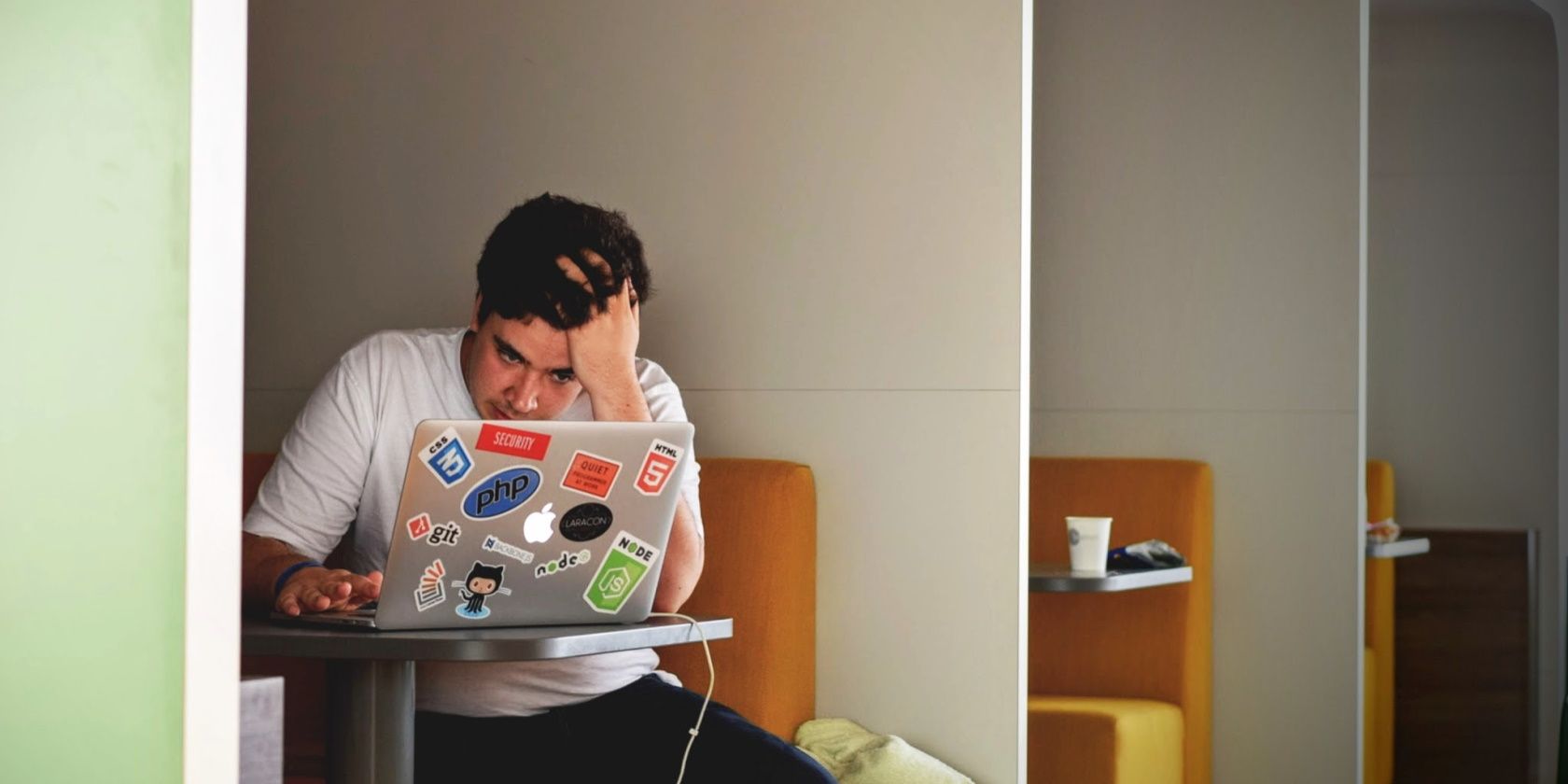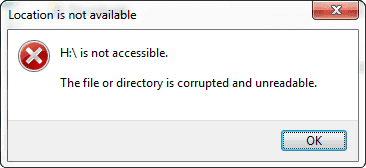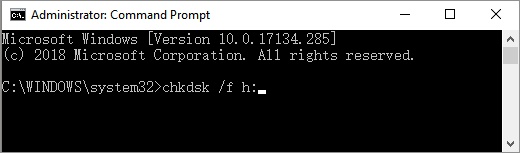Skip to content
- ТВикинариум
- Форум
- Поддержка
- PRO
- Войти
Не запускаеться «The file of directory is corrupted and unreadable» [Решено]
Цитата: Антон от 20.09.2022, 15:19Система уже настроена Win10Tweaker, качаю новую версию, она не запускается (скриншот)
Антивируса естественно в системе нет
Система уже настроена Win10Tweaker, качаю новую версию, она не запускается (скриншот)
Антивируса естественно в системе нет

Цитата: XpucT от 20.09.2022, 15:33Приветствую 🖐
Ошибка вызвана самой системой, а не программой.
Перезагрузитесь и снова попробуйте. И да, сделайте копию программы и запустите снова.
Приветствую 🖐
Ошибка вызвана самой системой, а не программой.
Перезагрузитесь и снова попробуйте. И да, сделайте копию программы и запустите снова.
Цитата: Антон от 20.09.2022, 15:50Все это делал не помогло…
Понимаю что дело в системе.
Интересный факт — прошлая копия Win 10 Tweaker — пропала, очень похоже что винда как-то частично воскресили антивирус и шалит, хотя он и обновления — вырезаны были
Все это делал не помогло…
Понимаю что дело в системе.
Интересный факт — прошлая копия Win 10 Tweaker — пропала, очень похоже что винда как-то частично воскресили антивирус и шалит, хотя он и обновления — вырезаны были

Цитата: Антон от 20.09.2022, 16:19Не помогло.
Утилита говорит что
«Для того, чтобы защитник не удалил рабочие файлы программы, необходимо отключить
— Автоматическую отправку образцов
— Облачную защиту
— Защиту от подделки»Перекидывает в окно защитника — а там все выключено нафиг 🙂
Нажимаю в утилите любую кнопку — и ничего не происходит….
Не помогло.
Утилита говорит что
«Для того, чтобы защитник не удалил рабочие файлы программы, необходимо отключить
— Автоматическую отправку образцов
— Облачную защиту
— Защиту от подделки»
Перекидывает в окно защитника — а там все выключено нафиг 🙂
Нажимаю в утилите любую кнопку — и ничего не происходит….
Цитата: Mikhail от 20.09.2022, 16:25Привет.
В reg файл добавь и примени.Windows Registry Editor Version 5.00 [HKEY_LOCAL_MACHINESOFTWAREPoliciesMicrosoftWindows Defender] "DisableAntiSpyware"=dword:00000001 [HKEY_LOCAL_MACHINESOFTWAREPoliciesMicrosoftWindows DefenderReal-Time Protection] "DisableBehaviorMonitoring"=dword:00000001 "DisableIOAVProtection"=dword:00000001 "DisableOnAccessProtection"=dword:00000001 "DisableRealtimeMonitoring"=dword:00000001 "DisableScanOnRealtimeEnable"=dword:00000001 [HKEY_LOCAL_MACHINESOFTWAREPoliciesMicrosoftWindows DefenderSpynet] "SubmitSamplesConsent"=dword:00000002
Привет.
В reg файл добавь и примени.
Windows Registry Editor Version 5.00 [HKEY_LOCAL_MACHINESOFTWAREPoliciesMicrosoftWindows Defender] "DisableAntiSpyware"=dword:00000001 [HKEY_LOCAL_MACHINESOFTWAREPoliciesMicrosoftWindows DefenderReal-Time Protection] "DisableBehaviorMonitoring"=dword:00000001 "DisableIOAVProtection"=dword:00000001 "DisableOnAccessProtection"=dword:00000001 "DisableRealtimeMonitoring"=dword:00000001 "DisableScanOnRealtimeEnable"=dword:00000001 [HKEY_LOCAL_MACHINESOFTWAREPoliciesMicrosoftWindows DefenderSpynet] "SubmitSamplesConsent"=dword:00000002
Цитата: Mikhail от 20.09.2022, 16:25Привет.
В reg файл добавь и примени.Windows Registry Editor Version 5.00 [HKEY_LOCAL_MACHINESOFTWAREPoliciesMicrosoftWindows Defender] "DisableAntiSpyware"=dword:00000001 [HKEY_LOCAL_MACHINESOFTWAREPoliciesMicrosoftWindows DefenderReal-Time Protection] "DisableBehaviorMonitoring"=dword:00000001 "DisableIOAVProtection"=dword:00000001 "DisableOnAccessProtection"=dword:00000001 "DisableRealtimeMonitoring"=dword:00000001 "DisableScanOnRealtimeEnable"=dword:00000001 [HKEY_LOCAL_MACHINESOFTWAREPoliciesMicrosoftWindows DefenderSpynet] "SubmitSamplesConsent"=dword:00000002
Привет.
В reg файл добавь и примени.
Windows Registry Editor Version 5.00 [HKEY_LOCAL_MACHINESOFTWAREPoliciesMicrosoftWindows Defender] "DisableAntiSpyware"=dword:00000001 [HKEY_LOCAL_MACHINESOFTWAREPoliciesMicrosoftWindows DefenderReal-Time Protection] "DisableBehaviorMonitoring"=dword:00000001 "DisableIOAVProtection"=dword:00000001 "DisableOnAccessProtection"=dword:00000001 "DisableRealtimeMonitoring"=dword:00000001 "DisableScanOnRealtimeEnable"=dword:00000001 [HKEY_LOCAL_MACHINESOFTWAREPoliciesMicrosoftWindows DefenderSpynet] "SubmitSamplesConsent"=dword:00000002
Цитата: Антон от 20.09.2022, 16:35Не помогло.
Перекачал Win10
при первом запупуске вот такое пишет О_о
«operation did not complete because the file contains a virus or potentially unwanted software»
Не помогло.
Перекачал Win10
при первом запупуске вот такое пишет О_о
«operation did not complete because the file contains a virus or potentially unwanted software»
Цитата: Mikhail от 20.09.2022, 16:36DefenderKiller — запустить надо после reg файла, а не твикер.
DefenderKiller — запустить надо после reg файла, а не твикер.
Цитата: Mikhail от 20.09.2022, 16:36DefenderKiller — запустить надо после reg файла, а не твикер.
DefenderKiller — запустить надо после reg файла, а не твикер.
Цитата: Антон от 20.09.2022, 16:38Цитата: Mikhail от 20.09.2022, 16:36DefenderKiller — запустить надо после reg файла, а не твикер.
не помогло
Цитата: Mikhail от 20.09.2022, 16:36DefenderKiller — запустить надо после reg файла, а не твикер.
не помогло
Цитата: Mikhail от 20.09.2022, 16:40Не помогло что, что пишет DefenderKiller?
Не помогло что, что пишет DefenderKiller?
Цитата: Mikhail от 20.09.2022, 16:40Не помогло что, что пишет DefenderKiller?
Не помогло что, что пишет DefenderKiller?
Цитата: Антон от 20.09.2022, 16:41Получается что Хром или Опера вдруг решают что Win10 это вирус, но при этом я говорю качай! Он сохраняет на диск, и потом ругается — operation did not complete because the file contains a virus or potentially unwanted software
Наверное винду переставить нужно да и все..?
Получается что Хром или Опера вдруг решают что Win10 это вирус, но при этом я говорю качай! Он сохраняет на диск, и потом ругается — operation did not complete because the file contains a virus or potentially unwanted software
Наверное винду переставить нужно да и все..?
Цитата: Антон от 20.09.2022, 16:42Цитата: Mikhail от 20.09.2022, 16:40Не помогло что, что пишет DefenderKiller?
«Для того, чтобы защитник не удалил рабочие файлы программы, необходимо отключить
— Автоматическую отправку образцов
— Облачную защиту
— Защиту от подделкиПосле отключения нажмите любую клавишу»
Нажимаю любую клавишу и нечего не происходит
Цитата: Mikhail от 20.09.2022, 16:40Не помогло что, что пишет DefenderKiller?
«Для того, чтобы защитник не удалил рабочие файлы программы, необходимо отключить
— Автоматическую отправку образцов
— Облачную защиту
— Защиту от подделкиПосле отключения нажмите любую клавишу»
Нажимаю любую клавишу и нечего не происходит
Цитата: Mikhail от 20.09.2022, 16:48Defender Control — попробуй это, Disable скачай > примени(если не поможет), то eneble, скачай > примени, а потом disable > примени.
Defender Control — попробуй это, Disable скачай > примени(если не поможет), то eneble, скачай > примени, а потом disable > примени.
Цитата: Mikhail от 20.09.2022, 16:48Defender Control — попробуй это, Disable скачай > примени(если не поможет), то eneble, скачай > примени, а потом disable > примени.
Defender Control — попробуй это, Disable скачай > примени(если не поможет), то eneble, скачай > примени, а потом disable > примени.
Цитата: Антон от 20.09.2022, 16:50Цитата: Mikhail от 20.09.2022, 16:48Defender Control — попробуй это, Disable скачай > примени(если не поможет), то eneble, скачай > примени, а потом disable > примени.
воооо тоже самое что и с win10 происходит, файл сохраняет но когда запускаю ругается «complete because the file contains a virus or potentially unwanted software» и сносит ехе
Фигня какая-то
Цитата: Mikhail от 20.09.2022, 16:48Defender Control — попробуй это, Disable скачай > примени(если не поможет), то eneble, скачай > примени, а потом disable > примени.
воооо тоже самое что и с win10 происходит, файл сохраняет но когда запускаю ругается «complete because the file contains a virus or potentially unwanted software» и сносит ехе
Фигня какая-то
Symptoms
When you use one or more programs to move files and to rename those files, you may experience both of the following symptoms:
-
You occasionally receive the following error message:
The file or directory is corrupt and unreadable. Please run the Chkdsk utiltity.
-
If you run the Chkdsk.exe tool, the Chkdsk.exe tool does not report any problems with the hard disk or with the file indexes.
Cause
This problem may occur if you are running Microsoft Windows Server 2003 on a computer that has multiple central processing units (CPUs). A race condition may occur where two separate threads rename and move a particular file in the NTFS file sytem at the same time. This problem occurs because NTFS incorrectly determines that the name of a parent folder does not change when NTFS opens a file. For example, one thread might rename a file at the same time that the other thread moves the same file. NTFS then tries to remove a link that no longer exists to the file. Therefore, NTFS generates the error message that is listed earlier in this article.
Resolution
Hotfix information
A supported hotfix is available from Microsoft. However, this hotfix is intended to correct only the problem that is described in this article. Apply this hotfix only to systems that are experiencing this specific problem. This hotfix might receive additional testing. Therefore, if you are not severely affected by this problem, we recommend that you wait for the next software update that contains this hotfix.
If the hotfix is available for download, there is a «Hotfix download available» section at the top of this Knowledge Base article. If this section does not appear, contact Microsoft Customer Service and Support to obtain the hotfix.
Note If additional issues occur or if any troubleshooting is required, you might have to create a separate service request. The usual support costs will apply to additional support questions and issues that do not qualify for this specific hotfix. For a complete list of Microsoft Customer Service and Support telephone numbers or to create a separate service request, visit the following Microsoft Web site:
http://support.microsoft.com/contactus/?ws=supportNote The «Hotfix download available» form displays the languages for which the hotfix is available. If you do not see your language, it is because a hotfix is not available for that language.
Prerequisites
No prerequisites are required to install this hotfix.
Restart requirement
You must restart your computer to apply the changes after you install this hotfix.
Hotfix replacement information
This hotfix does not replace any other hotfixes.
File information
The English version of this hotfix has the file attributes (or later) that are listed in the following table. The dates and times for these files are listed in coordinated universal time (UTC). When you view the file information, it is converted to local time. To find the difference between UTC and local time, use the Time Zone tab in the Date and Time tool in Control Panel.
Windows Server 2003, 32-bit editions
Date Time Version Size File name
----------------------------------------------------
07-Jun-2004 15:57 5.2.3790.181 619,008 Ntfs.sys
Windows Server 2003, 64-bit editions
Date Time Version Size File name
------------------------------------------------------
07-Jun-2004 16:02 5.2.3790.181 1,694,208 Ntfs.sys
Status
Microsoft has confirmed that this is a problem in the Microsoft products that are listed in the «Applies to» section of this article.
More Information
For additional information about the standard terminology that is used to describe Microsoft software updates, click the following article number to view the article in the Microsoft Knowledge Base:
824684 Description of the standard terminology that is used to describe Microsoft software updates
Need more help?
Want more options?
Explore subscription benefits, browse training courses, learn how to secure your device, and more.
Communities help you ask and answer questions, give feedback, and hear from experts with rich knowledge.
The dreaded “File or Directory is Corrupted and Unreadable” error can stop you from accessing your important files, but you can fix it. Here’s how.
Let’s say you connect to your Windows 10 computer an external hard drive containing some important files. But instead of accessing them, you get the “file or directory is corrupted and unreadable” error.
Now, the only way to get your files is to solve this error. While this might sound a bit intimidating, especially if it’s the first time you encounter this error, there’s no need to worry. We’ll take a look at what causes this error and how to fix it.
What Causes the “File or Directory is Corrupted and Unreadable” Error?
There are multiple reasons for this error but if you can identify the cause, the troubleshooting process should be shorter. Here are a few possible reasons for the “file or directory is corrupted and unreadable” error:
- Physical damage. If the storage device is permanently damaged, you can’t access the stored information. Also, check the integrity of the hardware connection. Look for any damaged USB ports or cables.
- Damaged MFT or FAT. The MFT (Master File Table) contains the file or directory type, size, creation, or modification time, amongst other info. So you will not be able to access your file if the MFT gets damaged or corrupted. The FAT (File Allocation Table) is a system similar to the MFT, and it was designed for hard drives. If the FAT malfunctions, it could also lead to the same error.
- Virus or malware infection. It’s no secret that you could infect your computer with viruses or malware when downloading something from unofficial sources. This could lead to the corruption of your connected external devices and stop you from accessing your files.
1. Restart Your Computer
If you’ve got into the habit of putting your computer into Sleep mode instead of shutting it down, you might run into different issues and slowdowns. So there’s a chance the “file or directory is corrupted and unreadable” error is just a temporary glitch that should go away once you’ve restarted your computer.
If you still get the same error after the restart, move on to the next solution.
2. Disable Your Antivirus
If your antivirus detects a possible threat on the external drive, it could stop you from accessing it. If you are sure there are no threats on the drive, you can temporarily disable the antivirus while using the external drive.
3. Change the Location of the File
In case you are getting the error when you try to open a specific folder or file, try changing its location. So if you want to open a file or folder from an external drive, copy it on the internal drive and try to access it from there.
4. Scan the Drive
Scanning the drive from Properties is an efficient way to look for any drive errors. Depending on what errors Windows detects, you can choose the right tool to fix it. To scan the drive, right-click it and select Properties. Then, in the Tools tab, click Check to start the scan.
5. Set a New Drive Letter
While this is an odd trick, it might help you solve the «file or directory is corrupted and unreadable” error on your Windows computer. Follow these steps to change the drive letter:
- Press Win + R to launch a Run dialog.
- Type diskmgmt.msc and click OK.
- In the Disk Management window, right-click the external drive and select Change Drive Letter and Paths.
- Select the drive letter and click the Change button.
- In the Change Drive Letter or Path window, check the Assign the following drive letter and choose a new letter from the drop-down menu.
- Confirm the action.
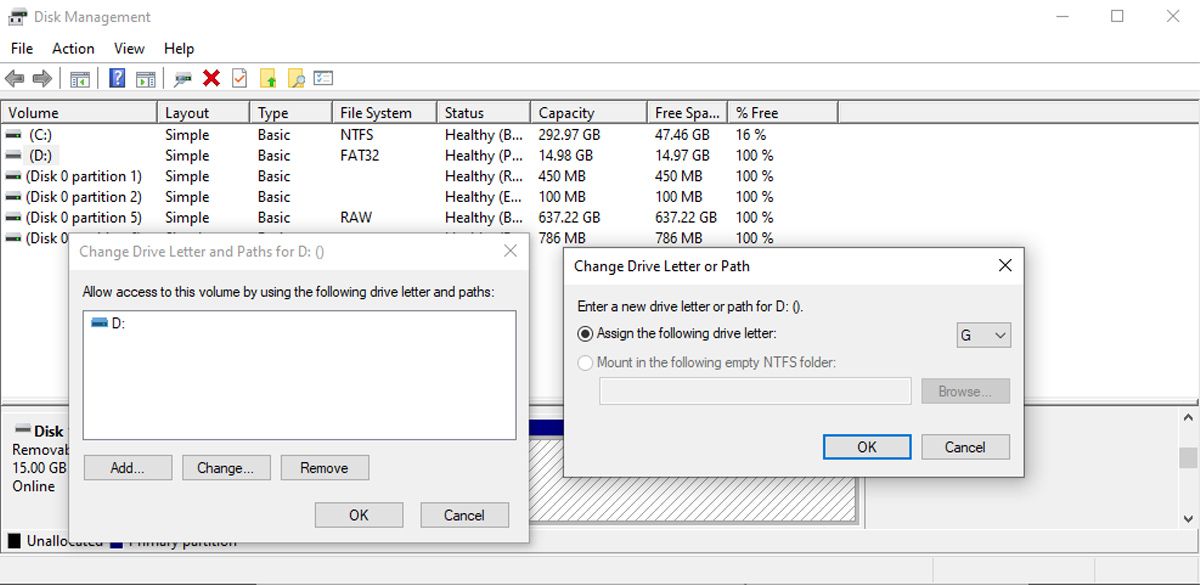
Your external drive now has a new letter, and you should be able to open it. If you are using a script to automatically move files from one folder to another, you’ll need to modify that as well.
There’s a chance you can’t access certain files or folders because of memory-related issues. To fix it, you should use the Windows Memory Diagnostic tool. The easiest way to launch the tool is to input Windows Memory Diagnostic in the Start menu search bar and select the Best match. Then, select Restart now and check for problems.
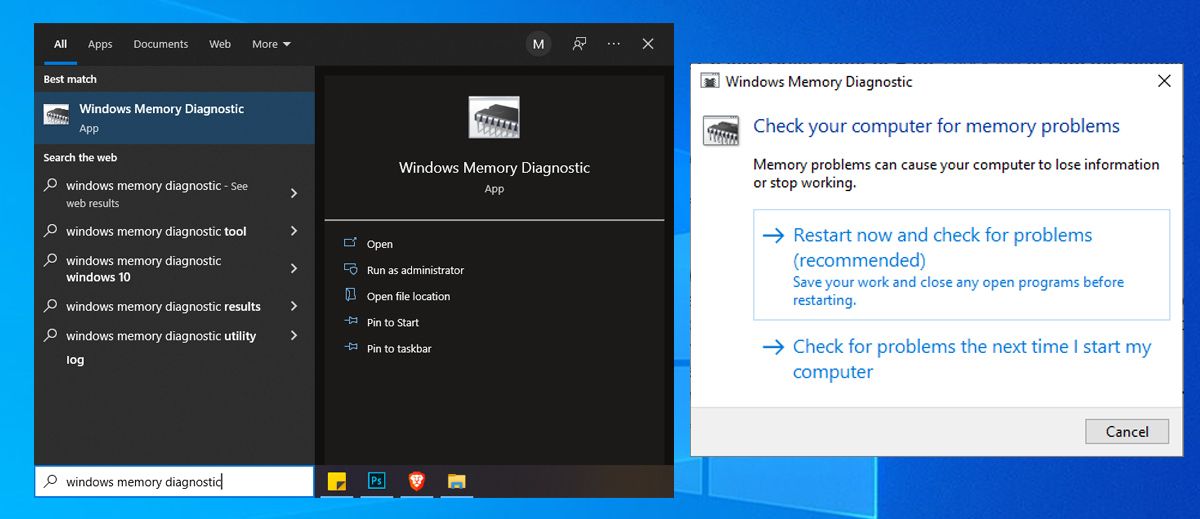
Note: Before starting the scan, save all your work and close any running apps.
7. Check Your Computer for Malware
If you’ve noticed other problems on your computer, not only the inability to access external hard drives, you may have a virus infestation. You can use your third-party antivirus or a Windows built-in tool to fix it:
- Open Settings and go to Update & Security.
- From the left pane, click Windows Security.
- Select Virus & threat protection.
- Click Scan options and select Full scan.
- Once the scan is complete, restart your computer and try to access the external hard drive.
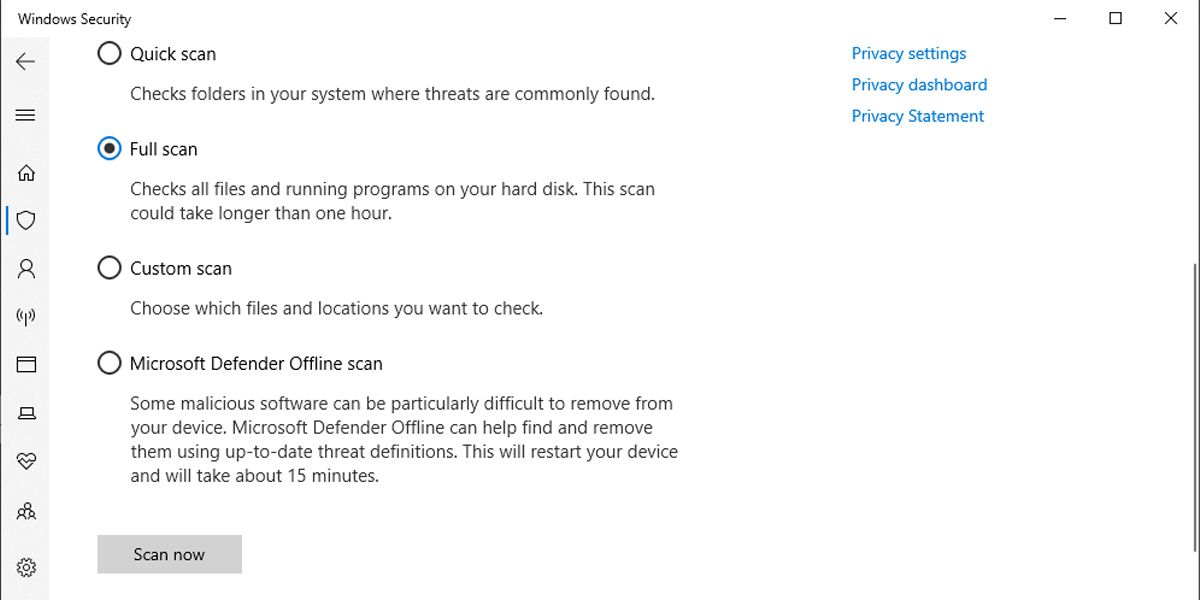
8. Run a Command Line
If you are still getting the “file or directory is corrupted and unreadable” error when you try to open an external hard drive, there’s a chance the drive has a bad sector. In this case, you should run the chkdsk command.
In the Start menu search bar, search for command prompt and select Run as administrator. Then, type chkdsk x: /f /r and press Enter. Remember to replace x with your drive letter.
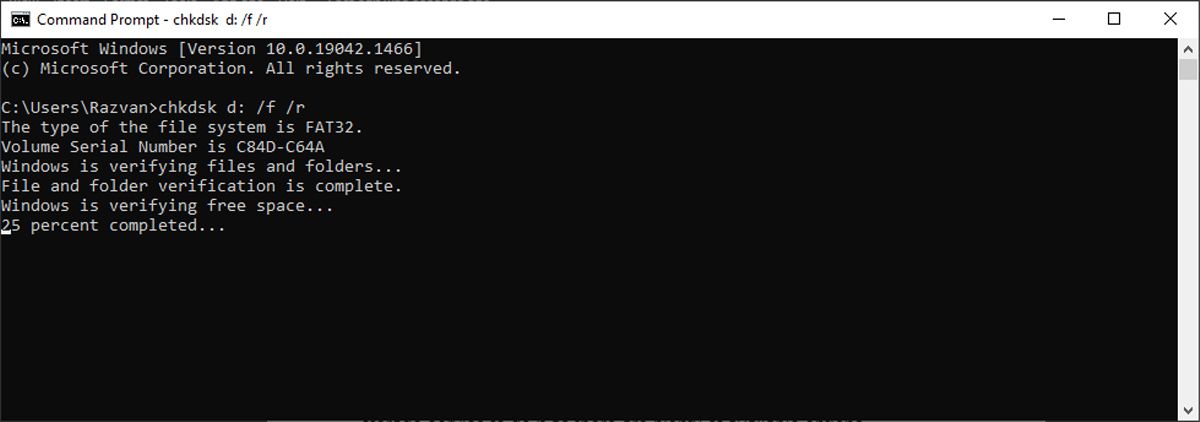
Windows will now scan the drive and look for any bad sectors, directory errors, lost clusters, and recover data if necessary. How long the scan takes depends on the drive’s read speed and data size.
If you run the command and Command Prompt displays the “Cannot open volume for direct access” message, restart your computer and try again. Also, you could get the “Unable to determine volume version and state. CHKDSK aborted.” error. In this case, the drive’s data is corrupted.
9. Format the External Hard Drive
If you still can’t access your files, there’s one more solution you can try. Formatting the drive. While it will fix the problem, it will also delete the data you’ve stored on the drive. Before formatting it, you should recover the data.
To format your drive, right-click it and select Format. In the Format window, select the file system and check the Quick format option. Then, click Start to launch the process.
Access Your Files With No Errors
Running into errors is always frustrating, especially when they stop you from accessing your files. But with a bit of patience, you can solve almost any error on your computer. This could serve as a reminder to always back up important files and folders. You could use a cloud storage service to do it as there are plenty of available options.
Updated by
Sherly on Apr 17, 2023
When you encounter the file or directory is corrupted and unreadable, you may use feasible ways to solve the problem quickly.
| Workable Solutions | Step-by-step Troubleshooting |
|---|---|
| EaseUS Partition Manager — Reliable Error Repair Tool | Use the ‘Check File System’ in EaseUS Partition Master to repair disk problems, such as file or directory corrupted errors…Full steps |
| Run CHKDSK in Command Prompt | CHKDSK command checks the file system and its metadata of a volume for logical and physical errors. Run CHKDSK in…Full steps |
| Format the Hard Drive Partition | Formatting the problematic hard drive can effectively fix the file or directory is corrupted and unreadable issue…Full steps |
Sometimes, when you plugged in an external hard drive, USB flash drive, SD card, or some other storage devices into your computer runs Windows 10/8/7/XP/Vista or some other previous versions, Windows prompts an error message: «Drive H: is not accessible. The file or directory is corrupted and unreadable.».
Here are some symptoms of the file or directory is corrupted’ and unreadable error:
- If you check the device’s file system, you are likely to find that it is a RAW file system.
- When location is not available error 0x80070570 the file or directory is corrupted and unreadable error message happens, you can not access your device. You might end up with huge data loss at most times.
- ‘H: is not accessible’ error message pops up when you try to open a storage device on Windows PC. (H represents the drive letter of your inaccessible storage device.)
If you don’t solve the problem timely when the file or directory is corrupted and unreadable, your data will most likely be lost. Rest assured, you can learn how to fix the error on Windows 10 with simple solutions here. Let’s do it together.
Repair Disk Errors or Corrupted File System to Fix The File or Directory Is Corrupted and Unreadable Error
Checking disk errors and repairing corrupted file systems can solve the file directory is corrupted and unreadable error caused by bad sectors and file system corruption. To do so, two tried-and-true methods are available here.
1. Easiest Disk Error Repair Tool — Partition Management Software
To check and repair the corrupted file system and a hard drive, the simplest way is to use EaseUS Partition Master — a simple-to-use partition tool specializing in organizing your hard drive and optimizing disk partitions to extend your computer’s life and capability.
EaseUS partition manager has a «Check File System» feature to help fix the file or directory is corrupted and unreadable issue. Follow and learn the steps of how to fix file or directory corrupted or unreadable error on your own and make your device work normally again:
Step 1. Open EaseUS Partition Master on your computer. Then, locate the disk, right-click the partition you want to check, and choose «Advanced» > «Check File System».
Here are some symptoms of the file or directory is corrupted’ and unreadable error:
- If you check the device’s file system, you are likely to find that it is a RAW file system.
- When location is not available error 0x80070570 the file or directory is corrupted and unreadable error message happens, you can not access your device. You might end up with huge data loss at most times.
- ‘H: is not accessible’ error message pops up when you try to open a storage device on Windows PC. (H represents the drive letter of your inaccessible storage device.)
If you don’t solve the problem timely when the file or directory is corrupted and unreadable, your data will most likely be lost. Rest assured, you can learn how to fix the error on Windows 10 with simple solutions here. Let’s do it together.
Repair Disk Errors or Corrupted File System to Fix The File or Directory Is Corrupted and Unreadable Error
Checking disk errors and repairing corrupted file systems can solve the file directory is corrupted and unreadable error caused by bad sectors and file system corruption. To do so, two tried-and-true methods are available here.
1. Easiest Disk Error Repair Tool — Partition Management Software
To check and repair the corrupted file system and a hard drive, the simplest way is to use EaseUS Partition Master — a simple-to-use partition tool specializing in organizing your hard drive and optimizing disk partitions to extend your computer’s life and capability.
EaseUS partition manager has a «Check File System» feature to help fix the file or directory is corrupted and unreadable issue. Follow and learn the steps of how to fix file or directory corrupted or unreadable error on your own and make your device work normally again:
Step 1. Open EaseUS Partition Master on your computer. Then, locate the disk, right-click the partition you want to check, and choose «Advanced» > «Check File System».
Step 2. In the Check File System window, keep the «Try to fix errors if found» option selected and click «Start».
Step 3. The software will begin checking your partition file system on your disk. When it completes, click «Finish».
Step 3. The software will begin checking your partition file system on your disk. When it completes, click «Finish».
What Else Can EaseUS Partition Master Do for You:
Aside from checking and fix device file or directory corruption error, EaseUS Partition Master also provides you some magnificent features as listed below to help you manage and make full use of disk partition space efficiently:
- Transfer free disk space from one drive to another, like move space from D drive to C drive
- Resize/move, merge, clone partition, check file system error, wipe data (e.g. wipe external hard drive)
- Convert a logical partition to primary or primary partition to logical, FAT to NTFS partition, MBR disk to GPT, or GPT disk to MBR
- Migrate OS to SSD to speed up Windows without reinstalling.
2. Use CHKDSK Tool in CMD
You also can run the CHKDSK tool in Command Prompt to check and repair the corrupted file system. In some special cases, CHKDSK might not work as well as expected. Or, if you’re new to the computer and afraid to use the command line, you can resort to the partition manager to do the job in simple clicks.
Step 1. Click Search > type command prompt.
Step 2. Right-click on Command Prompt and select «Run as Administrator«.
Step 3. Enter the below command: chkdsk /f h: and then press Enter. (Replace h: with the drive letter of your unreadable disk or drive.)
CHDKSD is a helpful command to locate the corrupted file or other relative issues. Share this article by clicking the buttons below, and let more users know about it.
Format Disk to Solve The File or Directory Is Corrupted and Unreadable Issue
If a disk check doesn’t work, you can try to format your external hard drive or USB drive to solve the issue. Format configures hard disk with a new file system, after which the corrupted or damaged file system will be replaced.
However, as we all know, the disk format will definitely cause data loss. Therefore, to settle the file directory is corrupted and unreadable issue without any data loss, we highly recommend you recover your data from your hard drive before format.
Recover Data from Unreadable Hard Disk First
Download and use EaseUS free data recovery software to recover data from external hard drive, USB flash drive, SD card, and more devices with only 3 steps.
Step 1. Run EaseUS Data Recovery Wizard, choose the external hard drive or USB drive where you lost data. Click the «Scan» button to find files.
Step 2. The software will start immediately to scan all over the selected drive for all lost data. During the scan, you could see more and more data showing up in the results.
Step 3. After the scan is over, you can preview the file by double-clicking on it. Click «Recover» and choose another location to save the recovered data.
Format the Unreadable Hard Drive
After data recovery, you can begin to format the inaccessible hard drive. You can format the hard drive in Disk Management or using EaseUS Partition Master.
Windows Disk Management doesn’t allow you to create/format a partition to FAT32 when the partition size is larger than 32GB. What if you want to format your hard disk partitions to the FAT32 file system for use on PS4? Use EaseUS Partition Master, which can help you do it without limitation.
- Right-click the external drive or USB you intend to format and choose «Format».
- Set the Partition label, File system (NTFS/FAT32/EXT2/EXT3/EXT4/exFAT), and Cluster size, then click «OK».
- Click «Yes» to continue.
- Click the «Execute 1 Task(s)» button and click «Apply» to format the hard drive partition.
The File or Directory Is Corrupted and Unreadable Causes
We provide detailed information for users who want to figure out why the file or directory is corrupted and unreadable error happens. Here we list 4 common reasons. We hope it is helpful, and you can take caution with awareness to avoid this error.
Cause 1. MFT or FAT Corruption
MFT is short for Master File Table and is included in the NTFS file system, containing all the information, including file size, creation time, and access permissions. Like MFT, FAT (File Allocation Table) is included in the FAT file system. It tells the operating system where the file is stored. Thus, FAT or Master File Table corrupted error will disallow the system access data from the NTFS or FAT partitions.
Cause 2. Virus or Malware Attack
When your computers, USB flash drive, memory card get infected with a virus, the file system might be corrupted and show the file or directory is corrupted and unreadable error.
Cause 3. Physical Damage
Hard drive, USB, flash drive, or memory card can be corrupted due to bad sectors or physical damage, which will cause your device to no longer accessible or writable.
Partition information such as file system is usually saved in a specific location. If this location includes bad sectors, then the operating system will fail to access data. Then you’ll get the file or directory is corrupted or unreadable error message.
Cause 4. Unplug USB Without Using Safely Remove Option
If you unplug a removable disk from the computer without using ‘Safely Remove’ while the drive is transferring or reading data, you will risk losing vital files system information. This is one of the most common reasons for the file or directory is corrupted or unreadable error.
Conclusion
It can be nettlesome when your hard drive has the file or directory is corrupted and unreadable problem, as it prevents you from accessing your hard drive and read the data. The issue can occur due to the causes mentioned above.
You can fix the file or directory is corrupted issue by performing disk error repair or hard drive partition formatting. And EaseUS Partition Master can help you resolve the problem with the easiest solutions.
Useful Tips for Protecting USB Drive from Damage/Corruption
- Handle your USB drive with care to avoid physical damage
- Disinfect the disk regularly to prevent virus attacks that can lead to partition no accessible error
- Remove your external hard drive properly after each use to avoid corrupting caused by improper operation
- Always back up important files on your USB drive
- Be sure to recover data before formatting your USB drive to avoid data loss
FAQs About The File Or Directory Is Corrupted and Unreadable
It doesn’t matter if you have further questions about solving the error of ‘the file or directory is corrupted and unreadable’ error. Follow this part and find desired answer to the listed questions below:
1. Why the file or directory is corrupted and unreadable?
Here is a list of possible reasons that could cause file or directory corrupted and unreadable on your device:
- MFT or FAT file system corruption.
- Virus or malware attack.
- Physical damage on storage devices
- Unplug or eject storage device improperly.
2. What does it mean if a file is corrupted or unreadable?
The ‘File or directory is corrupted or unreadable’ error is defined as a fundamental error that occurs when the target file is unopenable or inaccessible due to file system corruption. And the main reason for file system corruption of target files or storage device is malware or virus infection.
In a word, when the file directory is corrupted or unreadable on a storage device, you won’t be able to open or access the saved files or content inside the device.
3. What can I do if the file or directory is corrupted and unreadable on USB?
When you are with file or directory corrupted and unreadable error on USB drive, you can either revert to the above solutions on this page or try the listed methods for help:
- Restart the computer.
- Cleanup virus and malware.
- Check file system error with EaseUS Partition Master or CHKDSK command.
- Format the target drive, fix the file system corruption error.