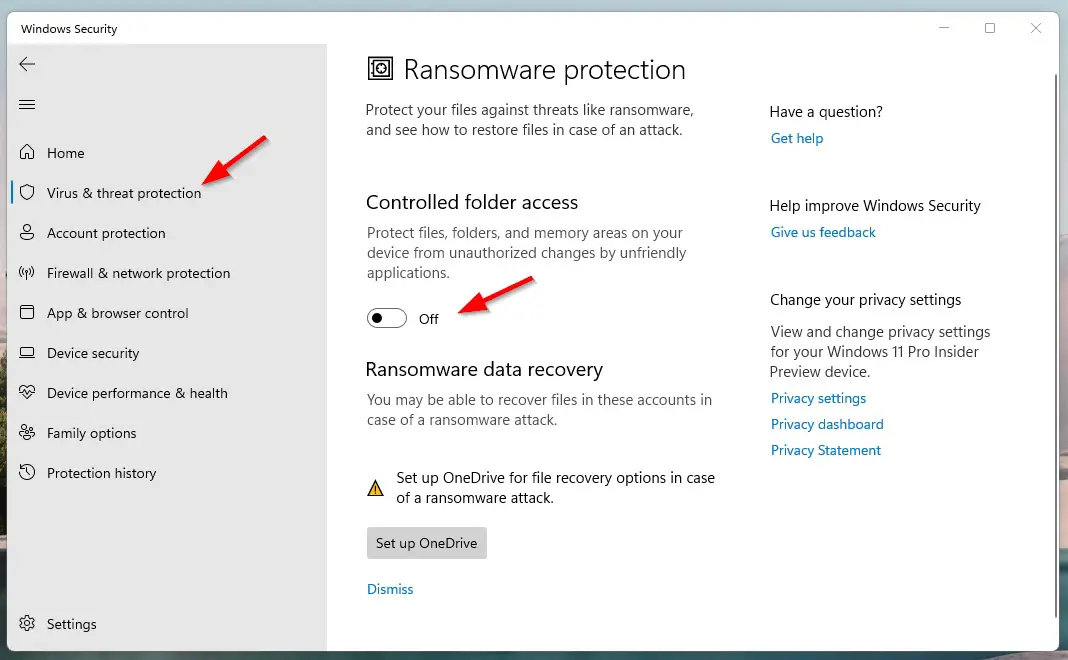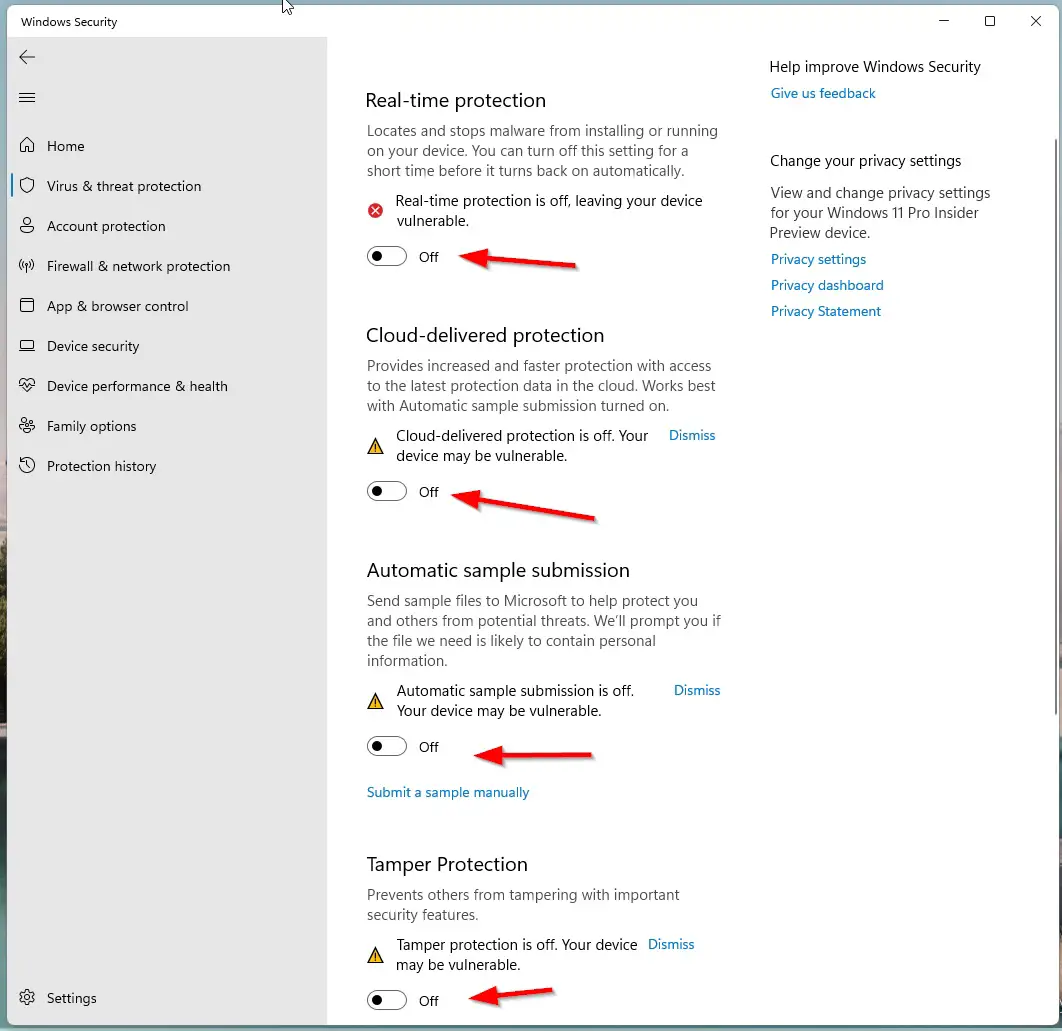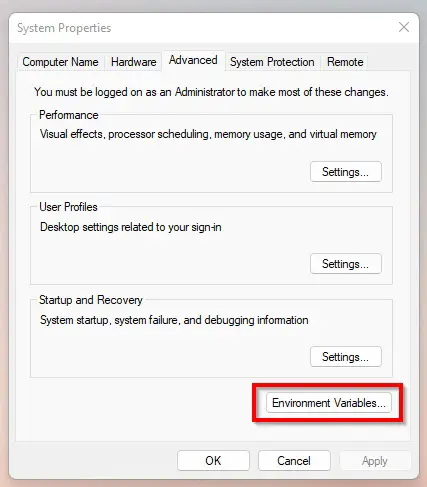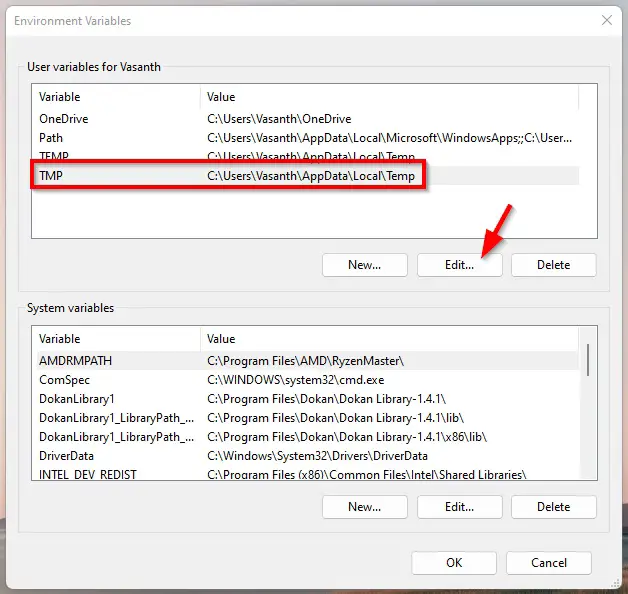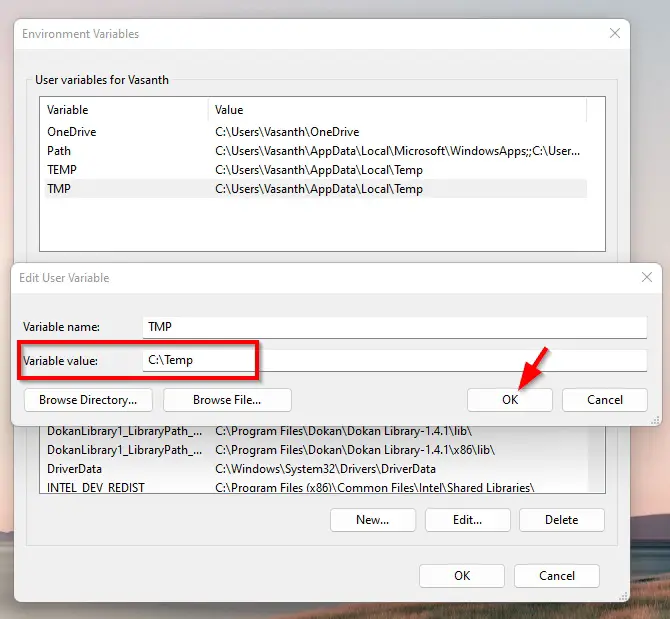Hi Guys, Today I am Going to tell you How to Fix “Setup was unable to create the directory. Error 5: Access is Denied” Error in Windows 7,8,8.1,10 & 11?
Check Out This: How to Fix “Some of these settings are hidden or managed by your organization” in Windows 10 & 11?
Are you Looking for “How to Fix An Error occurred while attempting to create an directory? (or) “How to Fix An Error occurred while preparing the installation When Installing any Softwares?
You are at the Right Place to Get Your Answers & Solve the Issue/Error.
Let’s See About it.
Steps For How to Fix “Setup was unable to create the directory. Error 5: Access is Denied” Error in Windows 7,8,8.1,10 & 11?
Method 1: Disabling Controlled Folder Access.
Step 1: First of all, Goto Search and Search for Virus & Threat Protection and Click on it.
Step 2: Navigate to the Controlled Folder Access Option and Click on the Manage Controlled Folder Access Option.
Step 3: Now Turn off the Controlled Folder Access Option and Navigate Back to Virus & Threat Protection.
Step 4: Now Temporarily Disable the Third-party antivirus (or) Windows Defender Services (Real-Time Protection, Cloud-Delivered Protection, Automatic Sample Submission, Tamper Protection)
Step 3: Restart Your PC and Now You can Install any Softwares Without Any Errors.
Note – After Installation You Can Enable the Third-party antivirus (or) Windows Defender Services.
Method 2: Giving Full Permission to Temp Folder
Step 1: Open the Run Program and Type %localappdata% and Navigate to Temp Folder.
For Example
C:UsersUsernameAppDataLocal
Step 2: Now Right Click on the Temp Folder and Navigate to Security Tab and Click the Edit Button.
Step 3: Now Click Add and type Everyone then click on Check Names. Press Ok.
Step 4: Make sure that the Full Control, Modify, and Write box is checked, and click OK to save the new settings.
(or)
Step 3: Navigate to Security Tab and Click the Advanced Button and Click on the Change Permissions Option and Mark the Include inheritable permissions from the object’s parent.
Step 4: Now Click the Apply button to save your changes and click on Continue and delete the inherited permissions.
Step 5: Restart Your PC and Now You can Install any Softwares Without Any Errors.
Method 3: Run it as Administrator
Go to the File Directory and Right Click on the File and Run the File as an Administrator.
Method 4: Create a new Temp folder
Step 1: Go to your Local Disk C Drive (Where You Installed Windows OS) and Create a New Folder and Name it as Temp.
Step 2: Go to Control Panel and select the System Settings and Open the Advanced System Settings.
Step 3: Navigate to the Advanced tab and Click the Environment Variables.
Step 4: Under User variables, double-click on the TMP variable, not TEMP.
Step 5: Replace the Value to C:Temp and Click OK.
Step 6: Restart Your PC.
That’s It. You’re Done. Have a Nice Day.
@@@ Leave Comments @@@
##Stay Safe Guys And Live Happily ##
Basically an Instrumentation Engineer But Very much Interested in Blogging. I’m a Passionate Blogger and an Expert in Search Engine Optimization And Always Looking Forward to Learn New Things. I Would Fix & Provide Solution to the Most Common Issues Related to PC,Laptops,Mobiles,OS, Hardwares and Softwares.
My Microsoft Visual Studio Code automatically checks for updates every time it opens, but every time it opens, it will run the update and get an error. I know that the «check for updates» is causing it because it gives me an error if I click it.
I know that others mentioned to run the program as an admin. The problem is it creates a new user folder instead of updating the software in my current directory. More explanations are below.
Below is the error. If you look carefully, this tells us that it is trying to create a new user directory, Ronel Priela. The only user directory I use contains a name with an underscore which is Ronel_Priela. This problem has never occurred to me before.
A few months ago. I made a lot of changes to my user folder name. It was «Ronel Priela» before. Since it was a folder with spacing on its name, it caused problems for my coding. So I changed my user folder and account name to «Ronel_Priela» which was successful. Do you think messing with my user folder before caused all this?
I don’t see anything wrong with my environment variables as well.
Basically an Instrumentation Engineer But Very much Interested in Blogging. I’m a Passionate Blogger and an Expert in Search Engine Optimization And Always Looking Forward to Learn New Things. I Would Fix & Provide Solution to the Most Common Issues Related to PC,Laptops,Mobiles,OS, Hardwares and Softwares.
My Microsoft Visual Studio Code automatically checks for updates every time it opens, but every time it opens, it will run the update and get an error. I know that the «check for updates» is causing it because it gives me an error if I click it.
I know that others mentioned to run the program as an admin. The problem is it creates a new user folder instead of updating the software in my current directory. More explanations are below.
Below is the error. If you look carefully, this tells us that it is trying to create a new user directory, Ronel Priela. The only user directory I use contains a name with an underscore which is Ronel_Priela. This problem has never occurred to me before.
A few months ago. I made a lot of changes to my user folder name. It was «Ronel Priela» before. Since it was a folder with spacing on its name, it caused problems for my coding. So I changed my user folder and account name to «Ronel_Priela» which was successful. Do you think messing with my user folder before caused all this?
I don’t see anything wrong with my environment variables as well.
double-beep
4,97617 gold badges32 silver badges41 bronze badges
asked Feb 4, 2022 at 8:42
There is a simple solution:
- Go to
C:Users<UserName>AppDataRoamingand delete theCode. - Go to
C:Users<UserName>AppDataLocalProgramsMicrosoft VS Code'and rununins000.exe. - Download and install ‘Visual Studio Code’.
- Go to the Recycle Bin and restore the
Code.
double-beep
4,97617 gold badges32 silver badges41 bronze badges
answered Jun 16, 2022 at 11:56
It actually happens because you changed the Users folder name I have the same issue, I’m trying to find the solution but one solution that will work is reinstalling the VS code, I still have to find if anything else will work here.
Edit: So the solution is just to update the VS Code or download the new (or same) version from the web and install it and click on the Path (or create path probably) checkbox while installing, it’ll solve the issue.
answered Feb 4, 2022 at 15:53
2
I just had the same problem and could not uninstall through the Control Panel or Programs and Features because it kept linking back to the old user name and saying that it had already been uninstalled. I navigated to the location of Visual Studio code and used the uninstall script there. Also to note, which may be the piece that actually fixed it (maybe try this first): I deleted the folder «Code» in «C:Users<UserName>AppDataRoaming» and then uninstalled.
In the Start Menu, search for Visual Studio Code, In the right side of the menu where it displays the app, click «Open File Location» (you may have to click the arrow to see all options). For me that opened another VS Code shortcut, so right click and select «Open File Location» again. Mine opened in «C:Users<UserName>AppDataLocalProgramsMicrosoft VS Code». I then opened the «unins000.exe» and that successfully uninstalled. From there, I reinstalled and it hasn’t had any problems since.
During the install, it prompted for the correct user directory (I think this is what you’re referring to in your comment) and when I clicked next, it warned me that the folder exists, but I can proceed anyway.
answered Feb 16, 2022 at 20:20
kaylakayla
211 bronze badge
New issue
Have a question about this project? Sign up for a free GitHub account to open an issue and contact its maintainers and the community.
By clicking “Sign up for GitHub”, you agree to our terms of service and
privacy statement. We’ll occasionally send you account related emails.
Already on GitHub?
Sign in
to your account
Assignees
Labels
info-needed
Issue requires more information from poster
Well a “hot fix” will do little good if they don’t know what the issue is.
Also given that no one else has mentioned it I suspect its not a “global issue”.
But his frustration is understandable: all his attempts to install SB failed since his purchase on the release date and the two of the fellow Koreans who experienced similar error got it sorted out by now (Me and Redmouse),
not to mention somebody (me) keep telling him about how great this or that feature of 2.640 is :debile2:
On top of that, we all use different OS (Win 7 64bit for me, XP for red, 7 home 32bit for carbine) that duplicating the suspected settings is not possible.
My installation went smoothly after changing unicode language setting to English (but never had that «????» error message myself ever)
and Redmouse somehow managed after re-downloading the files and changing the unicode language and display language to english (except that the installer refused to create start menu group and desktop shorcut for him after an obscure error message)
Taking a wild guess, I suspect display language might be the problem for our Mr. carbine here but apparently his Win 7 32bit «Home Premium» does not allow changing display language from its Korean default.
Heck, who named those windows edition names? what a hype it is to call the barebones common edition «Premium»…