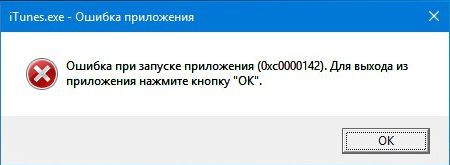Здравствуйте. Думаю, многие пользователи программ на различных операционках сталкивались с всплывающим окошком, в котором было написано – ошибка при запуске приложения 0xc0000142, iTunes в этом плане не стала исключением. Чаще всего выплывает во время запуска приложений, которые связаны с графикой. В сегодняшней статье мы разберем причины его появления и методы устранения проблемы.
Что это за ошибка в Айтюнз?
Эта неполадка редко возникает на ОС Windows 10, обычно появляется на более ранних версиях. Может произойти из-за повреждения или потери необходимого файла системы, сложностей с совместимостью установленной версии операционки и условий запускаемой программы. На самом деле причин появления ошибки 0xc0000142 есть масса, вариантов исправления также существует немало.
Перед тем, как попробовать различные способы, просто перезагрузите ПК, отключите на несколько минут от питания, а потом включите опять. Этот вариант является самым примитивным, но довольно часто помогает.
Многие любители «яблочных» продуктов сталкиваются со сложностями при работе с iTunes. Некоторые специалисты предлагают просто удалить его и скачать более успешную версию, к примеру, если не работает 12.6, попытайтесь найти iTunes 12.7. Сами разработчики никак не комментируют такой сбой. Более того, обязательства по устранению не берет на себя ни компания Microsoft, ни Apple.
В проблеме также отсутствует системность: на одном компьютере софт может запускаться обычно, а на другом выплывет ошибка 0xc0000142. Если провести небольшой анализ, то можно сделать вывод, что операционка Виндовс не пропускает некоторые службы и библиотеки ПО от Apple.
Как исправить ошибку 0xc0000142 в iTunes?
Как было отмечено, отыскать одну причину достаточно сложно, так что рассмотрим несколько вариантов, основанных на опыте юзеров и банальной логике:
- Попробуйте поменять часовой пояс, для этого нужно сменить не цифровые значения, а населенный пункт. Заходим в настройки времени и даты и убираем автоопределение. Вставляем город в разделе часового пояса, к примеру, меняем Стамбул (UTC +3:00) на Москву (UTC +3:00). Если ничего не получилось, можно попробовать остальные города. При ошибке 0xc0000142 в iTunes этот метод помогает в большинстве случаев;
- При появлении сбоя во время обновления ПО, следует сразу установить новую версию Айтюнс. Для этого удаляете раннюю версию, все продукты от разработчика, идущие в комплекте, зачищаете все с помощью оптимизатора CCleaner. После этих манипуляций ставите обновленный софт.
- Обратите внимание на то, чтобы перед началом установки была активирована служба Apple Mobile Device Service. Причины неожиданной ее остановки ОС Windows пока необъяснимы. Для этого в перечне «Служб» (на соответствующей вкладке диспетчера задач) находите её и ставите автозапуск, состояние меняете на «Запустить»;
- На своем ПК следует иметь все необходимые файлы библиотек Microsoft Visual C++. Стоит скачать актуальные версии подходящей разрядности (x86 или x64).
Также важно, чтобы DirectX и .NET Framework были актуальными.
Если при запуске iTunes все равно выходит ошибка или вам не хочется терять время – переустановите ОС. Пользователям семерки следует попробовать, наконец, десятку. Этот шаг можно назвать радикальным, но на практике он является обычно самым эффективным. Будем надеяться, что появится новая версия тунца или выйдет средство, которое поможет избавиться от сбоев.
Дополнительные инструкции
Ошибка может появляться и по другим причинам, более того, она не обязательно возникает при запуске iTunes. Расскажу о других возможных сложностях, мешающих корректной работе приложений и вариантах их устранения:
- запускается приложение или игра под аккаунтом пользователя с недостаточным уровнем доступа – необходимо запустить приложение с правами администратора:
- в реестре системы указано неверное значение – следует нажать сочетание кнопок Win + R , в открывшемся окне набрать regedit и кликнуть ОК.
В специальном разделе меняете «LoadAppInit_DLL» с единицы на ноль, соглашаетесь с выполненными изменениями и перезагружаете оборудование:
- файлы повредило вирусное ПО – разнообразные вредоносные продукты могут оказывать отрицательное влияние на работу контента системы, часто повреждается общая структура, изменяется реестр. Что делать в этом случае? Для начала придется проверить систему надежным антивирусом или использовать онлайн проверку;
- были повреждения в файлах, поэтому возможна ошибка 0xc0000142 – перезагружаете компьютер в безопасный режим и от имени админа запускаете командную строку, в чёрном окне консоли вводите команду: sfc /scannow.
Эти действия помогут все проверить и устранить большинство неполадок;
- проблемы с временными файлами – следует почистить папку по пути С:WindowsTemp;
- поврежденные драйвера графической карты – необходимо будет закачать или сделать обновление драйверов в зависимости от типа установленной карты;
- неправильная распаковка или работа скачанного приложения – удаляете и опять делаете запуск необходимой утилиты;
- файлы системы повреждены – в результате некорректной перезагрузки или неожиданного выключения может произойти повреждение. Нужно будет попробовать осуществить возврат к старым настройкам (восстановление), когда ошибки 0xc0000142 не было;
- проблемы с аппаратной частью – нехватка оперативной памяти, проблемы с жестким диском, напряжение в блоке питания приводят часто к сложностям с работой системы. Можно попробовать установить еще один модуль памяти, проверить ее работоспособность специализированным софтом;
- Сделайте сканирование жесткого диска встроенными средствами. Для этого выбираете свойства диска C, далее вкладка «Сервис» и выполнение проверки:
Все вышеперечисленные причины могут также влиять на появление ошибки в iTunes.exe. Каждую следует рассматривать индивидуально. Для стабильной и надежной работы компьютера, беспроблемного запуска приложений, необходимо своевременно распознавать и устранять возникающие неполадки и сбои. Если самостоятельно решить проблему не получается, лучше обратиться к профессионалу.
Есть еще один способ, который многие считают универсальным – приложение Wise Care 365. Согласитесь, вручную устранять сбой 0xc0000142 можно достаточно долго, тем более, если не знать причину его возникновения. Разработчики создали специальные инструменты, позволяющие сократить время на исправление ошибок. Эта утилита является одной из наиболее популярных. С ее помощью вы сможете очистить свой ПК от всего лишнего и выполните операции по устранению проблем.
Программа может:
- анализировать и исправлять записи в реестре и на жестком диске;
- очищать ненужные файлы системы;
- восстанавливать поврежденные параметры;
- обновлять драйвера подключенного оборудования и установленного софта.
Вы можете установить режим регулярной автоматической проверки системной работы на наличие сбоев.

Я поделился с вами всеми способами, с помощью которых ошибка при запуске приложения 0xc0000142 iTunes будет устранена, вам нужно только выбрать наиболее подходящий для себя.
Всем привет, сначала фигня началась с того, как я хотел обновится на эту(12.7) версию с предыдущей. У меня писало ошибку(не эту), причем на двух пк + на пк брата. Потом я решил удалить старую версию полностью и поставить 12.7 начисто, и вот именно тогда вылазила эта ошибка при запуске. Всякие режимы совместимости и т.д. не помогают.
Сейчас не знаю что делать, потому что мне надо откатиться с iOS 11 до 10.3.3, но старый iTunes не видит устройство(вроде бы из-за того, что не поддерживает iOS 11), а новый как раз таки должен
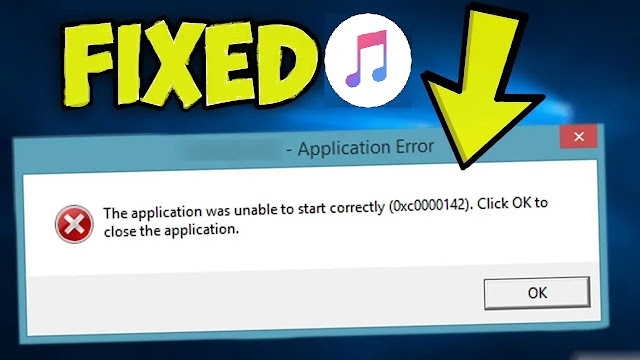 |
| How to Fix iTunes error 0xc0000142 When Starting the Application in Windows 10 |
Hello everybody! In this article, I’m going to show you how to fix this iTunes error 0xc0000142 which appears when starting iTunes in the Windows 10 operating system.
Many people have chosen the Windows 10 operating system. It is especially valued for its simple and easy-to-use interface, but there is no system without errors or failures, and in order to fix one, you need to understand why they happen. If one day you are getting 0xc0000142 error when opening iTunes on the screen of your computer, let’s try and find out how to fix it and get your computer working properly again.
As you know, errors usually come out of the blue, when you least expect them. For example, when you just start a game or another application. In this case, an error may suggest that this program is trying to use damaged or incompatible system files. Quite often, people encounter this trouble with game files or files used by various media players. On the other hand, errors may result in both software failures and hardware issues.
For example, if: Libraries, drivers, system files, or elements get damaged, and a game application can not start properly. If there is a virus interfering with your computer’s performance, The programs you have installed are incompatible with the current version of your operating system, Or your computer may be missing a proper graphics driver. Any of these things can result in an error.
So how can you fix this iTunes error 0xc0000142?
Method 1
iTunes error 0xc0000142 If this error appears when you update the iTunes media player, it is quite difficult to find out what exactly causes the problem.
You can start by changing the time zone — you can find it in time and date settings. Leave the digits as they are but try changing the cities.
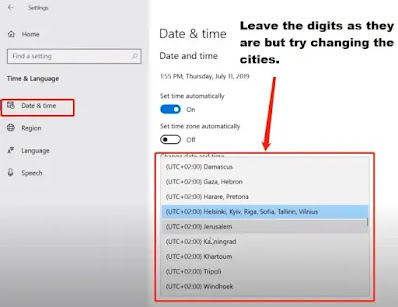 |
| How to Fix iTunes error 0xc0000142 When Starting the Application in Windows 10 |
Hello everybody! In this article, I’m going to show you how to fix this iTunes error 0xc0000142 which appears when starting iTunes in the Windows 10 operating system.
Many people have chosen the Windows 10 operating system. It is especially valued for its simple and easy-to-use interface, but there is no system without errors or failures, and in order to fix one, you need to understand why they happen. If one day you are getting 0xc0000142 error when opening iTunes on the screen of your computer, let’s try and find out how to fix it and get your computer working properly again.
As you know, errors usually come out of the blue, when you least expect them. For example, when you just start a game or another application. In this case, an error may suggest that this program is trying to use damaged or incompatible system files. Quite often, people encounter this trouble with game files or files used by various media players. On the other hand, errors may result in both software failures and hardware issues.
For example, if: Libraries, drivers, system files, or elements get damaged, and a game application can not start properly. If there is a virus interfering with your computer’s performance, The programs you have installed are incompatible with the current version of your operating system, Or your computer may be missing a proper graphics driver. Any of these things can result in an error.
So how can you fix this iTunes error 0xc0000142?
Method 1
iTunes error 0xc0000142 If this error appears when you update the iTunes media player, it is quite difficult to find out what exactly causes the problem.
You can start by changing the time zone — you can find it in time and date settings. Leave the digits as they are but try changing the cities.
| iTunes error 0xc0000142 fix Method 1 |
Method 2
Sometimes this problem appears when an application is trying to update. If that is the case, download the latest version of this program and reinstall it. Before you start the installation, make sure the service Apple Mobile Device Service is running. For this purpose, you need to set the startup type option to Automatic. In the Properties window, find the line “ServiceStatus” and set it to “Automatic” then click “Start.”
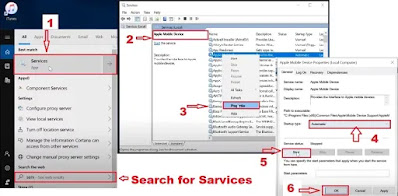 |
| iTunes error 0xc0000142 fix Method 2 |
Method 3
You should also check if you have the latest version of the Microsoft Visual C++ redistributable package.
- Microsoft Visual C++ redistributable package — Download Link
 |
| iTunes error 0xc0000142 fix Method 2 |
Method 3
You should also check if you have the latest version of the Microsoft Visual C++ redistributable package.
- Microsoft Visual C++ redistributable package — Download Link
| Microsoft Visual C++ |
Method 5
System image recovery and upgrading your operating system If all the previous methods didn’t help, the last option is to reset the operating system. Use the standard tool for system recovery. Try rolling the system back to the date when you did not see any errors.
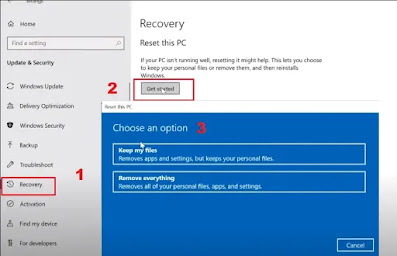 |
| Try rolling the system back to the date when you did not see any errors |
Method 5
If you don’t have a restore point — update the operating system image without damage for your personal files. You can restore the integrity of damaged Windows system files by updating the operating system with Media Creation Tool.
- Media Creation Tool — Download Link
You can download it from the Microsoft official website. Start Media Creation Tool. Accept the license terms. Open it and choose “Upgrade this PC now.” It will download the necessary files and get the computer ready for upgrading.
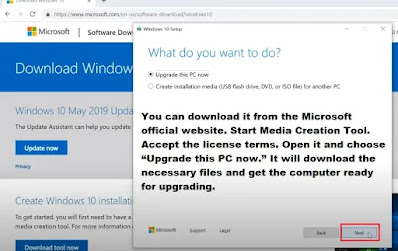 |
| Try rolling the system back to the date when you did not see any errors |
Method 5
If you don’t have a restore point — update the operating system image without damage for your personal files. You can restore the integrity of damaged Windows system files by updating the operating system with Media Creation Tool.
- Media Creation Tool — Download Link
You can download it from the Microsoft official website. Start Media Creation Tool. Accept the license terms. Open it and choose “Upgrade this PC now.” It will download the necessary files and get the computer ready for upgrading.
| Update the operating system image without damage |
After that, click on the “Install” button. Wait until the process is over. When it is complete, you will get a brand-new Windows 10 with all updates installed.
I hope that the methods I have shown today will help you fix this error and forget about it for good. If it ever appears again, you will know what to do. That’s all for now! I hope you find this article useful. Hit the subscribe button and subscribe to our blog. Leave comments to ask questions. Thank you for reading it. Good luck.

Hasibul
My blog is one of the best blog for technology related information.Windows,Computer,Gaming,Android,Tech-Info,Technology related Tutorial. We want to give reliable technology related information . Stay tuned in this Blog for further updates.
В Windows программа iTunes 12.7 выдает ошибку 0xc0000142
Решение:
Алтернативное решение проблемы с ошибкой 0хс0000142 при запуске Айтюнз 12.7 в Windows 10, достаточно сначала удалить iTunes 12.7 и все что с ним связано (т.е. все программы от Apple), а затем просто скачать и установить специальную версию iTunes 12.6 с поддержкой iOS11 отсюда
iTunes is a valuable application in the Apple devices that enhance the device by involving an excellent backup process. It becomes an annoying issue while you are trying to run this app and get stuck with the error message, “The Application Was Unable To Start Correctly 0xc0000142”. Besides this article, iTunes Support Team will help you to fix this iTunes error effortlessly.
Significant Reasons for the Error 0xc0000142
There are lots of technical glitches that cause this kind of iTunes issue. Therefore, the device will pop up the unexpected error code in a different way. Check these out:
- Corrupted system files and outdated driver software are the responsible factors behind the message, “The Application Was Unable To Start Correctly 0xc0000142”.
- Outdated .NET, C++, and other associated files cause the error 0xc0000142.
“iTunes the application was unable to start correctly” with the Technical Troubleshooting Steps- How to Troubleshoot?
Some of the effective solutions will help to overcome all the difficulties associated with the iTunes error 0xc0000142. Not only that but also it helps you to upgrade the performance level of the Apple device.
Repair the corrupted programs
- Type “Control” in the search box and hit the Enter key to launch the Control Panel window.
- In the Control Panel window, you will find a list of programs. Choose Programs and Features.
- Click on the option Uninstall a program.
- A list of installed programs will appear in the resultant window. Choose the applications one by one which you want to remove.
- Right-click on the selected programs and Uninstall them by tapping the Uninstall button.
- Now, you can see a dialog box with two buttons. Tap on the Yes to confirm the uninstallation process.
- It will take several minutes to finish the uninstallation process. When done, try to open iTunes and“The application was unable to start correctly 0xc0000142” appears or not.
Modify the value of LoadAppInit_DLLs
- Press Windows + R together from the keyboard and type “regedit” in the text field.
- Hit the Enter key to open the Registry Editor window.
- From the left pane of the window, choose the option HKEY_LOCAL_MACHINE.
- Click on the + symbol and choose Microsoft under the Software section.
- Then, tap on the Windows NT and finally, click on the Windows under the Current Version.
- Double-tap on the LoadAppInit_DLLs and follow the on-screen instructions.
- In the resultant window, change the data value field from 1 to 0.
- Tap on the OK button to apply the new changes and exit from the active window.
- Finally, restart the device and check whether the Error 0xc0000142 is removed or not.
Upgrade the graphics card driver
- Type “devicemngr” from the keyboard in the search box and hit the Enter key
- In the Device Manager window, you can see a list of hardware devices that are already installed on your system.
- Click on the Graphics card driver or its icon.
- Now, right-click on it and choose the Update Driver option from the appeared pop-up menu.
- Then, confirm the step by tapping on the Yes button and it will start to perform the graphics driver update process.
- The process will take a few minutes to complete the upgrade process.
Run the program in Compatibility Mode
- Right-click on the problematic application.
- Choose the Properties option from the bottom of the pop-up menu and launch the properties window.
- Click on the Compatibility tab
- Choose the option Run Compatibility Troubleshooter that troubleshoots the corrupted files.
- Now, try to re-run the program and check whether the message “ iTunes the application was unable to start correctly” appears on the screen or not.
After that, if the problem still persists, then try out the steps below to avoid any kind of iTunes issues.
- Enable the Compatibility mode by giving a tick on Run this program in compatibility mode.
- Now, choose the operating system driver from the drop-down menu.
- Next, put a checkmark on the option Run this program as an Administrator.
- Tap on the Apply button to save the recent changes and hit the OK button to close the window.
- Once done, try to run the application program and check whether the same problem still persists or not.
Run the System File Checker
- Type “cmd” in the search box and launch the Start menu.
- Right-click on the Command Prompt and choose the option Run as Administrator Mode.
- Now, enter the correct credentials and tap on the Sign-in button to verify the account authenticity.
- In the Command Prompt window, run the command “sfc/ScanNow”.
- It will find the corrupted System files and repair them accordingly if necessary.
- Once done, reboot the device and verify whether “The application was unable to start correctly 0xc0000142” is resolved.
Perform C++, .NET Framework, DirectX Update
- Type “regedit.exe” in the search box and hit the Enter key to open the Registry window.
- In the Registry Editor, go to the Microsoft folder by expanding the HKEY_LOCAL_MACHINE.
- Then, click on another subkey Wow6432Node and Microsoft respectively. After that, tap on Updates.
- Here, you will get a list of installed programs. Choose the C++, .NET Framework and DirectX respectively.
- Now, right-click on them and choose the Updates option to upgrade the programs with the latest version.
Connect with us for Technical Assistance
Our iTunes Support team is infused with the required expertise to tackle the iTunes error effectively so that you can enjoy a flawless service in the future. Furthermore, you can resolve the annoying issue with “The Application Was Unable To Start Correctly 0xc0000142” message effectively by our reliable service. So, you can place a call at our iTunes Customer Support Number and fix the error immediately without any hassle.