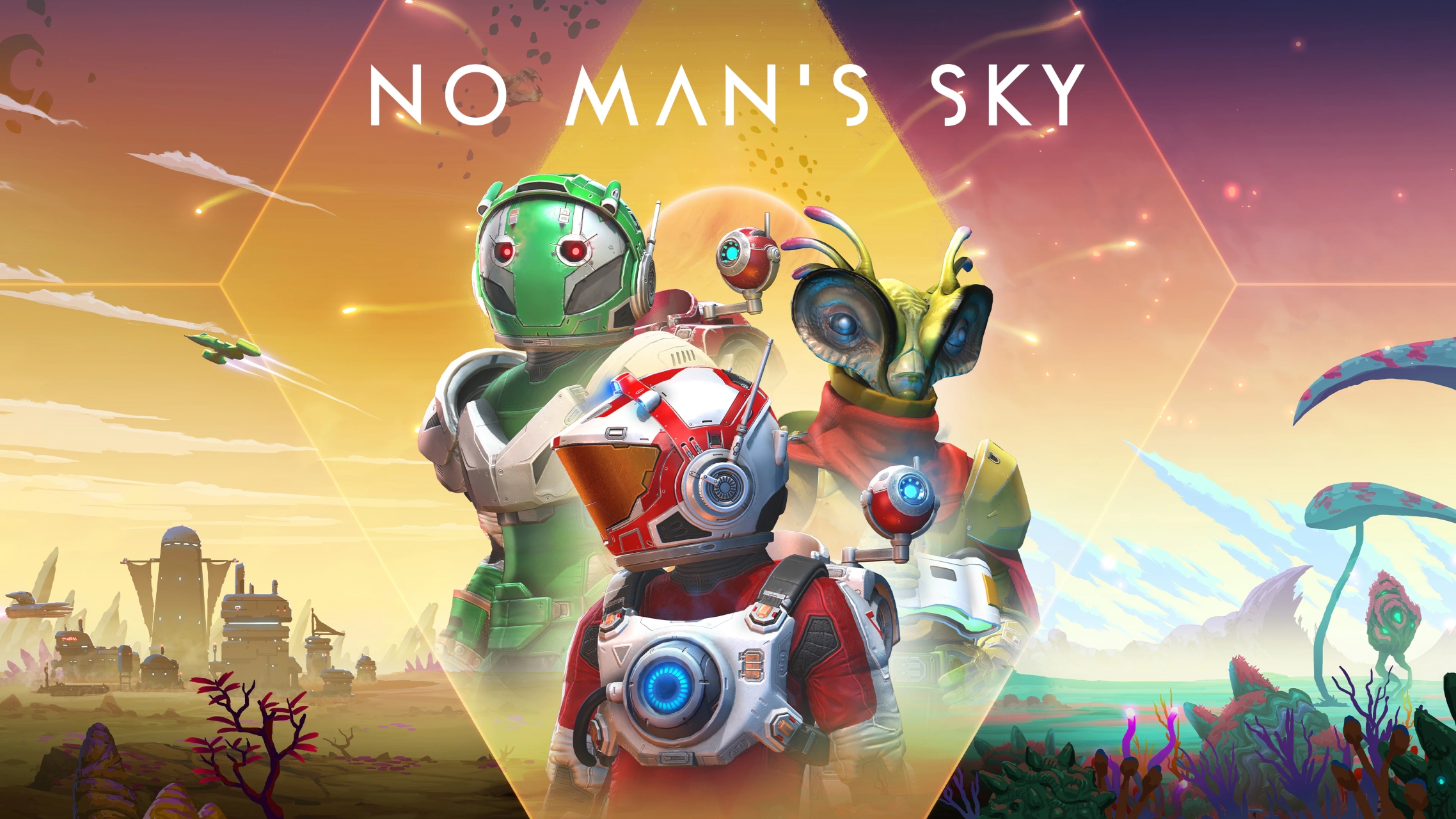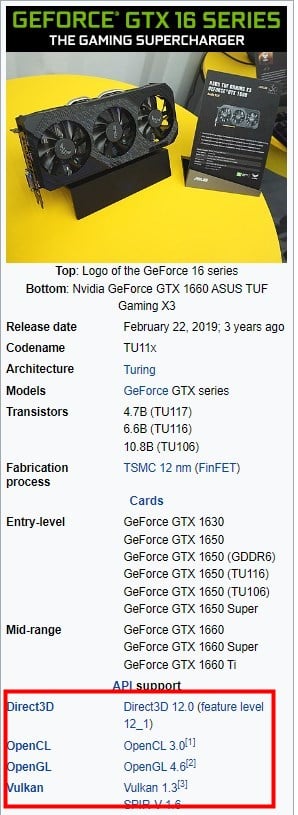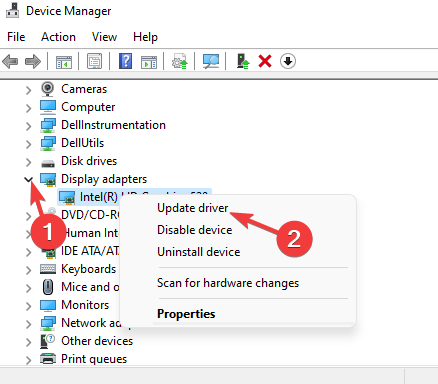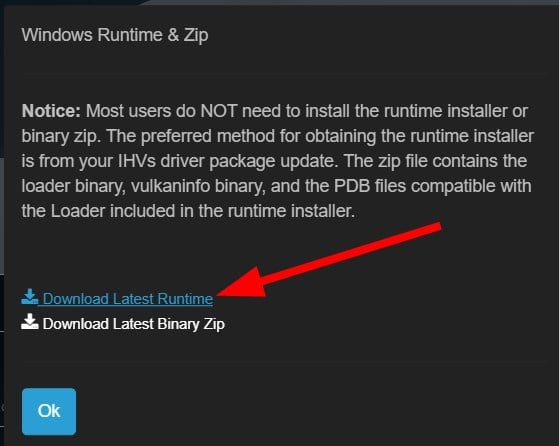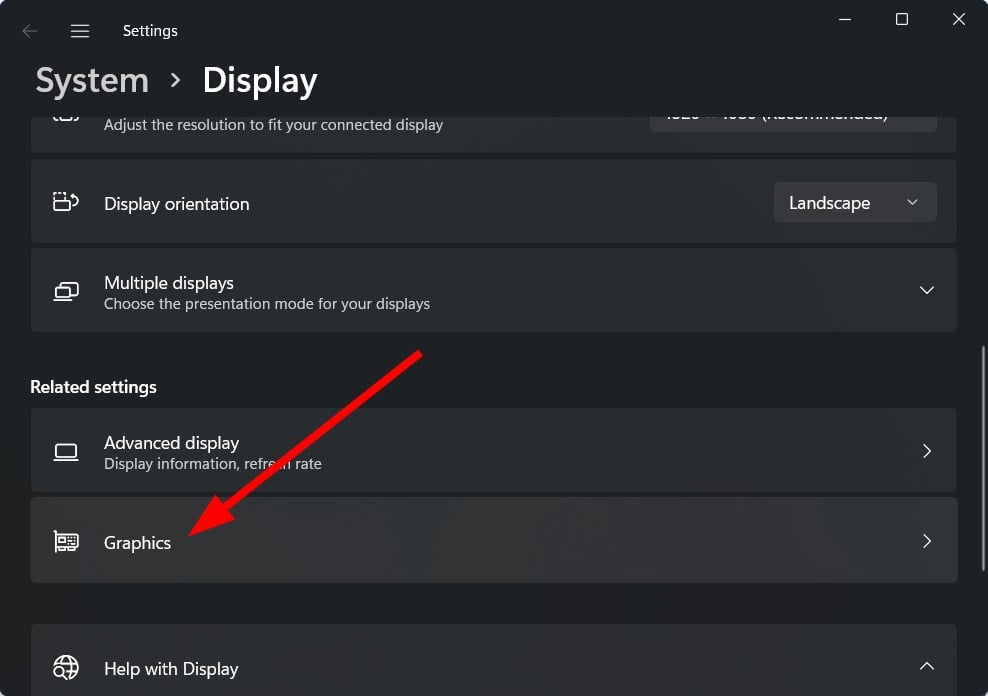HakerMaster
1-е какая у тебя видяха, видяха должна поддерживать vulkan api, старые видяхи серии gtx с архитектурой fermi не поддерживают vulkan api, и на них не выпускают новые дрова, если у тебя от AMD видяхи в них я не разбираюсь.
2-е если же всё таки видяха более современная, то обнови дрова, так как на стрине игра просит обновить их, до актуальных.
3-е игра лицуха или пиратка.
4-е если стим то проверь целостность кэша на пропущенные или повреждённые файлы
- пожаловаться
- скопировать ссылку
KIBERMAX
у меня amd видюшка старая 5670 у меня игра пиратка от se7en
- пожаловаться
- скопировать ссылку
HakerMaster
https://www.amd.com/ru/technologies/vulkan
- пожаловаться
- скопировать ссылку
HakerMaster
Ну значит пора покупать более современную видяху.
- пожаловаться
- скопировать ссылку
KIBERMAX
так сказал буто это сделать расплюнуть
- пожаловаться
- скопировать ссылку
KIBERMAX
вот моя видяха Intel(R) HD Graphics
не запускается помоги
- пожаловаться
- скопировать ссылку
То есть новая no man’s sky не запускается без vulkan, а с opengl нет смысла скачивать ибо не оптимизирована? Тогда как играть если видюха встроенная или отсутствует, винда 7, проц AMD A6-5400B APU with Radeon ™ HD Graphics 3.59 GHz и 8 Гб оперативки?)
- пожаловаться
- скопировать ссылку
Chellll
Видимо только по ютубу играть
- пожаловаться
- скопировать ссылку
ты мне ответь стоит пытаться зайти но ман скай или нет смысла????????
- пожаловаться
- скопировать ссылку
артиллерия 2016
На лицухе нет, на пиратке пропатченой до последнего патча нет, если только найти пиратку игры которая поддерживала opengl до того когда его удалили и добавили vulkan api, да и тем более игра не была отлично оптимизирована на opengl и не исключаю возможности что она у тебя лагать будет даже на самом минимальном графоне учитывая то что у тебя ноут слабый.
- пожаловаться
- скопировать ссылку
KIBERMAX
у меня пиратка нмс
- пожаловаться
- скопировать ссылку
артиллерия 2016
Ну твой ответ для меня ничего не значит, пиратка да но какая?, с поддержкой opengl или же уже пропатченая с поддержкой vulkan api где удалили opengl, и ты пробовал ли её запускать для начал?.
- пожаловаться
- скопировать ссылку
Всем привет. Помогите с решением, поскольбку не нашел данных о поддержке видеокартой. Видюха amd radeon hd 6900. Поддерживает данная карта?
- пожаловаться
- скопировать ссылку
в мене вибиває нема вулкан драйвера
відео карта в мене NVidia GeForce GT 705
прошу підкажіть чи підтримує вона вулкан?
- пожаловаться
- скопировать ссылку
РЕБЯТ у меня видюха NVIDIA Geforce 940mx.она поддерживаеться?
- пожаловаться
- скопировать ссылку
Efill4zaggin
Да
- пожаловаться
- скопировать ссылку
✔️ 5 способов исправить ошибку пилота Вулкана в No Man’s Sky
– Обзоры Новости
- Различные пользователи уже некоторое время сообщают об ошибке драйвера No Man’s Sky Vulkan.
- Эта проблема может быть вызвана несколькими причинами, одна из которых заключается в том, что ваш графический процессор не поддерживает Vulkan API.
- Вы можете следовать решениям, упомянутым в этом руководстве, чтобы исправить ошибку.
XINSTALL, НАЖИМАЯ НА ЗАГРУЗОЧНЫЙ ФАЙЛ
Для устранения различных проблем с ПК мы рекомендуем Restoro PC Repair Tool:
Это программное обеспечение исправит распространенные компьютерные ошибки, защитит вас от потери файлов, вредоносного ПО, аппаратного сбоя и оптимизирует ваш компьютер для достижения максимальной производительности. Решите проблемы с ПК и удалите вирусы прямо сейчас, выполнив 3 простых шага:
- Скачать инструмент восстановления ПК Restoro который сопровождается запатентованными технологиями (патент доступен здесь).
-
Щелчок начать анализ чтобы найти проблемы Windows, которые могут вызывать проблемы на ПК.
-
Щелчок исправить все для устранения проблем, влияющих на безопасность и производительность вашего компьютера
- В этом месяце Restoro скачали 0 читателей.
No Man’s Sky — игра в жанре экшн и выживания, выпущенная Hello Games в 2016 году. Игра доступна на всех платформах.
Игра объясняется пятью столпами: исследованием, выживанием, боем, торговлей и строительством базы. Вы можете бродить по открытому миру, где вам нужно добывать ресурсы для прохождения игры.
Хотя игра получила неоднозначные отзывы игровых критиков, некоторым геймерам нравится играть в No Man’s Sky.
Но, как и любая другая игра, игра No Man’s Sky не застрахована от неприятностей. Вы столкнетесь с несколькими проблемами в игре, одной из которых является ошибка драйвера No Man’s Sky Vulkan.
Об этой проблеме сообщали несколько пользователей не недавно, а в течение определенного периода времени. В частности, пользователи сталкиваются с этим сообщением об ошибке,
Не удалось инициализировать Vulkan (сбой vkEnumerateInstanceExtensionProperties). Возможно, у вас не установлен драйвер Vulkan или старый драйвер на вашем компьютере может быть поврежден.
Подробнее см. https://hellogames.zendesk.com/.
Если вы также столкнулись с подобной проблемой и ищете решения, то в этом руководстве мы предоставим вам набор решений, которым вы можете следовать, и исправить ошибку драйвера No Man’s Sky Vulkan. Давайте перейдем к делу.
Было проведено достаточно исследований, чтобы узнать, могут ли игроки играть в игру No Man’s Sky с Vulkan.
Ну а если не ходить вокруг да около и прямо, то ответ НЕТ, если вы хотите насладиться всеми возможностями игры, вы не сможете играть в No Man’s Sky без Вулкана. Кроме того, вы не сможете играть в игру в автономном режиме без Vulkan.
Но если вы хотите играть в игру без Вулкана и другого выхода нет, вы можете играть в No Man’s Sky без Вулкана, но вы потеряете некоторые функции.
Как исправить ошибку драйвера No Man’s Sky Vulkan?
1. Проверьте, поддерживает ли ваш графический процессор Vulkan
- Запустите веб-браузер.
- Откройте Wikipedia стр.
- Ваше исследование серия видеокарт.
- Справа, в розничная коробкавы можете увидеть информацию о том, поддерживает ли ваша видеокарта Vulkan или нет.
- Как на изображении ниже, вы можете видеть, что Nvidia GeForce 1650Ti совместим с Vulkan API.
Совет эксперта: Некоторые проблемы с ПК трудно исправить, особенно когда речь идет о поврежденных репозиториях или отсутствующих файлах Windows. Если у вас возникли трудности с исправлением ошибки, возможно, ваша система частично повреждена. Мы рекомендуем вам установить Restoro, инструмент, который проанализирует вашу машину и определит, что не так.
Нажмите здесь, чтобы скачать и начать ремонт.
Если ваша видеокарта не поддерживает Vulkan API, единственное, что вы можете сделать, это купить новый ноутбук или обновить видеокарту, которая поддерживает Vulkan API, если вы хотите играть в игру No Man’s Sky.
2. Переустановите графический драйвер
- Щелкните правой кнопкой мыши начиная меню.
- Выбирать Администратор устройства из списка.
- расширить Скриншот сделан .
- Sélectionnez votre видеокарта.
- Правая кнопка мыши и выберите обновить драйвер в появившемся списке.
- Выберите вариант поиска обновленных драйверов в Интернете.
- Если есть новое обновление, система установит его автоматически.
2.1 Автоматическое обновление драйверов
Выше приведен ручной способ обновления драйвера на вашем ПК. Однако некоторые сторонние инструменты могут автоматически устанавливать последние версии драйверов на ваш компьютер.
Мы рекомендуем вам проверить инструмент DriverFix. С DriverFix вы не только получите обновленные драйверы на свой компьютер всего за несколько кликов, но также сможете исправить наиболее распространенные ошибки и проблемы Windows, возникающие в результате использования старых или несовместимых драйверов.
⇒ Получить DriverFix
2.2 Обновление драйверов вручную с сайта производителя
В противном случае вы также можете обновить графические драйверы с официального сайта производителя:
3. Установите последнюю версию среды выполнения Vulkan.
- Перейдите на официальный сайт Vulkan Runtime.
- Загляните в раздел Windows и нажмите на кнопку Последняя среда выполнения/ZIP.
- Нажми на Скачать последнюю версию Runtime Link.
- Откройте Файл настройки среды выполнения.
- Следуйте инструкциям на экране, чтобы завершить установку.
- перезапуск ваш компьютер, чтобы изменения вступили в силу.
4. Выберите специальную графику
- Правая кнопка мыши на экране рабочего стола.
- Cliquez-сюр- Настройки экрана.
- Прокрутите вниз и выберите Графический.
- Выбирать Просматривать.
- Найдите EXE-файл майнкрафта и выберите его.
- Cliquez-сюр- выбор.
- в новом графические характеристики всплывающее окно, выберите Верхняя визуализация.
- тесто Сохранить.
5. Переустановите все
Последнее средство, которое неожиданно помогло нескольким пользователям исправить ошибку No Man’s Sky Vulkan, — это переустановить все.
И все, что мы имеем в виду, это удаление игры с вашего ПК, удаление драйвера видеокарты и его переустановка. Это, по-видимому, исправляет ошибку.
Как установить Вулкан на Windows 10/11?
- Перейдите на официальный сайт Vulkan Runtime.
- Загляните в раздел Windows и нажмите на кнопку Последняя среда выполнения/ZIP.
- Нажми на Скачать последнюю версию Runtime Link.
- Откройте Файл настройки среды выполнения.
- Следуйте инструкциям на экране, чтобы завершить установку.
- Запустите конфигуратор Вулкан.
- Если он говорит, что физическое устройство Vulkan не найдено, нажмите «ОК».
- На домашней странице Vulkan Configurator выберите параметр «Полностью контролируется приложениями Vulkan».
- Закрой его.
Там у вас есть это от нас в этом руководстве. Мы надеемся, что вы смогли исправить ошибку No Man’s Sky Vulkan с помощью решений, упомянутых в этом руководстве. Сообщите нам в комментариях, какое из решений вы применили для решения проблемы.
Все еще есть проблемы? Исправьте их с помощью этого инструмента:
- Загрузите этот инструмент для восстановления ПК рейтинг «Отлично» на TrustPilot.com (загрузка начинается на этой странице).
- Щелчок начать анализ чтобы найти проблемы Windows, которые могут вызывать проблемы на ПК.
- Щелчок исправить все решать проблемы с запатентованными технологиями (эксклюзивная скидка для наших читателей).
В этом месяце Restoro скачали 0 читателей.
ИСТОЧНИК: Отзывы Новости
Не забудьте поделиться нашей статьей в социальных сетях, чтобы дать нам солидный импульс. 🤓
No Man’s Sky — это игра в жанре экшн на выживание, выпущенная еще в 2016 году компанией Hello Games. Игра доступна на разных платформах.
Игра объясняется пятью столпами: исследованием, выживанием, боем, торговлей и строительством базы. Вы можете бродить по открытому миру, где вам нужно добывать ресурсы, чтобы продвигаться по игре.
Хотя игра получила смешанные отзывы от игровых критиков, есть игроки, которым нравится играть в No Man’s Sky.
Но, как и любая другая игра, игра No Man’s Sky не застрахована от проблем. Вы столкнетесь с несколькими проблемами в игре, одна из которых — ошибка драйвера No Man’s Sky Vulkan.
Об этой проблеме сообщали несколько пользователей не недавно, а в течение определенного периода времени. Примечательно, что пользователи сталкиваются с этим сообщением об ошибке,
Не удалось инициализировать Vulkan (сбой vkEnumerateInstanceExtensionProperties). Возможно, у вас не установлен драйвер Vulkan, или старый драйвер на вашем компьютере может быть поврежден.
Подробную информацию см. на странице https://hellogames.zendesk.com/.
Если вы также столкнулись с подобной проблемой и ищете решения, то в этом руководстве мы предоставим вам ряд решений, которым вы можете следовать, и исправить ошибку драйвера No Man’s Sky Vulkan. Давайте приступим к делу.
Могу ли я играть в No Man’s Sky без Вулкана?
Было сделано достаточно поисков, чтобы узнать, могут ли игроки играть в игру No Man’s Sky с Vulkan.
Что ж, если не ходить вокруг да около, то ответ НЕТ, если вы хотите насладиться всеми функциями игры. Вы не можете играть в No Man’s Sky без Вулкана. Более того, вы не сможете играть в игру офлайн, без Вулкана.
Но если вы хотите играть в игру без Вулкана и другого варианта нет, то вы сможете играть в No Man’s Sky без Вулкана, но упустите некоторые функции.
Как исправить ошибку драйвера No Man’s Sky Vulkan?
1. Проверьте, поддерживает ли ваш графический процессор Vulkan
- Запустите веб-браузер.
- Откройте страницу Википедии.
- Найдите серию своей видеокарты.
- Справа, в поле сведений, вы можете увидеть информацию о том, поддерживает ли ваша видеокарта Vulkan или нет.
- Как на изображении ниже, вы можете видеть, что Nvidia GeForce 1650Ti поддерживает Vulkan API.
Если ваша видеокарта не поддерживает Vulkan API, единственное, что вы можете сделать, это купить себе новый ноутбук или обновить видеокарту, которая поддерживает Vulkan API, если вы хотите играть в игру No Man’s Sky.
2. Переустановите графический драйвер
- Щелкните правой кнопкой мыши меню «Пуск».
- Выберите Диспетчер устройств из списка.
- Разверните раздел Адаптеры дисплея.
- Выберите свою видеокарту.
- Щелкните правой кнопкой мыши и выберите «Обновить драйвер» в появившемся списке.
- Выберите вариант поиска обновленных драйверов в Интернете.
- Если есть новое обновление, то система установит его автоматически.
2.1 Автоматическое обновление драйверов
Выше приведен ручной способ обновления драйвера на вашем ПК. Однако существуют различные сторонние инструменты, которые могут автоматически устанавливать последние версии драйверов на ваш компьютер.
Мы рекомендуем вам проверить инструмент DriverFix. С DriverFix вы не только получите обновленные драйверы на свой компьютер в несколько кликов, но также сможете исправить наиболее распространенные ошибки и ошибки Windows, возникающие из-за старых или несовместимых драйверов.
2.2 Обновление драйверов вручную с сайта производителя
В противном случае вы также можете обновить графические драйверы с официального сайта производителей:
- Обновления драйверов NVIDIA
- Обновления драйверов AMD
- Обновления драйверов Intel
- Обновления драйверов HP
- Обновления драйверов Dell
- Обновления драйверов Леново
3. Установите последнюю версию Vulkan Runtime.
- Перейдите на официальный сайт Vulkan Runtime.
- Откройте раздел Windows и нажмите «Последняя среда выполнения/ZIP».
- Щелкните ссылку Загрузить последнюю версию среды выполнения.
- Откройте файл установщика среды выполнения.
- Следуйте инструкциям на экране, чтобы завершить установку.
- Перезагрузите компьютер, чтобы изменения вступили в силу.
4. Выберите специальную графику
- Щелкните правой кнопкой мыши на экране рабочего стола.
- Нажмите «Настройки дисплея».
- Прокрутите вниз и выберите Графика.
- Выберите Обзор.
- Найдите EXE-файл Minecraft и выберите его.
- Нажмите «Параметры».
- Во всплывающем окне «Новые графические характеристики» выберите «Высокая производительность».
- Нажмите Сохранить.
5. Переустановите все
Последним средством, которое неожиданно помогло нескольким пользователям исправить ошибку No Man’s Sky Vulkan, является переустановка всего.
И под всем мы подразумеваем удаление игры с вашего ПК, удаление драйвера видеокарты и повторную установку их снова. Сообщается, что это исправляет ошибку.
Как установить Вулкан на Windows 10/11?
- Перейдите на официальный сайт Vulkan Runtime.
- Откройте раздел Windows и нажмите «Последняя среда выполнения/ZIP».
- Щелкните ссылку Загрузить последнюю версию среды выполнения.
- Откройте файл установщика среды выполнения.
- Следуйте инструкциям на экране, чтобы завершить установку.
- Запустите конфигуратор Вулкан.
- Если он говорит, что не удается найти физические устройства Vulkan, нажмите «ОК».
- На домашней странице Vulkan Configurator выберите параметр Полностью контролируется приложениями Vulkan.
- Закрой его.
Там у вас есть это от нас в этом руководстве. Мы надеемся, что вы смогли исправить ошибку No Man’s Sky Vulkan с помощью решений, упомянутых в этом руководстве. Сообщите нам в комментариях, какое из решений вы применили для решения проблемы.
Hello! I just got No Man’s Sky, but upon trying to start the game, I get this error Message:
Unable to initialize Vulkan (vkEnumerateInstanceExtensionProperties
failed.) You may not have a Vulkan driver installed, or an old driver on
your machine may be corrupted.
I’ve gone to that website, downloaded a driver update for nvidia as recommended, and then it didn’t work because of an outdated Java version so I got the latest Java and it still didn’t work, then I found somebody who’s game had stopped working since the whole Vulkan update and tried following their solution which didn’t work, and then continued to rummage around for solutions for 4 more hours and couldn’t find anything that worked. Some help would be greatly appreciated!
1. Make sure you have a compatible graphics card.
This wiki page lists them,
https://en.wikipedia.org/wiki/Vulkan_(API)
2. Install driver that supports Vulkan.
For Nvidia cards. https://developer.nvidia.com/vulkan-driver
or
For AMD cards. https://www.amd.com/en/technologies/vulkan
or
If you have something else, check out its manufacturer’s website.
3. NMS also needs these C ++ libraries, 2010, 2013, 2017.
You can find them in Steam, in this folder.
Steam steamapps common Steamworks Shared _CommonRedist vcredist
1. Make sure you have a compatible graphics card.
This wiki page lists them,
https://en.wikipedia.org/wiki/Vulkan_(API)
3. NMS also needs these C ++ libraries, 2010, 2013, 2017.
You can find them in Steam, in this folder.
Steam steamapps common Steamworks Shared _CommonRedist vcredist
Happened to me too. Did you scan through the NVidia website for the correct driver?
Thank you so much for your help! So, I checked my graphics card, and it’s an «Intel(R) HD Graphics 5500» is that compatible?
I’ve gone to that website, downloaded a driver update for nvidia as recommended, and then it didn’t work
Happened to me too. Did you scan through the NVidia website for the correct driver?
So, I checked my graphics card, and it’s an «Intel(R) HD Graphics 5500»
Saw this now, you have an Intel GPU, then it won’t work with a driver from Nvidia, lol.
guess i’m now in a similar boat here, just bought the game and got the same «Unable to initialize Vulkan (vkEnumerateInstanceExtensionProperties
failed.) You may not have a Vulkan driver installed, or an old driver on
your machine may be corrupted.
Please refer to https://hellogames.zendesk.com/for details.» msg. only i have a twist.. every time i go for driver checks it tells me they are ALL up to date. even manual installs of updated drivers fail. they simply refuse to complete an install.. last attempt even counted deleting old drivers to force it, and now it refuses to recognize the device, aka the video card. pisses me of, never had more trouble with windows and drivers since 10 was rammed down our throats. heavens help us when win 11 gets rammed down our throats as well.
guess i’m now in a similar boat here, just bought the game and got the same «Unable to initialize Vulkan (vkEnumerateInstanceExtensionProperties
failed.) You may not have a Vulkan driver installed, or an old driver on
your machine may be corrupted.
Please refer to https://hellogames.zendesk.com/for details.» msg. only i have a twist.. every time i go for driver checks it tells me they are ALL up to date. even manual installs of updated drivers fail. they simply refuse to complete an install.. last attempt even counted deleting old drivers to force it, and now it refuses to recognize the device, aka the video card. pisses me of, never had more trouble with windows and drivers since 10 was rammed down our throats. heavens help us when win 11 gets rammed down our throats as well.
guess i’m now in a similar boat here, just bought the game and got the same «Unable to initialize Vulkan
every time i go for driver checks it tells me they are ALL up to date. even manual installs of updated drivers fail. they simply refuse to complete an install..
never had more trouble with windows and drivers since 10 was rammed down our throats. heavens help us when win 11 gets rammed down our throats as well.
If your graphics card does not support Vulkan in its hardware, updating the drivers cannot fix it.
The only solution then, is to replace the hardware (graphics card) with something that works with Vulkan.
So you need to research which graphics card you have, and if it supports Vulkan.
And if it doesn’t support Vulkan, then find a suitable newer card, which will work in your computer.
An alternative could be to upgrade to a brand new computer.
A third option is to request a refund, as you cannot start the game.
To find out what your computer contains, you can get a detailed list in Steam’s help menu (system information)
And as for Windows 11.
I upgraded my computer to it shortly after it was released, almost a year ago now, and haven’t had any problems with it.
But I have a fairly new powerful gaming computer, so maybe that’s why.
Источник
5 способов исправить ошибку Vulkan Pilot в No Man’s Sky
✔️ 5 способов исправить ошибку пилота Вулкана в No Man’s Sky
– Обзоры Новости
- Различные пользователи уже некоторое время сообщают об ошибке драйвера No Man’s Sky Vulkan.
- Эта проблема может быть вызвана несколькими причинами, одна из которых заключается в том, что ваш графический процессор не поддерживает Vulkan API.
- Вы можете следовать решениям, упомянутым в этом руководстве, чтобы исправить ошибку.
XINSTALL, НАЖИМАЯ НА ЗАГРУЗОЧНЫЙ ФАЙЛ
Для устранения различных проблем с ПК мы рекомендуем Restoro PC Repair Tool:
Это программное обеспечение исправит распространенные компьютерные ошибки, защитит вас от потери файлов, вредоносного ПО, аппаратного сбоя и оптимизирует ваш компьютер для достижения максимальной производительности. Решите проблемы с ПК и удалите вирусы прямо сейчас, выполнив 3 простых шага:
- Скачать инструмент восстановления ПК Restoro который сопровождается запатентованными технологиями (патент доступен здесь).
Щелчок начать анализ чтобы найти проблемы Windows, которые могут вызывать проблемы на ПК.
Щелчок исправить все для устранения проблем, влияющих на безопасность и производительность вашего компьютера
- В этом месяце Restoro скачали 0 читателей.
No Man’s Sky — игра в жанре экшн и выживания, выпущенная Hello Games в 2016 году. Игра доступна на всех платформах.
Игра объясняется пятью столпами: исследованием, выживанием, боем, торговлей и строительством базы. Вы можете бродить по открытому миру, где вам нужно добывать ресурсы для прохождения игры.
Хотя игра получила неоднозначные отзывы игровых критиков, некоторым геймерам нравится играть в No Man’s Sky.
Источник
5 Ways to Fix the Vulkan Driver Error on No Man’s Sky
Fix the No Man’s Sky Vulkan driver error with these tested solutions
- Several users have been reporting the No Man’s Sky Vulkan driver error for quite some time.
- There are multiple reasons that could trigger this problem, one of which is that your GPU doesn’t support Vulkan API.
- You can follow the solutions mentioned in this guide to fix the error.
No Man’s Sky is an action survival game that was released back in 2016 by Hello Games. The game is available across platforms.
The game is explained via five pillars, exploration, survival, combat, trading, and base building. You can roam around in the open world, where you need to mine for resources in order to progress through the game.
While the game has received mixed reviews from game critics there are players that enjoy playing No Man’s Sky.
But just like every other game, No Man’s Sky game isn’t safe from issues. You will come across multiple issues with the game, one of which is the No Man’s Sky Vulkan driver error.
This issue has been reported by several users not recently but over a period of time. Notably, users come across this error message,
Unable to initialize Vulkan (vkEnumerateInstanceExtensionProperties failed.) You may not have a Vulkan driver installed, or an old driver on your machine may be corrupted.
If you are also facing a similar issue, and are looking for solutions, then in this guide, we will give you a bunch of solutions that you can follow and fix the No Man’s Sky Vulkan driver error. Let us get right into it.
Can I play No Man’s Sky without Vulkan?
There have been enough searches made to know whether players can play the No Man’s Sky game with Vulkan.
Well, without beating around the bush and coming in clear, the answer is NO, if you wish to enjoy all features of the game. You cannot play No Man’s Sky without Vulkan. Moreover, you won’t be able to play the game offline, without Vulkan.
But if you wish to play the game without Vulkan and there is no other option, then you will be able to play No Man’s Sky without Vulkan but miss out on some features.
How do I fix the No Man’s Sky Vulkan driver error?
1. Check if your GPU supports Vulkan
- Launch the web browser.
- Open the Wikipedia page.
- Search for your graphics card series.
- On the right, in the detail box, you can see the information if your graphics card supports Vulkan or not.
- As in the below image, you can see that the Nvidia GeForce 1650Ti supports Vulkan API.
Expert tip:
SPONSORED
Some PC issues are hard to tackle, especially when it comes to corrupted repositories or missing Windows files. If you are having troubles fixing an error, your system may be partially broken.
We recommend installing Restoro, a tool that will scan your machine and identify what the fault is.
Click here to download and start repairing.
In case your graphics card does not support the Vulkan API, then the only thing that you can do is get yourself a new laptop or upgrade your graphics card that supports Vulkan API if you wish to play the No Man’s Sky game.
Read more about this topic
2. Reinstall graphics driver
- Right-click on the Start menu.
- Select Device Manager from the list.
- Expand the Display adapters section.
- Select your graphics card.
- Right-click and select Update driver from the list that appears.
- Select the option to search the internet for updated drivers.
- If there is a new update, then the system will install it automatically.
2.1 Update drivers automatically
The above is a manual method to update the driver on your PC. However, there are various third-party tools that can automatically install the latest drivers on your PC.
We would recommend you check out the DriverFix tool. With DriverFix, not only you will get updated drivers on your PC with a few clicks, but you will also be able to fix the most common Windows errors and bugs that appear as a result of old or incompatible drivers.
2.2 Update drivers manually from the manufacturer’s website
Else you can also update your graphics drivers from the official website of the manufacturers:
3. Install the latest Vulkan Runtime
- Head to the official website of Vulkan Runtime.
- Check out the Windows section and click on the Latest Runtime/ZIP.
- Click the Download Latest Runtime link.
- Open the Runtime installer file.
- Follow the on-screen prompts to complete the installation.
- Restart your PC for the changes to take effect.
4. Select dedicated graphics
- Right-click on your desktop screen.
- Click on Display Settings.
- Scroll down and select Graphics.
- Select Browse.
- Locate the EXE file of Minecraft and select it.
- Click on Options.
- In the new Graphics specifications pop-up, select High-performance.
- Hit Save.
5. Reinstall everything
A final resort, which surprisingly has helped several users fix the No Man’s Sky Vulkan error, is to reinstall everything.
And by everything we mean to uninstall the game from your PC, uninstall the graphics card driver, and reinstall them back again. This reportedly fixes the error.
How do I install Vulkan on Windows 10/11?
- Head to the official website of Vulkan Runtime.
- Check out the Windows section and click on the Latest Runtime/ZIP.
- Click the Download Latest Runtime link.
- Open the Runtime installer file.
- Follow the on-screen prompts to complete the installation.
- Launch the Vulkan configurator.
- If it says Cannot find any Vulkan Physical Devices, then click OK.
- On the Vulkan Configurator homepage, select the option Fully controlled by the Vulkan applications.
- Close it.
There you have it from us in this guide. We hope that you were able to fix the No Man’s Sky Vulkan error with the solutions mentioned in this guide. Let us know in the comments which one of the solutions you applied to fix the problem.
Still having issues? Fix them with this tool:
Источник
Многие популярные игры используют технологию Vulkan API для обработки графики и вывод ее на экран монитора в процессе игры. К таким играм, например, относится DOOM4, Wolfenstein II: The New Colossus и другие. Нередко пользователи могут столкнуться с проблемой запуска самой игры, в результате чего на экране отображается сообщение об ошибке. В сообщении сказано, что файл vulkan-1.dll не найден и игра, естественно, не запускается.
Для правильной работы игр, которые используют Vulkan API, требуется сначала установить или обновить драйвер видеокарты. Современные видеоадаптеры от NVidia и AMD полностью поддерживают технологию Vulkan, что нельзя сказать о видеокартах, выпущенных до 2016 года. Именно на компьютерах, где установлены такие видеокарты и возникают проблемы с компонентом графического драйвера vulkan-1.dll.
Самый простой и правильный способ избавиться от ошибки запуска игры – это обновить драйвер на видеокарту.
Для загрузки видеодрайвера потребуется пройти на сайт разработчика программного обеспечения — Khronos. На сайте требуется выбрать производителя видеокарты. Далее следует выбрать операционную систему вашего компьютера и выбрать из списка модель видеокарты. К сожалению не все видеокарты могут работать с новой технологией, поэтому если вы не находите в списке свою видеокарту, то возможно, вы не сможете запустить такую игру. По крайней мере, загрузите и установите с сайта производителя графического адаптера актуальную версию драйверов.
После установки драйвера обязательно перезагрузите компьютер.
Следующим этапом будет, если ошибка осталась, попытаться найти сам файл vulkan-1.dll в интернете и зарегистрировать его в системе.
Зайдите на сайт dll-files.com, который специализируется на поиске файлов динамических библиотек (DLL). Вводим в поисковый запрос имя файла: «vulkan-1.dll» и выполняем поиск. Переходим на страницу с результатом поиска и нажимаем кнопку Download, чтобы скачать файл dll к себе на компьютер.
Скачанный файл следует поместить в системную папку System32 (или SysWOW64, если у вас Windows имеет разрядность 64 бит). Можете скопировать файл в обе папки, ничего страшного не произойдет. Указанные системные папки находятся на системном диске (как правило – это диск С) в папке Windows. После чего попробуйте снова запустить игру.
Может появиться в этот раз другая ошибка, что компонент vulkan-1.dll не зарегистрирован в системе.
В таком случае проводим регистрацию файла:
1. Вызываем окно Выполнить, нажав на клавиатуре Win+R;
2. Вводим такую команду для 64-битных систем:
%windir%SysWoW64
egsvr32.exe %windir%SysWoW64vulkan-1.dll
Для Windows x86 (32-бит) вводим такую команду:
%systemroot%System32
egsvr32.exe %windir%System32vulkan-1.dll
Возможно, потребуется перезагрузить компьютер.
Также не помешает повторно установить компонент DirectX, установщик которого можно скачать ан официальном сайте Microsoft.
Если проблема осталась, а у вас на компьютере или ноутбуке имеется две видеокарты (встроенная и дискретная), попробуйте в BIOS отключить интегрированную видеокарту или, наоборот, отключить дискретную, а запустить игру через интегрированную. Для этого может понадобиться подключить монитор к другому разъему системного блока. При этом будьте готовы к тому, что игра через интегрированную видеокарту будет работать заметно медленней, так как у интегрированного видео обычно более низкая производительность, по сравнению с дискретными видеокартами. Но из-за того, что она может быть встроена в процессор или быть другой фирмы, вероятность запуска игр с поддержкой Vulkan API повышается.
Напоследок, когда ни один из способов не привел к положительному эффекту, нужно посетить сайт разработчика самой игры. Дело в том, что возможные проблемы с игрой могут быть описаны в отдельном разделе Вопросы и ответы (FAQ), Поддержка и т.п. Здесь могут быть указаны рекомендации по устранению возможных ошибок запуска игры.
Кстати, очень распространенная причина появления ошибок – это скачивание игр из непроверенных источников, пиратских сайтов и т.п. Приобретение или загрузка лицензионной игры во многих случаях позволит избавить геймера от «головной боли» и сразу наслаждаться игрой.
Загрузка…
Hi just quick test..
first it complains with a message box about lack of Vulkan 1.1 driver.. but it allows to run..
I’m running with old Wine 3.18 build with Vulkan support.. I read about Wine 4.5 or 4.6 having complete support for Vulkan 1.1 entrypoints altough MoltenVK would report Vulkan 1.0 support right?
first I had a MoltenVK 1.0.32 version (VK1.0.97) debug version installed so closing warning message box it prints :
lots of:
0009:fixme:vulkan:wine_vkCreateCommandPool Support for allocation callbacks not implemented yet
and then:
[mvk-info] Created 2 swapchain images with initial size (3840, 2160).
then some repeated:
[MoltenVK ERROR] VK_ERROR_OUT_OF_DEVICE_MEMORY: vkCreateQueryPool(): Each query pool can support a maximum of 8192 queries.
and then crashes..
using latest MoltenVK from Vulkan 1.1.106 SDK I only get:
[MoltenVK ERROR] VK_ERROR_FEATURE_NOT_PRESENT: vkCreateDevice(): Requested feature is not available on this device.
0009:err:vulkan:wine_vkCreateDevice Failed to create device.
anyway to print the requested features at runtime to know what feature is missing?
also official Mac Vulkan SDK doesn’t ship with debug MoltenVK libraries right or there is some environment variable to enable «debug mode»?
upon binary inspection I see strings like:
VK_KHR_dedicated_allocation VK_KHR_maintenance1����� VK_KHR_get_memory_requirements2�
Vulkan 1.1 required
VK_EXT_shader_subgroup_ballot (maybe optional?)
these are for HDR and should be optional:VK_EXT_swapchain_colorspace����� VK_EXT_hdr_metadata�����
full log:
wine NMS.exe 0009:fixme:msvcp:_Mtx_init_in_situ unknown flags ignored: 102 0009:fixme:msvcp:_Locinfo__Locinfo_ctor_cat_cstr (0x22fbc0 63 ) semi-stub 0009:fixme:msvcp:locale__Locimp__Makexloc (0x22fbc0 63 0x4d6ee0 0x0) semi-stub 0009:fixme:msvcp:locale__Locimp__Makewloc (0x22fbc0 63 0x4d6ee0 0x0) semi-stub 0009:fixme:msvcp:locale__Locimp__Makeushloc (0x22fbc0 63 0x4d6ee0 0x0) semi-stub 0009:fixme:msvcp:_Mtx_init_in_situ unknown flags ignored: 102 0009:fixme:msvcp:_Mtx_init_in_situ unknown flags ignored: 102 0009:fixme:msvcp:_Mtx_init_in_situ unknown flags ignored: 102 0009:fixme:ntdll:NtQuerySystemInformationEx Relationship filtering not implemented: 0x0 0009:fixme:ntdll:NtQuerySystemInformationEx Relationship filtering not implemented: 0x0 0009:fixme:win:RegisterDeviceNotificationW (hwnd=0x20040, filter=0x22f840,flags=0x00000000) returns a fake device notification handle! 0009:fixme:win:EnumDisplayDevicesW ((null),0,0x22f110,0x00000000), stub! 0009:fixme:win:EnumDisplayDevicesW (L"\.DISPLAY1",0,0x22f460,0x00000000), stub! 0009:fixme:win:EnumDisplayDevicesW (L"\.DISPLAY1",1,0x22f460,0x00000000), stub! 0009:fixme:win:EnumDisplayDevicesW ((null),1,0x22f110,0x00000000), stub! [mvk-info] MoltenVK version 1.0.32. Vulkan version 1.0.97. The following Vulkan extensions are supported: VK_KHR_16bit_storage v1 VK_KHR_8bit_storage v1 VK_KHR_bind_memory2 v1 VK_KHR_dedicated_allocation v3 VK_KHR_descriptor_update_template v1 VK_KHR_get_memory_requirements2 v1 VK_KHR_get_physical_device_properties2 v1 VK_KHR_image_format_list v1 VK_KHR_maintenance1 v2 VK_KHR_maintenance2 v1 VK_KHR_maintenance3 v1 VK_KHR_push_descriptor v2 VK_KHR_relaxed_block_layout v1 VK_KHR_sampler_mirror_clamp_to_edge v1 VK_KHR_shader_draw_parameters v1 VK_KHR_shader_float16_int8 v1 VK_KHR_storage_buffer_storage_class v1 VK_KHR_surface v25 VK_KHR_swapchain v70 VK_KHR_swapchain_mutable_format v1 VK_KHR_variable_pointers v1 VK_EXT_shader_viewport_index_layer v1 VK_EXT_vertex_attribute_divisor v3 VK_MVK_macos_surface v2 VK_MVK_moltenvk v17 VK_AMD_gpu_shader_half_float v1 VK_AMD_negative_viewport_height v1 [mvk-info] GPU device: model: AMD Radeon RX Vega 64 type: Discrete vendorID: 0x10de deviceID: 0x1d81 pipelineCacheUUID: 00000000-0000-0000-0000-271300002730 supports Metal Shading Language version 2.1 and the following Metal Feature Sets: macOS GPU Family 2 v1 macOS GPU Family 1 v4 macOS GPU Family 1 v3 macOS GPU Family 1 v2 macOS GPU Family 1 v1 [mvk-info] Created VkInstance with the following Vulkan extensions enabled: VK_KHR_surface v25 VK_MVK_macos_surface v2 0009:fixme:msvcp:_Mtx_init_in_situ unknown flags ignored: 2 0009:fixme:msvcp:_Mtx_init_in_situ unknown flags ignored: 2 0009:fixme:msvcp:_Mtx_init_in_situ unknown flags ignored: 2 002a:fixme:ver:GetCurrentPackageId (0x3fa9fdf0 0x0): stub 0009:fixme:winsock:set_dont_fragment IP_DONTFRAGMENT for IPv4 not supported in this platform 002e:err:winediag:SECUR32_initNTLMSP ntlm_auth was not found or is outdated. Make sure that ntlm_auth >= 3.0.25 is in your path. Usually, you can find it in the winbind package of your distribution. 002e:fixme:winsock:set_dont_fragment IP_DONTFRAGMENT for IPv6 not supported in this platform 002e:fixme:sync:SetWaitableTimerEx (0x134, 0x3fdbf600, 0, 0x0, 0x0, 0x0, 32) semi-stub 0009:fixme:ntdll:NtSetTimerResolution (5000,1,0x22fa60), stub! 0009:fixme:msvcp:_Mtx_init_in_situ unknown flags ignored: 102 0009:fixme:msvcp:_Mtx_init_in_situ unknown flags ignored: 102 0009:fixme:msg:ChangeWindowMessageFilterEx 0x20064 233 1 0x0 0009:fixme:msg:ChangeWindowMessageFilterEx 0x20064 4a 1 0x0 0009:fixme:msg:ChangeWindowMessageFilterEx 0x20064 49 1 0x0 [mvk-info] vkCreateMacOSSurfaceMVK(): You are not calling this function from the main thread. NSView should only be accessed from the main thread. When using this function outside the main thread, consider passing the CAMetalLayer itself in VkMacOSSurfaceCreateInfoMVK::pView, instead of the NSView. [mvk-info] Created VkDevice to run on GPU AMD Radeon RX Vega 64 with the following Vulkan extensions enabled: VK_KHR_dedicated_allocation v3 VK_KHR_get_memory_requirements2 v1 VK_KHR_maintenance1 v2 VK_KHR_swapchain v70 0009:fixme:msvcp:_Mtx_init_in_situ unknown flags ignored: 2 0009:fixme:vulkan:wine_vkCreateCommandPool Support for allocation callbacks not implemented yet 0009:fixme:vulkan:wine_vkCreateCommandPool Support for allocation callbacks not implemented yet 0009:fixme:vulkan:wine_vkCreateCommandPool Support for allocation callbacks not implemented yet 0009:fixme:vulkan:wine_vkCreateCommandPool Support for allocation callbacks not implemented yet 0009:fixme:vulkan:wine_vkCreateCommandPool Support for allocation callbacks not implemented yet 0009:fixme:vulkan:wine_vkCreateCommandPool Support for allocation callbacks not implemented yet 0009:fixme:msvcp:_Mtx_init_in_situ unknown flags ignored: 2 0009:fixme:vulkan:wine_vkCreateCommandPool Support for allocation callbacks not implemented yet [mvk-info] Created 2 swapchain images with initial size (3840, 2160). 0009:fixme:vulkan:wine_vkCreateCommandPool Support for allocation callbacks not implemented yet 0009:fixme:vulkan:wine_vkCreateCommandPool Support for allocation callbacks not implemented yet 0009:fixme:vulkan:wine_vkCreateCommandPool Support for allocation callbacks not implemented yet 0009:fixme:vulkan:wine_vkCreateCommandPool Support for allocation callbacks not implemented yet 0009:fixme:vulkan:wine_vkCreateCommandPool Support for allocation callbacks not implemented yet 0009:fixme:vulkan:wine_vkCreateCommandPool Support for allocation callbacks not implemented yet 0009:fixme:vulkan:wine_vkCreateCommandPool Support for allocation callbacks not implemented yet 0009:fixme:vulkan:wine_vkCreateCommandPool Support for allocation callbacks not implemented yet 0009:fixme:vulkan:wine_vkCreateCommandPool Support for allocation callbacks not implemented yet 0009:fixme:vulkan:wine_vkCreateCommandPool Support for allocation callbacks not implemented yet 0009:fixme:vulkan:wine_vkCreateCommandPool Support for allocation callbacks not implemented yet 0009:fixme:vulkan:wine_vkCreateCommandPool Support for allocation callbacks not implemented yet 0009:fixme:vulkan:wine_vkCreateCommandPool Support for allocation callbacks not implemented yet 0009:fixme:vulkan:wine_vkCreateCommandPool Support for allocation callbacks not implemented yet 0009:fixme:vulkan:wine_vkCreateCommandPool Support for allocation callbacks not implemented yet 0009:fixme:vulkan:wine_vkCreateCommandPool Support for allocation callbacks not implemented yet 0009:fixme:vulkan:wine_vkCreateCommandPool Support for allocation callbacks not implemented yet 0009:fixme:vulkan:wine_vkCreateCommandPool Support for allocation callbacks not implemented yet 0009:fixme:vulkan:wine_vkCreateCommandPool Support for allocation callbacks not implemented yet 0009:fixme:vulkan:wine_vkCreateCommandPool Support for allocation callbacks not implemented yet 0009:fixme:vulkan:wine_vkCreateCommandPool Support for allocation callbacks not implemented yet 0009:fixme:vulkan:wine_vkCreateCommandPool Support for allocation callbacks not implemented yet 0009:fixme:vulkan:wine_vkCreateCommandPool Support for allocation callbacks not implemented yet 0009:fixme:vulkan:wine_vkCreateCommandPool Support for allocation callbacks not implemented yet 0009:fixme:vulkan:wine_vkCreateCommandPool Support for allocation callbacks not implemented yet 0009:fixme:vulkan:wine_vkCreateCommandPool Support for allocation callbacks not implemented yet 0009:fixme:vulkan:wine_vkCreateCommandPool Support for allocation callbacks not implemented yet 0009:fixme:vulkan:wine_vkCreateCommandPool Support for allocation callbacks not implemented yet 0009:fixme:vulkan:wine_vkCreateCommandPool Support for allocation callbacks not implemented yet 0009:fixme:vulkan:wine_vkCreateCommandPool Support for allocation callbacks not implemented yet 0009:fixme:vulkan:wine_vkCreateCommandPool Support for allocation callbacks not implemented yet 0009:fixme:vulkan:wine_vkCreateCommandPool Support for allocation callbacks not implemented yet 0009:fixme:vulkan:wine_vkCreateCommandPool Support for allocation callbacks not implemented yet 0009:fixme:vulkan:wine_vkCreateCommandPool Support for allocation callbacks not implemented yet 0009:fixme:vulkan:wine_vkCreateCommandPool Support for allocation callbacks not implemented yet 0009:fixme:vulkan:wine_vkCreateCommandPool Support for allocation callbacks not implemented yet 0009:fixme:vulkan:wine_vkCreateCommandPool Support for allocation callbacks not implemented yet 0009:fixme:vulkan:wine_vkCreateCommandPool Support for allocation callbacks not implemented yet 0009:fixme:vulkan:wine_vkCreateCommandPool Support for allocation callbacks not implemented yet 0009:fixme:vulkan:wine_vkCreateCommandPool Support for allocation callbacks not implemented yet 0009:fixme:vulkan:wine_vkCreateCommandPool Support for allocation callbacks not implemented yet 0009:fixme:vulkan:wine_vkCreateCommandPool Support for allocation callbacks not implemented yet 0009:fixme:vulkan:wine_vkCreateCommandPool Support for allocation callbacks not implemented yet 0009:fixme:vulkan:wine_vkCreateCommandPool Support for allocation callbacks not implemented yet 0009:fixme:vulkan:wine_vkCreateCommandPool Support for allocation callbacks not implemented yet 0009:fixme:vulkan:wine_vkCreateCommandPool Support for allocation callbacks not implemented yet 0009:fixme:vulkan:wine_vkCreateCommandPool Support for allocation callbacks not implemented yet 0009:fixme:vulkan:wine_vkCreateCommandPool Support for allocation callbacks not implemented yet 0009:fixme:vulkan:wine_vkCreateCommandPool Support for allocation callbacks not implemented yet 0009:fixme:vulkan:wine_vkCreateCommandPool Support for allocation callbacks not implemented yet 0009:fixme:vulkan:wine_vkCreateCommandPool Support for allocation callbacks not implemented yet 0009:fixme:vulkan:wine_vkCreateCommandPool Support for allocation callbacks not implemented yet 0009:fixme:vulkan:wine_vkCreateCommandPool Support for allocation callbacks not implemented yet 0009:fixme:vulkan:wine_vkCreateCommandPool Support for allocation callbacks not implemented yet 0009:fixme:vulkan:wine_vkCreateCommandPool Support for allocation callbacks not implemented yet 0009:fixme:vulkan:wine_vkCreateCommandPool Support for allocation callbacks not implemented yet 0009:fixme:vulkan:wine_vkCreateCommandPool Support for allocation callbacks not implemented yet 0009:fixme:vulkan:wine_vkCreateCommandPool Support for allocation callbacks not implemented yet 0009:fixme:vulkan:wine_vkCreateCommandPool Support for allocation callbacks not implemented yet 0009:fixme:vulkan:wine_vkCreateCommandPool Support for allocation callbacks not implemented yet [mvk-info] Created 2 swapchain images with initial size (3840, 2160). 0009:fixme:msvcp:_Mtx_init_in_situ unknown flags ignored: 102 0009:fixme:msvcp:_Mtx_init_in_situ unknown flags ignored: 102 0009:fixme:msvcp:_Mtx_init_in_situ unknown flags ignored: 2 [***MoltenVK ERROR***] VK_ERROR_OUT_OF_DEVICE_MEMORY: vkCreateQueryPool(): Each query pool can support a maximum of 8192 queries. [***MoltenVK ERROR***] VK_ERROR_OUT_OF_DEVICE_MEMORY: vkCreateQueryPool(): Each query pool can support a maximum of 8192 queries. [***MoltenVK ERROR***] VK_ERROR_OUT_OF_DEVICE_MEMORY: vkCreateQueryPool(): Each query pool can support a maximum of 8192 queries. [***MoltenVK ERROR***] VK_ERROR_OUT_OF_DEVICE_MEMORY: vkCreateQueryPool(): Each query pool can support a maximum of 8192 queries. 0009:fixme:msvcp:_Mtx_init_in_situ unknown flags ignored: 2 0009:fixme:msvcp:_Mtx_init_in_situ unknown flags ignored: 102 0009:fixme:msvcp:_Mtx_init_in_situ unknown flags ignored: 2 0009:fixme:msvcp:_Mtx_init_in_situ unknown flags ignored: 2 0009:fixme:msvcp:_Mtx_init_in_situ unknown flags ignored: 102 Fix the No Man’s Sky Vulkan driver error with these tested solutions
by Sagar Naresh
Sagar is a web developer and technology journalist. Currently associated with WindowsReport and SamMobile. When not writing, he is either at the gym sweating it out or playing… read more
Updated on February 2, 2023
Reviewed by
Vlad Turiceanu
Passionate about technology, Windows, and everything that has a power button, he spent most of his time developing new skills and learning more about the tech world. Coming… read more
- Several users have been reporting the No Man’s Sky Vulkan driver error for quite some time.
- There are multiple reasons that could trigger this problem, one of which is that your GPU doesn’t support Vulkan API.
- You can follow the solutions mentioned in this guide to fix the error.
XINSTALL BY CLICKING THE DOWNLOAD FILE
This software will keep your drivers up and running, thus keeping you safe from common computer errors and hardware failure. Check all your drivers now in 3 easy steps:
- Download DriverFix (verified download file).
- Click Start Scan to find all problematic drivers.
- Click Update Drivers to get new versions and avoid system malfunctionings.
- DriverFix has been downloaded by 0 readers this month.
No Man’s Sky is an action survival game released in 2016 by Hello Games, available across platforms. The game is explained via five pillars, exploration, survival, combat, trading, and base building. You can roam around in the open world, where you need to mine for resources to progress.
While the game has received mixed reviews from critics, some players enjoy playing No Man’s Sky. But just like every other game, No Man’s Sky game isn’t safe from issues. You will encounter multiple problems, one of which is the No Man’s Sky Vulkan driver error. So, what is Vulkan error?
If you are also facing a similar issue, and are looking for solutions, then in this guide, we will give you a bunch of solutions that you can follow and fix the No Man’s Sky Vulkan driver error.
Can I play No Man’s Sky without Vulkan?
There have been enough searches made to know whether players can play the No Man’s Sky game with Vulkan.
Well, without beating around the bush and coming in clear, the answer is NO, if you wish to enjoy all game features. You cannot play No Man’s Sky without Vulkan. Moreover, you won’t be able to play the game offline without Vulkan.
But if you wish to play the game without Vulkan and there is no other option, then you will be able to play No Man’s Sky without Vulkan but miss out on some features.
How do I fix the No Man’s Sky Vulkan driver error?
1. Check if your GPU supports Vulkan
- Launch the web browser.
- Open the Wikipedia page.
- Search for your graphics card series.
- On the right, in the detail box, you can see the information if your graphics card supports Vulkan or not.
- As in the below image, you can see that the Nvidia GeForce 1650Ti supports Vulkan API.
In case your graphics card does not support the Vulkan API, then the only thing that you can do is get yourself a new laptop or upgrade your graphics card that supports Vulkan API if you wish to play the No Man’s Sky game.
2. Reinstall the graphics driver
- Right-click on the Start menu.
- Select Device Manager from the list.
- Expand the Display adapters section.
- Select your graphics card.
- Right-click and select Update driver from the list that appears.
- Select the option to search the internet for updated drivers.
- If there is a new update, then the system will install it automatically.
2.1 Update drivers automatically
The above is a manual method to update the driver on your PC. However, there are various third-party tools that can automatically install the latest drivers on your PC.
We would recommend you check out the DriverFix tool. With DriverFix, not only will you get updated drivers on your PC with a few clicks, but you will also be able to fix the most common Windows errors and bugs that appear as a result of old or incompatible drivers.
⇒ Get DriverFix
2.2 Update drivers manually from the manufacturer’s website
Else you can also update your graphics drivers from the official website of the manufacturers:
- NVIDIA driver updates
- AMD driver updates
- Intel driver updates
- HP driver updates
- Dell driver updates
- Lenovo driver updates
3. Install the latest Vulkan Runtime
- Head to the official website of Vulkan Runtime.
- Check out the Windows section and click on the Latest Runtime/ZIP.
- Click the Download Latest Runtime link.
- Open the Runtime installer file.
- Follow the on-screen prompts to complete the installation.
- Restart your PC for the changes to take effect.
4. Select dedicated graphics
- Right-click on your desktop screen.
- Click on Display Settings.
- Scroll down and select Graphics.
- Select Browse.
- Locate the EXE file of Minecraft and select it.
- Click on Options.
- In the new Graphics specifications pop-up, select High-performance.
- Hit Save.
- Error Code e84 on Steam: How to Fix it
- Inspect Element Not Working on Discord? How to Fix it
- Diablo 4: What’s the best class and what should you play?
5. Reinstall everything
A final resort, which surprisingly has helped several users fix the No Man’s Sky Vulkan error, is to reinstall everything.
And by everything, we mean to uninstall the game from your PC, uninstall the graphics card driver, and reinstall them back again. This reportedly fixes the error.
How do I install Vulkan on Windows 10/11?
- Head to the official website of Vulkan Runtime.
- Check out the Windows section and click on the Latest Runtime/ZIP.
- Click the Download Latest Runtime link.
- Open the Runtime installer file.
- Follow the on-screen prompts to complete the installation.
- Launch the Vulkan configurator.
- If it says Cannot find any Vulkan Physical Devices, click OK.
- On the Vulkan Configurator homepage, select the option Fully controlled by the Vulkan applications.
- Close it.
How do I change from Vulkan to DirectX 11?
When playing a game that supports both, you usually can switch between Vulkan and DirectX 11, right where the Play button is placed. In some cases, the option can be found in Settings.
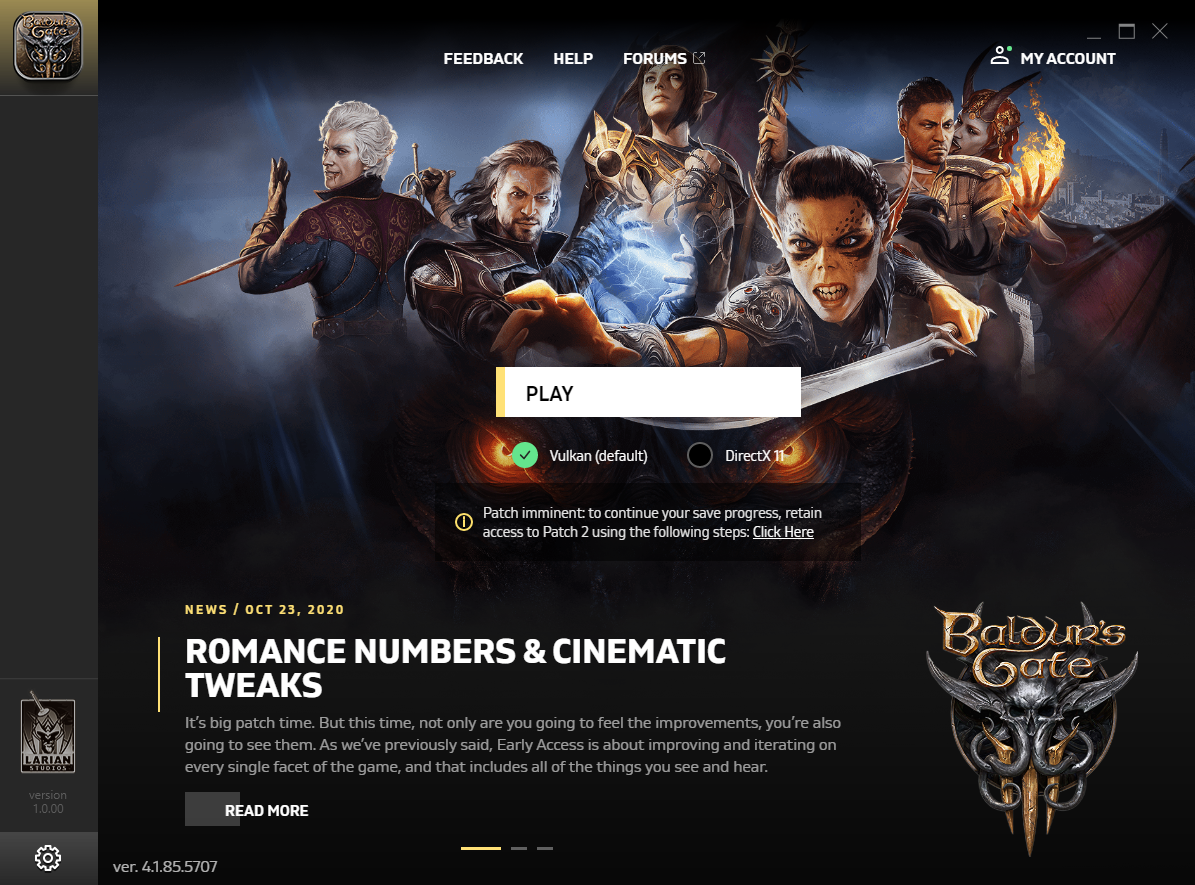
Remember that you can only switch between Vulcan and DirectX 11 on a Windows PC since the latter is unavailable on macOS.
There you have it from us in this guide. We hope that you were able to fix the No Man’s Sky Vulkan error with the solutions mentioned in this guide.
And once you are done, do not forget to check the best ways to boost the gaming performance of Windows.
Let us know in the comments which tips you applied to fix the problem.
Still having issues? Fix them with this tool:
SPONSORED
Some driver-related issues can be solved faster by using a dedicated tool. If you’re still having problems with your drivers, just download DriverFix and get it up and running in a few clicks. After that, let it take over and fix all of your errors in no time!
В этом посте представлены решения для исправления ошибки драйвера No Man’s Sky Vulkan на вашем ПК с Windows. No Man’s Sky — игра в жанрах экшены, приключения и выживание, разработанная и изданная Hello Games. Основная цель игры — добраться до центра галактики, а ее алгоритм возвращает игрока на окраины разных галактик. В последнее время пользователи жалуются на ошибки драйвера Vulcan в игре. К счастью, в этом посте есть несколько простых способов решить эту проблему. Полное сообщение об ошибке гласит:
Драйвер Vulkan для GeForce GTXx 860M сообщает, что это версия 385.41. Кажется, это старый драйвер. Мы рекомендуем вам установить драйвер как минимум версии 419, но лучше всего подойдет последняя версия, доступная на nvidia.com.
У вас могут возникнуть проблемы с запуском No Man’s Sky на этом устройстве. Пожалуйста, обратитесь к для деталей.
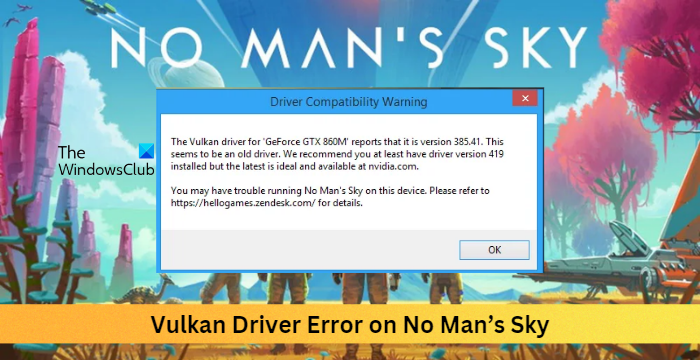
Remember that you can only switch between Vulcan and DirectX 11 on a Windows PC since the latter is unavailable on macOS.
There you have it from us in this guide. We hope that you were able to fix the No Man’s Sky Vulkan error with the solutions mentioned in this guide.
And once you are done, do not forget to check the best ways to boost the gaming performance of Windows.
Let us know in the comments which tips you applied to fix the problem.
Still having issues? Fix them with this tool:
SPONSORED
Some driver-related issues can be solved faster by using a dedicated tool. If you’re still having problems with your drivers, just download DriverFix and get it up and running in a few clicks. After that, let it take over and fix all of your errors in no time!