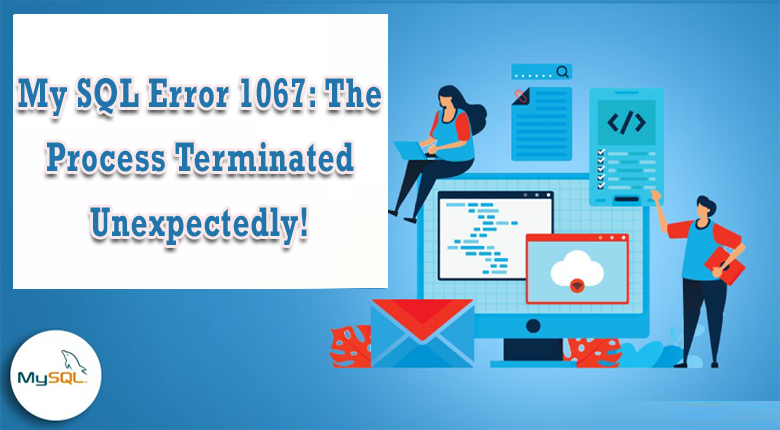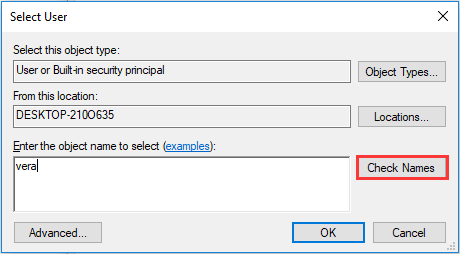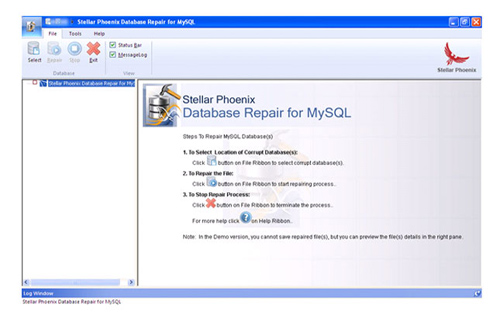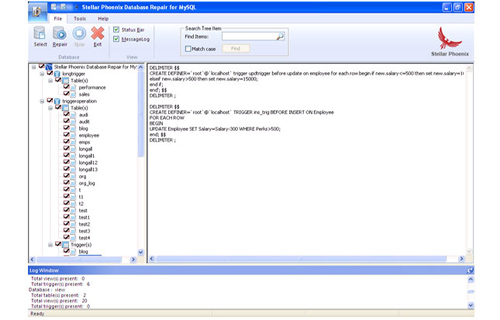I ran into the same errors. Similar approach for me. From what I can tell, there is something weird going on with the reference to the datadir in the my.ini file. Even when I manually edited it I could not seem to have any effect on it, until I blew EVERYTHING AWAY. Wish I had better news…do a DB backup first.
For me the key to getting this to work was:
1) Remove the previous installation from settings->control panel. Restart your machine.
2) Once machine comes back up, forcefully delete the previous installation directory.
[mine is C:appsMySQLMySQLServer-5.5, as I REFUSE to use c:program files..]
3) Forcefully delete the previous datadir directory [mine was c:datamysql].
4) Forcefully delete the previous default data directory [C:Documents and SettingsAll UsersApplication DataMySQL].
5) Re-run the install, selected the same installation directory. Skip the instance configurator/wizard at the end of the install.
6) Make sure the ../bin directory gets added to the path. Verify it.
7) Manually run the instance configurator/wizard.
Set the root password, port [3306].
It will try to start it. Again, mine FAILED to start
[duh! nothing new there!!!]

my.ini file in the install directory, and correct the datadir setting to be [datadir="C:/Data/MySQL/"] MATCH CAPITALIZATION !!!!
9) Verify the service is setup correctly via the command-prompt [sc qc mysql <enter>].
Should look like:
C:devcmdz>sc qc mysql
[SC] GetServiceConfig SUCCESS
SERVICE_NAME: mysql
TYPE : 10 WIN32_OWN_PROCESS
START_TYPE : 2 AUTO_START
ERROR_CONTROL : 1 NORMAL
BINARY_PATH_NAME : "C:appsMySQLMySQLServer-5.5binmysqld" --defaults-file="C:appsMySQLMySQLServer-5.5my.ini" MySQL
LOAD_ORDER_GROUP :
TAG : 0
DISPLAY_NAME : MySQL
DEPENDENCIES :
SERVICE_START_NAME : LocalSystem
10) Copy the contents of the default data-directory created under C:Documents and SettingsAll UsersApplication DataMySQL [basically everything in this directory to your desired data directory c:datamysql]. Make sure you get the C:Documents and SettingsAll UsersApplication DataMySQLmysql directory. This has host.frm file, and others.
You should end up with a directory now of c:dataMySQLmysql...
11) Rename the default directory
C:Documents and SettingsAll UsersApplication DataMySQL
To
C:Documents and SettingsAll UsersApplication DataMySQLxxx
So it cannot find it…
12) Say a quick prayer…
13) Give it a kick start from command line with [net start mysql]
That got it working for me…
Best of Luck!
I’ve run into a brick wall trying to install MySQL v5.5 on my machine.
My PC is Windows 7 x64, Enterprise edition.
MySQL installs fine, but when I run the «MySQL Instance Configuration Wizard», it pauses forever on the step «Start Service» (I can let it run for 30 minutes with no response). If I go into services, I see that the «MySQL» service hasn’t started, and if I try to start it, it says «Windows could not start MySQL Service on Local Computer. Error 1067: The process terminated unexpectedly.»
I’ve tried the following:
- Turning off firewall.
- Uninstalling all antivirus software.
- Installing / reinstalling 32-bit version of MySQL.
- Installing / reinstalling 64-bit version of MySQL.
- Uninstalling, deleting the contents of «C:program filesMySQL» and «C:program files (x86)MySQL», reinstalling.
- Checking to see that there is no rogue services named MySQL???? (from a previous install).
- Checking that port 3306 is not used by an alternate program.
- Changing the default port that MySQL uses.
- Checking for «my.ini» and «my.ini.cnf» in «C:windows» (nothing there but that can cause a problem).
- Running both MySQL installer, and configuration wizard, in «Adminstrator mode».
- Turning off UAC.
- Installing with defaults, not changing anything.
- Rebooting my machine (about 6 reboots so far).
- Opening up port 3306 in the firewall (both TCP and UDP, inbound and outbound).
- Swearing at the klutz of a programmer who designed MySQL so you can’t even install it (as if that would help!)
My machine is working 100% in every other way. InfiniDB (a MySQL compatible database) installs 100%, as does Visual Studio 2010, Microsoft SQL Server, etc, etc.
Your advice on how to work around this?
p.s. Here is the screen it got stuck on for 15 minutes until I killed the process:
Update 2010-12-20
Tried MySQL v5.1, it didn’t work either. Its amazing — if you type «mysqld /?», or «mysqld -help», it doesn’t give you any help. And, if you try to restart the service manually, it doesn’t display any error messages. Could it be any more unhelpful?
Update 2010-12-21
Installed MySQL 6.0 alpha, and it worked. However, I’d rather not use an alpha release, given that the «stable» release is anything but 
Update 2010-12-21
Found http://dev.mysql.com/doc/refman/5.1/en/windows-troubleshooting.html, dealing with troubleshooting under Windows.
Discovered that you can generate an error log if the service doesn’t start — see here: http://dev.mysql.com/doc/refman/5.1/en/error-log.html
Update 2010-12-21
Aha! A clue. To actually see the error, add «—console»:
mysqld --console
This returns:
101221 13:57:28 [Note] Plugin 'FEDERATED' is disabled.
InnoDB: The InnoDB memory heap is disabled
InnoDB: Mutexes and rw_locks use Windows interlocked functions
InnoDB: Compressed tables use zlib 1.2.3
101221 13:57:28 InnoDB: Initializing buffer pool, size = 203.0M
101221 13:57:28 InnoDB: Completed initialization of buffer pool
InnoDB: Error: log file .ib_logfile0 is of different size 0 56623104 bytes
InnoDB: than specified in the .cnf file 0 106954752 bytes!
101221 13:57:28 [ERROR] Plugin 'InnoDB' init function returned error.
101221 13:57:28 [ERROR] Plugin 'InnoDB' registration as a STORAGE ENGINE failed.
101221 13:57:28 [ERROR] Unknown/unsupported storage engine: INNODB
101221 13:57:28 [ERROR] Aborting
101221 13:57:28 [Note] mysqld: Shutdown complete
Update 2010-12-21
It now installs properly. See the answer below.
If you are trying to install MySQL v5.5 on the Windows machine with Windows 7×64 Enterprise edition and it is installed fine but when you are running the “MySQL Instance Configuration Wizard” it gets paused forever. Then you will come to know that the “MySQL” service hasn’t started, and if try to restart it, it says “Windows could not start MySQL Service on Local Computer. Error 1067: The process terminated unexpectedly.”
This error stuck the screen for long time and it does not go until you kill the process.
If your machine works 100% on every other way and it is 100% good in installing any other compatible databases such as InfiniDB.
Update 2010-12-20
You can try using MySQL v5.1 update but it does not work. The amazing part of this is that if you type “mysqld /?”, or “mysqld -help” then it will not provide you help and if you restart the service manually then it will not display any error message. So it cannot be helpful for you.
Update 2010-12-21
If you install the MySQL 6.0 alpha at this time then it will work.
Update 2010-12-21
You will find that it deals with the troubleshooting problems with windows. You will even discover that you can generate an error log if this service does not work.
Update 2010-12-21
To see the actual error you need to use this version of MySQL to see this, add “console”.
mysqld –console
This wil return:
101221 13:57:28 [Note] Plugin ‘FEDERATED’ is disabled.
InnoDB: The InnoDB memory heap is disabled
InnoDB: Mutexes and rw_locks use Windows interlocked functions
InnoDB: Compressed tables use zlib 1.2.3
101221 13:57:28 InnoDB: Initializing buffer pool, size = 203.0M
101221 13:57:28 InnoDB: Completed initialization of buffer pool
InnoDB: Error: log file .ib_logfile0 is of different size 0 56623104 bytes
InnoDB: than specified in the .cnf file 0 106954752 bytes!
101221 13:57:28 [ERROR] Plugin ‘InnoDB’ init function returned error.
101221 13:57:28 [ERROR] Plugin ‘InnoDB’ registration as a STORAGE ENGINE failed.
101221 13:57:28 [ERROR] Unknown/unsupported storage engine: INNODB
101221 13:57:28 [ERROR] Aborting
101221 13:57:28 [Note] mysqld: Shutdown complete
Update 2010-12-21
In this version of MySQL you can see the same problem.
How To Fix Error 1067: The Process Terminated Unexpectedly MySQL?
Below find out the possible ways to fix MySQL error 1067: the process terminated unexpectedly in a hassle-free manner.
Method 1: Fix The Permissions Problems
The first method that you can try to repair error code 1067 MySQL is to fix a permission issues that are responsible for causing this error. To do so, here are the easy steps:
- First of all, press the Win+ R keys together to open a Run utility
- Then type in there services.msc & hit the Enter.
- Find a service that has an error from services list and click on it
- Select the Propertiesfrom a context menu.
- At this time, if your service is working, then stop it. But, if it’s already stopped, then go to the tab Log On & tap on Browse
- Now, type your account name & Enter the object name to select section
- After this, tap on Check Names and wait for a few minutes.
- Tap on OK button if it’s needed, then input password.
After finishing these steps, you’ll see that your will start working without any issue.
Method 2: Uninstall The SQL Server
Another option you can try to resolve MySQL error 1067 invalid default value error that is uninstall and re-install the server. By following the below steps, you can do so:
Step 1: At first, Back-up a Registry.
Step 2: Next, press the Win + R keys at the same time to launch the Run box. Then, type the regedit & press the Enter.
Step 3: After this, go to the HKEY_LOCAL_MACHINESYSTEMCurrentControlSetServices & delete all the keys related to the SQL server.
Step 4: Then, reboot your PC after running the clean-up utility and remove all the MySQL server files.
Step 5: Lastly, re-install a server again. This solution may help you to resolve error code 1067 at start service MySQL.
Method 3: Delete Certain Files
If the above two techniques fail to fix MySQL error 1067: the process terminated unexpectedly, then you can erase some log files from install directory. Follow the below steps:
- Just open the Control Panel & let it show all the items via large icons.
- In the second step, you have to tap on Administrative Tools & Services.
- Locate MySQL service, make right-click on it & select Properties.
- Then, click Stop & OK.
- Now, go to a folder where you’ve installed the MySQL. Generally, its C:Program Files or C:Program Files (x86).
- Under the folder, click on Data folder, find ib_logfile0 and ib_logfile1, and then delete them.
- Go to the Services window and start the MySQL service again.
Best Way to Error 1067 The Process Terminated Unexpectedly SQL Server
In order to solve MySQL error 1067: the process terminated unexpectedly problem, you can even try the best MySQL Repair Tool. It will eliminate all the error that your MySQL database encounters.
This tool helps to rectify all the problems that comes with your database even error comes while installation of MySQL. And the best part about this software is that – it has ability to save the retrieved information in Transact-SQL script which is helpful for quick database recreation.
With its user friendly interface you can easily use this software because it doesn’t require technical knowledge so non-technical user can also operate it. It has an amazing quality of repairing the corrupted data.
So without any delay download this software and experience its amazing features.

Steps to fix MySQL Error 1067: The Process Terminated Unexpectedly
Step 1: Download, install and launch the MySQl Database repair tool.
Step 2: Click ‘Select’ button to find and add corrupt MySQL database to the application and then select OK. Here you have the option of ‘Repair corrupt database which is stored at default location of MySQL’ and ‘Manual option to selct your database from default location’.
Step 3: After the scanning process you can now see the preview of the file in the left panel of the software.
Step 4: Now you can start the reairing process, just click on Repair button. A dialoguie box will appear. Click Yes.
Step 5: After successful completion of the process, a message box is displayed as ‘repair process finished successfully’. Click ‘OK’ to close the message box.
Time To Conclude
Last but not the least, if you get of this error message then don’t worry, just go through the solutions mentioned in this blog. Simply follow the solutions on how to repair MySQL error 1067: the process terminated unexpectedly.
But if you want the direct solution to fix this issue, then I would like to suggest you to try MySQL Repair Tool. This is the best solution you can try even without any technical help.
That’s all…
Jacob Martin is a technology enthusiast having experience of more than 4 years with great interest in database administration. He is expertise in related subjects like SQL database, Access, Oracle & others. Jacob has Master of Science (M.S) degree from the University of Dallas. He loves to write and provide solutions to people on database repair. Apart from this, he also loves to visit different countries in free time.
Сообщение об ошибке 1067 «Процесс был неожиданно завершен» возникает при попытке выполнить действие, которое вызывает запуск службы. Чаще происходит при запуске службы SQL и ей подобных. Узнаем подробнее, как ее исправить.
Предоставление учетной записи управлять службой
Проблема часто связана с различными разрешениями и для ее решения предоставьте текущей учетной записи пользователя доступ к элементам управления службой. Это решение примените в первую очередь. Поскольку оно универсально и может быть использовано независимо от того, какая служба отображает сообщение об ошибке 1067.
Нажмите Win + R и выполните команду services.msc.
Найдите службу, которая выдает ошибку, щелкните на нее правой кнопкой мыши и перейдите в Свойства. На вкладке Общие посмотрите состояние. Если она запущена, остановите ее нажатием на соответствующую кнопку.
Затем на вкладке Вход в систему кликните на «Обзор».
В поле ввода имен выбираемых объектов наберите имя текущей учетной записи, кликните на «Проверить имена», чтобы проверить ее правильность, и нажмите на «ОК». Либо выберите имя с помощью кнопок Дополнительно – Поиск.
Затем введите пароль, и примените изменения на «ОК». Закройте окно, и перезагрузите компьютер. В большинстве случаев, этим способом удается исправить ошибку с кодом 1607.
Переустановка службы
В этом решении используем более продвинутый способ перезапуска службы, которая была повреждена и ее не удается исправить в свойствах.
Откройте редактор реестра выполнением команды regedit из окна Win + R.
На левой панели перейдите к разделу:
HKEY_LOCAL_MACHINESYSTEMCurrentControlSetServices
В разделе Services найдите проблемную службу, кликните на нее правой кнопкой мыши и удалите. Подтвердите все запросы, которые могут возникнуть в процессе удаления, и перезагрузите компьютер
Если не удается удалить проблемный раздел, попробуйте добавить дополнительные разрешения.
Правым щелчком мыши на службе в левой панели вызовите контекстное меню и выберите «Разрешения».
В разделе группы или имена пользователей найдите текущую учетную запись. Если не отображается, нажмите Добавить – Дополнительно – Найти. Выберите ее из результатов поиска.
Установите курсор на текущую учетную запись в разделе группы и имена пользователей, отметьте флажком поле полный доступ в разделе Разрешения и примените изменения.
После этого попробуйте снова удалить раздел и перезагрузите компьютер.
После перезагрузки запустите командную строку от имени администратора с помощью системного поиска.
Запустите следующую команду, которая позволит восстановить удаленный раздел из реестра:
sfc /scannow
Дождитесь завершения сканирования и перезапустите ПК. Проверьте, решена ли проблема.
Перезапуск MySQL
Если ошибка 1607 связана со MySQL, сначала ее остановим, затем удалим несколько файлов в каталоге установки.
Откройте Панель управления командой control из окна Win + R.
В правом верхнем углу экрана установите просмотр на крупные значки и перейдите в раздел Администрирование. В правой части окна выберите Службы.
Найдите MySQL и дважды кликните на нее, чтобы открыть свойства. Остановите ее нажатием на соответствующую кнопку.
Затем перейдите в проводнике в каталог установки MySQL, который находится на системном диске в папке Program Files (x86). Откройте его и перейдите в папку Data. Найдите два файла ib_logfile0 и ib_logfile1, кликните на них правой кнопкой мыши и удалите.
Вернитесь в окно служб и запустите MySQL. Проверьте, удалось ли устранить ошибку 1067.
I am facing the following error when i try to restart the MySQL service after an unexpected shutdown of the database server last night.
Could not start the MySQL service on Local Computer.
Error 1067: The process terminated unexpectedly.
When i check the .err log file under MySql data folder, the log details are as per below.
InnoDB: Log scan progressed past the checkpoint lsn 804 2135184621
150513 12:20:39 InnoDB: Database was not shut down normally!
InnoDB: Starting crash recovery.
InnoDB: Reading tablespace information from the .ibd files…
InnoDB: Restoring possible half-written data pages from the doublewrite
InnoDB: buffer…
InnoDB: Doing recovery: scanned up to log sequence number 804 2136195241
150513 12:20:50 InnoDB: Starting an apply batch of log records to the database…
InnoDB: Progress in percents: 0 1 2 3 150513 12:20:50 InnoDB: Assertion failure in thread 2412 in file .remrem0rec.c line 337
InnoDB: We intentionally generate a memory trap.
InnoDB: Submit a detailed bug report to http:// bugs.mysql.com.
InnoDB: If you get repeated assertion failures or crashes, even
InnoDB: immediately after the mysqld startup, there may be
InnoDB: corruption in the InnoDB tablespace. Please refer to
InnoDB: http:// dev.mysql.com/doc/refman/5.1/en/forcing-recovery.html
InnoDB: about forcing recovery.
150513 12:20:51 — mysqld got exception 0xc0000005 ;
This could be because you hit a bug. It is also possible that this binary
or one of the libraries it was linked against is corrupt, improperly built,
or misconfigured. This error can also be caused by malfunctioning hardware.
We will try our best to scrape up some info that will hopefully help diagnose
the problem, but since we have already crashed, something is definitely wrong
and this may fail.key_buffer_size=135266304
read_buffer_size=65536
max_used_connections=0
max_threads=400
threads_connected=0
It is possible that mysqld could use up to
key_buffer_size + (read_buffer_size + sort_buffer_size)*max_threads = 262617 K
bytes of memory
Hope that’s ok; if not, decrease some variables in the equation.thd: 0x0
Attempting backtrace. You can use the following information to find out
where mysqld died. If you see no messages after this, something went
terribly wrong…
InnoDB: Thread 164 stopped in file .osos0sync.c line 391
0070A1A8 mysqld.exe!rec_get_offsets_func()[rem0rec.c:337]
0071B498 mysqld.exe!page_cur_parse_insert_rec()[page0cur.c:798]
0071512F mysqld.exe!recv_parse_or_apply_log_rec_body()[log0recv.c:814]
00715CF1 mysqld.exe!recv_recover_page()[log0recv.c:1294]
006EBE0F mysqld.exe!buf_page_io_complete()[buf0buf.c:2033]
006E4472 mysqld.exe!fil_aio_wait()[fil0fil.c:4273]
006BCDCD mysqld.exe!io_handler_thread()[srv0start.c:437]
77E6482F kernel32.dll!GetModuleHandleA()
The manual page at http:// dev.mysql.com/doc/mysql/en/crashing.html contains
information that should help you find out what is causing the crash.
Error log show in Event Viewer:
An unhandled win32 exception occurred in mysqld.exe [1200]. Just-In-Time debugging this exception failed with the following error: Debugger could not be started because no user is logged on.
MySQL version: 5.1<br>
Table Type: InnoDB<br>
ibdata1 Size: 28GB
There are no SQL dump backup files for the tables made and there is only the SQL physical data files. I am desperately needed to restore the data of these and bring the website back to online.
Please help.