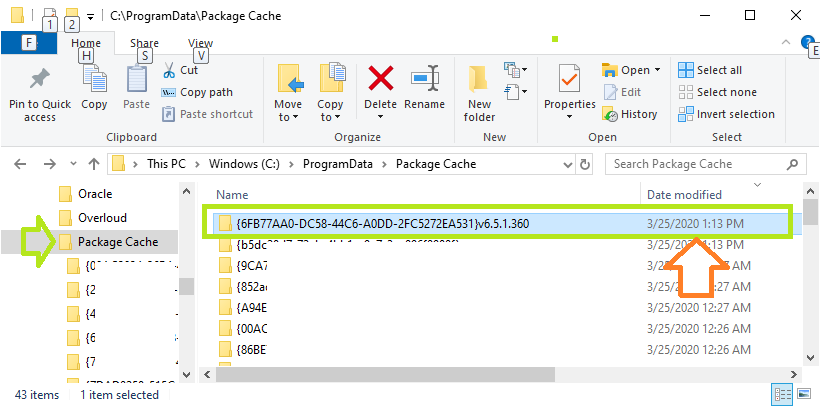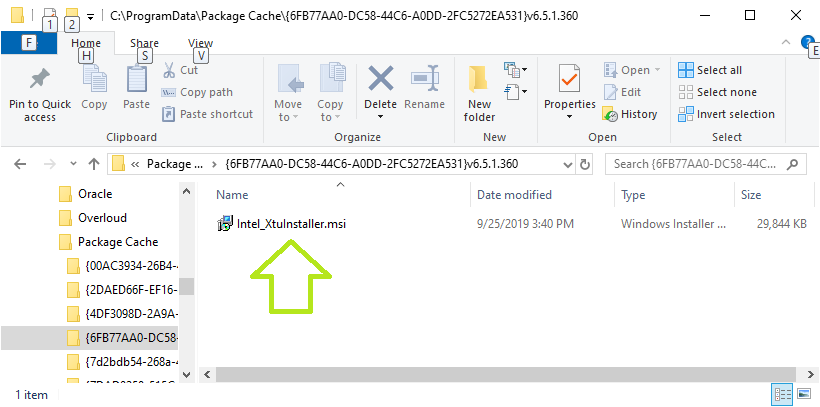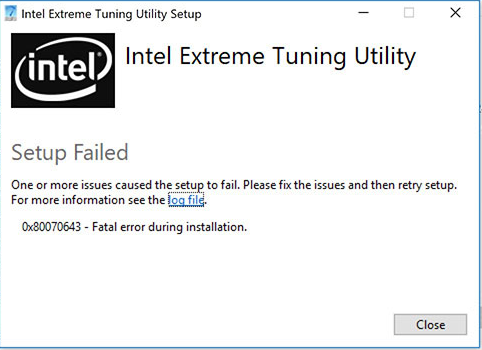
I wanted to get the Intel® Extreme Tuning Utility installed and play around with some overclocking on my 2017 HP Spectre X360 13″, which I’m currently running with an HP Omen e-gpu and an Nvidia GTX-1060Ti.
I downloaded the software from Intel (version 6.5.1.321) and it would not install: error 0x80070643 attempted to install on an unsupported platform.
I found this article and used it for the basis of this post since these instructions did not work for me, although it got me 99% there.
Note that the installer seems to have changed how it runs. It used to be that you could click Ok in the image below and the file you need would still be there. Now it appears that once you click Ok it deletes the folders and files.
Here’s what to do:
Open this folder in windows explorer C:ProgramDataPackage Cache and sort by date, newest at the top. Take note of the last folder date in the right pane.
Download the installer and run it. When it gives you the error, do not click Ok. Make sure it still looks like this. Do not click Ok.
- Now go back to explorer. You should see one or two new folders with the date and time close to when you ran the application.
- In one of those folders you will find Intel_XtuInstaller.msi
- You must have local Admin rights.
- Copy Intel_XtuInstaller.msi to your desktop.
- In the article linked above you run the .msi from the command line, but I only got errors, so do this instead:
- Right-click on the MSI file and hold, drag a little ways onto a blank spot on your desktop and select “create shortcut here”.
- Right-click > properties of the shortcut
- In the “Target” field, at the end add a space and then the following DISABLEPLATFORMCHECK=1
- It will look something like this: “
C:Usersyour-user-nameDesktopIntel_XtuInstaller.msi DISABLEPLATFORMCHECK=1“ - Click Ok
- Double-click the shortcut
That’s it, happy overclocking and possibly damaging your machine!
Hello. I have recently uninstalled xtu and I tried to reinstall it. However , when i tried to install it again, it came up with this error message: There is a priblem with the windows installer package. A script required for this install to complete could not be run. Contact your support personnel or package vendor.
0x80070643 — Fatal error during installation.
I tried other versions but I had no luck. My specs are: Intel (R) Core (TM) i5-4300U CPU @ 1.90GHz running at a base speed of 2.50GHz. I installed the xtu mainly to underclock my gpu because it was thermal throttling at 90 degrees celsius (the gpu was going from 1000 mhz to 200mhz which lagged my games alot. I also checked other posts but nothing worked. I need help please. Here are the logs from the installer:
[2DA4:1194][2022-12-10T16:17:09]i001: Burn v3.11.1.2318, Windows v10.0 (Build 19044: Service Pack 0), path: C:UsersthegoAppDataLocalTemp{65D5F80E-109B-4013-A21B-783F16FB03C4}.crXTUSetup (1).exe
[2DA4:1194][2022-12-10T16:17:09]i000: Initializing string variable 'RemoveAllDataCheckboxValue' to value '[RemoveAllDataCheckbox]'
[2DA4:1194][2022-12-10T16:17:09]i000: Initializing version variable 'BundleVersionNumber' to value '6.5.2.40'
[2DA4:1194][2022-12-10T16:17:09]i009: Command Line: '"-burn.clean.room=C:UsersthegoDownloadsXTUSetup (1).exe" -burn.filehandle.attached=708 -burn.filehandle.self=492'
[2DA4:1194][2022-12-10T16:17:09]i000: Setting string variable 'WixBundleOriginalSource' to value 'C:UsersthegoDownloadsXTUSetup (1).exe'
[2DA4:1194][2022-12-10T16:17:09]i000: Setting string variable 'WixBundleOriginalSourceFolder' to value 'C:UsersthegoDownloads'
[2DA4:1194][2022-12-10T16:17:09]i000: Setting string variable 'WixBundleLog' to value 'C:UsersthegoAppDataLocalTempIntel(R)_Extreme_Tuning_Utility_20221210161709.log'
[2DA4:1194][2022-12-10T16:17:09]i052: Condition 'VersionNT >= v6.1' evaluates to true.
[2DA4:1194][2022-12-10T16:17:09]i000: Setting string variable 'WixBundleName' to value 'Intel(R) Extreme Tuning Utility'
[2DA4:1194][2022-12-10T16:17:09]i000: Setting string variable 'WixBundleManufacturer' to value 'Intel Corporation'
[2DA4:0A0C][2022-12-10T16:17:10]i000: Setting version variable 'WixBundleFileVersion' to value '6.5.2.40'
[2DA4:1194][2022-12-10T16:17:10]i100: Detect begin, 1 packages
[2DA4:1194][2022-12-10T16:17:10]i000: Product or related product not found: {823C3D41-1C6E-4ECA-9923-1200278AE478}
[2DA4:1194][2022-12-10T16:17:10]i000: Setting version variable 'MsiAlreadyInstalledVersion' to value '0.0.0.0'
[2DA4:1194][2022-12-10T16:17:10]i000: Setting string variable 'NETFRAMEWORK45' to value '528372'
[2DA4:1194][2022-12-10T16:17:10]i000: Setting version variable 'WindowsDllVersion' to value '10.0.19041.1682'
[2DA4:1194][2022-12-10T16:17:10]i101: Detected package: Intel_XtuInstaller.msi, state: Absent, cached: None
[2DA4:1194][2022-12-10T16:17:10]i052: Condition 'BundleVersionNumber > MsiAlreadyInstalledVersion OR BundleVersionNumber = "0.0.0.0" OR NOT WixBundleAction = 5' evaluates to true.
[2DA4:1194][2022-12-10T16:17:10]i052: Condition 'WixBundleInstalled OR VersionNT64 = "6.1.0.0" OR WindowsDllVersion >= "10.0.14393.0" OR NOT WixBundleAction = 5' evaluates to true.
[2DA4:1194][2022-12-10T16:17:10]i052: Condition 'WixBundleInstalled OR NOT WixBundleAction = 5 OR NETFRAMEWORK45 >= 394802' evaluates to true.
[2DA4:1194][2022-12-10T16:17:10]i199: Detect complete, result: 0x0
[2DA4:0A0C][2022-12-10T16:17:11]i000: Setting numeric variable 'EulaAcceptCheckbox' to value 1
[2DA4:1194][2022-12-10T16:17:11]i200: Plan begin, 1 packages, action: Install
[2DA4:1194][2022-12-10T16:17:11]i000: Setting string variable 'WixBundleRollbackLog_Intel_XtuInstaller.msi' to value 'C:UsersthegoAppDataLocalTempIntel(R)_Extreme_Tuning_Utility_20221210161709_000_Intel_XtuInstaller.msi_rollback.log'
[2DA4:1194][2022-12-10T16:17:11]i000: Setting string variable 'WixBundleLog_Intel_XtuInstaller.msi' to value 'C:UsersthegoAppDataLocalTempIntel(R)_Extreme_Tuning_Utility_20221210161709_000_Intel_XtuInstaller.msi.log'
[2DA4:1194][2022-12-10T16:17:11]i201: Planned package: Intel_XtuInstaller.msi, state: Absent, default requested: Present, ba requested: Present, execute: Install, rollback: Uninstall, cache: Yes, uncache: No, dependency: Register
[2DA4:1194][2022-12-10T16:17:11]i299: Plan complete, result: 0x0
[2DA4:1194][2022-12-10T16:17:11]i300: Apply begin
[2DA4:1194][2022-12-10T16:17:12]i010: Launching elevated engine process.
[2DA4:1194][2022-12-10T16:17:13]i011: Launched elevated engine process.
[2DA4:1194][2022-12-10T16:17:13]i012: Connected to elevated engine.
[1BA8:0810][2022-12-10T16:17:13]i358: Pausing automatic updates.
[1BA8:0810][2022-12-10T16:17:13]i359: Paused automatic updates.
[1BA8:0810][2022-12-10T16:17:13]i360: Creating a system restore point.
[1BA8:0810][2022-12-10T16:17:13]w363: Could not create system restore point, error: 0x80070422. Continuing...
[1BA8:0810][2022-12-10T16:17:13]i370: Session begin, registration key: SOFTWAREMicrosoftWindowsCurrentVersionUninstall{de963bf0-619d-461f-b689-7f4079c4ac42}, options: 0x7, disable resume: No
[1BA8:0810][2022-12-10T16:17:13]i000: Caching bundle from: 'C:UsersthegoAppDataLocalTemp{C60A18A5-D3AB-4CEB-94E9-0AF74911142D}.beXTUUISetup.exe' to: 'C:ProgramDataPackage Cache{de963bf0-619d-461f-b689-7f4079c4ac42}XTUUISetup.exe'
[1BA8:0810][2022-12-10T16:17:13]i320: Registering bundle dependency provider: {de963bf0-619d-461f-b689-7f4079c4ac42}, version: 6.5.2.40
[1BA8:0810][2022-12-10T16:17:13]i371: Updating session, registration key: SOFTWAREMicrosoftWindowsCurrentVersionUninstall{de963bf0-619d-461f-b689-7f4079c4ac42}, resume: Active, restart initiated: No, disable resume: No
[1BA8:24D8][2022-12-10T16:17:14]i305: Verified acquired payload: Intel_XtuInstaller.msi at path: C:ProgramDataPackage Cache.unverifiedIntel_XtuInstaller.msi, moving to: C:ProgramDataPackage Cache{2523CCCE-D2FA-47F7-B4DF-54C122222E6A}v6.5.2.40Intel_XtuInstaller.msi.
[1BA8:0810][2022-12-10T16:17:14]i323: Registering package dependency provider: {2523CCCE-D2FA-47F7-B4DF-54C122222E6A}, version: 6.5.2.40, package: Intel_XtuInstaller.msi
[1BA8:0810][2022-12-10T16:17:14]i301: Applying execute package: Intel_XtuInstaller.msi, action: Install, path: C:ProgramDataPackage Cache{2523CCCE-D2FA-47F7-B4DF-54C122222E6A}v6.5.2.40Intel_XtuInstaller.msi, arguments: ' ARPSYSTEMCOMPONENT="1" MSIFASTINSTALL="7" REMOVEALLAPPDATA=""'
[1BA8:0810][2022-12-10T16:17:18]e000: Error 0x80070643: Failed to install MSI package.
[1BA8:0810][2022-12-10T16:17:18]e000: Error 0x80070643: Failed to execute MSI package.
[2DA4:1194][2022-12-10T16:17:18]e000: Error 0x80070643: Failed to configure per-machine MSI package.
[2DA4:1194][2022-12-10T16:17:18]i319: Applied execute package: Intel_XtuInstaller.msi, result: 0x80070643, restart: None
[2DA4:1194][2022-12-10T16:17:18]e000: Error 0x80070643: Failed to execute MSI package.
[1BA8:0810][2022-12-10T16:17:18]i318: Skipped rollback of package: Intel_XtuInstaller.msi, action: Uninstall, already: Absent
[2DA4:1194][2022-12-10T16:17:18]i319: Applied rollback package: Intel_XtuInstaller.msi, result: 0x0, restart: None
[1BA8:0810][2022-12-10T16:17:18]i329: Removed package dependency provider: {2523CCCE-D2FA-47F7-B4DF-54C122222E6A}, package: Intel_XtuInstaller.msi
[1BA8:0810][2022-12-10T16:17:18]i351: Removing cached package: Intel_XtuInstaller.msi, from path: C:ProgramDataPackage Cache{2523CCCE-D2FA-47F7-B4DF-54C122222E6A}v6.5.2.40
[1BA8:0810][2022-12-10T16:17:18]i372: Session end, registration key: SOFTWAREMicrosoftWindowsCurrentVersionUninstall{de963bf0-619d-461f-b689-7f4079c4ac42}, resume: None, restart: None, disable resume: No
[1BA8:0810][2022-12-10T16:17:18]i330: Removed bundle dependency provider: {de963bf0-619d-461f-b689-7f4079c4ac42}
[1BA8:0810][2022-12-10T16:17:18]i352: Removing cached bundle: {de963bf0-619d-461f-b689-7f4079c4ac42}, from path: C:ProgramDataPackage Cache{de963bf0-619d-461f-b689-7f4079c4ac42}
[1BA8:0810][2022-12-10T16:17:18]i371: Updating session, registration key: SOFTWAREMicrosoftWindowsCurrentVersionUninstall{de963bf0-619d-461f-b689-7f4079c4ac42}, resume: None, restart initiated: No, disable resume: No
[2DA4:1194][2022-12-10T16:17:19]i399: Apply complete, result: 0x80070643, restart: None, ba requested restart: No
Перейти к контенту
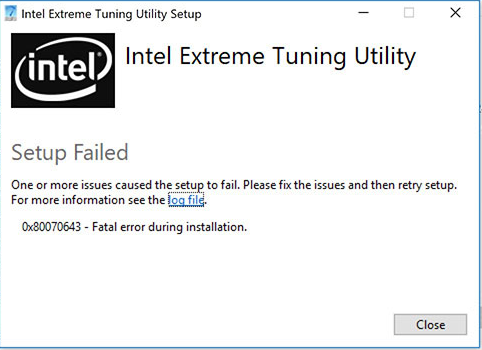
I wanted to get the Intel® Extreme Tuning Utility installed and play around with some overclocking on my 2017 HP Spectre X360 13″, which I’m currently running with an HP Omen e-gpu and an Nvidia GTX-1060Ti.
I downloaded the software from Intel (version 6.5.1.321) and it would not install: error 0x80070643 attempted to install on an unsupported platform.
I found this article and used it for the basis of this post since these instructions did not work for me, although it got me 99% there.
Note that the installer seems to have changed how it runs. It used to be that you could click Ok in the image below and the file you need would still be there. Now it appears that once you click Ok it deletes the folders and files.
Here’s what to do:
Open this folder in windows explorer C:ProgramDataPackage Cache and sort by date, newest at the top. Take note of the last folder date in the right pane.
Download the installer and run it. When it gives you the error, do not click Ok. Make sure it still looks like this. Do not click Ok.
- Now go back to explorer. You should see one or two new folders with the date and time close to when you ran the application.
- In one of those folders you will find Intel_XtuInstaller.msi
- You must have local Admin rights.
- Copy Intel_XtuInstaller.msi to your desktop.
- In the article linked above you run the .msi from the command line, but I only got errors, so do this instead:
- Right-click on the MSI file and hold, drag a little ways onto a blank spot on your desktop and select “create shortcut here”.
- Right-click > properties of the shortcut
- In the “Target” field, at the end add a space and then the following DISABLEPLATFORMCHECK=1
- It will look something like this: “
C:Usersyour-user-nameDesktopIntel_XtuInstaller.msi DISABLEPLATFORMCHECK=1“ - Click Ok
- Double-click the shortcut
That’s it, happy overclocking and possibly damaging your machine!
@Einziger171 I’m afraid HP does not support using 3rd party applications on the device, nor do we recommend under-clocking the CPU, if you have issues with the device overheating here’s what you need to know and do:
Click here for steps to resolve overheating issues, you could try reducing the visual effects to make a minor change, also, ensure you are using a cooling pad as well, to be on a safer side.
Here’s how you change windows settings to reduce visual effects:
- Go to Start Menu > click on Settings.
- Type performance > choose to Adjust the appearance and performance of Windows.
- In the new window, go to the Visual Effects and select Adjust for best performance.
- click Apply and Ok…this should do the trick.
I must let you know that its normal for any PC to heat up to an extent, and with a CPU such as the one you have, there’s nothing to worry about, for details on why you don’t need to worry: Click here to go through the CPU specifications, look under Tjunction of the CPU, it supports up to 100°C.
P.S: Welcome to HP Community
Let me know how that pans out,
If you feel I was helpful, simply click on Accept as Solution to help the community grow,
That said, I will have someone follow-up on this to ensure you’ve been helped,
Just in case you don’t get back to us,
have a good day, ahead.
Riddle_Decipher
I am an HP Employee
Hello Everybody
I’ve tried to install ASUS(R) Intel(R) Extreme Tuning Utility
During installation in half way appeared error as bellow:
Setup Failed
One or more issues caused the setup to fail.
Please fix the issues and then retry setup.
For more information see the log file.
0x80070643 — Critical error during installation
I checked on web site microsoft
https://www.microsoft.com/en-us/download/confirmation.aspx?id=30135 https://www.microsoft.com/en-us/download/confirmation.aspx?id=30135
to fix it — no work and later
and tried to install and reinstall Microsoft .NET Framework -but no effects as well.
———————————————————————————————————
Motherboards ASUS Z170-A
Intel Core i7 -7700K Socket 1151 4,2 Ghz
SilentiumPC FERA 2 HE1224 Chlodzenie procesora
MSI -Nvidia GTX 970
HyperX Fury DDR4, 8GB, 2133MHz, CL14 (HX421C14FB2/8)
———————————————————————————————————
Regards
Orlecki
I was recently wanting to mess around with the CPU clocks on my laptop which is a Surface Book 2 using Intel Extreme Tuning Utility, but whenever I tried to install it I was greeted by an error dialogue that said ‘Attempted to install on an unsupported platform’. This is how I fixed it…
- Download the official Intel XTU
- Open it until you get to the error but do not close it
- Open File Explorer to ‘C:ProgramDataPackage Cache’ and search for ‘xtu’ look for something named ‘Intel_XtuInstaller.msi’, ‘XTUInstaller.msi’ or something similar
- Copy it to a safe place (ie. your Desktop or Documents)
- Open CMD to the directory you copied the .msi file to (You can type cmd in the address bar to do this automatically) and type in
msiexec /i Intel_XtuInstaller.msi DISABLEPLATFORMCHECK=1 - You have to restart your laptop otherwise you will get an error along the lines of ‘the drivers are not present’ (trust me I’ve tried)
I’m sorry about the ads, I don’t like them either.
If I helped you please buy me a croissant,
so I can consider removing the ads.
@Einziger171 I’m afraid HP does not support using 3rd party applications on the device, nor do we recommend under-clocking the CPU, if you have issues with the device overheating here’s what you need to know and do:
Click here for steps to resolve overheating issues, you could try reducing the visual effects to make a minor change, also, ensure you are using a cooling pad as well, to be on a safer side.
Here’s how you change windows settings to reduce visual effects:
- Go to Start Menu > click on Settings.
- Type performance > choose to Adjust the appearance and performance of Windows.
- In the new window, go to the Visual Effects and select Adjust for best performance.
- click Apply and Ok…this should do the trick.
I must let you know that its normal for any PC to heat up to an extent, and with a CPU such as the one you have, there’s nothing to worry about, for details on why you don’t need to worry: Click here to go through the CPU specifications, look under Tjunction of the CPU, it supports up to 100°C.
P.S: Welcome to HP Community
Let me know how that pans out,
If you feel I was helpful, simply click on Accept as Solution to help the community grow,
That said, I will have someone follow-up on this to ensure you’ve been helped,
Just in case you don’t get back to us,
have a good day, ahead.
Riddle_Decipher
I am an HP Employee
Skip To Main Content
The browser version you are using is not recommended for this site.
Please consider upgrading to the latest version of your browser by clicking one of the following links.
- Safari
- Chrome
- Edge
- Firefox
Article ID: 000031363
Content Type: Product Information & Documentation
Last Reviewed: 06/01/2022
Why Is Intel® Extreme Tuning Utility (Intel® XTU) Reporting an Installation Error?
Environment
Intel® Core™ i7-8650U Processor (8M Cache, up to 4.20 GHz)
Operating System
Windows® 10 family
BUILT IN — ARTICLE INTRO SECOND COMPONENT
Summary
Why Intel® XTU may show message: Attempted to install on an unsupported platform
Description
Intel® Extreme Tuning Utility (Intel® XTU) shows error during the installation: Attempted to install on an unsupported platform.
Resolution
Intel® XTU is not supported on Non-K SKU mobile platforms (such as KBL-R U/Y), not even for hardware monitoring purposes.
Related Products
This article applies to 1 products
8th Generation Intel® Core™ i7 Processors
- Summary
- Description
- Resolution
1
Need more help?
Do you work for Intel?
Sign in here.
Don’t have an Intel account? Sign up here
for a basic account.
Select Your Region
Asia Pacific
-
Asia Pacific (English)
-
Australia (English)
-
India (English)
-
Indonesia (Bahasa Indonesia)
-
Japan (日本語)
-
Korea (한국어)
-
Mainland China (简体中文)
-
Taiwan (繁體中文)
-
Thailand (ไทย)
-
Vietnam (Tiếng Việt)
Europe
-
France (Français)
-
Germany (Deutsch)
-
Ireland (English)
-
Italy (Italiano)
-
Poland (Polski)
-
Spain (Español)
-
Turkey (Türkçe)
-
United Kingdom (English)
Latin America
-
Argentina (Español)
-
Brazil (Português)
-
Chile (Español)
-
Colombia (Español)
-
Latin America (Español)
-
Mexico (Español)
-
Peru (Español)
Middle East/Africa
-
Israel (עברית)
North America
-
United States (English)
-
Canada (English)
-
Canada (Français)
<
Sign In to access restricted content
Using Intel.com Search
You can easily search the entire Intel.com site in several ways.
-
Brand Name:
Core i9
-
Document Number:
123456
-
Code Name:
Alder Lake
-
Special Operators:
“Ice Lake”, Ice AND Lake, Ice OR Lake, Ice*
Quick Links
You can also try the quick links below to see results for most popular searches.
-
Product Information
- Support
-
Drivers & Software
Recent Searches
Sign In to access restricted content
Advanced Search
Find results with
Show results from
Only search in
Title
Description
Content ID
Sign in to access
restricted content.
The browser version you are using is not recommended for this site.
Please consider upgrading to the latest version of your browser by clicking one of the following links.
- Safari
- Chrome
- Edge
- Firefox
Article ID: 000031363
Content Type: Product Information & Documentation
Last Reviewed: 06/01/2022
Why Is Intel® Extreme Tuning Utility (Intel® XTU) Reporting an Installation Error?
Environment
Intel® Core™ i7-8650U Processor (8M Cache, up to 4.20 GHz)
Operating System
Windows® 10 family
BUILT IN — ARTICLE INTRO SECOND COMPONENT
Summary
Why Intel® XTU may show message: Attempted to install on an unsupported platform
Description
Intel® Extreme Tuning Utility (Intel® XTU) shows error during the installation: Attempted to install on an unsupported platform.
Resolution
Intel® XTU is not supported on Non-K SKU mobile platforms (such as KBL-R U/Y), not even for hardware monitoring purposes.
Related Products
This article applies to 1 products
8th Generation Intel® Core™ i7 Processors
- Summary
- Description
- Resolution
1
Need more help?
Give Feedback
Did you find this information useful?
YES
NO
Characters remaining: 500
We appreciate all feedback, but cannot reply or give product support. Please do not enter contact information. If you require a response, contact support.
Disclaimer
1
All postings and use of the content on this site are subject to Intel.com Terms of Use.
-
#1
Hello! 
I have my motherboard is Z87 Xpower so I have try to install Extreme Tuning Utility but it failed setup! Error code 0x80070643 — Fatal error during installation!
I hope if someone who can help me! I have up date all windows Net Framework 3.5 and 4 but still fail installation! I have no clue why this cause!!
Thanks
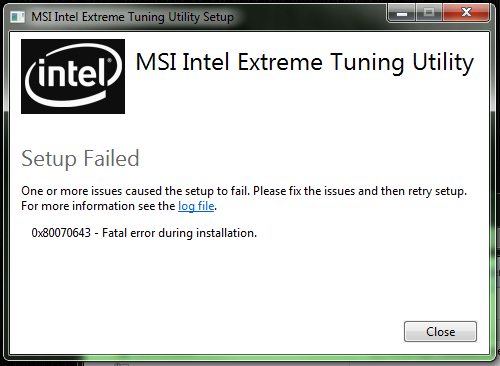
-
#2
Have you updated all of the drivers and bios to the latest versions:
>> BIOSes<<
http://www.msi.com/product/mb/Z87-XPOWER.html#download
-
#3
Thanks for your helping!! Yes I have update to BIOS V1.1!
-
#4
Latest release is: E7811IMS.124
E7811IMS.11 is the latest MP release
1.10 is old
I have the newest bios’s posted at the bottom of the lists, so just scroll down.
-
#5
Ah I see thanks!! I have look latest BOIS so is that one > https://forum-en.msi.com/index.php?topic=169796.0 so this is BETA!!!
-
#6
E7811IMS.124 is the latest Beta
After installing, you need to re-install the Intel Me Drivers.
If you flashed via M-flash, you might want to re-flash using the means provided in the link.
-
#7
Got it thanks you very much! I will read through and will post here later! Cheers
-
#8
Thanks for your help and Everything update latest BIOS and Intel ME! I have try again install Extreme Tuning Utility but still same as Error Install!!!!
-
#9
What does it say in the Log file?
-
#10
Here log file below and I not sure!
[07C0:03C4][2013-10-15T21:41:44]: Burn v3.6.2803.0, Windows v6.1 (Build 7601: Service Pack 1), path: C:UsersCoolmistryDesktopextreme_tuningSetup.exe, cmdline: »
[07C0:03C4][2013-10-15T21:41:44]: Initializing string variable ‘RemoveAllDataCheckboxValue’ to value ‘[RemoveAllDataCheckbox]’
[07C0:03C4][2013-10-15T21:41:44]: Setting string variable ‘WixBundleLog’ to value ‘C:UsersCOOLMI~1AppDataLocalTempMSI_Intel_Extreme_Tuning_Utility_20131015214144.log’
[07C0:03C4][2013-10-15T21:41:44]: Setting string variable ‘WixBundleOriginalSource’ to value ‘C:UsersCoolmistryDesktopextreme_tuningSetup.exe’
[07C0:03C4][2013-10-15T21:41:44]: Condition ‘VersionNT >= v6.1’ evaluates to true.
[07C0:03C4][2013-10-15T21:41:44]: Setting string variable ‘WixBundleName’ to value ‘MSI Intel Extreme Tuning Utility’
[07C0:03C4][2013-10-15T21:41:44]: Detect 3 packages
[07C0:03C4][2013-10-15T21:41:44]: Detected package: SSCERuntime_x86_ENU.msi, state: Present, cached: None
[07C0:03C4][2013-10-15T21:41:44]: Detected package: SSCERuntime_x64_ENU.msi, state: Present, cached: None
[07C0:03C4][2013-10-15T21:41:44]: Detected package: XTU_Setup.msi, state: Absent, cached: None
[07C0:03C4][2013-10-15T21:41:44]: Detect complete, result: 0x0
[07C0:03C4][2013-10-15T21:41:46]: Plan 3 packages, action: Install
[07C0:03C4][2013-10-15T21:41:46]: Condition ‘VersionNT64’ evaluates to true.
[07C0:03C4][2013-10-15T21:41:46]: Setting string variable ‘WixBundleRollbackLog_XTU_Setup.msi’ to value ‘C:UsersCOOLMI~1AppDataLocalTempMSI_Intel_Extreme_Tuning_Utility_20131015214144_0_XTU_Setup.msi_rollback.log’
[07C0:03C4][2013-10-15T21:41:46]: Setting string variable ‘WixBundleLog_XTU_Setup.msi’ to value ‘C:UsersCOOLMI~1AppDataLocalTempMSI_Intel_Extreme_Tuning_Utility_20131015214144_0_XTU_Setup.msi.log’
[07C0:03C4][2013-10-15T21:41:46]: Planned package: SSCERuntime_x86_ENU.msi, state: Present, default requested: Present, ba requested: Present, execute: None, rollback: None, cache: No, uncache: No, dependency: Register
[07C0:03C4][2013-10-15T21:41:46]: Planned package: SSCERuntime_x64_ENU.msi, state: Present, default requested: Present, ba requested: Present, execute: None, rollback: None, cache: No, uncache: No, dependency: Register
[07C0:03C4][2013-10-15T21:41:46]: Planned package: XTU_Setup.msi, state: Absent, default requested: Present, ba requested: Present, execute: Install, rollback: Uninstall, cache: Yes, uncache: No, dependency: Register
[07C0:03C4][2013-10-15T21:41:46]: Plan complete, result: 0x0
[07C0:03C4][2013-10-15T21:41:46]: Apply begin
[043C:1FC0][2013-10-15T21:41:48]: Creating a system restore point.
[043C:1FC0][2013-10-15T21:41:51]: Created a system restore point.
[043C:1FC0][2013-10-15T21:41:51]: Caching bundle from: ‘C:UsersCOOLMI~1AppDataLocalTemp{2301bb34-385a-4a57-877f-c54347957fad}.bextu-setup-exe.exe’ to: ‘C:ProgramDataPackage Cache{2301bb34-385a-4a57-877f-c54347957fad}xtu-setup-exe.exe’
[043C:1FC0][2013-10-15T21:41:51]: Registering bundle dependency provider: {2301bb34-385a-4a57-877f-c54347957fad}, version: 4.0.6.305
[043C:1E08][2013-10-15T21:41:51]: Verified acquired payload: XTU_Setup.msi at path: C:ProgramDataPackage Cache.unverifiedXTU_Setup.msi, moving to: C:ProgramDataPackage Cache{06669347-C150-48B8-AE9A-64F85A6384C1}v4.0.6.305XTU-Setup.msi.
[043C:1FC0][2013-10-15T21:41:51]: Registering dependency: {2301bb34-385a-4a57-877f-c54347957fad} on package provider: {3A9FC03D-C685-4831-94CF-4EDFD3749497}, package: SSCERuntime_x86_ENU.msi
[043C:1FC0][2013-10-15T21:41:51]: Registering dependency: {2301bb34-385a-4a57-877f-c54347957fad} on package provider: {D4AD39AD-091E-4D33-BB2B-59F6FCB8ADC3}, package: SSCERuntime_x64_ENU.msi
[043C:1FC0][2013-10-15T21:41:51]: Applying execute package: XTU_Setup.msi, action: Install, path: C:ProgramDataPackage Cache{06669347-C150-48B8-AE9A-64F85A6384C1}v4.0.6.305XTU-Setup.msi, arguments: ‘ ARPSYSTEMCOMPONENT=»1″ MSIFASTINSTALL=»7″ REMOVEALLAPPDATA=»»‘
[043C:1FC0][2013-10-15T21:42:00]: Error 0x80070643: Failed to install MSI package.
[043C:1FC0][2013-10-15T21:42:00]: Error 0x80070643: Failed to execute MSI package.
[07C0:03C4][2013-10-15T21:42:00]: Error 0x80070643: Failed to configure per-machine MSI package.
[07C0:03C4][2013-10-15T21:42:00]: Error 0x80070643: Failed to execute MSI package.
[043C:1FC0][2013-10-15T21:42:00]: Skipped rollback of package: XTU_Setup.msi, action: Uninstall, already: Absent
[043C:1FC0][2013-10-15T21:42:00]: Removing cached package: XTU_Setup.msi, from path: C:ProgramDataPackage Cache{06669347-C150-48B8-AE9A-64F85A6384C1}v4.0.6.305
[043C:1FC0][2013-10-15T21:42:00]: Removing dependency: {2301bb34-385a-4a57-877f-c54347957fad} on package provider: {D4AD39AD-091E-4D33-BB2B-59F6FCB8ADC3}, package SSCERuntime_x64_ENU.msi
[043C:1FC0][2013-10-15T21:42:00]: Removing dependency: {2301bb34-385a-4a57-877f-c54347957fad} on package provider: {3A9FC03D-C685-4831-94CF-4EDFD3749497}, package SSCERuntime_x86_ENU.msi
[043C:1FC0][2013-10-15T21:42:00]: Removing bundle dependency provider: {2301bb34-385a-4a57-877f-c54347957fad}
[043C:1FC0][2013-10-15T21:42:00]: Removing cached bundle: {2301bb34-385a-4a57-877f-c54347957fad}, from path: C:ProgramDataPackage Cache{2301bb34-385a-4a57-877f-c54347957fad}
[07C0:03C4][2013-10-15T21:42:00]: Apply complete, result: 0x80070643, restart: None, ba requested restart: No
-
#11
Please try disabling UAC and retrying.
Have you installed all windows updates?
[043C:1FC0][2013-10-15T21:42:00]: Error 0x80070643: Failed to install MSI package.
[043C:1FC0][2013-10-15T21:42:00]: Error 0x80070643: Failed to execute MSI package.
[07C0:03C4][2013-10-15T21:42:00]: Error 0x80070643: Failed to configure per-machine MSI package.
[07C0:03C4][2013-10-15T21:42:00]: Error 0x80070643: Failed to execute MSI package.
This can either indicate that UAC has blocked the install / update of the MSI package or Net Framework needs to be updated / repaired.
Net Framework 4: http://www.microsoft.com/en-us/download/details.aspx?displaylang=en&id=17718
-
#12
Thanks but Still no change same error but I try re install Net Framework needs.. will post back soon!!
Sorry yes all windows update!!!
-
#13
All update MSI package and then Extreme Tuning Utility still fail install? just this software fail and all other are fine!!
-
#14
Try creating a new admin account and installing it from there.
Is this a fresh OS install?
-
#15
xmad said:
Try creating a new admin account and installing it from there.
Is this a fresh OS install?
Thanks for trying help me!! Yes I have try re fresh OS with full clean install but it still same error on installation! I have found error in my Generate system health report there a error please see photos below!!
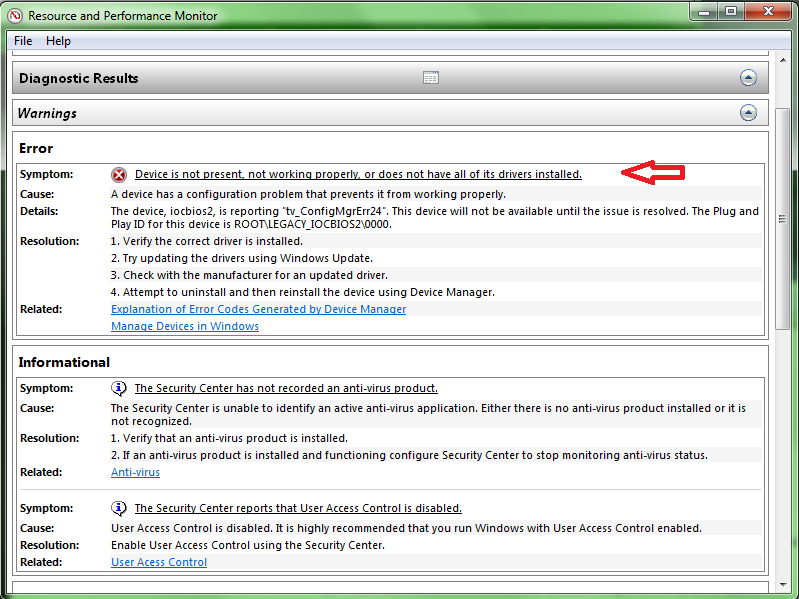
and this one to be need update driver no I not sure what driver and seem like to me BIOS 2 something? Hope you can help to solve my problem 

I have try uninstall this and restart so it solved but after restart windows again then it come back error with iocbios2..
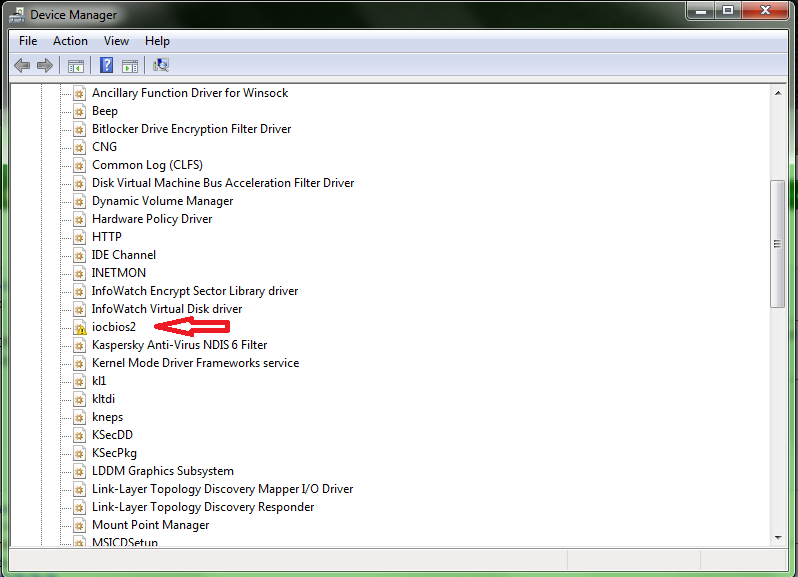
-
#16
Thaat is the: Intel(R) Extreme Tuning Utility Performance Tuning Driver
Try this: https://downloadcenter.intel.com/Detail_Desc.aspx?agr=Y&ProdId=3483&DwnldID=23084&keyword=intel+extreme&lang=eng
-
#17
Hello again!! It same problem after I have try again format and re fresh OS! It still same error as above my post 1!
Here error logs from MSI Extreme Tuning Utility. It shame I never try use this when I got new motherboard just a month!!It seem this software is bug or maybe not!!! I have latest Update BIOS to 1.34b
here logs :-
[07BC:1070][2013-11-20T09:43:56]: Burn v3.6.2803.0, Windows v6.1 (Build 7601: Service Pack 1), path: C:Program Files (x86)MSILive Update 5LU5DL_FILEIntel_Extreme_Tuning_Utility_4.0.6.305Setup.exe, cmdline: ‘-burn.unelevated BurnPipe.{BED958F3-2A9C-4A3D-BCF5-D7F5CB7D5A5E} {83B4BF4E-30A1-42FB-8083-3A383AE01471} 1224’
[07BC:1070][2013-11-20T09:43:56]: Initializing string variable ‘RemoveAllDataCheckboxValue’ to value ‘[RemoveAllDataCheckbox]’
[07BC:1070][2013-11-20T09:43:56]: Setting string variable ‘WixBundleLog’ to value ‘C:UsersNEELES~1AppDataLocalTempMSI_Intel_Extreme_Tuning_Utility_20131120094356.log’
[07BC:1070][2013-11-20T09:43:56]: Setting string variable ‘WixBundleOriginalSource’ to value ‘C:Program Files (x86)MSILive Update 5LU5DL_FILEIntel_Extreme_Tuning_Utility_4.0.6.305Setup.exe’
[07BC:1070][2013-11-20T09:43:56]: Condition ‘VersionNT >= v6.1’ evaluates to true.
[07BC:1070][2013-11-20T09:43:56]: Setting string variable ‘WixBundleName’ to value ‘MSI Intel Extreme Tuning Utility’
[07BC:1070][2013-11-20T09:43:56]: Detect 3 packages
[07BC:1070][2013-11-20T09:43:56]: Detected package: SSCERuntime_x86_ENU.msi, state: Present, cached: None
[07BC:1070][2013-11-20T09:43:56]: Detected package: SSCERuntime_x64_ENU.msi, state: Present, cached: None
[07BC:1070][2013-11-20T09:43:56]: Detected package: XTU_Setup.msi, state: Absent, cached: None
[07BC:1070][2013-11-20T09:43:56]: Detect complete, result: 0x0
[07BC:1070][2013-11-20T09:43:58]: Plan 3 packages, action: Install
[07BC:1070][2013-11-20T09:43:58]: Condition ‘VersionNT64’ evaluates to true.
[07BC:1070][2013-11-20T09:43:58]: Setting string variable ‘WixBundleRollbackLog_XTU_Setup.msi’ to value ‘C:UsersNEELES~1AppDataLocalTempMSI_Intel_Extreme_Tuning_Utility_20131120094356_0_XTU_Setup.msi_rollback.log’
[07BC:1070][2013-11-20T09:43:58]: Setting string variable ‘WixBundleLog_XTU_Setup.msi’ to value ‘C:UsersNEELES~1AppDataLocalTempMSI_Intel_Extreme_Tuning_Utility_20131120094356_0_XTU_Setup.msi.log’
[07BC:1070][2013-11-20T09:43:58]: Planned package: SSCERuntime_x86_ENU.msi, state: Present, default requested: Present, ba requested: Present, execute: None, rollback: None, cache: No, uncache: No, dependency: Register
[07BC:1070][2013-11-20T09:43:58]: Planned package: SSCERuntime_x64_ENU.msi, state: Present, default requested: Present, ba requested: Present, execute: None, rollback: None, cache: No, uncache: No, dependency: Register
[07BC:1070][2013-11-20T09:43:58]: Planned package: XTU_Setup.msi, state: Absent, default requested: Present, ba requested: Present, execute: Install, rollback: Uninstall, cache: Yes, uncache: No, dependency: Register
[07BC:1070][2013-11-20T09:43:58]: Plan complete, result: 0x0
[07BC:1070][2013-11-20T09:43:58]: Apply begin
[04C8:0DC0][2013-11-20T09:43:58]: Creating a system restore point.
[04C8:0DC0][2013-11-20T09:44:01]: Created a system restore point.
[04C8:0DC0][2013-11-20T09:44:01]: Caching bundle from: ‘C:UsersNEELES~1AppDataLocalTemp{2301bb34-385a-4a57-877f-c54347957fad}.bextu-setup-exe.exe’ to: ‘C:ProgramDataPackage Cache{2301bb34-385a-4a57-877f-c54347957fad}xtu-setup-exe.exe’
[04C8:0DC0][2013-11-20T09:44:01]: Registering bundle dependency provider: {2301bb34-385a-4a57-877f-c54347957fad}, version: 4.0.6.305
[04C8:0B1C][2013-11-20T09:44:02]: Verified acquired payload: XTU_Setup.msi at path: C:ProgramDataPackage Cache.unverifiedXTU_Setup.msi, moving to: C:ProgramDataPackage Cache{06669347-C150-48B8-AE9A-64F85A6384C1}v4.0.6.305XTU-Setup.msi.
[04C8:0DC0][2013-11-20T09:44:02]: Registering dependency: {2301bb34-385a-4a57-877f-c54347957fad} on package provider: {3A9FC03D-C685-4831-94CF-4EDFD3749497}, package: SSCERuntime_x86_ENU.msi
[04C8:0DC0][2013-11-20T09:44:02]: Registering dependency: {2301bb34-385a-4a57-877f-c54347957fad} on package provider: {D4AD39AD-091E-4D33-BB2B-59F6FCB8ADC3}, package: SSCERuntime_x64_ENU.msi
[04C8:0DC0][2013-11-20T09:44:02]: Applying execute package: XTU_Setup.msi, action: Install, path: C:ProgramDataPackage Cache{06669347-C150-48B8-AE9A-64F85A6384C1}v4.0.6.305XTU-Setup.msi, arguments: ‘ ARPSYSTEMCOMPONENT=»1″ MSIFASTINSTALL=»7″ REMOVEALLAPPDATA=»»‘
[04C8:0DC0][2013-11-20T09:44:07]: Error 0x80070643: Failed to install MSI package.
[04C8:0DC0][2013-11-20T09:44:07]: Error 0x80070643: Failed to execute MSI package.
[07BC:1070][2013-11-20T09:44:07]: Error 0x80070643: Failed to configure per-machine MSI package.
[07BC:1070][2013-11-20T09:44:07]: Error 0x80070643: Failed to execute MSI package.
[04C8:0DC0][2013-11-20T09:44:07]: Skipped rollback of package: XTU_Setup.msi, action: Uninstall, already: Absent
[04C8:0DC0][2013-11-20T09:44:07]: Removing cached package: XTU_Setup.msi, from path: C:ProgramDataPackage Cache{06669347-C150-48B8-AE9A-64F85A6384C1}v4.0.6.305
[04C8:0DC0][2013-11-20T09:44:07]: Removing dependency: {2301bb34-385a-4a57-877f-c54347957fad} on package provider: {D4AD39AD-091E-4D33-BB2B-59F6FCB8ADC3}, package SSCERuntime_x64_ENU.msi
[04C8:0DC0][2013-11-20T09:44:07]: Removing dependency: {2301bb34-385a-4a57-877f-c54347957fad} on package provider: {3A9FC03D-C685-4831-94CF-4EDFD3749497}, package SSCERuntime_x86_ENU.msi
[04C8:0DC0][2013-11-20T09:44:07]: Removing bundle dependency provider: {2301bb34-385a-4a57-877f-c54347957fad}
[04C8:0DC0][2013-11-20T09:44:07]: Removing cached bundle: {2301bb34-385a-4a57-877f-c54347957fad}, from path: C:ProgramDataPackage Cache{2301bb34-385a-4a57-877f-c54347957fad}
[07BC:1070][2013-11-20T09:44:07]: Apply complete, result: 0x80070643, restart: None, ba requested restart: No
I hope some of you may know how to solve this problem!! Thanks
-
#18
I have the same problem with XTU. I have all newest available drivers and BIOS versions installed. I’ve made a fresh install couple of days ago when I’ve had problems with CPU usage, but when it was solved, Command Center and XTU didn’t work/install. After fresh install Command Center works properly, but still can’t install XTU.
-
#19
Nichrome said:
I have the same problem with XTU. I have all newest available drivers and BIOS versions installed. I’ve made a fresh install couple of days ago when I’ve had problems with CPU usage, but when it was solved, Command Center and XTU didn’t work/install. After fresh install Command Center works properly, but still can’t install XTU.
Thanks for telling me which I glad I am not only one as you got same problem as my!! Yeah I have all update latest versions msi and intel softwares and of course lastest BIOS to 1.34 beta!I have re install OS with full clean and try again install XTU so far same problem fail install!! I have search hours to find the solve problem with XTU but couldn’t find so I gave up and I know nothing wrong with my OS and Software maybe it do with XTU got bugs or missing driver for IOCBIOS2 in device manager play n plug still have yellow symbol!!!!!
Damn I never try using XTU
-
#20
I am also being said iocbios2 in device manager that it doesn’t work properly. But before (1st 2 weeks after bought and built my PC) everything was working properly. Might be Windows being CRAP and one of their updates just something up :o(
Windows 10: Intel Extreme Tuning Utility Setup Failed error: 0x80070643
Discus and support Intel Extreme Tuning Utility Setup Failed error: 0x80070643 in Windows 10 Ask Insider to solve the problem; I keep getting this error when I attempt to install XTU. I have had XTU installed on this PC before but later uninstalled. Now when I go to install XTU…
Discussion in ‘Windows 10 Ask Insider’ started by /u/alexphanna, Dec 23, 2019.
-
Intel Extreme Tuning Utility Setup Failed error: 0x80070643
I keep getting this error when I attempt to install XTU. I have had XTU installed on this PC before but later uninstalled. Now when I go to install XTU it gives me this error:
0x80070643 — Fatal error during installation
Btw I have tried the fix that says to uninstall Microsoft Visual C++ 2012, but it does nothing.
Log file:
https://pastebin.com/4ErDq22K
submitted by /u/alexphanna
[link] [comments] -
intel extreme tuning utility doesnt install.
Good place to ask your questions on that might be on the Intel community forums.
Forums
this search may or may not work for you; (should be logged in)
Forums
Please keep in mind that the Intel® Extreme Tuning Utility only works on extreme processors.
-
Intel Extreme Tuning Utility Advisory Source: INTEL-SA-00162
-
Intel Extreme Tuning Utility Setup Failed error: 0x80070643
Intel Extreme Tuning Utility Advisory Source: INTEL-SA-00162
Intel Extreme Tuning Utility Setup Failed error: 0x80070643
-
Intel Extreme Tuning Utility Setup Failed error: 0x80070643 — Similar Threads — Intel Extreme Tuning
-
Error at installing Intel Extreme Tuning Utility 0x80070643
in Windows 10 Gaming
Error at installing Intel Extreme Tuning Utility 0x80070643: Hello,I recently did a format of my PC, I do one annually and I have a list of applications that I have been installing since I got this build. One of them is Intel Extreme Tuning Utility, but this time I have had for the first time a problem, if not several related to… -
Error at installing Intel Extreme Tuning Utility 0x80070643
in Windows 10 Software and Apps
Error at installing Intel Extreme Tuning Utility 0x80070643: Hello,I recently did a format of my PC, I do one annually and I have a list of applications that I have been installing since I got this build. One of them is Intel Extreme Tuning Utility, but this time I have had for the first time a problem, if not several related to… -
Error at installing Intel Extreme Tuning Utility 0x80070643
in Windows 10 Drivers and Hardware
Error at installing Intel Extreme Tuning Utility 0x80070643: Hello,I recently did a format of my PC, I do one annually and I have a list of applications that I have been installing since I got this build. One of them is Intel Extreme Tuning Utility, but this time I have had for the first time a problem, if not several related to… -
Intel Extreme Utility Engine
in Windows 10 Installation and Upgrade
Intel Extreme Utility Engine: I’m not too sure if this is a Windows thing or an Intel thing, but when I try to install the engine I get an error saying that there is a problem with the Windows Installer package, and I’ve read around and some people are saying its due to a corrupt Visual C++.I had… -
Intel® Extreme Tuning Utility (XTU) runs on UWP now
in Windows 10 Drivers and Hardware
Intel® Extreme Tuning Utility (XTU) runs on UWP now: I installed Intel® Extreme Tuning Utility version 6.5.0.114 and I noticed that it installs Component drivers now![img]
What do you think about it?
Component drivers used to cause me errors and run slower than just a service runs in the background.
130104
-
Intel® Extreme Tuning Utility (XTU) runs on UWP now
in Windows 10 News
Intel® Extreme Tuning Utility (XTU) runs on UWP now: I installed Intel® Extreme Tuning Utility version 6.5.0.114 and I noticed that it installs Component drivers now![img]
What do you think about it?
Component drivers used to cause me errors and run slower than just a service runs in the background.
130104
-
intel extreme tuning utility can’t be installed-WIN10
in Windows 10 Installation and Upgrade
intel extreme tuning utility can’t be installed-WIN10: Good Day Allsimply what is happening is the application [ intel extreme tuning utility ] not able to install itself in the system,
when you start the installer, it will show you that it’s loading and making the installation normal, and fine,
after it finished the…
-
Intel Extreme Tuning Utility Advisory
in Windows 10 News
Intel Extreme Tuning Utility Advisory: Intel ID: INTEL-SA-00162 Advisory Category: Software Impact of vulnerability: Escalation of Privilege, Denial of Service Severity rating: HIGH Original release: 09/11/2018 Last revised: 09/11/2018
Summary:Potential security vulnerabilities in Intel® Extreme Tuning Utility…
-
How to completely remove Intel® Extreme Tuning Utility?
in Windows 10 Drivers and Hardware
How to completely remove Intel® Extreme Tuning Utility?: I’ve seen that even after official uninstaller a lot of garbage is left on the HD, XTUService running etc…
Who knows exactly what and where to remove if you want to finally get rid of this tool?I deleted the service with SC DELETE but «C:Program Files…
Users found this page by searching for:
-
intel r extreme tuning utility set up failed
,
-
intel extreme tuning utility fail
,
-
intel utility setup fail
,
- intel extreme utility setup failed 0x80070643 fatal error