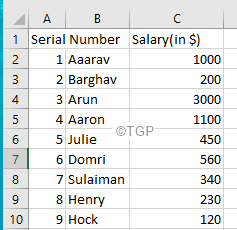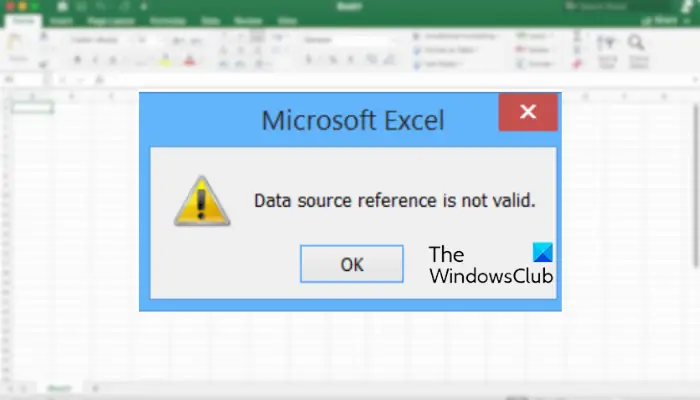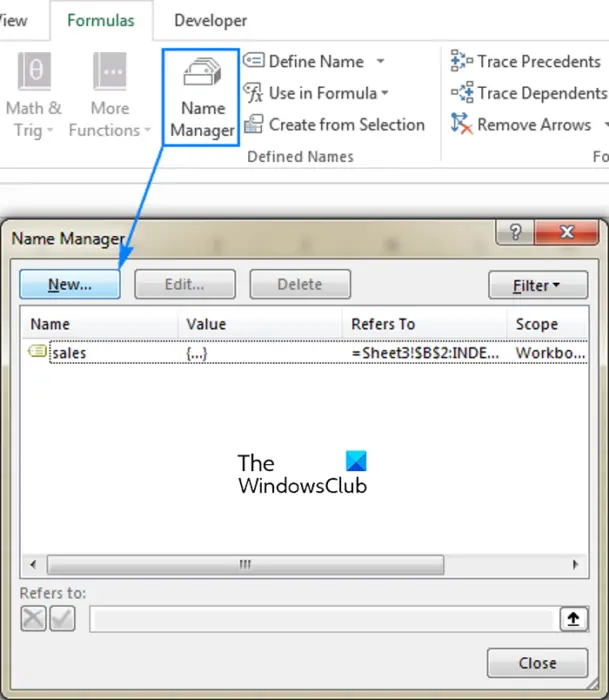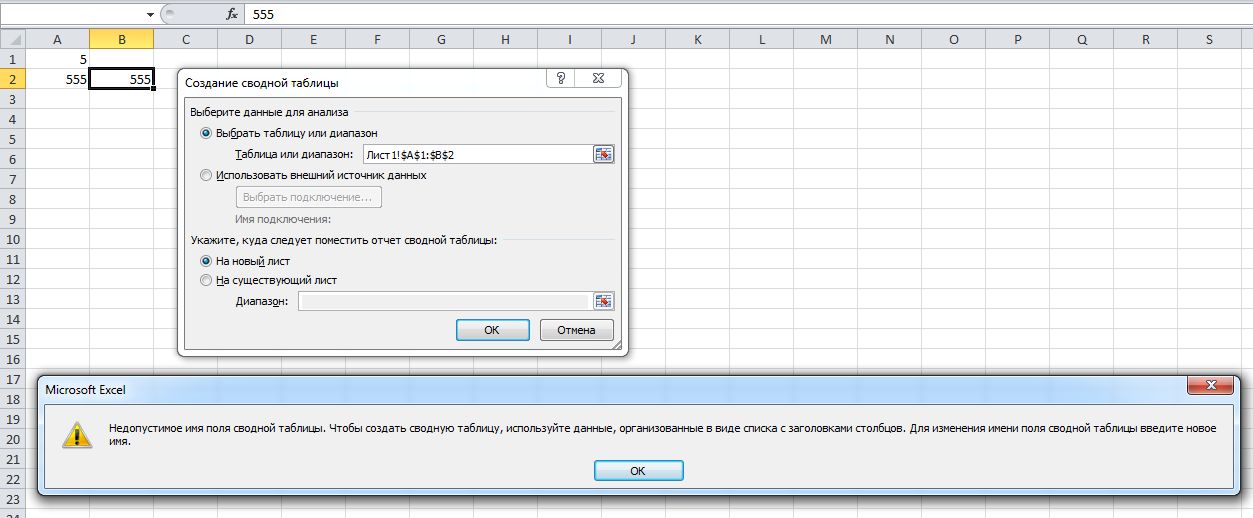В MS Excel есть мощная функция, называемая сводной таблицей, с помощью которой можно получить сводку по огромному объему данных. Однако, если вы не будете осторожны при создании сводной таблицы, вы, вероятно, столкнетесь со следующей ошибкой:
Недопустимое имя поля сводной таблицы
В этой статье давайте обсудим причины появления этого и возможные исправления, позволяющие избежать недопустимой ошибки имени поля сводной таблицы.
Недопустимое имя поля сводной таблицы ошибка
Эта ошибка чаще всего возникает во время создания или при попытке обновить сводную таблицу. Это происходит, когда в данных есть один или несколько пустых столбцов заголовков.
Рассмотрим данные ниже,
Когда вы пытаетесь создать сводную таблицу, вы видите следующую ошибку:
Исправления для устранения ошибки — недопустимое имя поля сводной таблицы
Исправление 1. Создайте таблицу Excel из данных, а затем превратите ее в сводную таблицу.
При создании таблицы Excel заголовки к пустым столбцам добавляются автоматически.
Шаг 1. Выберите необходимые данные
Шаг 2. Нажмите «Вставить» в верхнем меню.
Шаг 3: нажмите на таблицу
Шаг 4. В открывшемся окне «Создать таблицу» проверьте диапазон данных.
Шаг 5: Нажмите ОК
Исправление 2: проверьте диапазон в диалоговом окне «Создание сводной таблицы».
Иногда по ошибке будет выбран пустой столбец рядом с последним столбцом.
В диалоговом окне создания сводной таблицы в разделе Выберите таблицу или диапазон убедитесь, что указанный диапазон не содержит пустых столбцов.
Исправление 3: проверьте, скрыты ли столбцы с пустыми заголовками
Шаг 1. Выберите все столбцы в сводной таблице и щелкните по ней правой кнопкой мыши.
Шаг 2: Выберите «Показать» в контекстном меню.
Исправление 4: Разъедините объединенные ячейки в строке заголовка.
Шаг 1. Найдите объединенную ячейку в строке заголовка и щелкните по ней.
Шаг 2. В верхнем меню нажмите «Домой».
Шаг 3. Нажмите стрелку вниз рядом с кнопкой «Объединить и центрировать»
Шаг 4: выберите Unmerge Cells
Исправление 5: проверьте, не перекрывается ли название заголовка с пустым заголовком рядом с ним.
Рассмотрим приведенный ниже пример: серийный номер из столбца A перекрывает B
Шаг 1. Щелкните каждый столбец и проверьте его содержимое в строке формул. См. Пример ниже, A1 имеет значение Серийный номер.
Шаг 2: повторите тот же процесс и найдите пустую ячейку.
Шаг 3: После определения дайте подходящий заголовок.
Что следует помнить, чтобы избежать недопустимого имени поля сводной таблицы Ошибка:
- Заголовки столбцов не могут быть пустыми
- При создании сводной таблицы следует выбрать правильный диапазон.
- В диапазоне не должно быть пустых столбцов.
Это все
Надеемся, эта статья была информативной. Спасибо за чтение.
Постройте сначала хоть какую-то. Далее научитесь делать группировку по датам:
Группировка данных в сводной таблице
Хотя сразу видно нестыковки какие-то в предлагаемом формате. У поволжья одновременно два итога(вверху и внизу), а это некорректно. Плюс в столбцах не для всех полей присутствуют месяцы — так в сводной не сделать.
Хотя…Исходные данные какие-то…Мягко говоря уродские для сводной. Есть подозрение, что все что от Вас требуется это убрать объединенные ячейки и при помощи сводной тупо разбить на Дивизион и Наименование. Остальные данные взять из одноименных столбцов.
Some Excel users have reported experiencing the Data source reference is not valid error while creating a pivot table in Excel. We will learn why this error occurs and how you can resolve it in this post.
Why is my data source reference not valid?
The common reason behind the Data source reference is not valid error in Excel is the fact that the filename of the Excel workbook contains square brackets which are invalid characters. Another primary reason for the same error is that the range from which you are trying to insert a pivot table doesn’t exist or is undefined. Or, the reference for the named range you are using for your pivot table is invalid. Besides that, it can also be the case that you are trying to open the file from an URL or attachment in an email.
Now, in any scenario, this post will help you resolve the error. Here, we will discuss working fixes to get rid of the “Data source reference is not valid” error in Microsoft Excel.
If you are experiencing the Data source reference is not valid error when creating a pivot table in Microsoft Excel, you can follow the below fixes to resolve it:
- Delete brackets from the filename.
- Save the workbook on your local disk.
- Make sure that the range exists and is defined.
- Ensure that the reference for the defined range is valid.
- Repair the Excel file.
1] Delete brackets from the filename
This error is likely to occur if the filename of the Excel workbook consists of an invalid character i.e., square brackets. Hence, if the scenario applies, you can change the filename of the problematic Excel file and delete brackets from it.
To do that, first, you must close Excel and make sure the problematic workbook is not open in any other program. Now, open File Explorer using Win+E and navigate to the folder where you have saved the Excel file. Next, right-click on the file, choose the Rename option, remove the brackets from the filename, and press the Enter button.
After renaming the file, launch Excel and open your file. Check if you are able to create a pivot table without the “Data source reference is not valid” error. If not, you can move on to the next fix.
2] Save the workbook on your local disk
It might be the case that you are opening the Excel file directly from an online source or email attachment. If so, you are likely to get the “Data source reference is not valid” error. So, if the scenario applies to you, save the workbook on your local disk first and then open it in Excel to create a pivot table. Open the file, click on the File > Save as option, and then save it on your local drive. Once done, check if the error is now resolved.
Read: How to fix the #REF error in Excel?
3] Make sure that the range exists and is defined
You will face this error if you are trying to create a pivot table in a range that is not defined or non-existing. For example, you are inserting a pivot table by clicking on Insert > PivotTable > From Table/Range. Now, you have entered the name of a table or range inside the Table/Range as “TWC” under the Select a table or range option. But, the TWC range doesn’t exist. So, you are likely to encounter the “Data source reference is not valid” error.
Hence, to avoid this error, you must ensure that the range from which you are trying to insert a pivot table exists and is defined. To define the range, you can follow the below steps:
- Firstly, open your Excel file and tap on the Formulas tab from the ribbon bar.
- Now, press the Name Manager option from the Formulas tab.
- Next, click on the New button and enter the name of the range you are creating.
- After that, inside the Refers to box, enter the cells you are going to use in the created range. To do that, you can either use the built-in selector or manually enter the range.
- Finally, press the OK button to complete the process.
Once done, you can try inserting a pivot table from the defined range and check if the error is resolved or not.
4] Ensure that the reference for the defined range is valid
In addition to the above fix, you must ensure that referenced cells (Refer to) for the created range contain valid values. Else, you will experience the Data source reference is not valid error. So, make sure the reference for the defined range is valid. Here’s how:
- First, click on the Formulas tab > Name Manager option.
- Next, select the range you are using for your pivot table and check the entry for the Refer to value.
- If the reference is incorrect, double-click on the range and then make the modifications to the entry accordingly.
- When done, you can try inserting a pivot table and hopefully, the error will be resolved now.
Read: Excel ran out of resources while attempting to calculate formulas.
5] Repair the Excel file
If the above solutions didn’t work for you, try repairing the problematic Excel file. It might be the case that your file is corrupted which is why you keep getting this error. So, you can repair the Excel file and recover data to fix the error.
To do that, you can use the native feature in Microsoft Excel. First, close the problematic file and click on the File > Open option. Now, choose the corrupted file, press the arrow present next to the Open button, and select the Open and Repair option. See if this helps. If this method doesn’t work, you can also try using a third-party Excel repair tool and check if it works.
Hope, this post helps you resolve the Data source reference is not valid error in Microsoft Excel.
Now read: Error, Reference source not found – Microsoft Office issue.
How do I fix the Reference is not valid in Excel?
You can fix the “Data source reference is not valid” error in Excel by removing square brackets from the filename of your Excel file. Apart from that, save the Excel file on your local drive, define the range you are using in your pivot table, and make sure the referenced cell values for the defined range are valid. We have discussed these and more solutions in detail below. So, let us check out.
Иногда при создании Сводной таблицы, Excel выдает следующую ошибку:
Недопустимое имя поля сводной таблицы. Чтобы создать сводную таблицу, используйте данные, организованные в виде списка с заголовками столбцов. Для изменения имени поля сводной таблицы введите новое имя.
The PivotTable field name is not valid. To create a PivotTable report, you must use data that is organized as a list with labeled columns. If you are changing the name of a PivotTable field, you must type a new name for the field.
Более туманное объяснение придумать сложно. На самом деле, скорее всего в вашей таблице в первой строке (заголовке) одна из ячеек пустая. Даже если вы ее не видите, это так – прокрутите таблицу, отобразите скрытые колонки или еще что, но найдите пустую ячейку и заполните ее. После этого Сводная таблица построится без проблем.
Стоит отметить, что ошибка возникает только если выбирать диапазон таблиц будучи уже в окне Создание сводной таблицы. Если же сначала выделить диапазон мышкой, а потом нажать на кнопку создания сводной таблице, то таблица построится без проблем, однако в ней не будет колонок с пустыми заголовками.
Перейти к контенту
Недопустимое имя поля сводной таблицы
Чтобы создать сводную таблицу, ваши данные должны быть организованы без ошибок. Часто при создании сводной таблицы мы не получаем никаких ошибок, но через некоторое время мы сталкиваемся с этой ошибкой «Имя поля сводной таблицы недействительно». Поверьте, как новичку; мы никогда не узнаем, почему возникает эта ошибка.
Например, посмотрите на приведенную ниже сводную таблицу.
Теперь перейдем к таблице данных Excel и изменим одно из значений ячейки.
Мы изменили значение ячейки C6 на 8546.
Теперь мы перейдем к таблице сводной таблицы и попробуем обновить отчет, чтобы зафиксировать обновленные данные о продажах.
Но в тот момент, когда мы нажмем кнопку «Обновить сводную таблицу», ниже появится сообщение об ошибке «Имя поля сводной таблицы недействительно».
Хорошо, позвольте мне прочитать отображаемое сообщение об ошибке.
«Имя поля сводной таблицы недействительно. Чтобы создать отчет сводной таблицы, вы должны использовать данные, организованные в виде списка с помеченными столбцами. Если вы меняете имя поля сводной таблицы, вы должны ввести новое имя для поля ».
Это сообщение об ошибке, которое мы видим на скриншоте выше. Конечно, для новичка найти ошибку непросто.
Основная причина этого заключается в том, что в таблице данных один или несколько столбцов заголовка ячейки или ячеек пусты, поэтому в нем говорится: «Имя поля сводной таблицы недопустимо».
Хорошо, перейдите к таблице данных и посмотрите заголовки данных.
Как видно из столбца 2 таблицы данных выше, у нас нет заголовка, поэтому он вернул нам эту ошибку. Если это так, то в каких сценариях мы получим эту ошибку, важно знать.
Как решить эту ошибку?
# 1 — Без значения заголовка мы не можем создать сводную таблицу:
Вы знаете, какие данные нужно организовать для вставки сводки; в противном случае мы получим эту ошибку. Все столбцы данных должны иметь значение заголовка; если какая-либо ячейка пропустит, мы получим эту ошибку. Например, посмотрите на изображение ниже.
В приведенном выше примере у нас нет заголовка для столбца 2, и мы попытаемся вставить сводную таблицу.
Итак, у нас есть эта ошибка, поэтому нам нужно вставить какое-то значение для заголовка столбца 2, только тогда мы сможем создать сводную таблицу.
# 2 — Заголовок столбца удален после создания сводной таблицы:
Если заголовка нет, мы не можем даже вставить сводную таблицу, но в нашем предыдущем примере мы видели, что сводная таблица была вставлена, и при попытке обновить сводную таблицу мы получили эту ошибку. Это связано с тем, что при создании сводной таблицы у нас были заголовки таблицы, но перед обновлением мы удалили заголовок и попытались обновить его и получили ошибку.
На данный момент создана сводная таблица, и у нас также есть заголовки данных.
В процессе работы мы удалили одно из значений заголовка.
Теперь мы пытаемся обновить отчет и получаем эту ошибку.
# 3 — Все данные удаляются после создания сводной таблицы:
Есть вероятность, что мы удалили все данные после создания сводной таблицы. При попытке обновить отчет после удаления диапазона данных мы получаем эту ошибку.
# 4 — Выделите весь лист и попробуйте создать сводную таблицу:
Новички обычно выбирают всю таблицу и пытаются создать сводную таблицу, поэтому это также приведет к ошибке.
# 5 — Пустой столбец в данных:
Если набор данных содержит пустой столбец, это также приведет к этой ошибке. Например, посмотрите на изображение ниже.
В приведенных выше данных у нас есть столбец 3 как пустой, поэтому эта ошибка будет возвращена, если мы попытаемся вставить сводную таблицу.
То, что нужно запомнить
- Все заголовки должны иметь значение.
- В данных не может быть пустого столбца.
- Для вставки сводной таблицы следует выбрать только диапазон данных, а не весь рабочий лист.
УЗНАТЬ БОЛЬШЕ >>
Post Views: 2 812
- Remove From My Forums
-
Question
-
Hello to everybody,
I am using excel 2010 (14.0.7151.5001), when I try to create a pivot table I get this message:
«The PivotTable field name is not valid. You must use data that is organized as a list with labeled columns. If you are changing the name of a PivotTable you must type a new name for the filed«
After that I can`t go on with PivotTable creation (stop).
This is the first time that I get this problem..
I installed PowerPivot and PowerQuery, could it be this the problem?
Many thanks for your help.
AM
Answers
-
Hi Amos,
>> when I try to create a pivot table I get this message
Generally, this error occurs when the first row of the range from which the PivotTable is attempting to pull data contains one or more empty cells. Please try steps below to make sure that the first row does not contain any empty cells:
1. In the Create PivotTable dialog box, check the Table/Range selection to confirm that you haven’t selected blank columns beside the data table.
2. Check for hidden columns in the source data range, and add headings if they’re missing.
3. If there are any merged cells in the heading row, unmerge them, and add a heading in each separate cell.
4. Select each heading cell and check its contents in the formula bar; text from one heading may overlap a blank cell beside it.Hope it is helpful. Please feel free to post back if you need further assistance.
Best Regards,
Yuki Sun-
Proposed as answer by
Monday, November 7, 2016 12:53 PM
-
Marked as answer by
Emi ZhangMicrosoft contingent staff
Friday, November 11, 2016 9:21 AM
-
Proposed as answer by
- Remove From My Forums
-
Question
-
Hello to everybody,
I am using excel 2010 (14.0.7151.5001), when I try to create a pivot table I get this message:
«The PivotTable field name is not valid. You must use data that is organized as a list with labeled columns. If you are changing the name of a PivotTable you must type a new name for the filed«
After that I can`t go on with PivotTable creation (stop).
This is the first time that I get this problem..
I installed PowerPivot and PowerQuery, could it be this the problem?
Many thanks for your help.
AM
Answers
-
Hi Amos,
>> when I try to create a pivot table I get this message
Generally, this error occurs when the first row of the range from which the PivotTable is attempting to pull data contains one or more empty cells. Please try steps below to make sure that the first row does not contain any empty cells:
1. In the Create PivotTable dialog box, check the Table/Range selection to confirm that you haven’t selected blank columns beside the data table.
2. Check for hidden columns in the source data range, and add headings if they’re missing.
3. If there are any merged cells in the heading row, unmerge them, and add a heading in each separate cell.
4. Select each heading cell and check its contents in the formula bar; text from one heading may overlap a blank cell beside it.Hope it is helpful. Please feel free to post back if you need further assistance.
Best Regards,
Yuki Sun-
Proposed as answer by
Monday, November 7, 2016 12:53 PM
-
Marked as answer by
Emi ZhangMicrosoft contingent staff
Friday, November 11, 2016 9:21 AM
-
Proposed as answer by