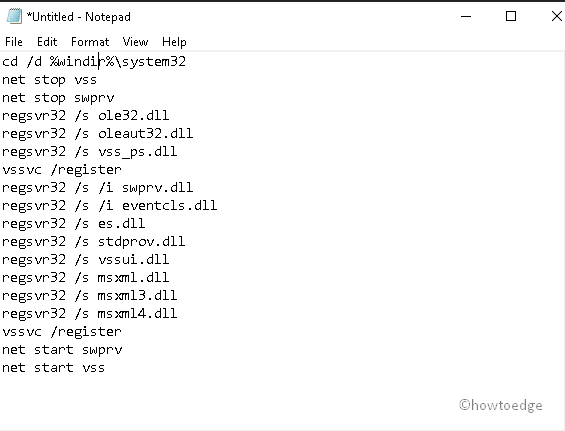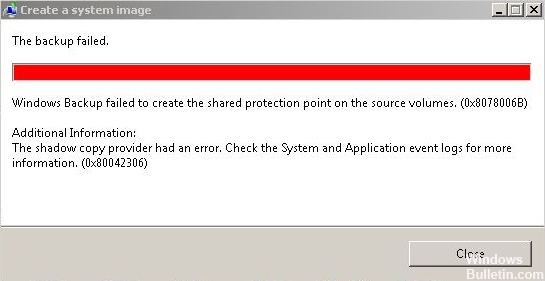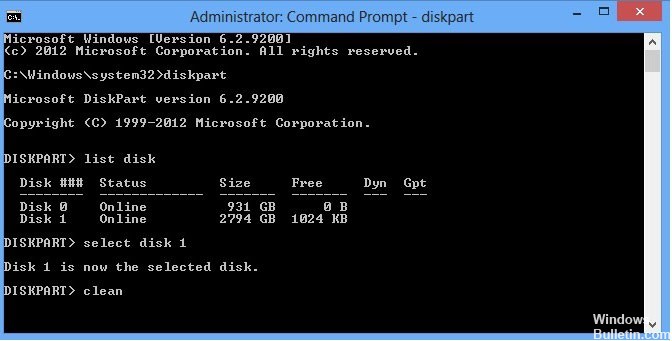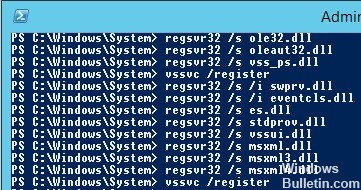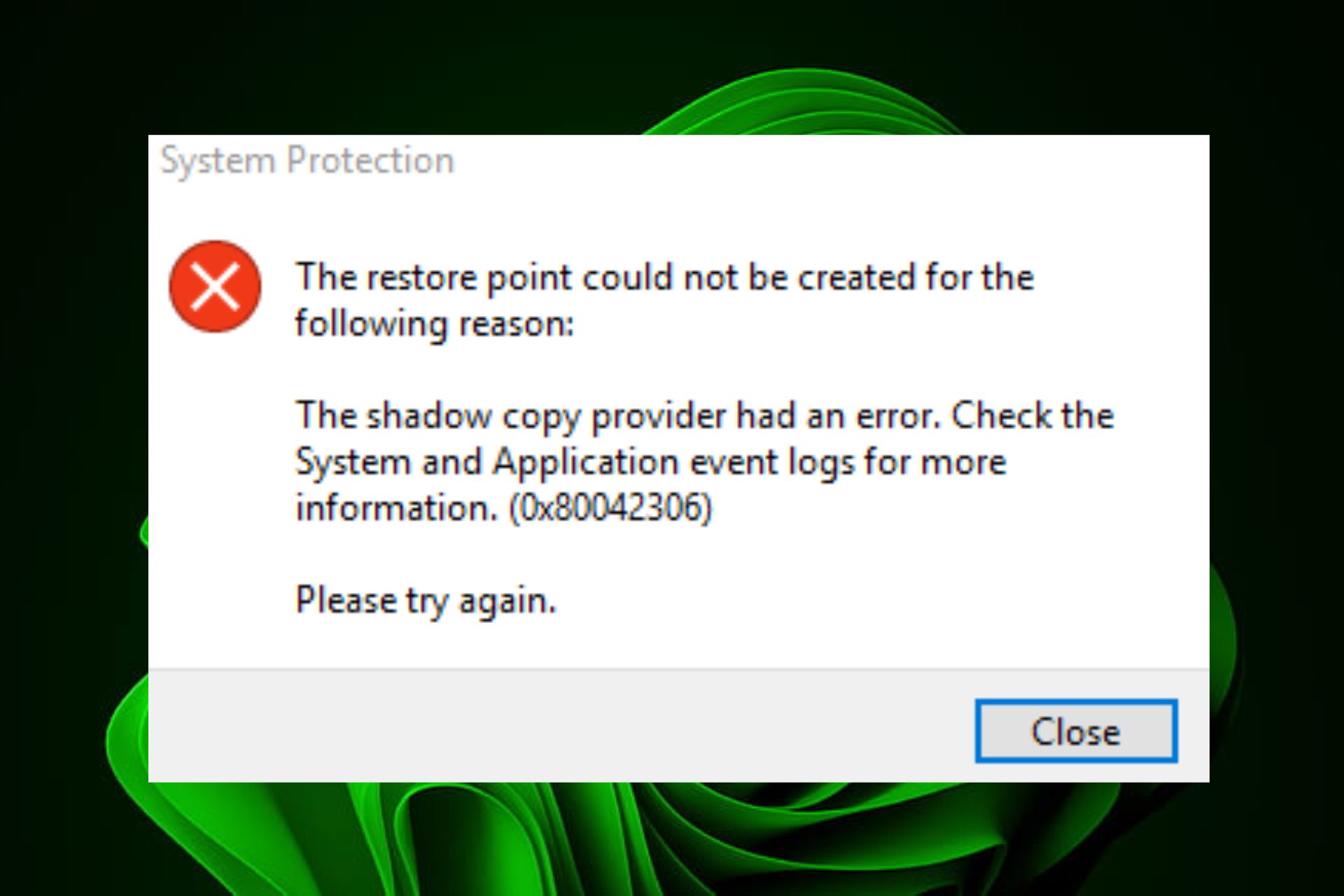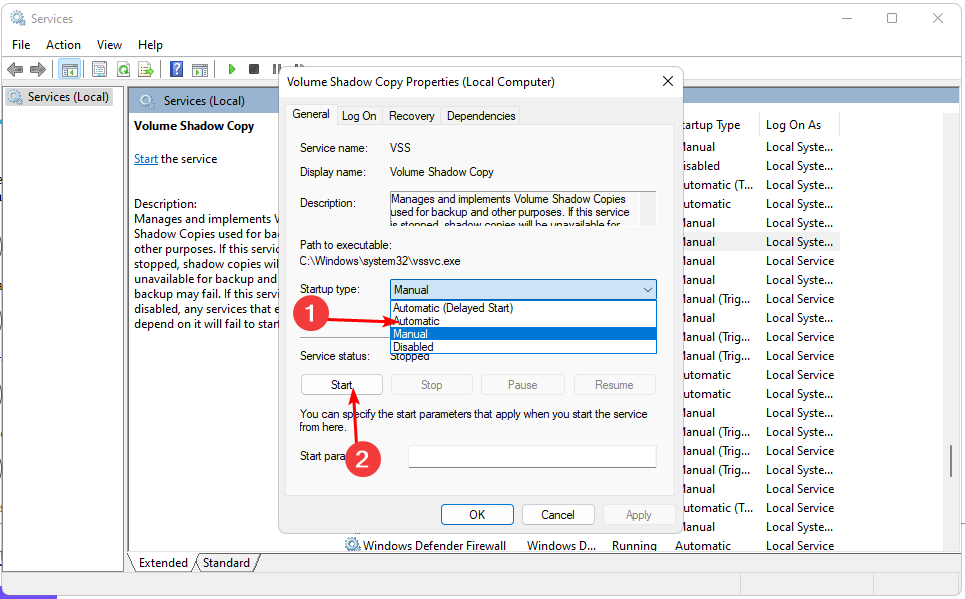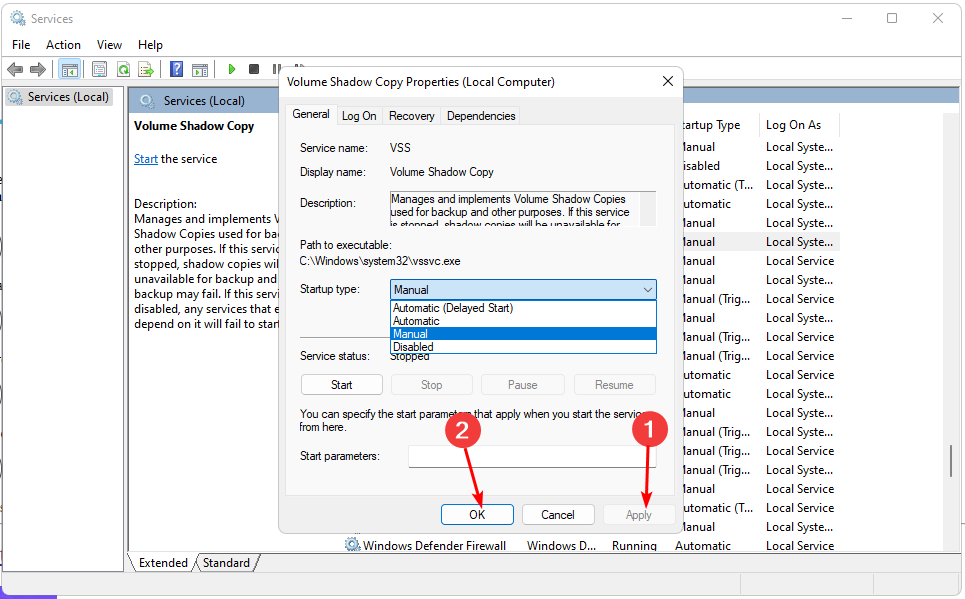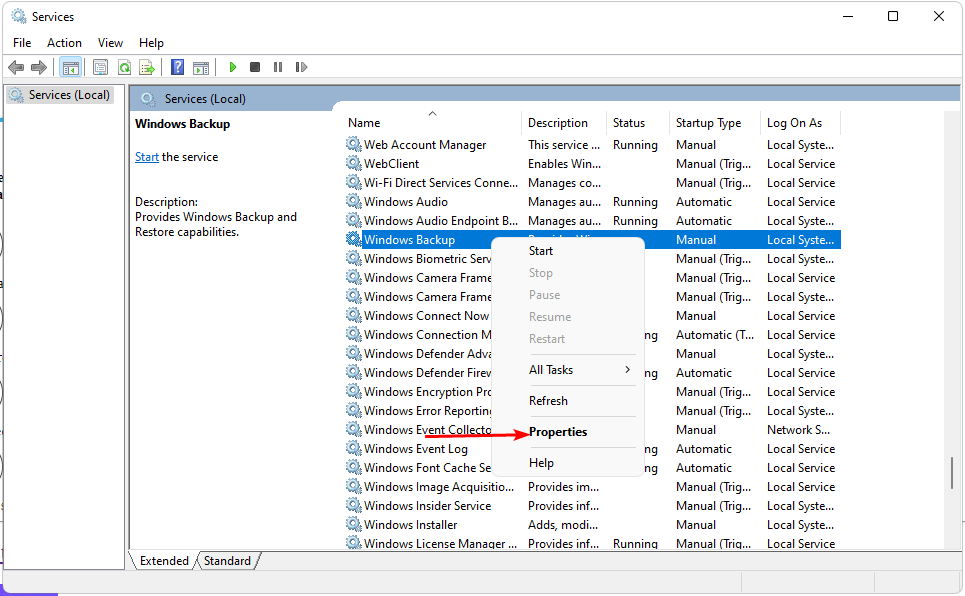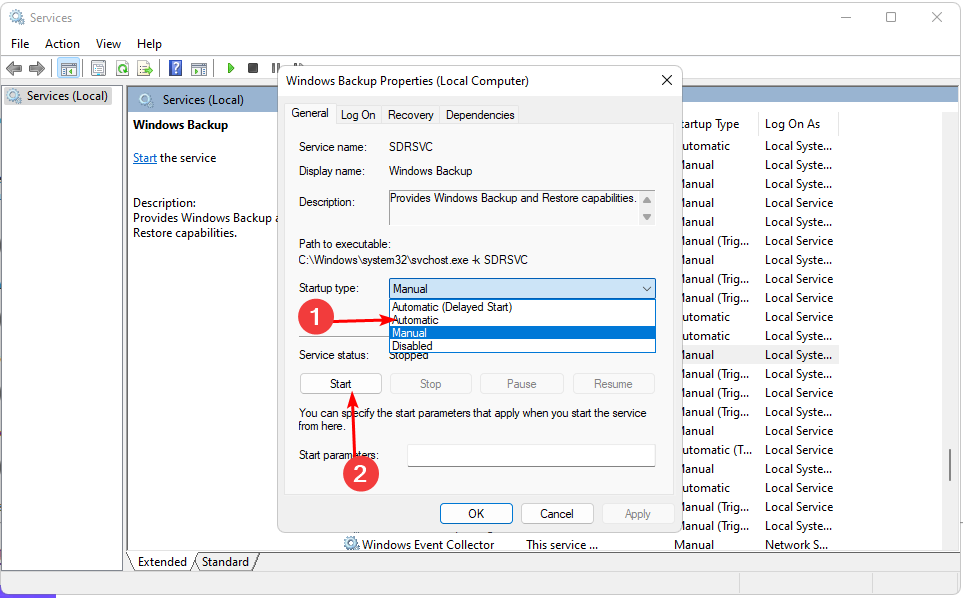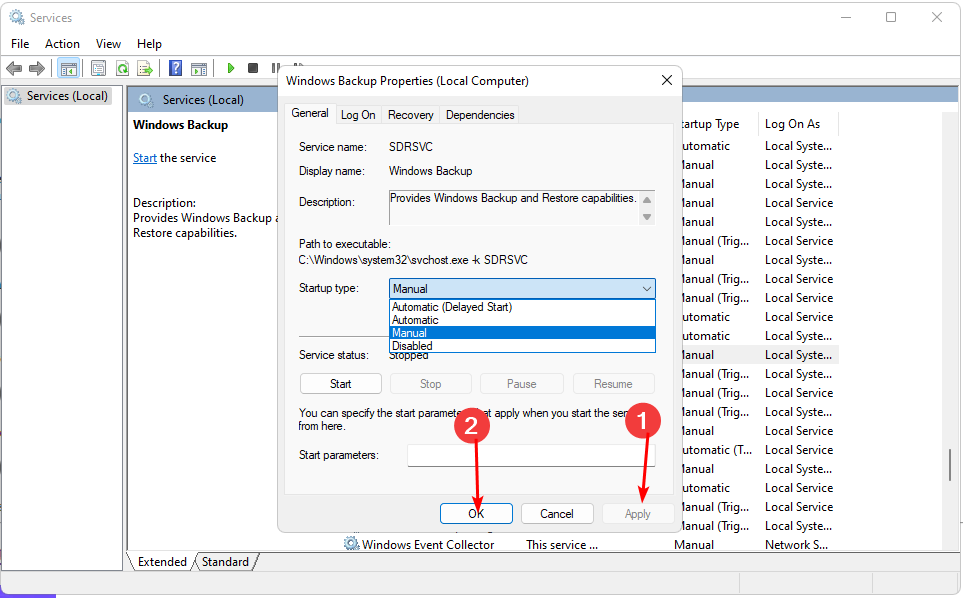|
0 / 0 / 0 Регистрация: 14.07.2021 Сообщений: 23 |
|
|
1 |
|
|
16.07.2021, 20:06. Показов 7319. Ответов 39
Здравствуйте. Восстановил windows 10 Pro x64 из резервной копии Acronis True Image У меня на диске С 220гб. — создание и восстановление такой копии диска 20-40 минут. У меня будет вообще 330гб, еще не весь софт воткнул. А точка восстановления может решить какой то небольшой сбой просто за 5 минут У восстановленной винды нет еще ни одной точки. При создании первой вручную выдает ошибку. Еще добавлю, что при создании первой точки у меня уходит 2 часа времени! Прошу помочь решить проблему. Миниатюры
0 |
|
Нарушитель 4566 / 2747 / 375 Регистрация: 07.10.2020 Сообщений: 19,153 |
|
|
17.07.2021, 01:36 |
2 |
|
sepembra службы отключал какие-нибудь сам или оптимизаторами-чистильщиками , пробовал sfc /scannow , ПК на который поставили систему по компонентам идентичен предыдущему ?
0 |
|
0 / 0 / 0 Регистрация: 14.07.2021 Сообщений: 23 |
|
|
17.07.2021, 09:27 [ТС] |
3 |
|
службы отключал какие-нибудь сам или оптимизаторами-чистильщиками Нет
пробовал sfc /scannow Нет, не знаю, что это.
ПК на который поставили систему по компонентам идентичен предыдущему На него же и поставил
0 |
|
Нарушитель 4566 / 2747 / 375 Регистрация: 07.10.2020 Сообщений: 19,153 |
|
|
17.07.2021, 09:42 |
4 |
|
sfc /scannow введи в консоли Виндоус и дождись завершения процесса — потом проверь работает или нет , если не работает зайди в msconfig и убедись что все службы Виндоус включены там . Также неплохо бы провериться на вирусы — зачастую они мешают это сделать из своих целей .
0 |
|
4698 / 2347 / 476 Регистрация: 09.09.2017 Сообщений: 8,589 |
|
|
17.07.2021, 14:50 |
5 |
|
0x80042306 при создании точки восстановления Сторонние программы могут прописывать в реестре свои сервисы, препятствуя работе штатного теневого копирования тома. 1. Проверьте параметр UpperFilters в разделе реестра 2. Убедитесь, что службы Программный поставщик теневого копирования (Microsoft) и Теневое копирование тома имеют тип запуска Вручную и могут быть запущены системой по требованию.
0 |
|
0 / 0 / 0 Регистрация: 14.07.2021 Сообщений: 23 |
|
|
17.07.2021, 15:05 [ТС] |
6 |
|
sfc /scannow введи в консоли Виндоус и дождись завершения процесса Win+R -> введите eventvwr.msc -> Журналы Windows -> разделы Приложение и Система. Там куча всяких ошибок, что с ними делать? У меня проблема больше чем я ожидал: Если при установки какое-либо приложение пытается установить системные компоненты типа directX или visual c++ redistributable Например я устанавливаю Epic Games launcher — на стадии установки directX просто бесконечное ожидание. выполнил sfc /scannow прикрепил CBS.log: https://disk.yandex.ru/d/cyoBeC_SIQT28w Миниатюры
0 |
|
1611 / 916 / 92 Регистрация: 27.02.2021 Сообщений: 4,483 |
|
|
17.07.2021, 15:16 |
7 |
|
У меня на диске С 220гб Все-бы систему растягивали на весь диск…а восстановление раз помогло, в другой может и не помочь, имхо, бэкапить нужно.
0 |
|
Нарушитель 4566 / 2747 / 375 Регистрация: 07.10.2020 Сообщений: 19,153 |
|
|
17.07.2021, 15:57 |
8 |
|
sepembra скачайте Microsoft Visual C++ Redistributable Package Hybrid : это набор всех версии в одном установщики и запустите установку — будет долго и скачайте доп пакеты DX12 , когда всё завершиться ещё раз попробуйте . Лично у меня подозрение что образ повреждён — раз на копии есть проблемы : а на оригинале нет .
0 |
|
Модератор 15226 / 7809 / 734 Регистрация: 03.01.2012 Сообщений: 32,226 |
|
|
17.07.2021, 15:58 |
9 |
|
sepembra, Скриншот Управления дисками (diskmgmt.msc) покажите
0 |
|
0 / 0 / 0 Регистрация: 14.07.2021 Сообщений: 23 |
|
|
17.07.2021, 16:42 [ТС] |
10 |
|
Скриншот Управления дисками (diskmgmt.msc) Закрепил Миниатюры
0 |
|
0 / 0 / 0 Регистрация: 14.07.2021 Сообщений: 23 |
|
|
17.07.2021, 16:46 [ТС] |
11 |
|
скачайте Microsoft Visual C++ Redistributable Package Hybrid
и скачайте доп пакеты DX12 Ты пойми. Он не установит их, или установит криво. я боюсь сделать еще хуже. Microsoft Visual C++ Redistributable Package Hybrid я боюсь пробовать, установщик снесет предыдущие, Если идет установка софта без встроенной установки компонентов windows — то все нормс например: Миниатюры
0 |
|
Нарушитель 4566 / 2747 / 375 Регистрация: 07.10.2020 Сообщений: 19,153 |
|
|
18.07.2021, 06:25 |
12 |
|
sepembra если компоненты Майкрософт работают не как надо — значит образ был повреждён : тут без вариантов .
0 |
|
Модератор 15226 / 7809 / 734 Регистрация: 03.01.2012 Сообщений: 32,226 |
|
|
18.07.2021, 10:39 |
13 |
|
sepembra, А та версия Акрониса, которой вы делали копию, «понимает» диски GPT?
0 |
|
Нарушитель 4566 / 2747 / 375 Регистрация: 07.10.2020 Сообщений: 19,153 |
|
|
18.07.2021, 10:54 |
14 |
|
Он же вроде сам сказал что ставил на это-же железо — сомневаюсь что он МБР на ГПТ сам придумал как поменять .
0 |
|
0 / 0 / 0 Регистрация: 14.07.2021 Сообщений: 23 |
|
|
18.07.2021, 13:17 [ТС] |
15 |
|
Он же вроде сам сказал что ставил на это-же железо — сомневаюсь что он МБР на ГПТ сам придумал как поменять . На то же железо на тот же диск
А та версия Акрониса, которой вы делали копию, «понимает» диски GPT? Еслиб не понимала наверное не поставила бы копию?
0 |
|
Модератор 15226 / 7809 / 734 Регистрация: 03.01.2012 Сообщений: 32,226 |
|
|
18.07.2021, 15:55 |
16 |
|
sepembra, А если сначала отключить защиту системы на всех дисках, где она включена, а потом включить на диске С?
0 |
|
0 / 0 / 0 Регистрация: 14.07.2021 Сообщений: 23 |
|
|
18.07.2021, 16:00 [ТС] |
17 |
|
А если сначала отключить защиту системы на всех дисках, где она включена, а потом включить на диске С? Включена только на диске С Не помогает
0 |
|
1611 / 916 / 92 Регистрация: 27.02.2021 Сообщений: 4,483 |
|
|
18.07.2021, 19:42 |
18 |
|
Система была законно приобретена — установлена или каэмэсом активирована ? Если пиратка, не восстановить, т.е. работать будет, но при обращении к майкам чего-то установить будет задница. При переустановке по чистой может тоже проблема возникнуть, если ставить с другого установочного образа. Старый ключ сохраняется на диске даже при его полном форматировании.
0 |
|
0 / 0 / 0 Регистрация: 14.07.2021 Сообщений: 23 |
|
|
18.07.2021, 20:53 [ТС] |
19 |
|
Старый ключ сохраняется на диске даже при его полном форматировании Не остается. Это проверено.
0 |
|
1611 / 916 / 92 Регистрация: 27.02.2021 Сообщений: 4,483 |
|
|
19.07.2021, 13:44 |
20 |
|
Ты ведь знаком с Акронисом… запусти Акронис директор и посмотри в загрузочный сектор диска (после того, как его отформатируешь). Это не раздел, это служебная, скрытая область диска. С интересом посмотрю за темой, как ты справишся с восстановлением.
0 |
Recently, a few users encounter Error 0x80042306 while creating System Restore Point on their PCs. Today, in this blog post, we discuss the reasons and probable solutions to fix this trouble. This bug arises primarily after a failed update, malfunctioning Volume shadow copy service, and VSS components.
Error 0x80042306 may also occur when there are bad sectors on HDD or corrupt system files. Restart/ re-register VSS, Repair missing system files, Check health of HDD, Restart Volume shadow copy service may resolve this issue. If this bug still stays on your PC, try renaming system restore files may help to troubleshoot this error. Let’s explore the solutions in detail-
- Restart Volume shadow copy service
- Re-register VSS components
- Run Chkdsk command
- Perform System File Checker command
- Rename system restore file
- Change System Restore Space Usage
RECOMMENDED: Four different ways to use System Restore in Windows 10
Methods to solve System Restore point error 0x80042306
Here, we depict several ways to encounter this System Restore point error 0x80042306 on Windows 10 PC. They are-
1] Restart Volume shadow copy service
In case, Volume shadow copy service starts malfunctioning, this may arise error 0x80042306 while creating a restore point. To fix this bug, restart this service by following these simple steps-
Note: To perform this task, make sure you have logged in with an administrator account.
Step-1: Right-click on the Start and choose Run from the Power Menu.
Step-2: In the text box, type services.msc then press OK to launch Windows Services.
Step-3: When the page appears, reach out to the Volume Shadow Copy and right-click on the same.
Step-4: Now, select the Properties option on the context menu.
Step-5: If the services are not running, tap the Start option otherwise Stop and Restart it.
Step-6: Under Startup type, change its value to Automatic.
Step-7: Once you complete the above steps, Restart your system and try creating a restore point again.
I Hope, you can now do this without receiving error 0x80042306.
2] Re-register VSS components
The Volume Shadow Copy Service (VSS) is a useful service to accommodate data servers, backup applications, and storage management of your system. But any improper operation of this service leads to error 0x80042306 while Creating the Restore point. To manage this bug you need to re-registered this application just following the below easy steps-
- Right-click anywhere on the desktop and hover the mouse over New thereafter select Text Document.
- Now, opens this text document and copy/paste the following set of command lines inside.
cd /d %windir%system32 net stop vss net stop swprv regsvr32 /s ole32.dll regsvr32 /s oleaut32.dll regsvr32 /s vss_ps.dll vssvc /register regsvr32 /s /i swprv.dll regsvr32 /s /i eventcls.dll regsvr32 /s es.dll regsvr32 /s stdprov.dll regsvr32 /s vssui.dll regsvr32 /s msxml.dll regsvr32 /s msxml3.dll regsvr32 /s msxml4.dll vssvc /register net start swprv net start vss
- Succeeding after, save this file as .bat extension under Save as type: drop-down menu.
- Make a right-click again on this file and choose Run as Administrator.
This will re-register the Volume Shadow Copy Service on your system.
3] Run Chkdsk command
If some of the sectors have become corrupt on HDD may also arise this Error 0x80042306. To make sure what’s the fact, try executing the DISM command on your PC. This will scan the whole hard drive and repair the same if minor bugs exist. Here are the steps to proceed with-
- Type cmd in the search box then do the right click on Command Prompt option.
- Henceforth, choose Run as administrator from the context menu.
- If there appears a UAC, tap Yes.
- Type or copy/paste the following code near the blinking cursor to detect the problem.
chkdsk C: /f /r /x
Note: The parameter C: indicates the drive that keeps the OS file, f directs to fix the problem. Similarly, r is there to find out the bug and x starts the scanning process.
- If your system is a little busy, this displays a message to reschedule this task when the PC reboots.
- Press Y to give your permission.
Lastly, Restart the computer again and check if this issue gets solved or not.
4] Perform System File Checker command
Sometimes, the bug lies in the core system files. If that’s the case, try executing “sfc/scannow” command line on your PC. This may resolve this Create Restore point error 0x80042306 issue. The steps are quite easy to follow-
- At first, right-click on the windows icon and choose Run from the pop-up menu.
- In the text area, type cmd and simultaneously press Ctrl+Shift+Enter to begin command Prompt as Administrator.
- If the UAC Screen prompts, click Yes.
- Now, type
sfc /scannownear the blinking cursor followed by the Enter key.
- This whole scanning and repairing will take approx. 10 minutes, so wait accordingly.
- Once over, Reboot your PC and sign-into your System.
5] Rename system restore file
If you still experience error 0x80042306 while creating a restore point, renaming this file may help to sort out this issue. Here’s how to proceed-
- Press Win-logo and R together to open the Run dialog.
- In the void box, write the following command then hit Enter at the end.
%windir%System32TasksMicrosoftWindowsSystemRestore.
- Thereupon, locate the directory SR and rename it to SR.sav.
- After you rename this file, Restart your PC to see whether it actually solves the trouble or not.
6] Change System Restore Space Usage
The best way to change the disk space used by System Restore is through Windows itself. Strangely, the option to change the maximum available space was present in Windows XP, then was removed in Vista, but put back again from Windows 7 onward. Here are the steps-
- Go to Search and type
systempropertiesprotectionin the void area then click on the same option. - Once a new window appears, jointly press the Win and Pause/Break key.
- Again from the left column, tap the System protection link.
- Switch back to the C: drive and hit the Configure button.
- Henceforth, enable the Turn on system Protection radio button.
- Scroll the slider and set the space percentage that you want to use on the selected disk drive in either GB/MB.
- At last, tap OK to confirm the changes made so far.
Note: There exists a counter that displays the current Usage of space. In case, you set the new disk space lower than the current one, this will delete some of the files of earlier Restore points so as to accommodate as per the newly assigned disk space.
Tip: If you are facing update, activation, or driver issues on your Windows PC, try RESTORO PC Repair Tool. This software will scan your device for potential issues and resolve them automatically.
Обновлено 2023 января: перестаньте получать сообщения об ошибках и замедлите работу вашей системы с помощью нашего инструмента оптимизации. Получить сейчас в эту ссылку
- Скачайте и установите инструмент для ремонта здесь.
- Пусть он просканирует ваш компьютер.
- Затем инструмент почини свой компьютер.
При попытке создать точку восстановления вы получаете сообщение защиты системы с кодом ошибки 0X80042306, указывающее, что точка восстановления не может быть создана.
Причина: «У поставщика теневого копирования возникла ошибка. Для получения дополнительных сведений проверьте журналы событий системы и приложений. (0x80042306) »
Эта ошибка также может возникнуть, если служба теневого копирования томов остановлена. Это происходит, когда служба теневого копирования томов (VSS) не может работать из-за установки в системе другого поставщика управления снимками.
Очистить громкость
Объем должен быть очищен.
vssadmin удалить тени / для = удалить тени
vssadmin удалить тени / for =
Обновление за январь 2023 года:
Теперь вы можете предотвратить проблемы с ПК с помощью этого инструмента, например, защитить вас от потери файлов и вредоносных программ. Кроме того, это отличный способ оптимизировать ваш компьютер для достижения максимальной производительности. Программа с легкостью исправляет типичные ошибки, которые могут возникнуть в системах Windows — нет необходимости часами искать и устранять неполадки, если у вас под рукой есть идеальное решение:
- Шаг 1: Скачать PC Repair & Optimizer Tool (Windows 10, 8, 7, XP, Vista — Microsoft Gold Certified).
- Шаг 2: Нажмите «Начать сканирование”, Чтобы найти проблемы реестра Windows, которые могут вызывать проблемы с ПК.
- Шаг 3: Нажмите «Починить все», Чтобы исправить все проблемы.
Проверьте, достаточно ли места для моментального снимка на одном из томов.
vssadmin список shadowstorage
Настройте другой том для хранения снимка для этого тома:
vssadmin изменить размер shadowstorage / for =? / О =? / MAXSIZE = неограничена
??Заменить «?» с предполагаемым объемом
Ex. vssadmin resize shadowstorage / for = C: / on = D: / maxsize = UNBOUNDED
Новая регистрация компонентов VSS
Скопируйте и вставьте следующие строки в пакетный файл DOS (.bat) и запустите его:
кд / д% windir% system32
чистый стоп vss
чистый стоп swprv
regsvr32 / s ole32.dll
regsvr32 / s oleaut32.dll
regsvr32 / s vss_ps.dll
vssvc / регистрация
regsvr32 / s / i swprv.dll
regsvr32 / s / i eventcls.dll
regsvr32 / s es.dll
regsvr32 / s stdprov.dll
regsvr32 / s vssui.dll
regsvr32 / s msxml.dll
regsvr32 / s msxml3.dll
regsvr32 / s msxml4.dll
vssvc / регистрация
чистый старт swprv
чистый старт vss
Run Chkdsk
Попробуйте запустить ChkDsk, чтобы проверить жесткий диск на наличие ошибок, которые могут вызвать это Ошибка восстановления системы, Щелкните правой кнопкой мыши на считывателе / свойства / инструменты / проверка ошибок / значок проверки. Он немедленно сообщит вам, если есть какие-либо проблемы с вашим жестким диском. Если он говорит, что есть ошибки, тогда запустите анализ, отметив оба поля и chkdsk, чтобы исправить их.
CCNA, веб-разработчик, ПК для устранения неполадок
Я компьютерный энтузиаст и практикующий ИТ-специалист. У меня за плечами многолетний опыт работы в области компьютерного программирования, устранения неисправностей и ремонта оборудования. Я специализируюсь на веб-разработке и дизайне баз данных. У меня также есть сертификат CCNA для проектирования сетей и устранения неполадок.
Сообщение Просмотров: 188
|
0 / 0 / 0 Регистрация: 14.07.2021 Сообщений: 23 |
|
|
1 |
|
|
16.07.2021, 20:06. Показов 5489. Ответов 39
Здравствуйте. Восстановил windows 10 Pro x64 из резервной копии Acronis True Image У меня на диске С 220гб. — создание и восстановление такой копии диска 20-40 минут. У меня будет вообще 330гб, еще не весь софт воткнул. А точка восстановления может решить какой то небольшой сбой просто за 5 минут У восстановленной винды нет еще ни одной точки. При создании первой вручную выдает ошибку. Еще добавлю, что при создании первой точки у меня уходит 2 часа времени! Прошу помочь решить проблему. Миниатюры
__________________ 0 |
|
Дно пробито 3829 / 2513 / 359 Регистрация: 07.10.2020 Сообщений: 17,909 |
|
|
17.07.2021, 01:36 |
2 |
|
sepembra службы отключал какие-нибудь сам или оптимизаторами-чистильщиками , пробовал sfc /scannow , ПК на который поставили систему по компонентам идентичен предыдущему ? 0 |
|
0 / 0 / 0 Регистрация: 14.07.2021 Сообщений: 23 |
|
|
17.07.2021, 09:27 [ТС] |
3 |
|
службы отключал какие-нибудь сам или оптимизаторами-чистильщиками Нет
пробовал sfc /scannow Нет, не знаю, что это.
ПК на который поставили систему по компонентам идентичен предыдущему На него же и поставил 0 |
|
Дно пробито 3829 / 2513 / 359 Регистрация: 07.10.2020 Сообщений: 17,909 |
|
|
17.07.2021, 09:42 |
4 |
|
sfc /scannow введи в консоли Виндоус и дождись завершения процесса — потом проверь работает или нет , если не работает зайди в msconfig и убедись что все службы Виндоус включены там . Также неплохо бы провериться на вирусы — зачастую они мешают это сделать из своих целей . 0 |
|
4457 / 2142 / 434 Регистрация: 09.09.2017 Сообщений: 7,765 |
|
|
17.07.2021, 14:50 |
5 |
|
0x80042306 при создании точки восстановления Сторонние программы могут прописывать в реестре свои сервисы, препятствуя работе штатного теневого копирования тома. 1. Проверьте параметр UpperFilters в разделе реестра 2. Убедитесь, что службы Программный поставщик теневого копирования (Microsoft) и Теневое копирование тома имеют тип запуска Вручную и могут быть запущены системой по требованию. 0 |
|
0 / 0 / 0 Регистрация: 14.07.2021 Сообщений: 23 |
|
|
17.07.2021, 15:05 [ТС] |
6 |
|
sfc /scannow введи в консоли Виндоус и дождись завершения процесса Win+R -> введите eventvwr.msc -> Журналы Windows -> разделы Приложение и Система. Там куча всяких ошибок, что с ними делать? У меня проблема больше чем я ожидал: Если при установки какое-либо приложение пытается установить системные компоненты типа directX или visual c++ redistributable Например я устанавливаю Epic Games launcher — на стадии установки directX просто бесконечное ожидание. выполнил sfc /scannow прикрепил CBS.log: https://disk.yandex.ru/d/cyoBeC_SIQT28w Миниатюры
0 |
|
1418 / 861 / 87 Регистрация: 27.02.2021 Сообщений: 4,161 |
|
|
17.07.2021, 15:16 |
7 |
|
У меня на диске С 220гб Все-бы систему растягивали на весь диск…а восстановление раз помогло, в другой может и не помочь, имхо, бэкапить нужно. 0 |
|
Дно пробито 3829 / 2513 / 359 Регистрация: 07.10.2020 Сообщений: 17,909 |
|
|
17.07.2021, 15:57 |
8 |
|
sepembra скачайте Microsoft Visual C++ Redistributable Package Hybrid : это набор всех версии в одном установщики и запустите установку — будет долго и скачайте доп пакеты DX12 , когда всё завершиться ещё раз попробуйте . Лично у меня подозрение что образ повреждён — раз на копии есть проблемы : а на оригинале нет . 0 |
|
Модератор 15123 / 7716 / 721 Регистрация: 03.01.2012 Сообщений: 31,759 |
|
|
17.07.2021, 15:58 |
9 |
|
sepembra, Скриншот Управления дисками (diskmgmt.msc) покажите 0 |
|
0 / 0 / 0 Регистрация: 14.07.2021 Сообщений: 23 |
|
|
17.07.2021, 16:42 [ТС] |
10 |
|
Скриншот Управления дисками (diskmgmt.msc) Закрепил Миниатюры
0 |
|
0 / 0 / 0 Регистрация: 14.07.2021 Сообщений: 23 |
|
|
17.07.2021, 16:46 [ТС] |
11 |
|
скачайте Microsoft Visual C++ Redistributable Package Hybrid
и скачайте доп пакеты DX12 Ты пойми. Он не установит их, или установит криво. я боюсь сделать еще хуже. Microsoft Visual C++ Redistributable Package Hybrid я боюсь пробовать, установщик снесет предыдущие, Если идет установка софта без встроенной установки компонентов windows — то все нормс например: Миниатюры
0 |
|
Дно пробито 3829 / 2513 / 359 Регистрация: 07.10.2020 Сообщений: 17,909 |
|
|
18.07.2021, 06:25 |
12 |
|
sepembra если компоненты Майкрософт работают не как надо — значит образ был повреждён : тут без вариантов . 0 |
|
Модератор 15123 / 7716 / 721 Регистрация: 03.01.2012 Сообщений: 31,759 |
|
|
18.07.2021, 10:39 |
13 |
|
sepembra, А та версия Акрониса, которой вы делали копию, «понимает» диски GPT? 0 |
|
Дно пробито 3829 / 2513 / 359 Регистрация: 07.10.2020 Сообщений: 17,909 |
|
|
18.07.2021, 10:54 |
14 |
|
Он же вроде сам сказал что ставил на это-же железо — сомневаюсь что он МБР на ГПТ сам придумал как поменять . 0 |
|
0 / 0 / 0 Регистрация: 14.07.2021 Сообщений: 23 |
|
|
18.07.2021, 13:17 [ТС] |
15 |
|
Он же вроде сам сказал что ставил на это-же железо — сомневаюсь что он МБР на ГПТ сам придумал как поменять . На то же железо на тот же диск
А та версия Акрониса, которой вы делали копию, «понимает» диски GPT? Еслиб не понимала наверное не поставила бы копию? 0 |
|
Модератор 15123 / 7716 / 721 Регистрация: 03.01.2012 Сообщений: 31,759 |
|
|
18.07.2021, 15:55 |
16 |
|
sepembra, А если сначала отключить защиту системы на всех дисках, где она включена, а потом включить на диске С? 0 |
|
0 / 0 / 0 Регистрация: 14.07.2021 Сообщений: 23 |
|
|
18.07.2021, 16:00 [ТС] |
17 |
|
А если сначала отключить защиту системы на всех дисках, где она включена, а потом включить на диске С? Включена только на диске С Не помогает 0 |
|
1418 / 861 / 87 Регистрация: 27.02.2021 Сообщений: 4,161 |
|
|
18.07.2021, 19:42 |
18 |
|
Система была законно приобретена — установлена или каэмэсом активирована ? Если пиратка, не восстановить, т.е. работать будет, но при обращении к майкам чего-то установить будет задница. При переустановке по чистой может тоже проблема возникнуть, если ставить с другого установочного образа. Старый ключ сохраняется на диске даже при его полном форматировании. 0 |
|
0 / 0 / 0 Регистрация: 14.07.2021 Сообщений: 23 |
|
|
18.07.2021, 20:53 [ТС] |
19 |
|
Старый ключ сохраняется на диске даже при его полном форматировании Не остается. Это проверено. 0 |
|
1418 / 861 / 87 Регистрация: 27.02.2021 Сообщений: 4,161 |
|
|
19.07.2021, 13:44 |
20 |
|
Ты ведь знаком с Акронисом… запусти Акронис директор и посмотри в загрузочный сектор диска (после того, как его отформатируешь). Это не раздел, это служебная, скрытая область диска. С интересом посмотрю за темой, как ты справишся с восстановлением. 0 |
Recently, a few users encounter Error 0x80042306 while creating System Restore Point on their PCs. Today, in this blog post, we discuss the reasons and probable solutions to fix this trouble. This bug arises primarily after a failed update, malfunctioning Volume shadow copy service, and VSS components.
Error 0x80042306 may also occur when there are bad sectors on HDD or corrupt system files. Restart/ re-register VSS, Repair missing system files, Check health of HDD, Restart Volume shadow copy service may resolve this issue. If this bug still stays on your PC, try renaming system restore files may help to troubleshoot this error. Let’s explore the solutions in detail-
- Restart Volume shadow copy service
- Re-register VSS components
- Run Chkdsk command
- Perform System File Checker command
- Rename system restore file
- Change System Restore Space Usage
RECOMMENDED: Four different ways to use System Restore in Windows 10
Methods to solve System Restore point error 0x80042306
Here, we depict several ways to encounter this System Restore point error 0x80042306 on Windows 10 PC. They are-
1] Restart Volume shadow copy service
In case, Volume shadow copy service starts malfunctioning, this may arise error 0x80042306 while creating a restore point. To fix this bug, restart this service by following these simple steps-
Note: To perform this task, make sure you have logged in with an administrator account.
Step-1: Right-click on the Start and choose Run from the Power Menu.
Step-2: In the text box, type services.msc then press OK to launch Windows Services.
Step-3: When the page appears, reach out to the Volume Shadow Copy and right-click on the same.
Step-4: Now, select the Properties option on the context menu.
Step-5: If the services are not running, tap the Start option otherwise Stop and Restart it.
Step-6: Under Startup type, change its value to Automatic.
Step-7: Once you complete the above steps, Restart your system and try creating a restore point again.
I Hope, you can now do this without receiving error 0x80042306.
2] Re-register VSS components
The Volume Shadow Copy Service (VSS) is a useful service to accommodate data servers, backup applications, and storage management of your system. But any improper operation of this service leads to error 0x80042306 while Creating the Restore point. To manage this bug you need to re-registered this application just following the below easy steps-
- Right-click anywhere on the desktop and hover the mouse over New thereafter select Text Document.
- Now, opens this text document and copy/paste the following set of command lines inside.
cd /d %windir%system32 net stop vss net stop swprv regsvr32 /s ole32.dll regsvr32 /s oleaut32.dll regsvr32 /s vss_ps.dll vssvc /register regsvr32 /s /i swprv.dll regsvr32 /s /i eventcls.dll regsvr32 /s es.dll regsvr32 /s stdprov.dll regsvr32 /s vssui.dll regsvr32 /s msxml.dll regsvr32 /s msxml3.dll regsvr32 /s msxml4.dll vssvc /register net start swprv net start vss
- Succeeding after, save this file as .bat extension under Save as type: drop-down menu.
- Make a right-click again on this file and choose Run as Administrator.
This will re-register the Volume Shadow Copy Service on your system.
3] Run Chkdsk command
If some of the sectors have become corrupt on HDD may also arise this Error 0x80042306. To make sure what’s the fact, try executing the DISM command on your PC. This will scan the whole hard drive and repair the same if minor bugs exist. Here are the steps to proceed with-
- Type cmd in the search box then do the right click on Command Prompt option.
- Henceforth, choose Run as administrator from the context menu.
- If there appears a UAC, tap Yes.
- Type or copy/paste the following code near the blinking cursor to detect the problem.
chkdsk C: /f /r /x
Note: The parameter C: indicates the drive that keeps the OS file, f directs to fix the problem. Similarly, r is there to find out the bug and x starts the scanning process.
- If your system is a little busy, this displays a message to reschedule this task when the PC reboots.
- Press Y to give your permission.
Lastly, Restart the computer again and check if this issue gets solved or not.
4] Perform System File Checker command
Sometimes, the bug lies in the core system files. If that’s the case, try executing “sfc/scannow” command line on your PC. This may resolve this Create Restore point error 0x80042306 issue. The steps are quite easy to follow-
- At first, right-click on the windows icon and choose Run from the pop-up menu.
- In the text area, type cmd and simultaneously press Ctrl+Shift+Enter to begin command Prompt as Administrator.
- If the UAC Screen prompts, click Yes.
- Now, type
sfc /scannownear the blinking cursor followed by the Enter key.
- This whole scanning and repairing will take approx. 10 minutes, so wait accordingly.
- Once over, Reboot your PC and sign-into your System.
5] Rename system restore file
If you still experience error 0x80042306 while creating a restore point, renaming this file may help to sort out this issue. Here’s how to proceed-
- Press Win-logo and R together to open the Run dialog.
- In the void box, write the following command then hit Enter at the end.
%windir%System32TasksMicrosoftWindowsSystemRestore.
- Thereupon, locate the directory SR and rename it to SR.sav.
- After you rename this file, Restart your PC to see whether it actually solves the trouble or not.
6] Change System Restore Space Usage
The best way to change the disk space used by System Restore is through Windows itself. Strangely, the option to change the maximum available space was present in Windows XP, then was removed in Vista, but put back again from Windows 7 onward. Here are the steps-
- Go to Search and type
systempropertiesprotectionin the void area then click on the same option. - Once a new window appears, jointly press the Win and Pause/Break key.
- Again from the left column, tap the System protection link.
- Switch back to the C: drive and hit the Configure button.
- Henceforth, enable the Turn on system Protection radio button.
- Scroll the slider and set the space percentage that you want to use on the selected disk drive in either GB/MB.
- At last, tap OK to confirm the changes made so far.
Note: There exists a counter that displays the current Usage of space. In case, you set the new disk space lower than the current one, this will delete some of the files of earlier Restore points so as to accommodate as per the newly assigned disk space.
Tip: If you are facing update, activation, or driver issues on your Windows PC, try RESTORO PC Repair Tool. This software will scan your device for potential issues and resolve them automatically.
0x80042306 error occurs when configuring shadow copies for clustered mount points on another drive in Windows Server 2012
This article helps fix the error 0x80042306 that occurs when you configure Previous Versions in Windows Server 2012 for the clustered disks that are mounted as folders on a different volume.
Original product version: Windows Server 2012 R2
Original KB number: 2828270
Symptoms
When trying to configure Previous Versions in Windows Server 2012 for the clustered disks that are mounted as folders on a different volume, it may fail. Additionally, you may receive the following error message:
Failed to create the storage area association.
Error 0x80042306: The shadow copy provider had an error.
Other symptoms you might observe when trying to configure previous versions for a mount point on another volume:
- Cluster Disk goes offline
- You may receive the following event logged for VSS:
Cause
The error occurs because of mismatch in cluster online and offline timeouts. There’s a premature exit after calling resource online/offline.
Workaround
To work around this problem, consider modifying the registry values by following the steps mentioned below.
This section, method, or task contains steps that tell you how to modify the registry. However, serious problems might occur if you modify the registry incorrectly. Therefore, make sure that you follow these steps carefully. For added protection, back up the registry before you modify it. Then, you can restore the registry if a problem occurs. For more information about how to back up and restore the registry, click the following article number to view the article in the Microsoft Knowledge Base:
322756 How to back up and restore the registry in Windows
On the Start screen, click the Search tile.
Type regedit in the Search window and then double-click regedit.exe.
Locate the following registry entry: HKEY_LOCAL_MACHINESYSTEMCurrentControlSetServicesVSSSettings
Right-click ClusterOfflineTimeout, and then click Modify.
Select Decimal and then type 2000000000 in the Value data box, and then click OK.
Right-click ClusterOnlineTimeout, and then click Modify.
Select Decimal and then type 2000000000 in the Value data box, and then click OK.
Exit Registry Editor, and then restart the computer.
Note: The Decimal value can be increased as per requirement.
Источник
При попытке создать точку восстановления вы получаете сообщение защиты системы с кодом ошибки 0X80042306, указывающее, что точка восстановления не может быть создана.
Причина: «У поставщика теневого копирования произошла ошибка. Проверьте журналы событий системы и приложений для получения дополнительной информации. (0x80042306)»
Эта ошибка также может возникнуть, если служба теневого копирования томов остановлена. Это происходит, когда служба теневого копирования томов (VSS) не может работать из-за установки в системе другого поставщика управления снимками.
Очистить громкость
Объем должен быть очищен.
vssadmin удалить тени / для = удалить тени
vssadmin удалить тени / for =
Обновить:
Теперь мы рекомендуем использовать этот инструмент для вашей ошибки. Кроме того, этот инструмент исправляет распространенные компьютерные ошибки, защищает вас от потери файлов, вредоносных программ, сбоев оборудования и оптимизирует ваш компьютер для максимальной производительности. Вы можете быстро исправить проблемы с вашим ПК и предотвратить появление других программ с этим программным обеспечением:
- Шаг 1: Скачать PC Repair & Optimizer Tool (Windows 10, 8, 7, XP, Vista — Microsoft Gold Certified).
- Шаг 2: Нажмите «Начать сканирование”, Чтобы найти проблемы реестра Windows, которые могут вызывать проблемы с ПК.
- Шаг 3: Нажмите «Починить все», Чтобы исправить все проблемы.
Проверьте, достаточно ли места для моментального снимка на одном из томов.
vssadmin список shadowstorage
Настройте другой том для хранения снимка для этого тома:
vssadmin изменить размер shadowstorage / for =? / О =? / MAXSIZE = неограничена
Замените «?» На предполагаемый объем
Ex. vssadmin resize shadowstorage / for = C: / on = D: / maxsize = UNBOUNDED
Новая регистрация компонентов VSS
Скопируйте и вставьте следующие строки в пакетный файл DOS (.bat) и запустите его:
кд / д% windir% system32
чистый стоп vss
чистый стоп swprv
regsvr32 / s ole32.dll
regsvr32 / s oleaut32.dll
regsvr32 / s vss_ps.dll
vssvc / регистрация
regsvr32 / s / i swprv.dll
regsvr32 / s / i eventcls.dll
regsvr32 / s es.dll
regsvr32 / s stdprov.dll
regsvr32 / s vssui.dll
regsvr32 / s msxml.dll
regsvr32 / s msxml3.dll
regsvr32 / s msxml4.dll
vssvc / регистрация
чистый старт swprv
чистый старт vss
Run Chkdsk
Попробуйте запустить ChkDsk, чтобы проверить жесткий диск на наличие ошибок, которые могут вызвать это Ошибка восстановления системы, Щелкните правой кнопкой мыши на считывателе / свойства / инструменты / проверка ошибок / значок проверки. Он немедленно сообщит вам, если есть какие-либо проблемы с вашим жестким диском. Если он говорит, что есть ошибки, тогда запустите анализ, отметив оба поля и chkdsk, чтобы исправить их.
CCNA, веб-разработчик, ПК для устранения неполадок
Я компьютерный энтузиаст и практикующий ИТ-специалист. У меня за плечами многолетний опыт работы в области компьютерного программирования, устранения неисправностей и ремонта оборудования. Я специализируюсь на веб-разработке и дизайне баз данных. У меня также есть сертификат CCNA для проектирования сетей и устранения неполадок.
Источник
0x80042306 error occurs when configuring shadow copies for clustered mount points on another drive in Windows Server 2012
This article helps fix the error 0x80042306 that occurs when you configure Previous Versions in Windows Server 2012 for the clustered disks that are mounted as folders on a different volume.
Original product version: Windows Server 2012 R2
Original KB number: 2828270
Symptoms
When trying to configure Previous Versions in Windows Server 2012 for the clustered disks that are mounted as folders on a different volume, it may fail. Additionally, you may receive the following error message:
Failed to create the storage area association.
Error 0x80042306: The shadow copy provider had an error.
Other symptoms you might observe when trying to configure previous versions for a mount point on another volume:
- Cluster Disk goes offline
- You may receive the following event logged for VSS:
Cause
The error occurs because of mismatch in cluster online and offline timeouts. There’s a premature exit after calling resource online/offline.
Workaround
To work around this problem, consider modifying the registry values by following the steps mentioned below.
This section, method, or task contains steps that tell you how to modify the registry. However, serious problems might occur if you modify the registry incorrectly. Therefore, make sure that you follow these steps carefully. For added protection, back up the registry before you modify it. Then, you can restore the registry if a problem occurs. For more information about how to back up and restore the registry, click the following article number to view the article in the Microsoft Knowledge Base:
322756 How to back up and restore the registry in Windows
On the Start screen, click the Search tile.
Type regedit in the Search window and then double-click regedit.exe.
Locate the following registry entry: HKEY_LOCAL_MACHINESYSTEMCurrentControlSetServicesVSSSettings
Right-click ClusterOfflineTimeout, and then click Modify.
Select Decimal and then type 2000000000 in the Value data box, and then click OK.
Right-click ClusterOnlineTimeout, and then click Modify.
Select Decimal and then type 2000000000 in the Value data box, and then click OK.
Exit Registry Editor, and then restart the computer.
Note: The Decimal value can be increased as per requirement.
Источник
Содержание
- Как решить ошибку 0x8004230F при создании точки восстановления в Windows 7/8/10?
- Решаем ошибку 0x8004230F
- Метод №1 Запуск средства VSSADMIN
- Метод №2 Проверка статуса служб теневого копирования тома и программного поставщика
- Метод №3 Создание точки восстановления в чистой загрузке
- 0x80042306 возникает при настройке теневых копий для кластерных точек установки на другом диске в Windows Server
- Симптомы
- Причина
- Обходной путь
- Cannot create Restore point Error 0x80042306
- Replies (6)
- Ошибка поставщика теневого копирования 0x80042306 windows 10
- 0x80042306 error occurs when configuring shadow copies for clustered mount points on another drive in Windows Server 2012
- Symptoms
- Cause
- Workaround
- Как исправить: Не удается создать ошибку точки восстановления 0X80042306
- Очистить громкость
- Обновить:
- Новая регистрация компонентов VSS
- Run Chkdsk
- 0x80042306 error occurs when configuring shadow copies for clustered mount points on another drive in Windows Server 2012
- Symptoms
- Cause
- Workaround
Как решить ошибку 0x8004230F при создании точки восстановления в Windows 7/8/10?
Во время создания точки восстановления в различных версиях Windows можно встретить ошибку 0x8004230F. В сообщении, приложенном к этой ошибке, находятся следующие сведения:
Не удалось создать точку восстановления по следующей причине:
Непредвиденная ошибка поставщика теневого копирования при выполнении указанной операции. (0x8004230F)
Почему возникает ошибка 0x8004230F? Как правило, причина заключается в неправильно работающих службах, которые активно участвуют в процессе создания точки восстановления. Сегодня мы покажем вам, как избавиться от этой ошибки.
Решаем ошибку 0x8004230F
Метод №1 Запуск средства VSSADMIN
Некоторые пользователи уже знают, что служба теневого копирования тома может быть крайне чувствительной к присутствию в системе другого ПО, предоставляющего схожий функционал. Нажмите комбинацию Windows+R, чтобы вызвать окошко «Выполнить». Пропишите в нем значение cmd и нажмите комбинацию Ctrl+Shift+Enter.
Вызвав перед собой Командную строку, напишите в ней vssadmin list providers и нажмите Enter. Перед вами появится список всего ПО, которое предоставляет услуги VSS. Если у вас в системе нашлись какие-то сторонние поставщики VSS, то вам нужно найти их и деактивировать. Тогда ошибка 0x8004230F должна исчезнуть. Если ничего стороннего обнаружено не было, то двигаемся дальше.
Метод №2 Проверка статуса служб теневого копирования тома и программного поставщика
Возможно, что служба теневого копирования тома попросту прекратила работать в вашей системе. Нажмите Windows+R, а затем выполните значение services.msc и нажмите Enter. Открыв окошко со службами, найдите службу «Теневое копирование тома» и дважды кликните на нее левой кнопкой мыши. Выставьте в типе запуска службы значение «Автоматически (отложенный запуск)». Тоже самое выполните и для службы под названием «Программный поставщик теневого копирования (Microsoft)». Как только подкорректируйте настройки в обеих службах, перезагрузите компьютер и проверьте наличие ошибки 0x8004230F.
Метод №3 Создание точки восстановления в чистой загрузке
Некоторое стороннего ПО запросто может мешать процессу создания точки восстановления Windows. Вам нужно выполнить чистую загрузку своей системы, а затем повторить процесс. Некоторые пользователи утверждают, что после чистой загрузки никакой ошибки 0x8004230F они не встретили.
0x80042306 возникает при настройке теневых копий для кластерных точек установки на другом диске в Windows Server
В этой статье помогают устранить ошибки 0x80042306, которые возникают при настройке предыдущих версий в Windows Server для кластерных дисков, установленных в папках на другом томе.
Оригинальная версия продукта: Windows Server 2012 R2
Исходный номер КБ: 2828270
Симптомы
При настройке предыдущих версий в Windows Server для кластерных дисков, установленных в папках на другом томе, может возникнуть сбой. Кроме того, может появиться следующее сообщение об ошибке:
Не удалось создать ассоциацию области хранения.
Ошибка 0x80042306. Поставщик теневых копий имел ошибку.
Другие симптомы, которые можно наблюдать при настройке предыдущих версий для точки установки на другом томе:
- Кластерный диск выходит в автономный режим.
Причина
Ошибка возникает из-за несоответствия в кластере в режиме онлайн и в автономном режиме. Есть преждевременный выход после вызова ресурса online/offline.
Обходной путь
Чтобы решить эту проблему, рассмотрите возможность изменения значений реестра, следуя указанным ниже шагам.
В этот раздел, описание метода или задачи включены действия, содержащие указания по изменению параметров реестра. Однако неправильное изменение параметров реестра может привести к возникновению серьезных проблем. Поэтому следует в точности выполнять приведенные инструкции. Для дополнительной защиты создайте резервную копию реестра, прежде чем редактировать его. Так вы сможете восстановить реестр, если возникнет проблема. Дополнительные сведения о том, как создать и восстановить реестр, см. в этой информации, как создать и восстановить реестр в Windows.
На экране Начните щелкнуть плитку Поиска.
Введите regedit в окне Поиск, а затем дважды щелкнитеregedit.exe.
Найдите следующую запись реестра:
HKEY_LOCAL_MACHINESYSTEMCurrentControlSetServicesVSSSettings
Щелкните правой кнопкой мыши ClusterOfflineTimeout и нажмите кнопку Изменить.
Выберите десятичной, а затем введите 20000000000 в поле Значение данных, а затем нажмите кнопку ОК.
Щелкните правой кнопкой мыши ClusterOnlineTimeout и нажмите кнопку Изменить.
Выберите десятичной, а затем введите 20000000000 в поле Значение данных, а затем нажмите кнопку ОК.
Закройте редактор реестра и перезагрузите компьютер.
Десятичная величина может быть увеличена по требованию.
Cannot create Restore point Error 0x80042306
Following upgrade from Windows 7 to Windows 8 and then to Windows 8.1 I am receiving the following error: «The restore point could not be created for the following reason»
«The shadow copy provider had an error. Check the System and Application event logs for more information. (0x80042306)»
Interestingly when I went to create the restore point there was a previous restore point that had been created at the time of the last «critical update» created during the upgrade from W7 to Win 8 and ultimately 8.1. The Windows 7 system had no issues with restore point creation previous to the upgrade. I have terminated all of the start-up programs to see if there was something loading that was causing the problem without success. Internet Searches show this error code is frequently related to Win Server but not Win 8. Has anything changed from Windows 8 to Win 8.1 that would account for lack of others seeing the error given the newness of 8.1?
Need help or ideas..
This error might also occur if the Volume Shadow Copy service is stopped.
I would suggest you to follow the steps provided below:
Check if the Volume Shadow Copy service is running on your computer or not.
To check for the same follow the steps below:
a) On the Start screen, type ‘services.msc’ and hit Enter.
b) Locate “Volume Shadow Copy” and check if the service is started.
c) If not ‘Start’ the service.
If the service was already started, I’d suggest you to stop the service and restart the same. Repeat the above steps for ‘Windows Backup service”, too. Now check if you can create restore point.
If the above does not help, run System File Checker tool.
This tool will try to replace the missing or corrupted system files.
To do this, refer this link:
How to use the System File Checker tool to troubleshoot missing or corrupted system files on Windows
Hope the information provided is useful. If you have any further queries, or if this issue persists, reply here and we will be glad to help you.
8 people found this reply helpful
Was this reply helpful?
Sorry this didn’t help.
Great! Thanks for your feedback.
How satisfied are you with this reply?
Thanks for your feedback, it helps us improve the site.
How satisfied are you with this reply?
Thanks for your feedback.
This error might also occur if the Volume Shadow Copy service is stopped.
I would suggest you to follow the steps provided below:
Check if the Volume Shadow Copy service is running on your computer or not.
To check for the same follow the steps below:
a) On the Start screen, type ‘services.msc’ and hit Enter.
b) Locate “Volume Shadow Copy” and check if the service is started.
c) If not ‘Start’ the service.
If the service was already started, I’d suggest you to stop the service and restart the same. Repeat the above steps for ‘Windows Backup service”, too. Now check if you can create restore point.
If the above does not help, run System File Checker tool.
This tool will try to replace the missing or corrupted system files.
To do this, refer this link:
How to use the System File Checker tool to troubleshoot missing or corrupted system files on Windows
Hope the information provided is useful. If you have any further queries, or if this issue persists, reply here and we will be glad to help you.
I took all the steps you outlined without success and am curious about your suggestion to check «Windows Backup service». I cannot find the service present after the upgrade to Win 8.1. Can you confirm that this service is still/should be present.
I can report that I have solved the problem as follows: I had two drives selected for restore point creation. I determined that restore would work on one drive by itself and determined that the second drive had a disk error that was corrected by disk repair on start-up (chkdsk). After correcting the disk error on the second drive I was able to run restore successfully on both drives. The «shadow copy» error message is very misleading in terms of what the actual problem was.
Bottom line. when you have this error on Restore creation always run a disk check. It is interesting to note that this disk did not have any errors at the time of the upgrade from Win 7 to Win 8.1, which I believe may indicate that when data is repositioned on a disk an error may be present on the new data positioning on the disk. May be prudent to check the disks after upgrade as a matter of routine.
Can you confirm that «Windows Backup Service» is no longer used on Win 8.1
Ошибка поставщика теневого копирования 0x80042306 windows 10
0x80042306 error occurs when configuring shadow copies for clustered mount points on another drive in Windows Server 2012
This article helps fix the error 0x80042306 that occurs when you configure Previous Versions in Windows Server 2012 for the clustered disks that are mounted as folders on a different volume.
Original product version: Windows Server 2012 R2
Original KB number: 2828270
Symptoms
When trying to configure Previous Versions in Windows Server 2012 for the clustered disks that are mounted as folders on a different volume, it may fail. Additionally, you may receive the following error message:
Failed to create the storage area association.
Error 0x80042306: The shadow copy provider had an error.
Other symptoms you might observe when trying to configure previous versions for a mount point on another volume:
- Cluster Disk goes offline
- You may receive the following event logged for VSS:
Cause
The error occurs because of mismatch in cluster online and offline timeouts. There’s a premature exit after calling resource online/offline.
Workaround
To work around this problem, consider modifying the registry values by following the steps mentioned below.
This section, method, or task contains steps that tell you how to modify the registry. However, serious problems might occur if you modify the registry incorrectly. Therefore, make sure that you follow these steps carefully. For added protection, back up the registry before you modify it. Then, you can restore the registry if a problem occurs. For more information about how to back up and restore the registry, click the following article number to view the article in the Microsoft Knowledge Base:
322756 How to back up and restore the registry in Windows
On the Start screen, click the Search tile.
Type regedit in the Search window and then double-click regedit.exe.
Locate the following registry entry: HKEY_LOCAL_MACHINESYSTEMCurrentControlSetServicesVSSSettings
Right-click ClusterOfflineTimeout, and then click Modify.
Select Decimal and then type 2000000000 in the Value data box, and then click OK.
Right-click ClusterOnlineTimeout, and then click Modify.
Select Decimal and then type 2000000000 in the Value data box, and then click OK.
Exit Registry Editor, and then restart the computer.
Note: The Decimal value can be increased as per requirement.
Как исправить: Не удается создать ошибку точки восстановления 0X80042306
При попытке создать точку восстановления вы получаете сообщение защиты системы с кодом ошибки 0X80042306, указывающее, что точка восстановления не может быть создана.
Причина: «У поставщика теневого копирования произошла ошибка. Проверьте журналы событий системы и приложений для получения дополнительной информации. (0x80042306)»
Эта ошибка также может возникнуть, если служба теневого копирования томов остановлена. Это происходит, когда служба теневого копирования томов (VSS) не может работать из-за установки в системе другого поставщика управления снимками.
Очистить громкость
Объем должен быть очищен.
vssadmin удалить тени / для = удалить тени
vssadmin удалить тени / for =
Обновить:
Теперь мы рекомендуем использовать этот инструмент для вашей ошибки. Кроме того, этот инструмент исправляет распространенные компьютерные ошибки, защищает вас от потери файлов, вредоносных программ, сбоев оборудования и оптимизирует ваш компьютер для максимальной производительности. Вы можете быстро исправить проблемы с вашим ПК и предотвратить появление других программ с этим программным обеспечением:
- Шаг 1: Скачать PC Repair & Optimizer Tool (Windows 10, 8, 7, XP, Vista – Microsoft Gold Certified).
- Шаг 2: Нажмите «Начать сканирование”, Чтобы найти проблемы реестра Windows, которые могут вызывать проблемы с ПК.
- Шаг 3: Нажмите «Починить все», Чтобы исправить все проблемы.
Проверьте, достаточно ли места для моментального снимка на одном из томов.
vssadmin список shadowstorage
Настройте другой том для хранения снимка для этого тома:
vssadmin изменить размер shadowstorage / for =? / О =? / MAXSIZE = неограничена
Замените «?» На предполагаемый объем
Ex. vssadmin resize shadowstorage / for = C: / on = D: / maxsize = UNBOUNDED
Новая регистрация компонентов VSS
Скопируйте и вставьте следующие строки в пакетный файл DOS (.bat) и запустите его:
кд / д% windir% system32
чистый стоп vss
чистый стоп swprv
regsvr32 / s ole32.dll
regsvr32 / s oleaut32.dll
regsvr32 / s vss_ps.dll
vssvc / регистрация
regsvr32 / s / i swprv.dll
regsvr32 / s / i eventcls.dll
regsvr32 / s es.dll
regsvr32 / s stdprov.dll
regsvr32 / s vssui.dll
regsvr32 / s msxml.dll
regsvr32 / s msxml3.dll
regsvr32 / s msxml4.dll
vssvc / регистрация
чистый старт swprv
чистый старт vss
Run Chkdsk
Попробуйте запустить ChkDsk, чтобы проверить жесткий диск на наличие ошибок, которые могут вызвать это Ошибка восстановления системы, Щелкните правой кнопкой мыши на считывателе / свойства / инструменты / проверка ошибок / значок проверки. Он немедленно сообщит вам, если есть какие-либо проблемы с вашим жестким диском. Если он говорит, что есть ошибки, тогда запустите анализ, отметив оба поля и chkdsk, чтобы исправить их.
CCNA, веб-разработчик, ПК для устранения неполадок
Я компьютерный энтузиаст и практикующий ИТ-специалист. У меня за плечами многолетний опыт работы в области компьютерного программирования, устранения неисправностей и ремонта оборудования. Я специализируюсь на веб-разработке и дизайне баз данных. У меня также есть сертификат CCNA для проектирования сетей и устранения неполадок.
0x80042306 error occurs when configuring shadow copies for clustered mount points on another drive in Windows Server 2012
This article helps fix the error 0x80042306 that occurs when you configure Previous Versions in Windows Server 2012 for the clustered disks that are mounted as folders on a different volume.
Original product version: Windows Server 2012 R2
Original KB number: 2828270
Symptoms
When trying to configure Previous Versions in Windows Server 2012 for the clustered disks that are mounted as folders on a different volume, it may fail. Additionally, you may receive the following error message:
Failed to create the storage area association.
Error 0x80042306: The shadow copy provider had an error.
Other symptoms you might observe when trying to configure previous versions for a mount point on another volume:
- Cluster Disk goes offline
- You may receive the following event logged for VSS:
Cause
The error occurs because of mismatch in cluster online and offline timeouts. There’s a premature exit after calling resource online/offline.
Workaround
To work around this problem, consider modifying the registry values by following the steps mentioned below.
This section, method, or task contains steps that tell you how to modify the registry. However, serious problems might occur if you modify the registry incorrectly. Therefore, make sure that you follow these steps carefully. For added protection, back up the registry before you modify it. Then, you can restore the registry if a problem occurs. For more information about how to back up and restore the registry, click the following article number to view the article in the Microsoft Knowledge Base:
322756 How to back up and restore the registry in Windows
On the Start screen, click the Search tile.
Type regedit in the Search window and then double-click regedit.exe.
Locate the following registry entry: HKEY_LOCAL_MACHINESYSTEMCurrentControlSetServicesVSSSettings
Right-click ClusterOfflineTimeout, and then click Modify.
Select Decimal and then type 2000000000 in the Value data box, and then click OK.
Right-click ClusterOnlineTimeout, and then click Modify.
Select Decimal and then type 2000000000 in the Value data box, and then click OK.
Exit Registry Editor, and then restart the computer.
Note: The Decimal value can be increased as per requirement.
- Remove From My Forums
-
Question
-
cannot create a restore point get error (0x80042306)
Answers
-
I’d ask for help over here.
https://answers.microsoft.com/en-us/windows/forum
Regards, Dave Patrick ….
Microsoft Certified Professional
Microsoft MVP [Windows Server] Datacenter ManagementDisclaimer: This posting is provided «AS IS» with no warranties or guarantees, and confers no rights.
- Proposed as answer by
Wednesday, September 19, 2018 12:11 AM
- Marked as answer by
Dave PatrickMVP
Wednesday, September 26, 2018 1:51 PM
- Proposed as answer by
-
Best to ask here:
https://answers.microsoft.com/en-us/windows/forum/update
Note the menu near the top where you can select your version of Windows. Then click on «Participate» at the top of the page and select «Ask a Question».
Richard Mueller — MVP Enterprise Mobility (Identity and Access)
- Edited by
Richard MuellerMVP
Tuesday, September 18, 2018 8:35 PM - Proposed as answer by
Dave PatrickMVP
Wednesday, September 19, 2018 12:11 AM - Marked as answer by
Dave PatrickMVP
Wednesday, September 26, 2018 1:51 PM
- Edited by
- Remove From My Forums
-
Question
-
cannot create a restore point get error (0x80042306)
Answers
-
I’d ask for help over here.
https://answers.microsoft.com/en-us/windows/forum
Regards, Dave Patrick ….
Microsoft Certified Professional
Microsoft MVP [Windows Server] Datacenter ManagementDisclaimer: This posting is provided «AS IS» with no warranties or guarantees, and confers no rights.
- Proposed as answer by
Wednesday, September 19, 2018 12:11 AM
- Marked as answer by
Dave PatrickMVP
Wednesday, September 26, 2018 1:51 PM
- Proposed as answer by
-
Best to ask here:
https://answers.microsoft.com/en-us/windows/forum/update
Note the menu near the top where you can select your version of Windows. Then click on «Participate» at the top of the page and select «Ask a Question».
Richard Mueller — MVP Enterprise Mobility (Identity and Access)
- Edited by
Richard MuellerMVP
Tuesday, September 18, 2018 8:35 PM - Proposed as answer by
Dave PatrickMVP
Wednesday, September 19, 2018 12:11 AM - Marked as answer by
Dave PatrickMVP
Wednesday, September 26, 2018 1:51 PM
- Edited by
Содержание
- Как исправить: Не удается создать ошибку точки восстановления 0X80042306
- Очистить громкость
- Обновление за апрель 2021 года:
- Новая регистрация компонентов VSS
- Run Chkdsk
- 0x80042306 возникает при настройке теневых копий для кластерных точек установки на другом диске в Windows Server
- Симптомы
- Причина
- Обходной путь
- И виндовс 10 не создается точка восстановления ошибка 0х80042306
- Вопрос
- Ответы
- Все ответы
- Как решить ошибку 0x8004230F при создании точки восстановления в Windows 7/8/10?
- Решаем ошибку 0x8004230F
- Метод №1 Запуск средства VSSADMIN
- Метод №2 Проверка статуса служб теневого копирования тома и программного поставщика
- Метод №3 Создание точки восстановления в чистой загрузке
- Fix : Create System Restore point error 0x80042306 in Windows 10
- Methods to solve System Restore point error 0x80042306
- 1. Restart Volume shadow copy service
- 2. Re-register VSS components
- 3. Run Chkdsk command
- 4. Perform System File Checker command
- 5. Rename system restore file
- 6. Change System Restore Space Usage
- Видео
Как исправить: Не удается создать ошибку точки восстановления 0X80042306
При попытке создать точку восстановления вы получаете сообщение защиты системы с кодом ошибки 0X80042306, указывающее, что точка восстановления не может быть создана.
Причина: «У поставщика теневого копирования возникла ошибка. Для получения дополнительных сведений проверьте журналы событий системы и приложений. (0x80042306) »
Эта ошибка также может возникнуть, если служба теневого копирования томов остановлена. Это происходит, когда служба теневого копирования томов (VSS) не может работать из-за установки в системе другого поставщика управления снимками.
Очистить громкость
Объем должен быть очищен.
vssadmin удалить тени / для = удалить тени
vssadmin удалить тени / for =
Обновление за апрель 2021 года:
Теперь мы рекомендуем использовать этот инструмент для вашей ошибки. Кроме того, этот инструмент исправляет распространенные компьютерные ошибки, защищает вас от потери файлов, вредоносных программ, сбоев оборудования и оптимизирует ваш компьютер для максимальной производительности. Вы можете быстро исправить проблемы с вашим ПК и предотвратить появление других программ с этим программным обеспечением:
Проверьте, достаточно ли места для моментального снимка на одном из томов.
vssadmin список shadowstorage
Настройте другой том для хранения снимка для этого тома:
vssadmin изменить размер shadowstorage / for =? / О =? / MAXSIZE = неограничена
??Заменить «?» с предполагаемым объемом
Ex. vssadmin resize shadowstorage / for = C: / on = D: / maxsize = UNBOUNDED
Новая регистрация компонентов VSS
Скопируйте и вставьте следующие строки в пакетный файл DOS (.bat) и запустите его:
кд / д% windir% system32
чистый стоп vss
чистый стоп swprv
regsvr32 / s ole32.dll
regsvr32 / s oleaut32.dll
regsvr32 / s vss_ps.dll
vssvc / регистрация
regsvr32 / s / i swprv.dll
regsvr32 / s / i eventcls.dll
regsvr32 / s es.dll
regsvr32 / s stdprov.dll
regsvr32 / s vssui.dll
regsvr32 / s msxml.dll
regsvr32 / s msxml3.dll
regsvr32 / s msxml4.dll
vssvc / регистрация
чистый старт swprv
чистый старт vss
Run Chkdsk
Попробуйте запустить ChkDsk, чтобы проверить жесткий диск на наличие ошибок, которые могут вызвать это Ошибка восстановления системы, Щелкните правой кнопкой мыши на считывателе / свойства / инструменты / проверка ошибок / значок проверки. Он немедленно сообщит вам, если есть какие-либо проблемы с вашим жестким диском. Если он говорит, что есть ошибки, тогда запустите анализ, отметив оба поля и chkdsk, чтобы исправить их.
CCNA, веб-разработчик, ПК для устранения неполадок
Я компьютерный энтузиаст и практикующий ИТ-специалист. У меня за плечами многолетний опыт работы в области компьютерного программирования, устранения неисправностей и ремонта оборудования. Я специализируюсь на веб-разработке и дизайне баз данных. У меня также есть сертификат CCNA для проектирования сетей и устранения неполадок.
Источник
0x80042306 возникает при настройке теневых копий для кластерных точек установки на другом диске в Windows Server
В этой статье помогают устранить ошибки 0x80042306, которые возникают при настройке предыдущих версий в Windows Server для кластерных дисков, установленных в папках на другом томе.
Оригинальная версия продукта: Windows Server 2012 R2
Исходный номер КБ: 2828270
Симптомы
При настройке предыдущих версий в Windows Server для кластерных дисков, установленных в папках на другом томе, может возникнуть сбой. Кроме того, может появиться следующее сообщение об ошибке:
Не удалось создать ассоциацию области хранения.
Ошибка 0x80042306. Поставщик теневых копий имел ошибку.
Другие симптомы, которые можно наблюдать при настройке предыдущих версий для точки установки на другом томе:
Причина
Ошибка возникает из-за несоответствия в кластере в режиме онлайн и в автономном режиме. Есть преждевременный выход после вызова ресурса online/offline.
Обходной путь
Чтобы решить эту проблему, рассмотрите возможность изменения значений реестра, следуя указанным ниже шагам.
В этот раздел, описание метода или задачи включены действия, содержащие указания по изменению параметров реестра. Однако неправильное изменение параметров реестра может привести к возникновению серьезных проблем. Поэтому следует в точности выполнять приведенные инструкции. Для дополнительной защиты создайте резервную копию реестра, прежде чем редактировать его. Так вы сможете восстановить реестр, если возникнет проблема. Дополнительные сведения о том, как создать и восстановить реестр, см. в этой информации, как создать и восстановить реестр в Windows.
На экране Начните щелкнуть плитку Поиска.
Введите regedit в окне Поиск, а затем дважды щелкнитеregedit.exe.
Найдите следующую запись реестра:
HKEY_LOCAL_MACHINESYSTEMCurrentControlSetServicesVSSSettings
Щелкните правой кнопкой мыши ClusterOfflineTimeout и нажмите кнопку Изменить.
Выберите десятичной, а затем введите 20000000000 в поле Значение данных, а затем нажмите кнопку ОК.
Щелкните правой кнопкой мыши ClusterOnlineTimeout и нажмите кнопку Изменить.
Выберите десятичной, а затем введите 20000000000 в поле Значение данных, а затем нажмите кнопку ОК.
Закройте редактор реестра и перезагрузите компьютер.
Десятичная величина может быть увеличена по требованию.
Источник
И виндовс 10 не создается точка восстановления ошибка 0х80042306
Вопрос
Ответы
Thanks for the post. As I only get the error ID 0x80042306 from you post, this error is related to the VSS and the root cause of the error is various. And the VSS issue would lead to a system image backup failure.
The VSS problem could be caused by the below elements:
1:installing a new third party VSS provider
2:an existing provider becoming corrupted
3:Destination drive not compatible with NTFS format.
You could refer to the below article to do the detailed troubleshooting and fix the problem:
Please remember to mark the replies as answers if they help and unmark them if they provide no help. If you have feedback for TechNet Subscriber Support, contact tnmff@microsoft.com.
Все ответы
Thanks for the post. As I only get the error ID 0x80042306 from you post, this error is related to the VSS and the root cause of the error is various. And the VSS issue would lead to a system image backup failure.
The VSS problem could be caused by the below elements:
1:installing a new third party VSS provider
2:an existing provider becoming corrupted
3:Destination drive not compatible with NTFS format.
You could refer to the below article to do the detailed troubleshooting and fix the problem:
Please remember to mark the replies as answers if they help and unmark them if they provide no help. If you have feedback for TechNet Subscriber Support, contact tnmff@microsoft.com.
You may try one or more steps below to solve this problem.
1.Ensure that the backup is not running at the same time as another backup as the custom provider may only allow one snap-shot at a time.
2. Run CHKDSK on each drive with the /f switch to fix any errors on the disk.
3.Check the status of the system by following these steps:
a. Go to the Registry Editor and locate HKEY_LOCAL_MACHINESYSTEMSetup
b. Ensure that the following registry values are set to 0:
SystemSetupInProgress
UpgradeInProgress
4. Re-install the VSS dlls by following these steps:
a. Using command prompt, CD to the WINDOWSsystem32 directory
b. Stop the Volume Shadow Copy service by executing the command «net stop vss»
c. Register the following DLLs and services by executing these commands:
regsvr32 ole32.dll
regsvr32 vss_ps.dll
Vssvc /Register
regsvr32 /i swprv.dll
regsvr32 /i eventcls.dll
regsvr32 es.dll
regsvr32 stdprov.dll
regsvr32 vssui.dll
regsvr32 msxml.dll
regsvr32 msxml3.dll
regsvr32 msxml4.dll
5. if it still no help, i suggest you try another server backup program, such as AOMEI Backupper Server, which has its own technology to perform backup besides VSS.
Источник
Как решить ошибку 0x8004230F при создании точки восстановления в Windows 7/8/10?
Во время создания точки восстановления в различных версиях Windows можно встретить ошибку 0x8004230F. В сообщении, приложенном к этой ошибке, находятся следующие сведения:
Не удалось создать точку восстановления по следующей причине:
Непредвиденная ошибка поставщика теневого копирования при выполнении указанной операции. (0x8004230F)
Почему возникает ошибка 0x8004230F? Как правило, причина заключается в неправильно работающих службах, которые активно участвуют в процессе создания точки восстановления. Сегодня мы покажем вам, как избавиться от этой ошибки.
Решаем ошибку 0x8004230F
Метод №1 Запуск средства VSSADMIN
Некоторые пользователи уже знают, что служба теневого копирования тома может быть крайне чувствительной к присутствию в системе другого ПО, предоставляющего схожий функционал. Нажмите комбинацию Windows+R, чтобы вызвать окошко «Выполнить». Пропишите в нем значение cmd и нажмите комбинацию Ctrl+Shift+Enter.
Вызвав перед собой Командную строку, напишите в ней vssadmin list providers и нажмите Enter. Перед вами появится список всего ПО, которое предоставляет услуги VSS. Если у вас в системе нашлись какие-то сторонние поставщики VSS, то вам нужно найти их и деактивировать. Тогда ошибка 0x8004230F должна исчезнуть. Если ничего стороннего обнаружено не было, то двигаемся дальше.
Метод №2 Проверка статуса служб теневого копирования тома и программного поставщика
Возможно, что служба теневого копирования тома попросту прекратила работать в вашей системе. Нажмите Windows+R, а затем выполните значение services.msc и нажмите Enter. Открыв окошко со службами, найдите службу «Теневое копирование тома» и дважды кликните на нее левой кнопкой мыши. Выставьте в типе запуска службы значение «Автоматически (отложенный запуск)». Тоже самое выполните и для службы под названием «Программный поставщик теневого копирования (Microsoft)». Как только подкорректируйте настройки в обеих службах, перезагрузите компьютер и проверьте наличие ошибки 0x8004230F.
Метод №3 Создание точки восстановления в чистой загрузке
Некоторое стороннего ПО запросто может мешать процессу создания точки восстановления Windows. Вам нужно выполнить чистую загрузку своей системы, а затем повторить процесс. Некоторые пользователи утверждают, что после чистой загрузки никакой ошибки 0x8004230F они не встретили.
Источник
Fix : Create System Restore point error 0x80042306 in Windows 10
Recently, a few users encounter Error 0x80042306 while creating System Restore Point on their PCs. Today, in this blog post, we discuss the reasons and probable solutions to fix this trouble. This bug arises primarily after a failed update, malfunctioning Volume shadow copy service, and VSS components.
Error 0x80042306 may also occur when there are bad sectors on HDD or corrupt system files. Restart/ re-register VSS, Repair missing system files, Check health of HDD, Restart Volume shadow copy service may resolve this issue. If this bug still stays on your PC, try renaming system restore files may help to troubleshoot this error. Let’s explore the solutions in detail-
Methods to solve System Restore point error 0x80042306
Here, we depict several ways to encounter this System Restore point error 0x80042306 on Windows 10 PC. They are-
1. Restart Volume shadow copy service
In case, Volume shadow copy service starts malfunctioning, this may arise error 0x80042306 while creating a restore point. To fix this bug, restart this service by following these simple steps-
Note: To perform this task, make sure you have logged in with an administrator account.
Step-1: Right-click on the Start and choose Run from the Power Menu.
Step-2: In the text box, type services.msc then press OK to launch Windows Services.
Step-3: When the page appears, reach out to the Volume Shadow Copy and right-click on the same.
Step-4: Now, select the Properties option on the context menu.
Step-5: If the services are not running, tap the Start option otherwise Stop and Restart it.
Step-6: Under Startup type, change its value to Automatic.
Step-7: Once you complete the above steps, Restart your system and try creating a restore point again.
I Hope, you can now do this without receiving error 0x80042306.
2. Re-register VSS components
The Volume Shadow Copy Service (VSS) is a useful service to accommodate data servers, backup applications, and storage management of your system. But any improper operation of this service leads to error 0x80042306 while Creating the Restore point. To manage this bug you need to re-registered this application just following the below easy steps-
This will re-register the Volume Shadow Copy Service on your system.
3. Run Chkdsk command
If some of the sectors have become corrupt on HDD may also arise this Error 0x80042306. To make sure what’s the fact, try executing the DISM command on your PC. This will scan the whole hard drive and repair the same if minor bugs exist. Here are the steps to proceed with-
chkdsk C: /f /r /x
Note: The parameter C: indicates the drive that keeps the OS file, f directs to fix the problem. Similarly, r is there to find out the bug and x starts the scanning process.
Lastly, Restart the computer again and check if this issue gets solved or not.
4. Perform System File Checker command
Sometimes, the bug lies in the core system files. If that’s the case, try executing “ sfc/scannow ” command line on your PC. This may resolve this Create Restore point error 0x80042306 issue. The steps are quite easy to follow-
5. Rename system restore file
If you still experience error 0x80042306 while creating a restore point, renaming this file may help to sort out this issue. Here’s how to proceed-
%windir%System32TasksMicrosoftWindowsSystemRestore.
6. Change System Restore Space Usage
The best way to change the disk space used by System Restore is through Windows itself. Strangely, the option to change the maximum available space was present in Windows XP, then was removed in Vista, but put back again from Windows 7 onward. Here are the steps-
Note: There exists a counter that displays the current Usage of space. In case, you set the new disk space lower than the current one, this will delete some of the files of earlier Restore points so as to accommodate as per the newly assigned disk space.
Источник
Видео
0x81000202 Ошибка восстановления Windows 10.Точки восстановления системы не работают
✔️ РЕШЕНО: Ошибка 0x81000203 (Точки восстановления).
✔️ РЕШЕНО: Ошибка 0x81000203 (Точки восстановления).
На системном диске этого компьютера нет точек восстановления Windows 10
Как создать ТОЧКУ ВОССТАНОВЛЕНИЯ Windows 10 и Восстановить Систему?
Как создать ТОЧКУ ВОССТАНОВЛЕНИЯ Windows 10 и Восстановить Систему?
Ошибка восстановления Windows 0x81000203
Точки восстановления Windows 10, как использовать
Точки восстановления Windows 10, как использовать
Автоматическое создание точек восстановления Windows
Точки восстановления Windows 10 или как восстановить работоспособность системы
Точки восстановления Windows 10 или как восстановить работоспособность системы
Точка восстановления Windows 10. Как создать и откатить для начинающих
Восстановление загрузки и работы Windows без ее переустановки
Восстановление загрузки и работы Windows без ее переустановки
Обновлено Июнь 2023: перестаньте получать сообщения об ошибках и замедлите работу вашей системы с помощью нашего инструмента оптимизации. Получить сейчас в эту ссылку
- Скачайте и установите инструмент для ремонта здесь.
- Пусть он просканирует ваш компьютер.
- Затем инструмент почини свой компьютер.
При попытке создать точку восстановления вы получаете сообщение защиты системы с кодом ошибки 0X80042306, указывающее, что точка восстановления не может быть создана.
Причина: «У поставщика теневого копирования возникла ошибка. Для получения дополнительных сведений проверьте журналы событий системы и приложений. (0x80042306) »
Эта ошибка также может возникнуть, если служба теневого копирования томов остановлена. Это происходит, когда служба теневого копирования томов (VSS) не может работать из-за установки в системе другого поставщика управления снимками.
Очистить громкость
Объем должен быть очищен.
vssadmin удалить тени / для = удалить тени
vssadmin удалить тени / for =
Обновление за июнь 2023 г .:
Теперь вы можете предотвратить проблемы с ПК с помощью этого инструмента, например, защитить вас от потери файлов и вредоносных программ. Кроме того, это отличный способ оптимизировать ваш компьютер для достижения максимальной производительности. Программа с легкостью исправляет типичные ошибки, которые могут возникнуть в системах Windows — нет необходимости часами искать и устранять неполадки, если у вас под рукой есть идеальное решение:
- Шаг 1: Скачать PC Repair & Optimizer Tool (Windows 10, 8, 7, XP, Vista — Microsoft Gold Certified).
- Шаг 2: Нажмите «Начать сканирование”, Чтобы найти проблемы реестра Windows, которые могут вызывать проблемы с ПК.
- Шаг 3: Нажмите «Починить все», Чтобы исправить все проблемы.
Проверьте, достаточно ли места для моментального снимка на одном из томов.
vssadmin список shadowstorage
Настройте другой том для хранения снимка для этого тома:
vssadmin изменить размер shadowstorage / for =? / О =? / MAXSIZE = неограничена
??Заменить «?» с предполагаемым объемом
Ex. vssadmin resize shadowstorage / for = C: / on = D: / maxsize = UNBOUNDED
Новая регистрация компонентов VSS
Скопируйте и вставьте следующие строки в пакетный файл DOS (.bat) и запустите его:
кд / д% windir% system32
чистый стоп vss
чистый стоп swprv
regsvr32 / s ole32.dll
regsvr32 / s oleaut32.dll
regsvr32 / s vss_ps.dll
vssvc / регистрация
regsvr32 / s / i swprv.dll
regsvr32 / s / i eventcls.dll
regsvr32 / s es.dll
regsvr32 / s stdprov.dll
regsvr32 / s vssui.dll
regsvr32 / s msxml.dll
regsvr32 / s msxml3.dll
regsvr32 / s msxml4.dll
vssvc / регистрация
чистый старт swprv
чистый старт vss
Run Chkdsk
Попробуйте запустить ChkDsk, чтобы проверить жесткий диск на наличие ошибок, которые могут вызвать это Ошибка восстановления системы, Щелкните правой кнопкой мыши на считывателе / свойства / инструменты / проверка ошибок / значок проверки. Он немедленно сообщит вам, если есть какие-либо проблемы с вашим жестким диском. Если он говорит, что есть ошибки, тогда запустите анализ, отметив оба поля и chkdsk, чтобы исправить их.
CCNA, веб-разработчик, ПК для устранения неполадок
Я компьютерный энтузиаст и практикующий ИТ-специалист. У меня за плечами многолетний опыт работы в области компьютерного программирования, устранения неисправностей и ремонта оборудования. Я специализируюсь на веб-разработке и дизайне баз данных. У меня также есть сертификат CCNA для проектирования сетей и устранения неполадок.
Сообщение Просмотров: 820
Error checking your disks proves to be the most suitable solution
by Claire Moraa
Claire likes to think she’s got a knack for solving problems and improving the quality of life for those around her. Driven by the forces of rationality, curiosity,… read more
Updated on April 6, 2023
Reviewed by
Alex Serban
After moving away from the corporate work-style, Alex has found rewards in a lifestyle of constant analysis, team coordination and pestering his colleagues. Holding an MCSA Windows Server… read more
- For System Restore to be successful, your Windows Backup service must be working as it facilitates the storage of your files in case you need to restore them.
- The service may have stopped due to registry changes, so restart it before performing a System Restore.
XINSTALL BY CLICKING THE DOWNLOAD FILE
This tool repairs common computer errors by replacing the problematic system files with the initial working versions. It also keeps you away from system errors, BSoDs, and repairs damages made by malware and viruses. Fix PC issues and remove viruses damage now in 3 easy steps:
- Download and Install Fortect on your PC
- Launch the tool and Start scanning to find broken files that are causing the problems
- Right-click on Start Repair to fix issues affecting your computer’s security and performance
- Fortect has been downloaded by 0 readers this month.
Windows users are reporting a new error 0x80042306 when creating a Restore point. This is a common error message, and it usually happens when you try to upgrade to a newer Windows version.
This could be because there is not enough space on the drive, or because no recent changes have been made to the computer. Nevertheless, it is an error that can make the upgrade process unsuccessful, so let’s look at how we can resolve it.
What is error 0x80042306 shadow copies?
Error 0x80042306 indicates that Shadow Copies for Shared Folders is not working. Shadow copies (also known as System Restore Points) are a special type of restore point created by Windows Vista and later versions of Windows.
They’re designed to capture the state of your computer at a certain point in time so that you can revert to it if something goes wrong with your system.
The error comes from the VSS or the Volume Shadow Service, which is responsible for creating and maintaining the shadow copies. It may not be running or may have stopped unexpectedly.
Other reasons for this error include:
- Network connectivity issues – Problems with the network or firewall settings can prevent your computer from accessing shared folders on other computers.
- Corrupted system files – Corrupted system files can result in errors when trying to access shared resources on another computer.
- Incorrect permissions – If you have been granted administrative rights but do not have permission to access a shared folder, you may receive this error message when you try to open it using Windows Explorer.
- Damaged partition table – If the partition table isn’t on the disk or it’s damaged, then Windows won’t be able to create any system restore points.
How do I fix error 0x80042306?
Before trying the advanced fixes, check the following first:
- Disable all startup programs and try again.
- Ensure you have enough hard drive space to create a restore point.
- Run System Restore from Safe Mode if it doesn’t work while running normally.
1. Run the CHKDSK utility
- Hit the Windows key, type cmd in the search bar, and click Run as administrator.
- Type the following command and hit Enter. Remember to replace the C letter with your drive’s letter:
chkdsk C: /f
2. Run the SFC scan
- Hit the Windows key, type cmd in the search bar, and click Run as administrator.
- Type the following command and hit Enter:
sfc /scannow
There is another feasible solution to diagnose any corrupted system files on your PC and fix them automatically.
Namely, Fortect can help you repair Windows issues that determine the 0x80042306 error message.
3. Restart the Volume Shadow Copy service
- Hit the Windows + R keys to open the Run command.
- Type services.msc in the dialog box and hit Enter.
- Locate Volume Shadow Copy service, right-click on it, and select Properties.
- Next to Startup type, click on the drop-down menu, select Automatic, then click on Start.
- Click Apply and OK to save changes.
The Shadow Copy service runs in the background and creates copies of files and folders as they change. This allows you to restore older versions of files, even after they’ve been overwritten by newer versions.
The service also creates a snapshot every time you install new software or make changes to your system configuration, so that you can recover from bad updates or other problems.
- USB Drive is Showing Wrong Size? Fix it in 2 Steps
- Fix: You Can’t Make This Change Because Selection is Locked
- Event ID 4726: A User Account Was Deleted [Fix]
4. Restart the Windows Backup service
- Hit the Windows + R keys to open the Run command.
- Type services.msc in the dialog box and hit Enter.
- Locate Windows Backup service, right-click on it, and select Properties.
- Next to Startup type, click on the drop-down menu, select Automatic, then click on Start.
- Click Apply and OK to save changes.
Microsoft Windows Backup Service is a built-in service that performs backup operations on the computer. If for some reason it had stopped, System Restore may not have any files to restore.
5. Perform a clean boot
- Hit the Windows key, type msconfig, and open System Configuration.
- Switch to the Services tab and select Hide all Microsoft services.
- Click on the Disable all button, then hit the Apply button to save the changes.
- Go back and click on the Startup tab, select Open Task Manager then click OK.
- In the Startup tab of the Task Manager, Disable all the Enabled startup items.
- Close Task Manager and restart your PC.
Sometimes, System Restore may not bring up an error, but you’ll find that the process is excruciatingly long. If so, we have an article on how to speed up the process.
We also share tips on what to do if your System Restore is unsuccessful so be sure to check out our expert article on the same.
For any additional thoughts on this topic, share them with us in the comment section below.
Still experiencing issues?
SPONSORED
If the above suggestions have not solved your problem, your computer may experience more severe Windows troubles. We suggest choosing an all-in-one solution like Fortect to fix problems efficiently. After installation, just click the View&Fix button and then press Start Repair.