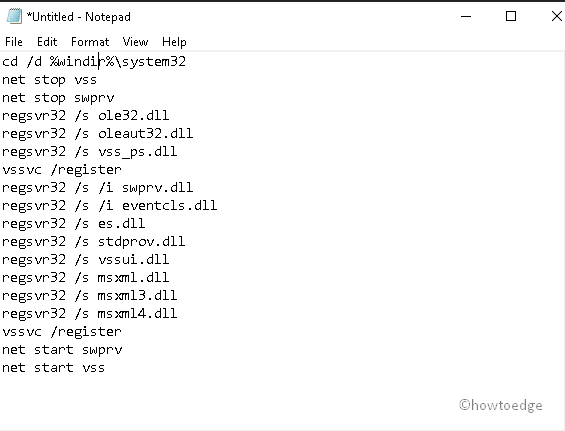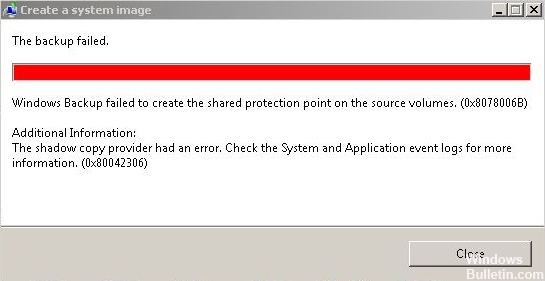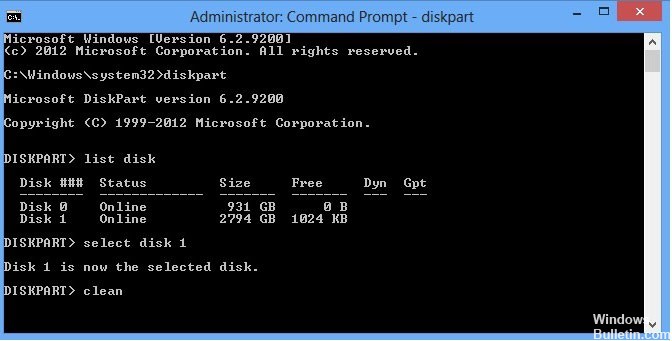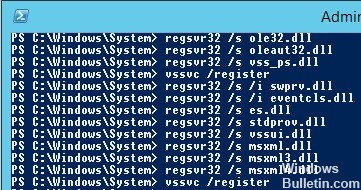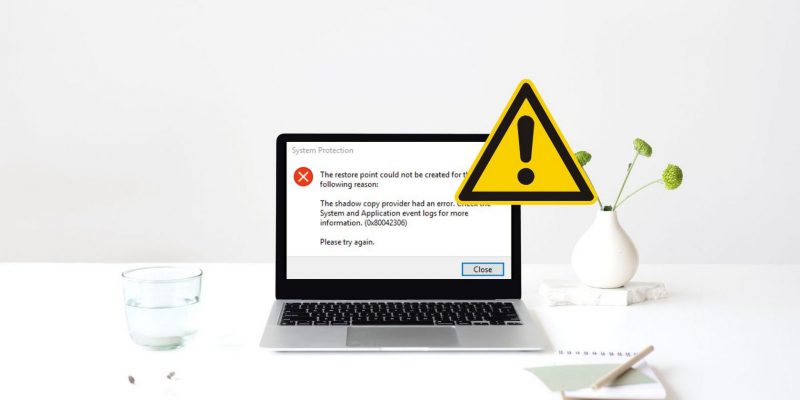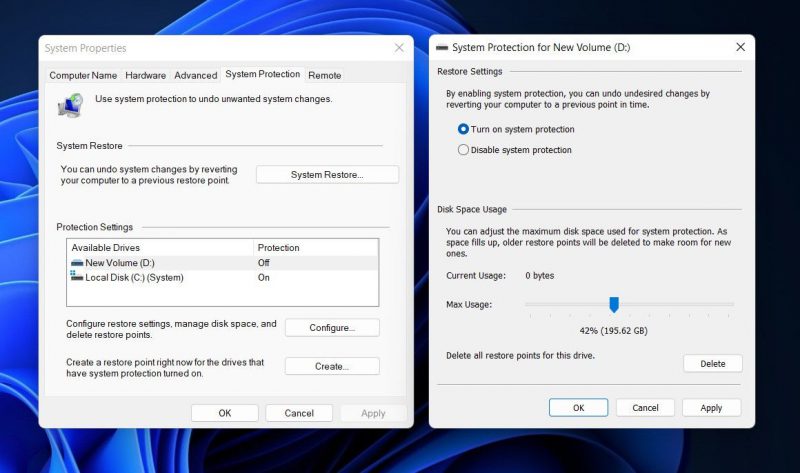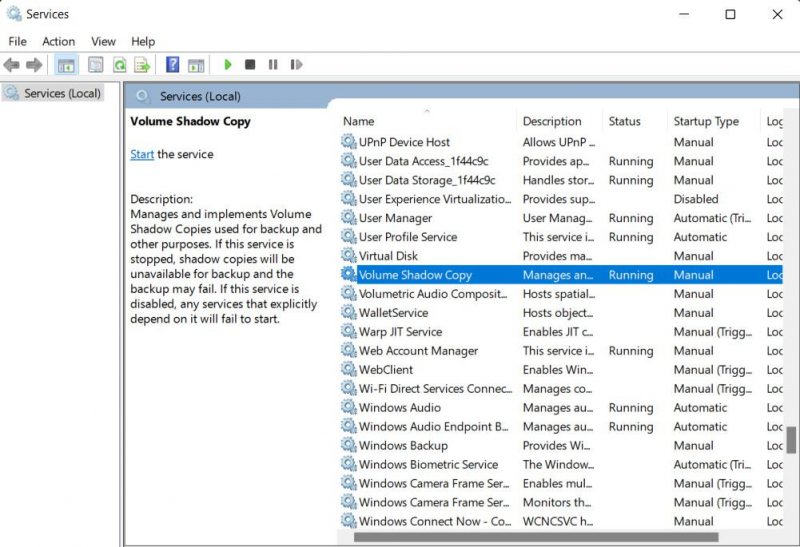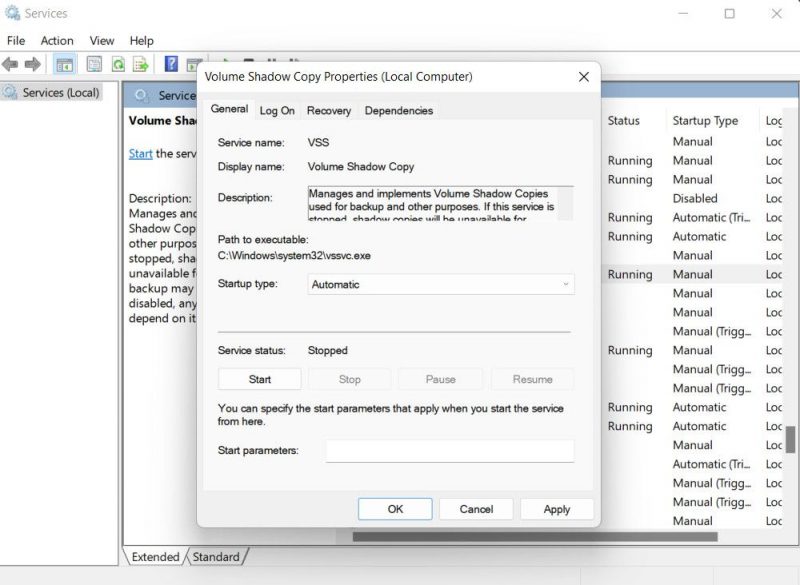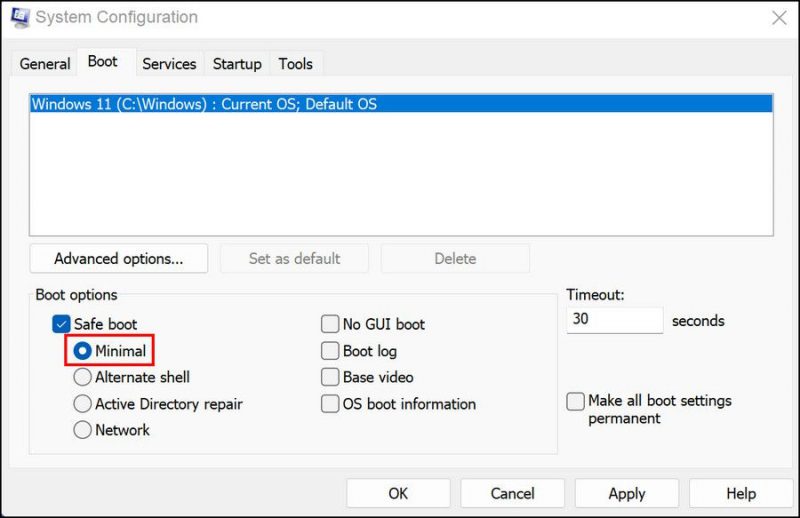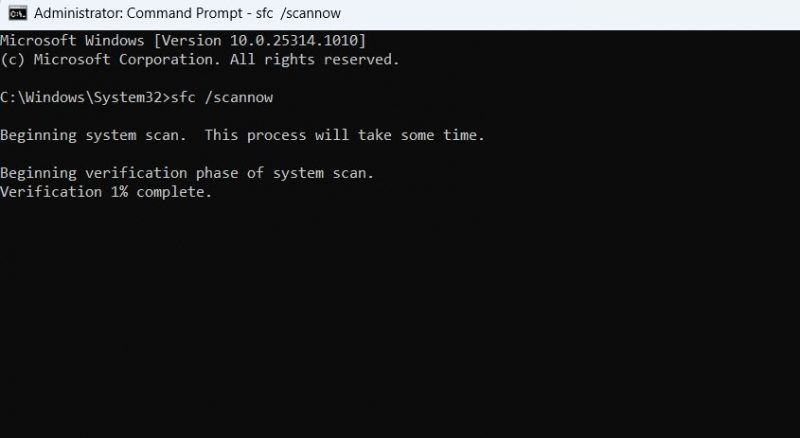|
0 / 0 / 0 Регистрация: 14.07.2021 Сообщений: 23 |
|
|
1 |
|
|
16.07.2021, 20:06. Показов 7319. Ответов 39
Здравствуйте. Восстановил windows 10 Pro x64 из резервной копии Acronis True Image У меня на диске С 220гб. — создание и восстановление такой копии диска 20-40 минут. У меня будет вообще 330гб, еще не весь софт воткнул. А точка восстановления может решить какой то небольшой сбой просто за 5 минут У восстановленной винды нет еще ни одной точки. При создании первой вручную выдает ошибку. Еще добавлю, что при создании первой точки у меня уходит 2 часа времени! Прошу помочь решить проблему. Миниатюры
0 |
|
Нарушитель 4566 / 2747 / 375 Регистрация: 07.10.2020 Сообщений: 19,153 |
|
|
17.07.2021, 01:36 |
2 |
|
sepembra службы отключал какие-нибудь сам или оптимизаторами-чистильщиками , пробовал sfc /scannow , ПК на который поставили систему по компонентам идентичен предыдущему ?
0 |
|
0 / 0 / 0 Регистрация: 14.07.2021 Сообщений: 23 |
|
|
17.07.2021, 09:27 [ТС] |
3 |
|
службы отключал какие-нибудь сам или оптимизаторами-чистильщиками Нет
пробовал sfc /scannow Нет, не знаю, что это.
ПК на который поставили систему по компонентам идентичен предыдущему На него же и поставил
0 |
|
Нарушитель 4566 / 2747 / 375 Регистрация: 07.10.2020 Сообщений: 19,153 |
|
|
17.07.2021, 09:42 |
4 |
|
sfc /scannow введи в консоли Виндоус и дождись завершения процесса — потом проверь работает или нет , если не работает зайди в msconfig и убедись что все службы Виндоус включены там . Также неплохо бы провериться на вирусы — зачастую они мешают это сделать из своих целей .
0 |
|
4698 / 2347 / 476 Регистрация: 09.09.2017 Сообщений: 8,589 |
|
|
17.07.2021, 14:50 |
5 |
|
0x80042306 при создании точки восстановления Сторонние программы могут прописывать в реестре свои сервисы, препятствуя работе штатного теневого копирования тома. 1. Проверьте параметр UpperFilters в разделе реестра 2. Убедитесь, что службы Программный поставщик теневого копирования (Microsoft) и Теневое копирование тома имеют тип запуска Вручную и могут быть запущены системой по требованию.
0 |
|
0 / 0 / 0 Регистрация: 14.07.2021 Сообщений: 23 |
|
|
17.07.2021, 15:05 [ТС] |
6 |
|
sfc /scannow введи в консоли Виндоус и дождись завершения процесса Win+R -> введите eventvwr.msc -> Журналы Windows -> разделы Приложение и Система. Там куча всяких ошибок, что с ними делать? У меня проблема больше чем я ожидал: Если при установки какое-либо приложение пытается установить системные компоненты типа directX или visual c++ redistributable Например я устанавливаю Epic Games launcher — на стадии установки directX просто бесконечное ожидание. выполнил sfc /scannow прикрепил CBS.log: https://disk.yandex.ru/d/cyoBeC_SIQT28w Миниатюры
0 |
|
1611 / 916 / 92 Регистрация: 27.02.2021 Сообщений: 4,483 |
|
|
17.07.2021, 15:16 |
7 |
|
У меня на диске С 220гб Все-бы систему растягивали на весь диск…а восстановление раз помогло, в другой может и не помочь, имхо, бэкапить нужно.
0 |
|
Нарушитель 4566 / 2747 / 375 Регистрация: 07.10.2020 Сообщений: 19,153 |
|
|
17.07.2021, 15:57 |
8 |
|
sepembra скачайте Microsoft Visual C++ Redistributable Package Hybrid : это набор всех версии в одном установщики и запустите установку — будет долго и скачайте доп пакеты DX12 , когда всё завершиться ещё раз попробуйте . Лично у меня подозрение что образ повреждён — раз на копии есть проблемы : а на оригинале нет .
0 |
|
Модератор 15226 / 7809 / 734 Регистрация: 03.01.2012 Сообщений: 32,226 |
|
|
17.07.2021, 15:58 |
9 |
|
sepembra, Скриншот Управления дисками (diskmgmt.msc) покажите
0 |
|
0 / 0 / 0 Регистрация: 14.07.2021 Сообщений: 23 |
|
|
17.07.2021, 16:42 [ТС] |
10 |
|
Скриншот Управления дисками (diskmgmt.msc) Закрепил Миниатюры
0 |
|
0 / 0 / 0 Регистрация: 14.07.2021 Сообщений: 23 |
|
|
17.07.2021, 16:46 [ТС] |
11 |
|
скачайте Microsoft Visual C++ Redistributable Package Hybrid
и скачайте доп пакеты DX12 Ты пойми. Он не установит их, или установит криво. я боюсь сделать еще хуже. Microsoft Visual C++ Redistributable Package Hybrid я боюсь пробовать, установщик снесет предыдущие, Если идет установка софта без встроенной установки компонентов windows — то все нормс например: Миниатюры
0 |
|
Нарушитель 4566 / 2747 / 375 Регистрация: 07.10.2020 Сообщений: 19,153 |
|
|
18.07.2021, 06:25 |
12 |
|
sepembra если компоненты Майкрософт работают не как надо — значит образ был повреждён : тут без вариантов .
0 |
|
Модератор 15226 / 7809 / 734 Регистрация: 03.01.2012 Сообщений: 32,226 |
|
|
18.07.2021, 10:39 |
13 |
|
sepembra, А та версия Акрониса, которой вы делали копию, «понимает» диски GPT?
0 |
|
Нарушитель 4566 / 2747 / 375 Регистрация: 07.10.2020 Сообщений: 19,153 |
|
|
18.07.2021, 10:54 |
14 |
|
Он же вроде сам сказал что ставил на это-же железо — сомневаюсь что он МБР на ГПТ сам придумал как поменять .
0 |
|
0 / 0 / 0 Регистрация: 14.07.2021 Сообщений: 23 |
|
|
18.07.2021, 13:17 [ТС] |
15 |
|
Он же вроде сам сказал что ставил на это-же железо — сомневаюсь что он МБР на ГПТ сам придумал как поменять . На то же железо на тот же диск
А та версия Акрониса, которой вы делали копию, «понимает» диски GPT? Еслиб не понимала наверное не поставила бы копию?
0 |
|
Модератор 15226 / 7809 / 734 Регистрация: 03.01.2012 Сообщений: 32,226 |
|
|
18.07.2021, 15:55 |
16 |
|
sepembra, А если сначала отключить защиту системы на всех дисках, где она включена, а потом включить на диске С?
0 |
|
0 / 0 / 0 Регистрация: 14.07.2021 Сообщений: 23 |
|
|
18.07.2021, 16:00 [ТС] |
17 |
|
А если сначала отключить защиту системы на всех дисках, где она включена, а потом включить на диске С? Включена только на диске С Не помогает
0 |
|
1611 / 916 / 92 Регистрация: 27.02.2021 Сообщений: 4,483 |
|
|
18.07.2021, 19:42 |
18 |
|
Система была законно приобретена — установлена или каэмэсом активирована ? Если пиратка, не восстановить, т.е. работать будет, но при обращении к майкам чего-то установить будет задница. При переустановке по чистой может тоже проблема возникнуть, если ставить с другого установочного образа. Старый ключ сохраняется на диске даже при его полном форматировании.
0 |
|
0 / 0 / 0 Регистрация: 14.07.2021 Сообщений: 23 |
|
|
18.07.2021, 20:53 [ТС] |
19 |
|
Старый ключ сохраняется на диске даже при его полном форматировании Не остается. Это проверено.
0 |
|
1611 / 916 / 92 Регистрация: 27.02.2021 Сообщений: 4,483 |
|
|
19.07.2021, 13:44 |
20 |
|
Ты ведь знаком с Акронисом… запусти Акронис директор и посмотри в загрузочный сектор диска (после того, как его отформатируешь). Это не раздел, это служебная, скрытая область диска. С интересом посмотрю за темой, как ты справишся с восстановлением.
0 |
Recently, a few users encounter Error 0x80042306 while creating System Restore Point on their PCs. Today, in this blog post, we discuss the reasons and probable solutions to fix this trouble. This bug arises primarily after a failed update, malfunctioning Volume shadow copy service, and VSS components.
Error 0x80042306 may also occur when there are bad sectors on HDD or corrupt system files. Restart/ re-register VSS, Repair missing system files, Check health of HDD, Restart Volume shadow copy service may resolve this issue. If this bug still stays on your PC, try renaming system restore files may help to troubleshoot this error. Let’s explore the solutions in detail-
- Restart Volume shadow copy service
- Re-register VSS components
- Run Chkdsk command
- Perform System File Checker command
- Rename system restore file
- Change System Restore Space Usage
RECOMMENDED: Four different ways to use System Restore in Windows 10
Methods to solve System Restore point error 0x80042306
Here, we depict several ways to encounter this System Restore point error 0x80042306 on Windows 10 PC. They are-
1] Restart Volume shadow copy service
In case, Volume shadow copy service starts malfunctioning, this may arise error 0x80042306 while creating a restore point. To fix this bug, restart this service by following these simple steps-
Note: To perform this task, make sure you have logged in with an administrator account.
Step-1: Right-click on the Start and choose Run from the Power Menu.
Step-2: In the text box, type services.msc then press OK to launch Windows Services.
Step-3: When the page appears, reach out to the Volume Shadow Copy and right-click on the same.
Step-4: Now, select the Properties option on the context menu.
Step-5: If the services are not running, tap the Start option otherwise Stop and Restart it.
Step-6: Under Startup type, change its value to Automatic.
Step-7: Once you complete the above steps, Restart your system and try creating a restore point again.
I Hope, you can now do this without receiving error 0x80042306.
2] Re-register VSS components
The Volume Shadow Copy Service (VSS) is a useful service to accommodate data servers, backup applications, and storage management of your system. But any improper operation of this service leads to error 0x80042306 while Creating the Restore point. To manage this bug you need to re-registered this application just following the below easy steps-
- Right-click anywhere on the desktop and hover the mouse over New thereafter select Text Document.
- Now, opens this text document and copy/paste the following set of command lines inside.
cd /d %windir%system32 net stop vss net stop swprv regsvr32 /s ole32.dll regsvr32 /s oleaut32.dll regsvr32 /s vss_ps.dll vssvc /register regsvr32 /s /i swprv.dll regsvr32 /s /i eventcls.dll regsvr32 /s es.dll regsvr32 /s stdprov.dll regsvr32 /s vssui.dll regsvr32 /s msxml.dll regsvr32 /s msxml3.dll regsvr32 /s msxml4.dll vssvc /register net start swprv net start vss
- Succeeding after, save this file as .bat extension under Save as type: drop-down menu.
- Make a right-click again on this file and choose Run as Administrator.
This will re-register the Volume Shadow Copy Service on your system.
3] Run Chkdsk command
If some of the sectors have become corrupt on HDD may also arise this Error 0x80042306. To make sure what’s the fact, try executing the DISM command on your PC. This will scan the whole hard drive and repair the same if minor bugs exist. Here are the steps to proceed with-
- Type cmd in the search box then do the right click on Command Prompt option.
- Henceforth, choose Run as administrator from the context menu.
- If there appears a UAC, tap Yes.
- Type or copy/paste the following code near the blinking cursor to detect the problem.
chkdsk C: /f /r /x
Note: The parameter C: indicates the drive that keeps the OS file, f directs to fix the problem. Similarly, r is there to find out the bug and x starts the scanning process.
- If your system is a little busy, this displays a message to reschedule this task when the PC reboots.
- Press Y to give your permission.
Lastly, Restart the computer again and check if this issue gets solved or not.
4] Perform System File Checker command
Sometimes, the bug lies in the core system files. If that’s the case, try executing “sfc/scannow” command line on your PC. This may resolve this Create Restore point error 0x80042306 issue. The steps are quite easy to follow-
- At first, right-click on the windows icon and choose Run from the pop-up menu.
- In the text area, type cmd and simultaneously press Ctrl+Shift+Enter to begin command Prompt as Administrator.
- If the UAC Screen prompts, click Yes.
- Now, type
sfc /scannownear the blinking cursor followed by the Enter key.
- This whole scanning and repairing will take approx. 10 minutes, so wait accordingly.
- Once over, Reboot your PC and sign-into your System.
5] Rename system restore file
If you still experience error 0x80042306 while creating a restore point, renaming this file may help to sort out this issue. Here’s how to proceed-
- Press Win-logo and R together to open the Run dialog.
- In the void box, write the following command then hit Enter at the end.
%windir%System32TasksMicrosoftWindowsSystemRestore.
- Thereupon, locate the directory SR and rename it to SR.sav.
- After you rename this file, Restart your PC to see whether it actually solves the trouble or not.
6] Change System Restore Space Usage
The best way to change the disk space used by System Restore is through Windows itself. Strangely, the option to change the maximum available space was present in Windows XP, then was removed in Vista, but put back again from Windows 7 onward. Here are the steps-
- Go to Search and type
systempropertiesprotectionin the void area then click on the same option. - Once a new window appears, jointly press the Win and Pause/Break key.
- Again from the left column, tap the System protection link.
- Switch back to the C: drive and hit the Configure button.
- Henceforth, enable the Turn on system Protection radio button.
- Scroll the slider and set the space percentage that you want to use on the selected disk drive in either GB/MB.
- At last, tap OK to confirm the changes made so far.
Note: There exists a counter that displays the current Usage of space. In case, you set the new disk space lower than the current one, this will delete some of the files of earlier Restore points so as to accommodate as per the newly assigned disk space.
Tip: If you are facing update, activation, or driver issues on your Windows PC, try RESTORO PC Repair Tool. This software will scan your device for potential issues and resolve them automatically.
Recently, a few users encounter Error 0x80042306 while creating System Restore Point on their PCs. Today, in this blog post, we discuss the reasons and probable solutions to fix this trouble. This bug arises primarily after a failed update, malfunctioning Volume shadow copy service, and VSS components.
Error 0x80042306 may also occur when there are bad sectors on HDD or corrupt system files. Restart/ re-register VSS, Repair missing system files, Check health of HDD, Restart Volume shadow copy service may resolve this issue. If this bug still stays on your PC, try renaming system restore files may help to troubleshoot this error. Let’s explore the solutions in detail-
- Restart Volume shadow copy service
- Re-register VSS components
- Run Chkdsk command
- Perform System File Checker command
- Rename system restore file
- Change System Restore Space Usage
RECOMMENDED: Four different ways to use System Restore in Windows 10
Methods to solve System Restore point error 0x80042306
Here, we depict several ways to encounter this System Restore point error 0x80042306 on Windows 10 PC. They are-
1] Restart Volume shadow copy service
In case, Volume shadow copy service starts malfunctioning, this may arise error 0x80042306 while creating a restore point. To fix this bug, restart this service by following these simple steps-
Note: To perform this task, make sure you have logged in with an administrator account.
Step-1: Right-click on the Start and choose Run from the Power Menu.
Step-2: In the text box, type services.msc then press OK to launch Windows Services.
Step-3: When the page appears, reach out to the Volume Shadow Copy and right-click on the same.
Step-4: Now, select the Properties option on the context menu.
Step-5: If the services are not running, tap the Start option otherwise Stop and Restart it.
Step-6: Under Startup type, change its value to Automatic.
Step-7: Once you complete the above steps, Restart your system and try creating a restore point again.
I Hope, you can now do this without receiving error 0x80042306.
2] Re-register VSS components
The Volume Shadow Copy Service (VSS) is a useful service to accommodate data servers, backup applications, and storage management of your system. But any improper operation of this service leads to error 0x80042306 while Creating the Restore point. To manage this bug you need to re-registered this application just following the below easy steps-
- Right-click anywhere on the desktop and hover the mouse over New thereafter select Text Document.
- Now, opens this text document and copy/paste the following set of command lines inside.
cd /d %windir%system32 net stop vss net stop swprv regsvr32 /s ole32.dll regsvr32 /s oleaut32.dll regsvr32 /s vss_ps.dll vssvc /register regsvr32 /s /i swprv.dll regsvr32 /s /i eventcls.dll regsvr32 /s es.dll regsvr32 /s stdprov.dll regsvr32 /s vssui.dll regsvr32 /s msxml.dll regsvr32 /s msxml3.dll regsvr32 /s msxml4.dll vssvc /register net start swprv net start vss
- Succeeding after, save this file as .bat extension under Save as type: drop-down menu.
- Make a right-click again on this file and choose Run as Administrator.
This will re-register the Volume Shadow Copy Service on your system.
3] Run Chkdsk command
If some of the sectors have become corrupt on HDD may also arise this Error 0x80042306. To make sure what’s the fact, try executing the DISM command on your PC. This will scan the whole hard drive and repair the same if minor bugs exist. Here are the steps to proceed with-
- Type cmd in the search box then do the right click on Command Prompt option.
- Henceforth, choose Run as administrator from the context menu.
- If there appears a UAC, tap Yes.
- Type or copy/paste the following code near the blinking cursor to detect the problem.
chkdsk C: /f /r /x
Note: The parameter C: indicates the drive that keeps the OS file, f directs to fix the problem. Similarly, r is there to find out the bug and x starts the scanning process.
- If your system is a little busy, this displays a message to reschedule this task when the PC reboots.
- Press Y to give your permission.
Lastly, Restart the computer again and check if this issue gets solved or not.
4] Perform System File Checker command
Sometimes, the bug lies in the core system files. If that’s the case, try executing “sfc/scannow” command line on your PC. This may resolve this Create Restore point error 0x80042306 issue. The steps are quite easy to follow-
- At first, right-click on the windows icon and choose Run from the pop-up menu.
- In the text area, type cmd and simultaneously press Ctrl+Shift+Enter to begin command Prompt as Administrator.
- If the UAC Screen prompts, click Yes.
- Now, type
sfc /scannownear the blinking cursor followed by the Enter key.
- This whole scanning and repairing will take approx. 10 minutes, so wait accordingly.
- Once over, Reboot your PC and sign-into your System.
5] Rename system restore file
If you still experience error 0x80042306 while creating a restore point, renaming this file may help to sort out this issue. Here’s how to proceed-
- Press Win-logo and R together to open the Run dialog.
- In the void box, write the following command then hit Enter at the end.
%windir%System32TasksMicrosoftWindowsSystemRestore.
- Thereupon, locate the directory SR and rename it to SR.sav.
- After you rename this file, Restart your PC to see whether it actually solves the trouble or not.
6] Change System Restore Space Usage
The best way to change the disk space used by System Restore is through Windows itself. Strangely, the option to change the maximum available space was present in Windows XP, then was removed in Vista, but put back again from Windows 7 onward. Here are the steps-
- Go to Search and type
systempropertiesprotectionin the void area then click on the same option. - Once a new window appears, jointly press the Win and Pause/Break key.
- Again from the left column, tap the System protection link.
- Switch back to the C: drive and hit the Configure button.
- Henceforth, enable the Turn on system Protection radio button.
- Scroll the slider and set the space percentage that you want to use on the selected disk drive in either GB/MB.
- At last, tap OK to confirm the changes made so far.
Note: There exists a counter that displays the current Usage of space. In case, you set the new disk space lower than the current one, this will delete some of the files of earlier Restore points so as to accommodate as per the newly assigned disk space.
Tip: If you are facing update, activation, or driver issues on your Windows PC, try RESTORO PC Repair Tool. This software will scan your device for potential issues and resolve them automatically.
0x80042306 error occurs when configuring shadow copies for clustered mount points on another drive in Windows Server 2012
This article helps fix the error 0x80042306 that occurs when you configure Previous Versions in Windows Server 2012 for the clustered disks that are mounted as folders on a different volume.
Original product version: Windows Server 2012 R2
Original KB number: 2828270
Symptoms
When trying to configure Previous Versions in Windows Server 2012 for the clustered disks that are mounted as folders on a different volume, it may fail. Additionally, you may receive the following error message:
Failed to create the storage area association.
Error 0x80042306: The shadow copy provider had an error.
Other symptoms you might observe when trying to configure previous versions for a mount point on another volume:
- Cluster Disk goes offline
- You may receive the following event logged for VSS:
Cause
The error occurs because of mismatch in cluster online and offline timeouts. There’s a premature exit after calling resource online/offline.
Workaround
To work around this problem, consider modifying the registry values by following the steps mentioned below.
This section, method, or task contains steps that tell you how to modify the registry. However, serious problems might occur if you modify the registry incorrectly. Therefore, make sure that you follow these steps carefully. For added protection, back up the registry before you modify it. Then, you can restore the registry if a problem occurs. For more information about how to back up and restore the registry, click the following article number to view the article in the Microsoft Knowledge Base:
322756 How to back up and restore the registry in Windows
On the Start screen, click the Search tile.
Type regedit in the Search window and then double-click regedit.exe.
Locate the following registry entry: HKEY_LOCAL_MACHINESYSTEMCurrentControlSetServicesVSSSettings
Right-click ClusterOfflineTimeout, and then click Modify.
Select Decimal and then type 2000000000 in the Value data box, and then click OK.
Right-click ClusterOnlineTimeout, and then click Modify.
Select Decimal and then type 2000000000 in the Value data box, and then click OK.
Exit Registry Editor, and then restart the computer.
Note: The Decimal value can be increased as per requirement.
Источник
Как исправить: Не удается создать ошибку точки восстановления 0X80042306
При попытке создать точку восстановления вы получаете сообщение защиты системы с кодом ошибки 0X80042306, указывающее, что точка восстановления не может быть создана.
Причина: «У поставщика теневого копирования произошла ошибка. Проверьте журналы событий системы и приложений для получения дополнительной информации. (0x80042306)»
Эта ошибка также может возникнуть, если служба теневого копирования томов остановлена. Это происходит, когда служба теневого копирования томов (VSS) не может работать из-за установки в системе другого поставщика управления снимками.
Очистить громкость
Объем должен быть очищен.
vssadmin удалить тени / для = удалить тени
vssadmin удалить тени / for =
Обновить:
Теперь мы рекомендуем использовать этот инструмент для вашей ошибки. Кроме того, этот инструмент исправляет распространенные компьютерные ошибки, защищает вас от потери файлов, вредоносных программ, сбоев оборудования и оптимизирует ваш компьютер для максимальной производительности. Вы можете быстро исправить проблемы с вашим ПК и предотвратить появление других программ с этим программным обеспечением:
- Шаг 1: Скачать PC Repair & Optimizer Tool (Windows 10, 8, 7, XP, Vista — Microsoft Gold Certified).
- Шаг 2: Нажмите «Начать сканирование”, Чтобы найти проблемы реестра Windows, которые могут вызывать проблемы с ПК.
- Шаг 3: Нажмите «Починить все», Чтобы исправить все проблемы.
Проверьте, достаточно ли места для моментального снимка на одном из томов.
vssadmin список shadowstorage
Настройте другой том для хранения снимка для этого тома:
vssadmin изменить размер shadowstorage / for =? / О =? / MAXSIZE = неограничена
Замените «?» На предполагаемый объем
Ex. vssadmin resize shadowstorage / for = C: / on = D: / maxsize = UNBOUNDED
Новая регистрация компонентов VSS
Скопируйте и вставьте следующие строки в пакетный файл DOS (.bat) и запустите его:
кд / д% windir% system32
чистый стоп vss
чистый стоп swprv
regsvr32 / s ole32.dll
regsvr32 / s oleaut32.dll
regsvr32 / s vss_ps.dll
vssvc / регистрация
regsvr32 / s / i swprv.dll
regsvr32 / s / i eventcls.dll
regsvr32 / s es.dll
regsvr32 / s stdprov.dll
regsvr32 / s vssui.dll
regsvr32 / s msxml.dll
regsvr32 / s msxml3.dll
regsvr32 / s msxml4.dll
vssvc / регистрация
чистый старт swprv
чистый старт vss
Run Chkdsk
Попробуйте запустить ChkDsk, чтобы проверить жесткий диск на наличие ошибок, которые могут вызвать это Ошибка восстановления системы, Щелкните правой кнопкой мыши на считывателе / свойства / инструменты / проверка ошибок / значок проверки. Он немедленно сообщит вам, если есть какие-либо проблемы с вашим жестким диском. Если он говорит, что есть ошибки, тогда запустите анализ, отметив оба поля и chkdsk, чтобы исправить их.
CCNA, веб-разработчик, ПК для устранения неполадок
Я компьютерный энтузиаст и практикующий ИТ-специалист. У меня за плечами многолетний опыт работы в области компьютерного программирования, устранения неисправностей и ремонта оборудования. Я специализируюсь на веб-разработке и дизайне баз данных. У меня также есть сертификат CCNA для проектирования сетей и устранения неполадок.
Источник
0x80042306 error occurs when configuring shadow copies for clustered mount points on another drive in Windows Server 2012
This article helps fix the error 0x80042306 that occurs when you configure Previous Versions in Windows Server 2012 for the clustered disks that are mounted as folders on a different volume.
Original product version: Windows Server 2012 R2
Original KB number: 2828270
Symptoms
When trying to configure Previous Versions in Windows Server 2012 for the clustered disks that are mounted as folders on a different volume, it may fail. Additionally, you may receive the following error message:
Failed to create the storage area association.
Error 0x80042306: The shadow copy provider had an error.
Other symptoms you might observe when trying to configure previous versions for a mount point on another volume:
- Cluster Disk goes offline
- You may receive the following event logged for VSS:
Cause
The error occurs because of mismatch in cluster online and offline timeouts. There’s a premature exit after calling resource online/offline.
Workaround
To work around this problem, consider modifying the registry values by following the steps mentioned below.
This section, method, or task contains steps that tell you how to modify the registry. However, serious problems might occur if you modify the registry incorrectly. Therefore, make sure that you follow these steps carefully. For added protection, back up the registry before you modify it. Then, you can restore the registry if a problem occurs. For more information about how to back up and restore the registry, click the following article number to view the article in the Microsoft Knowledge Base:
322756 How to back up and restore the registry in Windows
On the Start screen, click the Search tile.
Type regedit in the Search window and then double-click regedit.exe.
Locate the following registry entry: HKEY_LOCAL_MACHINESYSTEMCurrentControlSetServicesVSSSettings
Right-click ClusterOfflineTimeout, and then click Modify.
Select Decimal and then type 2000000000 in the Value data box, and then click OK.
Right-click ClusterOnlineTimeout, and then click Modify.
Select Decimal and then type 2000000000 in the Value data box, and then click OK.
Exit Registry Editor, and then restart the computer.
Note: The Decimal value can be increased as per requirement.
Источник
Понравилось? Поделитесь…
Снова запустите восстановление системы с помощью этих исправлений ошибки 0x80042306 в Windows.
Код ошибки 0x80042306 возникает при попытке создать точку восстановления в Windows. Это предотвращает создание новых точек восстановления в системе и обычно происходит, когда в вашей системе недостаточно свободного места, есть проблема со службой теневого копирования тома (VSS) или фоновый процесс конфликтует с утилитой восстановления. <р>Ниже мы поговорим о различных методах устранения неполадок, которые вы можете попробовать, чтобы исправить ошибку восстановления системы 0x80042306 в Windows. Прежде чем продолжить, мы рекомендуем загрузиться с учетной записью администратора.
1. Убедитесь, что у вас достаточно места
Для точек восстановления требуется свободное место на диске, на котором они хранятся. Объем пространства, необходимый для точки восстановления, обычно зависит от размера и сложности конфигурации вашей системы.
Если у вас недостаточно места на диске, утилита восстановления, скорее всего, вернет ошибку 0x80042306. Вот почему мы рекомендуем начать с проверки наличия достаточного свободного места для правильной работы функции восстановления системы. Вы можете удалить ненужные элементы, чтобы увеличить пространство вручную, или использовать утилиту очистки диска, предлагаемую Microsoft по умолчанию.
Кроме того, вы также можете увеличить объем дискового пространства, выделенного для восстановления системы в разделе Система. Настройки защиты. Вот как это можно сделать:
- Введите «Создать точку восстановления» в утилите поиска Windows и нажмите Открыть.
- В следующем диалоговом окне перейдите на вкладку Защита системы.
- Нажмите кнопку Настроить и используйте ползунок «Максимальное использование для», чтобы настроить процентное соотношение диска в соответствии с вашими предпочтениями.
- Нажмите Применить > ОК, чтобы сохранить изменения.
Один раз изменения внесены, проверьте, можете ли вы теперь без проблем создать точку восстановления.
2. Перезапустите службу теневого копирования томов
Вы также можете столкнуться с проблемой, если служба теневого копирования томов отключена или просто не работает должным образом.
Эта служба позволяет создавать резервные копии файлов и томов в Windows. Он используется утилитой восстановления для создания моментальных снимков элементов, для которых выполняется резервное копирование, и если по какой-либо причине он не работает, вы можете столкнуться с проблемой.
Чтобы убедиться, что эта служба работает правильно, вы можете перезапустить ее с помощью утилиты «Службы». Чтобы продолжить, выполните следующие действия:
- Нажмите одновременно клавиши Win + R , чтобы открыть «Выполнить».
- Введите «services.msc» в разделе «Выполнить» и нажмите Ввод.
- В окне служб прокрутите вниз, чтобы найти службу Теневое копирование тома, и щелкните ее правой кнопкой мыши.
- Выберите Свойства в контекстном меню.
- Теперь нажмите кнопку Стоп, подождите несколько секунд и снова нажмите Старт.
- Убедитесь, что для параметра Тип запуска установлено значение Автоматически.
- Наконец, нажмите Применить > ОК, чтобы сохранить изменения.
Выполнить то же самое для службы резервного копирования Windows и проверьте, устранена ли проблема.
3. Повторно зарегистрируйте компоненты VSS
При перезапуске Служба теневого копирования томов не работала, тогда вы также можете попробовать перерегистрировать компоненты VSS через командную строку.
Действовать следующим образом:
- Нажмите кнопку Win + R вместе, чтобы открыть Run.
- Введите «cmd»; в меню «Выполнить» и одновременно нажмите клавиши Ctrl + Shift + Enter , чтобы открыть командную строку от имени администратора.
- Нажмите Да в окне контроля учетных записей пользователей.
- Теперь последовательно выполните следующие команды: cd /d %windir%system32net stop vssnet stop swprvregsvr32 /s ole32.dllregsvr32 /s oleaut32.dllregsvr32 /s vss_ps.dllvssvc /registerregsvr32 /s /i
swprv.dllregsvr32 /s /i eventcls.dllregsvr32 /s es.dllregsvr32 /s stdprov.dllregsvr32 /s vssui.dllregsvr32 /s msxml.dllregsvr32 /smsxml3.dllregsvr32/s msxml4.dllvssvc /registernet start swprvnet start vss
- После повторной регистрации компонентов VSS закройте командную строку и попробуйте снова создать точку восстановления.
Если проблема была связана с компонентами VSS, перезапуск компонентов должен устранить ее.
4. Создайте точку восстановления в безопасном режиме
В некоторых случаях , конфликтующий фоновый процесс также может помешать утилите восстановления системы успешно создать точку восстановления. Лучший способ убедиться, что приложения или программы в фоновом режиме не прерывают работу функции восстановления системы, — попробовать создать точку восстановления в безопасном режиме.
В этом режиме Windows запускается с минимальным набором драйверов и служб, которые могут помочь изолировать проблему и предотвратить любые конфликты, которые могут возникать в обычном режиме.
Вот как вы можете загрузиться в безопасном режиме:
- Введите «Конфигурация системы» в поиске Windows и нажмите Открыть.
- Перейдите на вкладку Загрузка и в разделе «Параметры загрузки» установите флажок «Безопасная загрузка».
- Выберите Минимальный и нажмите Применить > ОК, чтобы сохранить изменения.
Теперь вы можете перезагрузите компьютер, и после перезагрузки вы должны автоматически войти в безопасный режим. Попробуйте заново создать точку восстановления и проверьте, устранена ли проблема.
5. Просканируйте систему на наличие ошибок повреждения
Система Сама утилита восстановления может иметь дело с ошибкой повреждения, которая препятствует ее правильной работе.
Чтобы исправить любые поврежденные системные файлы, мы рекомендуем использовать средства проверки системных файлов (SFC) и системы обслуживания образов развертывания и управления ими (DISM). SFC работает, сканируя защищенные системные файлы на наличие основных проблем. Если проблема обнаружена, он заменит неисправный файл его более работоспособным кэшированным аналогом.
DISM, с другой стороны, работает, восстанавливая поврежденные образы системы. У нас есть руководство по использованию SFC и DISM в Windows, к которому вы можете обратиться, чтобы правильно выполнить шаги.
Восстановление системы снова в пути
Утилита восстановления системы в Windows — это мощный инструмент, который может уберечь вас от потери важных данных в случае непредвиденных проблем с системой. Тем не менее, может раздражать, если вы не можете легко создать точку восстановления, особенно если вы пытаетесь сделать это перед выполнением критического действия.
Следуя методам, описанным в этом руководстве, вы можете диагностировать ошибка и принять необходимые меры для ее устранения. Мы рекомендуем убедиться, что все соответствующие службы остаются включенными, а ваша система обновлена до последней версии, чтобы избежать подобных проблем в будущем.
Сначало сразу при входе в «защиту системы» у меня вылезала ошибка 0x81000203, с помощью видео починив ее я уже смог нажать кнопку создать точку востановления, после этого оно вроде начинает создавать точку но потом вылазит ошибка. В службе «програмный поставщик теневого клонирования» и «теневое клонирование тома» включены на автоматически и запущены.
UPD: увидел в журнале что перед этим вылазит еще одна ошибка VSS, отчего вторая видимо и происходит 
-
Вопрос заданболее года назад
-
490 просмотров