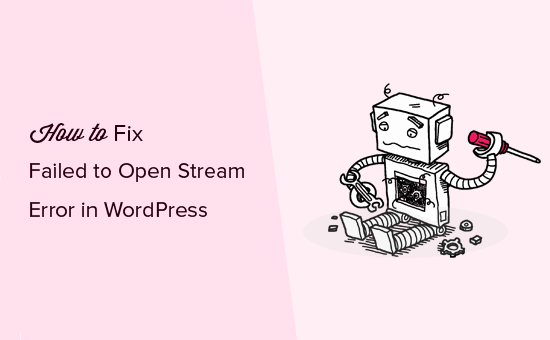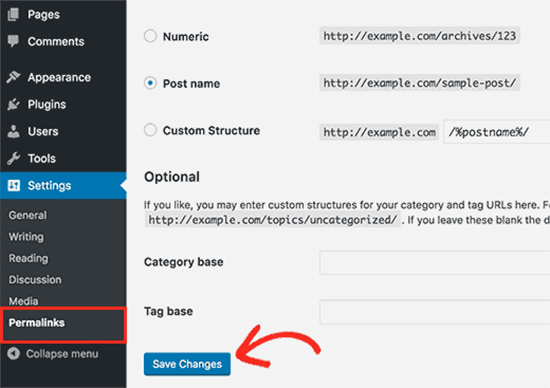There are many reasons why one might run into this error and thus a good checklist of what to check first helps considerably.
Let’s consider that we are troubleshooting the following line:
require "/path/to/file"
Checklist
1. Check the file path for typos
- either check manually (by visually checking the path)
-
or move whatever is called by
require*orinclude*to its own variable, echo it, copy it, and try accessing it from a terminal:$path = "/path/to/file"; echo "Path : $path"; require "$path";Then, in a terminal:
cat <file path pasted>
2. Check that the file path is correct regarding relative vs absolute path considerations
- if it is starting by a forward slash «/» then it is not referring to the root of your website’s folder (the document root), but to the root of your server.
- for example, your website’s directory might be
/users/tony/htdocs
- for example, your website’s directory might be
- if it is not starting by a forward slash then it is either relying on the include path (see below) or the path is relative. If it is relative, then PHP will calculate relatively to the path of the current working directory.
- thus, not relative to the path of your web site’s root, or to the file where you are typing
- for that reason, always use absolute file paths
Best practices :
In order to make your script robust in case you move things around, while still generating an absolute path at runtime, you have 2 options :
- use
require __DIR__ . "/relative/path/from/current/file". The__DIR__magic constant returns the directory of the current file. -
define a
SITE_ROOTconstant yourself :- at the root of your web site’s directory, create a file, e.g.
config.php -
in
config.php, writedefine('SITE_ROOT', __DIR__); -
in every file where you want to reference the site root folder, include
config.php, and then use theSITE_ROOTconstant wherever you like :require_once __DIR__."/../config.php"; ... require_once SITE_ROOT."/other/file.php";
- at the root of your web site’s directory, create a file, e.g.
These 2 practices also make your application more portable because it does not rely on ini settings like the include path.
3. Check your include path
Another way to include files, neither relatively nor purely absolutely, is to rely on the include path. This is often the case for libraries or frameworks such as the Zend framework.
Such an inclusion will look like this :
include "Zend/Mail/Protocol/Imap.php"
In that case, you will want to make sure that the folder where «Zend» is, is part of the include path.
You can check the include path with :
echo get_include_path();
You can add a folder to it with :
set_include_path(get_include_path().":"."/path/to/new/folder");
4. Check that your server has access to that file
It might be that all together, the user running the server process (Apache or PHP) simply doesn’t have permission to read from or write to that file.
To check under what user the server is running you can use posix_getpwuid :
$user = posix_getpwuid(posix_geteuid());
var_dump($user);
To find out the permissions on the file, type the following command in the terminal:
ls -l <path/to/file>
and look at permission symbolic notation
5. Check PHP settings
If none of the above worked, then the issue is probably that some PHP settings forbid it to access that file.
Three settings could be relevant :
- open_basedir
- If this is set PHP won’t be able to access any file outside of the specified directory (not even through a symbolic link).
- However, the default behavior is for it not to be set in which case there is no restriction
- This can be checked by either calling
phpinfo()or by usingini_get("open_basedir") - You can change the setting either by editing your php.ini file or your httpd.conf file
- safe mode
- if this is turned on restrictions might apply. However, this has been removed in PHP 5.4. If you are still on a version that supports safe mode upgrade to a PHP version that is still being supported.
- allow_url_fopen and allow_url_include
- this applies only to including or opening files through a network process such as http:// not when trying to include files on the local file system
- this can be checked with
ini_get("allow_url_include")and set withini_set("allow_url_include", "1")
Corner cases
If none of the above enabled to diagnose the problem, here are some special situations that could happen :
1. The inclusion of library relying on the include path
It can happen that you include a library, for example, the Zend framework, using a relative or absolute path. For example :
require "/usr/share/php/libzend-framework-php/Zend/Mail/Protocol/Imap.php"
But then you still get the same kind of error.
This could happen because the file that you have (successfully) included, has itself an include statement for another file, and that second include statement assumes that you have added the path of that library to the include path.
For example, the Zend framework file mentioned before could have the following include :
include "Zend/Mail/Protocol/Exception.php"
which is neither an inclusion by relative path, nor by absolute path. It is assuming that the Zend framework directory has been added to the include path.
In such a case, the only practical solution is to add the directory to your include path.
2. SELinux
If you are running Security-Enhanced Linux, then it might be the reason for the problem, by denying access to the file from the server.
To check whether SELinux is enabled on your system, run the sestatus command in a terminal. If the command does not exist, then SELinux is not on your system. If it does exist, then it should tell you whether it is enforced or not.
To check whether SELinux policies are the reason for the problem, you can try turning it off temporarily. However be CAREFUL, since this will disable protection entirely. Do not do this on your production server.
setenforce 0
If you no longer have the problem with SELinux turned off, then this is the root cause.
To solve it, you will have to configure SELinux accordingly.
The following context types will be necessary :
httpd_sys_content_tfor files that you want your server to be able to readhttpd_sys_rw_content_tfor files on which you want read and write accesshttpd_log_tfor log fileshttpd_cache_tfor the cache directory
For example, to assign the httpd_sys_content_t context type to your website root directory, run :
semanage fcontext -a -t httpd_sys_content_t "/path/to/root(/.*)?"
restorecon -Rv /path/to/root
If your file is in a home directory, you will also need to turn on the httpd_enable_homedirs boolean :
setsebool -P httpd_enable_homedirs 1
In any case, there could be a variety of reasons why SELinux would deny access to a file, depending on your policies. So you will need to enquire into that. Here is a tutorial specifically on configuring SELinux for a web server.
3. Symfony
If you are using Symfony, and experiencing this error when uploading to a server, then it can be that the app’s cache hasn’t been reset, either because app/cache has been uploaded, or that cache hasn’t been cleared.
You can test and fix this by running the following console command:
cache:clear
4. Non ACSII characters inside Zip file
Apparently, this error can happen also upon calling zip->close() when some files inside the zip have non-ASCII characters in their filename, such as «é».
A potential solution is to wrap the file name in utf8_decode() before creating the target file.
Credits to Fran Cano for identifying and suggesting a solution to this issue
Перенес сайт на новый сервер и после этого отвалилась загрузка файлов. Код в общем стандартный и прежде прекрасно работал (Добавлять пока сюда его не буду)
Выдает «Warning: imagepng(images/upload/1090d639d14df68959c5a1ccb0e47556/logo.png): failed to open stream: Permission denied in /var/www/….»
Пути к файлам проверил. Даже права выставил на 777, но это не помогло. Есть предположение что временный файл пишется не корректно, но как проверить не знаю. Только var_dump($_FILES[«logo»]); но выдает он правильную информацию — и название и вес файла.
Прошу советы что можно еще проверить и какими способами можно проверить источники проблем?
-
Вопрос заданболее трёх лет назад
-
7749 просмотров
Есть подозрение, что imagepng() пытается писать в такое место, где у него нет прав.
Попробуйте вместо images/upload... указать абсолютный путь. Проверьте еще раз, есть ли права. И не только на корневую папку images, но и на вложенные.
Пригласить эксперта
Permission denied in /var/www/…. это права доступа !
если у вас на локальной машине это и как правило linux hosts то откройте права для чтения и записи
Перечень мер, если появилась ошибка «Не удалось открыть поток: отказано в доступе».
1. Узнайте код ошибки php. Для этого поместите этот код в начало файла php.
ini_set(‘error_reporting’, E_ALL);ini_set(‘display_errors’, 1);ini_set(‘display_startup_errors’, 1);
2. К папке должен быть доступ 777. Проверьте это.
3. Тег должен иметь атрибут enctype = «multipart/form-data» method = «post».
<form enctype="multipart/form-data" method="post">
4. Откройте и посмотрите массив $ _FILES на сервере.
print_r ($_FILES);
5. Откройте и посмотрите массив $ _FILES на клиенте.
file = document.getElementById(«get_avatar»).files[0];parts = file.name.split(‘.’);
var a = file.size;var b = parts.pop();var c = file.type;alert(a+b+c);
6. Проверьте права пользователя и группы пользователей на каталог.
cd /var/www/your_site/user
ls -l
Подробнее на profi.spage.me/php/check-file-input-on-php-and-jqu…
В вашем случае, проверьте права на директорию images/upload/1090d639d14df68959c5a1ccb0e47556, права должны быть 777 и проверьте права пользователя и группы пользователей на этот каталог.
-
Показать ещё
Загружается…
13 июн. 2023, в 17:21
18000 руб./за проект
13 июн. 2023, в 17:10
3000 руб./за проект
13 июн. 2023, в 17:07
10000 руб./за проект
Минуточку внимания
The ‘Failed to Open Stream: No Such File or Directory’ error is a common issue that developers face while working with file system functions in PHP, such as fopen(), file_get_contents(), require(), and include(). This error occurs when the specified file or directory is not found in the given path. In this guide, we will walk you through different solutions to troubleshoot this issue.
Table of Contents
- Check File or Directory Path
- Verify File Permissions
- Use Absolute Path Instead of Relative Path
- Check PHP Configuration
- FAQ
Check File or Directory Path
One of the most common reasons for the ‘Failed to Open Stream: No Such File or Directory’ error is an incorrect file or directory path. Double-check the path to ensure that you have not made any typographical errors or included any extra characters.
// Incorrect path
require_once('wrong/path/to/file.php');
// Correct path
require_once('correct/path/to/file.php');
Verify File Permissions
If the file or directory path is correct, check if the file or directory has the proper permissions. The file should have read permission for the user running the PHP script. You can use the chmod command to change the permissions of the file.
# Change file permissions to read, write, and execute for the owner
chmod 700 path/to/file.php
For more information about file permissions, visit the official documentation.
Use Absolute Path Instead of Relative Path
Using an absolute path instead of a relative path can help avoid the ‘Failed to Open Stream: No Such File or Directory’ error. You can use the __DIR__ magic constant to get the current directory and build the absolute path from there.
// Using a relative path
require_once('relative/path/to/file.php');
// Using an absolute path
require_once(__DIR__ . '/relative/path/to/file.php');
For more information about magic constants, refer to the official documentation.
Check PHP Configuration
The PHP configuration file (php.ini) may also cause this error if specific settings are incorrect or misconfigured. One such setting is the open_basedir directive, which limits the files that can be opened by PHP to the specified directory tree.
Ensure that the open_basedir directive includes the paths to the required files, or you can disable the directive by commenting it out or setting it to none.
; Disable the open_basedir directive
; open_basedir = "/path/to/allowed/directory"
; Or set it to none
open_basedir = none
For more information about the open_basedir directive, refer to the official documentation.
FAQ
1. How do I check the file permissions of a file or directory?
You can use the ls command with the -l flag to check the file permissions of a file or directory in Unix-based systems, like Linux and macOS.
ls -l path/to/file.php
For Windows, you can check the file permissions by right-clicking the file, selecting ‘Properties’, and navigating to the ‘Security’ tab.
2. How do I change file permissions on Windows?
To change file permissions on Windows, right-click the file, select ‘Properties’, and navigate to the ‘Security’ tab. Click the ‘Edit’ button to modify the permissions for different users and groups.
3. Can I use the file_exists() function to check if a file exists before using require_once() or include()?
Yes, you can use the file_exists() function to check if a file exists before using require_once() or include(). However, this is not recommended, as it may introduce additional overhead and complexity to your code. It’s better to ensure that the required files exist and have the correct permissions during the deployment process.
4. What is the difference between require() and include() in PHP?
The primary difference between require() and include() is the way they handle errors. If the specified file is not found, require() will produce a fatal error and halt the execution of the script. In contrast, include() will only generate a warning, and the script will continue to execute.
5. Can incorrect file permissions cause security issues?
Yes, incorrect file permissions can lead to security issues. For example, if a file has write permissions for everyone, an attacker may be able to modify the file and inject malicious code. It’s essential to set the correct permissions for your files and directories to maintain the security of your application.
Learn more about PHP file system functions
Are you seeing the ‘Failed to open stream’ error in WordPress?
This error message usually points to the location of the scripts where the error has occurred. However, it can be quite difficult for beginner users to understand it.
In this article, we will show you how to easily fix the WordPress ‘Failed to open stream’ error.
Why Does the Failed to Open Stream Error Occur in WordPress?
Before we try to fix it, it is helpful to understand what causes the ‘Failed to open stream’ error in WordPress.
This error occurs when WordPress is unable to load a file mentioned in the website’s code. When this error occurs, sometimes WordPress will continue loading your website and only show a warning message. Other times, WordPress will show a fatal error and will not load anything else.
The message phrasing will be different depending on where the error occurs in the code and the reason for failure. It will also give you clues about what needs to be fixed.
Typically, this message will look something like this:
Warning: require(/home/website/wp-includes/load.php): failed to open stream: No such file or directory in /home/website/wp-settings.php on line 19
Fatal error: require(): Failed opening required ‘/home/website/wp-includes/load.php’ (include_path=’.:/usr/share/php/:/usr/share/php5/’) in /home/website/wp-settings.php on line 19
Here is another example:
Last Error: 2023-04-04 14:52:13: (2) HTTP Error: Unable to connect: ‘fopen(compress.zlib://https://www.googleapis.com/analytics/v3/management/accounts/~all/webproperties/~all/profiles?start-index=1): failed to open stream: operation failed’
Having said that, let’s take a look at how to troubleshoot and fix the ‘Failed to open stream’ error in WordPress.
Fixing the Failed to Open Stream Error in WordPress
As we mentioned earlier, the error can be caused by a variety of reasons, and the error message will be different depending on the cause and location of the file that’s causing the error.
In each instance, the ‘Failed to open stream’ message will be followed by a reason. For example, it might say ‘permission denied’, ‘no such file or directory’, ‘operation failed’, and more.
Fixing ‘No Such File or Directory’ Error Message
If the error message contains ‘no such file or directory’, then you need to look in the code to figure out which file is mentioned on that particular line.
If it is a plugin or theme file, then this means that the plugin or theme files were either deleted or not installed correctly.
You will simply need to deactivate and reinstall the theme/plugin in question to fix the error. If it is a plugin, please see our guides on how to deactivate WordPress plugins and how to install a WordPress plugin.
If it is a theme, please see our guides on how to delete a WordPress theme and how to install a WordPress theme.
However, WordPress may also be unable to locate the files because of a missing .htaccess file in your root folder.
In this case, you need to go to the Settings » Permalinks page in your WordPress admin and just click on the ‘Save changes’ button to regenerate the .htaccess file.
Fixing ‘Permission Denied’ Error Message
If the error message is followed by ‘Permission denied’, then this means that WordPress does not have the right permission to access the file or directory referenced in the code.
To fix this, you need to check WordPress files and directory permissions and correct them if needed.
Fixing ‘Operation Failed’ Error Message
Finally, some WordPress plugins load scripts from third-party sources like Google Analytics, Facebook APIs, Google Maps, and more.
Some of these APIs may require authentication or might have changed the way developers can access them. A failure to authenticate or an incorrect access method will result in WordPress failing to open the required files.
To fix this, you will need to contact the plugin author for support. They should be able to help you fix the error.
If none of these tips help you resolve the issue, then follow the steps mentioned in our WordPress troubleshooting guide. This step-by-step guide will help you pinpoint the issue and easily find the solution.
We hope this article helped you fix the WordPress ‘Failed to open stream’ error. You may also want to bookmark our list of the most common WordPress errors and how to fix them, along with our expert picks for the must have WordPress plugins to grow your website.
If you liked this article, then please subscribe to our YouTube Channel for WordPress video tutorials. You can also find us on Twitter and Facebook.
Disclosure: Our content is reader-supported. This means if you click on some of our links, then we may earn a commission. See how WPBeginner is funded, why it matters, and how you can support us.
Editorial Staff at WPBeginner is a team of WordPress experts led by Syed Balkhi with over 16 years of experience building WordPress websites. We have been creating WordPress tutorials since 2009, and WPBeginner has become the largest free WordPress resource site in the industry.
Finally, use online resources to find a solution for the errors that arise. You can count on Support forums and useful tips from the WordPress user community.
Following these simple steps should speed up the troubleshooting process.
FAQ about the failed to open stream error in WordPress
What causes the «failed to open stream» error in WordPress?
When using WordPress, the «failed to open stream» error usually means that the system can’t find the file or directory that was mentioned in the code. There are many things that can cause this error, such as wrong file permissions, missing files or directories, conflicts with plugins or themes, or problems with how the server is set up.
How can I fix the «failed to open stream» error in WordPress?
You can try the following things to fix the «failed to open stream» error in WordPress: check the file permissions, make sure the file or directory exists, turn off plugins or themes that cause conflicts, fix server configuration problems, or reinstall WordPress core files.
What should I do if I get the «failed to open stream» error when uploading an image?
If you get the «failed to open stream» error when you try to upload an image in WordPress, you can check the file permissions, increase the PHP memory limit, turn off plugins that cause problems, or change the file format of the image. You can also try uploading the image using the media library instead of the visual editor.
Can a plugin or theme cause the «failed to open stream» error in WordPress?
Yes, if there is a problem with the code or file structure, a plugin or theme can cause the «failed to open stream» error in WordPress. You can fix this by turning off the plugin or theme that is causing the problem or switching to a different one.
Is there a way to prevent the «failed to open stream» error from occurring in WordPress?
To stop the «failed to open stream» error from happening in WordPress, you can keep your WordPress installation, plugins, and themes updated to the latest version, make sure file permissions are set correctly, use a reliable hosting service, and regularly back up your website.
What should I do if the «failed to open stream» error persists after trying different solutions?
If the «failed to open stream» error keeps coming up even after you’ve tried different fixes, you can ask your web host or the WordPress support community for help. They can help figure out what the problem is and how to fix it.
How do I identify the file or directory that is causing the «failed to open stream» error in WordPress?
You can use the error log files, debug mode, or a plugin like Query Monitor or Debug Bar to find the file or directory that is causing the «failed to open stream» error in WordPress. These tools will help figure out where the error is and what caused it.
Can file permissions cause the «failed to open stream» error in WordPress?
Yes, the «failed to open stream» error in WordPress can be caused by the wrong permissions on a file. To avoid this error, you must make sure that the file permissions are correct. WordPress suggests setting permissions for files to 644 and permissions for directories to 755.
What should I do if I get a «failed to open stream» error when trying to access a specific page on my WordPress site?
If you try to go to a certain page on your WordPress site and get a «failed to open stream» error, you can try turning off any plugins that could be causing the problem, clearing your browser’s cache, or using a different browser. If the error keeps happening, you can look for problems with files or directories in the code of the page in question.
How do I troubleshoot the «failed to open stream» error in WordPress?
You can try the following steps to fix the «failed to open stream» error in WordPress: Check for problems with files or directories, turn off plugins or themes that conflict with each other, make sure file permissions are correct, increase PHP’s memory limit, look for server configuration problems, and ask for help from the WordPress support community.
Ending thoughts on fixing the failed to open stream error
There are a few possible reasons for the ’Failed to Open Stream’ error. The most common error message details are ‘no such file or directory’, ‘permission denied’, plugin errors, and ‘operation failed’.
This article presented some easy tips for WordPress users, including beginners. It explained how to fix each of these issues, and how users can solve WordPress errors in the future.
If you enjoyed reading this article on fixing the failed to open stream error, you should check out this one about WordPress failed to import media.
We also wrote about a few related subjects like failed to load resource error, WordPress posting to Facebook done automatically, how to reorder pages in WordPress and WordPress updating failed error.