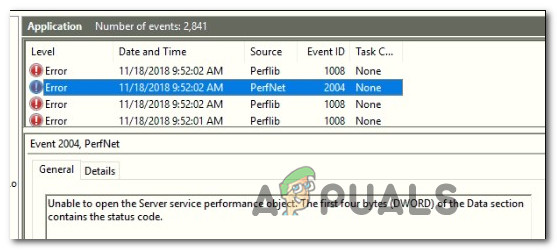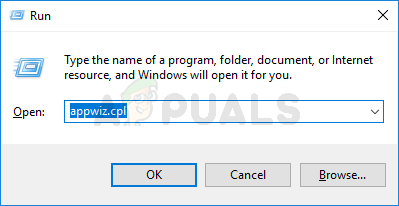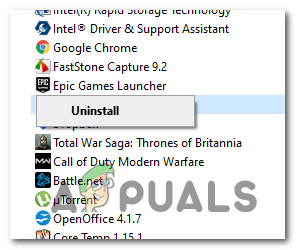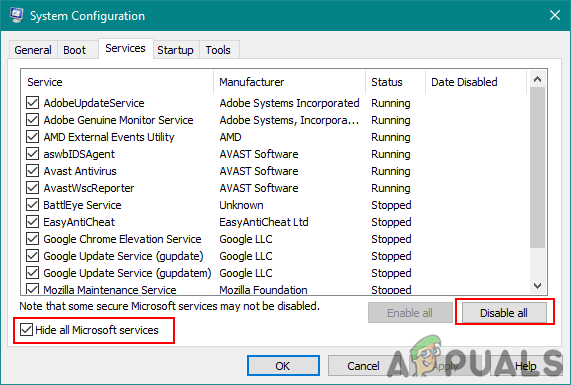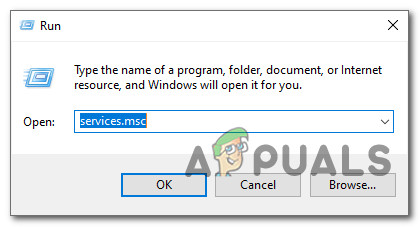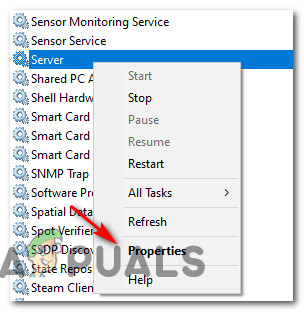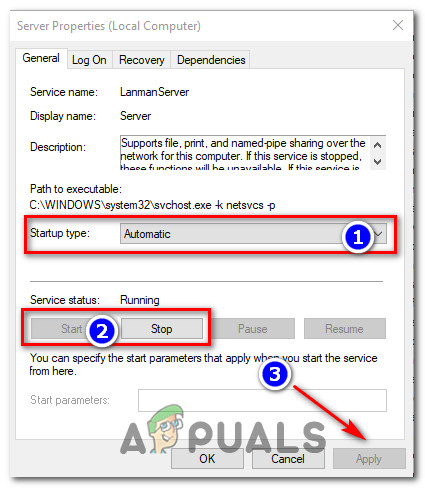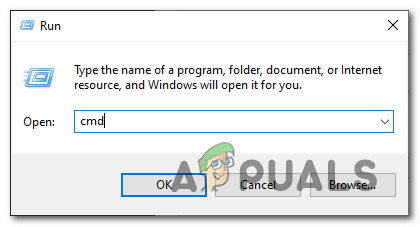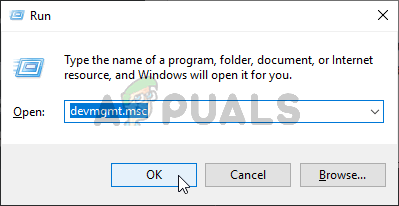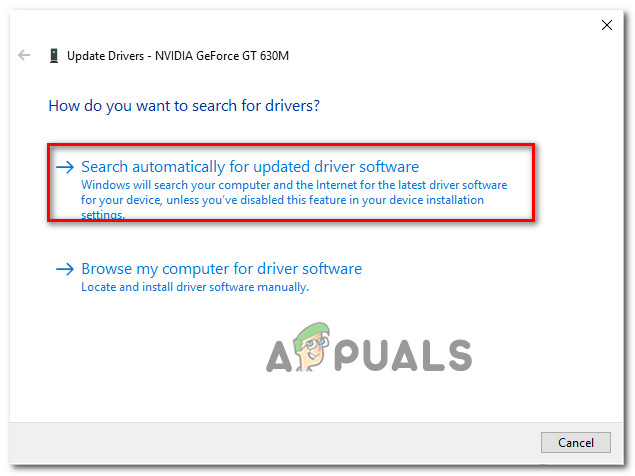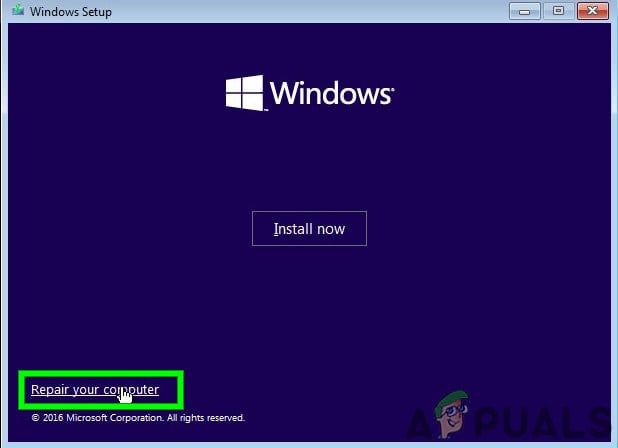Some Windows 10 users are reporting that the Event Viewer is constantly generating new instances of the PerfNet Error 2004 (Unable to Open the Server service performance object) error. Most affected users are also reporting general stuttering when a new Event Viewer error of this kind is created.
After investigating this particular issue thoroughly, it turns out that there are several different underlying causes that might produce this error code. Here’s a shortlist of potential culprits that might be responsible for this error code:
- Ivoclar Digital app is incompatible with .NET Framework – There are a couple of applications (developed by Ivoclar Digital) that are no longer compliant with the security requirements on the latest .NET Framework present on Windows 10. If you’re using an Ivoclar Digital app, the only solution to prevent new instances of the error from occurring is to uninstall the problematic application from your computer.
- Different 3rd party conflict – Even if you don’t have any Ivoclar Digital app installed on your computer, that doesn’t mean the issue isn’t caused by a 3rd party service or process. To make sure you’re not dealing with a 3rd party conflict, you need to boot your computer in Clean Boot mode systematically re-enable every disabled item until you manage to identify the culprit.
- Server service is incorrectly configured – It’s possible to see this error when your OS is attempting to modify certain services that are dependent on the main Server service. To resolve this particular issue, you’ll need to change the Status Type of the Server service to Automatic and restart force it to start if it doesn’t start automatically.
- Mobsync DLL is not correctly registered – In case you’re seeing this issue when performing certain apps inside a Microsoft Office app, you should ensure that the DLL file used by the Microsoft Synchronization Manager is correctly registered. To do this, you’ll need to run a command in an elevated Command Prompt.
- Outdated GPU drivers – In case you’re also experiencing audio and video rendering issues while performing resource-demanding tasks, you should also investigate a potentially outdated GPU driver. Several affected users have reported that the error was resolved once they’ve updated their GPU drivers.
- System File Corruption – Under certain circumstances, you might also expect to see this error due to an underlying OS corruption that is affecting the stability of your PC. As a last result, you should be able to fix the issue by performing a repair install or clean install procedure.
Now that you are familiar with every potential scenario that might cause the ‘Unable to Open the Server service performance object’ error, here’s a list of potential fixes that other affected users have successfully used to get to the bottom of the issue:
Method 1: Uninstalling Ivoclar Digital app (if applicable)
As it turns out, it’s possible to get constant instances of the PerfNet Error 2004 error due to a .NET Framework incompatibility caused by a fault in the development of the app that is causing the issue.
By far, the most common culprit reported by users is an app developed by Ivoclar Digital – This developer has failed to provide updates in order to patch a .NET security exploit within their app, so Microsoft is actively preventing their apps from running on a Windows 10 computer.
At the time of writing this article, the only fix that will stop new instances of the ‘Unable to Open the Server service performance object‘ error from occurring is to uninstall the problematic app altogether.
Note: If you are very fond of the application, you can also attempt to get in contact with the developers and ask them to fix the .NET vulnerability (But don’t get your hopes up as other users have done the same and got no response)
If you have installed an Ivoclar Digital application, follow the instructions below to uninstall the problematic application from your computer:
- Press Windows key + R to open up a Run dialog box. Next, type ‘appwiz.cpl’ inside the text box and press Enter to open up the Programs and Features menu. When you are prompted by the UAC (User Account Control), click Yes to grant admin access.
Opening the Programs and Features app - Inside the Programs and Features menu, scroll down through the list of installed programs and locate the problematic applications published by Ivoclar Digital.
Note: You can find it more easily by clicking on the Publisher tab at the top to order the list based on their publisher. - Once you manage to identify the problematic application, right-click on it and choose Uninstall from the context menu that just appeared.
Uninstalling the problematic application - Inside the uninstallation screen, follow the on-screen instructions to complete the uninstallation operation, then restart your computer and see if the PerfNet Error 2004 issue has been resolved once the next startup is complete.
In case you are still noticing new instances of the Unable to Open the Server service performance object inside Event Viewer, move down to the next potential fix below.
Method 2: Identify the Culprit via Clean Boot Mode
If the method above was not applicable but you’re still suspecting a 3rd party application for causing the issue, one solution to identify the culprit is to boot your computer into Clean Boot Mode.
If you force your computer to boot into Safe Mode and you notice that new instances of the 2004 PerfNet Error stop occurring, it’s clear that a 3rd party service or process is causing the error – In this case, you’ll need to systematically re-enable every service until you figure out which application is causing the issue.
Start by forcing your computer into clean boot mode, then open up Event Viewer and look for new instances of the error.
Note: This operation will ensure that your computer is prohibited from using any 3rd party startup service or process.
In case the error no longer appears while you clean boot your PC, go ahead and reverse engineer the clean boot instructions above until you get the error again.
Eventually, you’ll know which 3rd party service or startup process is responsible for the issue and you can safely uninstall it.
In case this method was not applicable or it didn’t allow you to fix the 2004 error inside your Event Viewer, move down to the next potential fix below.
Method 3: Restarting the Server service and set it to Automatic
As it turns out, you can also expect to see this particular error if your system is attempting to modify certain service settings that are dependent on the main Server service.
If this scenario is applicable, you should be able to fix the issue by using the Services screen to modify the Startup Type of the Server service then restarting it manually before checking if the issue was resolved.
If you haven’t tried this fix yet, follow the instructions below to use the Services screen to modify the behavior of the Server service:
- Press Windows key + R to open up a Run dialog box. Next, type ‘services.msc’ inside the text box and press Ctrl + Shift + Enter to open up the Services screen with admin access. When you are prompted by the UAC (User Account Control), click Yes to grant admin access.
Accessing the Services screen - Once you’re inside the services screen, move to the right-hand section and locate the service named Server.
- When you locate the correct server, right-click on the entry associated with it and choose Properties from the context menu.
Accessing the Properties screen - Inside the Properties screen, access the General tab from the list of available options at the top, then use the drop-down menu associated with Startup Type and set it to Automatic.
Restarting and reconfiguring the Server service - After you do this, click on Stop button (under Service Status), wait for the service to stop, then click on Start once again to re-launch the service before clicking on Apply.
- Finally, return to the Event Viewer utility and check if your error log reports any new instances of the ‘Unable to Open the Server service performance object’ error.
In case the same issue is still occurring, move down to the next potential fix below.
Method 4: Registering the mobsync.dll File
According to some affected users, this particular error can also occur due to an unregistered DLL (Dynamic Link Library) file that is required by an application that is attempting to run. Most commonly, this is reported to occur with mobsync.dll (Microsoft Synchronization Manager).
This DLL is used by a lot of different Microsoft-develop programs, so if you are encountering the PerfNet Error 2004 in relation to a Microsoft program, you should take the time to re-register the dynamic link library file (mobsync.dll) via an elevated Command Prompt and see if this allows you to resolve the issue.
If you’re looking for specific step by step instructions on how to do this, follow the instructions below:
- Press Windows key + R to open up a Run dialog box. Next, type ‘cmd’ inside the text box and press Ctrl + Shift + Enter to open up an elevated Command Prompt. If you are prompted by the elevated Command Prompt, click on Yes to grant admin access.
Opening up an elevated Command Prompt - Once you’re inside the elevated Command Prompt, type the following command and press Enter to re-register the mobsync.dll file:
regsvr32 "%systemroot%system32mobsync.dll" /u
- After the command is processed successfully, close the elevated Command Prompt and check the Event Viewer for new instances of the same error.
In case you still manage to spot newly created instances of the PerfNet 2004 error, move down to the next potential fix below.
Method 5: Update GPU Drivers (if applicable)
If you are experiencing general stuttering and audio issues when your PC has to render resource-demanding applications like playing games or using a video editing application, you might be dealing with a GPU issue.
This type of issue typically happens when you are dealing with an outdated GPU driver or an outdated physics driver.
Some users that we’re ONLY seeing new instances of the Unable to Open the Server service performance object error when playing games have managed to fix the issue by updating the GPU drivers plus the physics module – This operation will ensure that every component that is handling in-game rendering is using the latest available iteration.
If you find yourself in a similar scenario, follow the steps below for instructions on updating the current GPU drivers and ensure that the problem is not GPU-related:
- Start by opening up a Run dialog box by pressing Windows key + R. Inside the text box, type ‘devmgmt.msc’ and press Enter to open up Device Manager.
Opening up Device Manager - Inside Device Manager, scroll down through the list of installed devices before expanding the drop-down menu that’s specific to Display Adapters.
- At the next menu, right-click on the GPU driver that you want to update, then click on Update driver from the context menu that just appeared.
Updating the GPU driver Note: In case you see the PerfNet 2004 error on a laptop with a dual-GPU configuration you only need to update the dedicated equivalent (the more powerful GPU).
- Once you get to the next screen, go ahead and click on Search Automatically for updated driver software.
Searching for a new driver version - Next, wait for the initial scan to complete, then follow the on-screen instructions to complete the installation of the newer driver version in case a new driver is discovered.
- Once the operation is complete, go ahead and reboot your computer before launching the game that was causing the stuttering + the 2004 Event Viewer events once the next startup is complete to see if the issue is now fixed.Note: In case Device Manager didn’t find a new driver version in your case, you should use the proprietary software provided by your GPU manufacturer to make sure that you’re using the latest driver version compatible with your GPU model:
GeForce Experience - Nvidia
Adrenalin - AMD
Intel Driver - Intel
If you were already using the latest GPU driver version or updating the driver version didn’t fix the PerfNet Error 2004 issue in your case, move down to the next potential fix below.
Method 6: Refreshing every Windows Component
In case none of the methods above have proven to be effective in your case, you should consider the fact that the PerfNet Error 2004 error might be occurring due to an underlying corruption issue rooted among your OS files.
If this scenario is applicable, your final attempt at resolving the issue by performing a repair install. Some users have confirmed that this method was successful in helping them install every pending update after successfully refreshing every corrupted Windows element.
This procedure is superior to a clean install since it will only refresh Windows components and booting-related processes and allow you to keep all personal data including photos, applications, games, videos, and any other type of personal files.
Here are the step-by-step instructions on deploying a repair install procedure.
Перейти к контенту
- Remove From My Forums
-
Question
-
Win 10 Pro v2004, New i7-9700k, getting PerfNet Error Event ID 2004 as follows;
Unable to open the Server service performance object. The first four bytes (DWORD) of the Data section contains the status code.
Server in services.msc is running and set to automatic (triggered).
Any help to resolve appreciated.
Thanks
All replies
-
Hi,
We can try few steps to see if we can resolve this issue:
1. Restart the Server service
Membership in the target system’s local Administrators group, or equivalent, is the minimum required to change service settings.
To restart the Server service:
-On the target system, click Start . In the Start Search text box, type compmgmt.msc , and then press Enter. Microsoft Management Console will start.
-In the navigation tree, expand Services and Applications and click Services .
-In the Services list, right-click Server , and then click Start .
Hope above information can help you.
Please remember to mark the replies as answers if they help.
«Windows 10 Installation, Setup, and Deployment» forum will be migrating to a new home on
Microsoft Q&A (Preview)!
We invite you to post new questions in the «Windows 10 Installation, Setup, and Deployment» forum’s new home on
Microsoft Q&A (Preview)!
For more information, please refer to the
sticky post.-
Proposed as answer by
Friday, June 26, 2020 6:42 AM
-
Proposed as answer by
-
Hi,
Just checking in to see if the information provided was helpful.
If the reply helped you, please remember to mark it as an answer.
If no, please reply and tell us the current situation in order to provide further help.
Please remember to mark the replies as answers if they help.
«Windows 10 Installation, Setup, and Deployment» forum will be migrating to a new home on
Microsoft Q&A (Preview)!
We invite you to post new questions in the «Windows 10 Installation, Setup, and Deployment» forum’s new home on
Microsoft Q&A (Preview)!
For more information, please refer to the
sticky post. -
Sorry for the delay in getting back !
I restarted the service but not sure what that would do as it was already running, regardless, restarting didn’t solve the issue. The Event Log error occurs at boot, almost like it didn’t start fast enough. The Server in services.msc is running
and is set to start Automatic (Triggered). This event ID 2004 is the ONLY «Error» I get daily at boot.I also get daily Event ID 1008 Perflib and Event ID 2002 Perfproc «Warnings» being logged:
Event ID 1008 Perflib «The Open procedure for service «ESENT» in DLL «C:WINDOWSsystem32esentprf.dll» failed with error code Access is denied.. Performance data for this service will not be available.»
Event ID 1008 Perflib «The Open procedure for service «Lsa» in DLL «C:WindowsSystem32Secur32.dll» failed with error code Access is denied.. Performance data for this service will not be available.»
Event ID 1008 Perflib «The Open procedure for service «MSDTC» in DLL «C:WINDOWSsystem32msdtcuiu.DLL» failed with error code The system cannot find the file specified.. Performance data for this service will not be available.»
Event ID 1008 Perflib «The Open procedure for service «WmiApRpl» in DLL «C:WINDOWSsystem32wbemwmiaprpl.dll» failed with error code The device is not ready.. Performance data for this service will not be available.»
Event ID 2002 Perfproc «Unable to open the job object BaseNamedObjectsWmiProviderSubSystemHostJob for query access. The calling process may not have permission to open this job. The first four bytes (DWORD) of the Data section contains the status
code.»All have the same timestamp.
Hope this additional info helps ! This PC is stable and runs 18 hrs a day, no system or software issues other than the above, no crashes or other anomalies.
Thanks again for any help !!
- Remove From My Forums
-
Question
-
Win 10 Pro v2004, New i7-9700k, getting PerfNet Error Event ID 2004 as follows;
Unable to open the Server service performance object. The first four bytes (DWORD) of the Data section contains the status code.
Server in services.msc is running and set to automatic (triggered).
Any help to resolve appreciated.
Thanks
All replies
-
Hi,
We can try few steps to see if we can resolve this issue:
1. Restart the Server service
Membership in the target system’s local Administrators group, or equivalent, is the minimum required to change service settings.
To restart the Server service:
-On the target system, click Start . In the Start Search text box, type compmgmt.msc , and then press Enter. Microsoft Management Console will start.
-In the navigation tree, expand Services and Applications and click Services .
-In the Services list, right-click Server , and then click Start .
Hope above information can help you.
Please remember to mark the replies as answers if they help.
«Windows 10 Installation, Setup, and Deployment» forum will be migrating to a new home on
Microsoft Q&A (Preview)!
We invite you to post new questions in the «Windows 10 Installation, Setup, and Deployment» forum’s new home on
Microsoft Q&A (Preview)!
For more information, please refer to the
sticky post.-
Proposed as answer by
Friday, June 26, 2020 6:42 AM
-
Proposed as answer by
-
Hi,
Just checking in to see if the information provided was helpful.
If the reply helped you, please remember to mark it as an answer.
If no, please reply and tell us the current situation in order to provide further help.
Please remember to mark the replies as answers if they help.
«Windows 10 Installation, Setup, and Deployment» forum will be migrating to a new home on
Microsoft Q&A (Preview)!
We invite you to post new questions in the «Windows 10 Installation, Setup, and Deployment» forum’s new home on
Microsoft Q&A (Preview)!
For more information, please refer to the
sticky post. -
Sorry for the delay in getting back !
I restarted the service but not sure what that would do as it was already running, regardless, restarting didn’t solve the issue. The Event Log error occurs at boot, almost like it didn’t start fast enough. The Server in services.msc is running
and is set to start Automatic (Triggered). This event ID 2004 is the ONLY «Error» I get daily at boot.I also get daily Event ID 1008 Perflib and Event ID 2002 Perfproc «Warnings» being logged:
Event ID 1008 Perflib «The Open procedure for service «ESENT» in DLL «C:WINDOWSsystem32esentprf.dll» failed with error code Access is denied.. Performance data for this service will not be available.»
Event ID 1008 Perflib «The Open procedure for service «Lsa» in DLL «C:WindowsSystem32Secur32.dll» failed with error code Access is denied.. Performance data for this service will not be available.»
Event ID 1008 Perflib «The Open procedure for service «MSDTC» in DLL «C:WINDOWSsystem32msdtcuiu.DLL» failed with error code The system cannot find the file specified.. Performance data for this service will not be available.»
Event ID 1008 Perflib «The Open procedure for service «WmiApRpl» in DLL «C:WINDOWSsystem32wbemwmiaprpl.dll» failed with error code The device is not ready.. Performance data for this service will not be available.»
Event ID 2002 Perfproc «Unable to open the job object BaseNamedObjectsWmiProviderSubSystemHostJob for query access. The calling process may not have permission to open this job. The first four bytes (DWORD) of the Data section contains the status
code.»All have the same timestamp.
Hope this additional info helps ! This PC is stable and runs 18 hrs a day, no system or software issues other than the above, no crashes or other anomalies.
Thanks again for any help !!
- Remove From My Forums
-
Question
-
Win 10 Pro v2004, New i7-9700k, getting PerfNet Error Event ID 2004 as follows;
Unable to open the Server service performance object. The first four bytes (DWORD) of the Data section contains the status code.
Server in services.msc is running and set to automatic (triggered).
Any help to resolve appreciated.
Thanks
All replies
-
Hi,
We can try few steps to see if we can resolve this issue:
1. Restart the Server service
Membership in the target system’s local Administrators group, or equivalent, is the minimum required to change service settings.
To restart the Server service:
-On the target system, click Start . In the Start Search text box, type compmgmt.msc , and then press Enter. Microsoft Management Console will start.
-In the navigation tree, expand Services and Applications and click Services .
-In the Services list, right-click Server , and then click Start .
Hope above information can help you.
Please remember to mark the replies as answers if they help.
«Windows 10 Installation, Setup, and Deployment» forum will be migrating to a new home on
Microsoft Q&A (Preview)!
We invite you to post new questions in the «Windows 10 Installation, Setup, and Deployment» forum’s new home on
Microsoft Q&A (Preview)!
For more information, please refer to the
sticky post.-
Proposed as answer by
Friday, June 26, 2020 6:42 AM
-
Proposed as answer by
-
Hi,
Just checking in to see if the information provided was helpful.
If the reply helped you, please remember to mark it as an answer.
If no, please reply and tell us the current situation in order to provide further help.
Please remember to mark the replies as answers if they help.
«Windows 10 Installation, Setup, and Deployment» forum will be migrating to a new home on
Microsoft Q&A (Preview)!
We invite you to post new questions in the «Windows 10 Installation, Setup, and Deployment» forum’s new home on
Microsoft Q&A (Preview)!
For more information, please refer to the
sticky post. -
Sorry for the delay in getting back !
I restarted the service but not sure what that would do as it was already running, regardless, restarting didn’t solve the issue. The Event Log error occurs at boot, almost like it didn’t start fast enough. The Server in services.msc is running
and is set to start Automatic (Triggered). This event ID 2004 is the ONLY «Error» I get daily at boot.I also get daily Event ID 1008 Perflib and Event ID 2002 Perfproc «Warnings» being logged:
Event ID 1008 Perflib «The Open procedure for service «ESENT» in DLL «C:WINDOWSsystem32esentprf.dll» failed with error code Access is denied.. Performance data for this service will not be available.»
Event ID 1008 Perflib «The Open procedure for service «Lsa» in DLL «C:WindowsSystem32Secur32.dll» failed with error code Access is denied.. Performance data for this service will not be available.»
Event ID 1008 Perflib «The Open procedure for service «MSDTC» in DLL «C:WINDOWSsystem32msdtcuiu.DLL» failed with error code The system cannot find the file specified.. Performance data for this service will not be available.»
Event ID 1008 Perflib «The Open procedure for service «WmiApRpl» in DLL «C:WINDOWSsystem32wbemwmiaprpl.dll» failed with error code The device is not ready.. Performance data for this service will not be available.»
Event ID 2002 Perfproc «Unable to open the job object BaseNamedObjectsWmiProviderSubSystemHostJob for query access. The calling process may not have permission to open this job. The first four bytes (DWORD) of the Data section contains the status
code.»All have the same timestamp.
Hope this additional info helps ! This PC is stable and runs 18 hrs a day, no system or software issues other than the above, no crashes or other anomalies.
Thanks again for any help !!
Windows 10: How to resolve PerfNet Event ID 2004?
Discus and support How to resolve PerfNet Event ID 2004? in Windows 10 BSOD Crashes and Debugging to solve the problem; I am running Windows 10 Pro version 1809 build 17763.168
I have been noticing the following error in the Event Viewer and was wondering what this…
Discussion in ‘Windows 10 BSOD Crashes and Debugging’ started by Arthur Durand, Dec 10, 2018.
-
How to resolve PerfNet Event ID 2004?
I am running Windows 10 Pro version 1809 build 17763.168
I have been noticing the following error in the Event Viewer and was wondering what this error means and how to resolve this error if possible?
Log Name: Application
Source: Microsoft-Windows-PerfNet
Date: 2018-12-10 08:14:27 PM
Event ID: 2004
Task Category: None
Level: Error
Keywords: Classic
User: N/A
Computer: Durand-PC
Description:
Unable to open the Server service performance object. The first four bytes (DWORD) of the Data section contains the status code.
Event Xml:
<Event xmlns=»http://schemas.microsoft.com/win/2004/08/events/event»>
<System>
<Provider Name=»Microsoft-Windows-PerfNet» Guid=»{CAB2B8A5-49B9-4EEC-B1B0-FAC21DA05A3B}» EventSourceName=»PerfNet» />
<EventID Qualifiers=»49152″>2004</EventID>
<Version>0</Version>
<Level>2</Level>
<Task>0</Task>
<Opcode>0</Opcode>
<Keywords>0x80000000000000</Keywords>
<TimeCreated SystemTime=»2018-12-10T18:14:27.765311400Z» />
<EventRecordID>393</EventRecordID>
<Correlation />
<Execution ProcessID=»0″ ThreadID=»0″ />
<Channel>Application</Channel>
<Computer>Durand-PC</Computer>
<Security />
</System>
<EventData>
<Binary>220000C0</Binary>
</EventData>
</Event>Unable to open the Server service performance object. The first four bytes (DWORD) of the Data section contains the status code.
Any explanation to what this error means and any possible solutions to resolve this error would be greatly appreciated!
-
event id 10016
Hi Steven,
Go through this
forum post and follow the troubleshooting steps listed.Let us know how it goes.
Regards.
-
Event id 17
Hi Joao,
Conflicts with the wireless adapter is one of the possible reasons why you are encountering this issue. We suggest that you follow the troubleshooting steps on this
link that was provided by AndreiV. on October 6, 2016 to resolve the issue.
Should you need further assistance, don’t hesitate to get back to us.
-
How to resolve PerfNet Event ID 2004?
computer failed to boot — disk error event id 153 + 98
Hi, suggest you try Hard Disk Sentinel (trial) — gives a great quick analysis (SSDs too).
Please post the results.
Event ID 153:
This event may be an indication that the specified drive may be failing soon. This is especially true if the event is recorded regularly. The first step is to run the maintenance utilities related to hard drives, starting with CHKDSK and the utilities available from the manufacturer for that specific brand.Event ID 98:
Event ID: 98
Thema:
How to resolve PerfNet Event ID 2004?
-
How to resolve PerfNet Event ID 2004? — Similar Threads — resolve PerfNet Event
-
Event ID 2004 Event Viewer
in Windows 10 Drivers and Hardware
Event ID 2004 Event Viewer: After updating Windows and reinstalling my system a few months ago I’ve ran into an issue with my game crashing, after extensive searching my results were finding the location access errors 2004 & 1023 with sysmain.dll being unable to load from my Event viewer log, however…
-
Unhandled Error -Microsoft-Windows-PerfNet Event ID 2004
in Windows 10 BSOD Crashes and Debugging
Unhandled Error -Microsoft-Windows-PerfNet Event ID 2004: Windows 10 keeps throwing unhandled exception error. And each time it logs the following in event viewer. I have so attached the text from the unhandled exception below. I have ruled out the application that is running when error occurs as its been Uninstalled and…
-
Event Viewer ID 2004
in Windows 10 Performance & Maintenance
Event Viewer ID 2004: What should I do to correct this?
Log Name: ApplicationSource: Microsoft-Windows-PerfNetDate: 4/27/2020 3:38:18 PMEvent ID: 2004Task Category: NoneLevel: ErrorKeywords: User: SAM-NB1SamComputer: SAM-NB1Description:Unable to open the Server service performance object. The…
-
Event Viewer ID 2004
in Windows 10 Support
Event Viewer ID 2004: What should I do to correct this?
Log Name: ApplicationSource: Microsoft-Windows-PerfNetDate: 4/27/2020 3:38:18 PMEvent ID: 2004Task Category: NoneLevel: ErrorKeywords: User: SAM-NB1SamComputer: SAM-NB1Description:Unable to open the Server service performance object. The…
-
Error: PerfNet 2004
in Windows 10 BSOD Crashes and Debugging
Error: PerfNet 2004: Hello all, I’ve recently been troubled from being unable to play a specific game Warhammer with the issue PerfNet Error code: 2004, I’ve read another post on this suggesting restarting the ‘Server’ service but did not succeed in doing so.. I’ve also contacted Microsoft…
-
PC crash event IDs 1023 & 2004
in Windows 10 BSOD Crashes and Debugging
PC crash event IDs 1023 & 2004: Hello, I am trying to track down the cause/repair to my PC hard rebooting. When i launch a game borderlands 3 it will start to load up but then the PC will crash/reboot. there is no error message or even blue screen it just reboots my machine. I have tried with tech support…
-
How to resolve Perflib Event ID 1008?
in Windows 10 BSOD Crashes and Debugging
How to resolve Perflib Event ID 1008?: I am running Windows 10 Pro version 1809 build 17763.168
I have been noticing the following error in the Event Viewer and was wondering what this error means and how to resolve this error if possible?
Log Name: Application
Source: Microsoft-Windows-Perflib… -
How to resolve DistributedCOM Event ID 10016?
in Windows 10 BSOD Crashes and Debugging
How to resolve DistributedCOM Event ID 10016?: I am running Windows 10 Pro version 1809 build 17763.168
I have been noticing the following error in the Event Viewer and was wondering what this error means and how to resolve this error if possible?
Log Name: System
Source: Microsoft-Windows-DistributedCOM… -
Is the Event ID 10016 issue ever going to be resolved?
in Windows 10 BSOD Crashes and Debugging
Is the Event ID 10016 issue ever going to be resolved?: Or do I just need to go back to a previous version of Windows?? This is obviously a Windows 10 issue that Microsoft is going to have to fix but apparently they’re just not going to do it I heard 6 months ago a hot fix was coming…. Well .. Still waiting……
Users found this page by searching for:
-
,
-
event id 2004
,
-
event id 2004 perfnet windows 10
,
- event id 2004 perfnet,
- EventID 2004 10016,
- perfnet 2004 エラー,
- perfnet,
- perfnet error 2004,
- perfnet windows 10,
- perfnet 2004 windows 10,
- microsoft windows perfnet,
- event 2004 dword,
- event 2004 windows 10,
- perfnet event 2004,
- perfnet error windows 10
Добрый день!
После установки SQL Server 2016 Standard на чистую систему Windows Server 2012 R2 Standard, в журнале событий каждую перезагрузку возникает одномоментно три ошибки:
1. Perflib, код события 1008
Ошибка в процедуре открытия службы «BITS» из библиотеки «C:WindowsSystem32bitsperf.dll». Данные производительности не будут доступны для этой службы. Первые четыре байта (DWORD) в разделе данных содержат код ошибки.
2. PerfNet, код события 2004
Не удалось открыть объект счетчиков производительности службы сервера. Первые четыре байта (DWORD) в разделе данных содержат код состояния.
3. Perflib, код события 1008
Ошибка в процедуре открытия службы «WmiApRpl» из библиотеки «C:Windowssystem32wbemwmiaprpl.dll». Данные производительности не будут доступны для этой службы. Первые четыре байта (DWORD) в разделе данных содержат код ошибки.
Как можно исправить данные ошибки?
Что уже делал:
1. Проверял, запущена ли служба «Сервер». Да, служба запущена.
2. запускал команду lodctr /R, ошибок со счетчиками становится еще больше, т.к. видимо не все необходимые ini-файлы расположены в System32 (я запускал команду из каталога System32).
Ошибки возникают именно после установки SQL 2016, несколько раз тестировал данный факт на виртуалке.
-
Изменен тип
21 февраля 2017 г. 6:41
Wondering how to fix PerfNet error 2004 on Windows 10 on your PC?
Each version of Windows comes with an administrative tool called Windows Event Viewer. This tool lets you view events, errors, and other important information regarding your operating system.
Recently, several Windows users reported that the Event Viewer is continuously displaying the PerfNet Error 2004 error. We had a look into this issue and discovered that it can be caused by a number of different reasons including:
- Incompatibility of Ivoclar Digital app with .NET framework
- Third-party conflict
- Incorrect configuration of the Server service
- Outdated GPU drivers
- Corrupt files and bugs within the system
If you are facing a similar issue, you are in the right place because in this guide, we will walk you through different troubleshooting methods to resolve this issue in detail.
Let’s get started.
1. Uninstall Ivoclar Digital app.
In the vast majority of cases, the problem is in an app developed by Ivoclar Digital. Due to the fact that the developer failed to provide updates to patch a .NET security exploit within the application, Microsoft has blocked its installation on Windows 10 computers.
If you are using Ivoclar Digital on your PC, the easiest way to resolve the error at hand is by uninstalling it.
Here is how you can do that:
- Press Windows + R keys simultaneously on your keyboard to open a Run dialogue box.
- Inside the text field of the dialogue box, type appwiz.cpl and hit Enter to launch Programs and Features window.
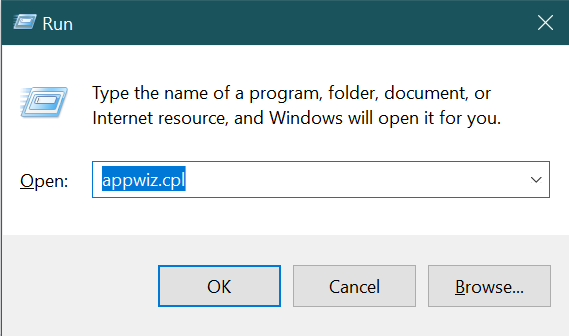
- Once you are inside the Programs and Features window, look for problematic applications published by Ivoclar Digital.
- After identifying the applications, right-click on them one by one and select Uninstall.
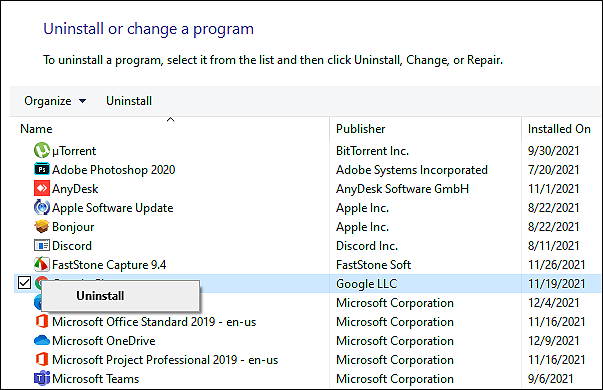
- Follow the on-screen instructions to proceed and once done, restart your PC.
If the Ivoclar app was causing the issue, uninstalling it should fix the PerfNet error 2004 on your Windows.
2. Clean Boot your PC.
It is possible that the issue is being caused due to third-party conflict. In this case, you can clean boot your PC to identify the problematic applications and get rid of them.
In a “clean boot,” Windows starts up with a minimal set of drivers and startup programs, allowing you to determine whether a background program interferes with your applications.
Here is how you can clean boot your PC:
- First, you need to restart your PC in a Clean Boot State. For this, you need to type msconfig in the search bar and hit Open the System Configuration utility.
- Go to the General tab and select the Selective Startup option.
- Now uncheck the Load Startup items option.
- Checkmark the Load System Services and the Use Original boot configuration options.
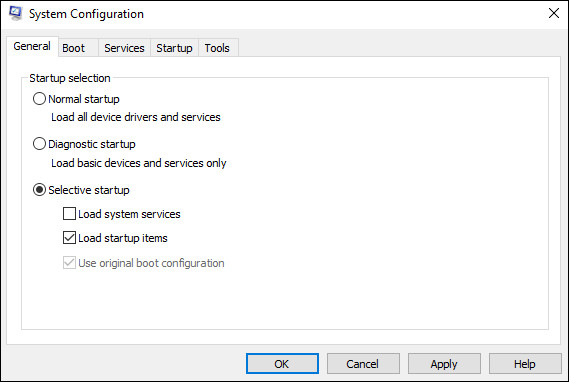
- Next, go to the Services tab and checkmark the Hide All Microsoft Services check box.
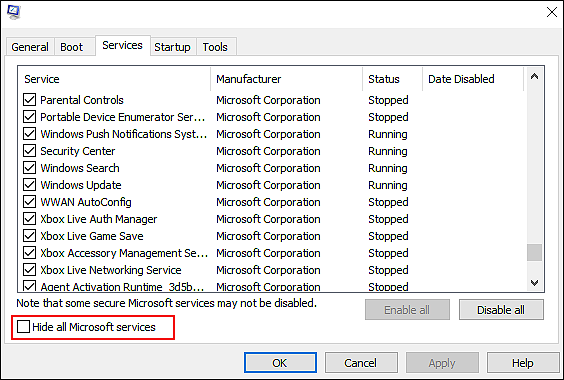
- Click on Disable all and select Apply to confirm the changes.
You can now restart your PC and identify problematic programs.
3. Restart the Server Service.
According to our findings, you can also expect to see this error message if your system tries to modify settings on services that depend on the main Server service.
Depending on whether this scenario applies, you may be able to resolve the issue by editing the Startup Type of the Server service through the Services window, and then restarting the service.
Here is how you can do that:
- Press Windows + R keys simultaneously on your keyboard to open a Run dialogue box.
- Inside the text field of the dialogue box, type services.msc and hit Enter to launch Services window.
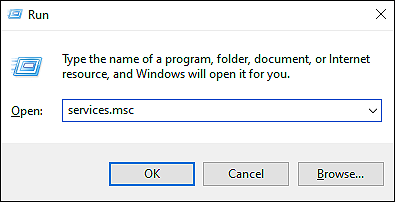
- Once you are inside the Services screen, locate and right-click on a service named Server.
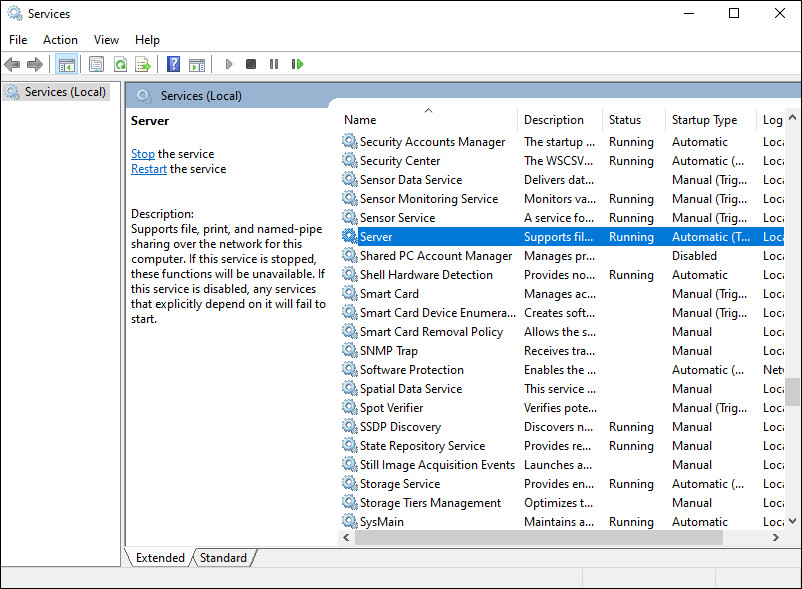
- Select Properties from the list of options available and navigate to the General tab.
- Expand the drop-down menu against Startup type and select Automatic.
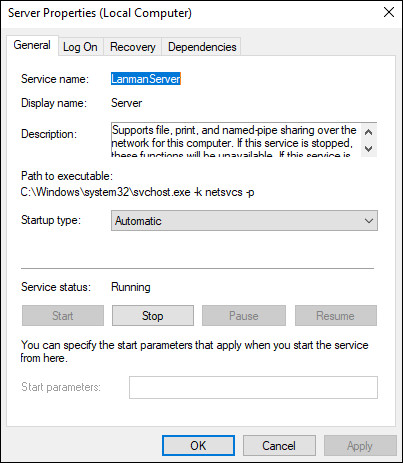
- Once done, click on the Stop button under Service status and wait for the service to stop.
- Next, click on the Start service to restart the service and click on Apply to save the changes.
Hopefully, doing so will fix the error without any issues.
4. Register the mobsync.dll File.
If the application you are trying to run fails to register a DLL (Dynamic Link Library) file, you are likely to face the issue at hand. Typically, this problem occurs with mobsync.dll (Microsoft Synchronization Manager).
In order to resolve the PerfNet Error 2004, you should take time to re-register the Dynamic Link Library (mobsync.dll) through an elevated Command Prompt and see if it can solve the issue.
Follow these steps to do so:
- Type cmd in the search bar and click on Run as administrator to launch elevated Command Prompt.
- Once you are inside the Command Prompt window, type the command mentioned below and hit Enter.
regsvr32 "%systemroot%system32mobsync.dll" /u
- Once the command is executed, check if the issue is resolved.
Re-registering the DLL file should fix the error at hand.
5. Update GPU Drivers.
You may be dealing with a GPU issue if you experience general stuttering and audio glitches when you listen to music or play a video on your device. You are likely to run into this issue if your GPU or physics drivers are outdated.
Follow these steps for help with updating your current GPU drivers if you are experiencing a similar issue:
- Type Device Manager in the search bar and click on Open.
- In the Device Manager window, locate and expand Display adapters.
- Right-click on the adapter you want to update and select Update driver.
- Now click on Search Automatically for updated driver software and follow the on-screen instructions to install the latest update.
- Once done, reboot your PC and check if the issue is resolved.
Note: If the Device Manager fails to find an update, then head over to proprietary software provided by your GPU manufacturer to ensure that you are using the latest model. Here are some provided by the popular manufacturers.
GeForce Experience – Nvidia
Adrenalin – AMD
Intel Driver – Intel
6. Try Using CleanMyPC.
How long has it been since you cleaned your computer thoroughly? If it was not so long ago, now is the time since the junk files on your PC are most likely to be to blame for the problem.
A PC cleaner can help you get rid of these files and the problems they cause.
Cleaners available online are able to detect errors on your computer and fix them automatically when they’re found. We tested some of the top online cleaners and found CleanMyPC to be the best.
You can get rid of all kinds of junk files from your computer and boost its performance with CleanMyPC. Moreover, using it is quite simple! When CleanMyPC runs its scan, it detects the problem within minutes and fixes it without requiring much of your input.
Give your PC a performance boost by installing CleanMyPC!
Try CleanMyPC Now!
7. Reset Windows Update Components.
As mentioned earlier, errors like the one at hand can be caused by corrupt Windows Update components which prevent the system from installing the latest updates.
You can usually fix the Windows Update components by simply resetting them since that will restore the components to their original state, free from errors. Hopefully, doing so will help you fix the issue at hand.
- Type cmd in the search bar and click on Run as administrator to launch Command Prompt with administrative rights.
- Inside the Command Prompt window, type the commands mentioned below and hit Enter after each to execute them. These commands will stop all the Windows Update Services.
net stop wuauserv
net stop cryptSvc
net stop bits
net stop msiserver
- Once done, execute the commands mentioned below one by one.
net start wuauserv
net start cryptSvc
net start bits
net start msiserver
- Finally, restart your PC and check if resetting the update components resolved the error.
This brings us to the end of our guide on fixing the PerfNet error 2004 on Windows 10. We tried walking you through all the steps in detail and hope that one of the methods mentioned in this post did the trick for you. In case you still have any confusion about the troubleshooting steps, please let us know in the comment section below!
If this guide helped you, please share it. 🙂
-
Zainab Falak is a staff writer for Saint and an expert in Microsoft Windows, having authored more than 200 posts. She has a Bachelors in Actuarial Sciences and her passion for computers extends to exploring various aspects, from UI customization to the Windows registry and exploring error codes. Twitter
LinkedIn
- Remove From My Forums
-
Question
-
Win 10 Pro v2004, New i7-9700k, getting PerfNet Error Event ID 2004 as follows;
Unable to open the Server service performance object. The first four bytes (DWORD) of the Data section contains the status code.
Server in services.msc is running and set to automatic (triggered).
Any help to resolve appreciated.
Thanks
All replies
-
Hi,
We can try few steps to see if we can resolve this issue:
1. Restart the Server service
Membership in the target system’s local Administrators group, or equivalent, is the minimum required to change service settings.
To restart the Server service:
-On the target system, click Start . In the Start Search text box, type compmgmt.msc , and then press Enter. Microsoft Management Console will start.
-In the navigation tree, expand Services and Applications and click Services .
-In the Services list, right-click Server , and then click Start .
Hope above information can help you.
Please remember to mark the replies as answers if they help.
«Windows 10 Installation, Setup, and Deployment» forum will be migrating to a new home on
Microsoft Q&A (Preview)!
We invite you to post new questions in the «Windows 10 Installation, Setup, and Deployment» forum’s new home on
Microsoft Q&A (Preview)!
For more information, please refer to the
sticky post.-
Proposed as answer by
Friday, June 26, 2020 6:42 AM
-
Proposed as answer by
-
Hi,
Just checking in to see if the information provided was helpful.
If the reply helped you, please remember to mark it as an answer.
If no, please reply and tell us the current situation in order to provide further help.
Please remember to mark the replies as answers if they help.
«Windows 10 Installation, Setup, and Deployment» forum will be migrating to a new home on
Microsoft Q&A (Preview)!
We invite you to post new questions in the «Windows 10 Installation, Setup, and Deployment» forum’s new home on
Microsoft Q&A (Preview)!
For more information, please refer to the
sticky post. -
Sorry for the delay in getting back !
I restarted the service but not sure what that would do as it was already running, regardless, restarting didn’t solve the issue. The Event Log error occurs at boot, almost like it didn’t start fast enough. The Server in services.msc is running
and is set to start Automatic (Triggered). This event ID 2004 is the ONLY «Error» I get daily at boot.I also get daily Event ID 1008 Perflib and Event ID 2002 Perfproc «Warnings» being logged:
Event ID 1008 Perflib «The Open procedure for service «ESENT» in DLL «C:WINDOWSsystem32esentprf.dll» failed with error code Access is denied.. Performance data for this service will not be available.»
Event ID 1008 Perflib «The Open procedure for service «Lsa» in DLL «C:WindowsSystem32Secur32.dll» failed with error code Access is denied.. Performance data for this service will not be available.»
Event ID 1008 Perflib «The Open procedure for service «MSDTC» in DLL «C:WINDOWSsystem32msdtcuiu.DLL» failed with error code The system cannot find the file specified.. Performance data for this service will not be available.»
Event ID 1008 Perflib «The Open procedure for service «WmiApRpl» in DLL «C:WINDOWSsystem32wbemwmiaprpl.dll» failed with error code The device is not ready.. Performance data for this service will not be available.»
Event ID 2002 Perfproc «Unable to open the job object BaseNamedObjectsWmiProviderSubSystemHostJob for query access. The calling process may not have permission to open this job. The first four bytes (DWORD) of the Data section contains the status
code.»All have the same timestamp.
Hope this additional info helps ! This PC is stable and runs 18 hrs a day, no system or software issues other than the above, no crashes or other anomalies.
Thanks again for any help !!