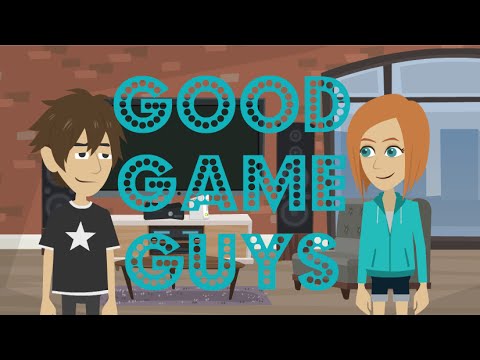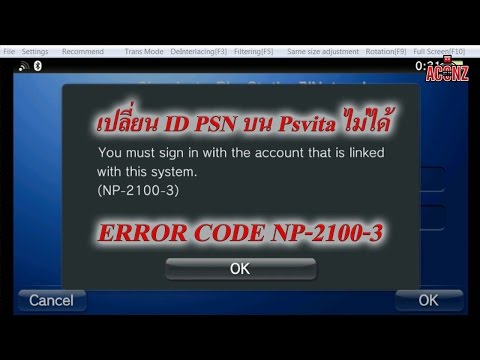C2-9693-7
3G model error. Update the system software to resolve this issue.
If you have access to Wi-Fi, a PC, or a PS3 With an Internet connection, please take the SIM card out of Vita system.
Then restart the Vita system and update the system software by Wi-Fi, PC, or PS3. Turn OFF the system after the update and insert the SIM.
C0-10139-4
PSN connection error. This error can be caused by connecting to a free access point.
Try the following steps to resolve this error:
1. If you have other access points, please change to another one.
2. Open the router port.
3. Restart the application or the system.
4. If the error still occurs, please format the Vita system [Settings]>[Format]>[Restore the PS Vita System].
NP-10018-0
Access to the PlayStation®Network by this account has been banned or temporarily suspended.
If you receive this error message, your Sony Entertainment Network account has been suspended.
You must wait the duration of your suspension before you may access the PSN.
You will receive an email within 24 hours advising you how long your suspension will last.
NP-10019-1
Access to the PlayStation®Network by this account has been banned or temporarily suspended.
If you receive this error message, your Sony Entertainment Network account has been suspended.
You must wait the duration of your suspension before you may access the PSN.
You will receive an email within 24 hours advising you how long your suspension will last.
NP-2072-1
Access to the PlayStation®Network by this account has been banned or temporarily suspended.
If you receive this error message, your Sony Entertainment Network account has been suspended.
You must wait the duration of your suspension before you may access the PSN.
NP-2073-2
Access to the PlayStation®Network by this account has been banned or temporarily suspended.
If you receive this error message, your Sony Entertainment Network account has been suspended.
You must wait the duration of your suspension before you may access the PSN.
NP-2074-3
Access to the PlayStation®Network by this account has been banned or temporarily suspended.
If you receive this error message, your Sony Entertainment Network account has been suspended.
You must wait the duration of your suspension before you may access the PSN.
NP-2146-3
Access to the PlayStation®Network by this account has been banned or temporarily suspended.
If you receive this error message, your Sony Entertainment Network account has been suspended.
You must wait the duration of your suspension before you may access the PSN.
NP-2153-1
Access to the PlayStation®Network by this account has been banned or temporarily suspended.
If you receive this error message, your Sony Entertainment Network account has been suspended.
You must wait the duration of your suspension before you may access the PSN.
C2-11263-3
Connection failed
If you receive this error while your PS Vita is connected to a PS3, please update the PS3 to the latest system software.
If you receive this error while your PS Vita is connected to a computer, please update the Content Manager Assistant (CMA) to the most recent version.
NW-2029-3
Could not connect to the network.
If you are connected via Wi-Fi, please try the troubleshooting options below:
1. Check to see if the Router’s initial setting is done.
2. Check the Router’s cable and battery connection.
3. Move the Vita closer to the access point and try to connect connection closer.
4. On your Vita, go to [Settings]>[Network]>[Internet Connection Status] and see if any of the following: IP address, DNS server, or Proxy settings have been set to «manual.» If so, try changing these settings to «automatic.»
If you are connected via 3G, please try the troubleshooting options below:
1.Please check the settings status at [Settings]>[Network]>[Mobile Network Settings]
2.Try internet connection test at [Settings]>[Network]>[Internet Connection Test]
C2-10999-8
Wi-Fi connection failed
1. Check to see if the Router’s initial setting is done.
2. Check the Router’s cable and battery connection.
3. Move the Vita closer to the access point and try to connect connection closer.
4. On your Vita, go to [Settings]>[Network]>[Internet Connection Status] and see if any of the following: IP address, DNS server, or Proxy settings have been set to «manual.» If so, try changing these settings to «automatic.»
C2-13346-7
Wi-Fi connection failed
1. Check to see if the Router’s initial setting is done.
2. Check the Router’s cable and battery connection.
3. Move the Vita closer to the access point and try to connect connection closer.
4. On your Vita, go to [Settings]>[Network]>[Internet Connection Status] and see if any of the following: IP address, DNS server, or Proxy settings have been set to «manual.» If so, try changing these settings to «automatic.»
5. If the security type of the access point is «WEP», confirm that the WEP key is correctly set.
C2-11000-2
Network connection failed
1. Check if the Router’s initial setting is done
2. Check if Router’s cable connection / battery is fine
3. Try connection closer to the access point
4. On Vita, go to [Settings]>[Network]>[Internet Connection Status] and see if the user has manually set IP address, DNS server, or Proxy settings although manual setting should not be done by user.
NW-9738-7
Temporal server error
1. Check to see if the Router’s initial setting is done.
2. Check the Router’s cable and battery connection.
3. Move the Vita closer to the access point and try to connect connection closer.
4. On your Vita, go to [Settings]>[Network]>[Internet Connection Status] and see if any of the following: IP address, DNS server, or Proxy settings have been set to «manual.» If so, try changing these settings to «automatic.»
C2-13041-9
The connection to the server was lost during the connection test.
1. Check to see if the Router’s initial setting is done.
2. Check the Router’s cable and battery connection.
3. Move the Vita closer to the access point and try to connect connection closer.
4. On your Vita, go to [Settings]>[Network]>[Internet Connection Status] and see if any of the following: IP address, DNS server, or Proxy settings have been set to «manual.» If so, try changing these settings to «automatic.»
NP-2077-6
You must sign in with the account that is linked with this PS Vita system.
Go to [Settings]>[PlayStation Network] and check that the online ID and sign-in ID(email address)
match what you are trying to use.
NP-2100-3
You must sign in with the account that is linked with this PS Vita system.
Go to [Settings]>[PlayStation Network] and check that the online ID and sign-in ID(email address)
match what you are trying to use.
NW-3152-1
Cannot find the Wi-Fi access point
1. Go to [Settings]>[Network]>Internet Connection status] and confirm that SSID is correct.
2. Please try connecting to Wi-Fi nearer the access point after checking the Access Point is turned ON.
3. Check the radio standard of Access Point and confirm that the PS Vita can use it.
C1-6545-0
Error during update
1. If this error occurs during initial settings, choose «No» at «Do you want use your account on the PS Vita system?»
2. Try updating again.
— If the error still occurs, please go to [Safe Mode]>[Update System Software], and then carry out update.
C0-12038-4
The PS3™ system has been disconnected.
1. Pull out and reinsert the USB cable.
2. If no connection is made, please restart both the PS3 and PS Vita.
C0-11269-9
The PS3™ system has been disconnected.
1. Pull out and reinsert the USB cable.
2. If no connection is made, please restart the CMA.
3. If the two devices still fail to connect, please restart the PC and Vita.
C0-11268-8
The PC has been disconnected.
1. Pull out and reinsert the USB cable.
2. If no connection is made, please restart the CMA.
3. If the two devices still fail to connect, please restart the PC and Vita.
NP-9522-8
Temporal server error
1. Restart the application.
2. If no connection is made, please restart the PS Vita system.
NP-10805-4
Application error
1. Restart the application.
2. If no connection is made, please restart the PS Vita system.
NW-3153-2
Network Security setting is incorrect.
When setting up the network, the wrong security type may have been chosen. Confirm if your network security is either WPA-TKIP or WEP, and check the correct type at setting [Settings]>[Network]>[Wi-Fi Settings]>Setting Display.
NW-3158-7
Network Security setting is incorrect.
When setting up the network, the wrong security type may have been chosen. Confirm if your network security is either WPA-TKIP or WEP, and check the correct type at setting [Settings]>[Network]>[Wi-Fi Settings]>Setting Display.
C0-12037-3
Could not connect to the PC.
Check that Content Manager Assistant is running on the PC. If Content Manager Assistant is running, an icon will be displayed in the notification area (task tray).
1. Pull out and reinsert the USB cable.
2. If no connection is made, please restart the CMA.
3. If the two devices still fail to connect, please restart the PC and Vita.
C0-12039-5
Could not connect to the PC.
Check that Content Manager Assistant is running on the PC. If Content Manager Assistant is running, an icon will be displayed in the notification area (task tray).
If Content Manager Assistant is not running, start the CMA. You should see a message on the computer the confirms the two devices are connected.
NP-2173-3
PSN connection error
Make sure both the PS3 and PS Vita are signed-in to PSN with the same account. Then, on the PS3 navigate to [Network]>[Remote Play] and confirm your user ID (email address) is shown on the Remote play display.
NW-2469-1
Network connection error
Confirm the PS Vita’s Network Settings, paying special attention to the IP address.
NP-9978-3
Activation error
System activation for this account is temporarily suspended. Please note: Users cannot activate any PSP, PS3 or PS Vita system using the same account more than 15 times in 24 hours.
Please try again in 1 week after the system lock has been lifted.
C0-9422-7
Activation error
System activation for this account is temporarily suspended. Please note: Users cannot activate any PSP, PS3 or PS Vita system using the same account more than 15 times in 24 hours.
Please try again in 1 week after the system lock has been lifted.
NW-2514-2
Network connection error
First, please confirm that the URL you’ve entered into the browser is correct. Then, please check following:
1. Verify that the router’s initial startup is done.
2. Verify that the router’s cable and power connection are fine.
3. Try connecting closer to the access point.
4. On the PS Vita, go to [Settings]>[Network]>[Internet Connection Status] and see if the IP address, DNS server, or Proxy settings, have been set «manually.» If so, please try the «automatic» option.
NP-2244-2
The connection to the server has been lost.
If you cannot connect to PlayStation®Network, check the status of PlayStation Network at the Sony Computer Entertainment website for your region.
NW-2305-0
The network connection has been lost.
If you received this error while playing a game, the game’s server is busy or under maintenance.
Check the game title’s website to see if there’s a notice of server maintenance.
If the error occurred during PSN sign-in, please try again. The server may be busy.
If the error still occurs continuously, please recheck your network connection settings.
NW-2030-5
Could not connect to the network.
1. Verify that the router has completed its initial startup.
2. Verify that the router’s cable and power connection are fine.
3. Try connecting closer to the access point.
4. On the PS Vita, go to [Settings]>[Network]>[Internet Connection Status] and see if the IP address, DNS server, or Proxy settings, have been set «manually.» If so, please try the «automatic» option.
NW-9734-3
Domain Name System is not set.
1. Verify that the router has completed its initial startup.
2. Verify that the router’s cable and power connection are fine.
3. Try connecting closer to the access point.
4. On the PS Vita, go to [Settings]>[Network]>[Internet Connection Status] and see if the IP address, DNS server, or Proxy settings, have been set «manually.» If so, please try the «automatic» option. This type of connection may require a Proxy.
NW-9735-4
Connection timed out
1. Verify that the router has completed its initial startup.
2. Verify that the router’s cable and power connection are fine.
3. Try connecting closer to the access point.
4. On the PS Vita, go to [Settings]>[Network]>[Internet Connection Status] and see if the IP address, DNS server, or Proxy settings, have been set «manually.» If so, please try the «automatic» option.
NW-9741-1
Connection failed
1. Verify that the router has completed its initial startup.
2. Verify that the router’s cable and power connection are fine.
3. Try connecting closer to the access point.
4. On the PS Vita, go to [Settings]>[Network]>[Internet Connection Status] and see if the IP address, DNS server, or Proxy settings, have been set «manually.» If so, please try the «automatic» option.
NW-9742-2
Connection failed
1. Verify that the router has completed its initial startup.
2. Verify that the router’s cable and power connection are fine.
3. Try connecting closer to the access point.
4. On the PS Vita, go to [Settings]>[Network]>[Internet Connection Status] and see if the IP address, DNS server, or Proxy settings, have been set «manually.» If so, please try the «automatic» option.
NW-9733-2
Domain Name System response is incorrect.
1. Verify that the router has completed its initial startup.
2. Verify that the router’s cable and power connection are fine.
3. Try connecting closer to the access point.
4. On the PS Vita, go to [Settings]>[Network]>[Internet Connection Status] and see if the IP address, DNS server, or Proxy settings, have been set «manually.» If so, please try the «automatic» option.
NW-9736-5
Server error
1. Verify that the router has completed its initial startup.
2. Verify that the router’s cable and power connection are fine.
3. Try connecting closer to the access point.
4. On the PS Vita, go to [Settings]>[Network]>[Internet Connection Status] and see if the IP address, DNS server, or Proxy settings, have been set «manually.» If so, please try the «automatic» option.
NW-9737-6
Server response is incorrect.
1. Verify that the router has completed its initial startup.
2. Verify that the router’s cable and power connection are fine.
3. Try connecting closer to the access point.
4. On the PS Vita, go to [Settings]>[Network]>[Internet Connection Status] and see if the IP address, DNS server, or Proxy settings, have been set «manually.» If so, please try the «automatic» option.
NW-9740-0
Connection failed
1. Verify that the router has completed its initial startup.
2. Verify that the router’s cable and power connection are fine.
3. Try connecting closer to the access point.
4. On the PS Vita, go to [Settings]>[Network]>[Internet Connection Status] and see if the IP address, DNS server, or Proxy settings, have been set «manually.» If so, please try the «automatic» option.
NW-8944-5
Connection timed out
1. Verify that the router has completed its initial startup.
2. Verify that the router’s cable and power connection are fine.
3. Try connecting closer to the access point.
4. On the PS Vita, go to [Settings]>[Network]>[Internet Connection Status] and see if the IP address, DNS server, or Proxy settings, have been set «manually.» If so, please try the «automatic» option.
NW-5603-4
Could not connect to the server within the time limit.
1. Verify that the router has completed its initial startup.
2. Verify that the router’s cable and power connection are fine.
3. Try connecting closer to the access point.
4. On the PS Vita, go to [Settings]>[Network]>[Internet Connection Status] and see if the IP address, DNS server, or Proxy settings, have been set «manually.» If so, please try the «automatic» option.
NW-9739-8
Connection failed
1. Verify that the router has completed its initial startup.
2. Verify that the router’s cable and power connection are fine.
3. Try connecting closer to the access point.
4. On the PS Vita, go to [Settings]>[Network]>[Internet Connection Status] and see if the IP address, DNS server, or Proxy settings, have been set «manually.» If so, please try the «automatic» option.
NP-10040-5
Could not connect to the server within the time limit.
1. Verify that the router has completed its initial startup.
2. Verify that the router’s cable and power connection are fine.
3. Try connecting closer to the access point.
4. On the PS Vita, go to [Settings]>[Network]>[Internet Connection Status] and see if the IP address, DNS server, or Proxy settings, have been set «manually.» If so, please try the «automatic» option.
NP-10041-6
Could not connect to the server within the time limit.
1. Verify that the router has completed its initial startup.
2. Verify that the router’s cable and power connection are fine.
3. Try connecting closer to the access point.
4. On the PS Vita, go to [Settings]>[Network]>[Internet Connection Status] and see if the IP address, DNS server, or Proxy settings, have been set «manually.» If so, please try the «automatic» option.
NP-10042-7
1. Verify that the router has completed its initial startup.
2. Verify that the router’s cable and power connection are fine.
3. Try connecting closer to the access point.
4. On the PS Vita, go to [Settings]>[Network]>[Internet Connection Status] and see if the IP address, DNS server, or Proxy settings, have been set «manually.» If so, please try the «automatic» option.
NP-10039-3
Could not connect to the server within the time limit.
1. Verify that the router has completed its initial startup.
2. Verify that the router’s cable and power connection are fine.
3. Try connecting closer to the access point.
4. On the PS Vita, go to [Settings]>[Network]>[Internet Connection Status] and see if the IP address, DNS server, or Proxy settings, have been set «manually.» If so, please try the «automatic» option.
NW-13348-9
Could not connect to the network by Wi-Fi
To troubleshoot this issue, first choose the option below that best matches the status of your network:
A. Other devices can use the Wi-Fi connection properly
B. Cannot use the network by any devices
If you chose A, please confirm that:
-Network connection ([Settings]>[Network]>[Wi-Fi Settings]) is properly set, using correct access point, security type and password.
If you chose B, please confirm that:
-The Access point is properly connected to the network cable.
-If the PS Vita previously succeeded in connecting to the Wi-Fi, confirm the network connection ([Settings]>[Network]>[Wi-Fi Settings]) has not been changed since last time you connected, and that it is still properly set.
NW-13347-8
Could not connect to the network. by Wi-Fi
To troubleshoot this issue, first choose the option below that best matches the status of your network:
A. Other devices can use the Wi-Fi connection properly
B. Cannot use the network by any devices
If you chose A, please confirm that:
-Network connection ([Settings]>[Network]>[Wi-Fi Settings]) is properly set, using correct access point, security type and password.
If you chose B, please confirm that:
-The Access point is properly connected to the network cable.
-If the PS Vita previously succeeded in connecting to the Wi-Fi, confirm the network connection ([Settings]>[Network]>[Wi-Fi Settings]) has not been changed since last time you connected, and that it is still properly set.
For both A and B , please confirm following if the error still occurs.
1. Verify that the initial router setup has been completed.
2. Verify that the router has no physical problems with its wiring.
3. Settings such as IP address/DNS server/proxy settings are not needed, so verify that they are not set on the PS Vita.
4. If the WEP AP security protocol is being used, verify that the WEP is correct.
NP-2068-6
The sign-in ID or password is not correct.
Please check that your Sign-In ID and password are correct, and retry. If you still cannot sign in, please reset your password, and use the new password to sign in.
NP-9968-2
PSN Password is incorrect
Please confirm that your password is correct. If you still cannot sign in, please reset your password, and use the new password to sign in.
C0-11270-1
Could not connect to the PS3™ system.
Please confirm that the PS3 is set as the same user as the PS Vita, and that it’s not using any application or playing game/music.
Then please connect the PS Vita to the PS3 using the USB cable.
C0-11025-9
Connection error
Please confirm that your PS Vita system is connected to the PS3 and choose «Update from PS3».
C0-11026-0
Connection error
Please confirm that your PS Vita system is connected to the PS3 and choose «Update from PS3».
C0-11264-4
PS3 is not updated to the latest version.
Please confirm that your PlayStation 3 has the most up-to-date software.
C0-11284-6
Network connection has failed while updating.
Please confirm that both the access point’s and PS Vita’s network settings are correct, and try to update the system again.
C0-12036-2
System update required
Please confirm that the PS Vita has the latest system software.
C3-4345-6
System software update error
Please go to [Safe Mode]>[Update System Software] and update the system software.
NP-2172-2
PS3 Remote Play connection error.
Please go to your PS3 and sign in to PSN. Then navigate to [Network]>[Remote Play]. Please confirm that your sign-in ID (email address) is shown on the display.
Then try Remote play from PS Vita.
C0-11024-8
Connection error
Please connect the PS Vita system to your computer and select «update by PC»
C0-13483-9
Setting Error
Please restart the system after it shuts down automatically. This may be caused by a hardware issue.
C2-13484-0
Setting Error
Please restart the system after it shuts down automatically. This may be caused by a hardware issue.
C2-13485-1
Setting Error
Please restart the system after it shuts down automatically. This may be caused by a hardware issue.
C2-13486-2
Setting Error
Please restart the system after it shuts down automatically. This may be caused by a hardware issue.
C2-13487-3
Setting Error
Please restart the system after it shuts down automatically. This may be caused by a hardware issue.
NP-8038-9
Network error
Please use the «hard» reset method (hold Power Button for more than 20 Sec, and then hold Power button for 5 sec until the system restarts)
NP-10007-8
Network is under maintenance.
The server is under maintenance, please try again after a while.
NP-10020-3
Network is under maintenance.
The server is under maintenance, please try again after a while.
NP-12046-3
This service is currently undergoing maintenance.
The server is under maintenance, please try again after a while.
NP-2062-0
Network is under maintenance.
The server is under maintenance, please try again after a while.
NP-2176-6
Network is under maintenance.
The server is under maintenance, please try again after a while.
NP-2178-8
Network is under maintenance.
The server is under maintenance, please try again after a while.
NP-2179-9
Network is under maintenance.
The server is under maintenance, please try again after a while.
NP-2181-2
Network is under maintenance.
The server is under maintenance, please try again after a while.
NP-9761-3
Network is under maintenance.
The server is under maintenance, please try again after a while.
NP-9763-5
Network is under maintenance.
The server is under maintenance, please try again after a while.
NP-9765-7
Network is under maintenance.
The server is under maintenance, please try again after a while.
NP-9766-8
Network is under maintenance.
The server is under maintenance, please try again after a while.
NP-9768-0
Network is under maintenance.
The server is under maintenance, please try again after a while.
NP-9769-1
Network is under maintenance.
The server is under maintenance, please try again after a while.
NP-9771-4
Network is under maintenance.
The server is under maintenance, please try again after a while.
NW-2465-7
The server is over capacity.
The server may be busy, please try again after a while.
NW-3156-5
Network connection error
Please move closer to the access point and try again.
NW-2442-2
Network connection error
Please try your connection again.
NW-2464-6
Server is very busy
Please wait and try your connect again later.
NW-2468-0
Can’t find the connection
Please try connecting again. If you’re unable to connect, wait a while and try again later.
NW-3155-4
Cannot connect to Wi-Fi access point
Please move closer to the Wi-Fi access point and try again.
C2-12828-1
Hang-up while using application.
Please try following:
1. Restart the application. If that fails, please restart the system.
2. Reformat the PS Vita system.
3. Delete the application’s saved data.
4. Reformat the memory card.
If the error continues to occur, please note the error code and the situation in which it occurs, and contact Consumer Services at 1-800-345-SONY (7669).
NP-8677-8
System software error
Please try following:
1. Please restart the application.
2. If that fails to resolve the error, restart the system.
If the error still occurs, please contact Consumer Services at 1-800-345 SONY (7669).
NW-8325-8
Internet connection — AOSS error
Please try the following:
1. Retry AOSS ([Settings]>[Network]>[Wi-Fi Settings]>{AOSS]).
2. Restart the application.
3. Restart the system.
If the error still occurs, your router may have a problem. Please contact your router’s manufacturer to resolve the issue.
NW-8321-4
Internet connection — AOSS error
Please try the following:
1. Retry AOSS ([Settings]>[Network]>[Wi-Fi Settings]>{AOSS]).
2. Restart the application.
3. Restart the system.
If the error still occurs, your router may have a problem. Please contact your router’s manufacturer to resolve the issue.
NW-8322-5
Internet connection — AOSS error
Please try the following:
1. Retry AOSS ([Settings]>[Network]>[Wi-Fi Settings]>{AOSS]).
2. Restart the application.
3. Restart the system.
If the error still occurs, your router may have a problem. Please contact your router’s manufacturer to resolve the issue.
NW-8323-6
Internet connection — AOSS error
Please try the following:
1. Retry AOSS ([Settings]>[Network]>[Wi-Fi Settings]>{AOSS]).
2. Restart the application.
3. Restart the system.
If the error still occurs, your router may have a problem. Please contact your router’s manufacturer to resolve the issue.
NW-8324-7
Internet connection — AOSS error
Please try the following:
1. Retry AOSS ([Settings]>[Network]>[Wi-Fi Settings]>{AOSS]).
2. Restart the application.
3. Restart the system.
If the error still occurs, your router may have a problem. Please contact your router’s manufacturer to resolve the issue.
NW-8328-1
Internet connection — AOSS error
Please try the following:
1. Retry AOSS ([Settings]>[Network]>[Wi-Fi Settings]>{AOSS]).
2. Restart the application.
3. Restart the system.
If the error still occurs, your router may have a problem. Please contact your router’s manufacturer to resolve the issue.
NW-8326-9
Internet connection — AOSS error
Please try the following:
1. Retry AOSS ([Settings]>[Network]>[Wi-Fi Settings]>{AOSS]).
2. Restart the application.
3. Restart the system.
If the error still occurs, your router may have a problem. Please contact your router’s manufacturer to resolve the issue.
NW-8327-0
Internet connection — AOSS error
Please try the following:
1. Retry AOSS ([Settings]>[Network]>[Wi-Fi Settings]>{AOSS]).
2. Restart the application.
3. Restart the system.
If the error still occurs, your router may have a problem. Please contact your router’s manufacturer to resolve the issue.
NW-8910-8
Internet connection — WPS error
Please try the following:
1. Retry WPS ([Settings]>[Network]>[Wi-Fi Settings]>[WPS]).
2. Restart the application.
3. Restart the system.
NW-8904-1
Internet connection -WPS error
Please try following:
1. Retry WPS ([Settings]>[Network]>[Wi-Fi Settings]>[WPS]).
2. Restart the application.
3. Restart the system.
NW-11909-0
The connection to the server has been lost during Standby mode.
Please try the network connection test at [settings] > [Network] > [network connection test]
NW-11484-8
Cannot connect to Wi-Fi access point
Please move nearer to the access point and try your connection again.
C3-10696-2
Downloaded file may be corrupted.
Please update to the latest system software, and then wait a short while before attempting to redownload the file.
NP-2061-9
PSN ended
PSN closed the connection.
C1-2741-4
Memory card or Vita card error
Gently pull out and reinsert the cards several times. If the error occurs again, please reformat the memory card, or clear the saved data off of the Vita card.
If the error still occurs, please contact Consumer Services at 1-800-345-SONY (7669).
C0-11019-2
Connection failed due to PC error.
Restart the computer and try the connection again. If this doesn’t solve the issue and you are simply trying to update the PS Vita system, please try updating via PS3 or Wi-Fi.
NP-9028-9
Could not connect to the server within the time limit.
1. Please restart your access point (wireless LAN router).
2. Restart your PS Vita system.
3. If you cannot connect to PlayStation®Network, check the status of PlayStation®Network at the Sony Computer Entertainment website for your region.
4. Contact your internet service provider to check the status of your internet connection.
5. Reset your access point, and then go to the home screen and select [Settings] > [Network] > [Wi-Fi Settings] to connect to the access point again. For details, refer to the access point’s instruction manual.
6. Update the access point firmware to the latest version. For details, refer to the access point’s instruction manual.
7. Go to the home screen and select [Settings] > [Network] > [Internet Connection Test] to check your internet connection status.
NP-5723-7
Network connection error
1. Please restart your access point (wireless LAN router).
2. Restart your PS Vita system.
3. If you cannot connect to PlayStation®Network, check the status of PlayStation®Network at the Sony Computer Entertainment website for your region.
4. Contact your internet service provider to check the status of your internet connection.
5. Reset your access point, and then go to the home screen and select [Settings] > [Network] > [Wi-Fi Settings] to connect to the access point again. For details, refer to the access point’s instruction manual.
6. Update the access point firmware to the latest version. For details, refer to the access point’s instruction manual.
7. Go to the home screen and select [Settings] > [Network] > [Internet Connection Test] to check your internet connection status.
C0-12035-1
Update Content Manager Assistant on your PC.
The most up-to-date version of Content Manager Assistant(CMA) is not installed on your computer. Please visit cma.dl.playstation.net/cma/ for the current version of the CMA.
NW-8942-3
Network error
Your local network may have caused this error. Please restart your access point (wireless LAN router).
Restart your PS Vita system.
If you cannot connect to PlayStation®Network, check the status of PlayStation®Network at the Sony Computer Entertainment website for your region.
Contact your internet service provider to check the status of your internet connection.
Reset your access point, and then go to the home screen and select [Settings] > [Network] > [Wi-Fi Settings] to connect to the access point again. For details, refer to the access point’s instruction manual.
Update the access point firmware to the latest version. For details, refer to the access point’s instruction manual.
Go to the home screen and select [Settings] > [Network] > [Internet Connection Test] to check your internet connection status.
C0-11271-2
Could not connect to the PC. The database for the PS Vita system is being created on the PC.
The PC is not ready to connect to the PS Vita system. Please wait for a few minutes until the PC is ready.
NW-8856-7
Error Code/ Message
This error appears when you attempt to update the PS Vita’s system software using 3G. The PS Vita system cannot be updated using 3G. Please connect via Wi-Fi or to a PlayStation 3 or PC to update your PS Vita system.
NP-2180-1
No service
This service no longer available.
NP-9764-6
No service
This service no longer available.
NP-9767-9
No service
This service no longer available.
NP-9770-3
No service
This service no longer available.
NP-2177-7
No service
This service no longer available.
NP-10008-9
No service
This service no longer available.
NP-2244-2
Credit card authorization error.
There has been an error processing your credit card. Please try again after more than 72 hours.
This error might be a result of the PS Vita being unable to connect to PlayStation®Network, check the status of PlayStation®Network at the Sony Computer Entertainment website for your region.
NP-2063-1
PlayStation®Network is busy.
Try again later
C2-7952-3
Setting error
Try a hard reset of your PS Vita and then update your system software: (hold the power button for more than 20 sec, and then restart the system by holding 5 sec again). Then go to [Safe Mode]>[Update System Software].
C2-7955-6
Flash File error
Try a hard reset of your PS Vita and then update your system software: (hold the power button for more than 20 sec, and then restart the system by holding 5 sec again). Then go to [Safe Mode]>[Update System Software].
C2-7969-1
Setting error
Try a hard reset of your PS Vita and then update your system software: (hold the power button for more than 20 sec, and then restart the system by holding 5 sec again). Then go to [Safe Mode]>[Update System Software].
C2-7970-3
Setting error
Try a hard reset of your PS Vita and then update your system software: (hold the power button for more than 20 sec, and then restart the system by holding 5 sec again). Then go to [Safe Mode]>[Update System Software].
C2-7971-4
Setting error
Try a hard reset of your PS Vita and then update your system software: (hold the power button for more than 20 sec, and then restart the system by holding 5 sec again). Then go to [Safe Mode]>[Update System Software].
NP-2117-1
System software is out of date.
Please update to the latest system software for the PS Vita.
NP-2118-2
Remote Play failure.
Please update to the latest system software for the PS Vita.
NW-10758-1
[Flight Mode] is on.
Turn the Flight mode OFF [Settings]>[Network]>[Flight mode].
NW-9237-1
[Flight Mode] is on.
Turn the Flight mode OFF [Settings]>[Network]>[Flight mode].
NW-9238-2
[Wi-Fi] is turned off.
Turn the Wi-Fi ON [Settings]>[Network]>[Wi-Fi Settings].
NW-10759-2
[Wi-Fi] is turned off.
Turn the Wi-Fi ON [Settings]>[Network]>[Wi-Fi Settings].
C2-11001-3
Network setting error
The current WEP key is incorrect. Please input the correct WEP key.
NW-8856-7
Error updating via 3G
This error appears when you attempt to update the PS Vita’s system software using 3G. The PS Vita system cannot be updated using 3G. Please connect via Wi-Fi or to a PlayStation 3 or PC to update your PS Vita system.
NW-8856-7
Error updating via 3G
This error appears when you attempt to update the PS Vita’s system software using 3G. The PS Vita system cannot be updated using 3G. Please connect via Wi-Fi or to a PlayStation 3 or PC to update your PS Vita system.
NP-2091-2
Sub-Account T.O.S. error
The network Terms of Service have been update and need to be accepted by the holder of the Master Account. Please ask the holder of the associated master account to help you sign in.<Note to parent or guardian>For the sub-account holder to sign in, you must accept the Terms of Service / User Agreement and Privacy Policy again using your master account.
C0-11024-8
The device connected device is not a PC.
You are attempting to use the «Update from PC» option while connected to a device other than a PC via a USB connection. Please connect to a computer and try again.
C0-11268-8
USB22
The PC-USB connection was unmounted.
An error occurred while the PC and the USB were connected, causing the connection to be canceled. Please disconnect and then reconnect the cable. If that doesn’t work, re-start the application that was in use. If that doesn’t work, try restarting the PC and the PS Vita system.
C0-11271-2
PC is creating a database
The PC is in a state in which it is unable to connect with the PS Vita via the USB cable. This typically occurs when the PC is creating a database of the contents of the PC to display on the Vita. This condition should correct itself in a short period of time, so please wait until the database is complete and try again.
C0-11269-9
Physical USB connection was lost.
An error occurred while the PlayStation 3 and the USB were connected, causing the connection to be canceled. Please disconnect and then reconnect the cable. If that doesn’t work, re-start the application that was in use. If that doesn’t work, try restarting the PS3 and the PS Vita system.
C0-12038-4
Content Manager Assistant has frozen.
Please disconnect and then reconnect the USB cable and then restart both the VITA and the PS3.
NP-2074-3
Access to the PlayStation®Network by this account has been banned or temporarily suspended.
If you receive this error message, your Sony Entertainment Network account has been suspended.
NP-2146-3
Access to the PlayStation®Network by this account has been banned or temporarily suspended.
If you receive this error message, your Sony Entertainment Network account has been suspended.
NP-2153-1
Access to the PlayStation®Network by this account has been banned or temporarily suspended.
If you receive this error message, your Sony Entertainment Network account has been suspended.
NP-5719-2
Could not connect to the server within the time limit.
Please try the following:
1. Reset your router. Then go to the Home screen and select [Settings] > [Network] > [Wi-Fi Settings] to connect to the access point again. For details on how to reset your router, refer to the router’s instruction manual.
2. Update the router’s firmware to the latest version. For details, refer to the router’s instruction manual.
3. Contact your Internet Service Provider (ISP) to check the status of your Internet connection.
4. If you cannot connect to PlayStation®Network, check the status of PlayStation®Network at the Sony Computer Entertainment website for your region.
NP-5722-6
Could not connect to the server within the time limit.
Please try the following:
1. Reset your router. Then go to the Home screen and select [Settings] > [Network] > [Wi-Fi Settings] to connect to the access point again. For details on how to reset your router, refer to the router’s instruction manual.
2. Update the router’s firmware to the latest version. For details, refer to the router’s instruction manual.
3. Contact your Internet Service Provider (ISP) to check the status of your Internet connection.
4. If you cannot connect to PlayStation®Network, check the status of PlayStation®Network at the Sony Computer Entertainment website for your region.
NP-5725-9
Could not connect to the server within the time limit.
Please try the following:
1. Reset your router. Then go to the Home screen and select [Settings] > [Network] > [Wi-Fi Settings] to connect to the access point again. For details on how to reset your router, refer to the router’s instruction manual.
2. Update the router’s firmware to the latest version. For details, refer to the router’s instruction manual.
3. Contact your Internet Service Provider (ISP) to check the status of your Internet connection.
4. If you cannot connect to PlayStation®Network, check the status of PlayStation®Network at the Sony Computer Entertainment website for your region.
NP-5741-7
The connection to the server has been lost.
Please try the following:
1. Reset your router. Then go to the Home screen and select [Settings] > [Network] > [Wi-Fi Settings] to connect to the access point again. For details on how to reset your router, refer to the router’s instruction manual.
2. Update the router’s firmware to the latest version. For details, refer to the router’s instruction manual.
3. Contact your Internet Service Provider (ISP) to check the status of your Internet connection.
4. If you cannot connect to PlayStation®Network, check the status of PlayStation®Network at the Sony Computer Entertainment website for your region.
NP-5742-8
Could not connect to the server within the time limit.
Please try the following:
1. Reset your router. Then go to the Home screen and select [Settings] > [Network] > [Wi-Fi Settings] to connect to the access point again. For details on how to reset your router, refer to the router’s instruction manual.
2. Update the router’s firmware to the latest version. For details, refer to the router’s instruction manual.
3. Contact your Internet Service Provider (ISP) to check the status of your Internet connection.
4. If you cannot connect to PlayStation®Network, check the status of PlayStation®Network at the Sony Computer Entertainment website for your region.
NW-9745-5
Could not connect to the server within the time limit.
Please try the following:
1. Reset your router. Then go to the Home screen and select [Settings] > [Network] > [Wi-Fi Settings] to connect to the access point again. For details on how to reset your router, refer to the router’s instruction manual.
2. Update the router’s firmware to the latest version. For details, refer to the router’s instruction manual.
3. Contact your Internet Service Provider (ISP) to check the status of your Internet connection.
4. If you cannot connect to PlayStation®Network, check the status of PlayStation®Network at the Sony Computer Entertainment website for your region.
NP-2139-5
The connection to the server has been lost.
Please try the following:
1. Reset your router. Then go to the Home screen and select [Settings] > [Network] > [Wi-Fi Settings] to connect to the access point again. For details on how to reset your router, refer to the router’s instruction manual.
2. Update the router’s firmware to the latest version. For details, refer to the router’s instruction manual.
3. Contact your Internet Service Provider (ISP) to check the status of your Internet connection.
4. If you cannot connect to PlayStation®Network, check the status of PlayStation®Network at the Sony Computer Entertainment website for your region.
NP-2239-6
The connection to the server has been lost.
Please try the following:
1. Reset your router. Then go to the Home screen and select [Settings] > [Network] > [Wi-Fi Settings] to connect to the access point again. For details on how to reset your router, refer to the router’s instruction manual.
2. Update the router’s firmware to the latest version. For details, refer to the router’s instruction manual.
3. Contact your Internet Service Provider (ISP) to check the status of your Internet connection.
4. If you cannot connect to PlayStation®Network, check the status of PlayStation®Network at the Sony Computer Entertainment website for your region.
NW-2305-0
Possible error during update. Incorrect response from server.
— If this error occurred within a game, then it means that the game’s server is down or busy and could not be connected to. Please check the game’s official website for more information.
— If the error occurred when signing in to PSN, try to sign in again.
— If the error occurred during an update or right after the update was sent out, the server may be busy. Please wait for a while and to then try again.
— If the error occurred at some other time, your Internet connection may be unstable. Please check your network connection and try again.
NP-2061-9
Notice that PSN is down.
PSN is currently down. Please try again later.
NP-2068-6
ID or password does not match registered information.
Please verify that your ID and password are correct and try again. If you still cannot sign in, you will need to reset your password.
NW-9734-3
The DSN server has not been set up.
Please try the following:
1. Reset your router. Then go to the Home screen and select [Settings] > [Network] > [Wi-Fi Settings] to connect to the access point again. For details on how to reset your router, refer to the router’s instruction manual.
2. Update the router’s firmware to the latest version. For details, refer to the router’s instruction manual.
3. Contact your Internet Service Provider (ISP) to check the status of your Internet connection.
4. If you cannot connect to PlayStation®Network, check the status of PlayStation®Network at the Sony Computer Entertainment website for your region.
NW-9733-2
Incorrect DNS response.
Please try the following:
1. Reset your router. Then go to the Home screen and select [Settings] > [Network] > [Wi-Fi Settings] to connect to the access point again. For details on how to reset your router, refer to the router’s instruction manual.
2. Update the router’s firmware to the latest version. For details, refer to the router’s instruction manual.
3. Contact your Internet Service Provider (ISP) to check the status of your Internet connection.
4. If you cannot connect to PlayStation®Network, check the status of PlayStation®Network at the Sony Computer Entertainment website for your region.
NW-9736-5
The server requests an unsupported feature
Please try the following:
1. Reset your router. Then go to the Home screen and select [Settings] > [Network] > [Wi-Fi Settings] to connect to the access point again. For details on how to reset your router, refer to the router’s instruction manual.
2. Update the router’s firmware to the latest version. For details, refer to the router’s instruction manual.
3. Contact your Internet Service Provider (ISP) to check the status of your Internet connection.
4. If you cannot connect to PlayStation®Network, check the status of PlayStation®Network at the Sony Computer Entertainment website for your region.
NW-9737-6
Incorrect server response
Please try the following:
1. Reset your router. Then go to the Home screen and select [Settings] > [Network] > [Wi-Fi Settings] to connect to the access point again. For details on how to reset your router, refer to the router’s instruction manual.
2. Update the router’s firmware to the latest version. For details, refer to the router’s instruction manual.
3. Contact your Internet Service Provider (ISP) to check the status of your Internet connection.
4. If you cannot connect to PlayStation®Network, check the status of PlayStation®Network at the Sony Computer Entertainment website for your region.
NW-9740-0
The queried feature is not loaded
Please try the following:
1. Reset your router. Then go to the Home screen and select [Settings] > [Network] > [Wi-Fi Settings] to connect to the access point again. For details on how to reset your router, refer to the router’s instruction manual.
2. Update the router’s firmware to the latest version. For details, refer to the router’s instruction manual.
3. Contact your Internet Service Provider (ISP) to check the status of your Internet connection.
4. If you cannot connect to PlayStation®Network, check the status of PlayStation®Network at the Sony Computer Entertainment website for your region.
NW-9739-8
The queried host name does not exist
Please try the following:
1. Reset your router. Then go to the Home screen and select [Settings] > [Network] > [Wi-Fi Settings] to connect to the access point again. For details on how to reset your router, refer to the router’s instruction manual.
2. Update the router’s firmware to the latest version. For details, refer to the router’s instruction manual.
3. Contact your Internet Service Provider (ISP) to check the status of your Internet connection.
4. If you cannot connect to PlayStation®Network, check the status of PlayStation®Network at the Sony Computer Entertainment website for your region.
NW-9735-4
time out
Please try the following:
1. Reset your router. Then go to the Home screen and select [Settings] > [Network] > [Wi-Fi Settings] to connect to the access point again. For details on how to reset your router, refer to the router’s instruction manual.
2. Update the router’s firmware to the latest version. For details, refer to the router’s instruction manual.
3. Contact your Internet Service Provider (ISP) to check the status of your Internet connection.
4. If you cannot connect to PlayStation®Network, check the status of PlayStation®Network at the Sony Computer Entertainment website for your region.
NW-9741-1
Query was refused
Please try the following:
1. Reset your router. Then go to the Home screen and select [Settings] > [Network] > [Wi-Fi Settings] to connect to the access point again. For details on how to reset your router, refer to the router’s instruction manual.
2. Update the router’s firmware to the latest version. For details, refer to the router’s instruction manual.
3. Contact your Internet Service Provider (ISP) to check the status of your Internet connection.
4. If you cannot connect to PlayStation®Network, check the status of PlayStation®Network at the Sony Computer Entertainment website for your region.
NW-9742-2
The queried record does not exist
Please try the following:
1. Reset your router. Then go to the Home screen and select [Settings] > [Network] > [Wi-Fi Settings] to connect to the access point again. For details on how to reset your router, refer to the router’s instruction manual.
2. Update the router’s firmware to the latest version. For details, refer to the router’s instruction manual.
3. Contact your Internet Service Provider (ISP) to check the status of your Internet connection.
4. If you cannot connect to PlayStation®Network, check the status of PlayStation®Network at the Sony Computer Entertainment website for your region.
NP-2062-0
Unable to connect to the network.
Sorry, the network is currently undergoing maintenance. Please log in again later.
NP-2176-6
Unable to connect to the network.
Sorry, the network is currently undergoing maintenance. Please log in again later.
NP-2178-8
Unable to connect to the network.
Sorry, the network is currently undergoing maintenance. Please log in again later.
NP-2179-9
Unable to connect to the network.
Sorry, the network is currently undergoing maintenance. Please log in again later.
NP-2181-2
Unable to connect to the network.
Sorry, the network is currently undergoing maintenance. Please log in again later.
NP-9761-3
Unable to connect to the network.
Sorry, the network is currently undergoing maintenance. Please log in again later.
NP-9763-5
Unable to connect to the network.
Sorry, the network is currently undergoing maintenance. Please log in again later.
NP-9765-7
Unable to connect to the network.
Sorry, the network is currently undergoing maintenance. Please log in again later.
NP-9766-8
Unable to connect to the network.
Sorry, the network is currently undergoing maintenance. Please log in again later.
NP-9768-0
Unable to connect to the network.
Sorry, the network is currently undergoing maintenance. Please log in again later.
NP-9769-1
Unable to connect to the network.
Sorry, the network is currently undergoing maintenance. Please log in again later.
NP-9771-4
Unable to connect to the network.
Sorry, the network is currently undergoing maintenance. Please log in again later.
C0-11024-8
The connected device is not a PC.
You are attempting to use the «Update from PC» option while connected to a device other than a PC via a USB connection. Please connect to a computer and try again.
C2-13487-3
An error occurred with 3G when switching to Flight Mode.
The system will be shut down automatically. Please turn the system on again.
C2-13346-7
The system will be shut down automatically, Please turn the system on again (may be a hardware malfunction).
Verify that the initial router setup has been completed.
Verify that the router has no physical problems with its wiring.
Settings such as IP address/DNS server/proxy settings are not needed, so verify that they are not set on the PS Vita.
If the WEP AP security protocol is being used, verify that the WEP is correct.
C0-13483-9
The system will be shut down automatically, Please turn the system on again.
The system will be shut down automatically. Please turn the system on again.
C2-13484-0
Bluetooth Error
The Bluetooth driver returned an error. The system will be shut down automatically. Please turn the system on again.
C2-13485-1
WLAN Error
The WLAN driver returned an error. The system will be shut down automatically. Please turn the system on again.
NP-2172-2
The data for connecting t Remote Play has not been uploaded to the server from the PS3.
Make sure both the PS3 and PS Vita are signed-in to PSN with the same account. Then, on the PS3 navigate to [Network]>[Remote Play] and confirm your user ID (email address) is shown on the Remote play display.
NW-2464-6
The server may be busy.
Please try to connect again later.
NW-2468-0
No communication partner.
Please try to connect again later.
C3-4345-6
You cannot install a version of system software that is older than the one presently on the system.
Start up the system in safe mode and update the system software to the most up-to-date version.
NP-10805-4
Insufficient memory in application communication library.
Restart the application.
Restart the system.
C2-11000-2
NW connection error
Verify that the initial router setup has been completed.
Verify that the router has no physical problems with its wiring. The signal may be weak, so try connecting near the access point.
Settings such as IP address/DNS server/proxy settings are not needed, so verify that they are not set on the PS Vita.
C2-11001-3
An incorrect WEP key was entered.
Enter the correct WEP key.
C0-11019-2
There is a problem with the Content Manager Assistant.
Unplug the PS Vita from the PC, reboot the PC, and then reconnect the PS Vita. If you are attempting to update your PS Vita’s system software and are unable to do so via the PC, try updating via Wi-Fi or by connecting to a PlayStation 3.
C0-11264-4
PS3 version is not compatible with the MTP, or PS3 may not be able to launch MTP.
Verify that the PS3 version is 4.00 or later. Alternatively, display the XMB on the PS3 and verify that no other applications are being run.
NW-11484-8
Cannot connect to access point.
Problem with the signal environment or a problem with the access point phasing. Try again close to the access point.
NW-11909-0
Disconnect error
Connection error caused by the PS Vita going into standby mode.
NW-9738-7
Temporary server error. This occurs when the connection test results were «failed to obtain IP address/failed to connect to Internet»
Verify that the initial router setup has been completed.
Verify that the router has no physical problems with its wiring.
Settings such as IP address/DNS server/proxy settings are not needed, so verify that they are not set on the PS Vita.
C2-13041-9
The PS Vita was disconnected from the router during connection test.
Verify that the initial router setup has been completed.
Verify that the router has no physical problems with its wiring. The signal may be weak, so try connecting near the access point.
Settings such as IP address/DNS server/proxy settings are not needed, so verify that they are not set on the PS Vita.
C1-2741-4
Cannot launch memory card or Vita card application, cannot format, etc.
Gently pull out and reinsert the cards several times. If the error occurs again, please reformat the memory card, or clear the saved data off of the Vita card.
If the error still occurs, please contact Consumer Services at 1-800-345-SONY (7669).
NP-9978-3
You have exceeded allowed number of device activations.
You have attempted to change device activation 15 or more times within a 24 hour period. Device activation has been locked and this error will continue to occur. Wait a week or more until the lock is cleared and try again.
C0-11284-6
Cannot connect to network during update.
Re-check the access point settings and the PS Vita System Network Settings. If the error occurs even though the settings are correct, relay the details to CS so the cause can be investigated.
C2-12828-1
Hangs up during a game while the application is running. This is caused by invalid processing on the application side.
If this occurs even when the system is restored, the saved data is probably corrupted.
Please try following:
1. Restart the application. If that fails, please restart the system.
2. Reformat the PS Vita system.
3. Delete the application’s saved data.
4. Reformat the memory card.
If the error continues to occur, please note the error code and the situation in which it occurs, and contact Consumer Services at 1-800-345-SONY (7669).
NW-2465-7
Cannot connect to server. The connection was refused by the other party
The server may be experiencing high traffic. Please try to connect again later.
NP-2117-1
The PS Vita’s system software is out of date. There is a newer version available.
Update your PS Vita to the most recent system software.
NP-2118-2
Remote Play via the Internet failed to connect.
Update your PS Vita to the most recent system software.
C1-2858-3
PS Mini Error
PlayStation Plus members who purchased (or downloaded for free) PlayStation Minis through the PS Plus service are currently unable to play those Minis on their PS Vita. SCEA is aware of the issue and is working to resolve the issue as quickly as possible.
NW-10913-4
Game Update Error. This is occurs when trying to run a game patch update.
NW-10914-5
Game Update Error. This is occurs when trying to run a game patch update.
NW-10915-6
Game Update Error. This is occurs when trying to run a game patch update.
NW-10916-7
Game Update Error. This is occurs when trying to run a game patch update.
NW-10917-8
Game Update Error. This is occurs when trying to run a game patch update.
NW-10918-9
Server Connection Failed
The PS Vita is not connected to the Internet properly. This could be caused by wrong Internet settings or problems with your network.
Go to [Settings] > [Network] > [Internet Connection Test] to check your Internet connection.
NW-10919-0
Connection to proxy server failed
The PS Vita is not connected to the proxy server properly. This could be caused by wrong Internet settings or problems with your network.
Check your settings by going to [Settings] > [Network] > [Wi-Fi Settings] and check your SSID (Access point), then go to [Advanced Settings] and verify [Proxy Server]. Some network don’t need a Proxy Server, so you can leave it as «Do Not Use».
NW-10920-2
Connection to proxy server failed
The PS Vita is getting the wrong response from the server.
Go to [Settings] > [Network] > [Internet Connection Test] to check your Internet connection.
NW-10921-3
Issue with Game Patch
The PS Vita experienced a problem from the patch server.
Go to [Settings] > [Network] > [Internet Connection Test] to check your Internet connection.
NW-10922-4
Issue with Game Patch
The PS Vita experienced a problem from the patch server.
Go to [Settings] > [Network] > [Internet Connection Test] to check your Internet connection.
NW-10923-5
Issue with Game Update. This is occurs when trying to run a game patch update.
NW-10924-6
Issue with Game Update. This is occurs when trying to run a game patch update.
NW-10925-7
Issue with Game Update. This is occurs when trying to run a game patch update.
NW-10926-8
Issue with Game Update. This is occurs when trying to run a game patch update.
Remove PSN Account from PS VITA — Error NP-2100-3
There are usually a few steps that need overcoming when setting up any games system for the first time before its ready to play with, be it brand new or pre-owned. One problem we have found through our Gadget Helpline support service is that buyers of pre-owned PS Vita consoles sometimes find the previous owner’s PlayStation Network account details are still locked onto the device with no clear way of removing them!
Restoring the settings and a full PS Vita System Restore from the home screen seems to be to no avail and despite seeming to be the obvious route, the console will still only accept a PSN log in from its former master!
How do I create a PS Vita account ?
Signing up Select (Settings) > [Start] > [PlayStation™Network] > [Sign Up]. If you are already signed up on your system, [Sign Up] does not appear. Select [Create a New Account] and follow the screens. Your sign-in ID and password are saved on your system.
Remove PSN Account from Used PS Vita
Step 1: Power off your PS Vita and wait 10 sec.
Step 2: Activate safe mode by pressing and holding «R» Shoulder Button + PS logo Button + Power Button All at the same time until Safe mode appear.
Step 3: Then use the buttons on the Vita to select option 4, which is Restore PS Vita System.
Step 4: Once that is done, set up the Vita and it will ask you to connect to the internet. follow through and set up your WiFi connection and then it will ask you for your PSN account details.
After all that is done you go settings on your Vita and you can sign in just fine and it Removed the previous owners information, This will completely remove any trace of the previous owner and start you off with a fresh PS Vita Just set-up and enjoy!
Download Files
Download the PS Vita files from the below download links.
No-File-Needed
Disclaimer
All videos on my YouTube channel are for Educational purpose only and/or to help people unlock their phones who forget their Password or Google Lock. I do not endorse or encourage unlocking of stolen/barred mobile phones. Anyone using these videos for any illegal or unlawful purpose will be solely responsible for his/her activity.
When Sony gave its brand new PS VITA the full reveal at the recent E3 expo it was said that the portable PS Vita will form an important part of a PlayStation ‘eco-system’, linking all products in the current product family so they can all work in co-operation and enhance the PlayStation gaming and entertainment experience for the player. Of course, with this announcement, sales of PS Vita consoles have seen an increase with gamers grabbing both brand new and pre-owned handhelds off the high street shelves.
Internet connection is an almost essential requirement to access any next-generation console. All this is channeled through a user account, which in the case of PS VITA is called PSN (PlayStation Network).
There are usually a few steps that need overcoming when setting up any games system for the first time before its ready to play with, be it brand new or pre-owned. One problem we have found through our Gadget Helpline support service is that buyers of pre-owned PS Vita consoles sometimes find the previous owner’s PlayStation Network account details are still locked onto the device with no clear way of removing them!
Restoring the settings and a full PS Vita System Restore from the home screen seems to be to no avail and despite seeming to be the obvious route, the console will still only accept a PSN log in from its former master!
Can you Switch Accounts on PS Vita ?
Yes, multiple people can use multiple PlayStation Network accounts on one PlayStation Vita! However, you will need multiple memory cards and a little bit of time and effort. For starters, the PSN account is tied to the Vita memory card. This means you can’t just swap in different memory cards on one Vita.
How do I create a PS Vita account?
Signing up Select (Settings) > [Start] > [PlayStation™Network] > [Sign Up]. If you are already signed up on your system, [Sign Up] does not appear. Select [Create a New Account] and follow the screens. Your sign-in ID and password are saved on your system.
Can you Change PSN Email ?
Go to Settings > Users and Accounts > Account. Select Sign-in ID (email address). Enter your new email address and click Save. You may need to re-enter your password.
How Do I Add Funds to My PS Vita ?
Adding funds to your wallet You can add funds to your wallet using means such as a credit card, PlayStation™Network card or a promotion code. Select (Options) > [Transaction Management] > [Add Funds] and follow the screens.
PS Vita Specifications
Model number: PCH-1000 series
CPU: ARM® Cortex™-A9 core (4 core)
GPU: SGX543MP4+
Main memory: 512MB
VRAM: 128MB
External Dimensions: Approx. 182.0 x 18.6 x 83.5mm (width x height x depth) (tentative, excludes largest projection)
Weight Approx: 279g (3G/Wi-Fi model), 260g (Wi-Fi model)
Screen: 5 inches (16:9), 960 x 544, Approx. 16 million colors, OLED, Multi touch screen (capacitive type)
Rear touch pad: Multi touch pad (capacitive type)
Cameras: Front camera, Rear camera; Frame rate: 120fps@320×240(QVGA), 60fps@640×480(VGA); Resolution: Up to 640×480(VGA)
Sound: Built-in stereo speakers, built-in microphone
Sensors: Six-axis motion sensing system (three-axis gyroscope, three-axis accelerometer), Threeaxis electronic compass
Location: Built-in GPS (3G/Wi-Fi model only), Wi-Fi location service support
Keys/Switches: PS button, power button, directional buttons (Up/Down/Right/Left), action buttons (Triangle, Circle, Cross, Square), shoulder buttons (Right/Left), right stick, left stick, START button, SELECT button, volume buttons (+/-)
Wireless communications: Mobile network connectivity (3G/Wi-Fi model only), 3G modem (data communication): HSDPA/HSUPA *specification for Japanese region, IEEE 802.11b/g/n (n = 1×1)(Wi-Fi) (Infrastructure mode/Ad-hoc mode), Bluetooth® 2.1+EDR (A2DP/AVRCP/HSP)
Slots/Ports: PlayStation®Vita card slot, memory card slot, SIM card slot (3G/Wi-Fi model only), multi-use port (for USB data communication, DC IN, Audio [Stereo Out / Mono In], Serial data communication), headset jack (Stereo mini jack) (for Audio [Stereo Out / Mono In]), accessory port
Power: Built-In Lithium-ion Battery: DC3.7V 2200mA, AC adaptor: DC 5V
Operating environment temperature: 5℃~35℃
Supported AV content format: Music — MP3 MPEG-1/2 Audio Layer 3, MP4 (MPEG-4 AAC), WAVE (Linear PCM). Videos — MPEG-4 Simple Profile (AAC), H.264/MPEG-4 AVC High/Main/Baseline Profile (AAC). Photos — JPEG (Exif 2.2.1), TIFF, BMP, GIF, PNG
Unlink a PSN Account from Used PS Vita
- Power off your PS Vita and wait 10 sec.
- Activate safe mode by pressing and holding «R» Shoulder Button + PS logo Button + Power Button All at the same time until Safe mode appear.
- Then use the buttons on the Vita to select option 4, which is Restore PS Vita System.
- Once that is done, set up the Vita and it will ask you to connect to the internet. follow through and set up your WiFi connection and then it will ask you for your PSN account details.
after all that is done you go settings on your Vita and you can sign in just fine and it Removed the previous owners information.
This will completely remove any trace of the previous owner and start you off with a fresh PS Vita Just set-up and enjoy!
Download Files For PS Vita
Download the PS Vita files from the below download links.
No File Needed
================DISCLAIMER====================
All videos on my YouTube channel are for Educational purpose only and/or to help people unlock their phones who forget their Password or Google Lock. I do not endorse or encourage unlocking of stolen/barred mobile phones. Anyone using these videos for any illegal or unlawful purpose will be solely responsible for his/her activity.
Related searches
How to Disconnect / Remove PSN Account from PS VITA — Error NP-2100-3Подробнее
PS Vita Как переключать/удалять учетные записи PSN! (Простой переключатель учетных записей)Подробнее
Disconnect PSN Account From PS Vita (Without Password) [Error NP-2100-3] 2017!Подробнее
Ошибка PlayStation Vita NP-2245-3Подробнее
วิธีเปลี่ยน ID บนเครื่องเล่นเกมส์ Playstation vita Error code NP-2100-3Подробнее

To stay up-to-date with the latest happenings at our site, be sure to subscribe to our newsletter and follow us on social media. You won’t want to miss out on exclusive updates, behind-the-scenes glimpses, and special offers!

How To Disconnect Remove Psn Account From Ps Vita Error Np 2100 3

ว ธ เปล ยน Id บนเคร องเล นเกมส Playstation Vita Error Code Np 2100 3
How To Disconnect Remove Psn Account From Ps Vita Error Np 2100 3
How To Disconnect Remove Psn Account From Ps Vita Error Np 2100 3
hard reset ps vita unlink psn account ➤ download link bit.ly 3apljvv bit.ly 3bm8kmb ➤ my website hi guys, tech james here, if you get a ps vita second hand, there is a possibility that the old owners psn account is still logged in hi guys, tech james here, in this video, i’ll show you guys how to remove psn accounts from your ps vita or ps tv using the if you have a playstation vita with an psn account and you don’t know the password, in this video i will show you how to get rid of in this video i show you guys how to dislink a psn account from the ps vita. this is helpfully just in case you get a used vita and the psvita2020 #vitaisland #psvita support my channel by using super thanks or donating to my paypal account: este tutorial es para aquellos que necesitan cambiar la cuenta psn de sus psvitas, ya sea porque compraron una consola con ign and greg miller walk you through the process to use two different playstation network accounts on sony’s new handheld, the can’t sign in to psn from your ps3 or vita? today i will show you a possible solution to sign in to psn from your ps3 or vita if you สำหรับใครที่มีปัญหาในการเปลี่ยน id psn บนเครื่องเล่นเกมส์ psvita ไม่ได้ playstation vita error code np 2100 3 นั้น sony knew they would abandon the ps vita and so they left a secret menu for all the fans that want to keep the vita alive. thanks hi guys, tech james here, how to switch to any different playstation account on ps vita using the advanced account switcher!
Conclusion
All things considered, it is clear that the post delivers helpful insights concerning How To Disconnect Remove Psn Account From Ps Vita Error Np 2100 3 Techno. From start to finish, the writer demonstrates an impressive level of expertise about the subject matter. Especially, the discussion of Z stands out as particularly informative. Thanks for reading this post. If you need further information, please do not hesitate to contact me via social media. I am excited about hearing from you. Moreover, here are some similar content that might be useful:
Related image with how to disconnect remove psn account from ps vita error np 2100 3 techno
Related image with how to disconnect remove psn account from ps vita error np 2100 3 techno
Source Link

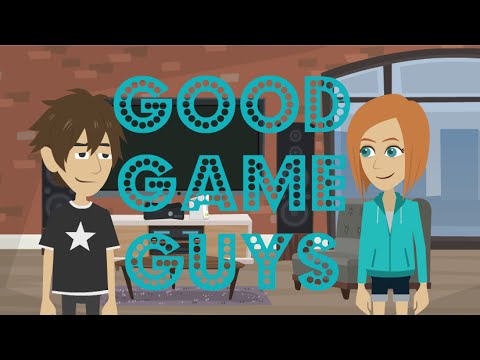
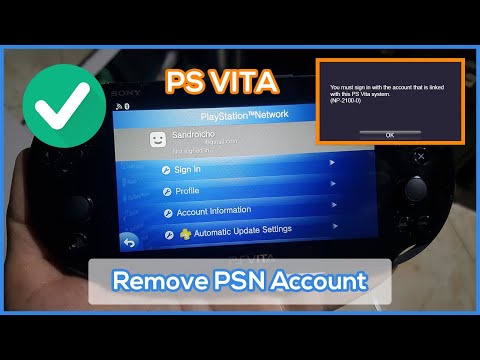

![Disconnect PSN Account From PS Vita (Without Password) [Error NP-2100-3] 2017!](https://img.youtube.com/vi/zpgGdyBExzw/0.jpg)