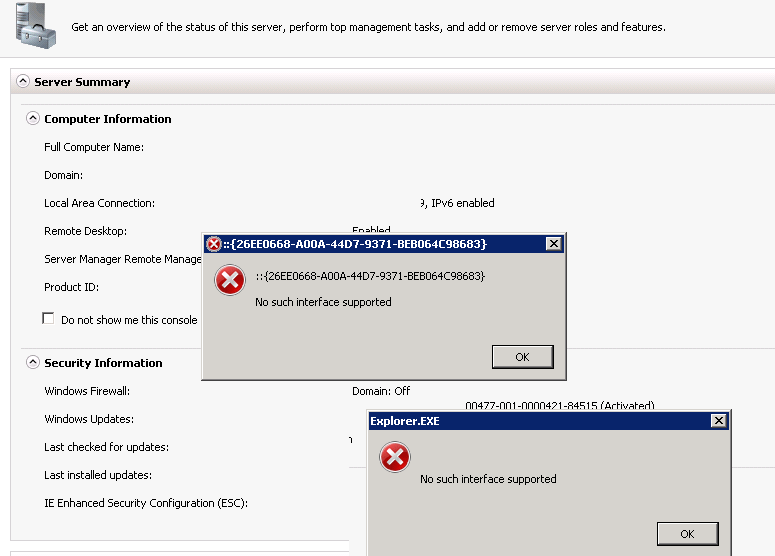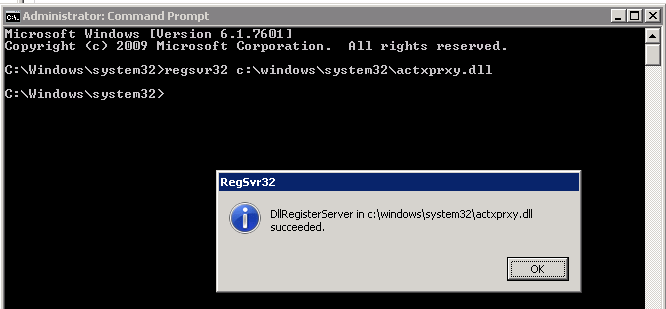Интерфейс не поддерживается |
Я |
22.05.12 — 08:20
Добрый день!
Есть клиент серверная база 1С 8.2 при загрузке эксель файла, на моменте создания соm объекта выходит ошибка «no such interface supported» или по русски интерфейс не поддерживается.
Док = новый COMОбъект(«Excel.Application»);
Сообщить(«Создан объект»);
Док.Workbooks.Open(файл);
Сообщить(«Файл открыт»);
Причем в файловом варианте все работает! версия платформы 8.2.15.294
Поискал на форуме, но ответа так и не нашел.
1 — 22.05.12 — 08:22
эксель на сервере установлен? права на ком-объекты есть?
2 — 22.05.12 — 08:31
(1) ексель установлен
а как проверить права на ком объекты? странно ведь в файловом варианте на сервере то работает…
3 — 22.05.12 — 08:32
проверь права пользователя от которого сервер 1с стартует
4 — 22.05.12 — 08:33
(2)[странно ведь в файловом варианте на сервере то работает..]
странно, что ты не нашёл ответа на этот вопрос на форуме
5 — 22.05.12 — 08:38
сервер 1с х64?
6 — 22.05.12 — 08:40
(5) да
7 — 22.05.12 — 08:42
а эксел х32
8 — 22.05.12 — 08:43
(7) да
9 — 22.05.12 — 08:45
(8) это был не вопрос
10 — 22.05.12 — 08:46
(9) так что можно сделать с этим?
11 — 22.05.12 — 08:49
А зачем ком на сервере создавать? Читать/писать в эксельный файл чисто клиентская задача.
12 — 22.05.12 — 08:49
(0)создать COMОбъект(«Excel.Application») на клиенте?
13 — 22.05.12 — 08:49
(11):)
14 — 22.05.12 — 08:50
(12) на &сервере
15 — 22.05.12 — 08:52
(14)это был не вопрос
16 — 22.05.12 — 08:54
(10) где-то в инете валялась инструкция, как сделать х64 стаб для х32 объекта. лично не пробовал, но вроде говорят, что работает
17 — 22.05.12 — 09:00
Дал права на USR1CV82 теперь ругается на строке Док.Workbooks.Open(файл); на путь файла
18 — 22.05.12 — 09:00
19 — 22.05.12 — 09:01
(17) какой путь у файла?
20 — 22.05.12 — 09:02
на рабочем столе. Вызываю диалог выбора файла
21 — 22.05.12 — 09:04
(20) извини, но файлу не место быть на конкретном рабочем столе. )
22 — 22.05.12 — 09:05
(21) я вызываю диалог выбора файла, пользователь сам выбирает путь к файлу
23 — 22.05.12 — 09:07
(22) шо, прямо на сервере?
24 — 22.05.12 — 09:10
(16) по-ходу, тут я загнался, это не ком, а оле
25 — 22.05.12 — 09:12
(23),(21) Вот полный код
&НаКлиенте
Процедура ЗагрузитьИзФайла(Команда)
Режим = РежимДиалогаВыбораФайла.Открытие;
Длг = новый ДиалогВыбораФайла(Режим);
Фильтр = «Файл excell (*.xls)|*.xls»;
ДЛГ.Фильтр = Фильтр;
ДЛГ.Выбрать();
Файлик = ДЛГ.ПолноеИмяФайла;
Если ЗначениеЗаполнено(файлик) Тогда
ЗагрузитьДанныеИзФайла(Файлик);
КонецЕсли;
КонецПроцедуры
&НаСервере
Процедура ЗагрузитьДанныеИзФайла(Файл)
СчСтроки = 2;
ТекНомер=1;
Док = новый COMОбъект(«excel.Application»);
Сообщить(«Создан объект»);
Док.Workbooks.Open(файл);
Сообщить(«Файл открыт»);
Пока ТекНомер=1 ЦИкл
Если Док.Sheets(1).Cells(счСтроки,1).Value = Неопределено Тогда
Прервать;
КонецЕсли;
26 — 22.05.12 — 09:14
(25) прав нет на файл у USR1CV82
27 — 22.05.12 — 09:15
Вообще есть мысль что путь к файлу между клиентом и сервером передавать нельзя или нужно как то иначе это дело реализовать
28 — 22.05.12 — 09:16
(27) т.е. файл на рабочем столе юзера — феерично
29 — 22.05.12 — 09:16
(25) и вообще, сама идея плоха
30 — 22.05.12 — 09:17
мда….
Файл лежит на компе у пользователя… Путь передаётся на другой комп… И странно, почему это он не открывается…
31 — 22.05.12 — 09:17
(26) в таком случае возникает трудности. USR1CV82 пользователь локальной машины и у него нет админских прав на домен
(29) а как можно сделать лучше?
32 — 22.05.12 — 09:18
(31)на клиенте открывай
33 — 22.05.12 — 09:18
(25) немного не в тему. что случится, если юзер откажется от выбора файла?
34 — 22.05.12 — 09:20
(33) ничего
(32) А на клиенте будет работать Док.Workbooks.Open(файл);?
35 — 22.05.12 — 09:21
феерично просто
36 — 22.05.12 — 09:21
(34) будет конечно
37 — 22.05.12 — 09:22
Когда это будет переносится на промышленную базу ТС будут ждать новые сюпризы
38 — 22.05.12 — 09:24
(37) какие сюрпризы?
39 — 22.05.12 — 09:25
(38)Для чего файл прогонять через сервер?Количество вызовов сервера лучше минимизировать
40 — 22.05.12 — 09:25
41 — 22.05.12 — 09:28
Еще добавлю,что если не нужные данные формы,то лучше использовать внеконтекстный(&НаСервереБезКонтекста)серверный вызов
42 — 22.05.12 — 09:38
блин, не получается. Я на сервере создаю ком объект, потом его передаю на клиент, чтобы открыл файл и начал его обрабатывать.
Вот на моменте передачи ком объекта из сервера на клиент вылетает ошибка
43 — 22.05.12 — 09:49
оказывается ком объекты можно создавать на клиенте. всё сделал, работает! Всем спасибо за участие и помошь!
Ranger_83
44 — 22.05.12 — 09:53
(43)Тебе об ентом еще с (11) еще намекали
Столкнулся с довольно неожиданной ошибкой при попытке открыть Панель управления в Windows Server 2008 R2. При щелчке на меню Control Panel появляется ошибка:
26EEO668-A00A-44D7-9371-BEB064C98683
No such interface supported
Соответственно, Панель управления и все ее элементы не открываются.
Чтобы исправить ошибку, достаточно перерегистрировать библиотеку actxprxy.dll. Для этого, в командной строке с правами администратора выполните команду:
regsvr32 c:windowssystem32actxprxy.dll
Если после этого, Control Panel все также не открывается, попробуйте перерегистрировать все библиотеки в папке system32 командами:
CD c:windowssystem32
DIR *.dll /s /b > regdll.bat
FOR /R C: %G IN (*.dll) DO “%systemroot%system32regsvr32.exe” /s “%G”
Процедура довольно долгая. Если в процессе будут появляться ошибки – проигнорируйте их. После окончания выполнения команды, перезагрузите компьютер.
Кроме того, проверьте, что у пользователей имеется доступ на ветку реестра HKEY_CLASSES_ROOT.
Warning: The retired, out-of-support Internet Explorer 11 desktop application has been permanently disabled through a Microsoft Edge update on certain versions of Windows 10. For more information, see Internet Explorer 11 desktop app retirement FAQ.
Symptoms
Assume that you use Internet Explorer 11 on a computer that is running Windows 8.1 or Windows Server 2012 R2, or you use Internet Explorer 10 on a computer that is running Windows 8 or Windows Server 2012. When you try to open a file in a folder from a folder location for an FTP site, a blank page or download dialog appears. Or, you receive the following error message:
No such interface supported.
Resolution
Update information
To resolve this issue, install the most recent cumulative security update for Internet Explorer. To do this, go to Microsoft Update.
For technical information about the most recent cumulative security update for Internet Explorer, go to the following Microsoft website:
2969262 MS14-035: Cumulative Security Update for Internet Explorer: June 10, 2014
Status
Microsoft has confirmed that this is a problem in the Microsoft products that are listed in the «Applies to» section.
References
See the terminology that Microsoft uses to describe software updates.
Need more help?
Want more options?
Explore subscription benefits, browse training courses, learn how to secure your device, and more.
Communities help you ask and answer questions, give feedback, and hear from experts with rich knowledge.
New issue
Have a question about this project? Sign up for a free GitHub account to open an issue and contact its maintainers and the community.
By clicking “Sign up for GitHub”, you agree to our terms of service and
privacy statement. We’ll occasionally send you account related emails.
Already on GitHub?
Sign in
to your account
Closed
jgregmac opened this issue
Oct 14, 2022
· 27 comments
Assignees
Comments
I have been using WSL steadily on this system since WSL1 under Windows 10. I have transitioned successfully to WSL2 on Windows 10, and now to WSL2 on Windows 11. However, I have had no luck with the newer app store version of WSL. It consistently returns these «No such interface supported» errors as soon as it is installed.
I have tried removing removing/rebooting/restarting. I have removed the app, disabled native WSL, restarted, and re-installed the app. I have removed the app, purged all of my WSL distribution instances, removed the distributions from my installed apps list, then reinstalled the app. The results are always the same.
Windows version / build number
Microsoft Windows [Version 10.0.22000.1098]
Steps required to reproduce
As soon as I install the Windows Subsystem for Linux app from the Windows store, wsl.exe no longer works. Any attempt to launch it with any parameters returns the same error.
Terminal Output
$ wsl -l No such interface supported Error code: Wsl/0x80004002
Expected Behavior
I expected WSL to continue functioning as it did before installing the app store version.
Collect WSL logs
Attached below:
WslLogs-2022-10-13_21-49-41.zip
Figuring it was about time anyway, I did «Reset PC» (reinstalled Windows, keeping personal files but removing all apps). This problem persists even after re-installing Windows!
I suppose there still could be something in my home directory (profiles) that is interfering with WSL, but it seems increasingly unlikely. Perhaps this is a hardware issue? FWIW I am using a Lenovo ThinkPad X1E, 1st Gen (Circa 2019).
Thanks for the logs, it looks like when the WSL msix package was installed, the interface for talking to wslservice.exe was not added. Could you try removing the WSL app and re-installing it from the store?
Thanks for the logs, it looks like when the WSL msix package was installed, the interface for talking to wslservice.exe was not added. Could you try removing the WSL app and re-installing it from the store?
I did try that with no effect.
Yesterday I did take the extreme step of wiping the drive and doing a fresh install of Win 11, keeping no files. After that, the WSL app installed and Initialized without error. Thus it is likely that something in my user profile was interfering with the WSL app. Perhaps an environment variable/user registry setting?
Likely something COM-related since that’s the interface that wsl.exe is trying to use. If somebody gets into this state I’d like to inspect some reg keys to see if the interface is actually registered.
i got the exact same issue.
had wsl installed, then installed kb5020030 (win10 19044.2311 (21H2)), started wsl and got notification to run wsl —update.
the update ran fine, then when i start wsl i get
No such interface supported
Error code: Wsl/0x80004002
wsl.exe command fails all the time with above error even «wsl /?» or «wsl —help» result in above error
Ideas how to fix it?
Same problem after upgrading
No such interface supported
Error code: Wsl/0x80004002
Which command to run to get diagnostics, like these registry keys/values?
Having the same problem, after Upgrading from Win11 21H2 to 22H2 via inplace upgrade. Same result with wsl.exe --upgrade or starting the install directly from the microsoft store.
«Could you try removing the WSL app and re-installing it from the store?»
I just found out that I get the same error for other Store Downloads. Just tried to install the update of «Windows Alarm & Clock», also Code 0x80004002… probably has nothing to to with WSL itself, but is rather a Store issue?
WSL package can be installed from release page with Add-AppxPackage command in Powershell.
WSL from appstore appears to be installed so i dont think thats the issue, also i have completely removed wsl by unregistering all dists, removing all wsl stuff from add/remove programs included Settings/apps and the optional windows components and then reinstalled it again via wsl —instal and get exactly the same issue
also side note, because this issue was closed i created a new one related to this #9202
WSL package can be installed from release page with
Add-AppxPackagecommand in Powershell.
worked for me, thanks!
I had this same problem the other day too. It was a fresh install of Windows 10 Pro with 22H2, so there was almost nothing on it.
First, I installed WSL from the Windows Store. After that, I installed Ubuntu 22.04.1 LTS and got the same error message when trying to start Ubuntu:
No such interface supported
Error code: Wsl/0x80004002
Then I tried different iterations of installing/re-installing Ubuntu 20.04.5 and 22.04.1 from the Windows Store and through the terminal, downloading and installing/re-installing 1.0.3 and 1.0.0 from the aforementioned release page, downloading and installing/reinstalling WSL from the Windows Store, and no progress. I even tried enabling the «Windows Subsystem for Linux» option in the «Turn Windows features on or off» settings page and still nothing. I finally got Ubuntu 22.04.1 LTS spun up when I switched to WSL1:
wsl --set-default-version 1
As soon as I switched to WSL1, Ubuntu fired up immediately without any additional tinkering.
So it’s possible the issue may be with WSL2. This is probably not the ideal fix if you’re hard set on using WSL2, but if you want to just get a system up and running, switching WSL1 may work for you until a solution for WSL2 is found.
The message Error code: Wsl/0x80004002 comes from WSL Store version. So, installing/uninstalling a distribution would not work. Only installing/uninstalling the WSL Store version is the preferred way. Whereas WSL1 uses system WSL which is already registered.
I can think of some workarounds like registering WSL Store version after extracting in different directory or registering the COM interface manually. But those will be a concern from security standpoint.
I met the same issue too….
I run into the same issue right after a reboot, and I guess maybe some upgrade of the Windows mass up the WSL.
I really don’t want to reinstall the core because I have to install tons of things with a fresh WSL like docker, python, etc.
So I searched «wsl.exe» with my «Everything» and found there’s a «wsl.exe» under C:WindowsWinSxSamd64_microsoft-windows-lxss-wsl_31bf3856ad364e35_10.0.19041.2311_none_f7a4fa53841d8f4e
I started that wsl.exe and it worked. All the docker images are there.
But starting my debian from the StartMenu still gives me 0x80004002.
So if you are a lazy guy who don’t want a reinstall of WSL like me, try to search and execute every «wsl.exe» under C:WindowsWinSxSblablabla..
I hope that helps.
I had good luck fixing this by doing a wsl install this way:
I had good luck fixing this by doing a wsl install this way:
Are you sure this installs the latest version?
Can you check what «wsl —version» shows? (if anything)
I had good luck fixing this by doing a wsl install this way:
Still gives me Wsl/0x80004002
I had good luck fixing this by doing a wsl install this way:
Are you sure this installs the latest version? Can you check what «wsl —version» shows? (if anything)
wsl —status gives
Default Distribution: Ubuntu
Default Version: 2
Windows Subsystem for Linux was last updated on 3/25/2023
WSL automatic updates are on.
Kernel version: 5.10.102.1
Please, I need help too. Mine is still showing error
Open powershell as admin run this
Enable-WindowsOptionalFeature -Online -FeatureName Microsoft-Windows-Subsystem-Linux
Ensure that CPU virtualization is enabled in the BIOS. It’s dependent on your CPU and motherboard.
See this comment here: #9202 (comment)
This did the trick for me.
wsl --update will corrupt your wsl command.
Remove the Appxpackage that updating installed will get your wsl back.
Run Get-AppxPackage |? { $_.Name -like "*WindowsSubsystemforLinux*" } in powershell to get the package fullname, and remove it using Remove-AppxPackage -Package "<packag-full-name>"
Likely something COM-related since that’s the interface that wsl.exe is trying to use. If somebody gets into this state I’d like to inspect some reg keys to see if the interface is actually registered.
I’ve been having this issue for a while now… What reg keys do you need to inspect?
I am using VS 2017 (version 15.5.2) on Microsoft .NET Framework version 4.7.02556.
I have also installed the 'Microsoft Visual Studio 2017 Installer Projects' extension (version 0.8.4).
Then, I added a new setup project and added the Primary output to the File SystemApplication Folder.
I rebuilt the primary project and then tried building the setup project which results in this error:
1>—— Rebuild All started: Project: SCDS, Configuration: Debug Any CPU ——
1> SCDS -> C:UsersStephenSourceWorkspacesSCDSSCDSbinDebugSCDS.exe
—— Starting pre-build validation for project ‘Setup1’ ——
—— Pre-build validation for project ‘Setup1’ completed ——
2>—— Rebuild All started: Project: Setup1, Configuration: Debug
——
Building file ‘C:UsersStephenSourceWorkspacesSCDSSetup1DebugSetup1.msi’…
ERROR: No such interface supported ‘No such interface supported’
========== Rebuild All: 1 succeeded, 1 failed, 0 skipped ==========
I also tried repairing my VS 2017 installation but I still get the same results. Has anyone else experienced this issue? What is the solution?
UPDATE:
I was not able to get this to work by using the ‘Microsoft Visual Studio 2017 Installer Projects’ which was created by Microsoft.
For now, my solution was to install the ‘Advanced Installer for Visual Studio 2017’ extension (created by Caphyon) and create my Setup project with that.
Another Update:
I finally got it to work using JoeJ’s suggestion below by uninstalling VS 2017 and reinstalling it as well as the 'Microsoft Visual Studio 2017 Installer Projects' extension.