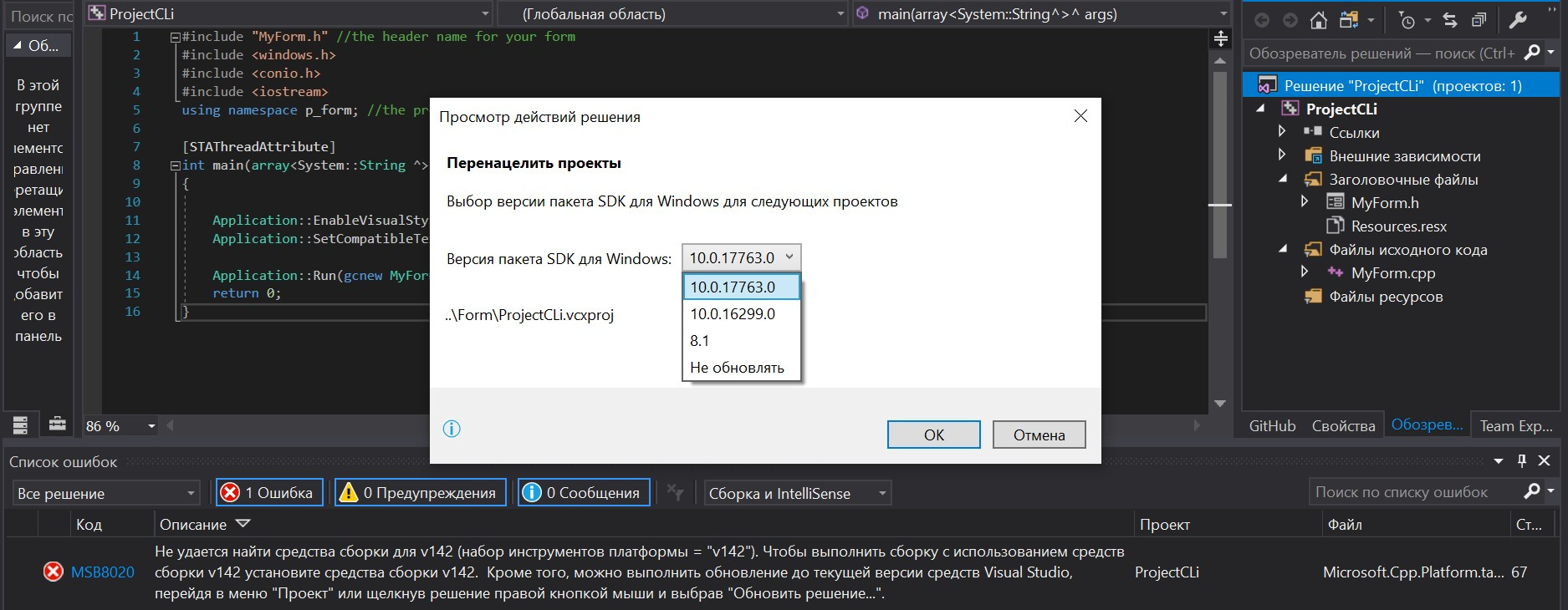|
1 / 1 / 0 Регистрация: 06.03.2018 Сообщений: 50 |
|
|
1 |
|
|
31.05.2020, 20:04. Показов 25959. Ответов 2
Серьезность Код Описание Проект Файл Строка Состояние подавления Пишет Визуалка такую ошибку и выдает 4000+ ошибок. Где можно установить средства сборки v142?
0 |
|
6577 / 4562 / 1843 Регистрация: 07.05.2019 Сообщений: 13,726 |
|
|
31.05.2020, 20:17 |
2 |
|
Решение
Ошибка MSB8020 Не удается найти средства сборки для v142 (набор инструментов платформы = «v142»). Выбери в свойствах проекта -> General -> Platform Toolset что-нибудь другое
1 |
|
1 / 1 / 0 Регистрация: 06.03.2018 Сообщений: 50 |
|
|
31.05.2020, 20:18 [ТС] |
3 |
|
Спасибо
0 |
Проект не запускается и выдаёт вот такую ошибку:
Ошибка MSBuild MSB8020
Не удалось найти средства сборки для v142 (набор средств платформы = «v142»). Чтобы выполнить сборку с помощью версии v142 средств сборки, установите средства сборки v142. Также можно выполнить обновление до текущих средств Visual Studio, выбрав меню «Проект» или щелкнув правой кнопкой мыши решение, а затем выбрав «Изменить целевую платформу решения».
При нажатии на «Изменить целевую платформу решения» появляется это окно. Но при изменении версии пакета ничего не меняется. Ошибка остаётся.
Подскажите, пожалуйста, что делать?
The bottom line is that you need to install Visual Studio 2019 to access the v142 tools.
Along with different versions of Visual Studio (VS2015, VS2017, VS2019), Microsoft also releases different build tool versions as they continue to improve the compiler and provide additional capabilities and to meet updated language standards (C++, C++11, C++17, etc.). See Visual Studio 2015 not detecting v141 (2017) Build tools
See as well this Microsoft blog posting about build tools for VS2017 and accessing the older v140 from VS2015, Visual Studio Build Tools now include the VS2017 and VS2015 MSVC Toolsets.
Many of you have told us that you still need the MSVC v140 toolset
from Visual Studio 2015 to continue building older codebases. We’ve
updated the Visual Studio Build Tools to include the v140 toolset from
Visual Studio 2015 Update 3 including the most recent servicing
release. You might notice that the compiler toolset build version may
not match the version in a full VS 2015 install, even though they are
the same compilers. That happens because we build the full Visual
Studio and the Visual Studio Build Tools in separate branches that may
be built on different days.The Visual C++ build tools workload in the Visual Studio Build Tools
will install the latest v141 toolset from VS2017 by default. The v140
toolset from VS2015 will install side-by-side with the v141 toolset.
To install them just select the “VC++ 2015.3 v140 toolset for desktop
(x86,x64)” at the bottom of the “Optional” section.
In your case, V142 build tools was released with VS2019. It does not appear that v142 is available for VS2017. The most recent build tools for VS2017 looks to be v141.
You can use the Visual Studio installer to modify the build tools available by adding or removing from the list. This SO posting describes a similar problem but with v140 missing in a VS2015 Visual Studio installation. MSbuild Error: The builds tools for v140 (Platform Toolset = ‘v140’) cannot be found
However if Microsoft has not released a particular Build Tools version for the Visual Studio you are using then it will not show in the list of available toolsets.
It looks like beginning with VS2015, Microsoft is providing a standard Visual Studio engine that is shared among VS 2015, VS2017, and VS2019 with build tools and various components being updated to provide new features and functionality and new language standards compliance. There are dependencies between the Visual Studio version and what build tools and components can be used with the Visual Studio version, e.g. v142 is not available for VS2017, most probably to provide an incentive for purchasing the newer product.
On installing VS2017 after installing VS2019
As a side note, while doing a bit of discovery on this question, I have found some articles that indicate that if you have a recent Visual Studio installed and then install an earlier version of Visual Studio, the default target build tools can also change to the build tools for the earlier install.
In other words, if you have VS2019 with a default target of v142 already installed and then install VS2017, the default target will change to v141 requiring you to actually set the build target to v142 when using VS2019.
This blog article shows you one of the possible ways to find the error below.
“Severity Code Description Project File Line Suppression State
Error MSB8020 The build tools for v142 (Platform Toolset = ‘v142’) cannot be found. To build using the v142 build tools, please install v142 build tools. Alternatively, you may upgrade to the current Visual Studio tools by selecting the Project menu or right-click the solution, and then selecting “Retarget solution”.”
One of the reasons is, you developed the C++ program using newer Visual Studio. Here is Visual Studio 2019. What you need to do is, right click the project. Go to Properties. Select the right Platform Toolset.
You might then face another error like the one below.
“Severity Code Description Project File Line Suppression State
Error MSB8036 The Windows SDK version 10.0 was not found. Install the required version of Windows SDK or change the SDK version in the project property pages or by right-clicking the solution and selecting “Retarget solution”.”
Right click the project again. Go to Properties. Select the right Windows SDK Version.
About chanmingman
Since March 2011 Microsoft Live Spaces migrated to WordPress (http://www.pcworld.com/article/206455/Microsoft_Live_Spaces_Moves_to_WordPress_An_FAQ.html) till now, I have is over 1 million viewers. This blog is about more than 50% telling you how to resolve error messages, especial for Microsoft products. The blog also has a lot of guidance teaching you how to get stated certain Microsoft technologies. The blog also uses as a help to keep my memory. The blog is never meant to give people consulting services or silver bullet solutions. It is a contribution to the community. Thanks for your support over the years.
Ming Man is Microsoft MVP since year 2006. He is a software development manager for a multinational company. With 25 years of experience in the IT field, he has developed system using Clipper, COBOL, VB5, VB6, VB.NET, Java and C #. He has been using Visual Studio (.NET) since the Beta back in year 2000. He and the team have developed many projects using .NET platform such as SCM, and HR based applications. He is familiar with the N-Tier design of business application and is also an expert with database experience in MS SQL, Oracle and AS 400.
Суть в том, что вам необходимо установить Visual Studio 2019 для доступа к инструментам v142.
Наряду с различными версиями Visual Studio (VS2015, VS2017, VS2019) Microsoft также выпускает различные версии инструментов сборки, поскольку они продолжают улучшать компилятор и предоставлять дополнительные возможности и соответствовать обновленным языковым стандартам (C++, C++11, C++17 и др.). См. Visual Studio 2015, не обнаруживающую инструменты сборки v141 (2017).
См. Также это сообщение в блоге Microsoft об инструментах сборки для VS2017 и доступе к более ранней версии v140 из VS2015. Инструменты сборки Visual Studio теперь включают наборы инструментов VS2017 и VS2015 MSVC.
Многие из вас сказали нам, что вам все еще нужен набор инструментов MSVC v140 из Visual Studio 2015, чтобы продолжить создание старых кодовых баз. Мы обновили инструменты сборки Visual Studio, включив в них набор инструментов v140 из Visual Studio 2015 с обновлением 3, включая последний выпуск обслуживания. Вы можете заметить, что версия сборки набора инструментов компилятора может не соответствовать версии в полной установке VS 2015, даже если это одни и те же компиляторы. Это происходит потому, что мы создаем полную Visual Studio и инструменты сборки Visual Studio в отдельных ветках, которые могут быть созданы в разные дни.
Рабочая нагрузка инструментов сборки Visual C++ в Visual Studio Build Tools по умолчанию устанавливает последний набор инструментов v141 из VS2017. Набор инструментов v140 из VS2015 будет устанавливаться параллельно с набором инструментов v141. Чтобы установить их, просто выберите «Набор инструментов VC++ 2015.3 v140 для настольных ПК (x86,x64)» в нижней части раздела «Дополнительно».
В вашем случае инструменты сборки V142 были выпущены с VS2019. Не похоже, что версия 142 доступна для VS2017. Последние инструменты сборки для VS2017 выглядят как v141.
Вы можете использовать установщик Visual Studio для изменения доступных инструментов сборки путем добавления или удаления из списка. В этом сообщении SO описывается аналогичная проблема, но с отсутствием v140 в установке VS2015 Visual Studio. Ошибка MSbuild: инструменты сборки для v140 (Platform Toolset = ‘v140’) не могут быть найдены
Однако, если Microsoft не выпустила конкретную версию Build Tools для используемой вами Visual Studio, она не будет отображаться в списке доступных наборов инструментов.
В качестве побочного примечания, делая небольшое открытие по этому вопросу, я нашел несколько статей, в которых указано, что если у вас установлена последняя версия Visual Studio, а затем установлена более ранняя версия Visual Studio, инструменты целевой сборки по умолчанию также могут измениться на инструменты сборки для более ранней установки.
Другими словами, если у вас есть VS2019 с уже установленной целью по умолчанию v142, а затем устанавливается VS2017, цель по умолчанию изменится на v141, требуя, чтобы вы фактически установили цель сборки на v142 при использовании VS2019.
Похоже, что начиная с VS2015, Microsoft предоставляет стандартный движок Visual Studio, который является общим для VS 2015, VS2017 и VS2019, с обновленными инструментами сборки и различными компонентами для обеспечения новых функций и соответствия новым языковым стандартам. Существуют зависимости между версией Visual Studio и тем, какие инструменты и компоненты сборки можно использовать с версией Visual Studio, например, версия 142 недоступна для VS2017, скорее всего, для стимулирования покупки нового продукта.


 Сообщение было отмечено DarkBoy9 как решение
Сообщение было отмечено DarkBoy9 как решение