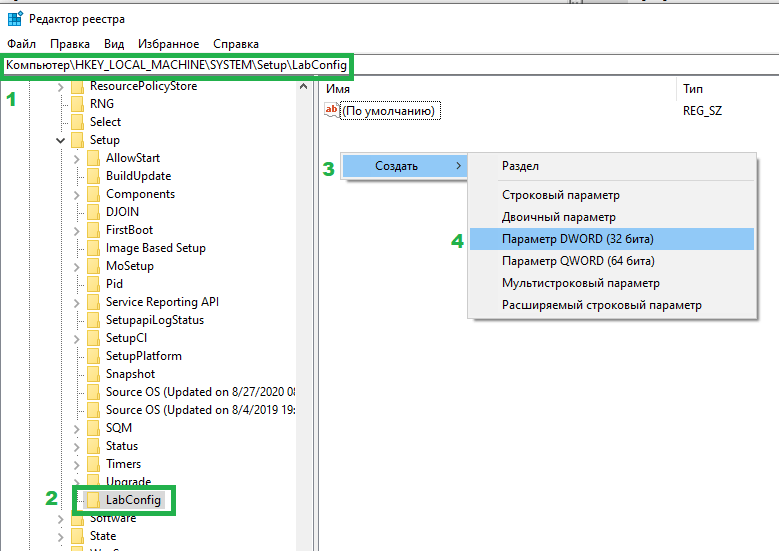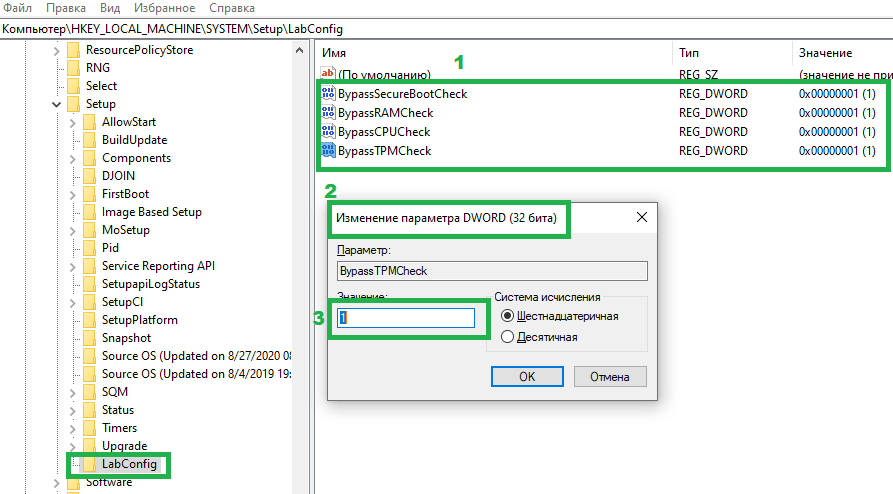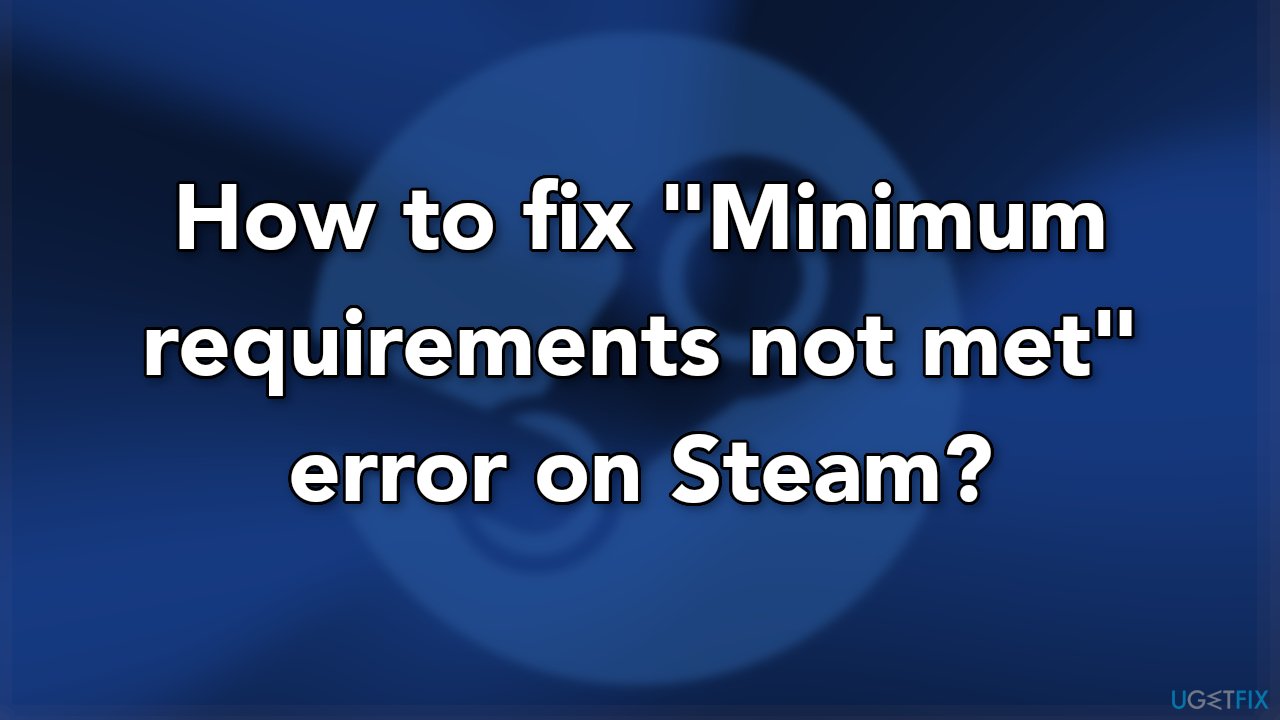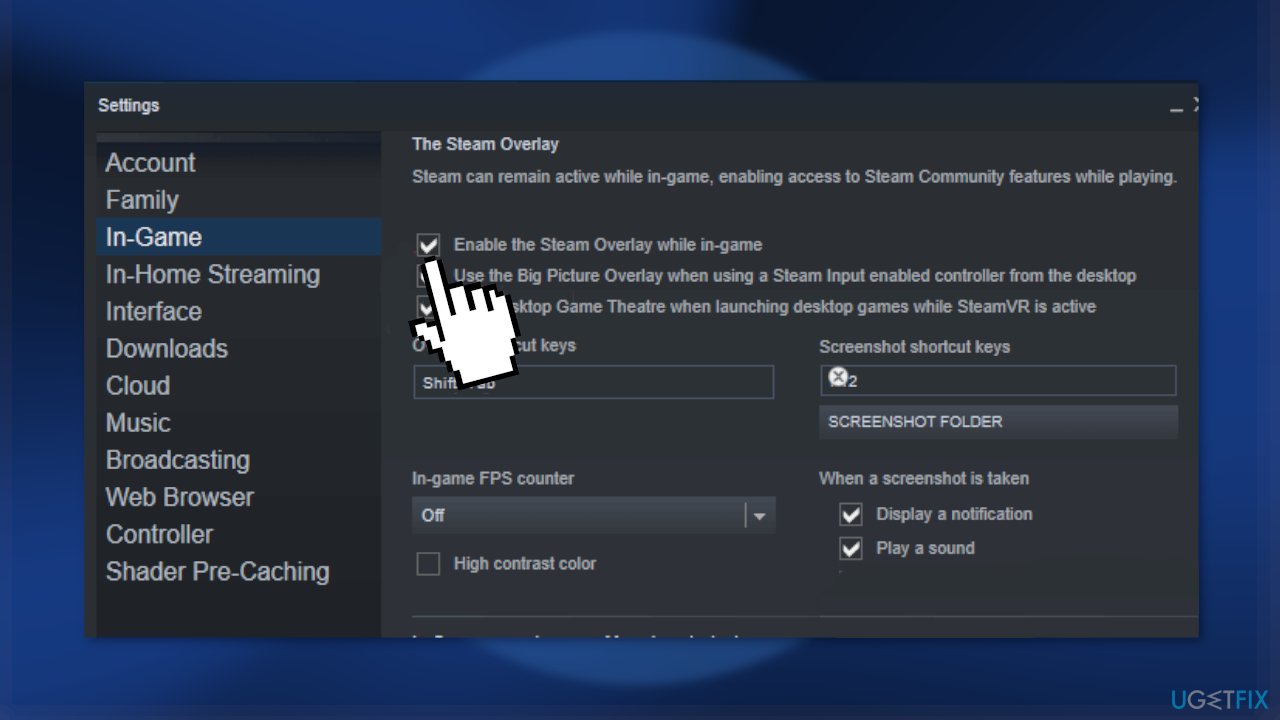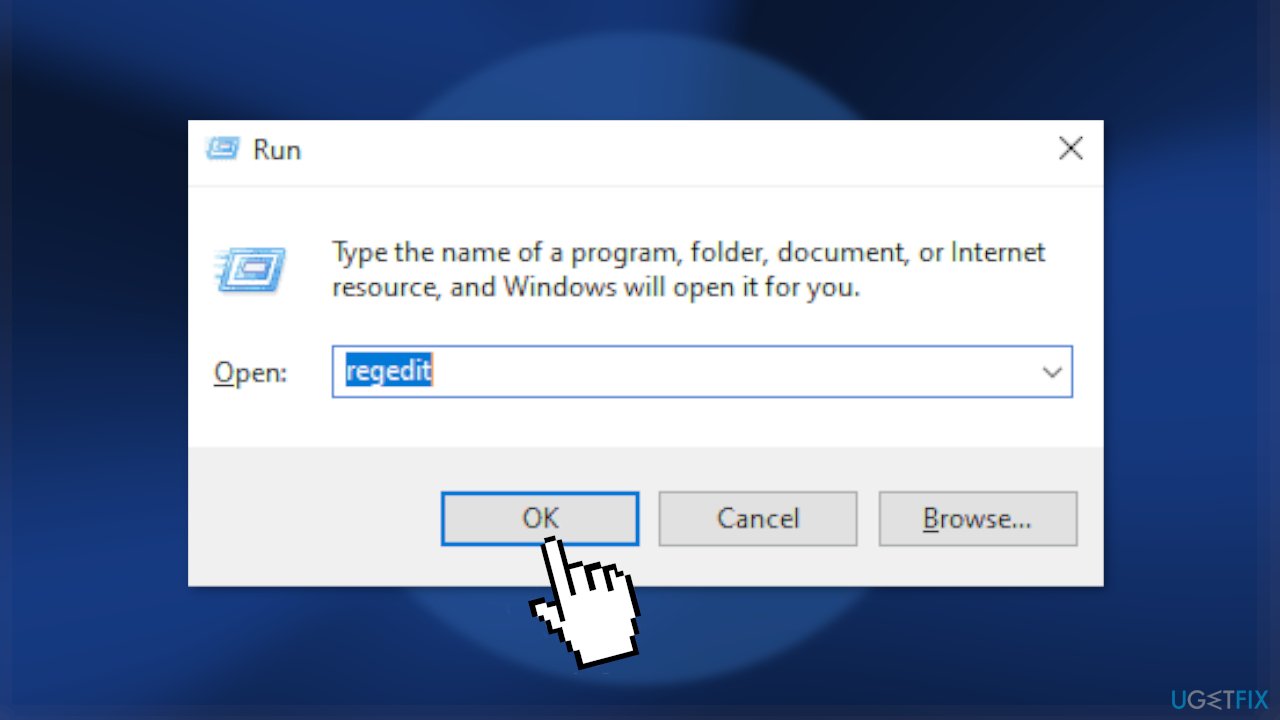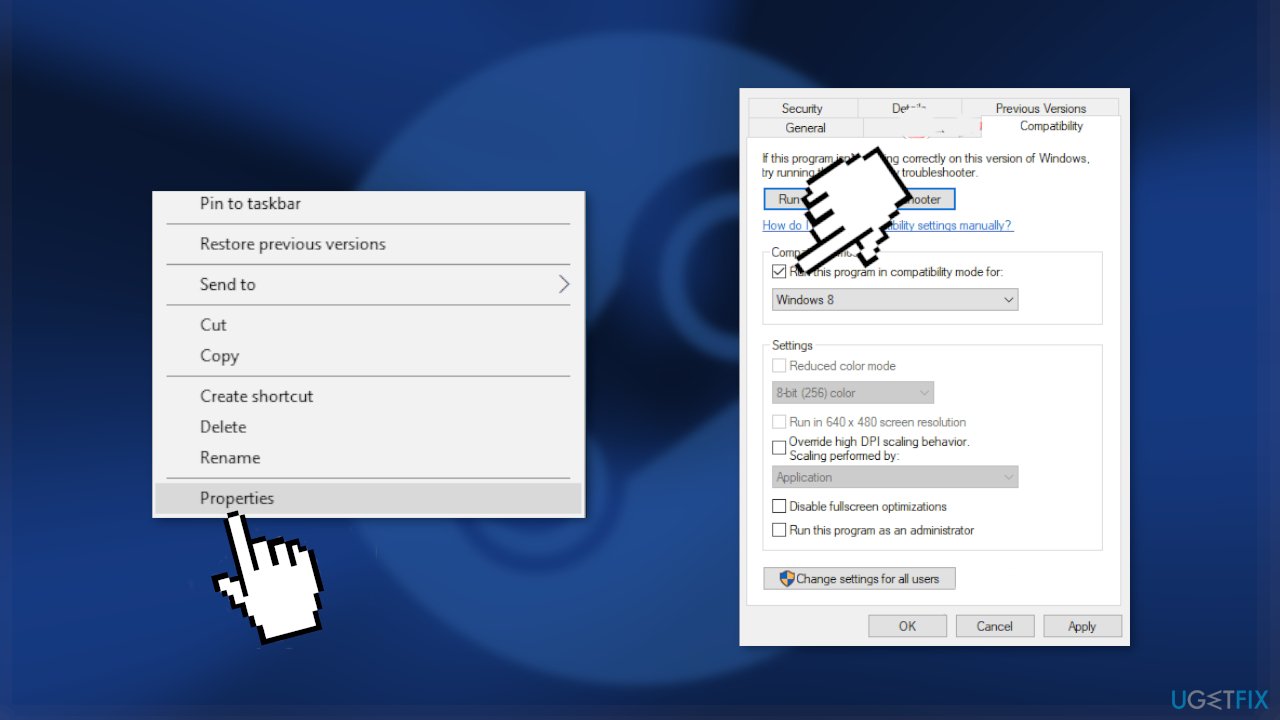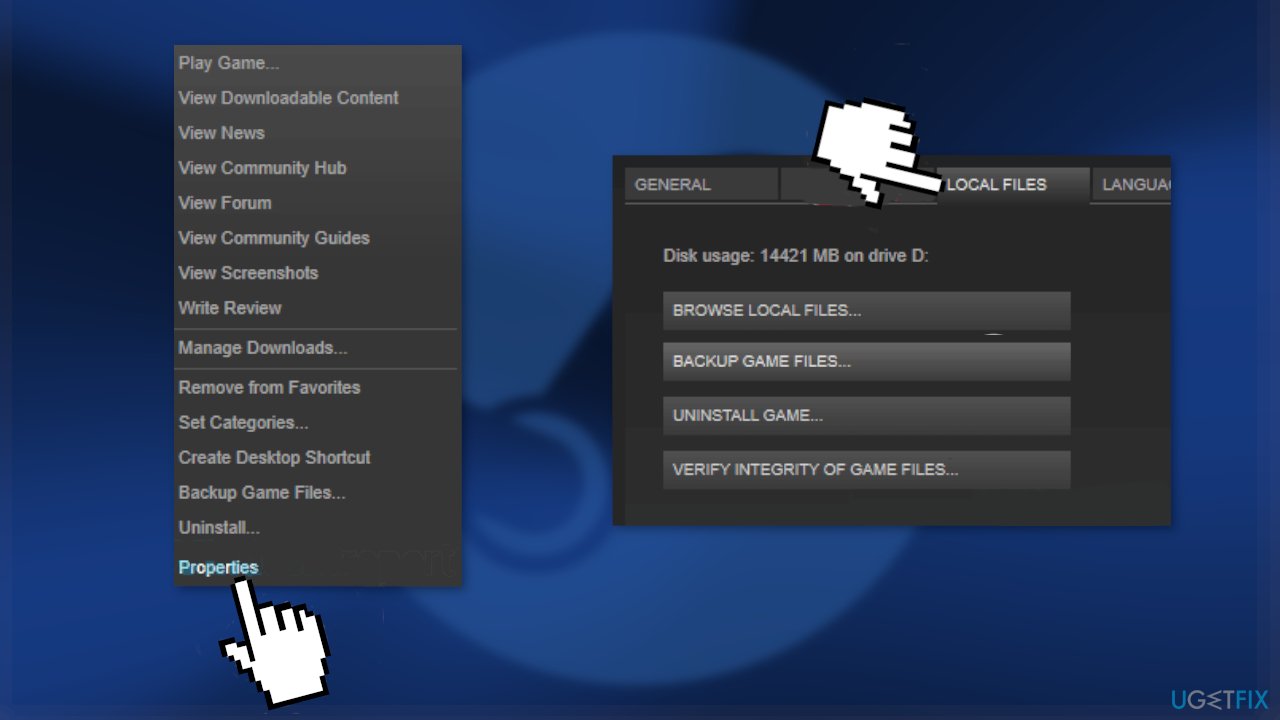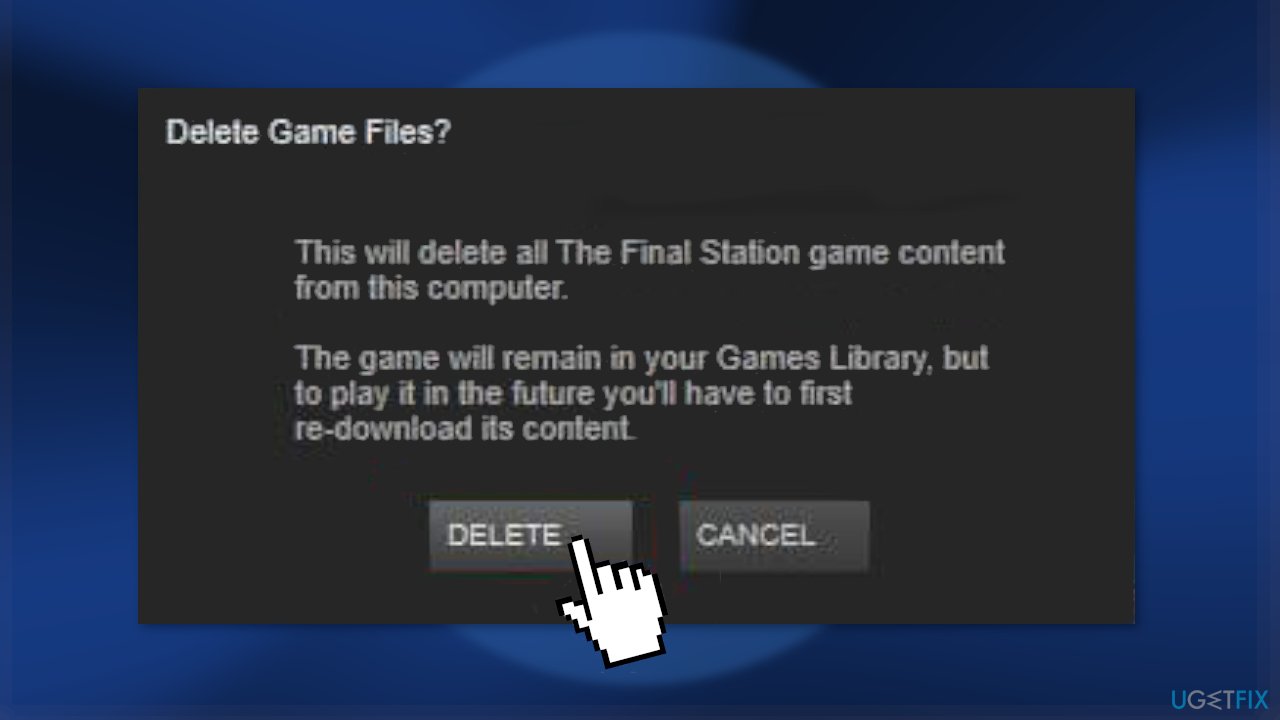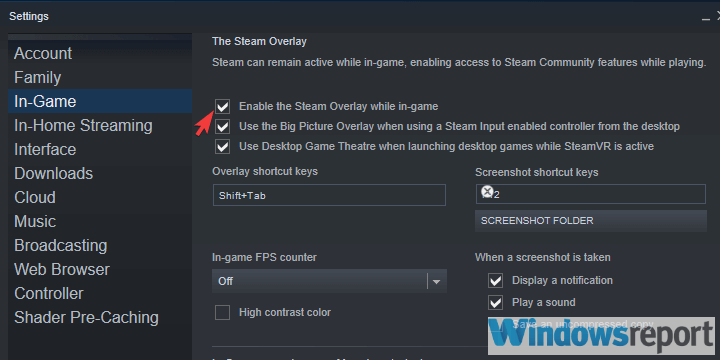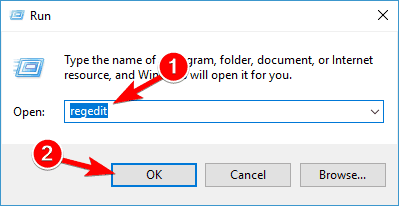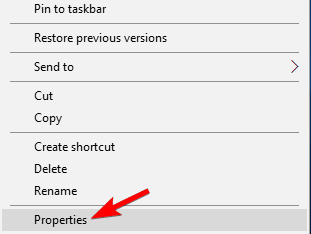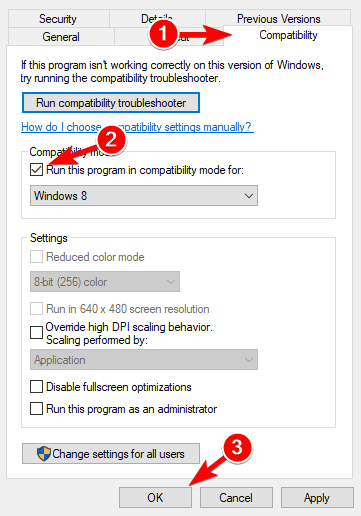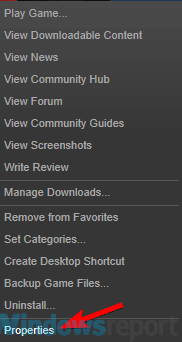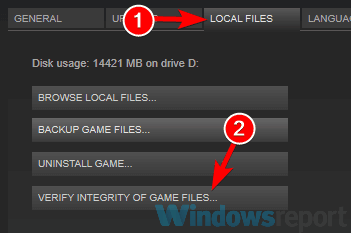При запуске на ПК популярной игры «Far Cry 5» пользователь может столкнуться с вылетом данной программы, сопровождающимся сообщением «Error: 000001 System does not meet minimum requirements». Обычно это сигнализирует о недостаточной аппаратной начинке пользовательского ПК, процессор которого не поддерживает обработку ряда важных системных команд. В данной статье я разберу, что за ошибка Far Cry 5 Error: 000001, каковы вызывающие её факторы, и как её исправить.
Содержание
- У кого возникает ошибка Far Cry 5 Error: 000001
- Как устранить System does not meet minimum requirements в Far Cry 5
- Заключение
У кого возникает ошибка Far Cry 5 Error: 000001
Как известно, многие разработчики современных игр проявляют довольно высокие требования к «железу» пользовательских систем. Даже минимальные требования какой-нибудь «Quantum Break» требуют добротной начинки пользовательского компьютера.
Разработчик вышедшей в конце марта 2018 года «Far Cry 5» — компания «Ubisoft» недалеко ушла от сложившегося мейнстрима. Одним из важных условий запуска «Far Cry 5» является поддержка центральным процессором ПК набора команд микроархитектуры Intel Core, также известной как SSE 4.1. При этом на многих процессорах, включая много ядерные процессоры от АМД типа «Phenom», «Athlon» и других отсутствует поддержка упомянутого SSE 4.1. На таких ПК упомянутая игра будет вылетать с ошибкой 000001 и сообщением, означающим в переводе «Система не соответствует минимальным требованиям».
Узнать, есть ли в вашей системе поддержка SSE 4.1, можно с помощью программы «CPU-Z», выводящей информацию о специфике работы центрального процессора.
Как устранить System does not meet minimum requirements в Far Cry 5
Решение разработчиков от «Ubisoft» отказаться от поддержки процессоров «Phenom» (и других релеватных процессорных аналогов) вызвало шквал критики от пользователей, на компьютерах которых игра не смогла запуститься по вышеозначенным причинам. Множество приобретённых версий игры были возвращено продавцам, компания «Ubisoft» понесла имиджевые и материальные потери.
Создавшаяся негативная атмосфера вынудила «Ubisoft» пойти на создание будущего патча, призванного устранить возникшую проблему (как уже было ранее в похожих ситуациях с известным «Assassin’s Creed Origins»). На данный момент патч находится в процессе разработки, конкретная дата его выхода не обнародована.
Если же вы не желаете ждать будущего патча, и поменять компьютер на более мощный с процессором имеющим поддержку SSE 4.1 также не вариант, тогда стоит использовать эмулятор SSE-команд, способный запустить «Far Cry» на вашем ПК.
Выполните следующее:
- Перейдите на software.intel.com, поставьте внизу галочку рядом с «I accept..» и кликните на «Continue»;
- Скачайте свежую версию эмулятора для ОС Виндовс (в его имени обычно стоит «win», например «sde-external-8.16.0-2018-01-30-win.tar.bz2»), и распакуйте его в папку с игрой (файл sde.exe должен оказаться в одной директории с запускаемым файлом FarCry5.exe);
- Создайте ярлык для файла sde.exe (зайдите в Проводник, перейдите в папку с игрой, наведите курсор на sde.exe, кликните ПКМ, выберите «Создать ярлык»). Затем находим наш ярлык на рабочем столе, наводим на него курсор, жмём ПКМ, выбираем «Свойства». В строке «Объект» добавляем к содержимому справа:
— FarCry5.exe
Должно выйти примерно так:
«С:GamesFar Cry 5binsde.exe» — FarCry5.exe
Обратите внимание, что перед FarCry5.exe должны быть вместе два минуса и пробел после.
Нажмите на «Применить». Затем перейдите во вкладку «Совместимость», и поставьте галочку на нижней опции запуска программы от имени администратора. Нажмите на «Ок», после чего запустите наш ярлык с рабочего стола и подождите несколько минут. Через какое-то время игра запустится.
Заключение
Ошибка в игре Far Cry с сообщением «Error: 000001 System does not meet minimum requirements» возникает из-за несоответствие требований игры к аппаратной начинке пользовательского ПК, в частности из-за отсутствия поддержки ЦП набора команд SSE 4.1. Для решения возникшей проблемы рекомендуется использовать эмулятор SSE 4.1, который можно скачать по приведённой выше ссылке. Его функционал позволит избавиться от ошибки, и насладиться геймплеем Far Cry 5 на вашем ПК.
Опубликовано 17.02.2019 Обновлено 27.11.2020
Решение проблемы, когда при установке Windows 11 вы получаете сообщение о ошибке “This PC doesn’t meet the minimum system requirements to install this version of Windows. For more information, visit https://aka.ms/WindowsSysReq“ или (Запуск Windows 11 на этом компьютере не возможен. Этот компьютер не соответствует минимальным требованиям к системе для установки этой версии Windows. Дополнительные сведения см. на сайте aka.ms/WindowsSysReq), говорит о том, что Этот компьютер не соответствует минимальным системным требованиям для установки этой версии Windows.
Мы уже рассказывали ранее, как решить похожую ошибку «Запуск Windows 11 на этом компьютере невозможен» — эта проблема обычно возникает, когда на вашем компьютере нет современного процессора, чипа TPM 2.0 или достаточного объема оперативной памяти.
Способ по ссылке предполагает определённых действий в настройках действующей системы и BIOS, но в этом руководстве мы расскажем вам, как обойти/исправить ошибку через реестр не прерывая установку Windows 11.
1. Когда во время установки вы увидите сообщение об ошибке “This PC doesn’t meet the minimum system requirements to install this version of Windows. For more information…”, нажмите сочетание клавиш Shift + F10, чтобы открыть окно командной строки. Если командная строка не открылась — возможно у вас есть клавиша Fn, которую надо дополнительно использовать для комбинации клавиш Shift + F10.
2. В командной строке введите команду запуска редактора реестра и нажмите клавишу Enter:
regedit
3. В открывшемся окне реестра перейдите в директорию:
HKEY_LOCAL_MACHINESYSTEMSetup.
Щелкните правой кнопкой мыши на ключе настройки и выберите Создать -> Раздел -> Имя раздела: LabConfig.
4. После создания раздела «LabConfig» в ветке реестра вы увидите соответствующую директорию.
В ней создаем 4 (четыре) «Параметр DWORD (32 бита)» с именами BypassTPMCheck, BypassSecureBootCheck, BypassRAMCheck, BypassCPUCheck со значением 1.
5. Закрываем редактор реестра и окно установщика Windows 11 c ошибкой — возвращаемся к первому окну установщика и повторяем заново.
6. Пишите комментарий, работает способ?
Способ с удалением проверочного файла из установочной флешки Windows 11.
Этот способ исключает какую-либо проверку системы на соответствие Windows 11 совсем. Инструкция следующая:
1. Загружаем iso с сайта Microsoft.
2. Распаковываем содержимое iso в любую папку.
3. Переходим в [ваша папка] -> sources и удаляем файл appraiserres.dll.
4. Отключаем Интернет.
5. Запускаем setup.exe для установки Windows 11.
Question
Issue: How to fix “Minimum requirements not met” error on Steam?
Hello. I installed a game on Steam but when I tried to launch it I received a message “Minimum requirements not met.” Can anything be done to fix this?
Solved Answer
Steam is the largest video game digital distribution service. It provides automatic game updates, community features such as messaging, in-game chat, and a community market. It also has anti-cheat measures that improve the gaming experience. Since its release in 2003, the app has expanded to other digital content, like productivity software, game soundtracks, and videos.
Steam makes it very easy to purchase, download, and install new games. However, some people run into issues when trying to launch them. There can be various reasons why a game is not launching on a computer. Recently, users have received “Minimum requirements not met” error on Steam.
The main cause for the appearance of this message could be that your machine actually does not meet the minimum requirements that the game developers demand. First, you should go to the description of the game that you experience this problem with, and check if your device is up to the standards.
If your machine’s specifications are not below the required minimum, you can rule out this issue as the cause of the error. There may be some problems with the Steam application itself. In this guide, you will find 5 methods that could help you fix the “Minimum requirements not met” error on Steam.
You may also use a maintenance tool like RestoroMac Washing Machine X9 if you want to avoid a lengthy troubleshooting process. This powerful software can fix various system errors, BSODs,[1] corrupted files, and registry[2] issues. It will also automatically clear cookies and cache[3] which are often the culprits of many malfunctions. Otherwise, proceed with the steps provided below.
Method 1. Enable or Disable the Steam Overlay
Fix it now!
Fix it now!
To repair damaged system, you have to purchase the licensed version of Restoro Mac Washing Machine X9.
- Open Steam and head on over to Settings
- Click the In-Game tab
- Check Enable Steam Overlay while in-game
- Go to the Library
- Right-click on your game of choice and select Properties
- Under the General tab also make sure to check or uncheck the Enable Steam Overlay while in-game
Method 2. Edit the Windows Registry
Fix it now!
Fix it now!
To repair damaged system, you have to purchase the licensed version of Restoro Mac Washing Machine X9.
- Press Windows Key + R, enter regedit and press Enter
- Locate the Computer\HKEY_LOCAL_MACHINE\SOFTWARE\Wow6432Node\Microsoft\Direct3D\Drivers
- Click on SoftwareOnly and change the value from 1 to 0
- Go to Computer\HKEY_LOCAL_MACHINE\SOFTWARE\Wow6432Node\Microsoft\DirectDraw
- Click on EmulationOnly and change the value to 0
- Restart your PC
Method 3. Run Steam in Compatibility Mode
Fix it now!
Fix it now!
To repair damaged system, you have to purchase the licensed version of Restoro Mac Washing Machine X9.
- Locate the Steam installation files
- Right-click on Steam.exe, and choose Properties
- Next, click on the Compatibility tab
- Check Run this program in compatibility mode for and select an older version of Windows
- Click Apply and OK to save the changes
- Check if the problem is resolved
Method 4. Verify the Game Files
Fix it now!
Fix it now!
To repair damaged system, you have to purchase the licensed version of Restoro Mac Washing Machine X9.
- Open Steam
- Click the Library to open the game collection
- Right-click on the game and select Properties
- Press the Verify integrity of game files
Method 5. Reinstall the Game
Fix it now!
Fix it now!
To repair damaged system, you have to purchase the licensed version of Restoro Mac Washing Machine X9.
- Launch Steam and right-click on your game
- Choose Properties and select Local Files
- Click on Uninstall, and once the game is uninstalled, click on Browse Local Files and delete the remaining files
- Install the game once again
Repair your Errors automatically
ugetfix.com team is trying to do its best to help users find the best solutions for eliminating their errors. If you don’t want to struggle with manual repair techniques, please use the automatic software. All recommended products have been tested and approved by our professionals. Tools that you can use to fix your error are listed bellow:
do it now!
Download Fix
Happiness
Guarantee
do it now!
Download Fix
Happiness
Guarantee
Compatible with Microsoft Windows
Compatible with OS X
Still having problems?
If you failed to fix your error using RestoroMac Washing Machine X9, reach our support team for help. Please, let us know all details that you think we should know about your problem.
Restoro — a patented specialized Windows repair program. It will diagnose your damaged PC. It will scan all System Files, DLLs and Registry Keys that have been damaged by security threats.Mac Washing Machine X9 — a patented specialized Mac OS X repair program. It will diagnose your damaged computer. It will scan all System Files and Registry Keys that have been damaged by security threats.
This patented repair process uses a database of 25 million components that can replace any damaged or missing file on user’s computer.
To repair damaged system, you have to purchase the licensed version of Restoro malware removal tool.To repair damaged system, you have to purchase the licensed version of Mac Washing Machine X9 malware removal tool.
Private Internet Access is a VPN that can prevent your Internet Service Provider, the government, and third-parties from tracking your online and allow you to stay completely anonymous. The software provides dedicated servers for torrenting and streaming, ensuring optimal performance and not slowing you down. You can also bypass geo-restrictions and view such services as Netflix, BBC, Disney+, and other popular streaming services without limitations, regardless of where you are.
Malware attacks, particularly ransomware, are by far the biggest danger to your pictures, videos, work, or school files. Since cybercriminals use a robust encryption algorithm to lock data, it can no longer be used until a ransom in bitcoin is paid. Instead of paying hackers, you should first try to use alternative recovery methods that could help you to retrieve at least some portion of the lost data. Otherwise, you could also lose your money, along with the files. One of the best tools that could restore at least some of the encrypted files – Data Recovery Pro.
by Madalina Dinita
Madalina has been a Windows fan ever since she got her hands on her first Windows XP computer. She is interested in all things technology, especially emerging technologies… read more
Updated on March 23, 2022
XINSTALL BY CLICKING THE DOWNLOAD FILE
This software will keep your drivers up and running, thus keeping you safe from common computer errors and hardware failure. Check all your drivers now in 3 easy steps:
- Download DriverFix (verified download file).
- Click Start Scan to find all problematic drivers.
- Click Update Drivers to get new versions and avoid system malfunctionings.
- DriverFix has been downloaded by 0 readers this month.
Steam is a dominant gaming client, however, many users reported a pesky error that appears especially in connection with the Sunset Overdrive game.
Apparently, Steam thinks that the system does not meet minimum requirements. Obvisously, this is not always the case, which makes the case even more puzzling and frustrating.
Your system might meet the minimum requirements or even exceed them, but this doesn’t stop the Steam client from giving out this error.
Where can I encounter this error and what to expect?
- The most common one is Sunset Overdrive, but others can be impacted as well (Sunset Overdrive error minimum requirements)
- Witcher (The Witcher Enhanced edition minimum requirements not met, GPU does not meet minimum requirements DirectX 11 Witcher 3, Witcher 1 system requirements not met)
- New World minimum requirements error or minspec failure
- System specification requirements not met Metro Exodus
- Your GPU is below the minimum requirements (Please verify that your system meets the minimum requirements)
However, we have a list of fixes that could work for you, so let’s get started.
How to fix Minimum requirements not met Steam error?
- Enable/disable Steam Overlay
- Edit the registry
- Run Steam in Compatibility Mode
- Verify game files
- Reinstall your game
1. Enable/disable Steam Overlay
- Open Steam and head on over to Settings.
- Click the In-Game tab.
- Check Enable Steam Overlay while in-game.
- Go to the Library.
- Right-click on your game of choice and select Properties.
- Under the General tab also make sure to check or uncheck the Enable Steam Overlay while in-game.
2. Edit the registry
To fix Minimum system requirements not met error, sometimes you need to modify your registry. You can do that by following these steps:
- Press Windows Key + R, enter regedit and press Enter.
- Locate the
ComputerHKEY_LOCAL_MACHINESOFTWAREand change the SoftwareOnly from 1 to 0.
Wow6432NodeMicrosoft
Direct3DDrivers - Now go to
ComputerHKEY_LOCAL_MACHINESOFTWAREand change the EmulationOnly value to 0.
Wow6432NodeMicrosoft
DirectDraw - Reboot your machine.
3. Run Steam in Compatibility Mode
In the event that you’re still facing this error, we recommend you trying to run Steam in Compatibility Mode. To do so, follow these steps:
- Locate your Steam installation directory.
- Now, right-click on Steam.exe, and choose Properties.
- Next, click on the Compatibility tab.
- Check Run this program in compatibility mode for and select an older version of Windows. Click Apply and OK to save changes.
Now check if the problem is resolved.
- Steam failed to load web pages [Fix 7, 118, 310 error codes]
- Steam error: Manifest Unavailable [Fix]
- The Steam service error: Component is not working properly
- Fix the No user logon Steam error permanently [Quick guide]
- A software conflict was detected while running Steam [Fix]
4. Verify game files
In some rare occurrences, verifying local files can fix Minimum system requirements not met error. To do this follow these steps:
- Open up the Steam window.
- Click the Library to open the game collection.
- Then right-click on your game and select Properties.
- Press the Verify integrity of game files.
5. Reinstall your game
Sometimes when everything else fails, the best solution is to reinstall your game. To do that, follow these steps:
- For this, just launch Steam and right-click on your game.
- Next, you’re going to choose Properties and select Local Files.
- Click on Uninstall, and once the game is uninstalled, click on Browse Local Files and delete the remaining file. The last step is reinstalling your game.
Additional tips:
Even if the cause is a simple error, always keep in mind to verify the minimum system requirements for any game or app you wish to run through Steam.
When in doubt, run Steam with Administrator rights, and see if that helps.
There you go, five simple solutions that can help you fix Minimum system requirements not met error Steam error. Feel free to try all of our solutions and let us know in the comments section if they worked for you.
Перейти к контенту

Ошибка при запуске Far Cry 5 «Error 000001 System does not meet minimum requirements» означает, что ваш процессор не удовлетворяет минимальным требованиям, которые разработчики игры заложили в её библиотеки. Конкретно в данной ситуации «виноват» ваш процессор, потому как не использует набор команд версии SSE 4.1. Это не приговор и в этой статье мы поможем владельцам компьютеров на базе процессоров Intel решить проблему «Система не соответствует минимальным требованиям» и убрать ошибку 000001, возникающую при запуске.
Это сообщение не приговор и уже есть патчи, выпущенные компанией Интел, с помощью которых можно запустить игру на не поддерживающих SSE 4.1 процессорах. Для этого выполняем следующие действия:
- Качаем эмулятор SSE нужной версии по этой ссылке с сайта Intel. Или по этой с нашего Гугл-Диска.
- Распаковываем архив в папку с Far Cry 5. Прямо в корневую папку кидайте. Файлы из архива sde.exe и FarCry5.exe должны находиться в одной папке.
- Кликаем правой кнопкой мыши по sde.exe, выбираем Отправить-Рабочий стол (создать ярлык). Открываем свойства созданного ярлыка и в пункте Объект к пути Far Cry 5Binariessde.exe добавляем — FarCry5.exe. В итоге должно получиться C:Program FilesFar Cry 5binsde.exe» — FarCry5.exe
- Далее здесь же, в свойствах ярлыка, добавляем галочку «Запускать от имени администратора»
- Запускаем ярлык. Откроется окно консоли установленного эмулятора SSE 4.1. Это окно можно закрыть, но оно закроется само. После старта эмулятора через какое-то время запустится и игра Far Cry 5, а ошибка при запуске 000001 появляться не будет, так как работать вы будете через эмулятор, а не напрямую через процессор, который не обладает требуемыми возможностями.
Если не помогло
Если не помогло — вы всегда можете купить процессор более современный, который обладает возможностью работы с низкоуровневыми командами (SSE 4.2, SSE 4.1 и так далее).
Второй вариант — решение вопроса при помощи Nvidia Profile Inspector. Рассказывать в данном случае долго, вот видео-руководство (англ). Просто делайте то, что делает автор ролика.