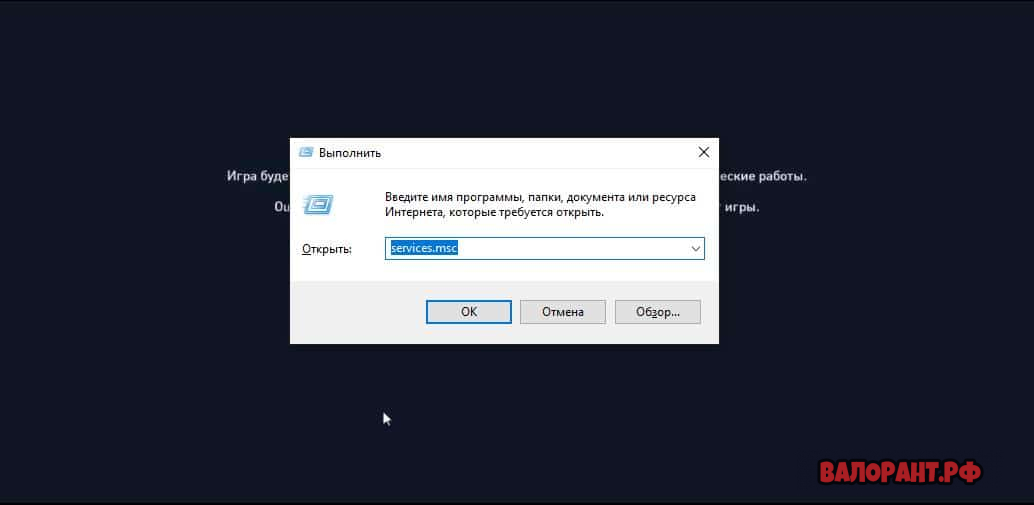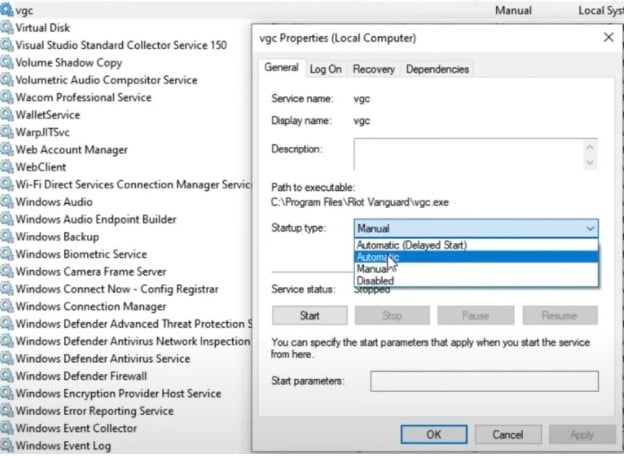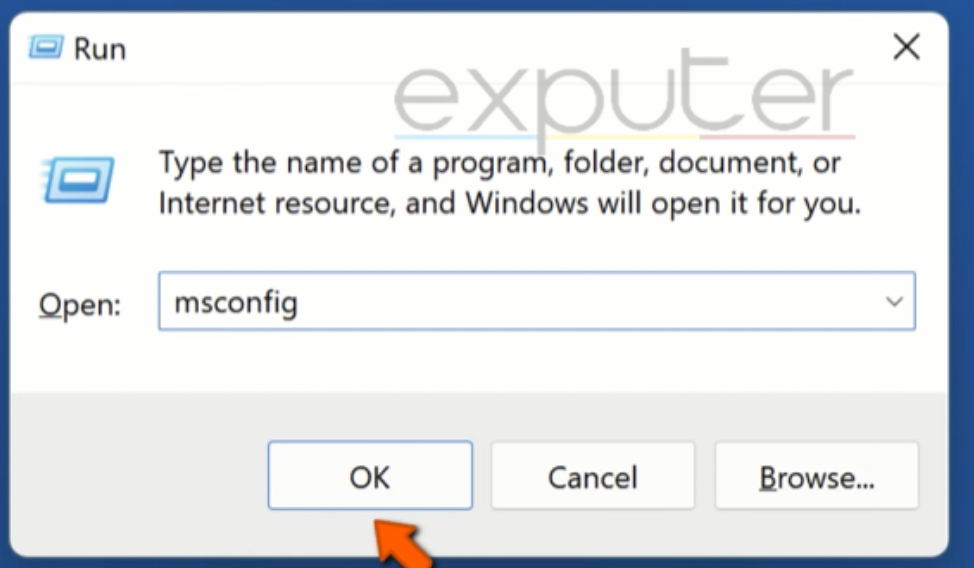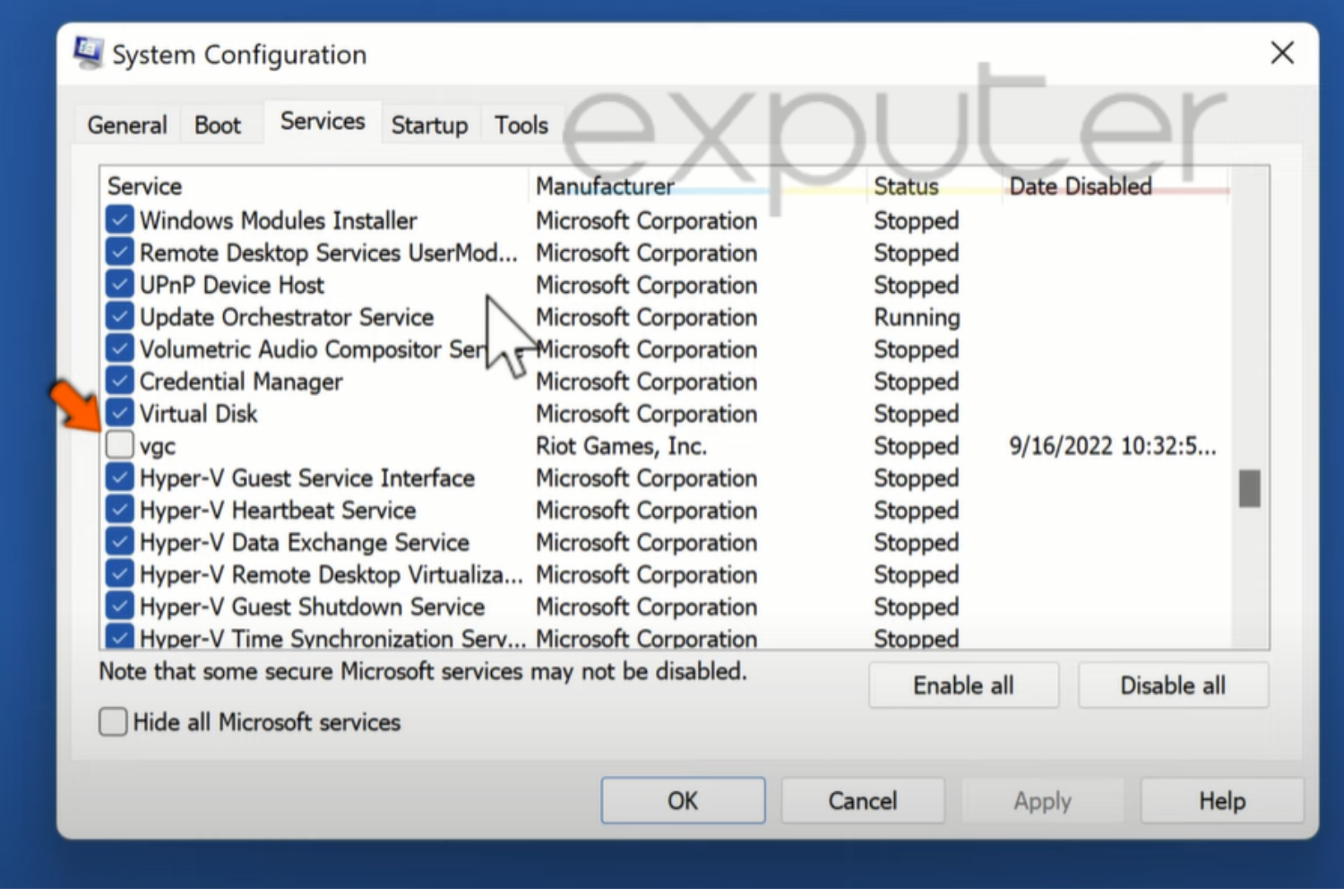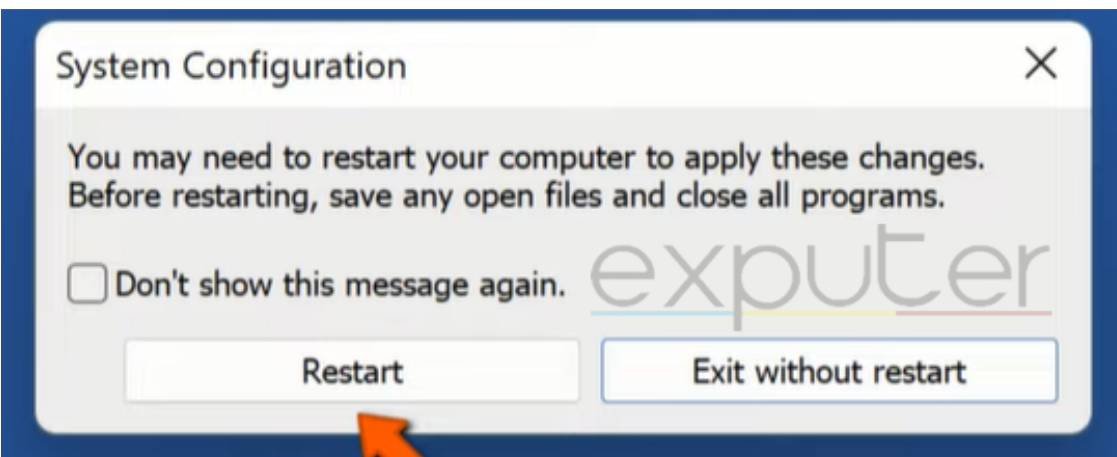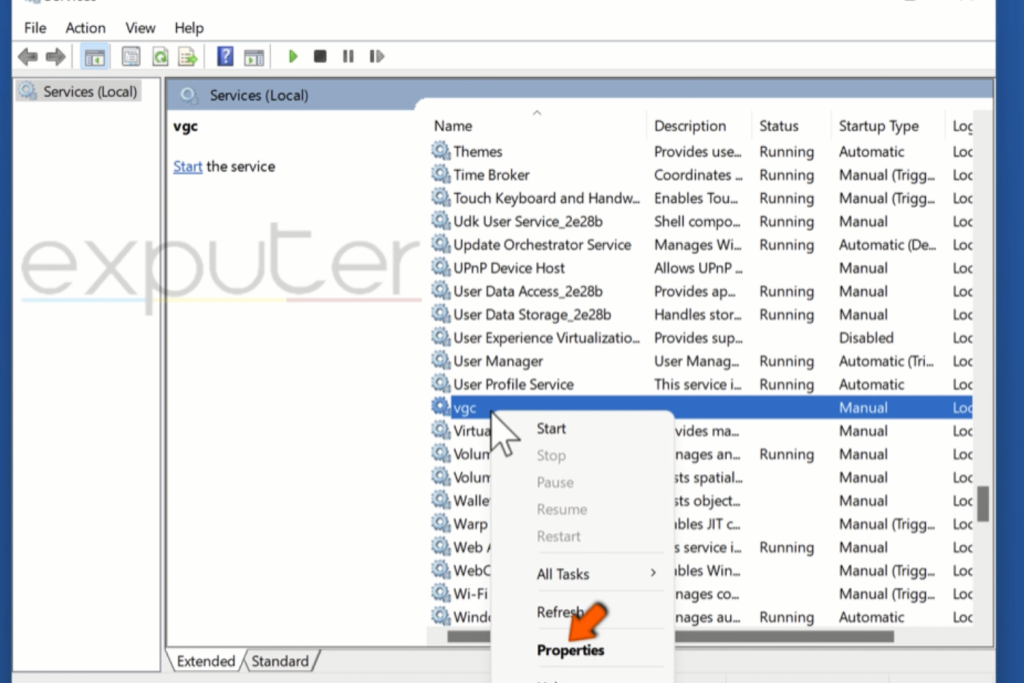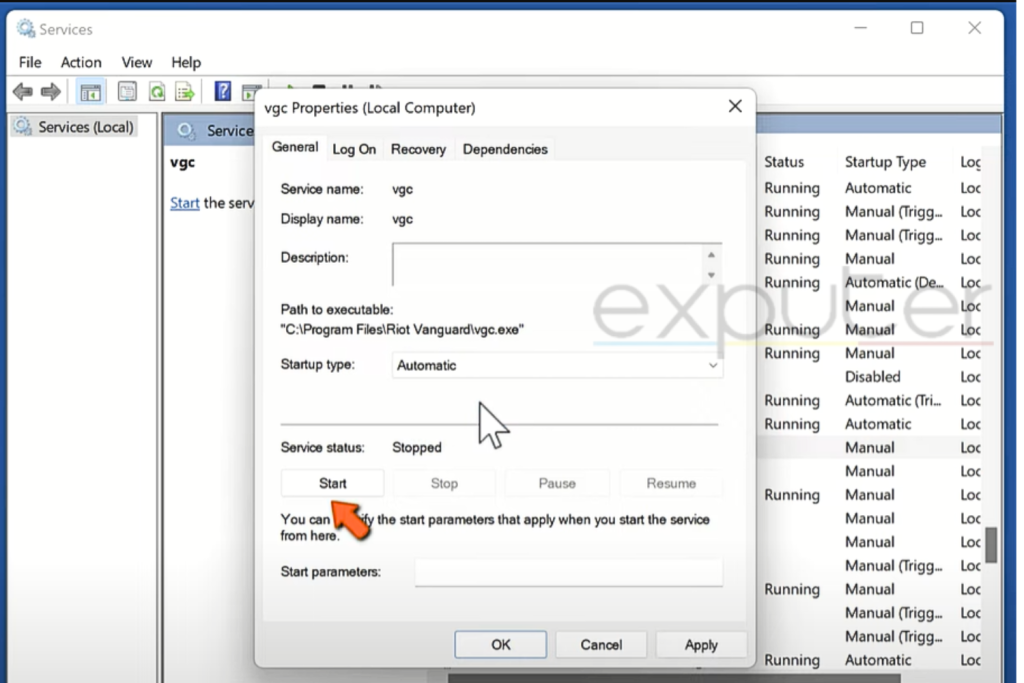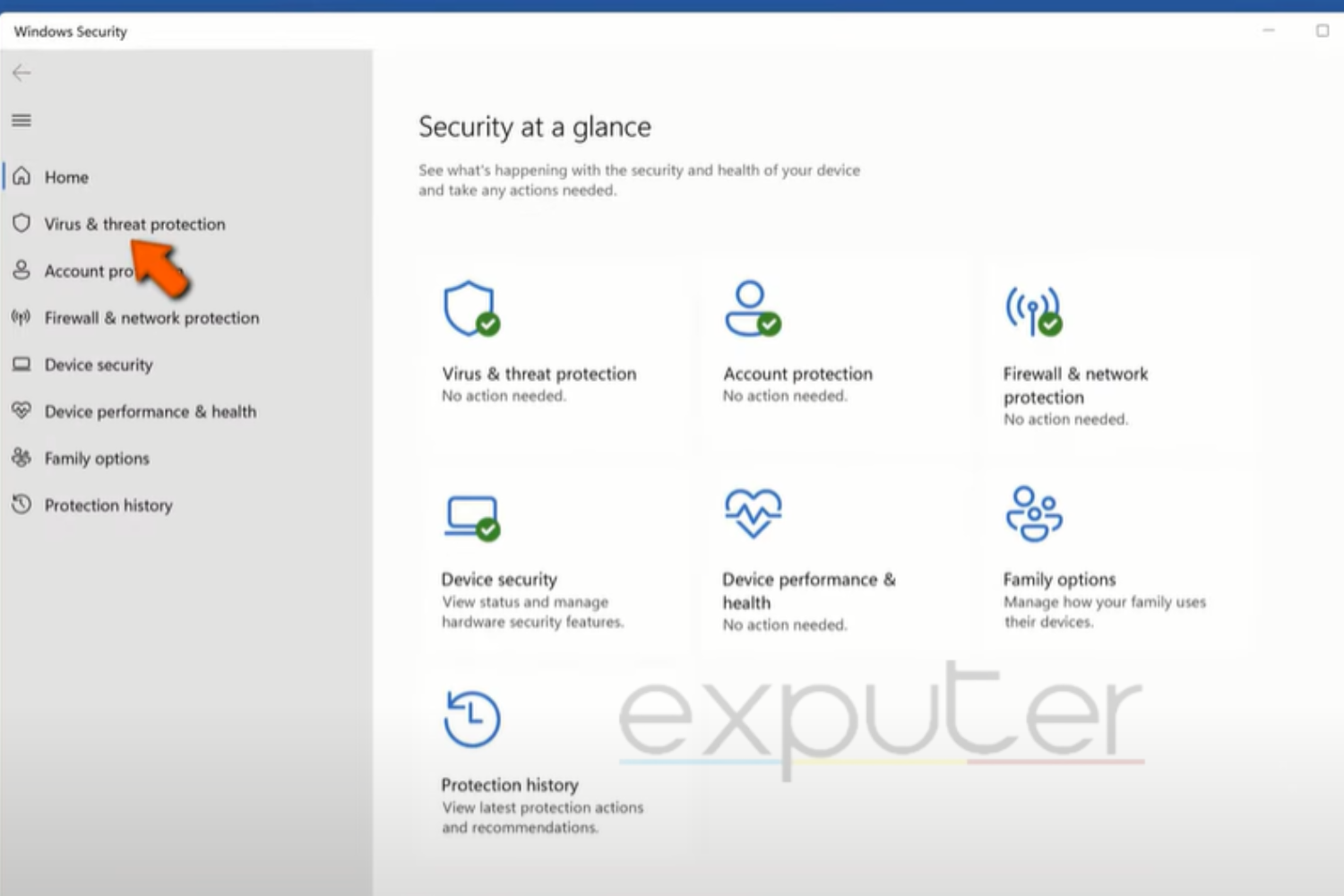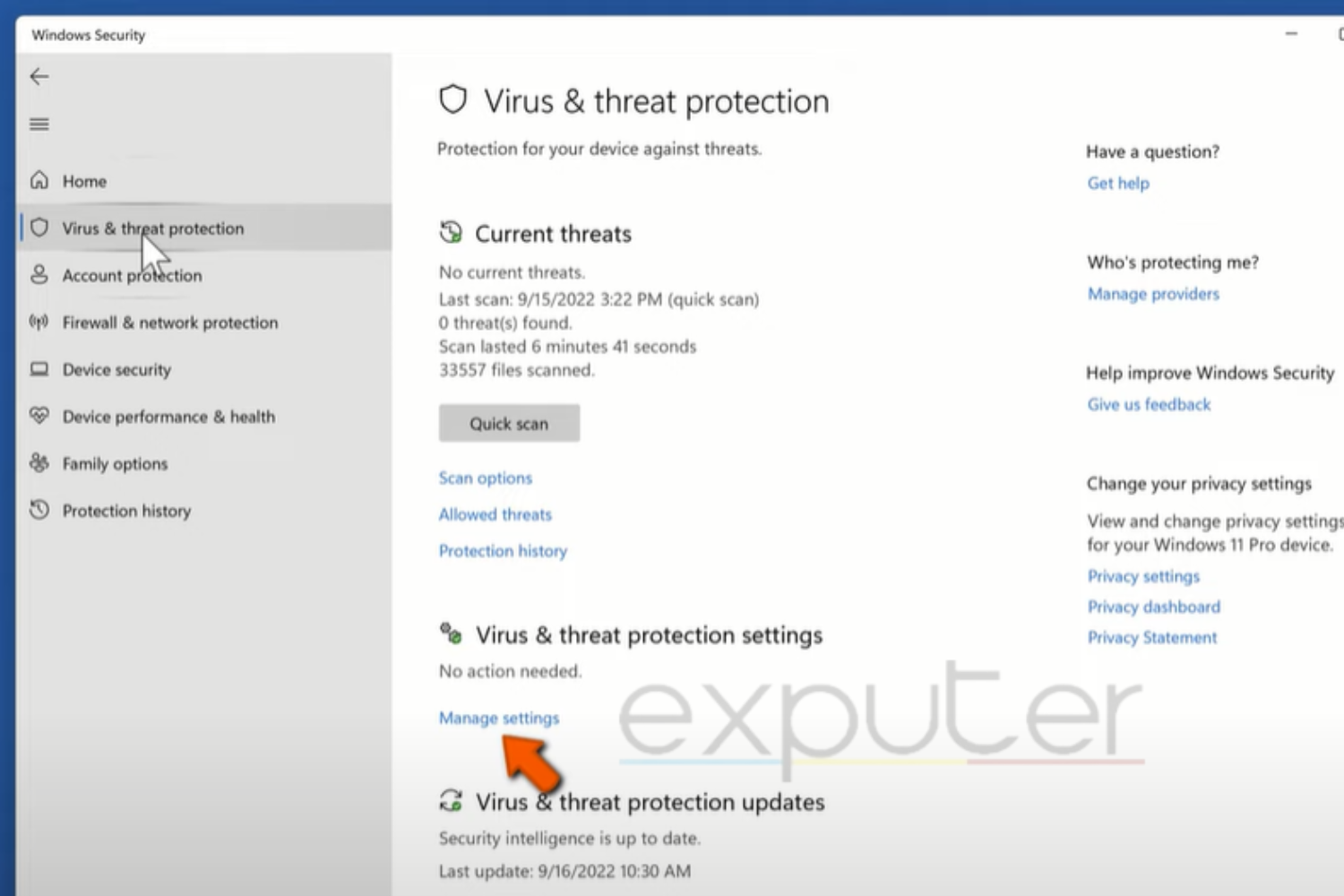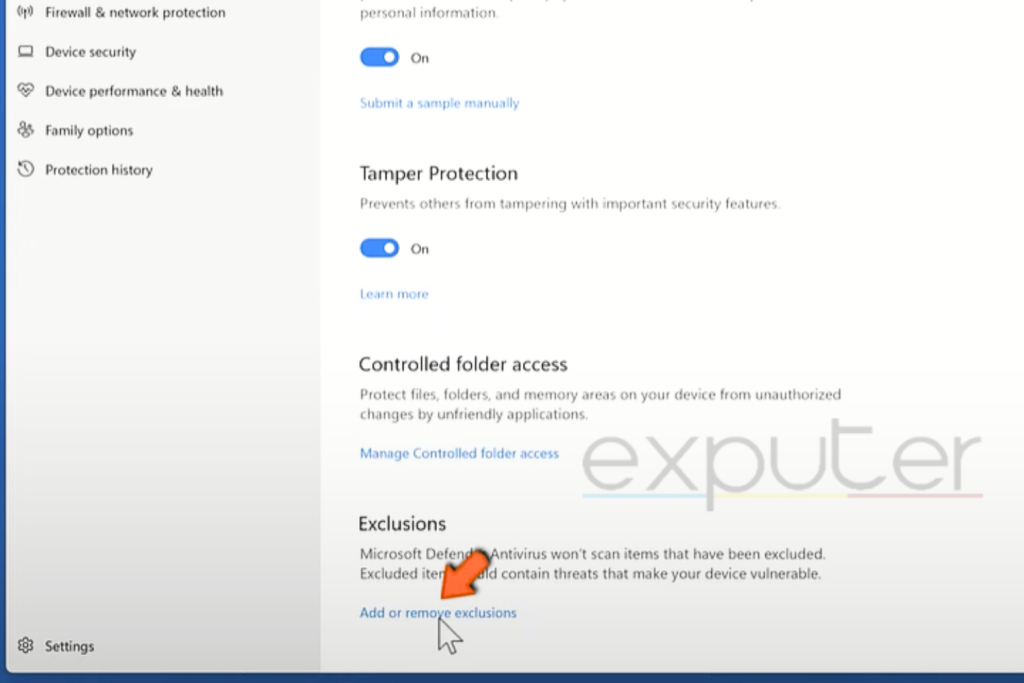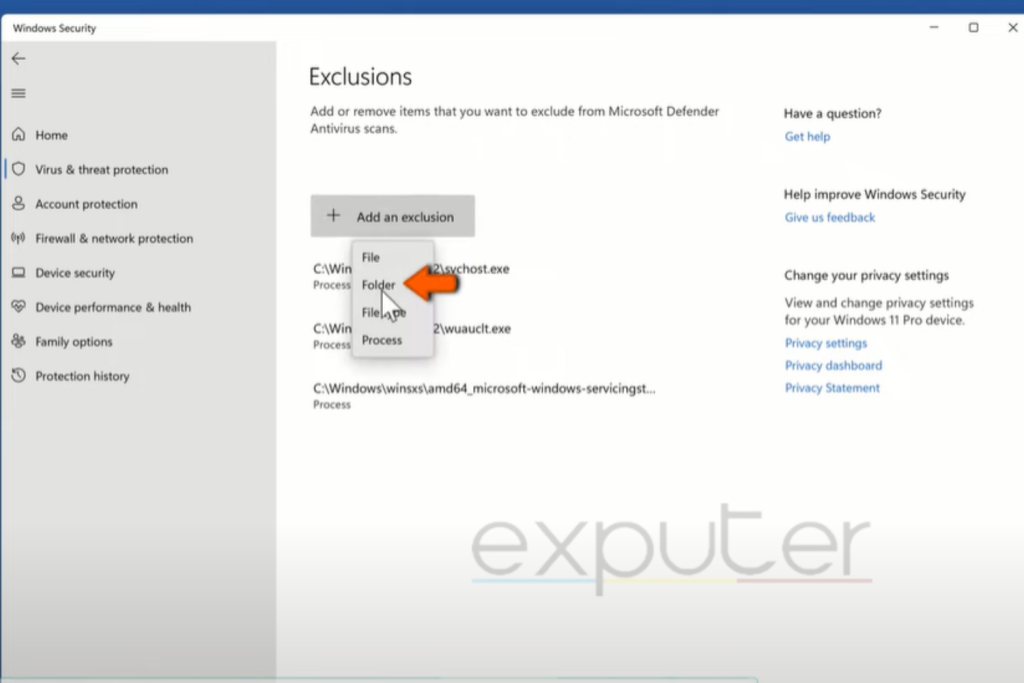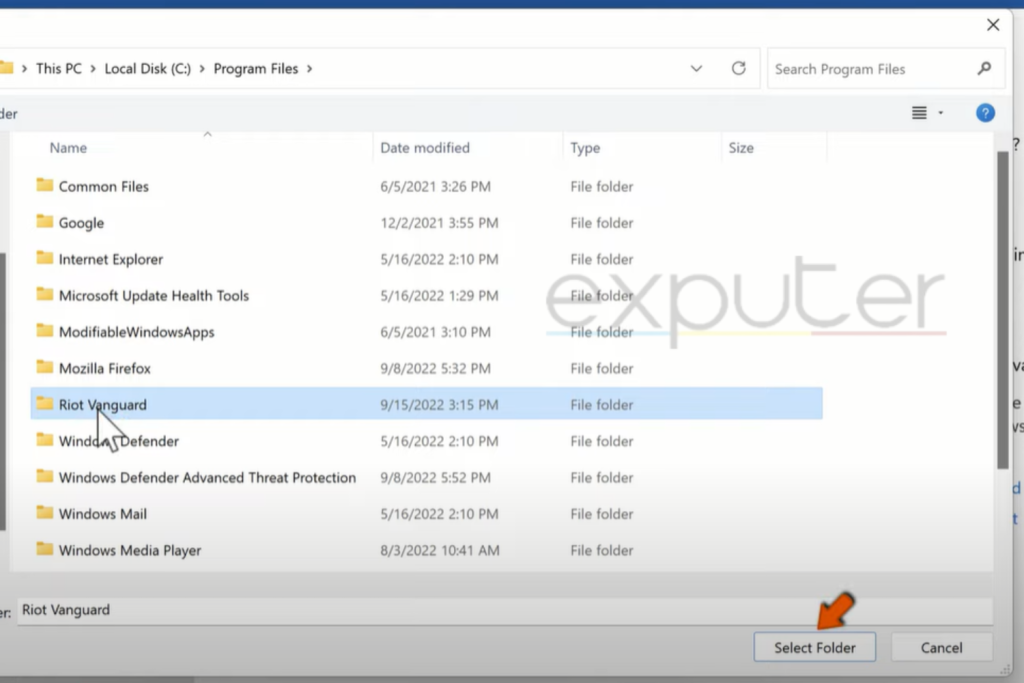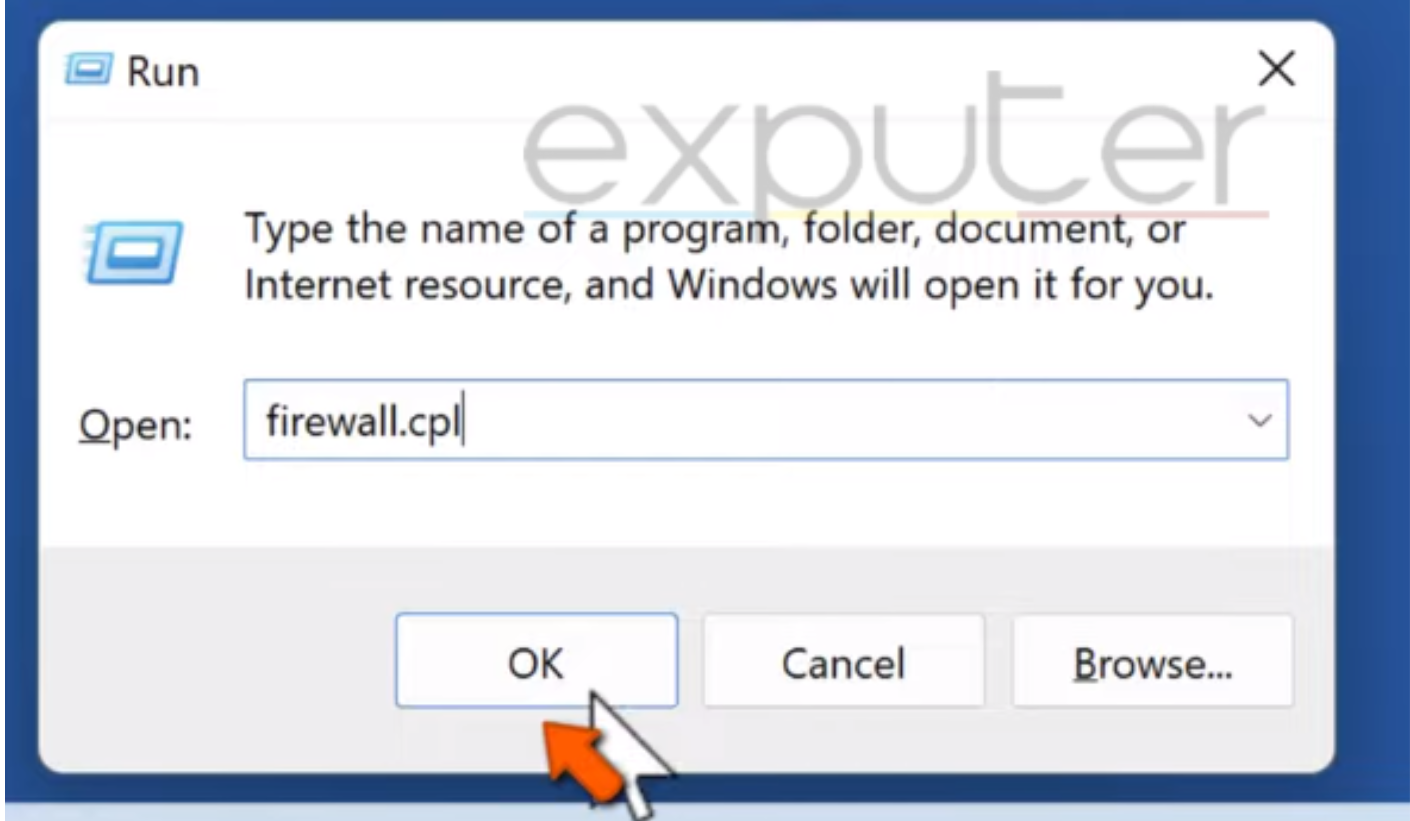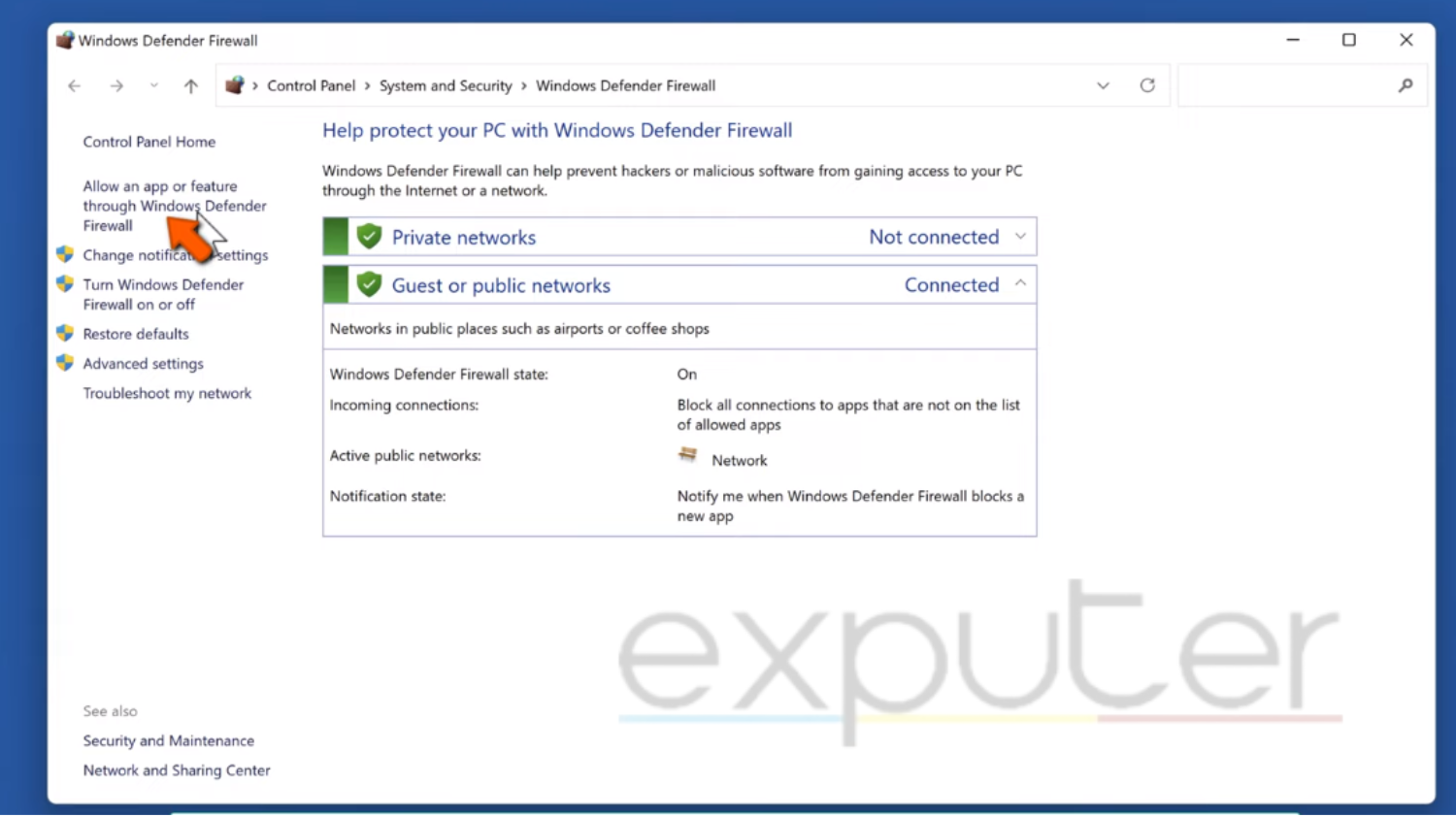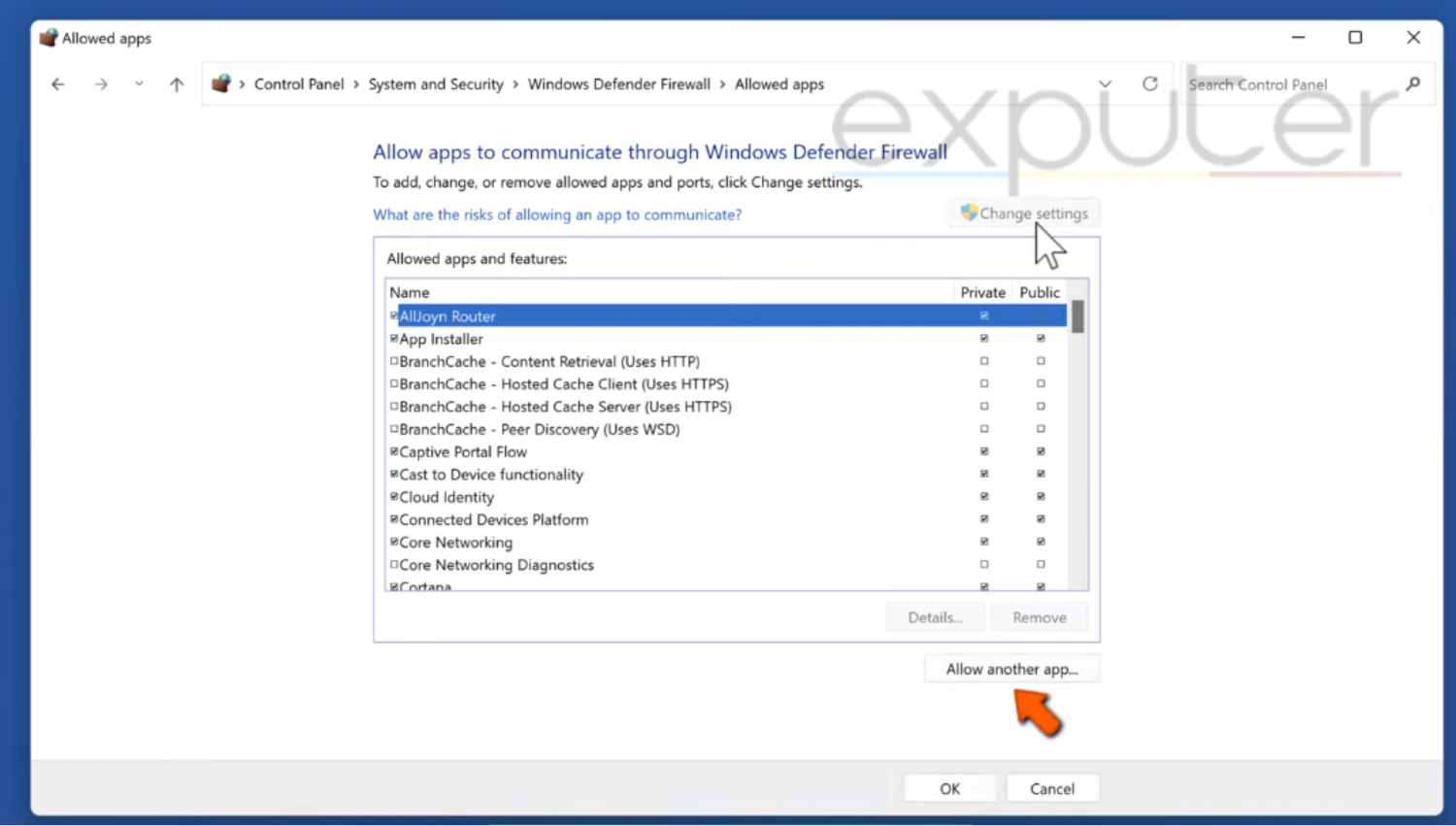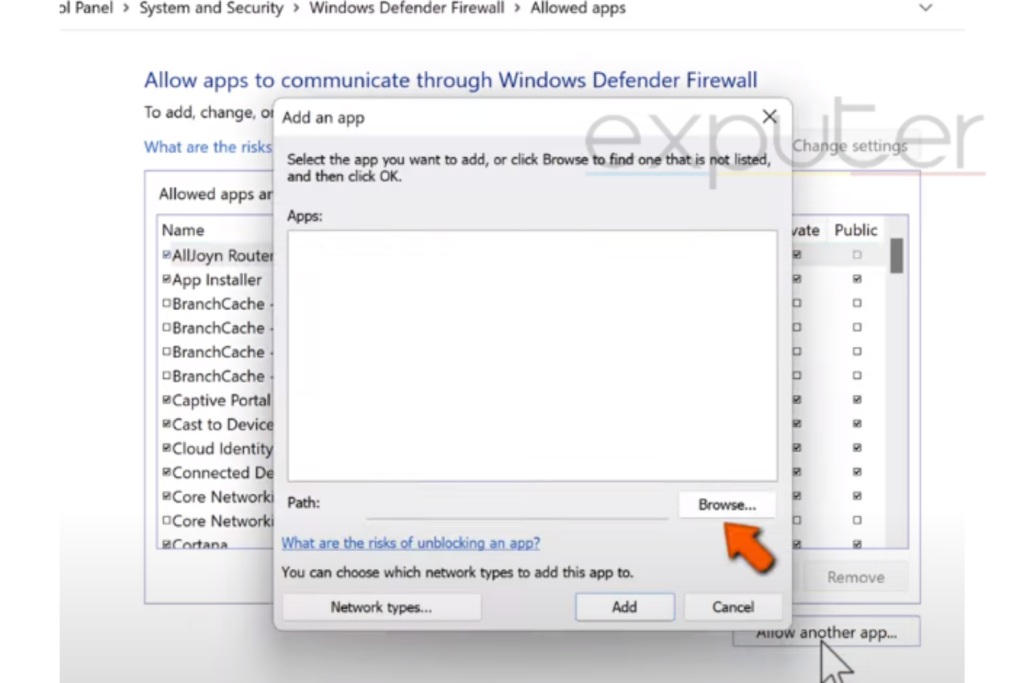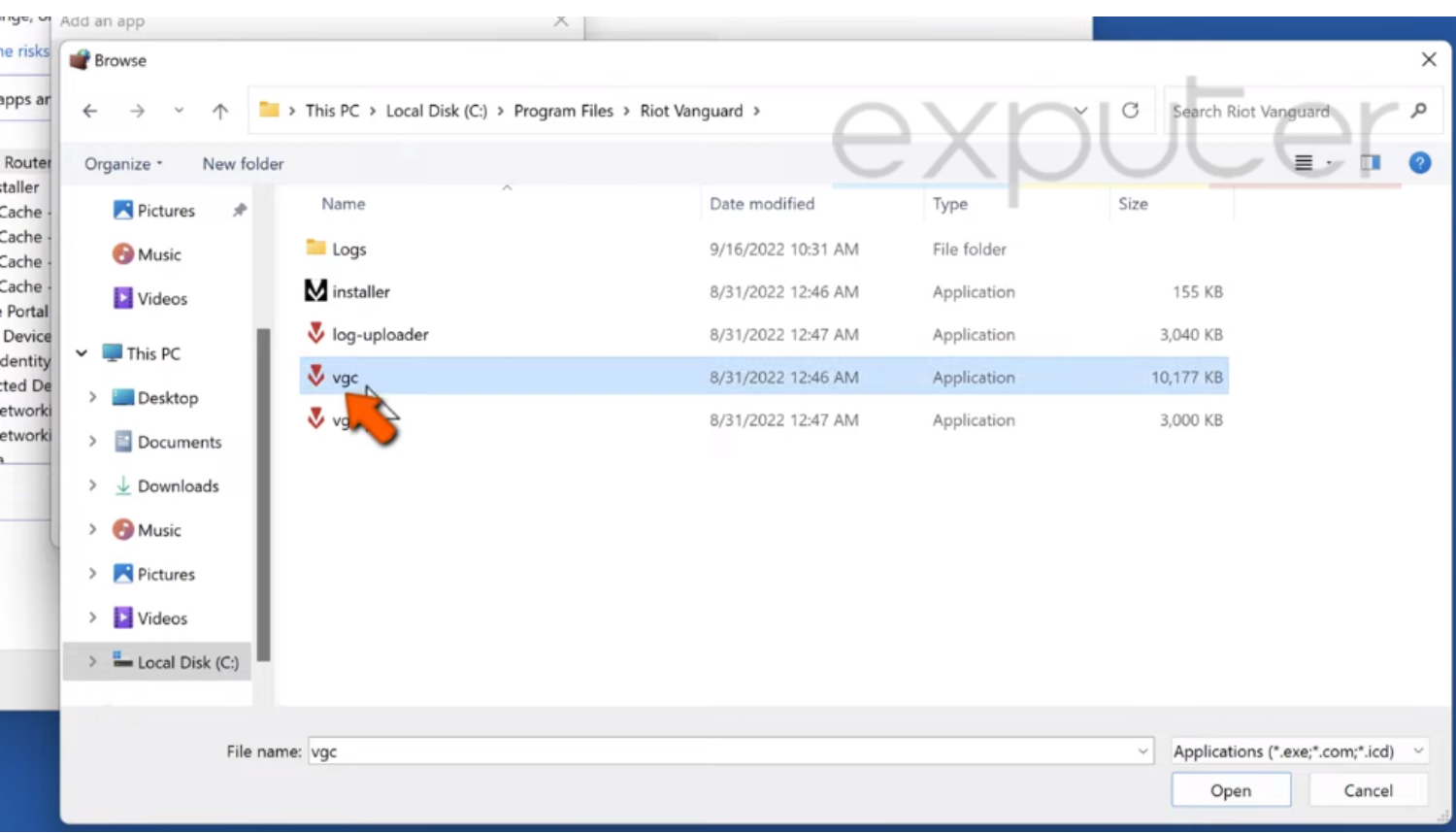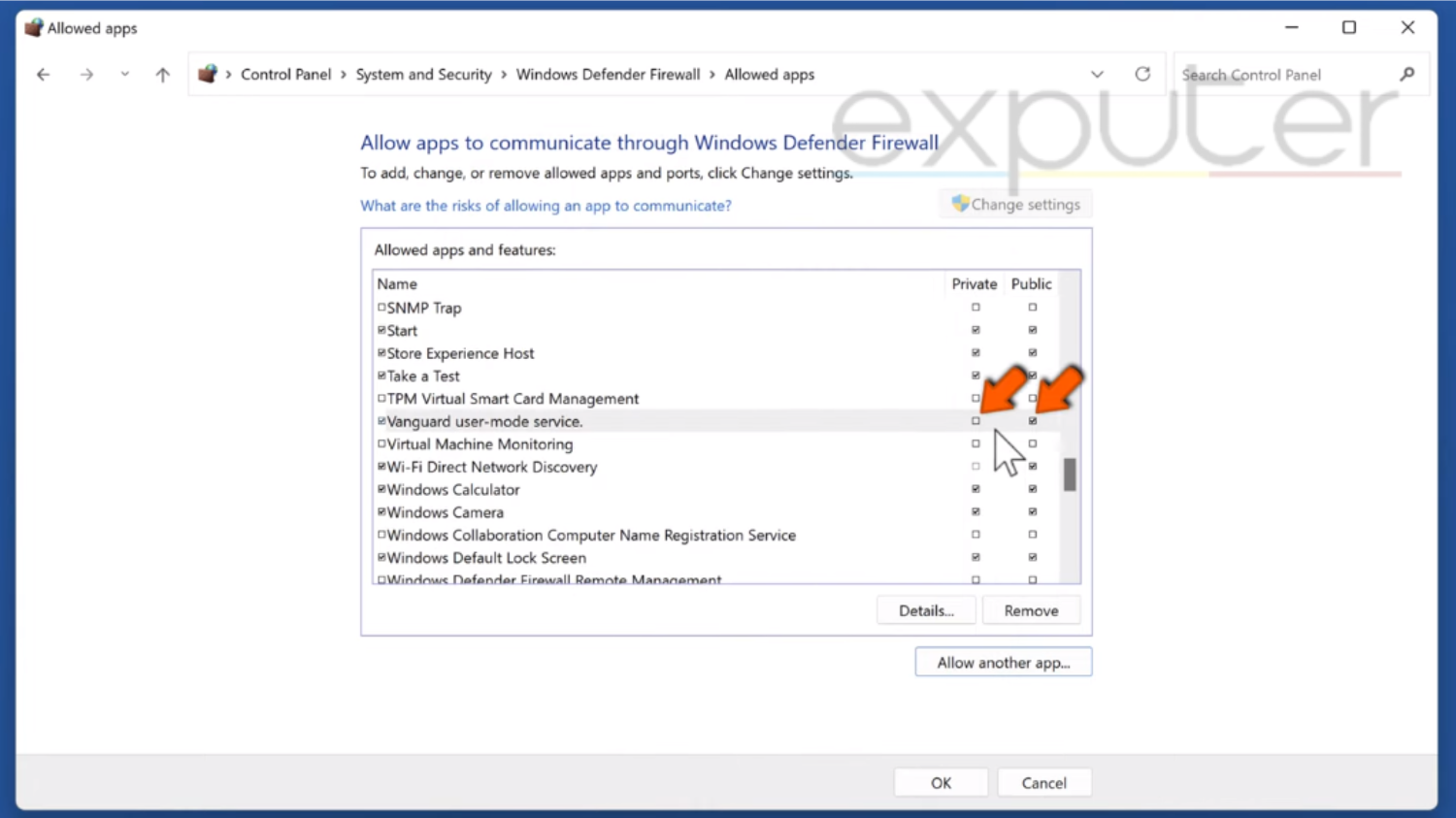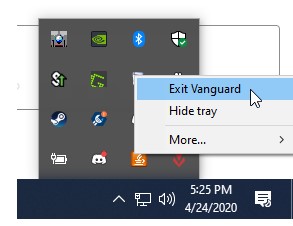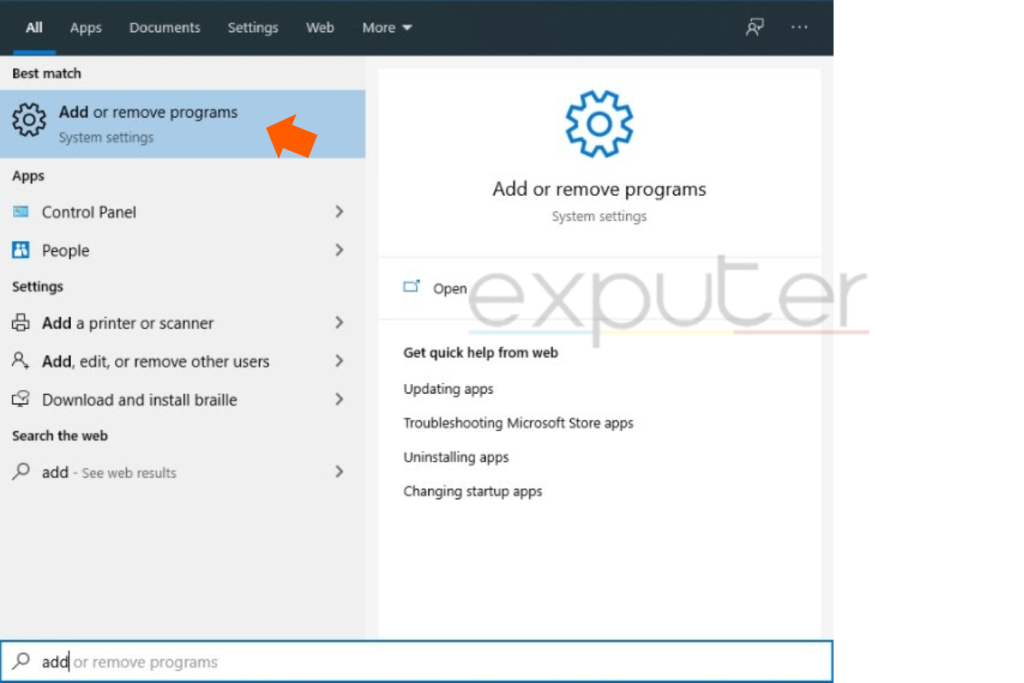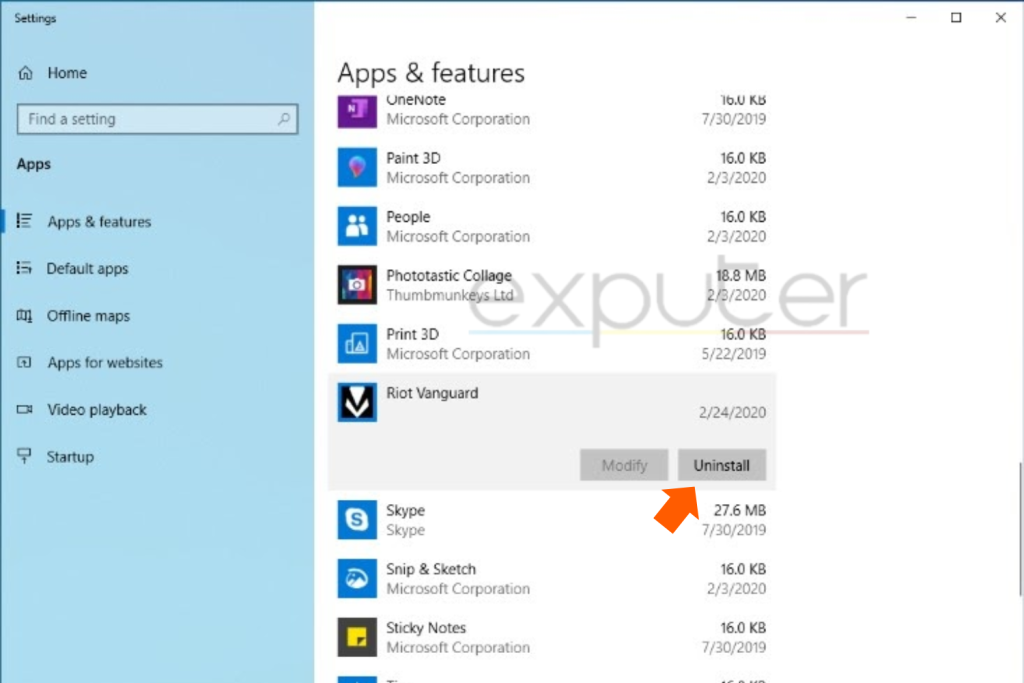Ошибка van 81 — это ещё одна распространённая ошибка валорант, которая связана с работой античита. К счастью, подобная ошибка не говорит о том, что вас хочет заблокировать игра, просто служба работает не корректно.
Код ошибки 81 — решение
Решение ошибки кроется всё в той же службе vgc, которая связана с работой античита от Riot. Вам необходимо полностью перезагрузить пк и открыть службы виндовс.
Для этого кликаем правой кнопкой на значок виндовс и нажимаем «выполнить» или же зажимаем комбинацию клавиш WIN + R.
В появившемся окне вводим команду: services.msc и нажимаем ок.
После этого в списке всех служб нам необходимо найти службу vgc и открыть её двойным щелчком мыши. А в открывшемся окне сменить режим запуска службы с «Вручную», на «Автоматически». После этого нажмите запустить и сохраните результат нажатием кнопки «Принять».
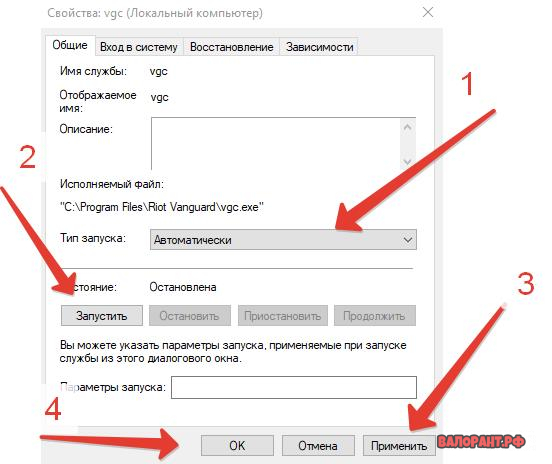
Что же, теперь перезапускаем компьютер и теперь, с большой вероятностью, вы навсегда избавились от ошибки van 81. Однако, если вы решили данную проблему иным способом — обязательно напишите в комментариях, ваше решение может быть полезно другим игрокам.
Ошибка 81 в Valorant имеет сравнительно простое происхождение – она часто связана с нарушением работы Riot Vanguard. Игра не может запустить систему защиты от читеров и просто показывает сообщение об ошибке. При этом разработчики предлагают всего лишь перезагрузить систему и, если не сработает, переустановить игру. У нас же есть решение получше.
Как исправить ошибку 81 в Valorant?
Первым делом следует попробовать простую и крайне эффективную манипуляцию. В значительной части случаев это работает. Если нет, то переходим к следующим манипуляциям.
Простой случай
Как запустить службу VGC:
- Открываем «Панель управления» и ищем раздел «Администрирование».
- Во вкладке «Службы» находим сервис VGC.
- Делаем по нему двойной клик, выставляем «Тип запуска» – «Вручную» и принудительно его загружаем.
- Проверяем результат.
Также следует просмотреть весь список служб и запустить каждую, которая связана с Riot Games и самим Valorant.
Более сложные случаи
Если после запуска службы ситуация не изменилась, и ошибка 81 продолжает появляться, следует проверить, а продолжает ли работать сервис. Чаще всего он автоматически выключается.
Как это исправить:
- Добавить Riot в исключения. Нужно открыть антивирус, а также брандмауэр Windows и внести Valorant в список исключений. После недавнего обновления клиента у многих пользователей, которые сделали это раньше, снова появилась проблема. Нужно выполнить процедуру повторно.
- Переустановка. Важное условие в том, чтобы полностью удалить Vanguard. Для этого предварительно в консоль вводим sc delete vgc и sc delete vgk. После успешного завершения, перезагружаем игру и в C:Program Files удаляем Riot Vanguard. Возможно, вам дополнительно придется убить мешающий удалению процесс. Заново устанавливаем Valorant и все должно работать.
Большинству должно полегчать после перечисленных манипуляцию, но если это не так, то вам сервер сейчас просто недоступен. Следует подождать какое-то время или обратиться в техническую поддержку. Свои комментарии в отношении эффективности перечисленных процедур можете оставить ниже.
В Valorant больше кодов ошибок, чем в любой игре, в которую мы играли, возможно, не больше, чем в Warzone, но тем не менее в игре так много кодов ошибок, что пользователи продолжают спотыкаться. Недавно мы столкнулись с ошибкой Valorant с кодом VAN 81.
Одна из основных причин появления кода ошибки Valorant VAN-81 заключается в том, что Vanguard не запускается с игрой. Поскольку античит имеет решающее значение, и игра не будет работать без одновременного запуска, вы можете увидеть код ошибки. Таким образом, первое решение, которое мы предлагаем, — установить автоматический тип запуска Vanguard. Вот шаги, которым вы можете следовать.
Установите тип запуска Vanguard на автоматический
- Нажмите Windows Key + R, чтобы открыть окно.
- Теперь введите services.msc и нажмите Enter.
- Найдите «vgc» в списке служб.
- Выберите «vgc», щелкните правой кнопкой мыши и выберите «Свойства».
- Установите для параметра «Тип запуска» значение «Автоматический» > нажмите «Применить», а затем «ОК».
Перезагрузите систему и попробуйте запустить Valorant
Основная причина появления ошибки VAN-81 — это когда Vanguard перестал работать. Вы можете проверить, работает ли он в диспетчере задач. Вот альтернативное решение, но оно делает то же, что и выше.
- Нажмите клавишу Windows + X и выберите Диспетчер задач из списка.
- Теперь перейдите на вкладку «Службы» и найдите «vgc».
- Если состояние «vgc» остановлено, щелкните правой кнопкой мыши и выберите «Пуск».
Если ‘vgc’ запущен, проблема не в том, что Vanguard не работает, и вам нужно поискать в другом месте код ошибки Valorant VAN-81.
Переустановите Vanguard, чтобы исправить код ошибки VAN-81 в Valorant
Если вышеуказанные решения не помогли, возможно, вам придется переустановить Vanguard. Процесс удаления такой же, как и у любой другой программы. Перейдите в Настройки Windows > Приложения > Найдите Vanguard в списке программ и удалите.
После удаления перезапустите систему и откройте Valorant. Клиент Vanguard должен начать загрузку и установку автоматически. Опубликуйте переустановку, ошибка больше не должна появляться.
Если ошибка все еще возникает, и вы готовы принять решительные меры, некоторые пользователи сообщили об исправлении кода ошибки Valorant VAN-81 путем переустановки Windows. Это все, что у нас есть в этом руководстве, если у вас есть лучшее решение, сообщите нам об этом в комментариях.
Valorant Error code VAN 81 is a connection error that prevents the game from connecting to its servers. There are many underlying reasons behind the frequent occurrence of this error. Some of the most common ones are when the Riot Vanguard (VGC), which is an anti-cheat program, is blocked from connecting to its servers. This error could be very intimidating as it stops you from entering a game. You can follow these simple and easy solutions mentioned below to eliminate this error.
Valorant Error Code Van 81 states:
VALORANT has encountered a connection error. Please relaunch the client to reconnect.”
Key Takeaways
- Van 81 is a connection error that occurs when Valorant is unable to connect to the servers.
- This error is usually caused by VGC Riot Vanguard when it is interrupted from connecting to its servers. You’ll encounter error Van 81 when you enter the matchmaking in Valorant and couldn’t able to join it.
- You can try the following methods in order to fix Valorant Error code VAN 8:
- Check your internet connection
- Enable the VGC in the system configuration
- Change the startup setting of VGC in services
- Make Exceptions For VGC in Windows Defender
- Reinstall the Riot Vanguard
Check Your Internet Connection
Sometimes mundane things such as checking your internet connection can fix the problem, So before doing anything technical first thing you should do is check your internet connection to see if it’s working properly or not. You should also check the speed of your internet as sometimes it seems that the internet is working, but it lacks connection speed.
You can test your internet speed by visiting speed test sites like speedtest-by-okla. If there is a problem with your internet, then restart your router. This will probably restore the connection. If the problem persists, then you should contact your internet service provider. They can indeed resolve the issue.
Restart The Riot Client
The simples fix to this problem is to restart the Riot Client. The problem usually arises when the Riots Client has not launched properly. This causes difficulty in VGC service from connecting to the servers hence preventing the game from working. This can sometimes be fixed by simply restarting the client.
It is worth noticing that simply closing the game will not make any huge as it will still be running in the background, so make sure you close it from the Task Manager. Here’s how to do it:
- Go to Windows Taskbar and Right Click to open the sub-menu.
- Click on the Task Manager button to open it.
- Find Valorant and Riot Vanguard.
- Right-click on the running program and select End Task.
Enable The VGC Service
Most of the Valorant connection errors are due to disruptions in the VGC service, so it is quite important to check if Vanguard VGC is not disabled in the system configuration. Here’s how to do it:
- Firstly, you should open the Windows Run Prompt. It can be opened by using the shortcut Windows + R. Now type msconfig in the dialogue box and press Open. Now wait for it to open the System Configuration Program.
Windows Run Prompt (Image by eXputer) - When System Configuration is opened, click on the services tab, which will show the running programs. Now, all you have to do is to look up VGC in this window.
System Configuration via Windows (Image by eXputer) - Check the VGC box by clicking on it, then click on Apply, and then OK.
Restart warning box (Image by eXputer) - A restart warning window will pop up. Click on the Restart.
If the problem reoccurs, you don’t have to panic. You should try these next solutions which might work for you.
Change the VGC Startup to Automatic
This fix is also related to VGC because it has a lot to do will connection errors, and Error Van 81 is one of them. First, we have enabled the VGC in SYSTEM CONFIGURATION now. We will change its startup type in Services App.
Follow these steps to change the startup type of VGC:
- Open Run Prompt by pressing Windows Key and R, insert services.msc in the box, and then hit OK.
- You will see various different programs. Search for VGC.
Opening Properties of VGC (Image by eXputer) - Then, you find it. Right-click on it to open a sub-menu, and then click on the Properties.
- Now open the droptop of Startup and select Automatic.
Selecting Startup Type (Image by eXputer) - Then, in the Services Status section, Click on Start. After doing that, Click on Apply and Press OK.
Starting the parameters (Image by eXputer) - Restart your PC and Relaunch Valorant.
This will resolve the error. If it didn’t, we got more solutions to fix this.
Make Exceptions For VGC in Windows Defender
If the above solutions didn’t work for you, there are still a bunch of fixes you can try. Windows Defender can sometimes delete or block the activity of the program, which causes Error Code van 81, so excluding the game in the Defender is the thing you should do now.
Although it is advisable that you should remove the game from the Defender right after installing the game.
- First, type Windows Security in the Windows search, which is located on the left of the taskbar.
- Now select Virus & threat protection from the left panel of the Window security window.
windows security (Image by eXputer) - Then open the Virus & threat protection settings by clicking on the manage settings in the window.
opening manage settings (Image by eXputer) - Then, by scrolling a little down in the settings, you will find the Exclusions option. Click on Add or Remove Exclusions. This will open the exclusions windows.
Adding an Exclusion (Image by eXputer) - In the Exclusions window, you will see the Add an Exclusion option. Click on it and select Folder from the drop-down menu. This will let you browse your drive where your game files are.
Adding an exclusion (Image by eXputer) - Now go to Local Drive C, open Program files, look for Riot Vanguard in that folder, and simply click on it. After that, click on the Select Folder button. This will add the folder in the exclusions.
Selecting the app in the program files (Image by eXputer)
Allow VGC Through Window Firewall
If you have done previous methods but are still unsuccessful in removing this error, Windows Firewall might be blocking the VGC from connecting to servers. Allowing VGC through Windows Firewall can potentially resolve this error. However, you should always keep in mind that you always allow only legitimate and safe applications through your firewall. Here’s how to do it:
- You should first open the Windows Run prompt by using the shortcut Windows + R, then type firewall.cpl in the box and hit OK.
Windows Run Prompt (Image by eXputer) - Now, in the left panel of Windows Defender Firewall, click on the “Allow an app or feature through Windows Defender Firewall option. This will take you to the “Allowed Apps” window.
Windows Defender Firewall Settings (Image by eXputer) - Now, first, click on Change Settings and then click on Allow Another App which you will on the bottom of the window.
Windows Defender Firewall Settings (Image by eXputer) - Then Click on the Browse button, which will let you select that app from your PC.
Adding an app in Windows Defender Firewall Settings (Image by eXputer) - Now go to Local disk c in your pc and then go to program files where game files are usually located and look for Riot Vanguard in there.
Selecting the VGC app (Image by eXputer) - Open the Vanguard Folder, select the VGC app, and click Open.
- After selecting the Vanguard user-mode service, this will take you to the previous window. Now in this window, simply click on Add button.
- Now mark both Private and Public checkboxes next to the Vanguard user mode service. Now simply click OK, and your Firewall settings have been changed.
Allow Apps and features in the system and security (Image by eXputer) - After changing the Windows Defender Firewall settings, a reboot is unnecessary because the settings will change immediately. Now launch Valorant client.
- Reinstall Vanguard
Reinstall Vanguard
We have given the most valuable solutions for fixing Valorant Error code 81; now, if you were not successful in removing the error by those methods, then Reinstalling Vanguard can probably work because it will completely remove the files of VGC with corrupted files also, which surely can fix the problem. Here’s how:
- The first thing you need to do is to disable the Vanguard by using its icon, which is located in the icon tray in the taskbar.
- Then right-click on the icon and press Exit Vanguard. This will close the program. Following this, you might receive a warning popup by clicking on Yes.
Exit Vanguard (Image by eXputer) - Now we can uninstall the Vanguard.
- Now press the Windows Key (or click the Windows icon on your taskbar), type “Add or remove programs” and press Enter.
Opening Add or Remove (Image by eXputer) - Then open it, and you will see various programs installed on your PC. Look for Riot Vanguard, and by clicking on it, you will see uninstall option. Click on that.
Uninstalling riot vanguard (Image by eXputer) - After clicking on uninstall button, you will face two popups that allow the application to make changes and confirm that you would like Riot Vanguard to be uninstalled.
- You should restart your computer after uninstalling the riot vanguard and then launch the Valorant client. And you can install the Vanguard again using the Valorant Client.
FAQS
How do I fix Valorant error code VAN 81?
There are various methods by which you can fix this error, for instance, enabling VGC in Windows System Configuration, changing the startup type in Services, etc.
What is Valorant error code VAN 81?
Valorant Error code 81 is a connection error that prevents the game from connecting to its servers.
What are VAN errors?
Van errors appear when Valorant is unable to connect to its servers.
Other Valorant-related error guides covered in eXputer:
- Valorant Error Code 39
- Fixed: Valorant Error Could Not Enter Matchmaking
- Valorant Error Code 57 – Vanguard Not Initialized
- Valorant Error Code 46
- Valorant: A Critical Error Has Occurred
- Valorant Error Code Van 6
Was this article helpful?
Thanks! Do share your feedback with us. ⚡
How could we improve this post? Please Help us. ✍
PC gaming geek with three years of content writing experience — covering Video Game Settings, and errors across all devices.
Valorant предоставляет пользователям гигантское количество контента, причем речь идет не только о новых персонажах и их способностях, но и заданиях, миссиях, картах. Несмотря на то, что обновления здесь появляются на постоянной основе, все-таки, некоторые ошибки до сих пор остаются нерешенными из-за чего и страдают много игроков. Так можно сказать про 81 ошибку. Почему же она появляется? Как ее исправить?
Пытаясь открыть Valorant, пользователь встречается с таблицей, что произошла ошибка с соединением. Поэтому его просят перезапустить клиент. Такое может происходить по разным причинам. Как же все это решить:
- Банальный перезапуск. Самое первое и простое, что можно сделать, это закрыть на компьютере Valorant и постараться открыть его вновь. Для этих целей лучше всего использовать права администратора. Они увеличивают шанс исправления ошибки. Для такого запуска, всего лишь, нужно нажать на игру правой кнопкой мыши и выбрать соответствующий запуск.
- Попытка восстановить подключение к сети. Такая ошибка, как уже стоило догадаться, появляется из-за отсутствия возможности компьютера подключиться к серверам игры. Поэтому логично, что стоит попробовать починить и проверить работоспособность своего интернета. Достаточно открыть браузер и попробовать открыть любой популярный сайт. Если вес будет работать, то проблема в игре, а не подключении.
- Удаление Riot Vanguard. Иногда такая ошибка появляется из-за того, что Riot Vanguard как-то противится подключению. Чтобы это исправить, утилиту необходимо удалить, используя, например, Ccleaner и установить вновь. Это должно помочь со 100% вероятностью, если два предыдущих способа оказались бесполезными в этой борьбе.
Если же эти способы, по непонятным причинам, помочь пользователю не смогли, то рекомендуется использовать обращение в техническую поддержку Riot Games. Важно: отправляя им письмо, важно указывать, какие способы решения были использованы, а также комплектацию своего компьютера. Это поможет более точно разобраться в появившейся проблеме и решить ее, вернувшись в Valorant!