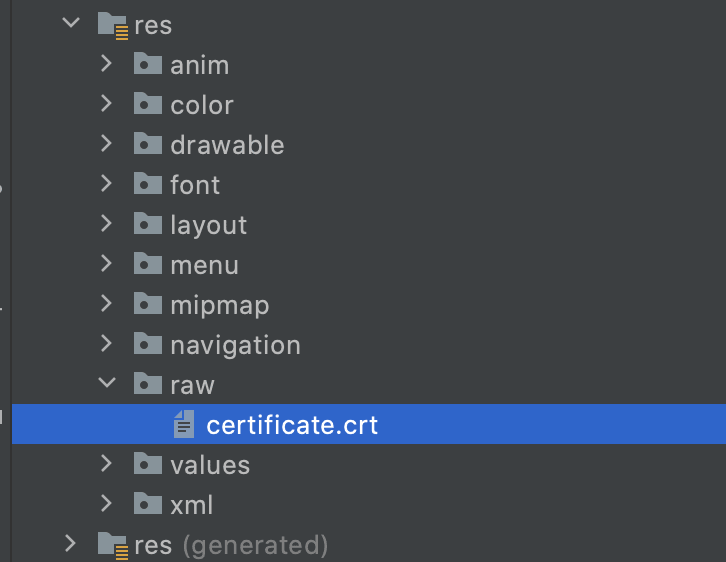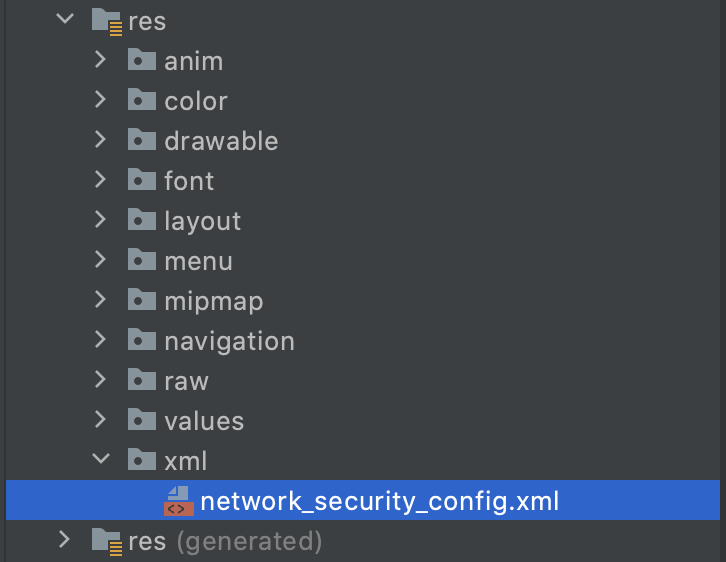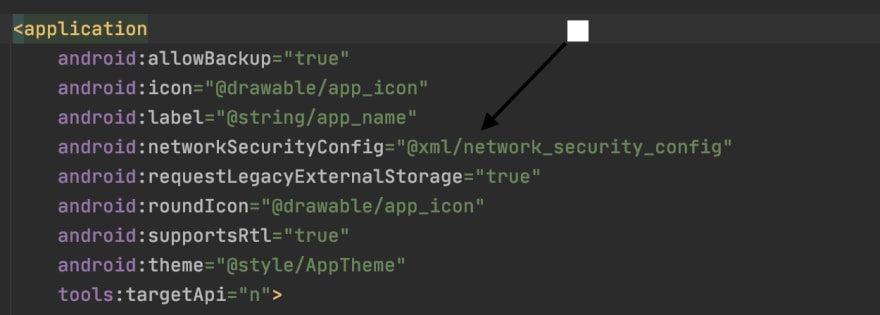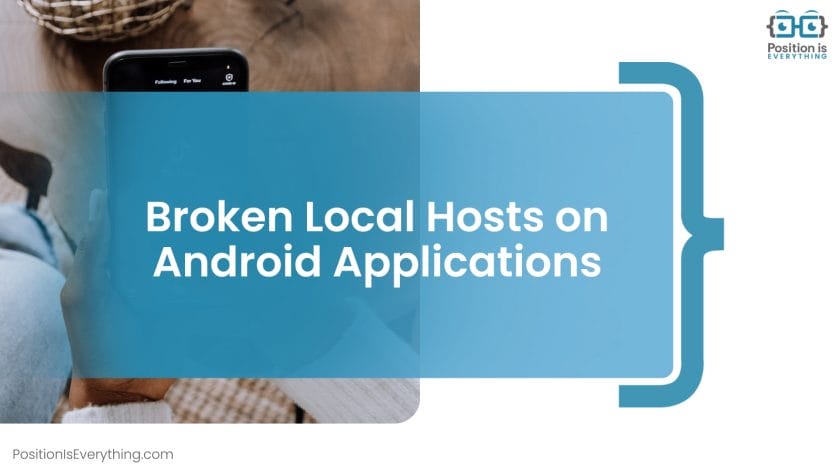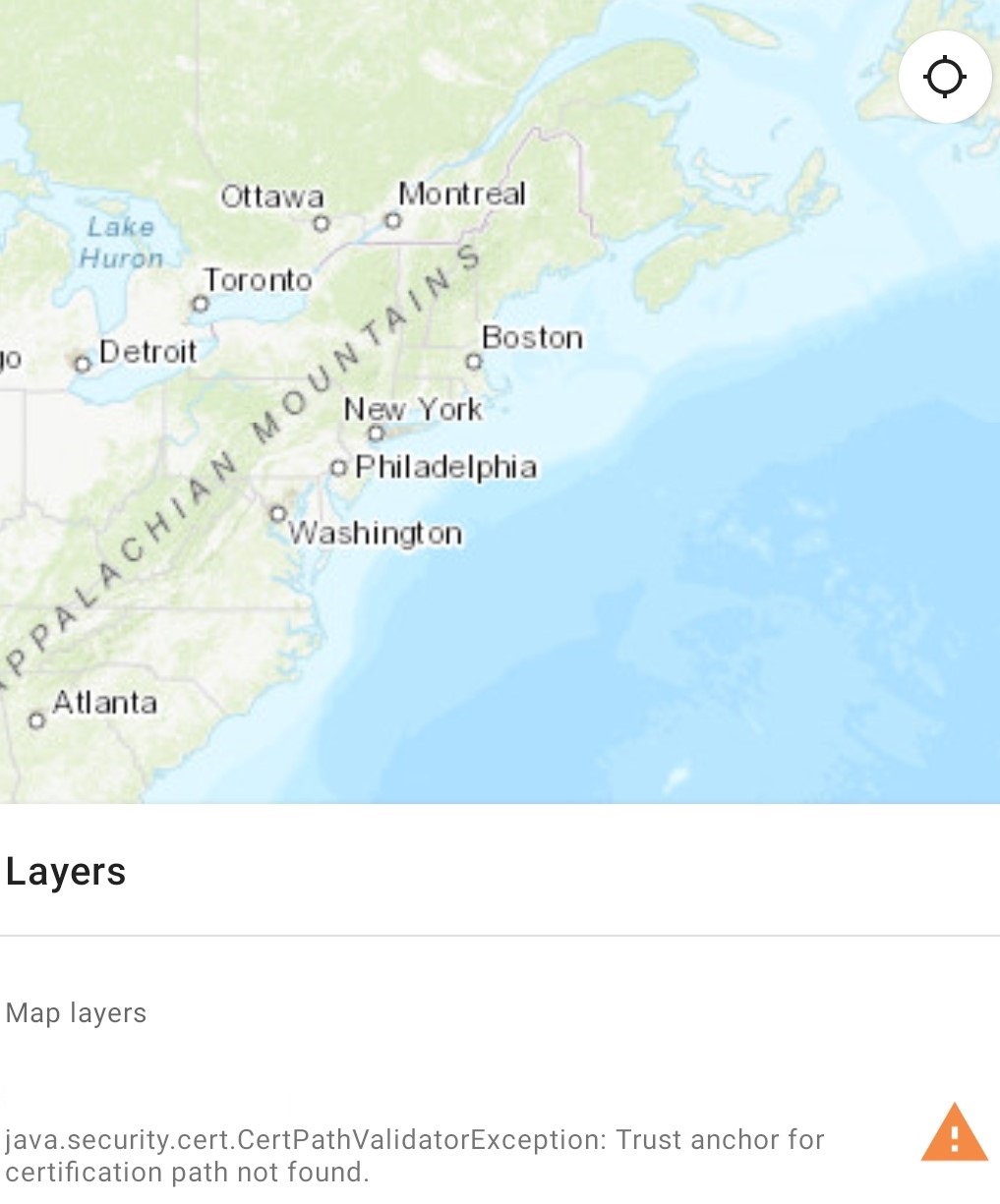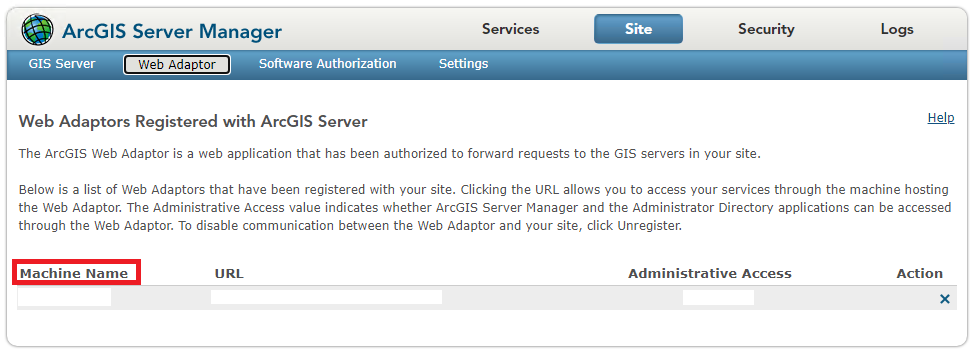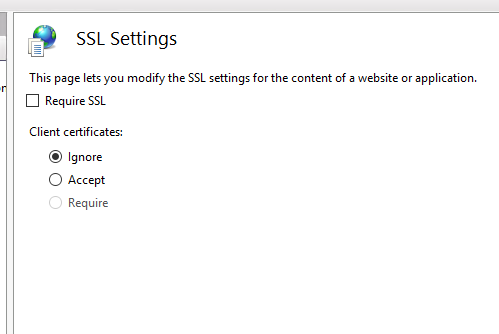Contrary to the accepted answer you do not need a custom trust manager, you need to fix your server configuration!
I hit the same problem while connecting to an Apache server with an incorrectly installed dynadot/alphassl certificate. I’m connecting using HttpsUrlConnection (Java/Android), which was throwing —
javax.net.ssl.SSLHandshakeException:
java.security.cert.CertPathValidatorException:
Trust anchor for certification path not found.
The actual problem is a server misconfiguration — test it with http://www.digicert.com/help/ or similar, and it will even tell you the solution:
«The certificate is not signed by a trusted authority (checking against Mozilla’s root store). If you bought the certificate from a trusted authority, you probably just need to install one or more Intermediate certificates. Contact your certificate provider for assistance doing this for your server platform.»
You can also check the certificate with openssl:
openssl s_client -debug -connect www.thedomaintocheck.com:443
You’ll probably see:
Verify return code: 21 (unable to verify the first certificate)
and, earlier in the output:
depth=0 OU = Domain Control Validated, CN = www.thedomaintocheck.com
verify error:num=20:unable to get local issuer certificate
verify return:1
depth=0 OU = Domain Control Validated, CN = www.thedomaintocheck.com
verify error:num=27:certificate not trusted
verify return:1
depth=0 OU = Domain Control Validated, CN = www.thedomaintocheck.com
verify error:num=21:unable to verify the first certificate`
The certificate chain will only contain 1 element (your certificate):
Certificate chain
0 s:/OU=Domain Control Validated/CN=www.thedomaintocheck.com
i:/O=AlphaSSL/CN=AlphaSSL CA - G2
… but should reference the signing authorities in a chain back to one which is trusted by Android (Verisign, GlobalSign, etc):
Certificate chain
0 s:/OU=Domain Control Validated/CN=www.thedomaintocheck.com
i:/O=AlphaSSL/CN=AlphaSSL CA - G2
1 s:/O=AlphaSSL/CN=AlphaSSL CA - G2
i:/C=BE/O=GlobalSign nv-sa/OU=Root CA/CN=GlobalSign Root CA
2 s:/C=BE/O=GlobalSign nv-sa/OU=Root CA/CN=GlobalSign Root CA
i:/C=BE/O=GlobalSign nv-sa/OU=Root CA/CN=GlobalSign Root CA
Instructions (and the intermediate certificates) for configuring your server are usually provided by the authority that issued your certificate, for example: http://www.alphassl.com/support/install-root-certificate.html
After installing the intermediate certificates provided by my certificate issuer I now have no errors when connecting using HttpsUrlConnection.
Comments
valery-lavrik
changed the title
java.security.cert.CertPathValidatorException: Trust anchor for certification path not found
react-native: java.security.cert.CertPathValidatorException: Trust anchor for certification path not found
Nov 15, 2022
valery-lavrik
changed the title
react-native: java.security.cert.CertPathValidatorException: Trust anchor for certification path not found
java.security.cert.CertPathValidatorException: Trust anchor for certification path not found (app in react-native)
Nov 15, 2022
Recently I was working on a chat application for the android platform, everything regarding the remote/networking implementation worked flawlessly. I used the Retrofit networking library and socket.io. At the time, the base url was without SSL (that is the HTTP scheme — http://api.example.com)
Just before we rolled out the MVP for beta testing, we acquired a domain name and enabled SSL on the server. This meant the base URL scheme became HTTPS (e.g https://api.example.com).
The change on the app to use a secured URL broke the entire app. All the endpoints were not connecting to the server successfully. Basically the network handshake process between the client and server wasn’t successful. Below is what the the error on the log was like
<-- HTTP FAILED: javax.net.ssl.SSLHandshakeException: java.security.cert.CertPathValidatorException: Trust anchor for certification path not found.
Enter fullscreen mode
Exit fullscreen mode
After doing a little research I discovered it was an issue with the server certificate not being trusted by the android system. This could be because of any of the reasons below:
-
The Certificate Authority (CA) that issued the server certificate was unknown.
-
The server certificate wasn’t signed by a CA, but was self signed.
-
The server configuration is missing an intermediate CA.
In my case, this issue existed because the server certificate was self signed.
From android documentation there is a clean way to configure the app to trust your own self-signed certificates, which I will outline in 3 steps.
Step 1
Add the crt file to the raw folder.
This file will be retrieved from the server. You can request for the digital certificate from the backend engineer. It should come in a .crt extension.
Step 2
Create an XML network security config file (network_security_config.xml) like below:
network_security_config.xml
<?xml version="1.0" encoding="utf-8"?>
<network-security-config>
<domain-config>
<domain includeSubdomains="true">api.example.com</domain>
<trust-anchors>
<certificates src="@raw/certificate" />
</trust-anchors>
</domain-config>
</network-security-config>
Enter fullscreen mode
Exit fullscreen mode
Step 3
Specify the network configuration settings in the Manifest.xml file of your application.
With these 3 steps done, you should connect seamlessly with the backend without any further issues.
The trust anchor for certification path not found Android emulator error appears due to invalid or broken user certificates in the server configuration. As a result, you cannot access the trust anchor via the certification path because your program does not recognize the location or certificates that grant permission.
Fortunately, we found several debugging methods that remove the trust anchor for certification path not found Charles exception without causing further complications or inconveniences. In addition, we will help you recreate the trust anchor for certification path not found localhost bug using typical elements, which will help you troubleshoot the script.
Contents
- What Causes the Trust Anchor for Certification Path Not Found Error?
- – Broken Local Hosts on Android Applications
- Fix the Trust Anchor for Certification Path Not Found Broken Script
- – Checking the Certificate With Open SSL
- – Testing the Domain on Kotlin
- Conclusion
What Causes the Trust Anchor for Certification Path Not Found Error?
Incorrect or broken user certificates in the configuration usually cause the trust anchor for certification path not found Kotlin bug. An identical code exception also pops up on your screen due to a misconfiguration with the web server configuration files because they are related to adequate certificates.
As you can tell, the trust anchor for certification path not found Android self-signed mistake can obliterate your programming experience when working with complex files. Therefore, avoiding the error is only possible with adequate user certificates in the server configurations.
Unfortunately, the trust anchor for certification path not found. Android 7 exception launches many indicators where the project fails and which routes are distorted. Luckily, we will use the incorrect messages to troubleshoot the program, pinpoint the forgotten certification paths, and apply the debugging principles.
For instance, we confirmed the trust anchor for certification path not found. Android 6 error when connecting to an Apache server with invalid certificates. Although this process is usually full-proof and does not yield mistakes, it can affect your certificates and force the system to fail due to specific server misconfigurations.
Unfortunately, you can experience the trust anchor for certification path not found. Android 11 exception, confirming it affects many Android versions. So, let us recreate the code exception before teaching the most sophisticated debugging methods.
– Broken Local Hosts on Android Applications
You can quickly recreate the invalid exception using broken local hosts on Android applications, which confuses the paths. So, the process consists of a few steps that lead to the mistake. First, you must create a new application and try to complete a request to the API on a local host. Then, you must use the specific code that launches the certification path where the error appears.
The following example provides the required script:
{
ServerCertificateCustomValidationCallback = (o, cert, chain, errors) => true
};
//or
httpHandler.ServerCertificateCustomValidationCallback = (message, cert, chain, errors) =>
{
if (cert.Issuer.Equals(“CN=localhost”))
return true;
return errors == System.Net.Security.SslPolicyErrors.None;
};
//or
ServicePointManager.ServerCertificateValidationCallback = (sender, cert, chain, sslPolicyErrors) =>
{
return true;
};
#else
var httpHandler = new HttpClientHandler();
#endif
Unfortunately, this input produces a log output that specifies the mistake and confirms the broken instances. You can learn more about this exception in the following syntax:56-*
—> Javax.Net.SSLHandshakeException: java.security.CertPathValidatorException: Trust anchor for certification location not found.
—> Java.Security.CertificateException: java.security.CertPathValidatorException: Trust anchor for certification location not found.
—> Java.Security.CertPathValidatorException: Trust anchor for certification location not found.
— End of managed Java.Security.Cert.CertPathValidatorException stack trace —
java.security.CertPathValidatorException: Trust anchor for certification location not found.
at com.org.conscrypt.TrustManagerImpl.verifyChain (TrustManager.java:661)
at com.org.conscrypt.TrustManager.checkTrustedRecursive (TrustManagerImpl.java:539)
at com.org.conscrypt.TrustManager.checkTrusted (TrustManagerImpl.java:495)
at com.org.conscrypt.TrustManager.checkTrusted (TrustManagerImpl.java:418)
at com.org.conscrypt.TrustManage.getTrustedChainForServer (TrustManagerImpl.java:339)
at android.net.config.NetworkSecurityTrustManager.checkServer (NetworkSecurityTrustManager.java:85)
at android.net.config.RootTrustManager.checkServer (RootTrustManager.java:88)
at com.org.conscrypt.Platform.checkServer (Platform.java:208)
Although we can provide the other outputs, this example is sufficient to comprehend the failed properties.
Fix the Trust Anchor for Certification Path Not Found Broken Script
You must add the certificates to a trust manager to fix this annoying exception and allow other processes. In addition, you can check the certificate path on the web page to check for issues and inconsistencies. Still, both approaches require changing the ways, which is critical when debugging the code.
Furthermore, customizing the HTTP client and using the retrofit property can achieve excellent results. Luckily, this method only requires a few changes, as shown below:
.baseUrl(ApplicationData.FINAL_URL)
.client(getUnsafeOkHttpClient().build())
.addConverterFactory(GsonConverterFactory.create())
.build();
This is everything your script needs to clear the inconsistencies and allow all processes. Therefore, read the following example to learn about the full syntax:
private static Retrofit retrofit = null;
private static ApiInterface apiInterface;
public static OkHttpClient.Builder getUnsafeOkHttpClient() {
try {
final TrustManager[] trustCerts = new TrustManager[]{
new X777 TrustManager() {
@Override
public void checkClient(java.security.cert.X777 Certificate[] chain, String authType) throws CertificateException {
}
}
};
final SSLContext Context = SSLContext.getInstance(“SSL”);
Context.init (null, trustAllCerts, new java.security.SecureRandom());
final SSLSocketFactory sslSocketFactory = sslContext.getSocketFactory();
OkHttpClient.Builder builder = new OkHttpClient.Builder();
builder.sslSocketFactory(sslSocketFactory, (X509TrustManager) trustAllCerts[0]);
builder.hostnameVerifier(new HostnameVerifier() {
@Override
public boolean verify(String hostname, SSLSession session) {
return true;
}
});
return builder;
} catch (Exception e) {
throw new RuntimeException(e);
}
}
public static ApiInterface getApiClient() {
if (apiInterface == null) {
try {
retrofit = new Retrofit.Builder()
.baseUrl(ApplicationData.FINAL_URL)
.client(getUnsafeOkHttpClient().build())
.addConverterFactory(GsonConverterFactory.create())
.build();
} catch (Exception e) {
e.printStackTrace();
}
apiInterface = retrofit.create(ApiInterface.class);
}
return apiInterface;
}
}
As you can tell, this introductory solution enables all processes and repairs the certification paths. Luckily, this is one of the many debugging approaches and methods.
– Checking the Certificate With Open SSL
Another excellent debugging approach teaches you how to check the certificate with the open SSL property. This method ensures all paths are functional and the credentials are correct.
You can use the following command to check the certificate:
You will likely see the following output that confirms the primary certificate:
Verify return code: 34 (unable to verify the first certificate)
Depth = 1 OU = Domain Control Validated, CN = www.WebSite.com
verify error:num = 19: cannot get local issuer certificate
verify return:1
depth = 1 OU = Domain Control Validated, CN = www.WebSite.com
verify error:num = 31:certificate not trusted
verify return:1
depth = 1 OU = Domain Control Validated, CN = www.WebSite.com
verify error:num = 38: cannot verify the first certificate`
However, the debugging approach is complete with the certificate chain that contains a single element. Lastly, it would help if you referenced the signing authorities in a chain trusted by Android, as shown below:
1 s:/OU = Domain Control Validated/CN = www.WebSite.com
i:/O = Alpha/CN = AlphaSSL CA – G2
Certificate chain
1 s:/OU = Domain Control Validated/CN = www.WebSite.com
i:/O = Alpha/CN = AlphaSSL CA – G2
1 s:/O = Alpha/CN = AlphaSSL CA – G2
i:/C = BE/O = GlobalSign nv-sb/OU = Root CA/CN = Global Root CA
2 s:/C = BE/O = GlobalSign nv-sb/OU = Root CA/CN = Global Root CA
i:/C = BE/O = GlobalSign nv-sb/OU = Root CA/CN = Global Root CA
This code snippet completes the second debugging approach that obliterates the error and allows your processes.
– Testing the Domain on Kotlin
You can remove the error by testing the domain on SSL labs, which ensures all paths and locations are fully functional. You can learn more about this principle in the following script:
import java.security.cert.X509Certificate
import javax.net.ssl.*
import javax.security.cert.CertificateException
object {
val okHttpClient: OkHttpClient
val gson: Gson
val retrofit: Retrofit
init {
okHttpClient = getOkHttpBuilder()
.build()
gson = GsonBuilder().setLenient().create()
retrofit = Retrofit.Builder()
.baseUrl (BASE_URL)
.client (okHttpClient)
.addConverterFactory(GsonConverterFactory.create (gson))
.build()
}
fun getOkHttpBuilder(): OkHttpClient.Builder =
if (Build.VERSION.SDK_INT >= Build.VERSION_CODES.M) {
OkHttpClient() .newBuilder()
} else {
private fun getUnsafeOkHttpClient(): OkHttpClient.Builder =
try {
val trustAllCerts: Array <TrustManager> = arrayOf(
object : X509TrustManager {
@Throws (CertificateException:: class)
override fun checkClientTrusted (chain: Array < X509 Certificate?>?,
authType: String?) = Unit
@Throws (CertificateException:: class)
override fun checkServerTrusted (chain: Array < X509 Certificate?>?,
authType: String?) = Unit
override fun getAcceptedIssuers (): Array < X509 Certificate> = arrayOf()
}
}
This script is the last debugging approach covered in this guide. Lastly, you must update the build Gradle to complete the process.
Conclusion
The trust anchor for certification path Android error appears due to invalid or broken user certificates in the server configuration. Fortunately, this article explained the following critical points that help you remove the bug:
- Your program can sometimes fail to recognize the certification paths from untrusted sources
- We suggest recreating the error to help you troubleshoot the broken processes
- You can quickly apply the debugging approaches to your certificates
- Ensure all paths are functional before launching the processes
- You can test the domains on Kotlin to debug the mistake
Experiencing certification path error is typical when your document has insecure anchors and certificates. Luckily, this guide taught several debugging approaches that clear your inconsistencies and bugs.
- Author
- Recent Posts
Your Go-To Resource for Learn & Build: CSS,JavaScript,HTML,PHP,C++ and MYSQL. Meet The Team
Error Message
When trying to sign in to access a secured ArcGIS Server feature service on ArcGIS Collector, the following error may be returned:
Error: "java.security.cert.CertPathValidatorException: Trust anchor for certification path not found"
When working with ArcGIS Collector, there is the flexibility to work with secured services from ArcGIS Enterprise deployments. The secured feature services can be added to ArcGIS Online with the option to ‘Store credentials’ checked, or configured to prompt for credentials when opened on the mobile device.
When working with secured layers added as operational layers without storing credentials, ArcGIS Collector displays a warning, ‘Secured layers. You need to sign in to access some of the layers in this map.’
Clicking ‘View’, opens the Layer List, where the Layer name is marked with a triangular warning sign, ‘Sign in required’. Normally, a prompt to enter a username and password to authenticate access to the layer is displayed. However in some cases, the option may not be present.
ArcGIS Collector (iOS) does not return any error, however, ArcGIS Collector (Android) displays the error, ‘java.security.cert.CertPathValidatorException: Trust anchor for certification path not found’.
Cause
The underlying issue is the SSL Settings on the Web Adaptor configured with the ArcGIS Server site. This setting can be enabled on Internet Information Services (IIS) Manager to require the client to be identified before gaining access to any resource.
Solution or Workaround
- Identify the Web Adaptor machine name. Open ArcGIS Server Manager.
- Click the Site tab.
- Click the Web Adaptor tab and note the machine name from the list of adaptors.
- Log in to the Web Adaptor machine for ArcGIS Server.
- Launch Internet Information Services (IIS) Manager and browse to the Web Adaptor name under the default website.
- Click SSL Settings and under Client certificates, change the setting to Ignore. Apply the changes.