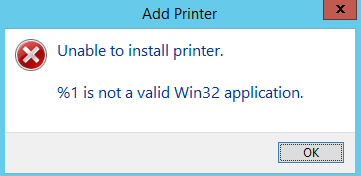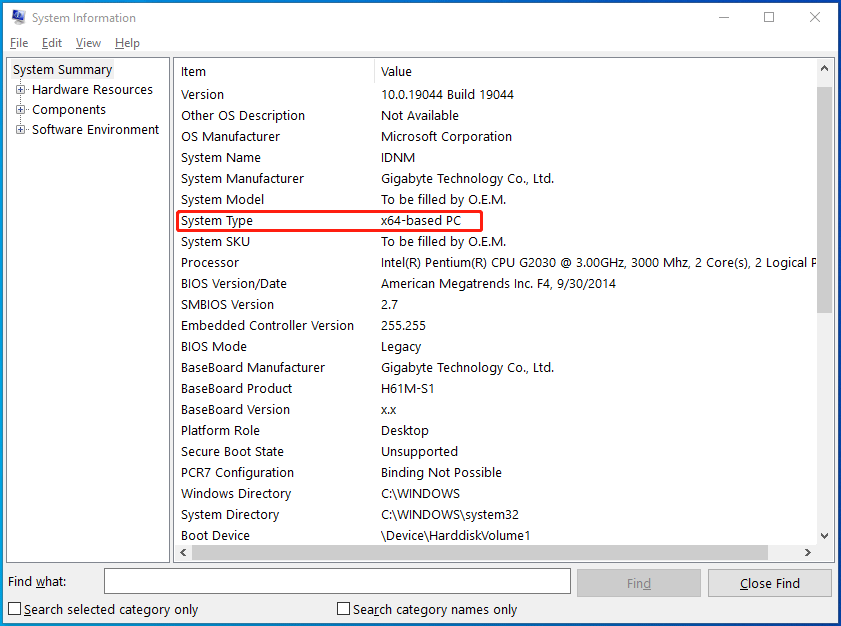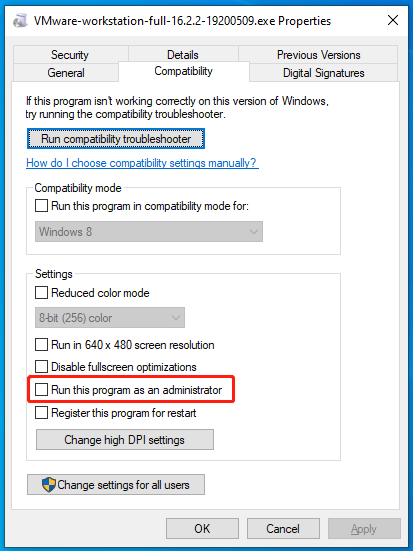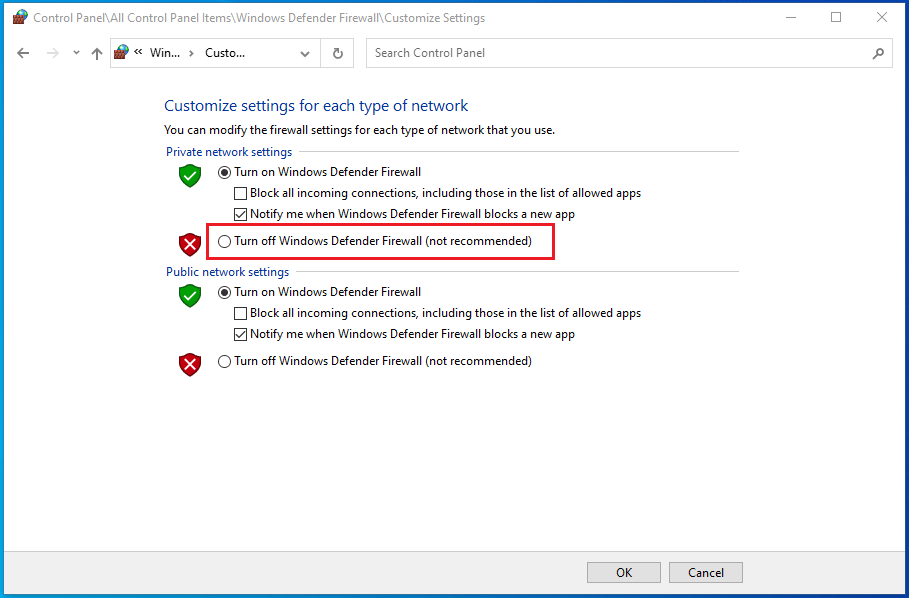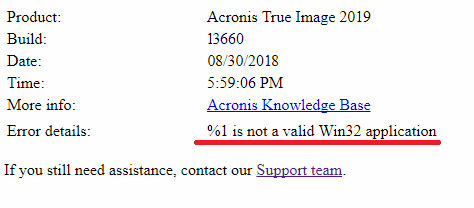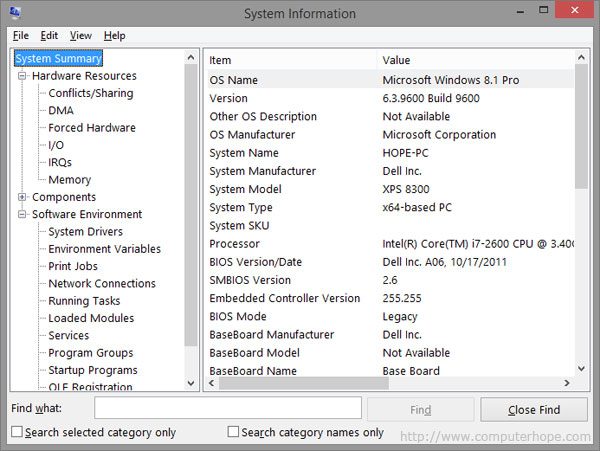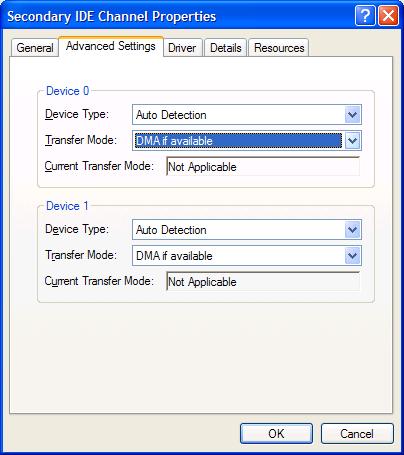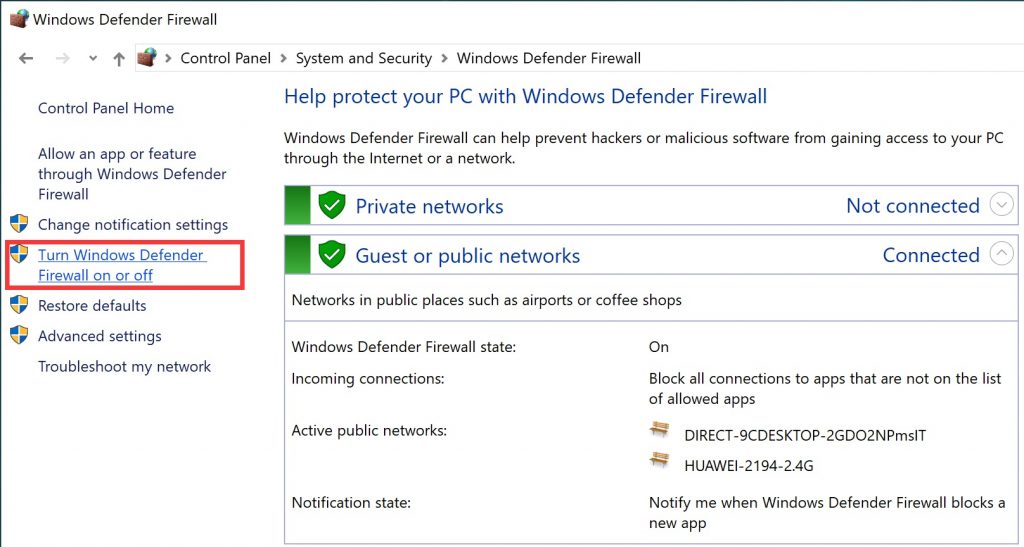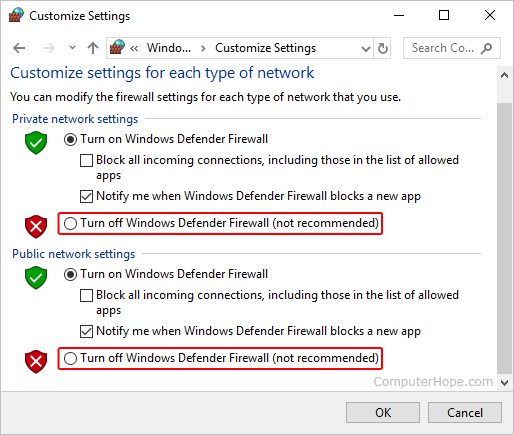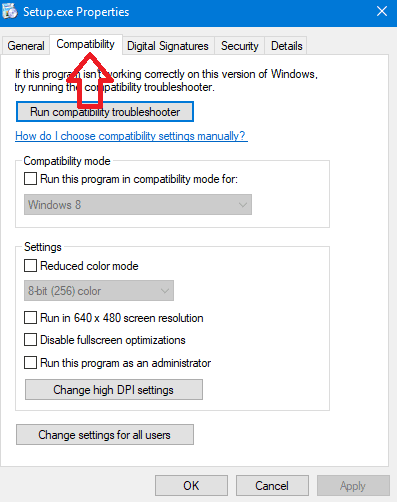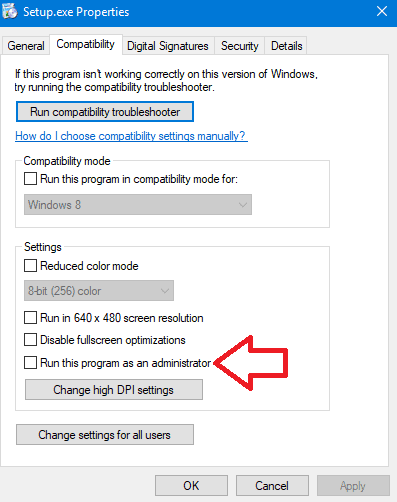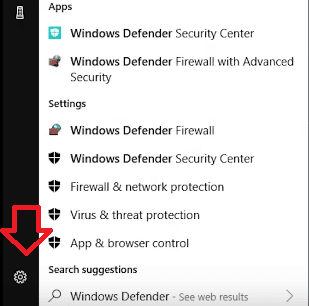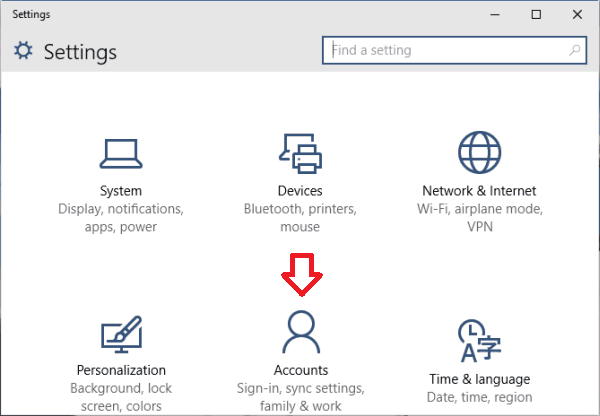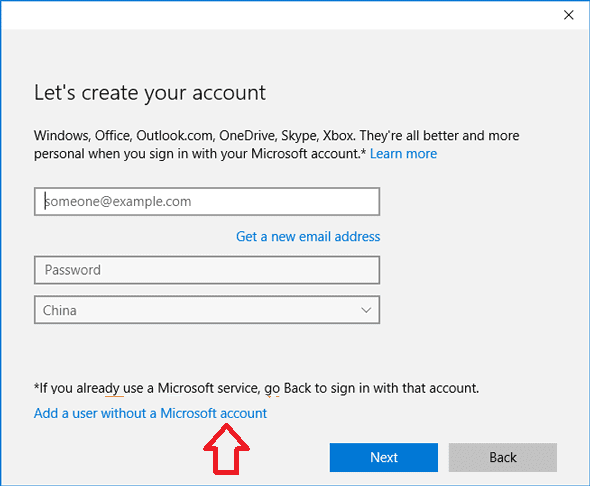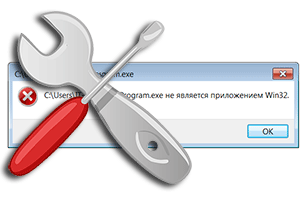
В операционной системе семейства Windows при запуске какой-либо уже установленной программы или только что скачанного или взятого с диска дистрибутива может возникнуть ошибка «… не является приложением Win32».
Давайте детально рассмотрим, почему данная ошибка выводится и как решить вопрос с неработающим из-за этого приложением или дистрибутивом программы или игры.
Содержание:
- «Не является приложением Win32» — причины появления данного сообщения
- Исправление ошибки «Не является приложением Win32»
- Краткий итог
Исходя из сообщения, что приводится в тексте ошибки, можно сделать вполне определённый вывод: по мнению операционной системы, запуск данного файла невозможен, т.к. хотя он и является исполняемым, но по тем или причинам не предназначен для 32 разрядной версии операционной системы Windows.
А вот этих причин, почему операционная система пришла к подобному выводу, может быть весьма много. Давайте их рассмотрим детально:
- Сбой в работе ОС Виндовс – если система проработала некоторое время, в ней запускались ресурсоёмкие приложения, инсталлировались программы, то имеет смысл перезагрузить ПК, дабы освежить системную среду.
- Программа или дистрибутив создавался исключительно для 64 битной системы – в данном случае стоит скачать вариант утилиты или дистрибутива программы, который предназначен для 32 битной версии операционной системы.
- Программадистрибутив не для Windows – помимо Windows, существуют и другие операционные системы. Это может быть давно устаревая MS-DOS, а также Linux или Mac OS. Обязательно удостоверьтесь, что утилита создана для работы под систему семейства Windows.
- Файл повреждён вирусом – достаточно частое явление, когда злонамеренные элементы в попытке заражения легитимных исполняемых файлов в итоге приводят к полной неработоспособности последних.
- Действия антивируса – некоторые антивирусы при обнаружении в файле зловреда, полностью блокируют к нему доступ со стороны операционной системы. В итоге операционная система не может получить доступ к файлу и приходит к выводу, что он не является приложением, созданным для неё.
- Ошибка в реестре операционной системы Windows – в настройках самой ОС были изменены параметры, которые отвечают за взаимодействие с исполняемыми файлами. Часто это бывает вызвано вирусами и прочими зловредами.
- Отсутствие файлов, являющихся частью программы – программы и установочные дистрибутивы иногда имеют множество составляющих их файлов. И недоступность этих файлов, при попытке запуска основного исполняемого, может приводить к описываемой ошибке.
- В ОС Windows недостаёт системных компонентов – некоторым приложениям для работы необходимы дополнительные компоненты, которых по умолчанию может и не быть в операционной системе. Среди них: Net Framework, библиотеки Visual C++, Java.
- Запускаемый файл имеет ошибку в своей структуре – также является достаточно частым явлением, когда загруженный из интернета файл или дистрибутив был загружен с ошибкой. Ровно тоже актуально и для файлов, запускаемых с дисков и прочих не очень надёжных носителей данных.
- Нелицензионное ПО – если вы скачиваете из Интернета так называемые неофициальные автоустановщики, комплекты ПО и подобное, то будьте готовы к тому, что при попытке установки или использования подобных вещей вы в итоге столкнётесь с разбираемой ошибкой.
- Установленная версия ОС Windows – если вы установили на свой ПК или ноутбук некую сборку Windows (не являющуюся официальной), то в ней также может наблюдаться данная ошибка, вкупе с другими проявлениями нестабильности в работе.
Теперь, когда мы выяснили основные причины, из-за которых возникает ошибка «Не является приложением Win32», мы перейдём к исправлению оной.
Исправление ошибки «Не является приложением Win32»
Т.к. причин возникшей ошибки достаточно много, то и решать мы её будем поступательно, осуществляя пошаговые действия, список которых ниже. Что-то из этого наверняка решит полностью проблему с ошибкой «Не является приложением Win32».
- Стоит начать с простого, а именно перезагрузки компьютера. Вполне возможно, что избыточная загрузка ПК его продолжительная работа негативно сказалась на процессах, происходящих в недрах операционной системы и её взаимодействия с аппаратными составляющими системы.
- Осуществите проверку требований запускаемой программы или игры. Если у вас 32-битная операционная система (как это узнать), а в требованиях указано обязательное наличие 64-bit, то, естественно, ничего не получится. Здесь поможет только переустановка в 64 битный вариант ОС Windows.
- Стоит посмотреть, все ли файлы запускаемой программы в наличии. Если вы не уверены, то просто переустановите программу, заведомо скачав дистрибутив из надёжного источника, к примеру, официального сайта.
- Осуществите проверку вашей операционной системы на вирусы. Всегда используйте последнюю версию антивируса с актуальными антивирусными базами. Если вы не используете антивирус или при сканировании он ничего не находит, то не лишним будет проверить каким-либо дополнительным портативным антивирусным сканером систему. Хорошо себя зарекомендовал Dr.Web CureIt! – воспользуйтесь им.
- Проверьте, не блокирует ли антивирус запускаемый вами файл или иные файлы, без которых работоспособность запускаемой утилиты или игры невозможна. Для этого отключите на время ваш антивирус.
- Попробуйте запустить «проблемный» файл от имени администратора. Для этого кликните по нему правой клавишей мышки и выберите соответствующий пункт в контекстном меню.
- Стоит также попробовать осуществить запуск интересующего файла, который при обычных условиях выдаёт ошибку, в режиме совместимости с более ранней операционной системой Windows. Для этого откройте свойства файлаярлыка, кликнул по нему правой клавишей мыши и нажав на пункт Свойства. В отобразившемся окне перейдите во вкладку Совместимость и там поставьте галочку у соответствующего пункта, выберите из выпадающего списка чуть ниже более раннюю версию ОС и нажмите OK, дабы сохранить настройку.
Вновь попробуйте осуществить запуск файла.
- Проверьте расширение файла, вполне возможно, что вы пытаетесь осуществить запуск программы, которая не предназначена для Windows. Наиболее популярным и, соответственно, часто встречающимся расширением для исполняемых файлов является – exe.
Примечание: если у вас в системе не отображаются расширения файлов, то вам поможет материал «Как включить показ расширений у файлов в Windows 7, 8, 8.1, 10».
- Стоит проверить системный реестр, в частности строчку, отвечающую за ассоциацию запуска исполняемых файлов в системе. Откройте редактор реестра (как это сделать) и перейдите по пути:
HKEY_LOCAL_MACHINESOFTWAREClassesexefileshellopencommand
Там должно быть два значения, которые подробно отображены на изображении ниже:
Если в вашем случае имеются существенные различия, указаны пути на какие-то файлы, то исправьте эти записи и впишите те значения, что указаны выше.
- Осуществите проверку всех системных файлов Windows, это делается в окне командной строки Windows, которая в обязательном порядке должна быть запущена от имени администратора (как это сделать).
Введите команду «CHKDSK /F» (без кавычек), нажмите Enter и дождитесь окончания процедуры.
- В системе могут быть отсутствующиеустаревшие дополнительные компоненты. Обязательно загрузите с сайта Microsoft компоненты Microsoft NET Framework и Microsoft Visual C++.
При скачивании, возможно, необходимо будет указать разрядность. В случае 32 битной версии ОС указывайте x86, а в случае 64 битной – x64.
Если у вас 64 битная ОС, то устанавливайте компоненты как для 64 битной, так и для 32 битной версии, одновременно.
- Если скачанный файлдистрибутив выдаёт ошибку, то имеет смысл попробовать перекачать его через другой браузер, с другого Интернет ресурса, другую её версию, или при выключенном антивирусе. Последнее актуально для тех антивирусов, которые проверяют весь интернет трафик и обезвреживают всё подозрительное ещё на этапе скачивания.
- В случаях, когда отказывается работать уже установленная программа, выдавая «Не является приложением Win32», то в этом случае может помочь штатная функция восстановления системы. Осуществите откат на точку восстановления, при которой данной проблемы не наблюдалось.
- Не используйте различные сборки Windows. Стабильность работы этих решений непредсказуема, особенно после установки официальных обновлений Windows, которые, естественно, не тестировались со всеми теми модификациями в системных файлах, что были внесены авторами той или иной сборки Windows.
Краткий итог
Как мы видим, причин, по которым возникает окно с ошибкой «Не является приложением Win32», достаточно много. Однако при грамотном и вдумчивом подходе вполне по силам победить данную проблему любому пользователю. Необходимо лишь следовать подробной инструкции, что размещена в этом исчерпывающем материале.
I have developed an C#, ASP.NET web application in a Windows 7 machine using Visual Studio 2012. Now i had imported the entire project into VS 2017 running on windows 10 machine, and when i try to enter the debugging mode to analyze my code it shows the following error:
I guess the project configurations are conflicting hence it throws this error.
Any suggestions??
Rufus L
36k5 gold badges30 silver badges43 bronze badges
asked Feb 3, 2018 at 22:47
4
The same error happens when Visual Studio solution has selected the wrong Startup Project. The bold project is the designated startup project.
Go to the Solution Explorer > Right click on the correct project and select «Set as StartUp Project» in the context menu.
answered Apr 21, 2020 at 15:48
ThomasThomas
3613 silver badges5 bronze badges
I also got this error. I ultimately got to know that I was not selecting .sln file.
In VS, you should select .sln file and it automatically loads the complete project structrue is what I learnt.
Selecting .sln file worked for me
answered Nov 13, 2019 at 10:35
1
These errors are mostly because you are not selecting the .sln or solution file. In your solution explorer tree, double click the solution file and then build and run.
This runs contrary to a users intuition that simply opening a file and running it would work. Consider it a poor user interface. Jet Brains Rider, for instance, does not have this issue.
answered Apr 29, 2021 at 18:58
Dean PDean P
1,78322 silver badges23 bronze badges
Don’t export the project folder. upload the .sln file.
It will work.
Dino
7,66911 gold badges45 silver badges83 bronze badges
answered Oct 21, 2019 at 3:48
1
DLLs cannot be ran/debugged directly. You have to specify host application in the
Configuration Properties>Debugging>Command and then let it load the DLL by itself.
You will most likely need to copy the DLL to the directory searchable by the host application e.g. its root or ./plugins folder.
In the Configuration Properties>Build Events>Post-Build Event>Command Line simply enter something like:
copy "$(TargetPath)" "$(HOST_APP)plugins"
answered Jan 13, 2020 at 7:54
Soyal7Soyal7
3815 silver badges10 bronze badges
The Startup Item needs to be a .exe file. It’s looking at BusinessLayer.dll because BusinessLayer is currently the Startup Project.
First, build the solution. Then, set the Solution Explorer to folder view and find the .exe in one of you project’s /bin folders. Right click on it and set it to the Startup Item.
Finally, click the play button in Visual Studio top bar.
EDIT: Basically the same as Thomas’ answer, but I’m pointing out that the «correct project» is the one with the .exe file. I would have commented on his answer, but I have less than 50 rep right now.
answered Jul 17, 2020 at 18:13
Joshua SwainJoshua Swain
5692 gold badges4 silver badges22 bronze badges
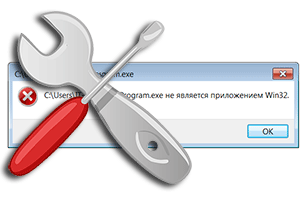
В операционной системе семейства Windows при запуске какой-либо уже установленной программы или только что скачанного или взятого с диска дистрибутива может возникнуть ошибка «… не является приложением Win32».
Давайте детально рассмотрим, почему данная ошибка выводится и как решить вопрос с неработающим из-за этого приложением или дистрибутивом программы или игры.
Содержание:
- «Не является приложением Win32» — причины появления данного сообщения
- Исправление ошибки «Не является приложением Win32»
- Краткий итог
Исходя из сообщения, что приводится в тексте ошибки, можно сделать вполне определённый вывод: по мнению операционной системы, запуск данного файла невозможен, т.к. хотя он и является исполняемым, но по тем или причинам не предназначен для 32 разрядной версии операционной системы Windows.
А вот этих причин, почему операционная система пришла к подобному выводу, может быть весьма много. Давайте их рассмотрим детально:
- Сбой в работе ОС Виндовс – если система проработала некоторое время, в ней запускались ресурсоёмкие приложения, инсталлировались программы, то имеет смысл перезагрузить ПК, дабы освежить системную среду.
- Программа или дистрибутив создавался исключительно для 64 битной системы – в данном случае стоит скачать вариант утилиты или дистрибутива программы, который предназначен для 32 битной версии операционной системы.
- Программадистрибутив не для Windows – помимо Windows, существуют и другие операционные системы. Это может быть давно устаревая MS-DOS, а также Linux или Mac OS. Обязательно удостоверьтесь, что утилита создана для работы под систему семейства Windows.
- Файл повреждён вирусом – достаточно частое явление, когда злонамеренные элементы в попытке заражения легитимных исполняемых файлов в итоге приводят к полной неработоспособности последних.
- Действия антивируса – некоторые антивирусы при обнаружении в файле зловреда, полностью блокируют к нему доступ со стороны операционной системы. В итоге операционная система не может получить доступ к файлу и приходит к выводу, что он не является приложением, созданным для неё.
- Ошибка в реестре операционной системы Windows – в настройках самой ОС были изменены параметры, которые отвечают за взаимодействие с исполняемыми файлами. Часто это бывает вызвано вирусами и прочими зловредами.
- Отсутствие файлов, являющихся частью программы – программы и установочные дистрибутивы иногда имеют множество составляющих их файлов. И недоступность этих файлов, при попытке запуска основного исполняемого, может приводить к описываемой ошибке.
- В ОС Windows недостаёт системных компонентов – некоторым приложениям для работы необходимы дополнительные компоненты, которых по умолчанию может и не быть в операционной системе. Среди них: Net Framework, библиотеки Visual C++, Java.
- Запускаемый файл имеет ошибку в своей структуре – также является достаточно частым явлением, когда загруженный из интернета файл или дистрибутив был загружен с ошибкой. Ровно тоже актуально и для файлов, запускаемых с дисков и прочих не очень надёжных носителей данных.
- Нелицензионное ПО – если вы скачиваете из Интернета так называемые неофициальные автоустановщики, комплекты ПО и подобное, то будьте готовы к тому, что при попытке установки или использования подобных вещей вы в итоге столкнётесь с разбираемой ошибкой.
- Установленная версия ОС Windows – если вы установили на свой ПК или ноутбук некую сборку Windows (не являющуюся официальной), то в ней также может наблюдаться данная ошибка, вкупе с другими проявлениями нестабильности в работе.
Теперь, когда мы выяснили основные причины, из-за которых возникает ошибка «Не является приложением Win32», мы перейдём к исправлению оной.
Т.к. причин возникшей ошибки достаточно много, то и решать мы её будем поступательно, осуществляя пошаговые действия, список которых ниже. Что-то из этого наверняка решит полностью проблему с ошибкой «Не является приложением Win32».
- Стоит начать с простого, а именно перезагрузки компьютера. Вполне возможно, что избыточная загрузка ПК его продолжительная работа негативно сказалась на процессах, происходящих в недрах операционной системы и её взаимодействия с аппаратными составляющими системы.
- Осуществите проверку требований запускаемой программы или игры. Если у вас 32-битная операционная система (как это узнать), а в требованиях указано обязательное наличие 64-bit, то, естественно, ничего не получится. Здесь поможет только переустановка в 64 битный вариант ОС Windows.
- Стоит посмотреть, все ли файлы запускаемой программы в наличии. Если вы не уверены, то просто переустановите программу, заведомо скачав дистрибутив из надёжного источника, к примеру, официального сайта.
- Осуществите проверку вашей операционной системы на вирусы. Всегда используйте последнюю версию антивируса с актуальными антивирусными базами. Если вы не используете антивирус или при сканировании он ничего не находит, то не лишним будет проверить каким-либо дополнительным портативным антивирусным сканером систему. Хорошо себя зарекомендовал Dr.Web CureIt! – воспользуйтесь им.
- Проверьте, не блокирует ли антивирус запускаемый вами файл или иные файлы, без которых работоспособность запускаемой утилиты или игры невозможна. Для этого отключите на время ваш антивирус.
- Попробуйте запустить «проблемный» файл от имени администратора. Для этого кликните по нему правой клавишей мышки и выберите соответствующий пункт в контекстном меню.
- Стоит также попробовать осуществить запуск интересующего файла, который при обычных условиях выдаёт ошибку, в режиме совместимости с более ранней операционной системой Windows. Для этого откройте свойства файлаярлыка, кликнул по нему правой клавишей мыши и нажав на пункт Свойства. В отобразившемся окне перейдите во вкладку Совместимость и там поставьте галочку у соответствующего пункта, выберите из выпадающего списка чуть ниже более раннюю версию ОС и нажмите OK, дабы сохранить настройку.
Вновь попробуйте осуществить запуск файла.
- Проверьте расширение файла, вполне возможно, что вы пытаетесь осуществить запуск программы, которая не предназначена для Windows. Наиболее популярным и, соответственно, часто встречающимся расширением для исполняемых файлов является – exe.
Примечание: если у вас в системе не отображаются расширения файлов, то вам поможет материал «Как включить показ расширений у файлов в Windows 7, 8, 8.1, 10».
- Стоит проверить системный реестр, в частности строчку, отвечающую за ассоциацию запуска исполняемых файлов в системе. Откройте редактор реестра (как это сделать) и перейдите по пути:
HKEY_LOCAL_MACHINESOFTWAREClassesexefileshellopencommand
Там должно быть два значения, которые подробно отображены на изображении ниже:
Если в вашем случае имеются существенные различия, указаны пути на какие-то файлы, то исправьте эти записи и впишите те значения, что указаны выше.
- Осуществите проверку всех системных файлов Windows, это делается в окне командной строки Windows, которая в обязательном порядке должна быть запущена от имени администратора (как это сделать).
Введите команду «CHKDSK /F» (без кавычек), нажмите Enter и дождитесь окончания процедуры.
- В системе могут быть отсутствующиеустаревшие дополнительные компоненты. Обязательно загрузите с сайта Microsoft компоненты Microsoft NET Framework и Microsoft Visual C++.
При скачивании, возможно, необходимо будет указать разрядность. В случае 32 битной версии ОС указывайте x86, а в случае 64 битной – x64.
Если у вас 64 битная ОС, то устанавливайте компоненты как для 64 битной, так и для 32 битной версии, одновременно.
- Если скачанный файлдистрибутив выдаёт ошибку, то имеет смысл попробовать перекачать его через другой браузер, с другого Интернет ресурса, другую её версию, или при выключенном антивирусе. Последнее актуально для тех антивирусов, которые проверяют весь интернет трафик и обезвреживают всё подозрительное ещё на этапе скачивания.
- В случаях, когда отказывается работать уже установленная программа, выдавая «Не является приложением Win32», то в этом случае может помочь штатная функция восстановления системы. Осуществите откат на точку восстановления, при которой данной проблемы не наблюдалось.
- Не используйте различные сборки Windows. Стабильность работы этих решений непредсказуема, особенно после установки официальных обновлений Windows, которые, естественно, не тестировались со всеми теми модификациями в системных файлах, что были внесены авторами той или иной сборки Windows.
Краткий итог
Как мы видим, причин, по которым возникает окно с ошибкой «Не является приложением Win32», достаточно много. Однако при грамотном и вдумчивом подходе вполне по силам победить данную проблему любому пользователю. Необходимо лишь следовать подробной инструкции, что размещена в этом исчерпывающем материале.
I have developed an C#, ASP.NET web application in a Windows 7 machine using Visual Studio 2012. Now i had imported the entire project into VS 2017 running on windows 10 machine, and when i try to enter the debugging mode to analyze my code it shows the following error:
I guess the project configurations are conflicting hence it throws this error.
Any suggestions??
Rufus L
35.1k5 gold badges29 silver badges41 bronze badges
asked Feb 3, 2018 at 22:47
4
The same error happens when Visual Studio solution has selected the wrong Startup Project. The bold project is the designated startup project.
Go to the Solution Explorer > Right click on the correct project and select «Set as StartUp Project» in the context menu.
answered Apr 21, 2020 at 15:48
ThomasThomas
3112 silver badges5 bronze badges
I also got this error. I ultimately got to know that I was not selecting .sln file.
In VS, you should select .sln file and it automatically loads the complete project structrue is what I learnt.
Selecting .sln file worked for me
answered Nov 13, 2019 at 10:35
1
These errors are mostly because you are not selecting the .sln or solution file. In your solution explorer tree, double click the solution file and then build and run.
This runs contrary to a users intuition that simply opening a file and running it would work. Consider it a poor user interface. Jet Brains Rider, for instance, does not have this issue.
answered Apr 29, 2021 at 18:58
Dean PDean P
1,58318 silver badges22 bronze badges
Don’t export the project folder. upload the .sln file.
It will work.
Dino
7,4699 gold badges42 silver badges78 bronze badges
answered Oct 21, 2019 at 3:48
1
DLLs cannot be ran/debugged directly. You have to specify host application in the
Configuration Properties>Debugging>Command and then let it load the DLL by itself.
You will most likely need to copy the DLL to the directory searchable by the host application e.g. its root or ./plugins folder.
In the Configuration Properties>Build Events>Post-Build Event>Command Line simply enter something like:
copy "$(TargetPath)" "$(HOST_APP)plugins"
answered Jan 13, 2020 at 7:54
Soyal7Soyal7
3615 silver badges10 bronze badges
The Startup Item needs to be a .exe file. It’s looking at BusinessLayer.dll because BusinessLayer is currently the Startup Project.
First, build the solution. Then, set the Solution Explorer to folder view and find the .exe in one of you project’s /bin folders. Right click on it and set it to the Startup Item.
Finally, click the play button in Visual Studio top bar.
EDIT: Basically the same as Thomas’ answer, but I’m pointing out that the «correct project» is the one with the .exe file. I would have commented on his answer, but I have less than 50 rep right now.
answered Jul 17, 2020 at 18:13
Joshua SwainJoshua Swain
5092 gold badges4 silver badges22 bronze badges
- Partition Wizard
- Partition Manager
- 4 Ways to Fix the “%1 Is Not a Valid Win32 Application” Error
By Linda | Follow |
Last Updated February 18, 2022
Have you encountered the “1 is not a valid Win32 application” error when installing a program? Why does this issue happen? How to solve this problem? This post from MiniTool Partition Wizard will show you all.
1 Is Not a Valid Win32 Application
Many people have reported the “1 is not a valid Win32 application” error and this error has the following variants:
- %1 is not a valid Win32 application.
- [Error 193] %1 is not a valid Win32 application.
- DLL load failed: %1 is not a valid Win32 application.
The specific error message may vary depending on what program you are opening or running, but there must be “%1 is not a valid Win32 application” in the error message.
Why does the error occur? The possible reasons are as follows:
- Incompatibility between the Windows version/type and program.
- Corrupted Installer file.
- Active Firewall.
3 Solutions to .exe Is Not a Valid Win32 Application
How to Fix the “%1 Is Not a Valid Win32 Application” Error
To fix the error, you can try the following methods one by one.
Method 1. Download the Installer File Compatible with the System
In most cases, the “1 is not a valid Win32 application” occurs due to the incompatibility between the Windows version/type and program. Please make sure you have downloaded the right version of the installer file.
- Press Windows key + R to call out the Run box.
- In the Run box, type “msinfo32” and press Enter to open the System Information window.
- In the right pane, check the System Type If the system type is x64, you should download the 64-bit installer file. If the system type is x86, you should download the 32-bit installer file.
Method 2. Run the Program as Administrator
Some programs may need an administrator privilege for running. Giving the administrator privilege may solve the problem. You just need to right-click the installer file and choose Run as administrator. If this method works and this installer file will be used frequently, you can give it a permanent administrator through the following steps:
- Right-click on the installer file and then choose Properties.
- Go to the Compatibility tab, check the box before “Run this program as an administrator”, and then click the OK button.
Now, you can double-click the program to run it as an administrator directly.
Method 3. Disable Windows Firewall
When you try to install third-party programs, disabling Windows Firewall is a good choice. Here is the guide:
- Open Control Panel.
- Change the View by to Small icons.
- Click Windows Defender Firewall.
- Click Turn Windows Defender Firewall on or off.
- Check Turn off Windows Defender Firewall (not recommend).
- Click the OK button apply and save changes.
Method 4. Repair the Broken DISM
Some users reported that they have encountered “Aborted — Feature setup [193] %1 is not a valid Win32 application” when they try running the NTLite. Then, they have solved the problem through the following steps:
- Try the following code from the elevated command-line: dism /online /Get-Intl.
- Edit xml in NTLite’s folder before starting it and change code <ForceDismExe>false</ForceDismExe> to <ForceDismExe>true</ForceDismExe>.
- Start the program again.
In most cases, you don’t know the specific cause of the “1 is not a valid Win32 application” error. You should check the program log file to find more information.
[Solved 2022] DISM Failed On Windows 10/8/7 Computer
About The Author
Position: Columnist
Author Linda has been working as an editor at MiniTool for 1 year. As a fresh man in IT field, she is curious about computer knowledge and learns it crazily. Maybe due to this point, her articles are simple and easy to understand. Even people who do not understand computer can gain something.
By the way, her special focuses are data recovery, partition management, disk clone, and OS migration.
- Partition Wizard
- Partition Manager
- 4 Ways to Fix the “%1 Is Not a Valid Win32 Application” Error
By Linda | Follow |
Last Updated February 18, 2022
Have you encountered the “1 is not a valid Win32 application” error when installing a program? Why does this issue happen? How to solve this problem? This post from MiniTool Partition Wizard will show you all.
1 Is Not a Valid Win32 Application
Many people have reported the “1 is not a valid Win32 application” error and this error has the following variants:
- %1 is not a valid Win32 application.
- [Error 193] %1 is not a valid Win32 application.
- DLL load failed: %1 is not a valid Win32 application.
The specific error message may vary depending on what program you are opening or running, but there must be “%1 is not a valid Win32 application” in the error message.
Why does the error occur? The possible reasons are as follows:
- Incompatibility between the Windows version/type and program.
- Corrupted Installer file.
- Active Firewall.
3 Solutions to .exe Is Not a Valid Win32 Application
How to Fix the “%1 Is Not a Valid Win32 Application” Error
To fix the error, you can try the following methods one by one.
Method 1. Download the Installer File Compatible with the System
In most cases, the “1 is not a valid Win32 application” occurs due to the incompatibility between the Windows version/type and program. Please make sure you have downloaded the right version of the installer file.
- Press Windows key + R to call out the Run box.
- In the Run box, type “msinfo32” and press Enter to open the System Information window.
- In the right pane, check the System Type If the system type is x64, you should download the 64-bit installer file. If the system type is x86, you should download the 32-bit installer file.
Method 2. Run the Program as Administrator
Some programs may need an administrator privilege for running. Giving the administrator privilege may solve the problem. You just need to right-click the installer file and choose Run as administrator. If this method works and this installer file will be used frequently, you can give it a permanent administrator through the following steps:
- Right-click on the installer file and then choose Properties.
- Go to the Compatibility tab, check the box before “Run this program as an administrator”, and then click the OK button.
Now, you can double-click the program to run it as an administrator directly.
Method 3. Disable Windows Firewall
When you try to install third-party programs, disabling Windows Firewall is a good choice. Here is the guide:
- Open Control Panel.
- Change the View by to Small icons.
- Click Windows Defender Firewall.
- Click Turn Windows Defender Firewall on or off.
- Check Turn off Windows Defender Firewall (not recommend).
- Click the OK button apply and save changes.
Method 4. Repair the Broken DISM
Some users reported that they have encountered “Aborted — Feature setup [193] %1 is not a valid Win32 application” when they try running the NTLite. Then, they have solved the problem through the following steps:
- Try the following code from the elevated command-line: dism /online /Get-Intl.
- Edit xml in NTLite’s folder before starting it and change code <ForceDismExe>false</ForceDismExe> to <ForceDismExe>true</ForceDismExe>.
- Start the program again.
In most cases, you don’t know the specific cause of the “1 is not a valid Win32 application” error. You should check the program log file to find more information.
[Solved 2022] DISM Failed On Windows 10/8/7 Computer
About The Author
Position: Columnist
Author Linda has been working as an editor at MiniTool for 1 year. As a fresh man in IT field, she is curious about computer knowledge and learns it crazily. Maybe due to this point, her articles are simple and easy to understand. Even people who do not understand computer can gain something.
By the way, her special focuses are data recovery, partition management, disk clone, and OS migration.
%1 is not a valid Win32 application is a windows error that usually occurs when installing a specific application. The error is not limited to a particular version of the windows and has been seen among various versions of Windows, including XP, 7, 8, and 10. Users have reported that when installing a certain application, the error appears, and the installation stops. While some of them facing the issue when running the application. The error mostly occurs when a user installs and runs applications from a third-party source. This troubleshooting guide aims to provide all the necessary information along with methods to fix the error. But before, let’s go through a few of its causes.
Causes of %1 is Not a Valid Win32 Application Error Problem:
Multiple users have reported this issue, so we have tried to dig more in-depth for more information, and managed to gather some common yet major reasons why this error appears. The dll load failed %1 is Not a Valid Win32 Application python error majorly appears when any program or application forcefully run or installed on an incompatible system. Maybe the application is older and not meant to be run on a newer version of windows and vice versa. Furthermore, the error also appears because of incompatible system type; that is, if you try to run a 32-bit application on a 64-bit system and vice versa, the error will appear.
- Incompatibility between the windows version and program
- Incompatibility between the system type and program
- Corrupted Installer file
- Active Firewall
Similar Types of %1 Is Not a Valid Win32 Application Error Issue:
- dll load failed %1 is Not a Valid Win32 Application Windows 10
- dll load failed %1 is Not a Valid Win32 Application python
- is not a valid win32 application – virus
- Createprocess error=193
- Oserror: [winerror 193]
- Start-process: this command cannot be run due to the error
- dll load failed %1 is Not a Valid Win32 Application task scheduler
- dll load failed psexec
How to Fix %1 Is Not a Valid Win32 Application Error Issue
In order to troubleshoot dll load failed %1 Is Not a Valid Win32 Application python Error. We have managed to gather some solutions that are recommended by users. Follow these methods to eliminate the issue successfully. The following are the methods.
1. Download System Specific Installer File –
One of the causes behind %1 Is Not A Valid Win32 Application python Error is when the application is not compatible with system type. That is when you install a 32-Bit program; it consists of 32 -bit binaries and dll files, and often, these are not compatible with 64-bit systems and vice versa. So make sure that the application that you are downloading compliments the system type. If you do not know the system type, follow the below steps.
- STEP 1. Open the Run window and type msinfo32.exe and hit Enter
- STEP 2. A new window naming system information will appear
- STEP 3. Now on the right, find system type
- STEP 4. Once you find it, if x64 is written, that means your system is of 64-bit type
- STEP 5. If x86 is written, that means your system is of 32-bit type
2. Changing IDE Properties –
If you have downloaded the right system type application, proceed to the steps to fix the IDE %1 is Not a Valid Win32 Application tomcat issue.
- STEP 1. Open the Run window
- STEP 2. Type devmgmt.msc and hit Enter
- STEP 3. In the device manager window locate IDA ATA/ATAPI controllers
- STEP 4. Once you have found them, open their Properties
- STEP 5. Head to Advanced Settings, now change the transfer mode to DMA for both devices
- STEP 6. Once done save the changes and your issue will be fixed
3. Disable Windows Firewall –
If you are trying to install any third-party application, make sure to disable windows firewall also, if you are using any other antivirus, we suggest that you disable that as well. Follow the %1 is Not a Valid Win32 Application PHP steps to disable the firewall.
- STEP 1. Open the Run window, press Win + R, now type control panel and Hit
- STEP 2. In the Control Panel window, change the view to small
- STEP 4. Find and click on Windows Defender Firewall
- STEP 5. In this new window, click on Turn Windows Defender Firewall On or Off link located on the left
- STEP 6. Choose Turn Windows Defender Firewall OFF (not recommended)
- STEP 7. Do not forget to set this setting for both public and private networks
- STEP 8. Finally, apply all the changes, then restart your system
- STEP 9. Make sure to turn off of any other antivirus in case you are using
4. Run the Program with Administrator Privileges –
While installing or running any program, make sure that you are using the administrator rights. Often applications fail to run if not being runner using administrator rights. Follow the %1 is Not a Valid Win32 Application java steps now.
- STEP 1. Right Click on the problematic installer file
- STEP 2. From the menu, click Run as an administrator
- STEP 3. To get rid of giving administrator permission, again and again, follow the steps below
- STEP 4. Right Click on the installer file then Go to Properties
- STEP 5. Go to the Compatibility Tab
- STEP 6. Now check on Run this program as an Administrator, then save the changes
- STEP 7. Now you can efficiently run and install the program without errors.
5. Creating a New User Account –
Users have reported that creating a new user account and then installing or running the application fixes the %1 is Not a Valid Win32 Application Windows 7 issue. Below are the methods to create a new user account.
- STEP 1. Click on Start and then click the gear to go to Settings
- STEP 2. In the settings window, Go to Accounts
- STEP 3. Now go to Family & other people located on the left
- STEP 4. On the right click on Add someone else to this PC
- STEP 5. Now click on I don’t have this person’s sign-in information
- STEP 6. Select Add a user without Microsoft Account, in case you do not have account
- STEP 7. Enter Desired Username and Password
- STEP 8. Click Next and your account have been created, now login to that account and install or run programs without errors
Conclusion:
By following the above methods, you can surely get rid of dll load failed %1 Is Not A Valid Win32 Application Error. Furthermore, we have given all the important information along with the causes of this issue.
We hope your dll load failed %1 is Not a Valid Win32 Application issue is fixed, for more troubleshooting guides follow us. Thank you!
- What Is the
OSError: [WinError 193] %1 is not a valid Win32 application - Why Does the
OSError: [WinError 193] %1 is not a valid Win32 applicationOccurs - Different Reasons and Solutions of
OSError: [WinError 193] %1 is not a valid Win32 application
![OSError: [WinError 193] %1 Is Not a Valid Win32 Application](https://www.delftstack.com/img/Python/ag%20feature%20image%20-%20oserror%20[winerror%20193]%20%251%20is%20not%20a%20valid%20win32%20application.png?ezimgfmt=ng%3Awebp%2Fngcb5%2Frs%3Adevice%2Frscb5-1)
You receive an error when attempting to run an executable (.exe) file. This error occurs when an executable file is not a valid Win32 application.
It may be caused by a mismatch between the local computer’s processor architecture and the executable file’s architecture. When you double-click the .exe file, you may receive the error message:
Error: oserror: [winerror 193] %1 is not a valid win32 application.
Error loading %
What Is the OSError: [WinError 193] %1 is not a valid Win32 application
One of the biggest frustrations when developing with Python is dealing with Python errors. There are a lot of different errors that can occur when writing Python code, but one of the most confusing errors to deal with is the OSError: [WinError 193] %1 is not a valid Win32 application.
This error occurs when you try to run a Python script or program that has not been installed correctly on your computer.
You will get the error whether you run a Python script from the command line or double-clicking a file associated with Python. This error is also different from a syntax error or other error that tells you that there is an error in your Python code.
This error is usually caused by an incorrect path to your computer’s Python executable or .pyd file.
Why Does the OSError: [WinError 193] %1 is not a valid Win32 application Occurs
Whenever you open a new window in your browser, an error message could pop up saying that the application you are trying to open is not a valid Win32 application. This error occurs in the Internet Explorer browser, meaning that the file you are trying to open is not a valid application.
This can be a crucial security hole, as any file can be marked as a valid Win32 application by simply modifying its file extension. It’s very easy to do this with common file editing software.
So, if you are not careful, you will open a file you have no business with. One of the most common reasons this error happens is because you are trying to open a file that is not an application.
For example, if you have some HTML file with a .html extension, it will not work. You need to change the file extension to .exe to open the file in your browser.
Another reason might be that the file is corrupt or has some other issues. In this case, you need to download the file again from the source and try opening it on your computer.
Different Reasons and Solutions of OSError: [WinError 193] %1 is not a valid Win32 application
Below are the reasons and solutions for the error.
Python subprocess Module on a Python File
You’re calling the Python subprocess module on a Python file. The Python subprocess module only accepts command line arguments.
To run Python code, you will need to create a Win32 executable that can be run via the subprocess module or use the subprocess module in Python code by running it as a script.
There is an example of an OSError. This code will show the OSError, and then we will provide the solution for this error.
import subprocess
subprocess.call(['hello.py', 'htmlfilename.htm'])
Output:
OSError: [WinError 193] %1 is not a valid Win32 application
In this scenario, when we call a Python file hello.py within the Python interpreter with subprocess, it will show an OSError.
This will show that hello.py is not executable. For execution, the executable must be clear like:
subprocess.call(['python.exe', 'hello.py', 'htmlfilename.htm'])
If you want to make python.exe visible in the search path, then you should pass the entire path from the executable that will run the python.exe address.
import sys
import subprocess
subprocess.call([sys.executable, 'hello.py', 'htmlfilename.htm'])
Incompatible Versions of Python and TensorFlow
Incompatible versions of Python and TensorFlow are a reason for OSError. Due to incompatible versions of Python and TensorFlow, this application has stopped functioning.
This can occur if a different version of Python is installed on your computer than the version of Python that TensorFlow was built with. You can fix this by reinstalling TensorFlow and updating your PATH variable to point to the correct Python installation.
Sometimes you may have problems with running Python scripts with TensorFlow on Windows. If you see the OSError: [WinError 193] %1 is not a valid Win32 application; this happens because TensorFlow is a 64-bit application, while Python is 32-bit, and you are trying to run a 32-bit version of Python with a 64-bit TensorFlow.
To fix this, you need to install the 32-bit version of TensorFlow.
Python Environments Dispute
Updating your Python environments is a bit of a hassle because two different versions of Python environments are available: 32-bit and 64-bit. And many people fail to update their Python environments.
This failure can cause your Python environments to malfunction and crash your computer. If you use Python environments on your computer, you need to update it as soon as possible.
If you don’t use Python environments, you should check out an article on the benefits of Python environments.
A clean Python environment is the best way to run the Python scripts. If you are getting a Windows error OSError: [WinError 193] %1 is not a valid Win32 application while running a Python script, the problem is most likely with your Python installation.
So you need to ensure that you have a clean Python environment.
When you install Python, it adds a shortcut to its folder on your desktop and your Start menu. You also install pip, which lets you install third-party Python modules.
However, Python keeps a record of all the modules you have installed. This can make it difficult to update your Python installation because you have to remove those modules before you can update Python.
So, what you need to do is to delete the folder that contains the Python installation files. For many people, this folder is C:Python27.
Calling a 32-Bit DLL File Into a 64-Bit Process
You are calling a 32-bit DLL file into a 64-bit process. This error usually occurs when you have a 32-bit and 64-bit version of a DLL.
For example, a feature you are trying to use is found in a 32-bit DLL and a 64-bit DLL. The 64-bit DLL overrides the functions of the 32-bit DLL.
You can see this error when running a 64-bit process using a 32-bit DLL.
One of the most common errors when running a 32-bit application on a 64-bit operating system is the error message: OSError: [WinError 193] %1 is not a valid Win32 application. The error message has a %1 in place of the application you are trying to run.
The error pops up when you try to run the application, which is not a valid Win32 application. If the application is a 32-bit application, you need to install the 32-bit version of the application.
If the application is a 64-bit application, you need to install the 64-bit version of the application.
Running Semgrep Directly
It can be quite annoying when you try to launch Semgrep directly on Windows. It can cause an OSError.
So you should avoid running semgrep directly on Windows.
You go to your Start menu, and there is no Semgrep.exe application to be seen. It’s not there because Semgrep is not a typical Windows application but a console application.
If you want to use Semgrep directly on Windows, you will have to launch it through a cmd window. The easiest way is to hold down your Windows key and press the R key.
This will open the run prompt. At this point, you should type cmd and press Enter.
You now have a command prompt. You can now go to the directory where Semgrep is installed and type in semgrep.
Due to Old Data
Old data from the last installation of PyCharm may cause the OSError. So to avoid this error, you should follow this solution.
You have old data from a previous installation of PyCharm in the following directory: C:Users<your_name>.ipython profile_defaulthistory.
This directory contains files that a previous version of PyCharm has created and can contain old files (for example, a file with a name generated by a previous version of PyCharm).
To prevent this directory from being created in the future, select the option Do not create a .ipython directory in the profile settings. Note that this will not affect the history of files that already exist in the directory.
- Remove From My Forums
-
Question
-
At www.marpx.com/happy.asp, I have posted a comparison test of a program compilation by Visual Studio 2015 AND Visual Studio 2010. The source code for the trivially simple program is included at the page.
If you click on the link to activate the VS 2010 compilation, it works fine.
If you click on the link to activate the VS 2015 compilation of precisely the same program, it yields this error message: «%1 is not a valid Win32 application».
I get the same result from all Win 32 console C++ programs that I write using Visual Studio 2015.
I would like help to solve this problem. The move nine days ago to Visual Studio 2015 has been a very painful experience — one obscure issue after another. Help!
- Moved by
Monday, May 9, 2016 10:57 PM
Not AI related
- Moved by
Answers
-
Visual Studio 2015 and Windows Server 2003 appear totally incompatible.
Did you try building the executable with the v140_xp toolset?
- Marked as answer by
uTs5513
Tuesday, May 10, 2016 4:26 PM
- Marked as answer by
As part of my job, a significant part of my working hours are all about troubleshooting SQL related issues. They could range from SQL installation, performance, high availability, T-SQL query and pretty much any area related to SQL Server.
Few days back one of my friend pinged me and told that he is not able to start “Reporting Service” service. I asked if he is seeing any error message anywhere like event logs. He shared below with me.
Here is the text of the message.
Service cannot be started. System.Exception: Default appdomain failed to initialize.
at Microsoft.ReportingServices.Library.ServiceAppDomainController.Start()
at Microsoft.ReportingServices.Library.ReportService.OnStart(String[] args)
at System.ServiceProcess.ServiceBase.ServiceQueuedMainCallback(Object state)
That was not a good message to tell us what’s wrong. I researched further and found that similar to ERRORLOG in SQL Server, there are logs for Reporting Services as well. Here is the more detailed messaged in Reporting Services log.
configmanager!DefaultDomain!e10!08/16/2014-01:52:29:: e ERROR: Error loading configuration file: %1 is not a valid Win32 application
library!DefaultDomain!e10!08/16/2014-01:52:29:: e ERROR: Throwing Microsoft.ReportingServices.Diagnostics.Utilities.ServerConfigurationErrorException: , Microsoft.ReportingServices.Diagnostics.Utilities.ServerConfigurationErrorException: The report server has encountered a configuration error. —> System.ComponentModel.Win32Exception: %1 is not a valid Win32 application
at Microsoft.ReportingServices.Diagnostics.SafeLibraryHandle.LoadLibrary(String libName)
at Microsoft.ReportingServices.Diagnostics.SqlInstallation.GetSkuFromSqlBoot(String instanceId, Int32& daysLeft)
at Microsoft.ReportingServices.Diagnostics.Sku.<>c__DisplayClass6.<GetSkuFromSqlBoot>b__5()
at Microsoft.ReportingServices.Diagnostics.RevertImpersonationContext.<>c__DisplayClass1.<Run>b__0(Object state)
at System.Security.SecurityContext.Run(SecurityContext securityContext, ContextCallback callback, Object state)
at Microsoft.ReportingServices.Diagnostics.RevertImpersonationContext.Run(ContextBody callback)
at Microsoft.ReportingServices.Diagnostics.Sku.GetSkuFromSqlBoot(String instanceId)
at Microsoft.ReportingServices.Diagnostics.Sku.GetInstalledSku(String instanceId)
at Microsoft.ReportingServices.Diagnostics.RSConfiguration.AdjustProperties(ConfigurationPropertyBag properties)
at Microsoft.ReportingServices.Diagnostics.RSConfiguration.Validate(ConfigurationPropertyBag properties)
at Microsoft.ReportingServices.Diagnostics.RSConfigurationFileManager.LoadDocument()
at Microsoft.ReportingServices.Diagnostics.RSConfigurationFileManager.LoadConfiguration()
— End of inner exception stack trace —;
appdomainmanager!DefaultDomain!e10!08/16/2014-01:52:29:: e ERROR: Appdomain:1 DefaultDomain failed to initialize. Error: Microsoft.ReportingServices.Diagnostics.Utilities.ServerConfigurationErrorException: The report server has encountered a configuration error. —> System.ComponentModel.Win32Exception: %1 is not a valid Win32 application.
appdomainmanager!DefaultDomain!352c!08/16/2014-01:52:29:: e ERROR: Windows service failed to start. Exception: System.Exception: Default appdomain failed to initialize.
at Microsoft.ReportingServices.Library.ServiceAppDomainController.Start()
If you are a developer, you would know what a stack is. It goes from bottom to top and shows the section which caused the error. From the highlighted pieces it’s easy to make sense. Reporting Service is trying to get SKU (edition) which is installed on this machine using function GetInstalledSku. After that we are seeing function GetSkuFromSqlBoot which indicates that we will get information using this function. Later, we are seeing LoadLibrary and that function is raising error. Now the question is why! If we do a search on internet using Bingoogle. In general, the most possible cause of the error is corruption of the files which are needed. If we capture ProcMon while starting SSRS Service, it would be easy to find last loaded DLL and then we may need to find if it’s a correct DLL by comparing with another machine where things are working fine.
Interesting, here is what I saw under “C:Program FilesMicrosoft SQL Server110Shared”
As we can see that someone has renamed the file and original file is renamed as sqlboot.dll.x64.
When I captured ProcMon
And after this I saw “exit” of the threads and process.
Another symptom on the same problem is that when he was running SQL Setup to add some component, he was getting below error
There was a failure to calculate the default value of setting DIGITALPRODUCTID.
and this is what we see in setup logs.
(01) 2014-08-15 10:46:44 Slp: The following is an exception stack listing the exceptions in outermost to innermost order
(01) 2014-08-15 10:46:44 Slp: Inner exceptions are being indented
(01) 2014-08-15 10:46:44 Slp:
(01) 2014-08-15 10:46:44 Slp: Exception type: Microsoft.SqlServer.Chainer.Infrastructure.CalculateSettingValueException
(01) 2014-08-15 10:46:44 Slp: Message:
(01) 2014-08-15 10:46:44 Slp: There was a failure to calculate the default value of setting DIGITALPRODUCTID.
(01) 2014-08-15 10:46:44 Slp: HResult : 0x85640001
(01) 2014-08-15 10:46:44 Slp: FacilityCode : 1380 (564)
(01) 2014-08-15 10:46:44 Slp: ErrorCode : 1 (0001)
(01) 2014-08-15 10:46:44 Slp: Data:
(01) 2014-08-15 10:46:44 Slp: SettingId = DIGITALPRODUCTID
(01) 2014-08-15 10:46:44 Slp: WatsonData = Microsoft.SqlServer.Chainer.Infrastructure.CalculateSettingValueException@1
(01) 2014-08-15 10:46:44 Slp: Stack:
(01) 2014-08-15 10:46:44 Slp: at Microsoft.SqlServer.Chainer.Infrastructure.Setting`1.CalculateValue()
(01) 2014-08-15 10:46:44 Slp: at Microsoft.SqlServer.Deployment.PrioritizedPublishing.PublishingQueue.CallQueuedSubscriberDelegates()
(01) 2014-08-15 10:46:44 Slp: at Microsoft.SqlServer.Deployment.PrioritizedPublishing.PublishingQueue.Publish(Publisher publisher)
(01) 2014-08-15 10:46:44 Slp: at Microsoft.SqlServer.Chainer.Infrastructure.Setting`1.set_Value(T value)
(01) 2014-08-15 10:46:44 Slp: at Microsoft.SqlServer.Chainer.Infrastructure.Setting`1.SetValue(Object newValue, InputSettingSource source)
(01) 2014-08-15 10:46:44 Slp: at Microsoft.SqlServer.Chainer.Infrastructure.InputSettingService.SetSettingValue[T](String settingName, T value, InputSettingSource source)
(01) 2014-08-15 10:46:44 Slp: at Microsoft.SqlServer.Configuration.Property`1.SetValueAndSource(Object value, InputSettingSource source)
(01) 2014-08-15 10:46:44 Slp: at Microsoft.SqlServer.Configuration.InstallWizard.InstallTypeController.SaveData()
(01) 2014-08-15 10:46:44 Slp: at Microsoft.SqlServer.Configuration.InstallWizardFramework.InstallWizardPageHost.PageLeaving(PageChangeReason reason)
(01) 2014-08-15 10:46:44 Slp: at Microsoft.SqlServer.Configuration.WizardFramework.UIHost.set_SelectedPageIndex(Int32 value)
(01) 2014-08-15 10:46:44 Slp: at Microsoft.SqlServer.Configuration.WizardFramework.NavigationButtons.nextButton_Click(Object sender, EventArgs e)
(01) 2014-08-15 10:46:44 Slp: at System.Windows.Forms.Control.OnClick(EventArgs e)
(01) 2014-08-15 10:46:44 Slp: at System.Windows.Forms.Button.OnMouseUp(MouseEventArgs mevent)
(01) 2014-08-15 10:46:44 Slp: at System.Windows.Forms.Control.WmMouseUp(Message& m, MouseButtons button, Int32 clicks)
(01) 2014-08-15 10:46:44 Slp: at System.Windows.Forms.Control.WndProc(Message& m)
(01) 2014-08-15 10:46:44 Slp: at System.Windows.Forms.ButtonBase.WndProc(Message& m)
(01) 2014-08-15 10:46:44 Slp: at System.Windows.Forms.Button.WndProc(Message& m)
(01) 2014-08-15 10:46:44 Slp: at System.Windows.Forms.Control.ControlNativeWindow.WndProc(Message& m)
(01) 2014-08-15 10:46:44 Slp: at System.Windows.Forms.NativeWindow.Callback(IntPtr hWnd, Int32 msg, IntPtr wparam, IntPtr lparam)
(01) 2014-08-15 10:46:44 Slp: Inner exception type: System.ComponentModel.Win32Exception
(01) 2014-08-15 10:46:44 Slp: Message:
(01) 2014-08-15 10:46:44 Slp: %1 is not a valid Win32 application.
(01) 2014-08-15 10:46:44 Slp:
(01) 2014-08-15 10:46:44 Slp: HResult : 0x80004005
(01) 2014-08-15 10:46:44 Slp: Error : 193
(01) 2014-08-15 10:46:44 Slp: Stack:
(01) 2014-08-15 10:46:44 Slp: at Microsoft.SqlServer.Configuration.Sco.SqlbootModule.get_Handle()
(01) 2014-08-15 10:46:44 Slp: at Microsoft.SqlServer.Configuration.Sco.EditionInfo.GetEditionInfo(String RegistryPath, RegistryView view, UInt32& daysLeft)
(01) 2014-08-15 10:46:44 Slp: at Microsoft.SqlServer.Configuration.Sco.EditionInfo.GetEditionInfo(String RegistryPath, RegistryView view)
(01) 2014-08-15 10:46:44 Slp: at Microsoft.SqlServer.Configuration.SetupExtension.SqlEditionSetting`1.GetDefaultSqlEditionInfoValue()
(01) 2014-08-15 10:46:44 Slp: at Microsoft.SqlServer.Configuration.SetupExtension.DigitalProductIdSetting.DefaultValue()
(01) 2014-08-15 10:46:44 Slp: at Microsoft.SqlServer.Deployment.PrioritizedPublishing.PublishingQueue.CallFunctionWhileAutosubscribing[T](SubscriberDelegate subscriberDelegate, Int32 priority, AutosubscribingFunctionDelegate`1 function)
(01) 2014-08-15 10:46:44 Slp: at Microsoft.SqlServer.Chainer.Infrastructure.Setting`1.CalculateValue()
So we can clearly see that someone has messed around with the files related to SQL. Here also we are seeing SqlbootModule.
RESOLUTION
In this situation, I went ahead and named the files correctly and things were fixed. BUT if you get this error “%1 is not a valid Win32 application” you might need to remove and install SQL Server. It’s not always possible to find the cause with the corrupted file and reinstallation would be a faster approach.
Hope this helps!
%1 is not a valid Win32 application is a windows error that usually occurs when installing a specific application. The error is not limited to a particular version of the windows and has been seen among various versions of Windows, including XP, 7, 8, and 10. Users have reported that when installing a certain application, the error appears, and the installation stops. While some of them facing the issue when running the application. The error mostly occurs when a user installs and runs applications from a third-party source. This troubleshooting guide aims to provide all the necessary information along with methods to fix the error. But before, let’s go through a few of its causes.
Causes of %1 is Not a Valid Win32 Application Error Problem:
Multiple users have reported this issue, so we have tried to dig more in-depth for more information, and managed to gather some common yet major reasons why this error appears. The dll load failed %1 is Not a Valid Win32 Application python error majorly appears when any program or application forcefully run or installed on an incompatible system. Maybe the application is older and not meant to be run on a newer version of windows and vice versa. Furthermore, the error also appears because of incompatible system type; that is, if you try to run a 32-bit application on a 64-bit system and vice versa, the error will appear.
- Incompatibility between the windows version and program
- Incompatibility between the system type and program
- Corrupted Installer file
- Active Firewall
Similar Types of %1 Is Not a Valid Win32 Application Error Issue:
- dll load failed %1 is Not a Valid Win32 Application Windows 10
- dll load failed %1 is Not a Valid Win32 Application python
- is not a valid win32 application – virus
- Createprocess error=193
- Oserror: [winerror 193]
- Start-process: this command cannot be run due to the error
- dll load failed %1 is Not a Valid Win32 Application task scheduler
- dll load failed psexec
How to Fix %1 Is Not a Valid Win32 Application Error Issue
In order to troubleshoot dll load failed %1 Is Not a Valid Win32 Application python Error. We have managed to gather some solutions that are recommended by users. Follow these methods to eliminate the issue successfully. The following are the methods.
1. Download System Specific Installer File –
One of the causes behind %1 Is Not A Valid Win32 Application python Error is when the application is not compatible with system type. That is when you install a 32-Bit program; it consists of 32 -bit binaries and dll files, and often, these are not compatible with 64-bit systems and vice versa. So make sure that the application that you are downloading compliments the system type. If you do not know the system type, follow the below steps.
- STEP 1. Open the Run window and type msinfo32.exe and hit Enter
- STEP 2. A new window naming system information will appear
- STEP 3. Now on the right, find system type
- STEP 4. Once you find it, if x64 is written, that means your system is of 64-bit type
- STEP 5. If x86 is written, that means your system is of 32-bit type
2. Changing IDE Properties –
If you have downloaded the right system type application, proceed to the steps to fix the IDE %1 is Not a Valid Win32 Application tomcat issue.
- STEP 1. Open the Run window
- STEP 2. Type devmgmt.msc and hit Enter
- STEP 3. In the device manager window locate IDA ATA/ATAPI controllers
- STEP 4. Once you have found them, open their Properties
- STEP 5. Head to Advanced Settings, now change the transfer mode to DMA for both devices
- STEP 6. Once done save the changes and your issue will be fixed
3. Disable Windows Firewall –
If you are trying to install any third-party application, make sure to disable windows firewall also, if you are using any other antivirus, we suggest that you disable that as well. Follow the %1 is Not a Valid Win32 Application PHP steps to disable the firewall.
- STEP 1. Open the Run window, press Win + R, now type control panel and Hit
- STEP 2. In the Control Panel window, change the view to small
- STEP 4. Find and click on Windows Defender Firewall
- STEP 5. In this new window, click on Turn Windows Defender Firewall On or Off link located on the left
- STEP 6. Choose Turn Windows Defender Firewall OFF (not recommended)
- STEP 7. Do not forget to set this setting for both public and private networks
- STEP 8. Finally, apply all the changes, then restart your system
- STEP 9. Make sure to turn off of any other antivirus in case you are using
4. Run the Program with Administrator Privileges –
While installing or running any program, make sure that you are using the administrator rights. Often applications fail to run if not being runner using administrator rights. Follow the %1 is Not a Valid Win32 Application java steps now.
- STEP 1. Right Click on the problematic installer file
- STEP 2. From the menu, click Run as an administrator
- STEP 3. To get rid of giving administrator permission, again and again, follow the steps below
- STEP 4. Right Click on the installer file then Go to Properties
- STEP 5. Go to the Compatibility Tab
- STEP 6. Now check on Run this program as an Administrator, then save the changes
- STEP 7. Now you can efficiently run and install the program without errors.
5. Creating a New User Account –
Users have reported that creating a new user account and then installing or running the application fixes the %1 is Not a Valid Win32 Application Windows 7 issue. Below are the methods to create a new user account.
- STEP 1. Click on Start and then click the gear to go to Settings
- STEP 2. In the settings window, Go to Accounts
- STEP 3. Now go to Family & other people located on the left
- STEP 4. On the right click on Add someone else to this PC
- STEP 5. Now click on I don’t have this person’s sign-in information
- STEP 6. Select Add a user without Microsoft Account, in case you do not have account
- STEP 7. Enter Desired Username and Password
- STEP 8. Click Next and your account have been created, now login to that account and install or run programs without errors
Conclusion:
By following the above methods, you can surely get rid of dll load failed %1 Is Not A Valid Win32 Application Error. Furthermore, we have given all the important information along with the causes of this issue.
We hope your dll load failed %1 is Not a Valid Win32 Application issue is fixed, for more troubleshooting guides follow us. Thank you!
Problem
The following error message appears when installing a source package in Windows using the DOS command prompt:
R CMD INSTALL <package_name>.tar.gz
Error : .onLoad failed in loadNamespace() for ‘RevoScaleR’, details:
call: inDL(x, as.logical(local), as.logical(now), …)
error: unable to load shared object ‘C:/Program Files/R/R-3.1.3/library/RevoScaleR/rxLibs/x64/RxLink.dll’:
LoadLibrary failure: %1 is not a valid Win32 application.
Solution
To resolve this error, on the DOS command prompt execute the following:
R CMD INSTALL –no-multiarch <package_name>.tar.gz
Need more help?
Want more options?
Explore subscription benefits, browse training courses, learn how to secure your device, and more.
Communities help you ask and answer questions, give feedback, and hear from experts with rich knowledge.