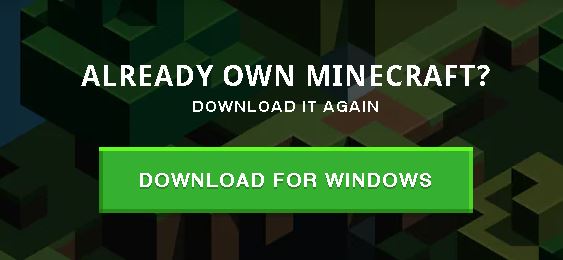Minecraft is one of the most famous online multiplayer games it contains a huge player base of gamers that absolutely adore its gameplay. However, in this article, we will be addressing the internal server error on Minecraft that some users have been getting while attempting to connect to a server or sometimes even during gameplay.
What Causes the Internal Server Error on Minecraft?
After going through some basic troubleshooting guides, we concluded that the following are some of the most prominent reasons behind the occurrence of this issue.
- Log Files: In some cases, the log files that store the login data for a server might’ve been corrupted due to which it might not have properly registered the persons’ login on the server due to which the internal server error is being triggered on Minecraft.
- Mods: In some situations, the mods installed on your game might actually be interfering and preventing some important game files from running properly due to which the internal server error is being triggered. It is best to just check which mods are faulty and are hindering your game from working properly by following the methods below.
- Faulty Plugins: It is also possible that you have installed some plugins on your computer that are faulty and due to that, you are facing issues while logging in to the Minecraft server. Therefore, try removing any faulty plugins to fix the Internal Server Error on Minecraft.
- Background applications: In some rare occasions, background applications can also prevent Minecraft from being able to properly register with the game servers due to which this issue might be triggered. Therefore, it is also wise to diagnose for any rogue background applications.
Now that you are familiar with most of the reasons behind this particular issue, we will be moving on towards implementing the fixes.
Before you start:
- Take the power adapter of your router out of the socket and wait for it to shut down completely.
Plugging out the adapter - After waiting for a couple of minutes, power cycle the router by inserting its power adapters into the socket and wait till it acquires full signals.
- Sometimes, this error might occur if the Minecraft servers are under maintenance, If this is the case, then the solution is beyond your control. You can check the server status by visiting the Minecraft server website.
Solution 1: Delete the UUID folder
- Open up the server’s log and note down the “UUID” of the person who encountered the error. This UUID will most probably be written in the first line.
- Now log in to your server and navigate to the “Server Files”.
- Now proceed to the “World” and choose “Players”.
- Here, delete the person’s user name and UUID who has encountered the Internal Server Error.
- Now restart your PC and connect to the server to check if you come across minecraft internal server error again.
Note: If you don’t want to permanently delete the player who encountered the error, just put them in “Jail” and after they join the server, simply “Unjail” them.
Solution 2: Delete installed Mods
Method 1:
This error might trigger due to some incompatible mods installed on your computer. If you have several different mods installed on your PC, then it is a hectic task to locate the faulty mod and delete it to resolve the issue. So, the most efficient approach is to disable all the mods and enable them one by one to check which one is the backbone of the error. A method to disable the mods in Minecraft is indexed below:
- Login to the Minecraft’s “Control Panel” and stop your server.
- From the “File” menu, select “FTP File Access” and enter your FTP password.
Choose FTP FIle Access - From the “Server folder” list, click on the “Mods” folder.
Choosing Mods - Now select the mod you want to disable and click on the “Rename” button at the top of the page.
- Now add “.disable” at the end of the mod name. (For Example: change “Baubles.jar” to “Baubles.jar.disable”).
Renaming mods - Now “Apply” the changes and exit your FTP connection.
- Restart your server and check whether the minecraft internal server error pops up again.
Solution 3: Delete installed Plugins
- Press “Win + R” on the keyboard to open the Run box and search for “%appdata%”.
Typing in %appdata% - Now open the “Minecraft” folder and then double-click on the “Plugins” folder to open it.
- Select all the files in the “Plugin” folder and hit the “Delete” key on the keyboard to delete all the installed plugins.
- After deleting the plugins, login to your Minecraft account and check if you encounter the internal server error minecraft again while connecting to a server.
Solution 4: Close background applications
- Press the “Ctrl + Shift + Esc” keys simultaneously on the keyboard to open the “Task Manager”.
- Navigate to the “Processes” tab, select all the unwanted processes that might be bandwidth-intensive, one by one, and click on the “End Task” button.
Ending background applications - When the unwanted applications are closed, launch Minecraft on your PC and proceed to connect to a server to check if you encounter this error again.
Solution 5: Edit game’s JSON file
- Navigate to the “stats” folder in the game’s server and double-click on the JSON file to open it.
- Now scroll down in the file and delete the “stat.killEntity.EntityHorse : 3” entry.
- Save the file and launch Minecraft again to check if the internal server error is rectified.
Solution 6: Update Minecraft
- Press “Windows key + R” on the keyboard to open the run box and search for “%appdata%”.
Typing in %appdata% - Now locate and double-click on the “.minecraft” folder.
- Navigate to the “.version” folder, press “Ctrl + A” from the keyboard, and hit the “Delete” key.
- When the deletion process is complete, launch Minecraft to automatically detect the changes and update itself.
Solution 7: Reinstall Minecraft
- Press “Windows key + R” from the keyboard to open the run box and search for “appwiz.cpl”.
Typing “appwiz.cpl” - Now locate Minecraft from the list of Softwares installed on your computer, right-click on it and select “Uninstall”.
Uninstalling Minecraft - Now launch a browser and download Minecraft from its official website.
- Double-click on the downloaded executable file and follow the on-screen instructions to install the game on your PC.
- When the game has been installed successfully, launch it and try to connect to a server and most probably the internal server error minecraft issue would’ve been resolved uptil now.
Workaround:
- Press “Ctrl + Shift + Esc” keys on the keyboard to open the task manager and navigate to the “Process” tab.
- Here, locate a process related to “JAVA”. If you find that process, right-click on it and set its priority to “High”.
- Now press “Windows key + R” on the keyboard to open the run box and search for “%appdata%”.
Typing in %appdata% - Navigate to the “.minecraft” folder and open the “TooManyItems” file with notepad.
- In this file, make sure that the “Enable” entry is set to “True”.
- Launch Minecraft again and check if the error has been fixed.
If you are still unable to fix this issue, you can contact us for any further assistance.
Alan is a hardcore tech enthusiast that lives and breathes tech. When he is not indulged in playing the latest video games, he helps users with technical problems that they might run into. Alan is a Computer Science Graduate with a Masters in Data Science.
Back to top button
3 часа назад, Observer сказал:
Привет еще раз, на будущее, не цитируй на сообщение со ссылкой на курсофорж, а то скроют и придется ждать вечность(. Почему не помогло? Хочу услышать более подробный ответ. У вас не должно быть DamageIndicators+ChunkAnimator на стороне сервера.
Ну допустим, вы скачали мод 1.7.10_AM2-1.4.0.008, положили этот мод в папки mods и сервера и клиента, удалили прежнюю версию ars-magica, удалили именно 1.7.10_AM2-1.4.0.009, с обеих сторон папки mods и сервера и клиента, так?
Просто я не верю, что после этого, вы видите ту же самую ошибку Internal Server Error.
К слову, эту ошибку вызывает мод 1.7.10_AM2-1.4.0.009
Damage Indicators и ChunkAnimator на сервере нет, я про эти вещи уже знаю. И да, может я что-то не так сделал. Но я сейчас занят, так что, через часик попробую ещё раз сделать то, что Вы мне посоветовали.
UPD: Как оказалось, у меня установилась почему-то опять 1.7.10_AM2-1.4.0.009, а не 1.7.10_AM2-1.4.0.008, как надо, я перезашёл на сайт и установилась та версия, которая нужна.
UPD x2: Протестил: Всё работает! Спасибо!
Изменено 19 января, 2022 пользователем Лиса Алиса
There are various reasons why you run into a Minecraft internal server error, but you will be glad to know that they are easy to solve. If you want to know how to properly troubleshoot this error, our resident gamers will provide you with their tried and tested tips in this guide.
Why Do I Keep Getting the ‘Internal Server Error’ in Minecraft?
Several reasons can make you keep getting the internal error on a server. Here are some of the common causes:

Alan is a hardcore tech enthusiast that lives and breathes tech. When he is not indulged in playing the latest video games, he helps users with technical problems that they might run into. Alan is a Computer Science Graduate with a Masters in Data Science.
Back to top button
3 часа назад, Observer сказал:
Привет еще раз, на будущее, не цитируй на сообщение со ссылкой на курсофорж, а то скроют и придется ждать вечность(. Почему не помогло? Хочу услышать более подробный ответ. У вас не должно быть DamageIndicators+ChunkAnimator на стороне сервера.
Ну допустим, вы скачали мод 1.7.10_AM2-1.4.0.008, положили этот мод в папки mods и сервера и клиента, удалили прежнюю версию ars-magica, удалили именно 1.7.10_AM2-1.4.0.009, с обеих сторон папки mods и сервера и клиента, так?
Просто я не верю, что после этого, вы видите ту же самую ошибку Internal Server Error.
К слову, эту ошибку вызывает мод 1.7.10_AM2-1.4.0.009
Damage Indicators и ChunkAnimator на сервере нет, я про эти вещи уже знаю. И да, может я что-то не так сделал. Но я сейчас занят, так что, через часик попробую ещё раз сделать то, что Вы мне посоветовали.
UPD: Как оказалось, у меня установилась почему-то опять 1.7.10_AM2-1.4.0.009, а не 1.7.10_AM2-1.4.0.008, как надо, я перезашёл на сайт и установилась та версия, которая нужна.
UPD x2: Протестил: Всё работает! Спасибо!
Изменено 19 января, 2022 пользователем Лиса Алиса
There are various reasons why you run into a Minecraft internal server error, but you will be glad to know that they are easy to solve. If you want to know how to properly troubleshoot this error, our resident gamers will provide you with their tried and tested tips in this guide.
Why Do I Keep Getting the ‘Internal Server Error’ in Minecraft?
Several reasons can make you keep getting the internal error on a server. Here are some of the common causes:
Minecraft Version
Mod Packs

Corrupted Installation
Corrupt installation will affect server files. Although Minecraft installations usually get corrupt, this can be a contributing factor to the internal server error. Other than this error, you might also run into an exception in a server tick loop error in Minecraft if there are issues with your server files.
Temporary Files
Like others, the game creates temporary files. The reason is that it helps Minecraft run properly. However, if this file is corrupt, you might run into server error.
Bad Plug-Ins
Mods are similar in operation to plugins. If you install bad plugins or one of them gets corrupted or runs into a server error, you will keep running into the internal server error issue. Also, make sure you update all your plugins to the latest version.
How to Fix an Internal Server Error in Minecraft: 4 Methods
To fix the internal server error in Minecraft, here are the following effective solutions:
Fix #1: Delete UUID Folders in Minecraft
One of the surefire ways to fix this Minecraft server error is by deleting UUID folders and all the data attached to it. You will need to do this on a third-party website. Here is how to go about it:

- Enter your details on these third party vendors. Mmuid.net to get your UIUD
- Log into your server, then navigate to server files > world
- Select user profile data in the profile editor tab, then delete profile of whoever is getting the error message
- Restart your local computer, then try to reconnect to the server again to see if the issue is resolved
Fix #2: Review or Disable Installed All the Mods
Mods are essential for the Minecraft gameplay. When you install mods [1], they enhance your gaming quality and your experience. However, despite their plethora of advantages, mods usually run into errors.
This can affect your gameplay and cause you to run into an error message like this. If it’s a mod interfering with your game, you need to disable all the mod files, temporary setting files, or where applicable.
Fix #3: Check the Plugins
You can get plugins from literally anywhere, and the fact is not all of them are authentic. You can check your installed plugins to see if they are compatible and not corrupt by typing ‘/version’ in the plugin window. Remove all the corrupt plugins.

Fix #4: Update or Reinstall Minecraft
To update or reinstall the Minecraft game, follow these guidelines:
- Press Windows key + r key and press enter “appwiz.cpl” in the dialog box, then press the enter button.
- This will take you to the application manager. Once in, navigate till you find Minecraft. Right-click on it, then select uninstall Minecraft.
- After selecting uninstall, go to the Minecraft website to download the game again.
- Ensure you insert your credentials before downloading.
FAQ
Why is Minecraft shutting down an internal server?
Minecraft shutting down an internal server is a glitch that can happen for several reasons. These include issues with your mod pack, plugins, configuration files or installation files.
Conclusion
With our expert tips provided in this guide, you will fix the Minecraft internal server error with no hassle. Explore these tips to see which one works for you in order to resolve your Minecraft problem. Enjoy your adventure.
Internal server error» может быть вызвано множеством причин, но наиболее распространенными являются проблемы сбоев в программном обеспечении, базе данных или конфликты с модами.
Вот несколько способов, которые могут помочь исправить проблемы «Internal server error» в Minecraft:
1. Обновите сервер и клиент Minecraft. Убедитесь, что у вас установлена последняя версия Minecraft, а также модов и плагинов, которые вы используете.
2. Проверьте, нет ли ошибок в конфигурациях сервера, и если есть, исправьте их.
3. Проверьте, нет ли поврежденных файлов или битых ссылок на клиенте или сервере, и если есть, удалите их.
4. Отключите все моды и плагины на сервере и посмотрите, работает ли сервер без них. Если работает, отключите их по одному, чтобы выяснить, какой из них вызывает ошибку.
5. Увеличьте количество выделенной оперативной памяти серверу. Для этого откройте файл запуска сервера (обычно это файл с расширением. bat) и добавьте строку «-Xmx1024M» (без кавычек) перед командой запуска сервера. Можно поменять значение «1024M» на более высокое, если у вас достаточно оперативной памяти.
6. Если вы используете облачный сервер, обратитесь в службу поддержки, чтобы они помогли вам решить проблему.
7. Если все вышеперечисленные способы не помогли, попробуйте переустановить Minecraft и сервер заново.
Будьте осторожны при внесении изменений в файлы сервера Minecraft и создавайте резервную копию перед началом работы с ними.
Updated June 2023: Stop these error messages and fix common problems with this tool. Get it now at this link
- Download and install the software.
- It will scan your computer for problems.
- The tool will then fix the issues that were found.
Minecraft is one of the most popular online multiplayer games; it has a huge base of players who enjoy its gameplay. However, in this article, we will look at an internal server error in Minecraft that some users have been getting when trying to connect to a server or sometimes even while playing the game.
What causes an “Internal Server Error” in Minecraft?
Damaged installation: Your installation may be corrupt or contain erroneous variables. Minecraft installations get corrupted all the time, and you don’t have to worry. A few deletions here and there will fix the problem.
Minecraft Version: We’ve seen Forge remove older versions of Minecraft in the past because compatible versions can connect to servers. If you’re using an older version, there’s a good chance you’ll run into this problem when connecting.
Mod Paks: Sometimes the mods in your Minecraft installation are corrupt or incompatible. In this case, you’ll have to look for the cause of the problem yourself, which may occur.
Bad plugins: Bad plugins, like mods, have been known to cause problems in Minecraft. Here we can try to diagnose the one causing the problem and, if necessary, remove/update it.
Temporary files: Every game creates temporary files for its proper functioning and for its work. These temporary files may be corrupted or in an error state. The same protections apply to the latter cause.
Updated: June 2023
This tool is highly recommended to help you fix your error. Plus, this tool offers protection against file loss, malware, and hardware failures, and optimizes your device for maximum performance. If you already have a problem with your computer, this software can help you fix it and prevent other problems from recurring:
- Step 1 : Install the PC Repair and Optimizer Tool. (Windows 10, 8, 7, XP, Vista).
- Step 2 : Click Start Scan to determine what problems you are experiencing with your computer.
- Step 3 : Click Repair Allto resolve all problems.
Delete a user profile
The first thing to do in this case is to try to delete the user profile. This will only delete the temporary data, after which it will be created anew.
- Go to the official MCCUID website to get the UUID.
- Login to the server, access your server files, and go to the World section.
- Select the players and delete the username and UUID of the person who received the error message.
- Reboot the local computer and try connecting to the server again.
- Check to see if the Minecraft server internal error continues to occur.
Uninstall Minecraft and reinstall it
- Press Windows + R, type “appwiz.cpl” in the dialog box, and press Enter.
- In the app manager, find Minecraft, right-click on it and select “Uninstall”.
- Go to the official Minecraft website.
- Download and install the game.
Try disabling mods
Minecraft is a game where you can install mods. This improves the gameplay and makes it more enjoyable. However, sometimes these mods can cause problems. Therefore, you should deactivate all installed mods to see if this is the reason.
- Open the Minecraft launcher.
- Go to the Profile Editor tab and find the profile you want to delete.
- Right-click on the profile and select Delete Profile.
- Confirm profile deletion
- Close the Minecraft launcher
- Press the Windows key and the R key.
- Enter %appdata% and press OK
- Navigate to the .minecraft folder and then to the .versions folder.
- Find the Version folder containing the mod you want to remove and delete it.
APPROVED: To fix Windows errors, click here.
Frequently Asked Questions
Go to «mcuuid.net» and get your UUID after providing all the data. Then login to the server and go to the server files, then go to the world. Select the players and remove the username and UUID for your profile or for the one who got the error. Restart your computer and try to connect to the server again.
- Check if your computer needs updates and apply them. This is especially true for the video cards and system updates.
- Reboot your computer after all the updates are complete.
- After that, your application should work again.
When you join a server in Minecraft, you may get an `Internal Server Error’ message. This usually means that there is a problem with your local computer and that there is either a misconfiguration or a delay between mods, etc.
Post Views: 608