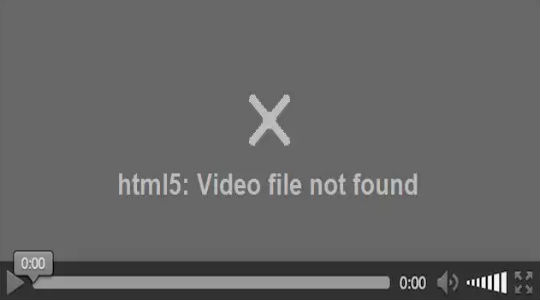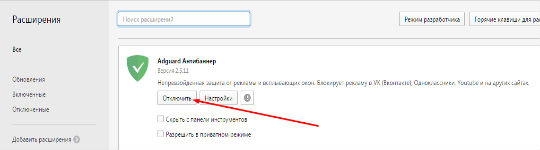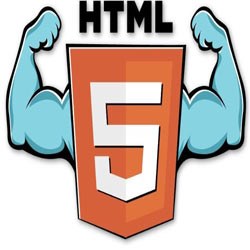Благодаря неустанному развитию технологий сравнительно недавно появился стандарт HTML5, являющийся новой версией языка разметки веб-страниц, который позволяет структурировать и отображать их содержимое. Инновации позволили усовершенствовать процесс создания и управления графическими и мультимедийными элементами, упростив работу с объектами. Стандарт HTML5 наделён множеством плюсов и предоставляет большие возможности в организации веб-среды, но и здесь не обошлось без сбоев в работе. Пользователи при просмотре видео с интернет ресурсов могут сталкиваться с принудительной остановкой воспроизведения, которую вызвала HTML5 ошибка. Обычно обновление страницы с повторной загрузкой контента решает проблему, но не всегда. К тому же такие сбои особенно неприятны в случае с лимитированным интернетом.
Устранение ошибок в работе HTML5.
Что значит ошибка HTML5
С внедрением HTML5 необходимость использования специальных плагинов, таких как Adobe Flash, Quick Time и прочих надстроек, являющих собой преобразователи цифрового контента в видео и звук, полностью отпала. Больше не нужно скачивать подобные расширения к браузерам или кодеки для просмотра медиаконтента. Обозреватель способен справиться с воспроизведением роликов собственными средствами без использования каких-либо дополнений. Это обусловлено реализацией в HTML5 симбиоза HTML, CSS и JavaScript, где медиаконтент является частью кода веб-страницы. Теперь размещение медиафайлов выполняется стандартными тэгами, при этом элементы могут быть различных форматов и использовать разные кодеки. С приходом новой версии языка разметки, с 2013 года под него велись разработки приложений, постепенно HTML5 стал применяться на большинстве популярных ресурсах и на сегодняшний день является основным стандартом. Технология считается намного усовершенствованной, чем используемая ранее, и сбои для неё не характерны. При этом пользователей нередко беспокоит проблема невозможности просмотра контента в сети и многим уже знаком сбой «Uppod HTML5: Ошибка загрузки» в плеере с поддержкой стандарта или «HTML5: файл видео не найден». Такие неполадки возникают по разным причинам, среди которых чаще всего виновниками являются следующие:
- Устаревшая версия интернет-обозревателя;
- Случайный сбой в работе браузера;
- Неполадки, проведение технических работ на сервере;
- Негативное воздействие сторонних расширений или приложений.
Современные видеоплееры с поддержкой технологии внедрены сегодня на большинстве веб-сайтов, но проблема всё ещё актуальна, поскольку на полный переход к новому стандарту видимо требуется больше времени. Так, на данный момент решать вопрос придётся своими силами.
Как исправить ошибку HTML5 в видеоплеере
Устранить проблему достаточно просто, для этого нужно избавиться от причины, провоцирующей сбой. Рассмотрим, как исправить ошибку HTML5 несколькими способами:
- В первую очередь следует обновить страницу, при случайных сбоях эффективен именно этот вариант решения;
- Можно также изменить качество воспроизводимого видео (выбрать другое разрешение в настройках плеера);
- Стоит попробовать обновить браузер. Когда на сайте стоит плеер HTML5, а версия обозревателя не поддерживает стандарт, возникает данная ошибка и тогда решение очевидно. Посмотреть наличие обновлений для вашего браузера можно в его настройках. По понятным причинам скачивать свежие обновления рекомендуется с официального сайта. Иногда для корректной работы программы с новой технологией может потребоваться переустановить браузер вручную (полное удаление с последующей установкой последней версии);
- Обозреватель следует время от времени чистить от накопившего мусора. На разных браузерах кэш и cookies очищаются по-разному, как правило, опция находится в настройках программы. Есть возможность также выбрать временной период, за который будут удалены данные, лучше чистить за весь период.
Для проверки, в браузере ли дело или же присутствует другая причина ошибки HTML5, нужно попробовать запустить то же видео посредством иного обозревателя. Это может также стать временной мерой по решению проблемы, но если отказываться от привычной программы нет желания, а сбой проявляется на постоянной основе, помочь сможет обновление или переустановка софта.
Дополнительные способы устранения ошибки HTML5
Корректному воспроизведению видео в плеере с поддержкой стандарта могут препятствовать и расширения, присутствующие в браузере. В особенности нередко блокирует медиаконтент инструмент Adbloker. Чтобы деактивировать сторонние плагины нужно перейти в настройках браузера в раздел Дополнения, где вы увидите полный список имеющихся расширений, которые могут помешать воспроизведению файлов, и остановить их работу. В некоторых случаях проблему способен спровоцировать чрезмерно бдительный антивирус или FireWall, ведущие активную защиту при работе с ресурсами сети. Блокировка нежелательного, по мнению программы, трафика приводит к прекращению загрузки контента. Временное отключение софта, блокирующего подключение, решает проблему.
Иногда возможны и проблемы с ресурсами (возникли неполадки с хостингом, ведутся технические работы, обрушилась DDOS атака и т. д.). Тогда придётся просто выждать немного времени, поскольку, когда ошибки возникают на стороне сервера, вы с этим поделать ничего не можете, разве что, сообщить об ошибке администрации сайта. В качестве варианта временного исправления ошибки HTML5, можно переключиться на Adobe Flash, если ресурсом поддерживается сия возможность. Некоторые сайты могут выполнить это автоматически в случае отсутствия поддержки браузером современного стандарта. Рассмотренные способы решения проблемы достаточно эффективны и обязательно помогут в зависимости от причины возникших неудобств с просмотром медиаконтента.
← 4.8.2 The iframe element –
Table of contents –
4.8.11 The canvas element →
-
-
- 4.8.6 The
videoelement - 4.8.7 The
audioelement - 4.8.8 The
sourceelement - 4.8.9 The
trackelement - 4.8.10 Media elements
- 4.8.10.1 Error codes
- 4.8.10.2 Location of the media resource
- 4.8.10.3 MIME types
- 4.8.10.4 Network states
- 4.8.10.5 Loading the media resource
- 4.8.10.6 Offsets into the media resource
- 4.8.10.7 The ready states
- 4.8.10.8 Playing the media resource
- 4.8.10.9 Seeking
- 4.8.10.10 Timed tracks
- 4.8.10.10.1 Timed track model
- 4.8.10.10.2 Sourcing in-band timed tracks
- 4.8.10.10.3 Sourcing out-of-band timed tracks
- 4.8.10.10.4 Guidelines for exposing cues in various formats as
timed track cues - 4.8.10.10.5 Timed track API
- 4.8.10.10.6 Event definitions
- 4.8.10.11 User interface
- 4.8.10.12 Time ranges
- 4.8.10.13 Event summary
- 4.8.10.14 Security and privacy considerations
- 4.8.6 The
-
4.8.6 The video element
ISSUE-9 (video-accessibility) blocks progress to Last Call
- Categories
- Flow content.
- Phrasing content.
- Embedded content.
- If the element has a
controlsattribute: Interactive content. - Contexts in which this element can be used:
- Where embedded content is expected.
- Content model:
- If the element has a
srcattribute:zero or more
trackelements, thentransparent, but with no media element descendants.
- If the element does not have a
srcattribute: one or moresourceelements, thenzero or more
trackelements, thentransparent, but with no media element descendants.
- Content attributes:
- Global attributes
srcposterpreloadautoplayloopaudiocontrolswidthheight- DOM interface:
-
interface HTMLVideoElement : HTMLMediaElement { attribute unsigned long width; attribute unsigned long height; readonly attribute unsigned long videoWidth; readonly attribute unsigned long videoHeight; attribute DOMString poster; attribute boolean audio; };
A video element is used for playing videos or
movies.
Content may be provided inside the video
element. User agents should not show this content
to the user; it is intended for older Web browsers which do
not support video, so that legacy video plugins can be
tried, or to show text to the users of these older browsers informing
them of how to access the video contents.
In particular, this content is not intended to
address accessibility concerns. To make video content accessible to
the blind, deaf, and those with other physical or cognitive
disabilities, authors are expected to provide alternative media
streams and/or to embed accessibility aids (such as caption or
subtitle tracks, audio description tracks, or sign-language
overlays) into their media streams.
The video element is a media element
whose media data is ostensibly video data, possibly
with associated audio data.
The src, preload, autoplay, loop, and controls attributes are the attributes common to all media
elements. The audio
attribute controls the audio
channel.
The poster
attribute gives the address of an image file that the user agent can
show while no video data is available. The attribute, if present,
must contain a valid non-empty URL potentially surrounded by
spaces. If the specified resource is to be
used, then, when the element is created or when the poster attribute is set, if its
value is not the empty string, its value must be resolved relative to the element, and
if that is successful, the resulting absolute URL must
be fetched, from the element’s
Document‘s origin; this must delay
the load event of the element’s document. The poster
frame is then the image obtained from that resource, if
any.
The image given by the poster attribute, the poster
frame, is intended to be a representative frame of the video
(typically one of the first non-blank frames) that gives the user an
idea of what the video is like.
When no video data is available (the element’s readyState attribute is either
HAVE_NOTHING, or HAVE_METADATA but no video
data has yet been obtained at all), the video element
represents either the poster frame, or
nothing.
When a video element is paused and the current playback position is the first
frame of video, the element represents either the frame
of video corresponding to the current playback position or the poster
frame, at the discretion of the user agent.
Notwithstanding the above, the poster frame should
be preferred over nothing, but the poster frame should
not be shown again after a frame of video has been shown.
When a video element is paused at any other position, the
element represents the frame of video corresponding to
the current playback
position, or, if that is not yet available (e.g. because the
video is seeking or buffering), the last frame of the video to have
been rendered.
When a video element is potentially
playing, it represents the frame of video at the
continuously increasing «current» position. When the current playback
position changes such that the last frame rendered is no
longer the frame corresponding to the current playback
position in the video, the new frame must be
rendered. Similarly, any audio associated with the video must, if
played, be played synchronized with the current playback
position, at the specified volume with the specified mute state.
When a video element is neither potentially
playing nor paused
(e.g. when seeking or stalled), the element represents
the last frame of the video to have been rendered.
Which frame in a video stream corresponds to a
particular playback position is defined by the video stream’s
format.
The video element also represents any
timed track cues whose
timed track cue active flag is set and whose
timed track is in the showing mode.
In addition to the above, the user agent may provide messages to
the user (such as «buffering», «no video loaded», «error», or more
detailed information) by overlaying text or icons on the video or
other areas of the element’s playback area, or in another
appropriate manner.
User agents that cannot render the video may instead make the
element represent a link to an
external video playback utility or to the video data itself.
- video .
videoWidth - video .
videoHeight -
These attributes return the intrinsic dimensions of the video,
or zero if the dimensions are not known.
The intrinsic
width and intrinsic height of the
media resource are the dimensions of the resource in
CSS pixels after taking into account the resource’s dimensions,
aspect ratio, clean aperture, resolution, and so forth, as defined
for the format used by the resource. If an anamorphic format does
not define how to apply the aspect ratio to the video data’s
dimensions to obtain the «correct» dimensions, then the user agent
must apply the ratio by increasing one dimension and leaving the
other unchanged.
The videoWidth IDL
attribute must return the intrinsic width of the
video in CSS pixels. The videoHeight IDL
attribute must return the intrinsic height of
the video in CSS pixels. If the element’s readyState attribute is HAVE_NOTHING, then the
attributes must return 0.
The video element supports dimension
attributes.
Video content should be rendered inside the element’s playback
area such that the video content is shown centered in the playback
area at the largest possible size that fits completely within it,
with the video content’s aspect ratio being preserved. Thus, if the
aspect ratio of the playback area does not match the aspect ratio of
the video, the video will be shown letterboxed or pillarboxed. Areas
of the element’s playback area that do not contain the video
represent nothing.
The intrinsic width of a video element’s playback
area is the intrinsic
width of the video resource, if that is available; otherwise
it is the intrinsic width of the poster frame, if that
is available; otherwise it is 300 CSS pixels.
The intrinsic height of a video element’s playback
area is the intrinsic
height of the video resource, if that is available; otherwise
it is the intrinsic height of the poster frame, if that
is available; otherwise it is 150 CSS pixels.
User agents should provide controls to enable or disable the
display of closed captions, audio description tracks, and other
additional data associated with the video stream, though such
features should, again, not interfere with the page’s normal
rendering.
User agents may allow users to view the video content in manners
more suitable to the user (e.g. full-screen or in an independent
resizable window). As for the other user interface features,
controls to enable this should not interfere with the page’s normal
rendering unless the user agent is exposing a user interface. In such an
independent context, however, user agents may make full user
interfaces visible, with, e.g., play, pause, seeking, and volume
controls, even if the controls attribute is absent.
User agents may allow video playback to affect system features
that could interfere with the user’s experience; for example, user
agents could disable screensavers while video playback is in
progress.
The poster IDL
attribute must reflect the poster content attribute.
The audio IDL
attribute must reflect the audio content attribute.
This example shows how to detect when a video has failed to play
correctly:
<script>
function failed(e) {
// video playback failed - show a message saying why
switch (e.target.error.code) {
case e.target.error.MEDIA_ERR_ABORTED:
alert('You aborted the video playback.');
break;
case e.target.error.MEDIA_ERR_NETWORK:
alert('A network error caused the video download to fail part-way.');
break;
case e.target.error.MEDIA_ERR_DECODE:
alert('The video playback was aborted due to a corruption problem or because the video used features your browser did not support.');
break;
case e.target.error.MEDIA_ERR_SRC_NOT_SUPPORTED:
alert('The video could not be loaded, either because the server or network failed or because the format is not supported.');
break;
default:
alert('An unknown error occurred.');
break;
}
}
</script>
<p><video src="tgif.vid" autoplay controls onerror="failed(event)"></video></p>
<p><a href="tgif.vid">Download the video file</a>.</p>
4.8.7 The audio element
- Categories
- Flow content.
- Phrasing content.
- Embedded content.
- If the element has a
controlsattribute: Interactive content. - Contexts in which this element can be used:
- Where embedded content is expected.
- Content model:
- If the element has a
srcattribute:zero or more
trackelements, thentransparent, but with no media element descendants.
- If the element does not have a
srcattribute: one or moresourceelements, thenzero or more
trackelements, thentransparent, but with no media element descendants.
- Content attributes:
- Global attributes
srcpreloadautoplayloopcontrols- DOM interface:
-
[NamedConstructor=Audio(), NamedConstructor=Audio(in DOMString src)] interface HTMLAudioElement : HTMLMediaElement {};
An audio element represents a sound or
audio stream.
Content may be provided inside the audio
element. User agents should not show this content
to the user; it is intended for older Web browsers which do
not support audio, so that legacy audio plugins can be
tried, or to show text to the users of these older browsers informing
them of how to access the audio contents.
In particular, this content is not intended to
address accessibility concerns. To make audio content accessible to
the deaf or to those with other physical or cognitive disabilities,
authors are expected to provide alternative media streams and/or to
embed accessibility aids (such as transcriptions) into their media
streams.
The audio element is a media element
whose media data is ostensibly audio data.
The src, preload, autoplay, loop, and controls attributes are the attributes common to all media
elements.
When an audio element is potentially
playing, it must have its audio data played synchronized with
the current playback position, at the specified volume with the specified mute state.
When an audio element is not potentially
playing, audio must not play for the element.
- audio = new
Audio( [ url ] ) -
Returns a new
audioelement, with thesrcattribute set to the value
passed in the argument, if applicable.
Two constructors are provided for creating
HTMLAudioElement objects (in addition to the factory
methods from DOM Core such as createElement()): Audio() and Audio(src). When invoked as constructors,
these must return a new HTMLAudioElement object (a new
audio element). The element must have its preload attribute set to the
literal value «auto«. If the src argument is present, the object created must have
its src content attribute set to
the provided value, and the user agent must invoke the object’s
resource selection
algorithm before returning. The element’s document must be
the active document of the browsing
context of the Window object on which the
interface object of the invoked constructor is found.
4.8.8 The source element
- Categories
- None.
- Contexts in which this element can be used:
- As a child of a media element, before any flow content
or
trackelements. - Content model:
- Empty.
- Content attributes:
- Global attributes
srctypemedia- DOM interface:
-
interface HTMLSourceElement : HTMLElement { attribute DOMString src; attribute DOMString type; attribute DOMString media; };
The source element allows authors to specify
multiple alternative media
resources for media
elements. It does not represent anything on its own.
The src attribute
gives the address of the media resource. The value must
be a valid non-empty URL potentially surrounded by
spaces. This attribute must be present.
Dynamically modifying a source element
and its attribute when the element is already inserted in a
video or audio element will have no
effect. To change what is playing, either just use the src attribute on the media
element directly, or call the load() method on the media
element after manipulating the source
elements.
The type
attribute gives the type of the media resource, to help
the user agent determine if it can play this media
resource before fetching it. If specified, its value must be
a valid MIME type. The codecs
parameter, which certain MIME types define, might be necessary to
specify exactly how the resource is encoded. [RFC4281]
The following list shows some examples of how to use the codecs= MIME parameter in the type attribute.
- H.264 Constrained baseline profile video (main and extended video compatible) level 3 and Low-Complexity AAC audio in MP4 container
-
<source src='video.mp4' type='video/mp4; codecs="avc1.42E01E, mp4a.40.2"'>
- H.264 Extended profile video (baseline-compatible) level 3 and Low-Complexity AAC audio in MP4 container
-
<source src='video.mp4' type='video/mp4; codecs="avc1.58A01E, mp4a.40.2"'>
- H.264 Main profile video level 3 and Low-Complexity AAC audio in MP4 container
-
<source src='video.mp4' type='video/mp4; codecs="avc1.4D401E, mp4a.40.2"'>
- H.264 ‘High’ profile video (incompatible with main, baseline, or extended profiles) level 3 and Low-Complexity AAC audio in MP4 container
-
<source src='video.mp4' type='video/mp4; codecs="avc1.64001E, mp4a.40.2"'>
- MPEG-4 Visual Simple Profile Level 0 video and Low-Complexity AAC audio in MP4 container
-
<source src='video.mp4' type='video/mp4; codecs="mp4v.20.8, mp4a.40.2"'>
- MPEG-4 Advanced Simple Profile Level 0 video and Low-Complexity AAC audio in MP4 container
-
<source src='video.mp4' type='video/mp4; codecs="mp4v.20.240, mp4a.40.2"'>
- MPEG-4 Visual Simple Profile Level 0 video and AMR audio in 3GPP container
-
<source src='video.3gp' type='video/3gpp; codecs="mp4v.20.8, samr"'>
- Theora video and Vorbis audio in Ogg container
-
<source src='video.ogv' type='video/ogg; codecs="theora, vorbis"'>
- Theora video and Speex audio in Ogg container
-
<source src='video.ogv' type='video/ogg; codecs="theora, speex"'>
- Vorbis audio alone in Ogg container
-
<source src='audio.ogg' type='audio/ogg; codecs=vorbis'>
- Speex audio alone in Ogg container
-
<source src='audio.spx' type='audio/ogg; codecs=speex'>
- FLAC audio alone in Ogg container
-
<source src='audio.oga' type='audio/ogg; codecs=flac'>
- Dirac video and Vorbis audio in Ogg container
-
<source src='video.ogv' type='video/ogg; codecs="dirac, vorbis"'>
- Theora video and Vorbis audio in Matroska container
-
<source src='video.mkv' type='video/x-matroska; codecs="theora, vorbis"'>
The media
attribute gives the intended media type of the media
resource, to help the user agent determine if this
media resource is useful to the user before fetching
it. Its value must be a valid media query.
The default, if the media attribute is omitted, is
«all«, meaning that by default the media
resource is suitable for all media.
If a source element is inserted as a child of a
media element that has no src attribute and whose networkState has the value
NETWORK_EMPTY, the user
agent must invoke the media element’s resource selection
algorithm.
The IDL attributes src, type, and media must
reflect the respective content attributes of the same
name.
If the author isn’t sure if the user agents will all be able to
render the media resources provided, the author can listen to the
error event on the last
source element and trigger fallback behavior:
<script>
function fallback(video) {
// replace <video> with its contents
while (video.hasChildNodes()) {
if (video.firstChild instanceof HTMLSourceElement)
video.removeChild(video.firstChild);
else
video.parentNode.insertBefore(video.firstChild, video);
}
video.parentNode.removeChild(video);
}
</script>
<video controls autoplay>
<source src='video.mp4' type='video/mp4; codecs="avc1.42E01E, mp4a.40.2"'>
<source src='video.ogv' type='video/ogg; codecs="theora, vorbis"'
onerror="fallback(parentNode)">
...
</video>
4.8.9 The track element
ISSUE-9 (video-accessibility) blocks progress to Last Call
- Categories
- None.
- Contexts in which this element can be used:
- As a child of a media element, before any flow content.
- Content model:
- Empty.
- Content attributes:
- Global attributes
kindsrccharsetsrclanglabel- DOM interface:
-
interface HTMLTrackElement : HTMLElement { attribute DOMString kind; attribute DOMString src; attribute DOMString charset; attribute DOMString srclang; attribute DOMString label; readonly attribute TimedTrack track; };
The track element allows authors to specify explicit
external timed tracks for media elements. It does not represent anything on its own.
The kind
attribute is an enumerated attribute. The following
table lists the keywords defined for this attribute. The keyword
given in the first cell of each row maps to the state given in the
second cell.
| Keyword | State | Brief description |
|---|---|---|
subtitles
|
Subtitles | Transcription or translation of the dialogue, suitable for when the sound is available but not understood (e.g. because the user does not understand the language of the media resource’s soundtrack). |
captions
|
Captions | Transcription or translation of the dialogue, sound effects, relevant musical cues, and other relevant audio information, suitable for when the soundtrack is unavailable (e.g. because it is muted or because the user is deaf). |
descriptions
|
Descriptions | Textual descriptions of the video component of the media resource, intended for audio synthesis when the visual component is unavailable (e.g. because the user is interacting with the application without a screen while driving, or because the user is blind). |
chapters
|
Chapters | Chapter titles, intended to be used for navigating the media resource. |
metadata
|
Metadata | Tracks intended for use from script. |
The attribute may be omitted. The missing value default is
the subtitles state.
The src attribute
gives the address of the timed track data. The value must be a
valid non-empty URL potentially surrounded by
spaces. This attribute must be present.
If the element has a src
attribute whose value is not the empty string and whose value, when
the attribute was set, could be successfully resolved relative to the element, then the element’s
track URL is the resulting absolute
URL. Otherwise, the element’s track URL is the
empty string.
If the elements’s track URL identifies a
WebSRT resource, and the element’s kind attribute is not in the metadata state, then the
WebSRT file must be a WebSRT file using cue
text.
If the elements’s track URL identifies a
WebSRT resource, then the charset attribute may
be specified. If the attribute is set, its value must be a valid
character encoding name, must be an ASCII
case-insensitive match for the preferred MIME
name for that encoding, and must match the character encoding
of the WebSRT file. [IANACHARSET]
The srclang
attribute gives the language of the timed track data. The value must
be a valid BCP 47 language tag. This attribute must be present if
the element’s kind attribute is
in the subtitles
state. [BCP47]
If the element has a srclang attribute whose value is
not the empty string, then the element’s track language
is the value of the attribute. Otherwise, the element has no
track language.
The label
attribute gives a user-readable title for the track. This title is
used by user agents when listing subtitle, caption, and audio description tracks
in their user interface.
The value of the label
attribute, if the attribute is present, must not be the empty
string. Furthermore, there must not be two track
element children of the same media element whose kind attributes are in the same
state, whose srclang
attributes are both missing or have values that represent the same
language, and whose label
attributes are again both missing or both have the same value.
If the element has a label
attribute whose value is not the empty string, then the element’s
track label is the value of the attribute. Otherwise, the
element’s track label is a user-agent defined string
(e.g. the string «untitled» in the user’s locale, or a value
automatically generated from the other attributes).
- track .
track -
Returns the
TimedTrackobject corresponding to the timed track of thetrackelement.
The track IDL
attribute must, on getting, return the track element’s
timed track’s corresponding TimedTrack
object.
The src, charset, srclang, and label IDL attributes must
reflect the respective content attributes of the same
name. The kind IDL
attributemust reflect the content attribute of the same
name, limited to only known values.
This video has subtitles in several languages:
<video src="brave.webm"> <track kind=subtitles src=brave.en.srt srclang=en label="English"> <track kind=captions src=brave.en.srt srclang=en label="English for the Hard of Hearing"> <track kind=subtitles src=brave.fr.srt srclang=fr label="Français"> <track kind=subtitles src=brave.de.srt srclang=de label="Deutsch"> </video>
4.8.10 Media elements
Media elements
(audio and video, in this specification)
implement the following interface:
interface HTMLMediaElement : HTMLElement {
// error state
readonly attribute MediaError error;
// network state
attribute DOMString src;
readonly attribute DOMString currentSrc;
const unsigned short NETWORK_EMPTY = 0;
const unsigned short NETWORK_IDLE = 1;
const unsigned short NETWORK_LOADING = 2;
const unsigned short NETWORK_NO_SOURCE = 3;
readonly attribute unsigned short networkState;
attribute DOMString preload;
readonly attribute TimeRanges buffered;
void load();
DOMString canPlayType(in DOMString type);
// ready state
const unsigned short HAVE_NOTHING = 0;
const unsigned short HAVE_METADATA = 1;
const unsigned short HAVE_CURRENT_DATA = 2;
const unsigned short HAVE_FUTURE_DATA = 3;
const unsigned short HAVE_ENOUGH_DATA = 4;
readonly attribute unsigned short readyState;
readonly attribute boolean seeking;
// playback state
attribute double currentTime;
readonly attribute double initialTime;
readonly attribute double duration;
readonly attribute Date startOffsetTime;
readonly attribute boolean paused;
attribute double defaultPlaybackRate;
attribute double playbackRate;
readonly attribute TimeRanges played;
readonly attribute TimeRanges seekable;
readonly attribute boolean ended;
attribute boolean autoplay;
attribute boolean loop;
void play();
void pause();
// controls
attribute boolean controls;
attribute double volume;
attribute boolean muted;
// timed tracks
readonly attribute TimedTrack[] tracks;
MutableTimedTrack addTrack(in DOMString kind, in optional DOMString label, in optional DOMString language);
};
The media element attributes, src, preload, autoplay, loop, and controls, apply to all media elements. They are defined in
this section.
Media elements are used to
present audio data, or video and audio data, to the user. This is
referred to as media data in this section, since this
section applies equally to media
elements for audio or for video. The term media
resource is used to refer to the complete set of media data,
e.g. the complete video file, or complete audio file.
Except where otherwise specified, the task source
for all the tasks queued in this
section and its subsections is the media element event task
source.
4.8.10.1 Error codes
- media .
error -
Returns a
MediaErrorobject representing the
current error state of the element.Returns null if there is no error.
All media elements have an
associated error status, which records the last error the element
encountered since its resource selection
algorithm was last invoked. The error attribute, on
getting, must return the MediaError object created for
this last error, or null if there has not been an error.
interface MediaError {
const unsigned short MEDIA_ERR_ABORTED = 1;
const unsigned short MEDIA_ERR_NETWORK = 2;
const unsigned short MEDIA_ERR_DECODE = 3;
const unsigned short MEDIA_ERR_SRC_NOT_SUPPORTED = 4;
readonly attribute unsigned short code;
};
- media .
error.code -
Returns the current error’s error code, from the list below.
The code
attribute of a MediaError object must return the code
for the error, which must be one of the following:
MEDIA_ERR_ABORTED(numeric value 1)- The fetching process for the media resource was
aborted by the user agent at the user’s request. MEDIA_ERR_NETWORK(numeric value 2)- A network error of some description caused the user agent to
stop fetching the media resource, after the resource
was established to be usable. MEDIA_ERR_DECODE(numeric value 3)- An error of some description occurred while decoding the
media resource, after the resource was established to
be usable. MEDIA_ERR_SRC_NOT_SUPPORTED(numeric value 4)- The media resource indicated by the
srcattribute was not suitable.
4.8.10.2 Location of the media resource
The src content
attribute on media elements gives
the address of the media resource (video, audio) to show. The
attribute, if present, must contain a valid non-empty
URL potentially surrounded by spaces.
If a src attribute of a
media element is set or changed, the user agent must
invoke the media element’s media element load
algorithm. (Removing the src attribute does not do this, even
if there are source elements present.)
The src IDL
attribute on media elements must
reflect the content attribute of the same name.
- media .
currentSrc -
Returns the address of the current media resource.
Returns the empty string when there is no media resource.
The currentSrc IDL
attribute is initially the empty string. Its value is changed by the
resource selection
algorithm defined below.
There are two ways to specify a media
resource, the src
attribute, or source elements. The attribute overrides
the elements.
4.8.10.3 MIME types
A media resource can be described in terms of its
type, specifically a MIME type, in some cases
with a codecs parameter. (Whether the codecs parameter is allowed or not depends on the
MIME type.) [RFC4281]
Types are usually somewhat incomplete descriptions; for example
«video/mpeg» doesn’t say anything except what
the container type is, and even a type like «video/mp4; codecs="avc1.42E01E,» doesn’t include information like the actual
mp4a.40.2"
bitrate (only the maximum bitrate). Thus, given a type, a user agent
can often only know whether it might be able to play
media of that type (with varying levels of confidence), or whether
it definitely cannot play media of that type.
A type that the user agent knows it cannot render is
one that describes a resource that the user agent definitely does
not support, for example because it doesn’t recognize the container
type, or it doesn’t support the listed codecs.
The MIME type
«application/octet-stream» with no parameters is never
a type that the user agent knows it cannot render. User
agents must treat that type as equivalent to the lack of any
explicit Content-Type metadata
when it is used to label a potential media
resource.
In the absence of a
specification to the contrary, the MIME type
«application/octet-stream» when used with
parameters, e.g.
«application/octet-stream;codecs=theora«, is
a type that the user agent knows it cannot render,
since that parameter is not defined for that type.
- media .
canPlayType(type) -
Returns the empty string (a negative response), «maybe», or
«probably» based on how confident the user agent is that it can
play media resources of the given type.
The canPlayType(type) method must return the empty
string if type is a type that the user
agent knows it cannot render or is the type
«application/octet-stream«; it must return «probably» if the user agent is confident that the
type represents a media resource that it can render if
used in with this audio or video element;
and it must return «maybe» otherwise.
Implementors are encouraged to return «maybe»
unless the type can be confidently established as being supported or
not. Generally, a user agent should never return «probably» for a type that allows the codecs parameter if that parameter is not
present.
This script tests to see if the user agent supports a
(fictional) new format to dynamically decide whether to use a
video element or a plugin:
<section id="video">
<p><a href="playing-cats.nfv">Download video</a></p>
</section>
<script>
var videoSection = document.getElementById('video');
var videoElement = document.createElement('video');
var support = videoElement.canPlayType('video/x-new-fictional-format;codecs="kittens,bunnies"');
if (support != "probably" && "New Fictional Video Plug-in" in navigator.plugins) {
// not confident of browser support
// but we have a plugin
// so use plugin instead
videoElement = document.createElement("embed");
} else if (support == "") {
// no support from browser and no plugin
// do nothing
videoElement = null;
}
if (videoElement) {
while (videoSection.hasChildNodes())
videoSection.removeChild(videoSection.firstChild);
videoElement.setAttribute("src", "playing-cats.nfv");
videoSection.appendChild(videoElement);
}
</script>
The type
attribute of the source element allows the user agent
to avoid downloading resources that use formats it cannot
render.
4.8.10.4 Network states
- media .
networkState -
Returns the current state of network activity for the element,
from the codes in the list below.
As media elements interact
with the network, their current network activity is represented by
the networkState
attribute. On getting, it must return the current network state of
the element, which must be one of the following values:
NETWORK_EMPTY(numeric value 0)- The element has not yet been initialized. All attributes are in
their initial states. NETWORK_IDLE(numeric value 1)- The element‘s resource selection
algorithm is active and has selected a resource, but it is not actually
using the network at this time. NETWORK_LOADING(numeric value 2)- The user agent is actively trying to download data.
NETWORK_NO_SOURCE(numeric value 3)- The element‘s resource selection
algorithm is active, but it has so not yet found a
resource to use.
The resource selection
algorithm defined below describes exactly when the networkState attribute changes
value and what events fire to indicate changes in this state.
4.8.10.5 Loading the media resource
- media .
load() -
Causes the element to reset and start selecting and loading a
new media resource from scratch.
All media elements have an
autoplaying flag, which must begin in the true state, and
a delaying-the-load-event flag, which must begin in the
false state. While the delaying-the-load-event flag is
true, the element must delay the load event of its
document.
When the load()
method on a media element is invoked, the user agent
must run the media element load algorithm.
The media element load algorithm consists of the
following steps.
-
Abort any already-running instance of the resource selection
algorithm for this element. -
If there are any tasks from
the media element’s media element event task
source in one of the task
queues, then remove those tasks.Basically, pending events and callbacks for the
media element are discarded when the media element starts loading
a new resource. -
If the media element’s
networkStateis set toNETWORK_LOADINGorNETWORK_IDLE, queue a
task to fire a simple event namedabortat the media
element. -
If the media element’s
networkStateis not set to
NETWORK_EMPTY, then
run these substeps:-
If a fetching process is in progress for the media
element, the user agent should stop it. -
Set the
networkStateattribute to
NETWORK_EMPTY. -
Forget the media element’s media-resource-specific
timed tracks. -
If
readyStateis
not set toHAVE_NOTHING, then set it
to that state. -
If the
paused
attribute is false, then set to true. -
If
seekingis true,
set it to false. -
Set the current playback position to 0.
If this changed the current playback position,
then queue a task to fire a simple
event namedtimeupdateat the
media element. -
Set the initial playback position to
0. -
Set the timeline offset to Not-a-Number
(NaN). -
Update the
duration
attribute to Not-a-Number (NaN).The user agent will
not fire adurationchangeevent
for this particular change of the duration. -
Queue a task to fire a simple
event namedemptiedat the media
element.
-
-
Set the
playbackRateattribute to the
value of thedefaultPlaybackRate
attribute. -
Set the
errorattribute
to null and the autoplaying flag to true. -
Invoke the media element’s resource selection
algorithm. -
Playback of any previously playing media
resource for this element stops.
The resource selection
algorithm for a media element is as follows. This
algorithm is always invoked synchronously, but one of the first
steps in the algorithm is to return and continue running the
remaining steps asynchronously, meaning that it runs in the
background with scripts and other tasks running in parallel. In addition,
this algorithm interacts closely with the event loop
mechanism; in particular, it has synchronous sections (which are triggered as part of
the event loop algorithm). Steps in such sections are
marked with ⌛.
-
Set the
networkStatetoNETWORK_NO_SOURCE. -
Asynchronously await a stable state, allowing
the task that invoked this
algorithm to continue. The synchronous section
consists of all the remaining steps of this algorithm until the
algorithm says the synchronous section has
ended. (Steps in synchronous
sections are marked with ⌛.) -
⌛ If the media element has a
srcattribute, then let mode be attribute.⌛ Otherwise, if the media element does not
have asrcattribute but has a
sourceelement child, then let mode be children and let candidate be the first suchsource
element child in tree order.⌛ Otherwise the media element has neither a
srcattribute nor a
sourceelement child: set thenetworkStatetoNETWORK_EMPTY, and abort
these steps; the synchronous section ends. -
⌛ Set the media element’s
delaying-the-load-event flag to true (this delays the load event), and set
itsnetworkStateto
NETWORK_LOADING. -
⌛ Queue a task to fire a simple
event namedloadstartat the media
element. -
If mode is attribute, then
run these substeps:-
⌛ Process candidate: If the
srcattribute’s value is the empty
string, then end the synchronous section, and jump
down to the failed step below. -
⌛ Let absolute URL be the
absolute URL that would have resulted from resolving the URL
specified by thesrc
attribute’s value relative to the media element when
thesrcattribute was last
changed. -
⌛ If absolute URL was obtained
successfully, set thecurrentSrcattribute to absolute URL. -
End the synchronous section, continuing the
remaining steps asynchronously. -
If absolute URL was obtained
successfully, run the resource fetch
algorithm with absolute URL. If that
algorithm returns without aborting this one, then the
load failed. -
Failed: Reaching this step indicates that the media
resource failed to load or that the given URL could
not be resolved. In one
atomic operation, run the following steps:-
Set the
error
attribute to a newMediaErrorobject whosecodeattribute is set to
MEDIA_ERR_SRC_NOT_SUPPORTED. -
Forget the media element’s media-resource-specific
timed tracks. -
Set the element’s
networkStateattribute to
the NETWORK_NO_SOURCE
value.
-
-
Queue a task to fire a simple
event namederror
at the media element. -
Set the element’s delaying-the-load-event flag
to false. This stops delaying
the load event. -
Abort these steps. Until the
load()method is invoked or the
srcattribute is changed, the
element won’t attempt to load another resource.
Otherwise, the
sourceelements will be used; run
these substeps:-
⌛ Let pointer be a position
defined by two adjacent nodes in the media
element’s child list, treating the start of the list
(before the first child in the list, if any) and end of the list
(after the last child in the list, if any) as nodes in their own
right. One node is the node before pointer,
and the other node is the node after pointer. Initially, let pointer be the position between the candidate node and the next node, if there are
any, or the end of the list, if it is the last node.As nodes are inserted and removed into the media
element, pointer must be updated as
follows:- If a new node is inserted between the two nodes that
define pointer - Let pointer be the point between the
node before pointer and the new node. In
other words, insertions at pointer go after
pointer. - If the node before pointer is removed
- Let pointer be the point between the
node after pointer and the node before the
node after pointer. In other words, pointer doesn’t move relative to the remaining
nodes. - If the node after pointer is removed
- Let pointer be the point between the
node before pointer and the node after the
node before pointer. Just as with the
previous case, pointer doesn’t move
relative to the remaining nodes.
Other changes don’t affect pointer.
- If a new node is inserted between the two nodes that
-
⌛ Process candidate: If candidate does not have a
srcattribute, or if itssrcattribute’s value is the empty
string, then end the synchronous section, and jump
down to the failed step below. -
⌛ Let absolute URL be the
absolute URL that would have resulted from resolving the URL
specified by candidate‘ssrcattribute’s value relative to
the candidate when thesrcattribute was last
changed. -
⌛ If absolute URL was not
obtained successfully, then end the synchronous
section, and jump down to the failed step
below. -
⌛ If candidate has a
typeattribute whose value, when
parsed as a MIME type (including any codecs
described by thecodecsparameter, for
types that define that parameter), represents a type that
the user agent knows it cannot render, then end the
synchronous section, and jump down to the failed step below. -
⌛ If candidate has a
mediaattribute whose value does
not match the
environment, then end the synchronous
section, and jump down to the failed step
below. -
⌛ Set the
currentSrcattribute to absolute URL. -
End the synchronous section, continuing the
remaining steps asynchronously. -
Run the resource
fetch algorithm with absolute URL. If
that algorithm returns without aborting this one, then
the load failed. -
Failed: Queue a task to
fire a simple event namederrorat the candidate element, in the context of the fetching process that was used to try to
obtain candidate‘s corresponding media
resource in the resource fetch
algorithm. -
Asynchronously await a stable state. The
synchronous section consists of all the remaining
steps of this algorithm until the algorithm says the
synchronous section has ended. (Steps in synchronous sections are
marked with ⌛.) -
⌛ Forget the media element’s
media-resource-specific timed tracks. -
⌛ Find next candidate: Let candidate be null.
-
⌛ Search loop: If the node after
pointer is the end of the list, then jump to
the waiting step below. -
⌛ If the node after pointer is
asourceelement, let candidate
be that element. -
⌛ Advance pointer so that the
node before pointer is now the node that was
after pointer, and the node after pointer is the node after the node that used to be
after pointer, if any. -
⌛ If candidate is null, jump
back to the search loop step. Otherwise, jump
back to the process candidate step. -
⌛ Waiting: Set the element’s
networkStateattribute to
the NETWORK_NO_SOURCE
value. -
⌛ Set the element’s delaying-the-load-event
flag to false. This stops delaying the load event. -
End the synchronous section, continuing the
remaining steps asynchronously. -
Wait until the node after pointer is a
node other than the end of the list. (This step might wait
forever.) -
Asynchronously await a stable state. The
synchronous section consists of all the remaining
steps of this algorithm until the algorithm says the
synchronous section has ended. (Steps in synchronous sections are
marked with ⌛.) -
⌛ Set the element’s delaying-the-load-event
flag back to true (this delays the load event again, in case it hasn’t been
fired yet). -
⌛ Set the
networkStateback toNETWORK_LOADING. -
⌛ Jump back to the find next
candidate step above.
-
The resource fetch
algorithm for a media element and a given
absolute URL is as follows:
-
Let the current media resource be the
resource given by the absolute URL passed to this
algorithm. This is now the element’s media
resource. -
Begin to fetch the current media
resource, from the media element’s
Document‘s origin, with the force
same-origin flag set.Every 350ms (±200ms) or for every byte received, whichever
is least frequent, queue a task to
fire a simple event namedprogressat the element.The stall timeout is a user-agent defined length of
time, which should be about three seconds. When a media
element that is actively attempting to obtain media
data has failed to receive any data for a duration equal to
the stall timeout, the user agent must queue a
task to fire a simple event namedstalledat the element.User agents may allow users to selectively block or slow
media data downloads. When a media
element’s download has been blocked altogether, the user
agent must act as if it was stalled (as opposed to acting as if
the connection was closed). The rate of the download may also be
throttled automatically by the user agent, e.g. to balance the
download with other connections sharing the same bandwidth.User agents may decide to not download more content at any
time, e.g. after buffering five minutes of a one hour media
resource, while waiting for the user to decide whether to play the
resource or not, or while waiting for user input in an interactive
resource. When a media element’s download has been
suspended, the user agent must set thenetworkStatetoNETWORK_IDLEand queue
a task to fire a simple event namedsuspendat the element. If and
when downloading of the resource resumes, the user agent must set
thenetworkStateto
NETWORK_LOADING.The
preloadattribute provides a
hint regarding how much buffering the author thinks is advisable,
even in the absence of theautoplayattribute.When a user agent decides to completely stall a download,
e.g. if it is waiting until the user starts playback before
downloading any further content, the element’s
delaying-the-load-event flag must be set to
false. This stops delaying the
load event.The user agent may use whatever means necessary to fetch the
resource (within the constraints put forward by this and other
specifications); for example, reconnecting to the server in the
face of network errors, using HTTP range retrieval requests, or
switching to a streaming protocol. The user agent must consider a
resource erroneous only if it has given up trying to fetch it.The networking task source tasks to process the data as it is
being fetched must, when appropriate, include the relevant
substeps from the following list:- If the media data cannot be fetched at all, due
to network errors, causing the user agent to give up trying to
fetch the resource - If the media resource is found to have Content-Type metadata that, when
parsed as a MIME type (including any codecs
described by thecodecsparameter, if the
parameter is defined for that type), represents a type that
the user agent knows it cannot render (even if the actual
media data is in a supported format) - If the media data can be fetched but is found by
inspection to be in an unsupported format, or can otherwise not
be rendered at all -
DNS errors, HTTP 4xx and 5xx errors (and equivalents in
other protocols), and other fatal network errors that occur
before the user agent has established whether the current media resource is usable, as well as
the file using an unsupported container format, or using
unsupported codecs for all the data, must cause the user agent
to execute the following steps:-
The user agent should cancel the fetching
process. -
Abort this subalgorithm, returning to the resource selection
algorithm.
-
- Once enough of the media
data has been fetched to determine the duration of the
media resource, its dimensions, and other
metadata,and once the timed tracks are ready
-
This indicates that the resource is usable. The user agent
must follow these substeps:-
Establish the media timeline for the purposes
of the current playback position, the
earliest possible position, and the initial
playback position, based on the media
data. -
Update the timeline offset to the date and
time that corresponds to the zero time in the media
timeline established in the previous step, if any. If
no explicit time and date is given by the media
resource, the timeline offset must be set
to Not-a-Number (NaN). -
Set the current playback position to the
earliest possible position. -
Update the
duration
attribute with the time of the last frame of the resource, if
known, on the media timeline established above.
If it is not known (e.g. a stream that is in principle
infinite), update thedurationattribute to the
value positive Infinity.The user agent will queue a task to
fire a simple event nameddurationchangeat the
element at this point. -
Set the
readyStateattribute to
HAVE_METADATA. -
For
videoelements, set thevideoWidthandvideoHeight
attributes. -
Queue a task to fire a simple
event namedloadedmetadataat the
element.Before this task is run, as part of the event
loop mechanism, the rendering will have been updated to resize
thevideoelement if appropriate. -
If either the media resource or the address of
the current media resource indicate a
particular start time, then set the initial playback
position to that time and then seek seek to that time. Ignore any
resulting exceptions (if the position is out of range, it is
effectively ignored).For example, a fragment identifier could be
used to indicate a start position. -
Once the
readyStateattribute
reachesHAVE_CURRENT_DATA,
after theloadeddataevent has been
fired, set the element’s delaying-the-load-event
flag to false. This stops delaying the load event.A user agent that is attempting to reduce
network usage while still fetching the metadata for each
media resource would also stop buffering at this
point, causing thenetworkStateattribute
to switch to theNETWORK_IDLEvalue.
The user agent is required to
determine the duration of the media resource and
go through this step before playing. -
- Once the entire media resource has been fetched (but potentially before any of it
has been decoded) -
Queue a task to fire a simple event
namedprogressat the
media element. - If the connection is interrupted, causing the user agent to
give up trying to fetch the resource -
Fatal network errors that occur after the user agent has
established whether the current media
resource is usable must cause the user agent to execute
the following steps:-
The user agent should cancel the fetching
process. -
Set the
error
attribute to a newMediaErrorobject whosecodeattribute is set to
MEDIA_ERR_NETWORK. -
Queue a task to fire a simple
event namederror
at the media element. -
If the media element’s
readyStateattribute has a
value equal toHAVE_NOTHING, set the
element’snetworkStateattribute to
theNETWORK_EMPTY
value and queue a task to fire a simple
event namedemptied
at the element. Otherwise, set the element’snetworkStateattribute to
theNETWORK_IDLE
value. -
Set the element’s delaying-the-load-event
flag to false. This stops delaying the load event. -
Abort the overall resource selection
algorithm.
-
- If the media data is
corrupted -
Fatal errors in decoding the media data that
occur after the user agent has established whether the current media resource is usable must cause the
user agent to execute the following steps:-
The user agent should cancel the fetching
process. -
Set the
error
attribute to a newMediaErrorobject whosecodeattribute is set to
MEDIA_ERR_DECODE. -
Queue a task to fire a simple
event namederror
at the media element. -
If the media element’s
readyStateattribute has a
value equal toHAVE_NOTHING, set the
element’snetworkStateattribute to
theNETWORK_EMPTY
value and queue a task to fire a simple
event namedemptied
at the element. Otherwise, set the element’snetworkStateattribute to
theNETWORK_IDLE
value. -
Set the element’s delaying-the-load-event
flag to false. This stops delaying the load event. -
Abort the overall resource selection
algorithm.
-
- If the media data fetching process is aborted by
the user -
The fetching process is aborted by the user, e.g. because the
user navigated the browsing context to another page, the user
agent must execute the following steps. These steps are not
followed if theload()
method itself is invoked while these steps are running, as the
steps above handle that particular kind of abort.-
The user agent should cancel the fetching
process. -
Set the
error
attribute to a newMediaErrorobject whosecodeattribute is set to
MEDIA_ERR_ABORTED. -
Queue a task to fire a simple
event namedabort
at the media element. -
If the media element’s
readyStateattribute has a
value equal toHAVE_NOTHING, set the
element’snetworkStateattribute to
theNETWORK_EMPTY
value and queue a task to fire a simple
event namedemptied
at the element. Otherwise, set the element’snetworkStateattribute to
theNETWORK_IDLE
value. -
Set the element’s delaying-the-load-event
flag to false. This stops delaying the load event. -
Abort the overall resource selection
algorithm.
-
- If the media data can
be fetched but has non-fatal errors or uses, in part, codecs that
are unsupported, preventing the user agent from rendering the
content completely correctly but not preventing playback
altogether -
The server returning data that is partially usable but cannot
be optimally rendered must cause the user agent to render just
the bits it can handle, and ignore the rest. - If the media resource is found to declare a media-resource-specific timed track that the user agent supports
-
If the media resource’s origin is
the same origin as the media element’s
Document‘s origin, queue a
task to run the steps to expose a
media-resource-specific timed track with the relevant
data.Cross-origin files do not expose their subtitles
in the DOM, for security reasons. However, user agents may still
provide the user with access to such data in their user
interface.
When the networking task source has queued the last task as part of fetching the media resource
(i.e. once the download has completed), if the fetching process
completes without errors, including decoding the media data, and
if all of the data is available to the user agent without network
access, then, the user agent must move on to the next step. This
might never happen, e.g. when streaming an infinite resource such
as Web radio, or if the resource is longer than the user agent’s
ability to cache data.While the user agent might still need network access to obtain
parts of the media resource, the user agent must
remain on this step.For example, if the user agent has discarded
the first half of a video, the user agent will remain at this step
even once the playback has
ended, because there is always the chance the user will
seek back to the start. In fact, in this situation, once playback has ended, the user agent
will end up dispatching astalledevent, as described
earlier. - If the media data cannot be fetched at all, due
-
If the user agent ever reaches this step (which can only
happen if the entire resource gets loaded and kept available):
abort the overall resource selection
algorithm.
The preload
attribute is an enumerated attribute. The following table
lists the keywords and states for the attribute — the keywords
in the left column map to the states in the cell in the second
column on the same row as the keyword.
| Keyword | State | Brief description |
|---|---|---|
none
|
None | Hints to the user agent that either the author does not expect the user to need the media resource, or that the server wants to minimise unnecessary traffic. |
metadata
|
Metadata | Hints to the user agent that the author does not expect the user to need the media resource, but that fetching the resource metadata (dimensions, first frame, track list, duration, etc) is reasonable. |
auto
|
Automatic | Hints to the user agent that the user agent can put the user’s needs first without risk to the server, up to and including optimistically downloading the entire resource. |
The empty string is also a valid keyword, and maps to the Automatic state. The
attribute’s missing value default is user-agent defined,
though the Metadata state is
suggested as a compromise between reducing server load and providing
an optimal user experience.
The preload attribute is
intended to provide a hint to the user agent about what the author
thinks will lead to the best user experience. The attribute may be
ignored altogether, for example based on explicit user preferences
or based on the available connectivity.
The preload IDL
attribute must reflect the content attribute of the
same name, limited to only known values.
The autoplay attribute can override
the preload attribute (since
if the media plays, it naturally has to buffer first, regardless of
the hint given by the preload attribute). Including
both is not an error, however.
- media .
buffered -
Returns a
TimeRangesobject that represents the
ranges of the media resource that the user agent has
buffered.
The buffered
attribute must return a new static normalized
TimeRanges object that represents the ranges of
the media resource, if any, that the user agent has
buffered, at the time the attribute is evaluated. Users agents must
accurately determine the ranges available, even for media streams
where this can only be determined by tedious inspection.
Typically this will be a single range anchored at
the zero point, but if, e.g. the user agent uses HTTP range requests
in response to seeking, then there could be multiple ranges.
User agents may discard previously buffered data.
Thus, a time position included within a range of the
objects return by the buffered attribute at one time can
end up being not included in the range(s) of objects returned by the
same attribute at later times.
4.8.10.6 Offsets into the media resource
- media .
duration -
Returns the length of the media resource, in
seconds, assuming that the start of the media
resource is at time zero.Returns NaN if the duration isn’t available.
Returns Infinity for unbounded streams.
- media .
currentTime[ = value ] -
Returns the current playback position, in seconds.
Can be set, to seek to the given time.
Will throw an
INVALID_STATE_ERRexception if there
is no selected media resource. Will throw an
INDEX_SIZE_ERRexception if the given time is not
within the ranges to which the user agent can seek. - media .
initialTime -
Returns the initial playback position, that is, time
to which the media resource was automatically seeked
when it was loaded. Returns zero if the initial playback
position is still unknown.
A media resource has a media timeline
that maps times (in seconds) to positions in the media
resource. The origin of a timeline is its earliest defined
position. The duration of a timeline is its last defined
position.
Establishing the media timeline: If the media
resource somehow specifies an explicit timeline whose origin
is not negative, then the media timeline should be that
timeline. (Whether the media resource can specify a
timeline or not depends on the media
resource’s format.) If the media resource
specifies an explicit start time and date, then that time
and date should be considered the zero point in the media
timeline; the timeline offset will be the time
and date, exposed using the startOffsetTime
attribute.
If the media resource has a discontinuous timeline,
the user agent must extend the timeline used at the start of the
resource across the entire resource, so that the media
timeline of the media resource increases
linearly starting from the earliest possible position
(as defined below), even if the underlying media data
has out-of-order or even overlapping time codes.
For example, if two clips have been concatenated
into one video file, but the video format exposes the original times
for the two clips, the video data might expose a timeline that goes,
say, 00:15..00:29 and then 00:05..00:38. However, the user agent
would not expose those times; it would instead expose the times as
00:15..00:29 and 00:29..01:02, as a single video.
In the absence of an explicit timeline, the zero time on the
media timeline should correspond to the first frame of
the media resource. For static audio and video files
this is generally trivial. For streaming resources, if the user
agent will be able to seek to an earlier point than the first frame
originally provided by the server, then the zero time should
correspond to the earliest seekable time of the media
resource; otherwise, it should correspond to the first frame
received from the server (the point in the media
resource at which the user agent began receiving the
stream).
Another example would be a stream that carries a
video with several concatenated fragments, broadcast by a server
that does not allow user agents to request specific times but
instead just streams the video data in a predetermined order. If a
user agent connects to this stream and receives fragments defined as
covering timestamps 2010-03-20 23:15:00 UTC to 2010-03-21 00:05:00
UTC and 2010-02-12 14:25:00 UTC to 2010-02-12 14:35:00 UTC, it would
expose this with a media timeline starting at 0s and
extending to 3,600s (one hour). Assuming the streaming server
disconnected at the end of the second clip, the duration attribute would then
return 3,600. The startOffsetTime attribute
would return a Date object with a time corresponding to
2010-03-20 23:15:00 UTC. However, if a different user agent
connected five minutes later, it would (presumably) receive
fragments covering timestamps 2010-03-20 23:20:00 UTC to 2010-03-21
00:05:00 UTC and 2010-02-12 14:25:00 UTC to 2010-02-12 14:35:00 UTC,
and would expose this with a media timeline starting at
0s and extending to 3,300s (fifty five minutes). In this case, the
startOffsetTime
attribute would return a Date object with a time
corresponding to 2010-03-20 23:20:00 UTC.
In any case, the user agent must ensure that the earliest
possible position (as defined below) using the established
media timeline, is greater than or equal to zero.
Media elements have a
current playback position, which must initially (i.e. in
the absence of media data) be zero seconds. The
current playback position is a time on the media
timeline.
The currentTime
attribute must, on getting, return the current playback
position, expressed in seconds. On setting, the user agent
must seek to the new value
(which might raise an exception).
Media elements have an
initial playback position, which must initially (i.e. in
the absence of media data) be zero seconds. The
initial playback position is updated when a media
resource is loaded. The initial playback
position is a time on the media timeline.
The initialTime
attribute must, on getting, return the initial playback
position, expressed in seconds.
If the media resource is a streaming resource, then
the user agent might be unable to obtain certain parts of the
resource after it has expired from its buffer. Similarly, some media resources might have a
media timeline that doesn’t start at zero. The
earliest possible position is the earliest position in
the stream or resource that the user agent can ever obtain
again. It is also a time on the media timeline.
The earliest possible position is not
explicitly exposed in the API; it corresponds to the start time of
the first range in the seekable attribute’s
TimeRanges object, if any, or the current
playback position otherwise.
When the earliest possible position changes, then:
if the current playback position is before the
earliest possible position, the user agent must seek to the earliest possible
position; otherwise, if the user agent has not fired a timeupdate event at the
element in the past 15 to 250ms and is not still running event
handlers for such an event, then the user agent must queue a
task to fire a simple event named timeupdate at the element.
Because of the above requirement and the requirement
in the resource fetch
algorithm that kicks in when the metadata of the clip becomes
known, the current playback position can never be
less than the earliest possible position.
The duration
attribute must return the time of the end of the media
resource, in seconds, on the media timeline. If
no media data is available, then the attributes must
return the Not-a-Number (NaN) value. If the media
resource is known to be unbounded (e.g. a streaming radio),
then the attribute must return the positive Infinity value.
The user agent must determine the duration of the media
resource before playing any part of the media
data and before setting readyState to a value equal to
or greater than HAVE_METADATA, even if doing
so requires fetching multiple parts of the resource.
When the length of the media
resource changes to a known value (e.g. from being unknown to
known, or from a previously established length to a new length) the
user agent must queue a task to fire a simple
event named durationchange at the
media element. (The event is not fired when the
duration is reset as part of loading a new media resource.)
If an «infinite» stream ends for some reason,
then the duration would change from positive Infinity to the time of
the last frame or sample in the stream, and the durationchange event would
be fired. Similarly, if the user agent initially estimated the
media resource’s duration instead of determining it
precisely, and later revises the estimate based on new information,
then the duration would change and the durationchange event would
be fired.
Some video files also have an explicit date and time
corresponding to the zero time in the media timeline,
known as the timeline offset. Initially, the
timeline offset must be set to Not-a-Number (NaN).
The startOffsetTime
attribute must return a new Date object representing
the current timeline offset.
The loop
attribute is a boolean attribute that, if specified,
indicates that the media element is to seek back to the
start of the media resource upon reaching the end.
The loop IDL
attribute must reflect the content attribute of the
same name.
4.8.10.7 The ready states
- media .
readyState -
Returns a value that expresses the current state of the element
with respect to rendering the current playback
position, from the codes in the list below.
Media elements have a
ready state, which describes to what degree they are ready
to be rendered at the current playback position. The
possible values are as follows; the ready state of a media element
at any particular time is the greatest value describing the state of
the element:
HAVE_NOTHING(numeric value 0)- No information regarding the media resource is
available. No data for the current playback position
is available. Media elements
whosenetworkState
attribute are set toNETWORK_EMPTYare always in
theHAVE_NOTHING
state. HAVE_METADATA(numeric value 1)- Enough of the resource has been obtained that the duration of
the resource is available. In the case of avideo
element, the dimensions of the video are also available. The API
will no longer raise an exception when seeking. No media
data is available for the immediate current playback
position.The timed tracks
are ready. HAVE_CURRENT_DATA(numeric value 2)- Data for the immediate current playback position
is available, but either not enough data is available that the user
agent could successfully advance the current playback
position in the direction of playback at all
without immediately reverting to theHAVE_METADATAstate, or
there is no more data to obtain in the direction of
playback. For example, in video this corresponds to the user
agent having data from the current frame, but not the next frame;
and to when playback has
ended. HAVE_FUTURE_DATA(numeric value 3)- Data for the immediate current playback position
is available, as well as enough data for the user agent to advance
the current playback position in the direction
of playback at least a little without immediately reverting
to theHAVE_METADATA
state. For example, in video this corresponds to the user agent
having data for at least the current frame and the next frame. The
user agent cannot be in this state if playback has ended, as the current playback
position can never advance in this case. HAVE_ENOUGH_DATA(numeric value 4)- All the conditions described for the
HAVE_FUTURE_DATAstate
are met, and, in addition, the user agent estimates that data is
being fetched at a rate where the current playback
position, if it were to advance at the rate given by the
defaultPlaybackRate
attribute, would not overtake the available data before playback
reaches the end of the media resource.
When the ready state of a media element whose networkState is not NETWORK_EMPTY changes, the
user agent must follow the steps given below:
- If the previous ready state was
HAVE_NOTHING, and the new
ready state isHAVE_METADATA -
A
loadedmetadataDOM event will be fired as part of theload()algorithm. - If the previous ready state
wasHAVE_METADATAand
the new ready state isHAVE_CURRENT_DATAor
greater -
If this is the first time this occurs for
this media element since theload()algorithm was last invoked,
the user agent must queue a task to fire a
simple event namedloadeddataat the element.If the new ready state is
HAVE_FUTURE_DATAor
HAVE_ENOUGH_DATA,
then the relevant steps below must then be run also. - If the previous ready state was
HAVE_FUTURE_DATAor more,
and the new ready state isHAVE_CURRENT_DATAor
less -
A
waitingDOM
event can be fired,
depending on the current state of playback. - If the previous ready state was
HAVE_CURRENT_DATAor
less, and the new ready state isHAVE_FUTURE_DATA -
The user agent must queue a task to fire a
simple event namedcanplay.If the element is potentially playing, the user
agent must queue a task to fire a simple
event namedplaying. - If the new ready state is
HAVE_ENOUGH_DATA -
If the previous ready state was
HAVE_CURRENT_DATAor
less, the user agent must queue a task to fire
a simple event namedcanplay, and, if the element is also
potentially playing, queue a task to
fire a simple event namedplaying.If the autoplaying flag is true, and the
pausedattribute is true, and the
media element has anautoplayattribute specified,
and the media element is in aDocument
whose browsing context did not have the
sandboxed automatic features browsing context flag
set when theDocumentwas created, then the user
agent may also set thepausedattribute to false,
queue a task to fire a simple event
namedplay, and queue
a task to fire a simple event namedplaying.User agents are not required to autoplay, and it
is suggested that user agents honor user preferences on the
matter. Authors are urged to use theautoplayattribute rather than
using script to force the video to play, so as to allow the user
to override the behavior if so desired.In any case, the user agent must finally queue a
task to fire a simple event namedcanplaythrough.
It is possible for the ready state of a media
element to jump between these states discontinuously. For example,
the state of a media element can jump straight from HAVE_METADATA to HAVE_ENOUGH_DATA without
passing through the HAVE_CURRENT_DATA and
HAVE_FUTURE_DATA
states.
The readyState IDL
attribute must, on getting, return the value described above that
describes the current ready state of the media
element.
The autoplay
attribute is a boolean attribute. When present, the
user agent (as described in the algorithm
described herein) will automatically begin playback of the
media resource as soon as it can do so without
stopping.
Authors are urged to use the autoplay attribute rather than
using script to trigger automatic playback, as this allows the user
to override the automatic playback when it is not desired, e.g. when
using a screen reader. Authors are also encouraged to consider not
using the automatic playback behavior at all, and instead to let the
user agent wait for the user to start playback explicitly.
The autoplay
IDL attribute must reflect the content attribute of the
same name.
4.8.10.8 Playing the media resource
- media .
paused -
Returns true if playback is paused; false otherwise.
- media .
ended -
Returns true if playback has reached the end of the media resource.
- media .
defaultPlaybackRate[ = value ] -
Returns the default rate of playback, for when the user is not
fast-forwarding or reversing through the media
resource.Can be set, to change the default rate of playback.
The default rate has no direct effect on playback, but if the
user switches to a fast-forward mode, when they return to the
normal playback mode, it is expected that the rate of playback
will be returned to the default rate of playback. - media .
playbackRate[ = value ] -
Returns the current rate playback, where 1.0 is normal speed.
Can be set, to change the rate of playback.
- media .
played -
Returns a
TimeRangesobject that represents the
ranges of the media resource that the user agent has
played. - media .
play() -
Sets the
pausedattribute
to false, loading the media resource and beginning
playback if necessary. If the playback had ended, will restart it
from the start. - media .
pause() -
Sets the
pausedattribute
to true, loading the media resource if necessary.
The paused
attribute represents whether the media element is
paused or not. The attribute must initially be true.
A media element is said to be potentially
playing when its paused
attribute is false, the readyState attribute is either
HAVE_FUTURE_DATA or
HAVE_ENOUGH_DATA,
the element has not ended playback, playback has not
stopped due to errors, and the element has not paused
for user interaction.
A media element is said to have ended
playback when the element’s readyState attribute is HAVE_METADATA or greater, and
either the current playback position is the end of the
media resource and the direction of
playback is forwards and the media element does
not have a loop attribute
specified, or the current playback position is the
earliest possible position and the direction of
playback is backwards.
The ended
attribute must return true if the media element has
ended playback and the direction of
playback is forwards, and false otherwise.
A media element is said to have stopped due to
errors when the element’s readyState attribute is HAVE_METADATA or greater, and
the user agent encounters a
non-fatal error during the processing of the media
data, and due to that error, is not able to play the content
at the current playback position.
A media element is said to have paused for user
interaction when its paused attribute is false, the readyState attribute is either
HAVE_FUTURE_DATA or
HAVE_ENOUGH_DATA and
the user agent has reached a point in the media
resource where the user has to make a selection for the
resource to continue.
It is possible for a media element to have both
ended playback and paused for user
interaction at the same time.
When a media element that is potentially
playing stops playing because it has paused for user
interaction, the user agent must queue a task to
fire a simple event named timeupdate at the element.
When a media element
that is potentially playing stops playing because its
readyState attribute
changes to a value lower than HAVE_FUTURE_DATA, without
the element having ended playback, or playback having
stopped due to errors, or playback having paused
for user interaction, or the seeking algorithm being invoked, the
user agent must queue a task to fire a simple
event named timeupdate
at the element, and queue a task to fire a simple
event named waiting at
the element.
When the current playback position reaches the end
of the media resource when the direction of
playback is forwards, then the user agent must follow these
steps:
-
If the media element has a
loopattribute specified, then seek to the earliest possible
position of the media resource and abort these
steps. -
Stop playback.
The
endedattribute becomes
true. -
The user agent must queue a task to fire
a simple event namedtimeupdateat the element. -
The user agent must queue a task to fire
a simple event namedended
at the element.
When the current playback position reaches the
earliest possible position of the media
resource when the direction of playback is
backwards, then the user agent must follow these steps:
-
Stop playback.
-
The user agent must queue a task to fire
a simple event namedtimeupdateat the element.
The defaultPlaybackRate
attribute gives the desired speed at which the media
resource is to play, as a multiple of its intrinsic
speed. The attribute is mutable: on getting it must return the last
value it was set to, or 1.0 if it hasn’t yet been set; on setting
the attribute must be set to the new value.
The playbackRate
attribute gives the speed at which the media resource
plays, as a multiple of its intrinsic speed. If it is not equal to
the defaultPlaybackRate,
then the implication is that the user is using a feature such as
fast forward or slow motion playback. The attribute is mutable: on
getting it must return the last value it was set to, or 1.0 if it
hasn’t yet been set; on setting the attribute must be set to the new
value, and the playback must change speed (if the element is
potentially playing).
If the playbackRate
is positive or zero, then the direction of playback is
forwards. Otherwise, it is backwards.
The «play» function in a user agent’s interface must set the
playbackRate attribute
to the value of the defaultPlaybackRate
attribute before invoking the play() method’s steps. Features such
as fast-forward or rewind must be implemented by only changing the
playbackRate
attribute.
When the defaultPlaybackRate or
playbackRate attributes
change value (either by being set by script or by being changed
directly by the user agent, e.g. in response to user control) the
user agent must queue a task to fire a simple
event named ratechange
at the media element.
The played
attribute must return a new static normalized
TimeRanges object that represents the ranges of
the media resource, if any, that the user agent has so
far rendered, at the time the attribute is evaluated.
When the play()
method on a media element is invoked, the user agent
must run the following steps.
-
If the media element’s
networkStateattribute has
the valueNETWORK_EMPTY, invoke the
media element’s resource selection
algorithm. -
If the playback has ended
and the direction of playback is forwards, seek to the earliest possible
position of the media resource.This will cause the user
agent to queue a task to fire a simple
event namedtimeupdateat the media
element. -
If the media element’s
pausedattribute is true, run
the following substeps:-
Change the value of
pausedto false. -
Queue a task to fire a simple event
namedplayat the element. -
If the media element’s
readyStateattribute has the
valueHAVE_NOTHING,
HAVE_METADATA, or
HAVE_CURRENT_DATA,
queue a task to fire a simple event
namedwaitingat the
element.Otherwise, the media element’s
readyStateattribute has the
valueHAVE_FUTURE_DATAor
HAVE_ENOUGH_DATA;
queue a task to fire a simple event
namedplayingat the
element.
-
-
Set the media element’s autoplaying
flag to false.
When the pause()
method is invoked, the user agent must run the following steps:
-
If the media element’s
networkStateattribute has
the valueNETWORK_EMPTY, invoke the
media element’s resource selection
algorithm. -
Set the media element’s autoplaying
flag to false. -
If the media element’s
pausedattribute is false, run the
following steps:-
Change the value of
pausedto true. -
Queue a task to fire a simple
event namedtimeupdateat the
element. -
Queue a task to fire a simple
event namedpause
at the element.
-
When a media element is
potentially playing and its Document is a
fully active Document, its current
playback position must increase monotonically at playbackRate units of media
time per unit time of wall clock time.
This specification doesn’t define how the user agent
achieves the appropriate playback rate — depending on the
protocol and media available, it is plausible that the user agent
could negotiate with the server to have the server provide the media
data at the appropriate rate, so that (except for the period between
when the rate is changed and when the server updates the stream’s
playback rate) the client doesn’t actually have to drop or
interpolate any frames.
When the playbackRate
is negative (playback is backwards), any corresponding audio must be
muted. When the playbackRate is so low or so
high that the user agent cannot play audio usefully, the
corresponding audio must also be muted. If the playbackRate is not 1.0, the
user agent may apply pitch adjustments to the audio as necessary to
render it faithfully.
The playbackRate can
be 0.0, in which case the current playback position
doesn’t move, despite playback not being paused (paused doesn’t become true, and the
pause event doesn’t fire).
Media elements that are
potentially playing while not in a
Document must not play any video, but should
play any audio component. Media elements must not stop playing just
because all references to them have been removed; only once a media
element to which no references exist has reached a point where no
further audio remains to be played for that element (e.g. because
the element is paused, or because the end of the clip has been
reached, or because its playbackRate is 0.0) may the
element be garbage collected.
When the current playback position of a media
element changes (e.g. due to playback or seeking), the user
agent must run the following steps. If the current playback
position changes while the steps are running, then the user
agent must wait for the steps to complete, and then must immediately
rerun the steps.
(These steps are thus run as often as possible or needed — if
one iteration takes a long time, this can cause certain cues to be skipped over as the user
agent rushes ahead to «catch up».)
-
Let current cues be an ordered list of
cues, initialized to contain
all the cues of all the hidden or showing timed
tracks of the media element (not the disabled ones) whose start times are less than
or equal to the current playback position and whose
end times are greater
than the current playback position, in timed
track cue order. -
Let other cues be an ordered list of
cues, initialized to contain
all the cues of hidden and showing timed
tracks of the media element that are not
present in current cues, also in timed
track cue order. -
If the time was reached through the usual monotonic increase
of the current playback position during normal playback, and if the
user agent has not fired atimeupdateevent at the
element in the past 15 to 250ms and is not still running event
handlers for such an event, then the user agent must queue a
task to fire a simple event namedtimeupdateat the
element. (In the other cases, such as explicit seeks, relevant
events get fired as part of the overall process of changing the
current playback position.)The event thus is not to be fired faster than about
66Hz or slower than 4Hz (assuming the event handlers don’t take
longer than 250ms to run). User agents are encouraged to vary the
frequency of the event based on the system load and the average
cost of processing the event each time, so that the UI updates are
not any more frequent than the user agent can comfortably handle
while decoding the video. -
If all of the cues in
current cues have their timed track cue
active flag set, and none of the cues in other cues have their
timed track cue active flag set, then abort these
steps. -
If the time was reached through the usual monotonic increase
of the current playback position during normal playback, and there
are cues in other cues that have both their timed track
cue active flag set and their timed track cue
pause-on-exit flag set, then immediately act as if the
element’spause()method had
been invoked. (In the other cases, such as explicit seeks,
playback is not paused by going past the end time of a cue, even if that cue has its timed track cue pause-on-exit
flag set.) -
Let affected tracks be a list of timed tracks, initially empty.
-
For each timed track
cue in other cues that has its
timed track cue active flag set, in list order,
queue a task to fire a simple event named
exitat the
TimedTrackCueobject, and add the cue’s timed track to affected tracks, if it’s not already in the
list. -
For each timed track
cue in current cues that does not have
its timed track cue active flag set, in list order,
queue a task to fire a simple event named
enterat the
TimedTrackCueobject, and add the cue’s timed track to affected tracks, if it’s not already in the
list. -
For each timed track in affected
tracks, in the order they were added to the list (which will
match the relative order of the timed
tracks in the media element’s list of
timed tracks), queue a task to fire a
simple event namedcuechangeat the
TimedTrackobject, and, if the timed
track has a correspondingtrackelement, to
then fire a simple event namedcuechangeat thetrack
element as well. -
Set the timed track cue active flag of all the
cues in the current cues, and unset the timed track cue
active flag of all the cues in the other cues. -
Run the rules for updating the timed track
rendering of each of the timed
tracks in affected tracks that are showing (e.g., for timed tracks based on
WebSRT, the rules for updating the display of
WebSRT timed tracks).
For the purposes of the algorithm above, a timed track
cue is considered to be part of a timed track
only if it is listed in the timed track list of cues,
not merely if it is associated with the timed
track.
When a media element is removed from a
Document, if the media element’s
networkState attribute
has a value other than NETWORK_EMPTY then the user
agent must act as if the pause() method had been invoked.
If the media element’s
Document stops being a fully active
document, then the playback will stop
until the document is active again.
4.8.10.9 Seeking
- media .
seeking -
Returns true if the user agent is currently seeking.
- media .
seekable -
Returns a
TimeRangesobject that represents the
ranges of the media resource to which it is possible
for the user agent to seek.
The seeking
attribute must initially have the value false.
When the user agent is required to seek to a particular new
playback position in the media resource, it means
that the user agent must run the following steps. This algorithm
interacts closely with the event loop mechanism; in
particular, it has a synchronous
section (which is triggered as part of the event
loop algorithm). Steps in that section are marked with
⌛.
-
If the media element’s
readyStateisHAVE_NOTHING, then raise an
INVALID_STATE_ERRexception (if the seek was in
response to a DOM method call or setting of an IDL attribute), and
abort these steps. -
If the element’s
seekingIDL attribute is true,
then another instance of this algorithm is already running. Abort
that other instance of the algorithm without waiting for the step
that it is running to complete. -
Set the
seekingIDL
attribute to true. -
If the seek was in response to a DOM method call or setting
of an IDL attribute, then continue the script. The remainder of
these steps must be run asynchronously. With the exception of the
steps marked with ⌛, they could be aborted at any time by
another instance of this algorithm being invoked. -
If the new playback position is later
than the end of the media resource, then let it be the
end of the media resource instead. -
If the new playback position is less
than the earliest possible position, let it be that
position instead. -
If the (possibly now changed) new playback
position is not in one of the ranges given in theseekableattribute, then let it
be the position in one of the ranges given in theseekableattribute that is the
nearest to the new playback position. If two
positions both satisfy that constraint (i.e. the new
playback position is exactly in the middle between two ranges
in theseekableattribute)
then use the position that is closest to the current playback
position. If there are no ranges given in theseekableattribute then set the
seekingIDL attribute to
false and abort these steps. -
Set the current playback position to the given
new playback position. -
Queue a task to fire a simple
event namedseeking
at the element. -
Queue a task to fire a
simple event namedtimeupdateat the
element. -
If the media element was potentially
playing immediately before it started seeking, but seeking
caused itsreadyState
attribute to change to a value lower thanHAVE_FUTURE_DATA, then
queue a task to fire a simple event named
waitingat the
element. -
Wait until the user agent has established whether or not the
media data for the new playback
position is available, and, if it is, until it has decoded
enough data to play back that position. -
Await a stable state. The synchronous
section consists of all the remaining steps of this
algorithm. (Steps in the synchronous section are
marked with ⌛.) -
⌛ Set the
seekingIDL attribute to
false. -
⌛ Queue a task to fire a simple
event namedseeked
at the element.
The seekable
attribute must return a new static normalized
TimeRanges object that represents the ranges of
the media resource, if any, that the user agent is able
to seek to, at the time the attribute is evaluated.
If the user agent can seek to anywhere in the
media resource, e.g. because it is a simple movie file
and the user agent and the server support HTTP Range requests, then
the attribute would return an object with one range, whose start is
the time of the first frame (the earliest possible
position, typically zero), and whose end is the same as the
time of the first frame plus the duration attribute’s value (which
would equal the time of the last frame, and might be positive
Infinity).
The range might be continuously changing, e.g. if
the user agent is buffering a sliding window on an infinite
stream. This is the behavior seen with DVRs viewing live TV, for
instance.
Media resources might be
internally scripted or interactive. Thus, a media
element could play in a non-linear fashion. If this happens,
the user agent must act as if the algorithm for seeking was used whenever the
current playback position changes in a discontinuous
fashion (so that the relevant events fire).
4.8.10.10 Timed tracks
ISSUE-9 (video-accessibility) blocks progress to Last Call
4.8.10.10.1 Timed track model
A media element can have a group of associated timed tracks, known as the media
element’s list of timed tracks. The timed tracks are sorted as follows:
- The timed tracks corresponding
totrackelement children of the media
element, in tree order. - Any timed tracks added using
theaddTrack()method, in
the order they were added, oldest first. - Any media-resource-specific timed tracks (timed tracks corresponding to data in
the media resource), in the order defined by the
media resource’s format specification.
A timed track consists of:
- The kind of timed track
-
This decides how the track is handled by the user agent. The
kind is represented by a string. The possible strings are:subtitlescaptionsdescriptionschaptersmetadata
The kind of track can
change dynamically, in the case of a timed track
corresponding to atrackelement. - A label
-
This is a human-readable string intended to identify the track
for the user. In certain cases, the label might be generated
automatically.The label of a track can
change dynamically, in the case of a timed track
corresponding to atrackelement or in the case of an
automatically-generated label whose value depends on variable
factors such as the user’s preferred user interface language. - A language
-
This is a string (a BCP 47 language tag) representing the
language of the timed track’s cues. [BCP47]The language of a timed
track can change dynamically, in the case of a timed
track corresponding to atrackelement. - A readiness state
-
One of the following:
- Not loaded
-
Indicates that the timed track is known to exist (e.g. it has
been declared with atrackelement), but its cues
have not been obtained. - Loading
-
Indicates that the timed track is loading and there have been
no fatal errors encountered so far. Further cues might still be
added to the track. - Loaded
-
Indicates that the timed track has been loaded with no fatal
errors. No new cues will be added to the track except if the
timed track corresponds to a
MutableTimedTrackobject. - Failed to load
-
Indicates that the timed track was enabled, but when the user
agent attempted to obtain it, this failed in some way
(e.g. URL could not be resolved, network error, unknown timed track
format). Some or all of the cues are likely missing and will not
be obtained.
The readiness
state of a timed track changes dynamically as
the track is obtained. - A mode
-
One of the following:
- Disabled
-
Indicates that the timed track is not active. Other than for
the purposes of exposing the track in the DOM, the user agent is
ignoring the timed track. No cues are active, no events are
fired, and the user agent will not attempt to obtain the track’s
cues. - Hidden
-
Indicates that the timed track is active, but that the user
agent is not actively displaying the cues. If no attempt has yet
been made to obtain the track’s cues, the user agent will
perform such an attempt momentarily. The user agent is
maintaining a list of which cues are active, and events are
being fired accordingly. - Showing
-
Indicates that the timed track is active. If no attempt has
yet been made to obtain the track’s cues, the user agent will
perform such an attempt momentarily. The user agent is
maintaining a list of which cues are active, and events are
being fired accordingly. In addition, for timed tracks whose
kind issubtitlesorcaptions, the cues
are being displayed over the video as appropriate; for timed
tracks whose kind isdescriptions,
the user agent is making the cues available to the user in a
non-visual fashion; and for timed tracks whose kind ischapters, the user
agent is making available to the user a mechanism by which the
user can navigate to any point in the media
resource by selecting a cue.
- A list of zero or more cues
-
A list of timed track
cues, along with rules for updating the timed track
rendering (e.g., for WebSRT, the rules
for updating the display of WebSRT timed tracks).The list of cues of a
timed track can change dynamically, either because the
timed track has not yet been loaded or is still loading, or because the the timed
track corresponds to aMutableTimedTrack
object, whose API allows individual cues can be added or removed
dynamically.
Each timed track has a corresponding
TimedTrack object.
The timed tracks of a
media element are ready if all the timed
tracks whose mode was
not in the disabled state
when the element’s resource selection
algorithm last started now have a timed track readiness
state of loaded or
failed to load.
A timed track cue is the unit of time-sensitive data
in a timed track, corresponding for instance for
subtitles and captions to the text that appears at a particular time
and disappears at another time.
Each timed track cue consists of:
- An identifier
-
An arbitrary string.
- A start time
-
A time, in seconds and fractions of a second, at which the cue
becomes relevant. - An end time
-
A time, in seconds and fractions of a second, at which the cue
stops being relevant. - A pause-on-exit flag
-
A boolean indicating whether playback of the media
resource is to pause when the cue stops being relevant. - A writing direction
-
A writing direction, either horizontal (a line extends
horizontally and is positioned vertically, with consecutive lines
displayed below each other), vertical growing left (a
line extends vertically and is positioned horizontally, with
consecutive lines displayed to the left of each other), or vertical growing right (a
line extends vertically and is positioned horizontally, with
consecutive lines displayed to the right of each other).If the writing
direction is horizontal, then line position percentages are
relative to the height of the video, and text position and size percentages are relative to the width
of the video.Otherwise, line
position percentages are relative to the width of the
video, and text
position and size
percentages are relative to the height of the video. - A snap-to-lines flag
-
A boolean indicating whether the line’s position is a line position
(positioned to a multiple of the line dimensions of the first line
of the cue), or whether it is a percentage of the dimension of the
video. - A line position
-
Either a number giving the position of the lines of the cue, to
be interpreted as defined by the writing direction and snap-to-lines flag of the
cue, or the special value auto, which means the position is to depend on
the other active tracks. - A text position
-
A number giving the position of the text of the cue within each
line, to be interpreted as a percentage of the video, as defined
by the writing
direction. - A size
-
A number giving the size of the box within which the text of
each line of the cue is to be aligned, to be interpreted as a
percentage of the video, as defined by the writing direction. - An alignment
-
An alignment for the text of each line of the cue, either start alignment (the
text is aligned towards its start side), middle alignment (the text is aligned
centered between its start and end sides), end alignment (the text is aligned
towards its end side). Which sides are the start and end sides
depends on the Unicode bidirectional algorithm and the writing
direction. [BIDI] - A voice identifier
-
A string identifying the voice with which the cue is associated.
- The text of the cue
-
The raw text of the cue, and rules for its interpretation,
allowing the text to be rendered and converted to a DOM fragment.
A timed track cue is immutable.
Each timed track cue has a corresponding
TimedTrackCue object, and can be associated with a
particular timed track. Once a timed track
cue is associated with a particular timed track,
the association is permanent.
In addition, each timed track cue has two pieces of
dynamic information:
- The active flag
-
This flag must be initially unset. The flag is used to ensure
events are fired appropriately when the cue becomes active or
inactive, and to make sure the right cues are rendered.The user agent must synchronously unset this flag whenever the
timed track cue is removed from its timed
track’s timed track list of cues; whenever the
timed track itself is removed from its media
element’s list of timed tracks or has its
timed track mode changed to disabled; and whenever the media
element’sreadyStateis changed back to
HAVE_NOTHING. When the
flag is unset in this way for one or more cues in timed tracks that were showing prior to the relevant
incident, the user agent must, after having unset the flag for all
the affected cues, apply the rules for updating the timed
track rendering of those timed
tracks (e.g., for timed
tracks based on WebSRT, the rules for
updating the display of WebSRT timed tracks). - The display state
-
This is used as part of the rendering model, to keep cues in a
consistent position. It must initially be empty. Whenever the
timed track cue active flag is unset, the user agent
must empty the timed track cue display state.
The timed track cues of a
media element’s timed
tracks are ordered relative to each other in the timed
track cue order, which is determined as follows: first group
the cues by their timed
track, with the groups being sorted in the same order as
their timed tracks appear in the
media element’s list of timed tracks;
then, within each group, cues
must be sorted by their start time, earliest first; then, any cues with the same start time must be sorted by their
end time, earliest
first; and finally, any cues
with identical end
times must be sorted in the order they were created (so
e.g. for cues from a WebSRT file, that would be the
order in which the cues were listed in the file).
4.8.10.10.2 Sourcing in-band timed tracks
A media-resource-specific timed track is a timed
track that corresponds to data found in the media
resource.
Rules for processing and rendering such data are defined by the
relevant specifications, e.g. the specification of the video format
if the media resource is a video.
When a media resource contains data that the user
agent recognises and supports as being equivalent to a timed
track, the user agent runs the
steps to expose a media-resource-specific timed track
with the relevant data, as follows:
-
Associate the relevant data with a new timed
track and its corresponding newTimedTrack
object. The timed track is a
media-resource-specific timed track. -
Set the new timed track’s kind, label,
and language based on the
semantics of the relevant data, as defined by the relevant
specification. -
Populate the new timed track’s list of cues with the cues
parsed so far, folllowing the guidelines for exposing
cues, and begin updating it dynamically as
necessary. -
Set the new timed track’s readiness state to the value that most
correctly describes the current state, and begin updating it
dynamically as necessary.For example, if the relevant data in the
media resource has been fully parsed and completely
describes the cues, then the timed track would be
loaded. On the other hand,
if the data for the cues is interleaved with the media
data, and the media resource as a whole is
still being downloaded, then the loading state might be more accurate. -
Set the new timed track’s mode to the mode consistent with the user’s
preferences and the requirements of the relevant specification for
the data. -
Leave the timed track list of cues empty, and
associate with it the rules for updating the timed track
rendering appropriate for the format in question. -
Add the new timed track to the media
element’s list of timed tracks.
When a media element is to forget the media
element’s media-resource-specific timed tracks, the user
agent must remove from the media element’s list
of timed tracks all the media-resource-specific timed tracks.
4.8.10.10.3 Sourcing out-of-band timed tracks
When a track element is created, it must be
associated with a new timed track (with its value set
as defined below) and its corresponding new TimedTrack
object.
The timed track kind is determined from the state of
the element’s kind attribute
according to the following table; for a state given in a cell of the
first column, the kind is the
string given in the second column:
| State | String |
|---|---|
| Subtitles | subtitles
|
| Captions | captions
|
| Descriptions | descriptions
|
| Chapters | chapters
|
| Metadata | metadata
|
The timed track label is the element’s track
label.
The timed track language is the element’s
track language, if any, or the empty string
otherwise.
As the kind, label, and srclang attributes are added,
removed, or changed, the timed track must update
accordingly, as per the definitions above.
Changes to the track URL are handled in
the algorithm below.
The timed track list of cues is initially empty. It
is dynamically modified when the referenced file is parsed.
Associated with the list are the rules for updating the timed
track rendering appropriate for the format in question; for
WebSRT, this is the rules for updating the
display of WebSRT timed tracks.
When a track element’s parent element changes and
the new parent is a media element, then the user agent
must add the track element’s corresponding timed
track to the media element’s list of timed
tracks.
When a track element’s parent element changes and
the old parent was a media element, then the user agent
must remove the track element’s corresponding
timed track from the media element’s
list of timed tracks.
When a timed track corresponding to a
track element is added to a media
element’s list of timed tracks, the user agent
must set the timed track mode appropriately, as
determined by the following conditions:
- If the timed track kind is
subtitlesorcaptionsand the user
has indicated an interest in having a track with this timed
track kind, timed track language, and
timed track label enabled, and there is no other
timed track in the media element’s
list of timed tracks with a timed track
kind of eithersubtitlesorcaptionswhose
timed track mode is showing - If the timed track kind is
descriptionsand
the user has indicated an interest in having text descriptions with
this timed track language and timed track
label enabled, and there is no other timed
track in the media element’s list of
timed tracks with a timed track kind ofdescriptionswhose
timed track mode is showing - If the timed track kind is
chaptersand the
timed track language is one that the user agent has
reason to believe is appropriate for the user, and there is no
other timed track in the media element’s
list of timed tracks with a timed track
kind ofchapterswhose
timed track mode is showing -
Let the timed track mode be showing.
- Otherwise
-
Let the timed track mode be disabled.
When a timed track corresponding to a
track element is created with timed track
mode set to hidden or
showing, and when a
timed track corresponding to a track
element is created with timed track mode set to disabled and subsequently
changes its timed track mode to hidden or showing for the first time, the user agent must
immediately and synchronously run the following algorithm. This
algorithm interacts closely with the event loop
mechanism; in particular, it has a synchronous section
(which is triggered as part of the event loop
algorithm). The step in that section is marked with ⌛.
-
Set the timed track readiness state to loading.
-
Let URL be the track URL of
thetrackelement. -
Asynchronously run the remaining steps, while continuing
with whatever task was responsible for creating the timed
track or changing the timed track
mode. -
Download: If URL is not the empty
string, and its origin is the same as the media
element’sDocument‘s origin, then
fetch URL, from the media
element’sDocument‘s origin, with
the force same-origin flag set.The tasks queued by the fetching
algorithm on the networking task source to
process the data as it is being fetched must examine the
resource’s Content Type
metadata, once it is available, if it ever is. If no Content Type metadata is ever
available, or if the type is not recognised as a timed track
format, then the resource’s format must be assumed to be
unsupported (this causes the load to fail, as described below). If
a type is obtained, and represents a supported timed track format,
then the resource’s data must be passed to the appropriate parser
(e.g. the WebSRT parser if the Content Type metadata is
text/srt) as it is received, with the timed
track list of cues being used for that parser’s output. If
thetrackelement has acharsetattribute that specifies
a supported character encoding, then that encoding must be given
to the parser as a character encoding override. Otherwise the
parser must use its default character encoding behavior.If the fetching algorithm fails for
any reason (network error, the server returns an error code, a
cross-origin check fails, etc), or if URL is
the empty string or has the wrong origin as
determined by the condition at the start of this step, or if the
fetched resource is not in a supported format, then queue a
task to first change the timed track readiness
state to failed to
load and then fire a simple event namederrorat thetrack
element; and then, once that task is queued, move on to the step below labeled
monitoring.If the fetching algorithm does not
fail, then, when it completes, queue a task to first
change the timed track readiness state to loaded and then fire a
simple event namedloadat
thetrackelement; and then, once that task is queued, move on to the step below labeled
monitoring.If, while the fetching algorithm is
active, either:- the track URL changes so that it is no longer
equal to URL, while the timed track
mode is set to hidden or showing; or - the timed track mode changes to hidden or showing, while the track URL is
not equal to URL
…then the user agent must run the following steps:
-
Abort the fetching
algorithm. -
Queue a task to fire a simple
event namedabortat
thetrackelement. -
Let URL be the new track
URL. -
Jump back to the top of the step labeled
download.
Until one of the above circumstances occurs, the user agent
must remain on this step. - the track URL changes so that it is no longer
-
Monitoring: Wait until the track URL is
no longer equal to URL, at the same time as the
timed track mode is set to hidden or showing. -
Wait until the timed track readiness state is
no longer set to loading. -
Await a stable state. The synchronous
section consists of the following step. (The step in the
synchronous section is marked with ⌛.) -
⌛ Set the timed track readiness state to
loading. -
End the synchronous section, continuing the
remaining steps asynchronously. -
Jump to the step labeled download.
4.8.10.10.4 Guidelines for exposing cues in various formats as
timed track cues
How a specific format’s timed track cues are to be interpreted
for the purposes of processing by an HTML user agent is defined by
that format. In the absence of such a specification, this section
provides some constraints within which implementations can attempt
to consistently expose such formats.
To support the timed track model of HTML, each unit
of timed data is converted to a timed track cue. Where
the mapping of the format’s features to the aspects of a timed
track cue as defined in this specification are not defined,
implementations must ensure that the mapping is consistent with the
definitions of the aspects of a timed track cue as
defined above, as well as with the following constraints:
- The timed track cue identifier
-
Should be set to the empty string if the format has no
obvious analogue to a per-cue identifier. - The timed track cue pause-on-exit flag
-
Should be set to false.
- The timed track cue writing direction
-
Should be set to horizontal if the concept of writing direction
doesn’t really apply (e.g. the cue consists of a bitmap
image). - The timed track cue snap-to-lines flag
-
Should be set to false unless the format uses a rendering and
positioning model for cues that is largely consistent with the
WebSRT cue text rendering rules. - The timed track cue line position
- The timed track cue text position
- The timed track cue size
- The timed track cue alignment
-
If the the format uses a rendering and positioning model for
cues that can be largely simulated using the WebSRT cue text
rendering rules, then these should be set to the values
that would give the same effect for WebSRT
cues. Otherwise, they should be set to zero. - The timed track cue voice identifier
-
Should be set to the empty string if the format has no
obvious analogue to cue voices. The timed track cue voice
identifier may be set to strings that cannot be expressed
using WebSRT, if the format supports voices that do
not correspond to the voices used by WebSRT.
4.8.10.10.5 Timed track API
- media .
tracks.length -
Returns the number of timed tracks associated with the media element (e.g. from
trackelements). This is the number of timed tracks in the media element’s list of timed tracks. - media .
tracks[n] -
Returns the
TimedTrackobject representing the nth timed track in the media element’s list of timed tracks. - track .
track -
Returns the
TimedTrackobject representing thetrackelement’s timed track.
The tracks
attribute of media elements must
return an array host object
for objects of type TimedTrack that is fixed
length and read only. The same object must be returned
each time the attribute is accessed. [WEBIDL]
The array must contain the TimedTrack objects of the
timed tracks in the media
element’s list of timed tracks, in the same
order as in the list of timed tracks.
interface TimedTrack {
readonly attribute DOMString kind;
readonly attribute DOMString label;
readonly attribute DOMString language;
const unsigned short NONE = 0;
const unsigned short LOADING = 1;
const unsigned short LOADED = 2;
const unsigned short ERROR = 3;
readonly attribute unsigned short readyState;
readonly attribute Function onload;
readonly attribute Function onerror;
const unsigned short OFF = 0;
const unsigned short HIDDEN = 1;
const unsigned short SHOWING = 2;
attribute unsigned short mode;
readonly attribute TimedTrackCueList cues;
readonly attribute TimedTrackCueList activeCues;
readonly attribute Function oncuechange;
};
- timedTrack .
kind -
Returns the timed track kind string.
- timedTrack .
label -
Returns the timed track label.
- timedTrack .
language -
Returns the timed track language string.
- timedTrack .
readyState -
Returns the timed track readiness state,
represented by a number from the following list:TimedTrack.NONE(0)-
The timed track not loaded state.
TimedTrack.LOADING(1)-
The timed track loading state.
TimedTrack.LOADED(2)-
The timed track loaded state.
TimedTrack.ERROR(3)-
The timed track failed to load state.
- timedTrack .
mode -
Returns the timed track mode, represented by a
number from the following list:TimedTrack.OFF(0)-
The timed track disabled mode.
TimedTrack.HIDDEN(0)-
The timed track hidden mode.
TimedTrack.SHOWING(0)-
The timed track showing mode.
Can be set, to change the mode.
- timedTrack .
cues -
Returns the timed track list of cues, as a
TimedTrackCueListobject. - timedTrack .
activeCues -
Returns the timed track cues from the timed track list of cues that are currently active (i.e. that start before the current playback position and end after it), as a
TimedTrackCueListobject.
The kind
attribute must return the timed track kind of the
timed track that the TimedTrack object
represents.
The label
attribute must return the timed track label of the
timed track that the TimedTrack object
represents.
The language
attribute must return the timed track language of the
timed track that the TimedTrack object
represents.
The readyState
attribute must return the numeric value corresponding to the
timed track readiness state of the timed
track that the TimedTrack object represents, as
defined by the following list:
NONE(numeric value 0)- The timed track not loaded state.
LOADING(numeric value 1)- The timed track loading state.
LOADED(numeric value 2)- The timed track loaded state.
ERROR(numeric value 3)- The timed track failed to load state.
The mode
attribute, on getting, must return the numeric value corresponding
to the timed track mode of the timed track
that the TimedTrack object represents, as defined by
the following list:
OFF(numeric value 0)- The timed track disabled mode.
HIDDEN(numeric value 1)- The timed track hidden mode.
SHOWING(numeric value 2)- The timed track showing mode.
On setting, if the new value is not either 0, 1, or 2, the user
agent must throw an INVALID_ACCESS_ERR
exception. Otherwise, if the new value isn’t equal to what the
attribute would currently return, the new value must be processed as
follows:
- If the new value is 0
-
Set the timed track mode of the timed
track that theTimedTrackobject represents to
the timed track disabled mode. - If the new value is 1
-
Set the timed track mode of the timed
track that theTimedTrackobject represents to
the timed track hidden mode. - If the new value is 2
-
Set the timed track mode of the timed
track that theTimedTrackobject represents to
the timed track showing mode.
If the timed track mode of the timed
track that the TimedTrack object represents is
not the timed track disabled mode, then the cues attribute must
return a live TimedTrackCueList object
that represents the subset of the timed track list of
cues of the timed track that the
TimedTrack object represents whose start times occur before the
earliest possible position when the script started, in
timed track cue order. Otherwise, it must return
null. When an object is returned, the same object must be returned
each time.
The earliest possible position when the script started
is whatever the earliest possible position was the last
time the event loop reached step 1.
If the timed track mode of the timed
track that the TimedTrack object represents is
not the timed track disabled mode, then the activeCues
attribute must return a live
TimedTrackCueList object that represents the subset of
the timed track list of cues of the timed
track that the TimedTrack object represents
whose active flag was set when the script started, in
timed track cue order. Otherwise, it must return
null. When an object is returned, the same object must be returned
each time.
A timed track cue’s active flag was set when
the script started if its timed track cue active
flag was set the last time the event loop
reached step 1.
interface MutableTimedTrack : TimedTrack {
void addCue(in TimedTrackCue cue);
void removeCue(in TimedTrackCue cue);
};
- mutableTimedTrack = media .
addTrack( kind [, label [, language ] ] ) -
Creates and returns a new
MutableTimedTrackobject, which is also added to the media element’s list of timed tracks. - mutableTimedTrack .
addCue( cue ) -
Adds the given cue to mutableTimedTrack‘s timed track list of cues.
Raises an exception if the argument is null, associated with another timed track, or already in the list of cues.
- mutableTimedTrack .
removeCue( cue ) -
Removes the given cue from mutableTimedTrack‘s timed track list of cues.
Raises an exception if the argument is null, associated with another timed track, or not in the list of cues.
The addTrack(kind, label, language) method of media elements, when invoked, must run the following
steps:
-
If kind is not one of the following
strings, then throw aSYNTAX_ERRexception and abort
these steps:subtitlescaptionsdescriptionschaptersmetadata
-
If the label argument was omitted, let label be the empty string.
-
If the language argument was omitted, let
language be the empty string. -
Create a new timed track, and set its timed
track kind to kind, its timed
track label to label, its timed
track language to language, its
timed track readiness state to the timed track
loaded state, its timed track mode to the
timed track hidden mode, and its timed track
list of cues to an empty list, associated with the
rules for updating the display of WebSRT timed tracks
as its rules for updating the timed track
rendering. -
Add the new timed track to the media
element’s list of timed tracks.
The addCue(cue) method of
MutableTimedTrack objects, when invoked, must run the
following steps:
-
If cue is null, then throw an
INVALID_ACCESS_ERRexception and abort these
steps. -
If the given cue is already associated
with a timed track other than the method’s
MutableTimedTrackobject’s timed track,
then throw anINVALID_STATE_ERRexception and abort
these steps. -
Associate cue with the method’s
MutableTimedTrackobject’s timed track,
if it is not currently associated with a timed
track. -
If the given cue is already listed in
the method’sMutableTimedTrackobject’s timed
track’s timed track list of cues, then throw an
INVALID_STATE_ERRexception. -
Add cue to the method’s
MutableTimedTrackobject’s timed track’s
timed track list of cues.
The removeCue(cue) method of
MutableTimedTrack objects, when invoked, must run the
following steps:
-
If cue is null, then throw an
INVALID_ACCESS_ERRexception and abort these
steps. -
If the given cue is not associated with
the method’sMutableTimedTrackobject’s timed
track, then throw anINVALID_STATE_ERR
exception. -
If the given cue is not currently listed
in the method’sMutableTimedTrackobject’s timed
track’s timed track list of cues, then throw a
NOT_FOUND_ERRexception. -
Remove cue from the method’s
MutableTimedTrackobject’s timed track’s
timed track list of cues.
In this example, an audio element is used to play a
specific sound-effect from a sound file containing many sound
effects. A cue is used to pause the audio, so that it ends exactly
at the end of the clip, even if the browser is busy running some
script. If the page had relied on script to pause the audio, then
the start of the next clip might be heard if the browser was not
able to run the script at the exact time specified.
var sfx = new Audio('sfx.wav');
var sounds = a.addTrack('metadata');
// add sounds we care about
sounds.addCue(new TimedTrackCue('dog bark', 12.783, 13.612, '', '', '', true));
sounds.addCue(new TimedTrackCue('kitten mew', 13.612, 15.091, '', '', '', true));
function playSound(id) {
sfx.currentTime = sounds.getCueById(id).startTime;
sfx.play();
}
sfx.oncanplaythrough = function () {
playSound('dog bark');
}
window.onbeforeunload = function () {
playSound('kitten mew');
return 'Are you sure you want to leave this awesome page?';
}
interface TimedTrackCueList {
readonly attribute unsigned long length;
getter TimedTrackCue (in unsigned long index);
TimedTrackCue getCueById(in DOMString id);
};
- cuelist .
length -
Returns the number of cues in the list.
- cuelist[index]
-
Returns the timed track cue with index index in the list. The cues are sorted in timed track cue order.
- cuelist .
getCueById( id ) -
Returns the first timed track cue (in timed track cue order) with timed track cue identifier id.
Returns null if none of the cues have the given identifier or if the argument is the empty string.
A TimedTrackCueList object represents a dynamically
updating list of timed track
cues in a given order.
The length
attribute must return the number of cues in the list represented by the
TimedTrackCueList object.
The supported property indicies of a
TimedTrackCueList object at any instant are the numbers
from zero to the number of cues
in the list represented by the TimedTrackCueList object
minus one, if any. If there are no cues in the list, there are no supported property
indicies.
To determine the value of an indexed property for a
given index index, the user agent must return
the indexth timed track cue in the
list represented by the TimedTrackCueList object.
The getCueById(id) method, when called with an argument
other than the empty string, must return the first timed track
cue in the list represented by the
TimedTrackCueList object whose timed track cue
identifier is id, if any, or null
otherwise. If the argument is the empty string, then the method must
return null.
[Constructor(in DOMString id, in double startTime, in double endTime, in DOMString text, in optional DOMString settings, in optional DOMString voice, in optional boolean pauseOnExit)]
interface TimedTrackCue {
readonly attribute TimedTrack track;
readonly attribute DOMString id;
readonly attribute double startTime;
readonly attribute double endTime;
readonly attribute boolean pauseOnExit;
readonly attribute DOMString direction;
readonly attribute boolean snapToLines;
readonly attribute long linePosition;
readonly attribute long textPosition;
readonly attribute long size;
readonly attribute DOMString alignment;
readonly attribute DOMString voice;
DOMString getCueAsSource();
DocumentFragment getCueAsHTML();
readonly attribute Function onenter;
readonly attribute Function onexit;
};
- cue = new
TimedTrackCue( id, startTime, endTime, text [, settings [, voice [, pauseOnExit ] ] ] ) -
Returns a new
TimedTrackCueobject, for use with theaddCue()method.The id argument sets the timed track cue identifier.
The startTime argument sets the timed track cue start time.
The endTime argument sets the timed track cue end time.
The text argument sets the timed track cue text.
The settings argument is a string in the format of WebSRT cue settings. If omitted, the empty string is assumed.
The voice argument sets the timed track cue voice identifier. If omitted, the empty string is assumed.
The pauseOnExit argument sets the timed track cue pause-on-exit flag. If omitted, false is assumed.
- cue . track
-
Returns the
TimedTrackobject to which this
timed track cue belongs, if any, or null
otherwise. - cue . id
-
Returns the timed track cue identifier.
- cue . startTime
-
Returns the timed track cue start time, in seconds.
- cue . endTime
-
Returns the timed track cue end time, in seconds.
- cue . pauseOnExit
-
Returns true if the timed track cue pause-on-exit flag is set, false otherwise.
- cue . direction
-
Returns a string representing the timed track cue writing direction, as follows:
- If it is horizontal
-
The string «
horizontal«. - If it is vertical growing left
-
The string «
vertical«. - If it is vertical growing right
-
The string «
vertical-lr«.
- cue . snapToLines
-
Returns true if the timed track cue snap-to-lines flag is set, false otherwise.
- cue . linePosition
-
Returns the timed track cue line position. In the
case of the value being auto, the appropriate default is returned. - cue . textPosition
-
Returns the timed track cue text position.
- cue . size
-
Returns the timed track cue size.
- cue . alignment
-
Returns a string representing the timed track cue alignment, as follows:
- If it is start alignment
-
The string «
start«. - If it is middle alignment
-
The string «
middle«. - If it is end alignment
-
The string «
end«.
- cue . voice
-
Returns the timed track cue voice identifier.
- source = cue . getCueAsSource()
-
Returns the timed track cue text in raw unparsed form.
- fragment = cue . getCueAsHTML()
-
Returns the timed track cue text as a
DocumentFragmentof HTML elements and other DOM nodes.
The TimedTrackCue(id, startTime, endTime, text, settings, voice, pauseOnExit) constructor, when invoked,
must run the following steps:
-
Create a new timed track cue that is not
associated with any timed track. Let cue be that timed track cue. -
Let cue‘s timed track cue
identifier be the value of the id
argument. -
Let cue‘s timed track cue start
time be the value of the startTime
argument, interpreted as a time in seconds. -
Let cue‘s timed track cue end
time be the value of the endTime
argument, interpreted as a time in seconds. -
Let cue‘s timed track cue
pause-on-exit flag be true if the pauseOnExit is present and true. Otherwise, let it
be false. -
Let cue‘s timed track cue voice
identifier be the value of the voice
argument, if it is present, or the empty string otherwise. -
Let cue‘s timed track cue
text be the value of the text argument,
and let the rules for its interpretation be the WebSRT cue
text parsing rules, the WebSRT cue text rendering
rules, and the WebSRT cue text DOM construction
rules. -
Let cue‘s timed track cue
writing direction be horizontal. -
Let cue‘s timed track cue
snap-to-lines flag be true. -
Let cue‘s timed track cue line
position be auto. -
Let cue‘s timed track cue
text position be 50. -
Let cue‘s timed track cue
size be 100. -
Let cue‘s timed track cue
alignment be middle alignment. -
Let input be the string given by the
settings argument. -
Let position be a pointer into input, initially pointing at the start of the
string. -
Parse the WebSRT settings for cue.
-
Return the
TimedTrackCueobject representing
cue.
The track
attribute must return the TimedTrack object of the
timed track with which the timed track cue
that the TimedTrackCue object represents is associated,
if any; or null otherwise.
The id
attribute must return the timed track cue identifier of
the timed track cue that the TimedTrackCue
object represents.
The startTime
attribute must return the timed track cue start time of
the timed track cue that the TimedTrackCue
object represents, in seconds.
The endTime
attribute must return the timed track cue end time of
the timed track cue that the TimedTrackCue
object represents, in seconds.
The pauseOnExit
attribute must return true if the timed track cue
pause-on-exit flag of the timed track cue that
the TimedTrackCue object represents is set; or false
otherwise.
The direction
attribute must return the timed track cue writing
direction of the timed track cue that the
TimedTrackCue object represents.
The snapToLines
attribute must return true if the timed track cue
snap-to-lines flag of the timed track cue that
the TimedTrackCue object represents is set; or false
otherwise.
The linePosition
attribute must return the timed track cue line position
of the timed track cue that the
TimedTrackCue object represents, if that value is
numeric. Otherwise, the value is the special value auto; if the
timed track cue snap-to-lines flag of the timed
track cue that the TimedTrackCue object
represents is not set, the attribute must return the value 100;
otherwise, it must return the value returned by the following
algorithm:
-
Let cue be the timed track
cue that theTimedTrackCueobject
represents. -
If cue is not associated with a
timed track, return −1 and abort these
steps. -
Let track be the timed
track that the cue is associated
with. -
Let n be the number of timed tracks whose timed track
mode is showing and
that are in the media element’s list of timed
tracks before track. -
Return n.
The textPosition
attribute must return the timed track cue text position
of the timed track cue that the
TimedTrackCue object represents.
The size
attribute must return the timed track cue size of the
timed track cue that the TimedTrackCue
object represents.
The alignment
attribute must return the timed track cue alignment of
the timed track cue that the TimedTrackCue
object represents.
The voice
attribute must return the timed track cue voice
identifier of the timed track cue that the
TimedTrackCue object represents.
The getCueAsSource()
method must return the raw timed track cue text.
The getCueAsHTML()
method must convert the timed track cue text to a
DocumentFragment for the media element’s
Document, using the appropriate rules for doing
so. (For example, for WebSRT, those rules are the
WebSRT cue text parsing rules and the WebSRT cue
text DOM construction rules.)
4.8.10.11 User interface
The controls
attribute is a boolean attribute. If present, it
indicates that the author has not provided a scripted controller and
would like the user agent to provide its own set of controls.
If the attribute is present, or if scripting is disabled for the
media element, then the user agent should expose a
user interface to the user. This user interface should include
features to begin playback, pause playback, seek to an arbitrary
position in the content (if the content supports arbitrary seeking),
change the volume, change the display of closed captions or embedded
sign-language tracks, select different audio tracks or turn on audio
descriptions, and show the media content in manners more suitable to
the user (e.g. full-screen video or in an independent resizable
window). Other controls may also be made available.
Even when the attribute is absent, however, user agents may
provide controls to affect playback of the media resource
(e.g. play, pause, seeking, and volume controls), but such features
should not interfere with the page’s normal rendering. For example,
such features could be exposed in the media element’s
context menu.
Where possible (specifically, for starting, stopping, pausing,
and unpausing playback, for seeking,
for listing, enabling, and disabling timed tracks,
and for muting or changing the volume of the audio), user interface
features exposed by the user agent must be implemented in terms of
the DOM API described above, so that, e.g., all the same events
fire.
For the purposes of listing chapters in the media
resource, only timed tracks
in the media element’s list of timed
tracks showing and
whose timed track kind is chapters should be used.
Each cue in such a timed
track represents a chapter starting at the cue’s start time. The name of
the chapter is the timed track cue text, interpreted
literally.
The controls
IDL attribute must reflect the content attribute of the
same name.
- media .
volume[ = value ] -
Returns the current playback volume, as a number in the range
0.0 to 1.0, where 0.0 is the quietest and 1.0 the loudest.Can be set, to change the volume.
Throws an
INDEX_SIZE_ERRif the new value is not
in the range 0.0 .. 1.0. - media .
muted[ = value ] -
Returns true if audio is muted, overriding the
volumeattribute, and false if the
volumeattribute is being
honored.Can be set, to change whether the audio is muted or not.
The volume
attribute must return the playback volume of any audio portions of
the media element, in the range 0.0 (silent) to 1.0
(loudest). Initially, the volume must be 1.0, but user agents may
remember the last set value across sessions, on a per-site basis or
otherwise, so the volume may start at other values. On setting, if
the new value is in the range 0.0 to 1.0 inclusive, the attribute
must be set to the new value and the playback volume must be
correspondingly adjusted as soon as possible after setting the
attribute, with 0.0 being silent, and 1.0 being the loudest setting,
values in between increasing in loudness. The range need not be
linear. The loudest setting may be lower than the system’s loudest
possible setting; for example the user could have set a maximum
volume. If the new value is outside the range 0.0 to 1.0 inclusive,
then, on setting, an INDEX_SIZE_ERR exception must be
raised instead.
The muted
attribute must return true if the audio channels are muted and false
otherwise. Initially, the audio channels should not be muted
(false), but user agents may remember the last set value across
sessions, on a per-site basis or otherwise, so the muted state may
start as muted (true). On setting, the attribute must be set to the
new value; if the new value is true, audio playback for this
media resource must then be muted, and if false, audio
playback must then be enabled.
Whenever either the muted or
volume attributes are changed,
the user agent must queue a task to fire a simple
event named volumechange at the media
element.
The audio
attribute on the video element controls the default
state of the audio channel of the media resource,
potentially overriding user preferences.
The audio attribute, if
specified, must have a value that is an unordered set of
unique space-separated tokens, which are ASCII
case-insensitive. The tokens must be from the following list
(currently, only one allowed token is defined):
muted-
Causes the user agent to override the user’s preferences, if
any, and always default the video to muted.
A future version of this specification will probably
introduce new values here, e.g. to control the default volume, or to
select a default audio track.
When a video element is created, if it has an audio attribute specified, the user
agent must split the
attribute’s value on spaces; if any of the tokens are an
ASCII case-insensitive match for the string muted, the user agent
must then set the muted
attribute to true, overriding any user preference.
This attribute has no dynamic effect (it only
controls the default state of the element).
This video (an advertisment) autoplays, but to avoid annoying
users, it does so without sound, and allows the user to turn the
sound on.
<video src="adverts.cgi?kind=video" controls autoplay loop audio=muted></video>
4.8.10.12 Time ranges
Objects implementing the TimeRanges interface
represent a list of ranges (periods) of time.
interface TimeRanges {
readonly attribute unsigned long length;
double start(in unsigned long index);
double end(in unsigned long index);
};
- media .
length -
Returns the number of ranges in the object.
- time = media .
start(index) -
Returns the time for the start of the range with the given index.
Throws an
INDEX_SIZE_ERRif the index is out of range. - time = media .
end(index) -
Returns the time for the end of the range with the given index.
Throws an
INDEX_SIZE_ERRif the index is out of range.
The length
IDL attribute must return the number of ranges represented by the object.
The start(index) method must return the position
of the start of the indexth range represented by
the object, in seconds measured from the start of the timeline that
the object covers.
The end(index) method must return the position
of the end of the indexth range represented by
the object, in seconds measured from the start of the timeline that
the object covers.
These methods must raise INDEX_SIZE_ERR exceptions
if called with an index argument greater than or
equal to the number of ranges represented by the object.
When a TimeRanges object is said to be a
normalized TimeRanges object, the ranges it
represents must obey the following criteria:
- The start of a range must be greater than the end of all
earlier ranges. - The start of a range must be less than the end of that same
range.
In other words, the ranges in such an object are ordered, don’t
overlap, aren’t empty, and don’t touch (adjacent ranges are folded
into one bigger range).
The timelines used by the objects returned by the buffered, seekable and played IDL attributes of media elements must be that element’s
media timeline.
4.8.10.13 Event summary
This section is non-normative.
The following events fire on media
elements as part of the processing model described above:
| Event name | Interface | Dispatched when… | Preconditions |
|---|---|---|---|
loadstart
|
Event
|
The user agent begins looking for media data, as part of the resource selection algorithm. | networkState equals NETWORK_LOADING
|
progress
|
Event
|
The user agent is fetching media data. | networkState equals NETWORK_LOADING
|
suspend
|
Event
|
The user agent is intentionally not currently fetching media data, but does not have the entire media resource downloaded. | networkState equals NETWORK_IDLE
|
abort
|
Event
|
The user agent stops fetching the media data before it is completely downloaded, but not due to an error. | error is an object with the code MEDIA_ERR_ABORTED.networkState equals either NETWORK_EMPTY or NETWORK_IDLE, depending on when the download was aborted.
|
error
|
Event
|
An error occurs while fetching the media data. | error is an object with the code MEDIA_ERR_NETWORK or higher.networkState equals either NETWORK_EMPTY or NETWORK_IDLE, depending on when the download was aborted.
|
emptied
|
Event
|
A media element whose networkState was previously not in the NETWORK_EMPTY state has just switched to that state (either because of a fatal error during load that’s about to be reported, or because the load() method was invoked while the resource selection algorithm was already running).
|
networkState is NETWORK_EMPTY; all the IDL attributes are in their initial states.
|
stalled
|
Event
|
The user agent is trying to fetch media data, but data is unexpectedly not forthcoming. | networkState is NETWORK_LOADING.
|
play
|
Event
|
Playback has begun. Fired after the play() method has returned, or when the autoplay attribute has caused playback to begin.
|
paused is newly false.
|
pause
|
Event
|
Playback has been paused. Fired after the pause() method has returned.
|
paused is newly true.
|
loadedmetadata
|
Event
|
The user agent has just determined the duration and dimensions of the media resource
and the timed tracks are ready. |
readyState is newly equal to HAVE_METADATA or greater for the first time.
|
loadeddata
|
Event
|
The user agent can render the media data at the current playback position for the first time. | readyState newly increased to HAVE_CURRENT_DATA or greater for the first time.
|
waiting
|
Event
|
Playback has stopped because the next frame is not available, but the user agent expects that frame to become available in due course. | readyState is newly equal to or less than HAVE_CURRENT_DATA, and paused is false. Either seeking is true, or the current playback position is not contained in any of the ranges in buffered. It is possible for playback to stop for two other reasons without paused being false, but those two reasons do not fire this event: maybe playback ended, or playback stopped due to errors.
|
playing
|
Event
|
Playback has started. | readyState is newly equal to or greater than HAVE_FUTURE_DATA, paused is false, seeking is false, or the current playback position is contained in one of the ranges in buffered.
|
canplay
|
Event
|
The user agent can resume playback of the media data, but estimates that if playback were to be started now, the media resource could not be rendered at the current playback rate up to its end without having to stop for further buffering of content. | readyState newly increased to HAVE_FUTURE_DATA or greater.
|
canplaythrough
|
Event
|
The user agent estimates that if playback were to be started now, the media resource could be rendered at the current playback rate all the way to its end without having to stop for further buffering. | readyState is newly equal to HAVE_ENOUGH_DATA.
|
seeking
|
Event
|
The seeking IDL attribute changed to true and the seek operation is taking long enough that the user agent has time to fire the event.
|
|
seeked
|
Event
|
The seeking IDL attribute changed to false.
|
|
timeupdate
|
Event
|
The current playback position changed as part of normal playback or in an especially interesting way, for example discontinuously. | |
ended
|
Event
|
Playback has stopped because the end of the media resource was reached. | currentTime equals the end of the media resource; ended is true.
|
ratechange
|
Event
|
Either the defaultPlaybackRate or the playbackRate attribute has just been updated.
|
|
durationchange
|
Event
|
The duration attribute has just been updated.
|
|
volumechange
|
Event
|
Either the volume attribute or the muted attribute has changed. Fired after the relevant attribute’s setter has returned.
|
4.8.10.14 Security and privacy considerations
The main security and privacy implications of the
video and audio elements come from the
ability to embed media cross-origin. There are two directions that
threats can flow: from hostile content to a victim page, and from a
hostile page to victim content.
If a victim page embeds hostile content, the threat is that the
content might contain scripted code that attempts to interact with
the Document that embeds the content. To avoid this,
user agents must ensure that there is no access from the content to
the embedding page. In the case of media content that uses DOM
concepts, the embedded content must be treated as if it was in its
own unrelated top-level browsing context.
For instance, if an SVG animation was embedded in
a video element, the user agent would not give it
access to the DOM of the outer page. From the perspective of scripts
in the SVG resource, the SVG file would appear to be in a lone
top-level browsing context with no parent.
If a hostile page embeds victim content, the threat is that the
embedding page could obtain information from the content that it
would not otherwise have access to. The API does expose some
information: the existence of the media, its type, its duration, its
size, and the performance characteristics of its host. Such
information is already potentially problematic, but in practice the
same information can more or less be obtained using the
img element, and so it has been deemed acceptable.
However, significantly more sensitive information could be
obtained if the user agent further exposes metadata within the
content such as subtitles or chapter titles. This version of the API
does not expose such information. Future extensions to this API will
likely reuse a mechanism such as CORS to check that the embedded
content’s site has opted in to exposing such information. [CORS]
An attacker could trick a user running within a
corporate network into visiting a site that attempts to load a video
from a previously leaked location on the corporation’s intranet. If
such a video included confidential plans for a new product, then
being able to read the subtitles would present a confidentiality
breach.
Сегодня пользователь может все чаще увидеть, что видео остановилось и появилась ошибка HTML5. Так сбой на сайте требует перезагрузку страницы и повторную загрузку контента, если он все же заработает. Такое положение дел неприемлемо особенно для тех, у кого интернет лимитирован. Необходимо разобрать и устранить неисправность, обычно это делается просто.
← 4.8.2 The iframe element –
Table of contents –
4.8.11 The canvas element →
-
-
- 4.8.6 The
videoelement - 4.8.7 The
audioelement - 4.8.8 The
sourceelement - 4.8.9 The
trackelement - 4.8.10 Media elements
- 4.8.10.1 Error codes
- 4.8.10.2 Location of the media resource
- 4.8.10.3 MIME types
- 4.8.10.4 Network states
- 4.8.10.5 Loading the media resource
- 4.8.10.6 Offsets into the media resource
- 4.8.10.7 The ready states
- 4.8.10.8 Playing the media resource
- 4.8.10.9 Seeking
- 4.8.10.10 Timed tracks
- 4.8.10.10.1 Timed track model
- 4.8.10.10.2 Sourcing in-band timed tracks
- 4.8.10.10.3 Sourcing out-of-band timed tracks
- 4.8.10.10.4 Guidelines for exposing cues in various formats as
timed track cues - 4.8.10.10.5 Timed track API
- 4.8.10.10.6 Event definitions
- 4.8.10.11 User interface
- 4.8.10.12 Time ranges
- 4.8.10.13 Event summary
- 4.8.10.14 Security and privacy considerations
- 4.8.6 The
-
4.8.6 The video element
ISSUE-9 (video-accessibility) blocks progress to Last Call
- Categories
- Flow content.
- Phrasing content.
- Embedded content.
- If the element has a
controlsattribute: Interactive content. - Contexts in which this element can be used:
- Where embedded content is expected.
- Content model:
- If the element has a
srcattribute:zero or more
trackelements, thentransparent, but with no media element descendants.
- If the element does not have a
srcattribute: one or moresourceelements, thenzero or more
trackelements, thentransparent, but with no media element descendants.
- Content attributes:
- Global attributes
srcposterpreloadautoplayloopaudiocontrolswidthheight- DOM interface:
-
interface HTMLVideoElement : HTMLMediaElement { attribute unsigned long width; attribute unsigned long height; readonly attribute unsigned long videoWidth; readonly attribute unsigned long videoHeight; attribute DOMString poster; attribute boolean audio; };
A video element is used for playing videos or
movies.
Content may be provided inside the video
element. User agents should not show this content
to the user; it is intended for older Web browsers which do
not support video, so that legacy video plugins can be
tried, or to show text to the users of these older browsers informing
them of how to access the video contents.
In particular, this content is not intended to
address accessibility concerns. To make video content accessible to
the blind, deaf, and those with other physical or cognitive
disabilities, authors are expected to provide alternative media
streams and/or to embed accessibility aids (such as caption or
subtitle tracks, audio description tracks, or sign-language
overlays) into their media streams.
The video element is a media element
whose media data is ostensibly video data, possibly
with associated audio data.
The src, preload, autoplay, loop, and controls attributes are the attributes common to all media
elements. The audio
attribute controls the audio
channel.
The poster
attribute gives the address of an image file that the user agent can
show while no video data is available. The attribute, if present,
must contain a valid non-empty URL potentially surrounded by
spaces. If the specified resource is to be
used, then, when the element is created or when the poster attribute is set, if its
value is not the empty string, its value must be resolved relative to the element, and
if that is successful, the resulting absolute URL must
be fetched, from the element’s
Document‘s origin; this must delay
the load event of the element’s document. The poster
frame is then the image obtained from that resource, if
any.
The image given by the poster attribute, the poster
frame, is intended to be a representative frame of the video
(typically one of the first non-blank frames) that gives the user an
idea of what the video is like.
When no video data is available (the element’s readyState attribute is either
HAVE_NOTHING, or HAVE_METADATA but no video
data has yet been obtained at all), the video element
represents either the poster frame, or
nothing.
When a video element is paused and the current playback position is the first
frame of video, the element represents either the frame
of video corresponding to the current playback position or the poster
frame, at the discretion of the user agent.
Notwithstanding the above, the poster frame should
be preferred over nothing, but the poster frame should
not be shown again after a frame of video has been shown.
When a video element is paused at any other position, the
element represents the frame of video corresponding to
the current playback
position, or, if that is not yet available (e.g. because the
video is seeking or buffering), the last frame of the video to have
been rendered.
When a video element is potentially
playing, it represents the frame of video at the
continuously increasing «current» position. When the current playback
position changes such that the last frame rendered is no
longer the frame corresponding to the current playback
position in the video, the new frame must be
rendered. Similarly, any audio associated with the video must, if
played, be played synchronized with the current playback
position, at the specified volume with the specified mute state.
When a video element is neither potentially
playing nor paused
(e.g. when seeking or stalled), the element represents
the last frame of the video to have been rendered.
Which frame in a video stream corresponds to a
particular playback position is defined by the video stream’s
format.
The video element also represents any
timed track cues whose
timed track cue active flag is set and whose
timed track is in the showing mode.
In addition to the above, the user agent may provide messages to
the user (such as «buffering», «no video loaded», «error», or more
detailed information) by overlaying text or icons on the video or
other areas of the element’s playback area, or in another
appropriate manner.
User agents that cannot render the video may instead make the
element represent a link to an
external video playback utility or to the video data itself.
- video .
videoWidth - video .
videoHeight -
These attributes return the intrinsic dimensions of the video,
or zero if the dimensions are not known.
The intrinsic
width and intrinsic height of the
media resource are the dimensions of the resource in
CSS pixels after taking into account the resource’s dimensions,
aspect ratio, clean aperture, resolution, and so forth, as defined
for the format used by the resource. If an anamorphic format does
not define how to apply the aspect ratio to the video data’s
dimensions to obtain the «correct» dimensions, then the user agent
must apply the ratio by increasing one dimension and leaving the
other unchanged.
The videoWidth IDL
attribute must return the intrinsic width of the
video in CSS pixels. The videoHeight IDL
attribute must return the intrinsic height of
the video in CSS pixels. If the element’s readyState attribute is HAVE_NOTHING, then the
attributes must return 0.
The video element supports dimension
attributes.
Video content should be rendered inside the element’s playback
area such that the video content is shown centered in the playback
area at the largest possible size that fits completely within it,
with the video content’s aspect ratio being preserved. Thus, if the
aspect ratio of the playback area does not match the aspect ratio of
the video, the video will be shown letterboxed or pillarboxed. Areas
of the element’s playback area that do not contain the video
represent nothing.
The intrinsic width of a video element’s playback
area is the intrinsic
width of the video resource, if that is available; otherwise
it is the intrinsic width of the poster frame, if that
is available; otherwise it is 300 CSS pixels.
The intrinsic height of a video element’s playback
area is the intrinsic
height of the video resource, if that is available; otherwise
it is the intrinsic height of the poster frame, if that
is available; otherwise it is 150 CSS pixels.
User agents should provide controls to enable or disable the
display of closed captions, audio description tracks, and other
additional data associated with the video stream, though such
features should, again, not interfere with the page’s normal
rendering.
User agents may allow users to view the video content in manners
more suitable to the user (e.g. full-screen or in an independent
resizable window). As for the other user interface features,
controls to enable this should not interfere with the page’s normal
rendering unless the user agent is exposing a user interface. In such an
independent context, however, user agents may make full user
interfaces visible, with, e.g., play, pause, seeking, and volume
controls, even if the controls attribute is absent.
User agents may allow video playback to affect system features
that could interfere with the user’s experience; for example, user
agents could disable screensavers while video playback is in
progress.
The poster IDL
attribute must reflect the poster content attribute.
The audio IDL
attribute must reflect the audio content attribute.
This example shows how to detect when a video has failed to play
correctly:
<script>
function failed(e) {
// video playback failed - show a message saying why
switch (e.target.error.code) {
case e.target.error.MEDIA_ERR_ABORTED:
alert('You aborted the video playback.');
break;
case e.target.error.MEDIA_ERR_NETWORK:
alert('A network error caused the video download to fail part-way.');
break;
case e.target.error.MEDIA_ERR_DECODE:
alert('The video playback was aborted due to a corruption problem or because the video used features your browser did not support.');
break;
case e.target.error.MEDIA_ERR_SRC_NOT_SUPPORTED:
alert('The video could not be loaded, either because the server or network failed or because the format is not supported.');
break;
default:
alert('An unknown error occurred.');
break;
}
}
</script>
<p><video src="tgif.vid" autoplay controls onerror="failed(event)"></video></p>
<p><a href="tgif.vid">Download the video file</a>.</p>
4.8.7 The audio element
- Categories
- Flow content.
- Phrasing content.
- Embedded content.
- If the element has a
controlsattribute: Interactive content. - Contexts in which this element can be used:
- Where embedded content is expected.
- Content model:
- If the element has a
srcattribute:zero or more
trackelements, thentransparent, but with no media element descendants.
- If the element does not have a
srcattribute: one or moresourceelements, thenzero or more
trackelements, thentransparent, but with no media element descendants.
- Content attributes:
- Global attributes
srcpreloadautoplayloopcontrols- DOM interface:
-
[NamedConstructor=Audio(), NamedConstructor=Audio(in DOMString src)] interface HTMLAudioElement : HTMLMediaElement {};
An audio element represents a sound or
audio stream.
Content may be provided inside the audio
element. User agents should not show this content
to the user; it is intended for older Web browsers which do
not support audio, so that legacy audio plugins can be
tried, or to show text to the users of these older browsers informing
them of how to access the audio contents.
In particular, this content is not intended to
address accessibility concerns. To make audio content accessible to
the deaf or to those with other physical or cognitive disabilities,
authors are expected to provide alternative media streams and/or to
embed accessibility aids (such as transcriptions) into their media
streams.
The audio element is a media element
whose media data is ostensibly audio data.
The src, preload, autoplay, loop, and controls attributes are the attributes common to all media
elements.
When an audio element is potentially
playing, it must have its audio data played synchronized with
the current playback position, at the specified volume with the specified mute state.
When an audio element is not potentially
playing, audio must not play for the element.
- audio = new
Audio( [ url ] ) -
Returns a new
audioelement, with thesrcattribute set to the value
passed in the argument, if applicable.
Two constructors are provided for creating
HTMLAudioElement objects (in addition to the factory
methods from DOM Core such as createElement()): Audio() and Audio(src). When invoked as constructors,
these must return a new HTMLAudioElement object (a new
audio element). The element must have its preload attribute set to the
literal value «auto«. If the src argument is present, the object created must have
its src content attribute set to
the provided value, and the user agent must invoke the object’s
resource selection
algorithm before returning. The element’s document must be
the active document of the browsing
context of the Window object on which the
interface object of the invoked constructor is found.
4.8.8 The source element
- Categories
- None.
- Contexts in which this element can be used:
- As a child of a media element, before any flow content
or
trackelements. - Content model:
- Empty.
- Content attributes:
- Global attributes
srctypemedia- DOM interface:
-
interface HTMLSourceElement : HTMLElement { attribute DOMString src; attribute DOMString type; attribute DOMString media; };
The source element allows authors to specify
multiple alternative media
resources for media
elements. It does not represent anything on its own.
The src attribute
gives the address of the media resource. The value must
be a valid non-empty URL potentially surrounded by
spaces. This attribute must be present.
Dynamically modifying a source element
and its attribute when the element is already inserted in a
video or audio element will have no
effect. To change what is playing, either just use the src attribute on the media
element directly, or call the load() method on the media
element after manipulating the source
elements.
The type
attribute gives the type of the media resource, to help
the user agent determine if it can play this media
resource before fetching it. If specified, its value must be
a valid MIME type. The codecs
parameter, which certain MIME types define, might be necessary to
specify exactly how the resource is encoded. [RFC4281]
The following list shows some examples of how to use the codecs= MIME parameter in the type attribute.
- H.264 Constrained baseline profile video (main and extended video compatible) level 3 and Low-Complexity AAC audio in MP4 container
-
<source src='video.mp4' type='video/mp4; codecs="avc1.42E01E, mp4a.40.2"'>
- H.264 Extended profile video (baseline-compatible) level 3 and Low-Complexity AAC audio in MP4 container
-
<source src='video.mp4' type='video/mp4; codecs="avc1.58A01E, mp4a.40.2"'>
- H.264 Main profile video level 3 and Low-Complexity AAC audio in MP4 container
-
<source src='video.mp4' type='video/mp4; codecs="avc1.4D401E, mp4a.40.2"'>
- H.264 ‘High’ profile video (incompatible with main, baseline, or extended profiles) level 3 and Low-Complexity AAC audio in MP4 container
-
<source src='video.mp4' type='video/mp4; codecs="avc1.64001E, mp4a.40.2"'>
- MPEG-4 Visual Simple Profile Level 0 video and Low-Complexity AAC audio in MP4 container
-
<source src='video.mp4' type='video/mp4; codecs="mp4v.20.8, mp4a.40.2"'>
- MPEG-4 Advanced Simple Profile Level 0 video and Low-Complexity AAC audio in MP4 container
-
<source src='video.mp4' type='video/mp4; codecs="mp4v.20.240, mp4a.40.2"'>
- MPEG-4 Visual Simple Profile Level 0 video and AMR audio in 3GPP container
-
<source src='video.3gp' type='video/3gpp; codecs="mp4v.20.8, samr"'>
- Theora video and Vorbis audio in Ogg container
-
<source src='video.ogv' type='video/ogg; codecs="theora, vorbis"'>
- Theora video and Speex audio in Ogg container
-
<source src='video.ogv' type='video/ogg; codecs="theora, speex"'>
- Vorbis audio alone in Ogg container
-
<source src='audio.ogg' type='audio/ogg; codecs=vorbis'>
- Speex audio alone in Ogg container
-
<source src='audio.spx' type='audio/ogg; codecs=speex'>
- FLAC audio alone in Ogg container
-
<source src='audio.oga' type='audio/ogg; codecs=flac'>
- Dirac video and Vorbis audio in Ogg container
-
<source src='video.ogv' type='video/ogg; codecs="dirac, vorbis"'>
- Theora video and Vorbis audio in Matroska container
-
<source src='video.mkv' type='video/x-matroska; codecs="theora, vorbis"'>
The media
attribute gives the intended media type of the media
resource, to help the user agent determine if this
media resource is useful to the user before fetching
it. Its value must be a valid media query.
The default, if the media attribute is omitted, is
«all«, meaning that by default the media
resource is suitable for all media.
If a source element is inserted as a child of a
media element that has no src attribute and whose networkState has the value
NETWORK_EMPTY, the user
agent must invoke the media element’s resource selection
algorithm.
The IDL attributes src, type, and media must
reflect the respective content attributes of the same
name.
If the author isn’t sure if the user agents will all be able to
render the media resources provided, the author can listen to the
error event on the last
source element and trigger fallback behavior:
<script>
function fallback(video) {
// replace <video> with its contents
while (video.hasChildNodes()) {
if (video.firstChild instanceof HTMLSourceElement)
video.removeChild(video.firstChild);
else
video.parentNode.insertBefore(video.firstChild, video);
}
video.parentNode.removeChild(video);
}
</script>
<video controls autoplay>
<source src='video.mp4' type='video/mp4; codecs="avc1.42E01E, mp4a.40.2"'>
<source src='video.ogv' type='video/ogg; codecs="theora, vorbis"'
onerror="fallback(parentNode)">
...
</video>
4.8.9 The track element
ISSUE-9 (video-accessibility) blocks progress to Last Call
- Categories
- None.
- Contexts in which this element can be used:
- As a child of a media element, before any flow content.
- Content model:
- Empty.
- Content attributes:
- Global attributes
kindsrccharsetsrclanglabel- DOM interface:
-
interface HTMLTrackElement : HTMLElement { attribute DOMString kind; attribute DOMString src; attribute DOMString charset; attribute DOMString srclang; attribute DOMString label; readonly attribute TimedTrack track; };
The track element allows authors to specify explicit
external timed tracks for media elements. It does not represent anything on its own.
The kind
attribute is an enumerated attribute. The following
table lists the keywords defined for this attribute. The keyword
given in the first cell of each row maps to the state given in the
second cell.
| Keyword | State | Brief description |
|---|---|---|
subtitles
|
Subtitles | Transcription or translation of the dialogue, suitable for when the sound is available but not understood (e.g. because the user does not understand the language of the media resource’s soundtrack). |
captions
|
Captions | Transcription or translation of the dialogue, sound effects, relevant musical cues, and other relevant audio information, suitable for when the soundtrack is unavailable (e.g. because it is muted or because the user is deaf). |
descriptions
|
Descriptions | Textual descriptions of the video component of the media resource, intended for audio synthesis when the visual component is unavailable (e.g. because the user is interacting with the application without a screen while driving, or because the user is blind). |
chapters
|
Chapters | Chapter titles, intended to be used for navigating the media resource. |
metadata
|
Metadata | Tracks intended for use from script. |
The attribute may be omitted. The missing value default is
the subtitles state.
The src attribute
gives the address of the timed track data. The value must be a
valid non-empty URL potentially surrounded by
spaces. This attribute must be present.
If the element has a src
attribute whose value is not the empty string and whose value, when
the attribute was set, could be successfully resolved relative to the element, then the element’s
track URL is the resulting absolute
URL. Otherwise, the element’s track URL is the
empty string.
If the elements’s track URL identifies a
WebSRT resource, and the element’s kind attribute is not in the metadata state, then the
WebSRT file must be a WebSRT file using cue
text.
If the elements’s track URL identifies a
WebSRT resource, then the charset attribute may
be specified. If the attribute is set, its value must be a valid
character encoding name, must be an ASCII
case-insensitive match for the preferred MIME
name for that encoding, and must match the character encoding
of the WebSRT file. [IANACHARSET]
The srclang
attribute gives the language of the timed track data. The value must
be a valid BCP 47 language tag. This attribute must be present if
the element’s kind attribute is
in the subtitles
state. [BCP47]
If the element has a srclang attribute whose value is
not the empty string, then the element’s track language
is the value of the attribute. Otherwise, the element has no
track language.
The label
attribute gives a user-readable title for the track. This title is
used by user agents when listing subtitle, caption, and audio description tracks
in their user interface.
The value of the label
attribute, if the attribute is present, must not be the empty
string. Furthermore, there must not be two track
element children of the same media element whose kind attributes are in the same
state, whose srclang
attributes are both missing or have values that represent the same
language, and whose label
attributes are again both missing or both have the same value.
If the element has a label
attribute whose value is not the empty string, then the element’s
track label is the value of the attribute. Otherwise, the
element’s track label is a user-agent defined string
(e.g. the string «untitled» in the user’s locale, or a value
automatically generated from the other attributes).
- track .
track -
Returns the
TimedTrackobject corresponding to the timed track of thetrackelement.
The track IDL
attribute must, on getting, return the track element’s
timed track’s corresponding TimedTrack
object.
The src, charset, srclang, and label IDL attributes must
reflect the respective content attributes of the same
name. The kind IDL
attributemust reflect the content attribute of the same
name, limited to only known values.
This video has subtitles in several languages:
<video src="brave.webm"> <track kind=subtitles src=brave.en.srt srclang=en label="English"> <track kind=captions src=brave.en.srt srclang=en label="English for the Hard of Hearing"> <track kind=subtitles src=brave.fr.srt srclang=fr label="Français"> <track kind=subtitles src=brave.de.srt srclang=de label="Deutsch"> </video>
4.8.10 Media elements
Media elements
(audio and video, in this specification)
implement the following interface:
interface HTMLMediaElement : HTMLElement {
// error state
readonly attribute MediaError error;
// network state
attribute DOMString src;
readonly attribute DOMString currentSrc;
const unsigned short NETWORK_EMPTY = 0;
const unsigned short NETWORK_IDLE = 1;
const unsigned short NETWORK_LOADING = 2;
const unsigned short NETWORK_NO_SOURCE = 3;
readonly attribute unsigned short networkState;
attribute DOMString preload;
readonly attribute TimeRanges buffered;
void load();
DOMString canPlayType(in DOMString type);
// ready state
const unsigned short HAVE_NOTHING = 0;
const unsigned short HAVE_METADATA = 1;
const unsigned short HAVE_CURRENT_DATA = 2;
const unsigned short HAVE_FUTURE_DATA = 3;
const unsigned short HAVE_ENOUGH_DATA = 4;
readonly attribute unsigned short readyState;
readonly attribute boolean seeking;
// playback state
attribute double currentTime;
readonly attribute double initialTime;
readonly attribute double duration;
readonly attribute Date startOffsetTime;
readonly attribute boolean paused;
attribute double defaultPlaybackRate;
attribute double playbackRate;
readonly attribute TimeRanges played;
readonly attribute TimeRanges seekable;
readonly attribute boolean ended;
attribute boolean autoplay;
attribute boolean loop;
void play();
void pause();
// controls
attribute boolean controls;
attribute double volume;
attribute boolean muted;
// timed tracks
readonly attribute TimedTrack[] tracks;
MutableTimedTrack addTrack(in DOMString kind, in optional DOMString label, in optional DOMString language);
};
The media element attributes, src, preload, autoplay, loop, and controls, apply to all media elements. They are defined in
this section.
Media elements are used to
present audio data, or video and audio data, to the user. This is
referred to as media data in this section, since this
section applies equally to media
elements for audio or for video. The term media
resource is used to refer to the complete set of media data,
e.g. the complete video file, or complete audio file.
Except where otherwise specified, the task source
for all the tasks queued in this
section and its subsections is the media element event task
source.
4.8.10.1 Error codes
- media .
error -
Returns a
MediaErrorobject representing the
current error state of the element.Returns null if there is no error.
All media elements have an
associated error status, which records the last error the element
encountered since its resource selection
algorithm was last invoked. The error attribute, on
getting, must return the MediaError object created for
this last error, or null if there has not been an error.
interface MediaError {
const unsigned short MEDIA_ERR_ABORTED = 1;
const unsigned short MEDIA_ERR_NETWORK = 2;
const unsigned short MEDIA_ERR_DECODE = 3;
const unsigned short MEDIA_ERR_SRC_NOT_SUPPORTED = 4;
readonly attribute unsigned short code;
};
- media .
error.code -
Returns the current error’s error code, from the list below.
The code
attribute of a MediaError object must return the code
for the error, which must be one of the following:
MEDIA_ERR_ABORTED(numeric value 1)- The fetching process for the media resource was
aborted by the user agent at the user’s request. MEDIA_ERR_NETWORK(numeric value 2)- A network error of some description caused the user agent to
stop fetching the media resource, after the resource
was established to be usable. MEDIA_ERR_DECODE(numeric value 3)- An error of some description occurred while decoding the
media resource, after the resource was established to
be usable. MEDIA_ERR_SRC_NOT_SUPPORTED(numeric value 4)- The media resource indicated by the
srcattribute was not suitable.
4.8.10.2 Location of the media resource
The src content
attribute on media elements gives
the address of the media resource (video, audio) to show. The
attribute, if present, must contain a valid non-empty
URL potentially surrounded by spaces.
If a src attribute of a
media element is set or changed, the user agent must
invoke the media element’s media element load
algorithm. (Removing the src attribute does not do this, even
if there are source elements present.)
The src IDL
attribute on media elements must
reflect the content attribute of the same name.
- media .
currentSrc -
Returns the address of the current media resource.
Returns the empty string when there is no media resource.
The currentSrc IDL
attribute is initially the empty string. Its value is changed by the
resource selection
algorithm defined below.
There are two ways to specify a media
resource, the src
attribute, or source elements. The attribute overrides
the elements.
4.8.10.3 MIME types
A media resource can be described in terms of its
type, specifically a MIME type, in some cases
with a codecs parameter. (Whether the codecs parameter is allowed or not depends on the
MIME type.) [RFC4281]
Types are usually somewhat incomplete descriptions; for example
«video/mpeg» doesn’t say anything except what
the container type is, and even a type like «video/mp4; codecs="avc1.42E01E,» doesn’t include information like the actual
mp4a.40.2"
bitrate (only the maximum bitrate). Thus, given a type, a user agent
can often only know whether it might be able to play
media of that type (with varying levels of confidence), or whether
it definitely cannot play media of that type.
A type that the user agent knows it cannot render is
one that describes a resource that the user agent definitely does
not support, for example because it doesn’t recognize the container
type, or it doesn’t support the listed codecs.
The MIME type
«application/octet-stream» with no parameters is never
a type that the user agent knows it cannot render. User
agents must treat that type as equivalent to the lack of any
explicit Content-Type metadata
when it is used to label a potential media
resource.
In the absence of a
specification to the contrary, the MIME type
«application/octet-stream» when used with
parameters, e.g.
«application/octet-stream;codecs=theora«, is
a type that the user agent knows it cannot render,
since that parameter is not defined for that type.
- media .
canPlayType(type) -
Returns the empty string (a negative response), «maybe», or
«probably» based on how confident the user agent is that it can
play media resources of the given type.
The canPlayType(type) method must return the empty
string if type is a type that the user
agent knows it cannot render or is the type
«application/octet-stream«; it must return «probably» if the user agent is confident that the
type represents a media resource that it can render if
used in with this audio or video element;
and it must return «maybe» otherwise.
Implementors are encouraged to return «maybe»
unless the type can be confidently established as being supported or
not. Generally, a user agent should never return «probably» for a type that allows the codecs parameter if that parameter is not
present.
This script tests to see if the user agent supports a
(fictional) new format to dynamically decide whether to use a
video element or a plugin:
<section id="video">
<p><a href="playing-cats.nfv">Download video</a></p>
</section>
<script>
var videoSection = document.getElementById('video');
var videoElement = document.createElement('video');
var support = videoElement.canPlayType('video/x-new-fictional-format;codecs="kittens,bunnies"');
if (support != "probably" && "New Fictional Video Plug-in" in navigator.plugins) {
// not confident of browser support
// but we have a plugin
// so use plugin instead
videoElement = document.createElement("embed");
} else if (support == "") {
// no support from browser and no plugin
// do nothing
videoElement = null;
}
if (videoElement) {
while (videoSection.hasChildNodes())
videoSection.removeChild(videoSection.firstChild);
videoElement.setAttribute("src", "playing-cats.nfv");
videoSection.appendChild(videoElement);
}
</script>
The type
attribute of the source element allows the user agent
to avoid downloading resources that use formats it cannot
render.
4.8.10.4 Network states
- media .
networkState -
Returns the current state of network activity for the element,
from the codes in the list below.
As media elements interact
with the network, their current network activity is represented by
the networkState
attribute. On getting, it must return the current network state of
the element, which must be one of the following values:
NETWORK_EMPTY(numeric value 0)- The element has not yet been initialized. All attributes are in
their initial states. NETWORK_IDLE(numeric value 1)- The element‘s resource selection
algorithm is active and has selected a resource, but it is not actually
using the network at this time. NETWORK_LOADING(numeric value 2)- The user agent is actively trying to download data.
NETWORK_NO_SOURCE(numeric value 3)- The element‘s resource selection
algorithm is active, but it has so not yet found a
resource to use.
The resource selection
algorithm defined below describes exactly when the networkState attribute changes
value and what events fire to indicate changes in this state.
4.8.10.5 Loading the media resource
- media .
load() -
Causes the element to reset and start selecting and loading a
new media resource from scratch.
All media elements have an
autoplaying flag, which must begin in the true state, and
a delaying-the-load-event flag, which must begin in the
false state. While the delaying-the-load-event flag is
true, the element must delay the load event of its
document.
When the load()
method on a media element is invoked, the user agent
must run the media element load algorithm.
The media element load algorithm consists of the
following steps.
-
Abort any already-running instance of the resource selection
algorithm for this element. -
If there are any tasks from
the media element’s media element event task
source in one of the task
queues, then remove those tasks.Basically, pending events and callbacks for the
media element are discarded when the media element starts loading
a new resource. -
If the media element’s
networkStateis set toNETWORK_LOADINGorNETWORK_IDLE, queue a
task to fire a simple event namedabortat the media
element. -
If the media element’s
networkStateis not set to
NETWORK_EMPTY, then
run these substeps:-
If a fetching process is in progress for the media
element, the user agent should stop it. -
Set the
networkStateattribute to
NETWORK_EMPTY. -
Forget the media element’s media-resource-specific
timed tracks. -
If
readyStateis
not set toHAVE_NOTHING, then set it
to that state. -
If the
paused
attribute is false, then set to true. -
If
seekingis true,
set it to false. -
Set the current playback position to 0.
If this changed the current playback position,
then queue a task to fire a simple
event namedtimeupdateat the
media element. -
Set the initial playback position to
0. -
Set the timeline offset to Not-a-Number
(NaN). -
Update the
duration
attribute to Not-a-Number (NaN).The user agent will
not fire adurationchangeevent
for this particular change of the duration. -
Queue a task to fire a simple
event namedemptiedat the media
element.
-
-
Set the
playbackRateattribute to the
value of thedefaultPlaybackRate
attribute. -
Set the
errorattribute
to null and the autoplaying flag to true. -
Invoke the media element’s resource selection
algorithm. -
Playback of any previously playing media
resource for this element stops.
The resource selection
algorithm for a media element is as follows. This
algorithm is always invoked synchronously, but one of the first
steps in the algorithm is to return and continue running the
remaining steps asynchronously, meaning that it runs in the
background with scripts and other tasks running in parallel. In addition,
this algorithm interacts closely with the event loop
mechanism; in particular, it has synchronous sections (which are triggered as part of
the event loop algorithm). Steps in such sections are
marked with ⌛.
-
Set the
networkStatetoNETWORK_NO_SOURCE. -
Asynchronously await a stable state, allowing
the task that invoked this
algorithm to continue. The synchronous section
consists of all the remaining steps of this algorithm until the
algorithm says the synchronous section has
ended. (Steps in synchronous
sections are marked with ⌛.) -
⌛ If the media element has a
srcattribute, then let mode be attribute.⌛ Otherwise, if the media element does not
have asrcattribute but has a
sourceelement child, then let mode be children and let candidate be the first suchsource
element child in tree order.⌛ Otherwise the media element has neither a
srcattribute nor a
sourceelement child: set thenetworkStatetoNETWORK_EMPTY, and abort
these steps; the synchronous section ends. -
⌛ Set the media element’s
delaying-the-load-event flag to true (this delays the load event), and set
itsnetworkStateto
NETWORK_LOADING. -
⌛ Queue a task to fire a simple
event namedloadstartat the media
element. -
If mode is attribute, then
run these substeps:-
⌛ Process candidate: If the
srcattribute’s value is the empty
string, then end the synchronous section, and jump
down to the failed step below. -
⌛ Let absolute URL be the
absolute URL that would have resulted from resolving the URL
specified by thesrc
attribute’s value relative to the media element when
thesrcattribute was last
changed. -
⌛ If absolute URL was obtained
successfully, set thecurrentSrcattribute to absolute URL. -
End the synchronous section, continuing the
remaining steps asynchronously. -
If absolute URL was obtained
successfully, run the resource fetch
algorithm with absolute URL. If that
algorithm returns without aborting this one, then the
load failed. -
Failed: Reaching this step indicates that the media
resource failed to load or that the given URL could
not be resolved. In one
atomic operation, run the following steps:-
Set the
error
attribute to a newMediaErrorobject whosecodeattribute is set to
MEDIA_ERR_SRC_NOT_SUPPORTED. -
Forget the media element’s media-resource-specific
timed tracks. -
Set the element’s
networkStateattribute to
the NETWORK_NO_SOURCE
value.
-
-
Queue a task to fire a simple
event namederror
at the media element. -
Set the element’s delaying-the-load-event flag
to false. This stops delaying
the load event. -
Abort these steps. Until the
load()method is invoked or the
srcattribute is changed, the
element won’t attempt to load another resource.
Otherwise, the
sourceelements will be used; run
these substeps:-
⌛ Let pointer be a position
defined by two adjacent nodes in the media
element’s child list, treating the start of the list
(before the first child in the list, if any) and end of the list
(after the last child in the list, if any) as nodes in their own
right. One node is the node before pointer,
and the other node is the node after pointer. Initially, let pointer be the position between the candidate node and the next node, if there are
any, or the end of the list, if it is the last node.As nodes are inserted and removed into the media
element, pointer must be updated as
follows:- If a new node is inserted between the two nodes that
define pointer - Let pointer be the point between the
node before pointer and the new node. In
other words, insertions at pointer go after
pointer. - If the node before pointer is removed
- Let pointer be the point between the
node after pointer and the node before the
node after pointer. In other words, pointer doesn’t move relative to the remaining
nodes. - If the node after pointer is removed
- Let pointer be the point between the
node before pointer and the node after the
node before pointer. Just as with the
previous case, pointer doesn’t move
relative to the remaining nodes.
Other changes don’t affect pointer.
- If a new node is inserted between the two nodes that
-
⌛ Process candidate: If candidate does not have a
srcattribute, or if itssrcattribute’s value is the empty
string, then end the synchronous section, and jump
down to the failed step below. -
⌛ Let absolute URL be the
absolute URL that would have resulted from resolving the URL
specified by candidate‘ssrcattribute’s value relative to
the candidate when thesrcattribute was last
changed. -
⌛ If absolute URL was not
obtained successfully, then end the synchronous
section, and jump down to the failed step
below. -
⌛ If candidate has a
typeattribute whose value, when
parsed as a MIME type (including any codecs
described by thecodecsparameter, for
types that define that parameter), represents a type that
the user agent knows it cannot render, then end the
synchronous section, and jump down to the failed step below. -
⌛ If candidate has a
mediaattribute whose value does
not match the
environment, then end the synchronous
section, and jump down to the failed step
below. -
⌛ Set the
currentSrcattribute to absolute URL. -
End the synchronous section, continuing the
remaining steps asynchronously. -
Run the resource
fetch algorithm with absolute URL. If
that algorithm returns without aborting this one, then
the load failed. -
Failed: Queue a task to
fire a simple event namederrorat the candidate element, in the context of the fetching process that was used to try to
obtain candidate‘s corresponding media
resource in the resource fetch
algorithm. -
Asynchronously await a stable state. The
synchronous section consists of all the remaining
steps of this algorithm until the algorithm says the
synchronous section has ended. (Steps in synchronous sections are
marked with ⌛.) -
⌛ Forget the media element’s
media-resource-specific timed tracks. -
⌛ Find next candidate: Let candidate be null.
-
⌛ Search loop: If the node after
pointer is the end of the list, then jump to
the waiting step below. -
⌛ If the node after pointer is
asourceelement, let candidate
be that element. -
⌛ Advance pointer so that the
node before pointer is now the node that was
after pointer, and the node after pointer is the node after the node that used to be
after pointer, if any. -
⌛ If candidate is null, jump
back to the search loop step. Otherwise, jump
back to the process candidate step. -
⌛ Waiting: Set the element’s
networkStateattribute to
the NETWORK_NO_SOURCE
value. -
⌛ Set the element’s delaying-the-load-event
flag to false. This stops delaying the load event. -
End the synchronous section, continuing the
remaining steps asynchronously. -
Wait until the node after pointer is a
node other than the end of the list. (This step might wait
forever.) -
Asynchronously await a stable state. The
synchronous section consists of all the remaining
steps of this algorithm until the algorithm says the
synchronous section has ended. (Steps in synchronous sections are
marked with ⌛.) -
⌛ Set the element’s delaying-the-load-event
flag back to true (this delays the load event again, in case it hasn’t been
fired yet). -
⌛ Set the
networkStateback toNETWORK_LOADING. -
⌛ Jump back to the find next
candidate step above.
-
The resource fetch
algorithm for a media element and a given
absolute URL is as follows:
-
Let the current media resource be the
resource given by the absolute URL passed to this
algorithm. This is now the element’s media
resource. -
Begin to fetch the current media
resource, from the media element’s
Document‘s origin, with the force
same-origin flag set.Every 350ms (±200ms) or for every byte received, whichever
is least frequent, queue a task to
fire a simple event namedprogressat the element.The stall timeout is a user-agent defined length of
time, which should be about three seconds. When a media
element that is actively attempting to obtain media
data has failed to receive any data for a duration equal to
the stall timeout, the user agent must queue a
task to fire a simple event namedstalledat the element.User agents may allow users to selectively block or slow
media data downloads. When a media
element’s download has been blocked altogether, the user
agent must act as if it was stalled (as opposed to acting as if
the connection was closed). The rate of the download may also be
throttled automatically by the user agent, e.g. to balance the
download with other connections sharing the same bandwidth.User agents may decide to not download more content at any
time, e.g. after buffering five minutes of a one hour media
resource, while waiting for the user to decide whether to play the
resource or not, or while waiting for user input in an interactive
resource. When a media element’s download has been
suspended, the user agent must set thenetworkStatetoNETWORK_IDLEand queue
a task to fire a simple event namedsuspendat the element. If and
when downloading of the resource resumes, the user agent must set
thenetworkStateto
NETWORK_LOADING.The
preloadattribute provides a
hint regarding how much buffering the author thinks is advisable,
even in the absence of theautoplayattribute.When a user agent decides to completely stall a download,
e.g. if it is waiting until the user starts playback before
downloading any further content, the element’s
delaying-the-load-event flag must be set to
false. This stops delaying the
load event.The user agent may use whatever means necessary to fetch the
resource (within the constraints put forward by this and other
specifications); for example, reconnecting to the server in the
face of network errors, using HTTP range retrieval requests, or
switching to a streaming protocol. The user agent must consider a
resource erroneous only if it has given up trying to fetch it.The networking task source tasks to process the data as it is
being fetched must, when appropriate, include the relevant
substeps from the following list:- If the media data cannot be fetched at all, due
to network errors, causing the user agent to give up trying to
fetch the resource - If the media resource is found to have Content-Type metadata that, when
parsed as a MIME type (including any codecs
described by thecodecsparameter, if the
parameter is defined for that type), represents a type that
the user agent knows it cannot render (even if the actual
media data is in a supported format) - If the media data can be fetched but is found by
inspection to be in an unsupported format, or can otherwise not
be rendered at all -
DNS errors, HTTP 4xx and 5xx errors (and equivalents in
other protocols), and other fatal network errors that occur
before the user agent has established whether the current media resource is usable, as well as
the file using an unsupported container format, or using
unsupported codecs for all the data, must cause the user agent
to execute the following steps:-
The user agent should cancel the fetching
process. -
Abort this subalgorithm, returning to the resource selection
algorithm.
-
- Once enough of the media
data has been fetched to determine the duration of the
media resource, its dimensions, and other
metadata,and once the timed tracks are ready
-
This indicates that the resource is usable. The user agent
must follow these substeps:-
Establish the media timeline for the purposes
of the current playback position, the
earliest possible position, and the initial
playback position, based on the media
data. -
Update the timeline offset to the date and
time that corresponds to the zero time in the media
timeline established in the previous step, if any. If
no explicit time and date is given by the media
resource, the timeline offset must be set
to Not-a-Number (NaN). -
Set the current playback position to the
earliest possible position. -
Update the
duration
attribute with the time of the last frame of the resource, if
known, on the media timeline established above.
If it is not known (e.g. a stream that is in principle
infinite), update thedurationattribute to the
value positive Infinity.The user agent will queue a task to
fire a simple event nameddurationchangeat the
element at this point. -
Set the
readyStateattribute to
HAVE_METADATA. -
For
videoelements, set thevideoWidthandvideoHeight
attributes. -
Queue a task to fire a simple
event namedloadedmetadataat the
element.Before this task is run, as part of the event
loop mechanism, the rendering will have been updated to resize
thevideoelement if appropriate. -
If either the media resource or the address of
the current media resource indicate a
particular start time, then set the initial playback
position to that time and then seek seek to that time. Ignore any
resulting exceptions (if the position is out of range, it is
effectively ignored).For example, a fragment identifier could be
used to indicate a start position. -
Once the
readyStateattribute
reachesHAVE_CURRENT_DATA,
after theloadeddataevent has been
fired, set the element’s delaying-the-load-event
flag to false. This stops delaying the load event.A user agent that is attempting to reduce
network usage while still fetching the metadata for each
media resource would also stop buffering at this
point, causing thenetworkStateattribute
to switch to theNETWORK_IDLEvalue.
The user agent is required to
determine the duration of the media resource and
go through this step before playing. -
- Once the entire media resource has been fetched (but potentially before any of it
has been decoded) -
Queue a task to fire a simple event
namedprogressat the
media element. - If the connection is interrupted, causing the user agent to
give up trying to fetch the resource -
Fatal network errors that occur after the user agent has
established whether the current media
resource is usable must cause the user agent to execute
the following steps:-
The user agent should cancel the fetching
process. -
Set the
error
attribute to a newMediaErrorobject whosecodeattribute is set to
MEDIA_ERR_NETWORK. -
Queue a task to fire a simple
event namederror
at the media element. -
If the media element’s
readyStateattribute has a
value equal toHAVE_NOTHING, set the
element’snetworkStateattribute to
theNETWORK_EMPTY
value and queue a task to fire a simple
event namedemptied
at the element. Otherwise, set the element’snetworkStateattribute to
theNETWORK_IDLE
value. -
Set the element’s delaying-the-load-event
flag to false. This stops delaying the load event. -
Abort the overall resource selection
algorithm.
-
- If the media data is
corrupted -
Fatal errors in decoding the media data that
occur after the user agent has established whether the current media resource is usable must cause the
user agent to execute the following steps:-
The user agent should cancel the fetching
process. -
Set the
error
attribute to a newMediaErrorobject whosecodeattribute is set to
MEDIA_ERR_DECODE. -
Queue a task to fire a simple
event namederror
at the media element. -
If the media element’s
readyStateattribute has a
value equal toHAVE_NOTHING, set the
element’snetworkStateattribute to
theNETWORK_EMPTY
value and queue a task to fire a simple
event namedemptied
at the element. Otherwise, set the element’snetworkStateattribute to
theNETWORK_IDLE
value. -
Set the element’s delaying-the-load-event
flag to false. This stops delaying the load event. -
Abort the overall resource selection
algorithm.
-
- If the media data fetching process is aborted by
the user -
The fetching process is aborted by the user, e.g. because the
user navigated the browsing context to another page, the user
agent must execute the following steps. These steps are not
followed if theload()
method itself is invoked while these steps are running, as the
steps above handle that particular kind of abort.-
The user agent should cancel the fetching
process. -
Set the
error
attribute to a newMediaErrorobject whosecodeattribute is set to
MEDIA_ERR_ABORTED. -
Queue a task to fire a simple
event namedabort
at the media element. -
If the media element’s
readyStateattribute has a
value equal toHAVE_NOTHING, set the
element’snetworkStateattribute to
theNETWORK_EMPTY
value and queue a task to fire a simple
event namedemptied
at the element. Otherwise, set the element’snetworkStateattribute to
theNETWORK_IDLE
value. -
Set the element’s delaying-the-load-event
flag to false. This stops delaying the load event. -
Abort the overall resource selection
algorithm.
-
- If the media data can
be fetched but has non-fatal errors or uses, in part, codecs that
are unsupported, preventing the user agent from rendering the
content completely correctly but not preventing playback
altogether -
The server returning data that is partially usable but cannot
be optimally rendered must cause the user agent to render just
the bits it can handle, and ignore the rest. - If the media resource is found to declare a media-resource-specific timed track that the user agent supports
-
If the media resource’s origin is
the same origin as the media element’s
Document‘s origin, queue a
task to run the steps to expose a
media-resource-specific timed track with the relevant
data.Cross-origin files do not expose their subtitles
in the DOM, for security reasons. However, user agents may still
provide the user with access to such data in their user
interface.
When the networking task source has queued the last task as part of fetching the media resource
(i.e. once the download has completed), if the fetching process
completes without errors, including decoding the media data, and
if all of the data is available to the user agent without network
access, then, the user agent must move on to the next step. This
might never happen, e.g. when streaming an infinite resource such
as Web radio, or if the resource is longer than the user agent’s
ability to cache data.While the user agent might still need network access to obtain
parts of the media resource, the user agent must
remain on this step.For example, if the user agent has discarded
the first half of a video, the user agent will remain at this step
even once the playback has
ended, because there is always the chance the user will
seek back to the start. In fact, in this situation, once playback has ended, the user agent
will end up dispatching astalledevent, as described
earlier. - If the media data cannot be fetched at all, due
-
If the user agent ever reaches this step (which can only
happen if the entire resource gets loaded and kept available):
abort the overall resource selection
algorithm.
The preload
attribute is an enumerated attribute. The following table
lists the keywords and states for the attribute — the keywords
in the left column map to the states in the cell in the second
column on the same row as the keyword.
| Keyword | State | Brief description |
|---|---|---|
none
|
None | Hints to the user agent that either the author does not expect the user to need the media resource, or that the server wants to minimise unnecessary traffic. |
metadata
|
Metadata | Hints to the user agent that the author does not expect the user to need the media resource, but that fetching the resource metadata (dimensions, first frame, track list, duration, etc) is reasonable. |
auto
|
Automatic | Hints to the user agent that the user agent can put the user’s needs first without risk to the server, up to and including optimistically downloading the entire resource. |
The empty string is also a valid keyword, and maps to the Automatic state. The
attribute’s missing value default is user-agent defined,
though the Metadata state is
suggested as a compromise between reducing server load and providing
an optimal user experience.
The preload attribute is
intended to provide a hint to the user agent about what the author
thinks will lead to the best user experience. The attribute may be
ignored altogether, for example based on explicit user preferences
or based on the available connectivity.
The preload IDL
attribute must reflect the content attribute of the
same name, limited to only known values.
The autoplay attribute can override
the preload attribute (since
if the media plays, it naturally has to buffer first, regardless of
the hint given by the preload attribute). Including
both is not an error, however.
- media .
buffered -
Returns a
TimeRangesobject that represents the
ranges of the media resource that the user agent has
buffered.
The buffered
attribute must return a new static normalized
TimeRanges object that represents the ranges of
the media resource, if any, that the user agent has
buffered, at the time the attribute is evaluated. Users agents must
accurately determine the ranges available, even for media streams
where this can only be determined by tedious inspection.
Typically this will be a single range anchored at
the zero point, but if, e.g. the user agent uses HTTP range requests
in response to seeking, then there could be multiple ranges.
User agents may discard previously buffered data.
Thus, a time position included within a range of the
objects return by the buffered attribute at one time can
end up being not included in the range(s) of objects returned by the
same attribute at later times.
4.8.10.6 Offsets into the media resource
- media .
duration -
Returns the length of the media resource, in
seconds, assuming that the start of the media
resource is at time zero.Returns NaN if the duration isn’t available.
Returns Infinity for unbounded streams.
- media .
currentTime[ = value ] -
Returns the current playback position, in seconds.
Can be set, to seek to the given time.
Will throw an
INVALID_STATE_ERRexception if there
is no selected media resource. Will throw an
INDEX_SIZE_ERRexception if the given time is not
within the ranges to which the user agent can seek. - media .
initialTime -
Returns the initial playback position, that is, time
to which the media resource was automatically seeked
when it was loaded. Returns zero if the initial playback
position is still unknown.
A media resource has a media timeline
that maps times (in seconds) to positions in the media
resource. The origin of a timeline is its earliest defined
position. The duration of a timeline is its last defined
position.
Establishing the media timeline: If the media
resource somehow specifies an explicit timeline whose origin
is not negative, then the media timeline should be that
timeline. (Whether the media resource can specify a
timeline or not depends on the media
resource’s format.) If the media resource
specifies an explicit start time and date, then that time
and date should be considered the zero point in the media
timeline; the timeline offset will be the time
and date, exposed using the startOffsetTime
attribute.
If the media resource has a discontinuous timeline,
the user agent must extend the timeline used at the start of the
resource across the entire resource, so that the media
timeline of the media resource increases
linearly starting from the earliest possible position
(as defined below), even if the underlying media data
has out-of-order or even overlapping time codes.
For example, if two clips have been concatenated
into one video file, but the video format exposes the original times
for the two clips, the video data might expose a timeline that goes,
say, 00:15..00:29 and then 00:05..00:38. However, the user agent
would not expose those times; it would instead expose the times as
00:15..00:29 and 00:29..01:02, as a single video.
In the absence of an explicit timeline, the zero time on the
media timeline should correspond to the first frame of
the media resource. For static audio and video files
this is generally trivial. For streaming resources, if the user
agent will be able to seek to an earlier point than the first frame
originally provided by the server, then the zero time should
correspond to the earliest seekable time of the media
resource; otherwise, it should correspond to the first frame
received from the server (the point in the media
resource at which the user agent began receiving the
stream).
Another example would be a stream that carries a
video with several concatenated fragments, broadcast by a server
that does not allow user agents to request specific times but
instead just streams the video data in a predetermined order. If a
user agent connects to this stream and receives fragments defined as
covering timestamps 2010-03-20 23:15:00 UTC to 2010-03-21 00:05:00
UTC and 2010-02-12 14:25:00 UTC to 2010-02-12 14:35:00 UTC, it would
expose this with a media timeline starting at 0s and
extending to 3,600s (one hour). Assuming the streaming server
disconnected at the end of the second clip, the duration attribute would then
return 3,600. The startOffsetTime attribute
would return a Date object with a time corresponding to
2010-03-20 23:15:00 UTC. However, if a different user agent
connected five minutes later, it would (presumably) receive
fragments covering timestamps 2010-03-20 23:20:00 UTC to 2010-03-21
00:05:00 UTC and 2010-02-12 14:25:00 UTC to 2010-02-12 14:35:00 UTC,
and would expose this with a media timeline starting at
0s and extending to 3,300s (fifty five minutes). In this case, the
startOffsetTime
attribute would return a Date object with a time
corresponding to 2010-03-20 23:20:00 UTC.
In any case, the user agent must ensure that the earliest
possible position (as defined below) using the established
media timeline, is greater than or equal to zero.
Media elements have a
current playback position, which must initially (i.e. in
the absence of media data) be zero seconds. The
current playback position is a time on the media
timeline.
The currentTime
attribute must, on getting, return the current playback
position, expressed in seconds. On setting, the user agent
must seek to the new value
(which might raise an exception).
Media elements have an
initial playback position, which must initially (i.e. in
the absence of media data) be zero seconds. The
initial playback position is updated when a media
resource is loaded. The initial playback
position is a time on the media timeline.
The initialTime
attribute must, on getting, return the initial playback
position, expressed in seconds.
If the media resource is a streaming resource, then
the user agent might be unable to obtain certain parts of the
resource after it has expired from its buffer. Similarly, some media resources might have a
media timeline that doesn’t start at zero. The
earliest possible position is the earliest position in
the stream or resource that the user agent can ever obtain
again. It is also a time on the media timeline.
The earliest possible position is not
explicitly exposed in the API; it corresponds to the start time of
the first range in the seekable attribute’s
TimeRanges object, if any, or the current
playback position otherwise.
When the earliest possible position changes, then:
if the current playback position is before the
earliest possible position, the user agent must seek to the earliest possible
position; otherwise, if the user agent has not fired a timeupdate event at the
element in the past 15 to 250ms and is not still running event
handlers for such an event, then the user agent must queue a
task to fire a simple event named timeupdate at the element.
Because of the above requirement and the requirement
in the resource fetch
algorithm that kicks in when the metadata of the clip becomes
known, the current playback position can never be
less than the earliest possible position.
The duration
attribute must return the time of the end of the media
resource, in seconds, on the media timeline. If
no media data is available, then the attributes must
return the Not-a-Number (NaN) value. If the media
resource is known to be unbounded (e.g. a streaming radio),
then the attribute must return the positive Infinity value.
The user agent must determine the duration of the media
resource before playing any part of the media
data and before setting readyState to a value equal to
or greater than HAVE_METADATA, even if doing
so requires fetching multiple parts of the resource.
When the length of the media
resource changes to a known value (e.g. from being unknown to
known, or from a previously established length to a new length) the
user agent must queue a task to fire a simple
event named durationchange at the
media element. (The event is not fired when the
duration is reset as part of loading a new media resource.)
If an «infinite» stream ends for some reason,
then the duration would change from positive Infinity to the time of
the last frame or sample in the stream, and the durationchange event would
be fired. Similarly, if the user agent initially estimated the
media resource’s duration instead of determining it
precisely, and later revises the estimate based on new information,
then the duration would change and the durationchange event would
be fired.
Some video files also have an explicit date and time
corresponding to the zero time in the media timeline,
known as the timeline offset. Initially, the
timeline offset must be set to Not-a-Number (NaN).
The startOffsetTime
attribute must return a new Date object representing
the current timeline offset.
The loop
attribute is a boolean attribute that, if specified,
indicates that the media element is to seek back to the
start of the media resource upon reaching the end.
The loop IDL
attribute must reflect the content attribute of the
same name.
4.8.10.7 The ready states
- media .
readyState -
Returns a value that expresses the current state of the element
with respect to rendering the current playback
position, from the codes in the list below.
Media elements have a
ready state, which describes to what degree they are ready
to be rendered at the current playback position. The
possible values are as follows; the ready state of a media element
at any particular time is the greatest value describing the state of
the element:
HAVE_NOTHING(numeric value 0)- No information regarding the media resource is
available. No data for the current playback position
is available. Media elements
whosenetworkState
attribute are set toNETWORK_EMPTYare always in
theHAVE_NOTHING
state. HAVE_METADATA(numeric value 1)- Enough of the resource has been obtained that the duration of
the resource is available. In the case of avideo
element, the dimensions of the video are also available. The API
will no longer raise an exception when seeking. No media
data is available for the immediate current playback
position.The timed tracks
are ready. HAVE_CURRENT_DATA(numeric value 2)- Data for the immediate current playback position
is available, but either not enough data is available that the user
agent could successfully advance the current playback
position in the direction of playback at all
without immediately reverting to theHAVE_METADATAstate, or
there is no more data to obtain in the direction of
playback. For example, in video this corresponds to the user
agent having data from the current frame, but not the next frame;
and to when playback has
ended. HAVE_FUTURE_DATA(numeric value 3)- Data for the immediate current playback position
is available, as well as enough data for the user agent to advance
the current playback position in the direction
of playback at least a little without immediately reverting
to theHAVE_METADATA
state. For example, in video this corresponds to the user agent
having data for at least the current frame and the next frame. The
user agent cannot be in this state if playback has ended, as the current playback
position can never advance in this case. HAVE_ENOUGH_DATA(numeric value 4)- All the conditions described for the
HAVE_FUTURE_DATAstate
are met, and, in addition, the user agent estimates that data is
being fetched at a rate where the current playback
position, if it were to advance at the rate given by the
defaultPlaybackRate
attribute, would not overtake the available data before playback
reaches the end of the media resource.
When the ready state of a media element whose networkState is not NETWORK_EMPTY changes, the
user agent must follow the steps given below:
- If the previous ready state was
HAVE_NOTHING, and the new
ready state isHAVE_METADATA -
A
loadedmetadataDOM event will be fired as part of theload()algorithm. - If the previous ready state
wasHAVE_METADATAand
the new ready state isHAVE_CURRENT_DATAor
greater -
If this is the first time this occurs for
this media element since theload()algorithm was last invoked,
the user agent must queue a task to fire a
simple event namedloadeddataat the element.If the new ready state is
HAVE_FUTURE_DATAor
HAVE_ENOUGH_DATA,
then the relevant steps below must then be run also. - If the previous ready state was
HAVE_FUTURE_DATAor more,
and the new ready state isHAVE_CURRENT_DATAor
less -
A
waitingDOM
event can be fired,
depending on the current state of playback. - If the previous ready state was
HAVE_CURRENT_DATAor
less, and the new ready state isHAVE_FUTURE_DATA -
The user agent must queue a task to fire a
simple event namedcanplay.If the element is potentially playing, the user
agent must queue a task to fire a simple
event namedplaying. - If the new ready state is
HAVE_ENOUGH_DATA -
If the previous ready state was
HAVE_CURRENT_DATAor
less, the user agent must queue a task to fire
a simple event namedcanplay, and, if the element is also
potentially playing, queue a task to
fire a simple event namedplaying.If the autoplaying flag is true, and the
pausedattribute is true, and the
media element has anautoplayattribute specified,
and the media element is in aDocument
whose browsing context did not have the
sandboxed automatic features browsing context flag
set when theDocumentwas created, then the user
agent may also set thepausedattribute to false,
queue a task to fire a simple event
namedplay, and queue
a task to fire a simple event namedplaying.User agents are not required to autoplay, and it
is suggested that user agents honor user preferences on the
matter. Authors are urged to use theautoplayattribute rather than
using script to force the video to play, so as to allow the user
to override the behavior if so desired.In any case, the user agent must finally queue a
task to fire a simple event namedcanplaythrough.
It is possible for the ready state of a media
element to jump between these states discontinuously. For example,
the state of a media element can jump straight from HAVE_METADATA to HAVE_ENOUGH_DATA without
passing through the HAVE_CURRENT_DATA and
HAVE_FUTURE_DATA
states.
The readyState IDL
attribute must, on getting, return the value described above that
describes the current ready state of the media
element.
The autoplay
attribute is a boolean attribute. When present, the
user agent (as described in the algorithm
described herein) will automatically begin playback of the
media resource as soon as it can do so without
stopping.
Authors are urged to use the autoplay attribute rather than
using script to trigger automatic playback, as this allows the user
to override the automatic playback when it is not desired, e.g. when
using a screen reader. Authors are also encouraged to consider not
using the automatic playback behavior at all, and instead to let the
user agent wait for the user to start playback explicitly.
The autoplay
IDL attribute must reflect the content attribute of the
same name.
4.8.10.8 Playing the media resource
- media .
paused -
Returns true if playback is paused; false otherwise.
- media .
ended -
Returns true if playback has reached the end of the media resource.
- media .
defaultPlaybackRate[ = value ] -
Returns the default rate of playback, for when the user is not
fast-forwarding or reversing through the media
resource.Can be set, to change the default rate of playback.
The default rate has no direct effect on playback, but if the
user switches to a fast-forward mode, when they return to the
normal playback mode, it is expected that the rate of playback
will be returned to the default rate of playback. - media .
playbackRate[ = value ] -
Returns the current rate playback, where 1.0 is normal speed.
Can be set, to change the rate of playback.
- media .
played -
Returns a
TimeRangesobject that represents the
ranges of the media resource that the user agent has
played. - media .
play() -
Sets the
pausedattribute
to false, loading the media resource and beginning
playback if necessary. If the playback had ended, will restart it
from the start. - media .
pause() -
Sets the
pausedattribute
to true, loading the media resource if necessary.
The paused
attribute represents whether the media element is
paused or not. The attribute must initially be true.
A media element is said to be potentially
playing when its paused
attribute is false, the readyState attribute is either
HAVE_FUTURE_DATA or
HAVE_ENOUGH_DATA,
the element has not ended playback, playback has not
stopped due to errors, and the element has not paused
for user interaction.
A media element is said to have ended
playback when the element’s readyState attribute is HAVE_METADATA or greater, and
either the current playback position is the end of the
media resource and the direction of
playback is forwards and the media element does
not have a loop attribute
specified, or the current playback position is the
earliest possible position and the direction of
playback is backwards.
The ended
attribute must return true if the media element has
ended playback and the direction of
playback is forwards, and false otherwise.
A media element is said to have stopped due to
errors when the element’s readyState attribute is HAVE_METADATA or greater, and
the user agent encounters a
non-fatal error during the processing of the media
data, and due to that error, is not able to play the content
at the current playback position.
A media element is said to have paused for user
interaction when its paused attribute is false, the readyState attribute is either
HAVE_FUTURE_DATA or
HAVE_ENOUGH_DATA and
the user agent has reached a point in the media
resource where the user has to make a selection for the
resource to continue.
It is possible for a media element to have both
ended playback and paused for user
interaction at the same time.
When a media element that is potentially
playing stops playing because it has paused for user
interaction, the user agent must queue a task to
fire a simple event named timeupdate at the element.
When a media element
that is potentially playing stops playing because its
readyState attribute
changes to a value lower than HAVE_FUTURE_DATA, without
the element having ended playback, or playback having
stopped due to errors, or playback having paused
for user interaction, or the seeking algorithm being invoked, the
user agent must queue a task to fire a simple
event named timeupdate
at the element, and queue a task to fire a simple
event named waiting at
the element.
When the current playback position reaches the end
of the media resource when the direction of
playback is forwards, then the user agent must follow these
steps:
-
If the media element has a
loopattribute specified, then seek to the earliest possible
position of the media resource and abort these
steps. -
Stop playback.
The
endedattribute becomes
true. -
The user agent must queue a task to fire
a simple event namedtimeupdateat the element. -
The user agent must queue a task to fire
a simple event namedended
at the element.
When the current playback position reaches the
earliest possible position of the media
resource when the direction of playback is
backwards, then the user agent must follow these steps:
-
Stop playback.
-
The user agent must queue a task to fire
a simple event namedtimeupdateat the element.
The defaultPlaybackRate
attribute gives the desired speed at which the media
resource is to play, as a multiple of its intrinsic
speed. The attribute is mutable: on getting it must return the last
value it was set to, or 1.0 if it hasn’t yet been set; on setting
the attribute must be set to the new value.
The playbackRate
attribute gives the speed at which the media resource
plays, as a multiple of its intrinsic speed. If it is not equal to
the defaultPlaybackRate,
then the implication is that the user is using a feature such as
fast forward or slow motion playback. The attribute is mutable: on
getting it must return the last value it was set to, or 1.0 if it
hasn’t yet been set; on setting the attribute must be set to the new
value, and the playback must change speed (if the element is
potentially playing).
If the playbackRate
is positive or zero, then the direction of playback is
forwards. Otherwise, it is backwards.
The «play» function in a user agent’s interface must set the
playbackRate attribute
to the value of the defaultPlaybackRate
attribute before invoking the play() method’s steps. Features such
as fast-forward or rewind must be implemented by only changing the
playbackRate
attribute.
When the defaultPlaybackRate or
playbackRate attributes
change value (either by being set by script or by being changed
directly by the user agent, e.g. in response to user control) the
user agent must queue a task to fire a simple
event named ratechange
at the media element.
The played
attribute must return a new static normalized
TimeRanges object that represents the ranges of
the media resource, if any, that the user agent has so
far rendered, at the time the attribute is evaluated.
When the play()
method on a media element is invoked, the user agent
must run the following steps.
-
If the media element’s
networkStateattribute has
the valueNETWORK_EMPTY, invoke the
media element’s resource selection
algorithm. -
If the playback has ended
and the direction of playback is forwards, seek to the earliest possible
position of the media resource.This will cause the user
agent to queue a task to fire a simple
event namedtimeupdateat the media
element. -
If the media element’s
pausedattribute is true, run
the following substeps:-
Change the value of
pausedto false. -
Queue a task to fire a simple event
namedplayat the element. -
If the media element’s
readyStateattribute has the
valueHAVE_NOTHING,
HAVE_METADATA, or
HAVE_CURRENT_DATA,
queue a task to fire a simple event
namedwaitingat the
element.Otherwise, the media element’s
readyStateattribute has the
valueHAVE_FUTURE_DATAor
HAVE_ENOUGH_DATA;
queue a task to fire a simple event
namedplayingat the
element.
-
-
Set the media element’s autoplaying
flag to false.
When the pause()
method is invoked, the user agent must run the following steps:
-
If the media element’s
networkStateattribute has
the valueNETWORK_EMPTY, invoke the
media element’s resource selection
algorithm. -
Set the media element’s autoplaying
flag to false. -
If the media element’s
pausedattribute is false, run the
following steps:-
Change the value of
pausedto true. -
Queue a task to fire a simple
event namedtimeupdateat the
element. -
Queue a task to fire a simple
event namedpause
at the element.
-
When a media element is
potentially playing and its Document is a
fully active Document, its current
playback position must increase monotonically at playbackRate units of media
time per unit time of wall clock time.
This specification doesn’t define how the user agent
achieves the appropriate playback rate — depending on the
protocol and media available, it is plausible that the user agent
could negotiate with the server to have the server provide the media
data at the appropriate rate, so that (except for the period between
when the rate is changed and when the server updates the stream’s
playback rate) the client doesn’t actually have to drop or
interpolate any frames.
When the playbackRate
is negative (playback is backwards), any corresponding audio must be
muted. When the playbackRate is so low or so
high that the user agent cannot play audio usefully, the
corresponding audio must also be muted. If the playbackRate is not 1.0, the
user agent may apply pitch adjustments to the audio as necessary to
render it faithfully.
The playbackRate can
be 0.0, in which case the current playback position
doesn’t move, despite playback not being paused (paused doesn’t become true, and the
pause event doesn’t fire).
Media elements that are
potentially playing while not in a
Document must not play any video, but should
play any audio component. Media elements must not stop playing just
because all references to them have been removed; only once a media
element to which no references exist has reached a point where no
further audio remains to be played for that element (e.g. because
the element is paused, or because the end of the clip has been
reached, or because its playbackRate is 0.0) may the
element be garbage collected.
When the current playback position of a media
element changes (e.g. due to playback or seeking), the user
agent must run the following steps. If the current playback
position changes while the steps are running, then the user
agent must wait for the steps to complete, and then must immediately
rerun the steps.
(These steps are thus run as often as possible or needed — if
one iteration takes a long time, this can cause certain cues to be skipped over as the user
agent rushes ahead to «catch up».)
-
Let current cues be an ordered list of
cues, initialized to contain
all the cues of all the hidden or showing timed
tracks of the media element (not the disabled ones) whose start times are less than
or equal to the current playback position and whose
end times are greater
than the current playback position, in timed
track cue order. -
Let other cues be an ordered list of
cues, initialized to contain
all the cues of hidden and showing timed
tracks of the media element that are not
present in current cues, also in timed
track cue order. -
If the time was reached through the usual monotonic increase
of the current playback position during normal playback, and if the
user agent has not fired atimeupdateevent at the
element in the past 15 to 250ms and is not still running event
handlers for such an event, then the user agent must queue a
task to fire a simple event namedtimeupdateat the
element. (In the other cases, such as explicit seeks, relevant
events get fired as part of the overall process of changing the
current playback position.)The event thus is not to be fired faster than about
66Hz or slower than 4Hz (assuming the event handlers don’t take
longer than 250ms to run). User agents are encouraged to vary the
frequency of the event based on the system load and the average
cost of processing the event each time, so that the UI updates are
not any more frequent than the user agent can comfortably handle
while decoding the video. -
If all of the cues in
current cues have their timed track cue
active flag set, and none of the cues in other cues have their
timed track cue active flag set, then abort these
steps. -
If the time was reached through the usual monotonic increase
of the current playback position during normal playback, and there
are cues in other cues that have both their timed track
cue active flag set and their timed track cue
pause-on-exit flag set, then immediately act as if the
element’spause()method had
been invoked. (In the other cases, such as explicit seeks,
playback is not paused by going past the end time of a cue, even if that cue has its timed track cue pause-on-exit
flag set.) -
Let affected tracks be a list of timed tracks, initially empty.
-
For each timed track
cue in other cues that has its
timed track cue active flag set, in list order,
queue a task to fire a simple event named
exitat the
TimedTrackCueobject, and add the cue’s timed track to affected tracks, if it’s not already in the
list. -
For each timed track
cue in current cues that does not have
its timed track cue active flag set, in list order,
queue a task to fire a simple event named
enterat the
TimedTrackCueobject, and add the cue’s timed track to affected tracks, if it’s not already in the
list. -
For each timed track in affected
tracks, in the order they were added to the list (which will
match the relative order of the timed
tracks in the media element’s list of
timed tracks), queue a task to fire a
simple event namedcuechangeat the
TimedTrackobject, and, if the timed
track has a correspondingtrackelement, to
then fire a simple event namedcuechangeat thetrack
element as well. -
Set the timed track cue active flag of all the
cues in the current cues, and unset the timed track cue
active flag of all the cues in the other cues. -
Run the rules for updating the timed track
rendering of each of the timed
tracks in affected tracks that are showing (e.g., for timed tracks based on
WebSRT, the rules for updating the display of
WebSRT timed tracks).
For the purposes of the algorithm above, a timed track
cue is considered to be part of a timed track
only if it is listed in the timed track list of cues,
not merely if it is associated with the timed
track.
When a media element is removed from a
Document, if the media element’s
networkState attribute
has a value other than NETWORK_EMPTY then the user
agent must act as if the pause() method had been invoked.
If the media element’s
Document stops being a fully active
document, then the playback will stop
until the document is active again.
4.8.10.9 Seeking
- media .
seeking -
Returns true if the user agent is currently seeking.
- media .
seekable -
Returns a
TimeRangesobject that represents the
ranges of the media resource to which it is possible
for the user agent to seek.
The seeking
attribute must initially have the value false.
When the user agent is required to seek to a particular new
playback position in the media resource, it means
that the user agent must run the following steps. This algorithm
interacts closely with the event loop mechanism; in
particular, it has a synchronous
section (which is triggered as part of the event
loop algorithm). Steps in that section are marked with
⌛.
-
If the media element’s
readyStateisHAVE_NOTHING, then raise an
INVALID_STATE_ERRexception (if the seek was in
response to a DOM method call or setting of an IDL attribute), and
abort these steps. -
If the element’s
seekingIDL attribute is true,
then another instance of this algorithm is already running. Abort
that other instance of the algorithm without waiting for the step
that it is running to complete. -
Set the
seekingIDL
attribute to true. -
If the seek was in response to a DOM method call or setting
of an IDL attribute, then continue the script. The remainder of
these steps must be run asynchronously. With the exception of the
steps marked with ⌛, they could be aborted at any time by
another instance of this algorithm being invoked. -
If the new playback position is later
than the end of the media resource, then let it be the
end of the media resource instead. -
If the new playback position is less
than the earliest possible position, let it be that
position instead. -
If the (possibly now changed) new playback
position is not in one of the ranges given in theseekableattribute, then let it
be the position in one of the ranges given in theseekableattribute that is the
nearest to the new playback position. If two
positions both satisfy that constraint (i.e. the new
playback position is exactly in the middle between two ranges
in theseekableattribute)
then use the position that is closest to the current playback
position. If there are no ranges given in theseekableattribute then set the
seekingIDL attribute to
false and abort these steps. -
Set the current playback position to the given
new playback position. -
Queue a task to fire a simple
event namedseeking
at the element. -
Queue a task to fire a
simple event namedtimeupdateat the
element. -
If the media element was potentially
playing immediately before it started seeking, but seeking
caused itsreadyState
attribute to change to a value lower thanHAVE_FUTURE_DATA, then
queue a task to fire a simple event named
waitingat the
element. -
Wait until the user agent has established whether or not the
media data for the new playback
position is available, and, if it is, until it has decoded
enough data to play back that position. -
Await a stable state. The synchronous
section consists of all the remaining steps of this
algorithm. (Steps in the synchronous section are
marked with ⌛.) -
⌛ Set the
seekingIDL attribute to
false. -
⌛ Queue a task to fire a simple
event namedseeked
at the element.
The seekable
attribute must return a new static normalized
TimeRanges object that represents the ranges of
the media resource, if any, that the user agent is able
to seek to, at the time the attribute is evaluated.
If the user agent can seek to anywhere in the
media resource, e.g. because it is a simple movie file
and the user agent and the server support HTTP Range requests, then
the attribute would return an object with one range, whose start is
the time of the first frame (the earliest possible
position, typically zero), and whose end is the same as the
time of the first frame plus the duration attribute’s value (which
would equal the time of the last frame, and might be positive
Infinity).
The range might be continuously changing, e.g. if
the user agent is buffering a sliding window on an infinite
stream. This is the behavior seen with DVRs viewing live TV, for
instance.
Media resources might be
internally scripted or interactive. Thus, a media
element could play in a non-linear fashion. If this happens,
the user agent must act as if the algorithm for seeking was used whenever the
current playback position changes in a discontinuous
fashion (so that the relevant events fire).
4.8.10.10 Timed tracks
ISSUE-9 (video-accessibility) blocks progress to Last Call
4.8.10.10.1 Timed track model
A media element can have a group of associated timed tracks, known as the media
element’s list of timed tracks. The timed tracks are sorted as follows:
- The timed tracks corresponding
totrackelement children of the media
element, in tree order. - Any timed tracks added using
theaddTrack()method, in
the order they were added, oldest first. - Any media-resource-specific timed tracks (timed tracks corresponding to data in
the media resource), in the order defined by the
media resource’s format specification.
A timed track consists of:
- The kind of timed track
-
This decides how the track is handled by the user agent. The
kind is represented by a string. The possible strings are:subtitlescaptionsdescriptionschaptersmetadata
The kind of track can
change dynamically, in the case of a timed track
corresponding to atrackelement. - A label
-
This is a human-readable string intended to identify the track
for the user. In certain cases, the label might be generated
automatically.The label of a track can
change dynamically, in the case of a timed track
corresponding to atrackelement or in the case of an
automatically-generated label whose value depends on variable
factors such as the user’s preferred user interface language. - A language
-
This is a string (a BCP 47 language tag) representing the
language of the timed track’s cues. [BCP47]The language of a timed
track can change dynamically, in the case of a timed
track corresponding to atrackelement. - A readiness state
-
One of the following:
- Not loaded
-
Indicates that the timed track is known to exist (e.g. it has
been declared with atrackelement), but its cues
have not been obtained. - Loading
-
Indicates that the timed track is loading and there have been
no fatal errors encountered so far. Further cues might still be
added to the track. - Loaded
-
Indicates that the timed track has been loaded with no fatal
errors. No new cues will be added to the track except if the
timed track corresponds to a
MutableTimedTrackobject. - Failed to load
-
Indicates that the timed track was enabled, but when the user
agent attempted to obtain it, this failed in some way
(e.g. URL could not be resolved, network error, unknown timed track
format). Some or all of the cues are likely missing and will not
be obtained.
The readiness
state of a timed track changes dynamically as
the track is obtained. - A mode
-
One of the following:
- Disabled
-
Indicates that the timed track is not active. Other than for
the purposes of exposing the track in the DOM, the user agent is
ignoring the timed track. No cues are active, no events are
fired, and the user agent will not attempt to obtain the track’s
cues. - Hidden
-
Indicates that the timed track is active, but that the user
agent is not actively displaying the cues. If no attempt has yet
been made to obtain the track’s cues, the user agent will
perform such an attempt momentarily. The user agent is
maintaining a list of which cues are active, and events are
being fired accordingly. - Showing
-
Indicates that the timed track is active. If no attempt has
yet been made to obtain the track’s cues, the user agent will
perform such an attempt momentarily. The user agent is
maintaining a list of which cues are active, and events are
being fired accordingly. In addition, for timed tracks whose
kind issubtitlesorcaptions, the cues
are being displayed over the video as appropriate; for timed
tracks whose kind isdescriptions,
the user agent is making the cues available to the user in a
non-visual fashion; and for timed tracks whose kind ischapters, the user
agent is making available to the user a mechanism by which the
user can navigate to any point in the media
resource by selecting a cue.
- A list of zero or more cues
-
A list of timed track
cues, along with rules for updating the timed track
rendering (e.g., for WebSRT, the rules
for updating the display of WebSRT timed tracks).The list of cues of a
timed track can change dynamically, either because the
timed track has not yet been loaded or is still loading, or because the the timed
track corresponds to aMutableTimedTrack
object, whose API allows individual cues can be added or removed
dynamically.
Each timed track has a corresponding
TimedTrack object.
The timed tracks of a
media element are ready if all the timed
tracks whose mode was
not in the disabled state
when the element’s resource selection
algorithm last started now have a timed track readiness
state of loaded or
failed to load.
A timed track cue is the unit of time-sensitive data
in a timed track, corresponding for instance for
subtitles and captions to the text that appears at a particular time
and disappears at another time.
Each timed track cue consists of:
- An identifier
-
An arbitrary string.
- A start time
-
A time, in seconds and fractions of a second, at which the cue
becomes relevant. - An end time
-
A time, in seconds and fractions of a second, at which the cue
stops being relevant. - A pause-on-exit flag
-
A boolean indicating whether playback of the media
resource is to pause when the cue stops being relevant. - A writing direction
-
A writing direction, either horizontal (a line extends
horizontally and is positioned vertically, with consecutive lines
displayed below each other), vertical growing left (a
line extends vertically and is positioned horizontally, with
consecutive lines displayed to the left of each other), or vertical growing right (a
line extends vertically and is positioned horizontally, with
consecutive lines displayed to the right of each other).If the writing
direction is horizontal, then line position percentages are
relative to the height of the video, and text position and size percentages are relative to the width
of the video.Otherwise, line
position percentages are relative to the width of the
video, and text
position and size
percentages are relative to the height of the video. - A snap-to-lines flag
-
A boolean indicating whether the line’s position is a line position
(positioned to a multiple of the line dimensions of the first line
of the cue), or whether it is a percentage of the dimension of the
video. - A line position
-
Either a number giving the position of the lines of the cue, to
be interpreted as defined by the writing direction and snap-to-lines flag of the
cue, or the special value auto, which means the position is to depend on
the other active tracks. - A text position
-
A number giving the position of the text of the cue within each
line, to be interpreted as a percentage of the video, as defined
by the writing
direction. - A size
-
A number giving the size of the box within which the text of
each line of the cue is to be aligned, to be interpreted as a
percentage of the video, as defined by the writing direction. - An alignment
-
An alignment for the text of each line of the cue, either start alignment (the
text is aligned towards its start side), middle alignment (the text is aligned
centered between its start and end sides), end alignment (the text is aligned
towards its end side). Which sides are the start and end sides
depends on the Unicode bidirectional algorithm and the writing
direction. [BIDI] - A voice identifier
-
A string identifying the voice with which the cue is associated.
- The text of the cue
-
The raw text of the cue, and rules for its interpretation,
allowing the text to be rendered and converted to a DOM fragment.
A timed track cue is immutable.
Each timed track cue has a corresponding
TimedTrackCue object, and can be associated with a
particular timed track. Once a timed track
cue is associated with a particular timed track,
the association is permanent.
In addition, each timed track cue has two pieces of
dynamic information:
- The active flag
-
This flag must be initially unset. The flag is used to ensure
events are fired appropriately when the cue becomes active or
inactive, and to make sure the right cues are rendered.The user agent must synchronously unset this flag whenever the
timed track cue is removed from its timed
track’s timed track list of cues; whenever the
timed track itself is removed from its media
element’s list of timed tracks or has its
timed track mode changed to disabled; and whenever the media
element’sreadyStateis changed back to
HAVE_NOTHING. When the
flag is unset in this way for one or more cues in timed tracks that were showing prior to the relevant
incident, the user agent must, after having unset the flag for all
the affected cues, apply the rules for updating the timed
track rendering of those timed
tracks (e.g., for timed
tracks based on WebSRT, the rules for
updating the display of WebSRT timed tracks). - The display state
-
This is used as part of the rendering model, to keep cues in a
consistent position. It must initially be empty. Whenever the
timed track cue active flag is unset, the user agent
must empty the timed track cue display state.
The timed track cues of a
media element’s timed
tracks are ordered relative to each other in the timed
track cue order, which is determined as follows: first group
the cues by their timed
track, with the groups being sorted in the same order as
their timed tracks appear in the
media element’s list of timed tracks;
then, within each group, cues
must be sorted by their start time, earliest first; then, any cues with the same start time must be sorted by their
end time, earliest
first; and finally, any cues
with identical end
times must be sorted in the order they were created (so
e.g. for cues from a WebSRT file, that would be the
order in which the cues were listed in the file).
4.8.10.10.2 Sourcing in-band timed tracks
A media-resource-specific timed track is a timed
track that corresponds to data found in the media
resource.
Rules for processing and rendering such data are defined by the
relevant specifications, e.g. the specification of the video format
if the media resource is a video.
When a media resource contains data that the user
agent recognises and supports as being equivalent to a timed
track, the user agent runs the
steps to expose a media-resource-specific timed track
with the relevant data, as follows:
-
Associate the relevant data with a new timed
track and its corresponding newTimedTrack
object. The timed track is a
media-resource-specific timed track. -
Set the new timed track’s kind, label,
and language based on the
semantics of the relevant data, as defined by the relevant
specification. -
Populate the new timed track’s list of cues with the cues
parsed so far, folllowing the guidelines for exposing
cues, and begin updating it dynamically as
necessary. -
Set the new timed track’s readiness state to the value that most
correctly describes the current state, and begin updating it
dynamically as necessary.For example, if the relevant data in the
media resource has been fully parsed and completely
describes the cues, then the timed track would be
loaded. On the other hand,
if the data for the cues is interleaved with the media
data, and the media resource as a whole is
still being downloaded, then the loading state might be more accurate. -
Set the new timed track’s mode to the mode consistent with the user’s
preferences and the requirements of the relevant specification for
the data. -
Leave the timed track list of cues empty, and
associate with it the rules for updating the timed track
rendering appropriate for the format in question. -
Add the new timed track to the media
element’s list of timed tracks.
When a media element is to forget the media
element’s media-resource-specific timed tracks, the user
agent must remove from the media element’s list
of timed tracks all the media-resource-specific timed tracks.
4.8.10.10.3 Sourcing out-of-band timed tracks
When a track element is created, it must be
associated with a new timed track (with its value set
as defined below) and its corresponding new TimedTrack
object.
The timed track kind is determined from the state of
the element’s kind attribute
according to the following table; for a state given in a cell of the
first column, the kind is the
string given in the second column:
| State | String |
|---|---|
| Subtitles | subtitles
|
| Captions | captions
|
| Descriptions | descriptions
|
| Chapters | chapters
|
| Metadata | metadata
|
The timed track label is the element’s track
label.
The timed track language is the element’s
track language, if any, or the empty string
otherwise.
As the kind, label, and srclang attributes are added,
removed, or changed, the timed track must update
accordingly, as per the definitions above.
Changes to the track URL are handled in
the algorithm below.
The timed track list of cues is initially empty. It
is dynamically modified when the referenced file is parsed.
Associated with the list are the rules for updating the timed
track rendering appropriate for the format in question; for
WebSRT, this is the rules for updating the
display of WebSRT timed tracks.
When a track element’s parent element changes and
the new parent is a media element, then the user agent
must add the track element’s corresponding timed
track to the media element’s list of timed
tracks.
When a track element’s parent element changes and
the old parent was a media element, then the user agent
must remove the track element’s corresponding
timed track from the media element’s
list of timed tracks.
When a timed track corresponding to a
track element is added to a media
element’s list of timed tracks, the user agent
must set the timed track mode appropriately, as
determined by the following conditions:
- If the timed track kind is
subtitlesorcaptionsand the user
has indicated an interest in having a track with this timed
track kind, timed track language, and
timed track label enabled, and there is no other
timed track in the media element’s
list of timed tracks with a timed track
kind of eithersubtitlesorcaptionswhose
timed track mode is showing - If the timed track kind is
descriptionsand
the user has indicated an interest in having text descriptions with
this timed track language and timed track
label enabled, and there is no other timed
track in the media element’s list of
timed tracks with a timed track kind ofdescriptionswhose
timed track mode is showing - If the timed track kind is
chaptersand the
timed track language is one that the user agent has
reason to believe is appropriate for the user, and there is no
other timed track in the media element’s
list of timed tracks with a timed track
kind ofchapterswhose
timed track mode is showing -
Let the timed track mode be showing.
- Otherwise
-
Let the timed track mode be disabled.
When a timed track corresponding to a
track element is created with timed track
mode set to hidden or
showing, and when a
timed track corresponding to a track
element is created with timed track mode set to disabled and subsequently
changes its timed track mode to hidden or showing for the first time, the user agent must
immediately and synchronously run the following algorithm. This
algorithm interacts closely with the event loop
mechanism; in particular, it has a synchronous section
(which is triggered as part of the event loop
algorithm). The step in that section is marked with ⌛.
-
Set the timed track readiness state to loading.
-
Let URL be the track URL of
thetrackelement. -
Asynchronously run the remaining steps, while continuing
with whatever task was responsible for creating the timed
track or changing the timed track
mode. -
Download: If URL is not the empty
string, and its origin is the same as the media
element’sDocument‘s origin, then
fetch URL, from the media
element’sDocument‘s origin, with
the force same-origin flag set.The tasks queued by the fetching
algorithm on the networking task source to
process the data as it is being fetched must examine the
resource’s Content Type
metadata, once it is available, if it ever is. If no Content Type metadata is ever
available, or if the type is not recognised as a timed track
format, then the resource’s format must be assumed to be
unsupported (this causes the load to fail, as described below). If
a type is obtained, and represents a supported timed track format,
then the resource’s data must be passed to the appropriate parser
(e.g. the WebSRT parser if the Content Type metadata is
text/srt) as it is received, with the timed
track list of cues being used for that parser’s output. If
thetrackelement has acharsetattribute that specifies
a supported character encoding, then that encoding must be given
to the parser as a character encoding override. Otherwise the
parser must use its default character encoding behavior.If the fetching algorithm fails for
any reason (network error, the server returns an error code, a
cross-origin check fails, etc), or if URL is
the empty string or has the wrong origin as
determined by the condition at the start of this step, or if the
fetched resource is not in a supported format, then queue a
task to first change the timed track readiness
state to failed to
load and then fire a simple event namederrorat thetrack
element; and then, once that task is queued, move on to the step below labeled
monitoring.If the fetching algorithm does not
fail, then, when it completes, queue a task to first
change the timed track readiness state to loaded and then fire a
simple event namedloadat
thetrackelement; and then, once that task is queued, move on to the step below labeled
monitoring.If, while the fetching algorithm is
active, either:- the track URL changes so that it is no longer
equal to URL, while the timed track
mode is set to hidden or showing; or - the timed track mode changes to hidden or showing, while the track URL is
not equal to URL
…then the user agent must run the following steps:
-
Abort the fetching
algorithm. -
Queue a task to fire a simple
event namedabortat
thetrackelement. -
Let URL be the new track
URL. -
Jump back to the top of the step labeled
download.
Until one of the above circumstances occurs, the user agent
must remain on this step. - the track URL changes so that it is no longer
-
Monitoring: Wait until the track URL is
no longer equal to URL, at the same time as the
timed track mode is set to hidden or showing. -
Wait until the timed track readiness state is
no longer set to loading. -
Await a stable state. The synchronous
section consists of the following step. (The step in the
synchronous section is marked with ⌛.) -
⌛ Set the timed track readiness state to
loading. -
End the synchronous section, continuing the
remaining steps asynchronously. -
Jump to the step labeled download.
4.8.10.10.4 Guidelines for exposing cues in various formats as
timed track cues
How a specific format’s timed track cues are to be interpreted
for the purposes of processing by an HTML user agent is defined by
that format. In the absence of such a specification, this section
provides some constraints within which implementations can attempt
to consistently expose such formats.
To support the timed track model of HTML, each unit
of timed data is converted to a timed track cue. Where
the mapping of the format’s features to the aspects of a timed
track cue as defined in this specification are not defined,
implementations must ensure that the mapping is consistent with the
definitions of the aspects of a timed track cue as
defined above, as well as with the following constraints:
- The timed track cue identifier
-
Should be set to the empty string if the format has no
obvious analogue to a per-cue identifier. - The timed track cue pause-on-exit flag
-
Should be set to false.
- The timed track cue writing direction
-
Should be set to horizontal if the concept of writing direction
doesn’t really apply (e.g. the cue consists of a bitmap
image). - The timed track cue snap-to-lines flag
-
Should be set to false unless the format uses a rendering and
positioning model for cues that is largely consistent with the
WebSRT cue text rendering rules. - The timed track cue line position
- The timed track cue text position
- The timed track cue size
- The timed track cue alignment
-
If the the format uses a rendering and positioning model for
cues that can be largely simulated using the WebSRT cue text
rendering rules, then these should be set to the values
that would give the same effect for WebSRT
cues. Otherwise, they should be set to zero. - The timed track cue voice identifier
-
Should be set to the empty string if the format has no
obvious analogue to cue voices. The timed track cue voice
identifier may be set to strings that cannot be expressed
using WebSRT, if the format supports voices that do
not correspond to the voices used by WebSRT.
4.8.10.10.5 Timed track API
- media .
tracks.length -
Returns the number of timed tracks associated with the media element (e.g. from
trackelements). This is the number of timed tracks in the media element’s list of timed tracks. - media .
tracks[n] -
Returns the
TimedTrackobject representing the nth timed track in the media element’s list of timed tracks. - track .
track -
Returns the
TimedTrackobject representing thetrackelement’s timed track.
The tracks
attribute of media elements must
return an array host object
for objects of type TimedTrack that is fixed
length and read only. The same object must be returned
each time the attribute is accessed. [WEBIDL]
The array must contain the TimedTrack objects of the
timed tracks in the media
element’s list of timed tracks, in the same
order as in the list of timed tracks.
interface TimedTrack {
readonly attribute DOMString kind;
readonly attribute DOMString label;
readonly attribute DOMString language;
const unsigned short NONE = 0;
const unsigned short LOADING = 1;
const unsigned short LOADED = 2;
const unsigned short ERROR = 3;
readonly attribute unsigned short readyState;
readonly attribute Function onload;
readonly attribute Function onerror;
const unsigned short OFF = 0;
const unsigned short HIDDEN = 1;
const unsigned short SHOWING = 2;
attribute unsigned short mode;
readonly attribute TimedTrackCueList cues;
readonly attribute TimedTrackCueList activeCues;
readonly attribute Function oncuechange;
};
- timedTrack .
kind -
Returns the timed track kind string.
- timedTrack .
label -
Returns the timed track label.
- timedTrack .
language -
Returns the timed track language string.
- timedTrack .
readyState -
Returns the timed track readiness state,
represented by a number from the following list:TimedTrack.NONE(0)-
The timed track not loaded state.
TimedTrack.LOADING(1)-
The timed track loading state.
TimedTrack.LOADED(2)-
The timed track loaded state.
TimedTrack.ERROR(3)-
The timed track failed to load state.
- timedTrack .
mode -
Returns the timed track mode, represented by a
number from the following list:TimedTrack.OFF(0)-
The timed track disabled mode.
TimedTrack.HIDDEN(0)-
The timed track hidden mode.
TimedTrack.SHOWING(0)-
The timed track showing mode.
Can be set, to change the mode.
- timedTrack .
cues -
Returns the timed track list of cues, as a
TimedTrackCueListobject. - timedTrack .
activeCues -
Returns the timed track cues from the timed track list of cues that are currently active (i.e. that start before the current playback position and end after it), as a
TimedTrackCueListobject.
The kind
attribute must return the timed track kind of the
timed track that the TimedTrack object
represents.
The label
attribute must return the timed track label of the
timed track that the TimedTrack object
represents.
The language
attribute must return the timed track language of the
timed track that the TimedTrack object
represents.
The readyState
attribute must return the numeric value corresponding to the
timed track readiness state of the timed
track that the TimedTrack object represents, as
defined by the following list:
NONE(numeric value 0)- The timed track not loaded state.
LOADING(numeric value 1)- The timed track loading state.
LOADED(numeric value 2)- The timed track loaded state.
ERROR(numeric value 3)- The timed track failed to load state.
The mode
attribute, on getting, must return the numeric value corresponding
to the timed track mode of the timed track
that the TimedTrack object represents, as defined by
the following list:
OFF(numeric value 0)- The timed track disabled mode.
HIDDEN(numeric value 1)- The timed track hidden mode.
SHOWING(numeric value 2)- The timed track showing mode.
On setting, if the new value is not either 0, 1, or 2, the user
agent must throw an INVALID_ACCESS_ERR
exception. Otherwise, if the new value isn’t equal to what the
attribute would currently return, the new value must be processed as
follows:
- If the new value is 0
-
Set the timed track mode of the timed
track that theTimedTrackobject represents to
the timed track disabled mode. - If the new value is 1
-
Set the timed track mode of the timed
track that theTimedTrackobject represents to
the timed track hidden mode. - If the new value is 2
-
Set the timed track mode of the timed
track that theTimedTrackobject represents to
the timed track showing mode.
If the timed track mode of the timed
track that the TimedTrack object represents is
not the timed track disabled mode, then the cues attribute must
return a live TimedTrackCueList object
that represents the subset of the timed track list of
cues of the timed track that the
TimedTrack object represents whose start times occur before the
earliest possible position when the script started, in
timed track cue order. Otherwise, it must return
null. When an object is returned, the same object must be returned
each time.
The earliest possible position when the script started
is whatever the earliest possible position was the last
time the event loop reached step 1.
If the timed track mode of the timed
track that the TimedTrack object represents is
not the timed track disabled mode, then the activeCues
attribute must return a live
TimedTrackCueList object that represents the subset of
the timed track list of cues of the timed
track that the TimedTrack object represents
whose active flag was set when the script started, in
timed track cue order. Otherwise, it must return
null. When an object is returned, the same object must be returned
each time.
A timed track cue’s active flag was set when
the script started if its timed track cue active
flag was set the last time the event loop
reached step 1.
interface MutableTimedTrack : TimedTrack {
void addCue(in TimedTrackCue cue);
void removeCue(in TimedTrackCue cue);
};
- mutableTimedTrack = media .
addTrack( kind [, label [, language ] ] ) -
Creates and returns a new
MutableTimedTrackobject, which is also added to the media element’s list of timed tracks. - mutableTimedTrack .
addCue( cue ) -
Adds the given cue to mutableTimedTrack‘s timed track list of cues.
Raises an exception if the argument is null, associated with another timed track, or already in the list of cues.
- mutableTimedTrack .
removeCue( cue ) -
Removes the given cue from mutableTimedTrack‘s timed track list of cues.
Raises an exception if the argument is null, associated with another timed track, or not in the list of cues.
The addTrack(kind, label, language) method of media elements, when invoked, must run the following
steps:
-
If kind is not one of the following
strings, then throw aSYNTAX_ERRexception and abort
these steps:subtitlescaptionsdescriptionschaptersmetadata
-
If the label argument was omitted, let label be the empty string.
-
If the language argument was omitted, let
language be the empty string. -
Create a new timed track, and set its timed
track kind to kind, its timed
track label to label, its timed
track language to language, its
timed track readiness state to the timed track
loaded state, its timed track mode to the
timed track hidden mode, and its timed track
list of cues to an empty list, associated with the
rules for updating the display of WebSRT timed tracks
as its rules for updating the timed track
rendering. -
Add the new timed track to the media
element’s list of timed tracks.
The addCue(cue) method of
MutableTimedTrack objects, when invoked, must run the
following steps:
-
If cue is null, then throw an
INVALID_ACCESS_ERRexception and abort these
steps. -
If the given cue is already associated
with a timed track other than the method’s
MutableTimedTrackobject’s timed track,
then throw anINVALID_STATE_ERRexception and abort
these steps. -
Associate cue with the method’s
MutableTimedTrackobject’s timed track,
if it is not currently associated with a timed
track. -
If the given cue is already listed in
the method’sMutableTimedTrackobject’s timed
track’s timed track list of cues, then throw an
INVALID_STATE_ERRexception. -
Add cue to the method’s
MutableTimedTrackobject’s timed track’s
timed track list of cues.
The removeCue(cue) method of
MutableTimedTrack objects, when invoked, must run the
following steps:
-
If cue is null, then throw an
INVALID_ACCESS_ERRexception and abort these
steps. -
If the given cue is not associated with
the method’sMutableTimedTrackobject’s timed
track, then throw anINVALID_STATE_ERR
exception. -
If the given cue is not currently listed
in the method’sMutableTimedTrackobject’s timed
track’s timed track list of cues, then throw a
NOT_FOUND_ERRexception. -
Remove cue from the method’s
MutableTimedTrackobject’s timed track’s
timed track list of cues.
In this example, an audio element is used to play a
specific sound-effect from a sound file containing many sound
effects. A cue is used to pause the audio, so that it ends exactly
at the end of the clip, even if the browser is busy running some
script. If the page had relied on script to pause the audio, then
the start of the next clip might be heard if the browser was not
able to run the script at the exact time specified.
var sfx = new Audio('sfx.wav');
var sounds = a.addTrack('metadata');
// add sounds we care about
sounds.addCue(new TimedTrackCue('dog bark', 12.783, 13.612, '', '', '', true));
sounds.addCue(new TimedTrackCue('kitten mew', 13.612, 15.091, '', '', '', true));
function playSound(id) {
sfx.currentTime = sounds.getCueById(id).startTime;
sfx.play();
}
sfx.oncanplaythrough = function () {
playSound('dog bark');
}
window.onbeforeunload = function () {
playSound('kitten mew');
return 'Are you sure you want to leave this awesome page?';
}
interface TimedTrackCueList {
readonly attribute unsigned long length;
getter TimedTrackCue (in unsigned long index);
TimedTrackCue getCueById(in DOMString id);
};
- cuelist .
length -
Returns the number of cues in the list.
- cuelist[index]
-
Returns the timed track cue with index index in the list. The cues are sorted in timed track cue order.
- cuelist .
getCueById( id ) -
Returns the first timed track cue (in timed track cue order) with timed track cue identifier id.
Returns null if none of the cues have the given identifier or if the argument is the empty string.
A TimedTrackCueList object represents a dynamically
updating list of timed track
cues in a given order.
The length
attribute must return the number of cues in the list represented by the
TimedTrackCueList object.
The supported property indicies of a
TimedTrackCueList object at any instant are the numbers
from zero to the number of cues
in the list represented by the TimedTrackCueList object
minus one, if any. If there are no cues in the list, there are no supported property
indicies.
To determine the value of an indexed property for a
given index index, the user agent must return
the indexth timed track cue in the
list represented by the TimedTrackCueList object.
The getCueById(id) method, when called with an argument
other than the empty string, must return the first timed track
cue in the list represented by the
TimedTrackCueList object whose timed track cue
identifier is id, if any, or null
otherwise. If the argument is the empty string, then the method must
return null.
[Constructor(in DOMString id, in double startTime, in double endTime, in DOMString text, in optional DOMString settings, in optional DOMString voice, in optional boolean pauseOnExit)]
interface TimedTrackCue {
readonly attribute TimedTrack track;
readonly attribute DOMString id;
readonly attribute double startTime;
readonly attribute double endTime;
readonly attribute boolean pauseOnExit;
readonly attribute DOMString direction;
readonly attribute boolean snapToLines;
readonly attribute long linePosition;
readonly attribute long textPosition;
readonly attribute long size;
readonly attribute DOMString alignment;
readonly attribute DOMString voice;
DOMString getCueAsSource();
DocumentFragment getCueAsHTML();
readonly attribute Function onenter;
readonly attribute Function onexit;
};
- cue = new
TimedTrackCue( id, startTime, endTime, text [, settings [, voice [, pauseOnExit ] ] ] ) -
Returns a new
TimedTrackCueobject, for use with theaddCue()method.The id argument sets the timed track cue identifier.
The startTime argument sets the timed track cue start time.
The endTime argument sets the timed track cue end time.
The text argument sets the timed track cue text.
The settings argument is a string in the format of WebSRT cue settings. If omitted, the empty string is assumed.
The voice argument sets the timed track cue voice identifier. If omitted, the empty string is assumed.
The pauseOnExit argument sets the timed track cue pause-on-exit flag. If omitted, false is assumed.
- cue . track
-
Returns the
TimedTrackobject to which this
timed track cue belongs, if any, or null
otherwise. - cue . id
-
Returns the timed track cue identifier.
- cue . startTime
-
Returns the timed track cue start time, in seconds.
- cue . endTime
-
Returns the timed track cue end time, in seconds.
- cue . pauseOnExit
-
Returns true if the timed track cue pause-on-exit flag is set, false otherwise.
- cue . direction
-
Returns a string representing the timed track cue writing direction, as follows:
- If it is horizontal
-
The string «
horizontal«. - If it is vertical growing left
-
The string «
vertical«. - If it is vertical growing right
-
The string «
vertical-lr«.
- cue . snapToLines
-
Returns true if the timed track cue snap-to-lines flag is set, false otherwise.
- cue . linePosition
-
Returns the timed track cue line position. In the
case of the value being auto, the appropriate default is returned. - cue . textPosition
-
Returns the timed track cue text position.
- cue . size
-
Returns the timed track cue size.
- cue . alignment
-
Returns a string representing the timed track cue alignment, as follows:
- If it is start alignment
-
The string «
start«. - If it is middle alignment
-
The string «
middle«. - If it is end alignment
-
The string «
end«.
- cue . voice
-
Returns the timed track cue voice identifier.
- source = cue . getCueAsSource()
-
Returns the timed track cue text in raw unparsed form.
- fragment = cue . getCueAsHTML()
-
Returns the timed track cue text as a
DocumentFragmentof HTML elements and other DOM nodes.
The TimedTrackCue(id, startTime, endTime, text, settings, voice, pauseOnExit) constructor, when invoked,
must run the following steps:
-
Create a new timed track cue that is not
associated with any timed track. Let cue be that timed track cue. -
Let cue‘s timed track cue
identifier be the value of the id
argument. -
Let cue‘s timed track cue start
time be the value of the startTime
argument, interpreted as a time in seconds. -
Let cue‘s timed track cue end
time be the value of the endTime
argument, interpreted as a time in seconds. -
Let cue‘s timed track cue
pause-on-exit flag be true if the pauseOnExit is present and true. Otherwise, let it
be false. -
Let cue‘s timed track cue voice
identifier be the value of the voice
argument, if it is present, or the empty string otherwise. -
Let cue‘s timed track cue
text be the value of the text argument,
and let the rules for its interpretation be the WebSRT cue
text parsing rules, the WebSRT cue text rendering
rules, and the WebSRT cue text DOM construction
rules. -
Let cue‘s timed track cue
writing direction be horizontal. -
Let cue‘s timed track cue
snap-to-lines flag be true. -
Let cue‘s timed track cue line
position be auto. -
Let cue‘s timed track cue
text position be 50. -
Let cue‘s timed track cue
size be 100. -
Let cue‘s timed track cue
alignment be middle alignment. -
Let input be the string given by the
settings argument. -
Let position be a pointer into input, initially pointing at the start of the
string. -
Parse the WebSRT settings for cue.
-
Return the
TimedTrackCueobject representing
cue.
The track
attribute must return the TimedTrack object of the
timed track with which the timed track cue
that the TimedTrackCue object represents is associated,
if any; or null otherwise.
The id
attribute must return the timed track cue identifier of
the timed track cue that the TimedTrackCue
object represents.
The startTime
attribute must return the timed track cue start time of
the timed track cue that the TimedTrackCue
object represents, in seconds.
The endTime
attribute must return the timed track cue end time of
the timed track cue that the TimedTrackCue
object represents, in seconds.
The pauseOnExit
attribute must return true if the timed track cue
pause-on-exit flag of the timed track cue that
the TimedTrackCue object represents is set; or false
otherwise.
The direction
attribute must return the timed track cue writing
direction of the timed track cue that the
TimedTrackCue object represents.
The snapToLines
attribute must return true if the timed track cue
snap-to-lines flag of the timed track cue that
the TimedTrackCue object represents is set; or false
otherwise.
The linePosition
attribute must return the timed track cue line position
of the timed track cue that the
TimedTrackCue object represents, if that value is
numeric. Otherwise, the value is the special value auto; if the
timed track cue snap-to-lines flag of the timed
track cue that the TimedTrackCue object
represents is not set, the attribute must return the value 100;
otherwise, it must return the value returned by the following
algorithm:
-
Let cue be the timed track
cue that theTimedTrackCueobject
represents. -
If cue is not associated with a
timed track, return −1 and abort these
steps. -
Let track be the timed
track that the cue is associated
with. -
Let n be the number of timed tracks whose timed track
mode is showing and
that are in the media element’s list of timed
tracks before track. -
Return n.
The textPosition
attribute must return the timed track cue text position
of the timed track cue that the
TimedTrackCue object represents.
The size
attribute must return the timed track cue size of the
timed track cue that the TimedTrackCue
object represents.
The alignment
attribute must return the timed track cue alignment of
the timed track cue that the TimedTrackCue
object represents.
The voice
attribute must return the timed track cue voice
identifier of the timed track cue that the
TimedTrackCue object represents.
The getCueAsSource()
method must return the raw timed track cue text.
The getCueAsHTML()
method must convert the timed track cue text to a
DocumentFragment for the media element’s
Document, using the appropriate rules for doing
so. (For example, for WebSRT, those rules are the
WebSRT cue text parsing rules and the WebSRT cue
text DOM construction rules.)
4.8.10.11 User interface
The controls
attribute is a boolean attribute. If present, it
indicates that the author has not provided a scripted controller and
would like the user agent to provide its own set of controls.
If the attribute is present, or if scripting is disabled for the
media element, then the user agent should expose a
user interface to the user. This user interface should include
features to begin playback, pause playback, seek to an arbitrary
position in the content (if the content supports arbitrary seeking),
change the volume, change the display of closed captions or embedded
sign-language tracks, select different audio tracks or turn on audio
descriptions, and show the media content in manners more suitable to
the user (e.g. full-screen video or in an independent resizable
window). Other controls may also be made available.
Even when the attribute is absent, however, user agents may
provide controls to affect playback of the media resource
(e.g. play, pause, seeking, and volume controls), but such features
should not interfere with the page’s normal rendering. For example,
such features could be exposed in the media element’s
context menu.
Where possible (specifically, for starting, stopping, pausing,
and unpausing playback, for seeking,
for listing, enabling, and disabling timed tracks,
and for muting or changing the volume of the audio), user interface
features exposed by the user agent must be implemented in terms of
the DOM API described above, so that, e.g., all the same events
fire.
For the purposes of listing chapters in the media
resource, only timed tracks
in the media element’s list of timed
tracks showing and
whose timed track kind is chapters should be used.
Each cue in such a timed
track represents a chapter starting at the cue’s start time. The name of
the chapter is the timed track cue text, interpreted
literally.
The controls
IDL attribute must reflect the content attribute of the
same name.
- media .
volume[ = value ] -
Returns the current playback volume, as a number in the range
0.0 to 1.0, where 0.0 is the quietest and 1.0 the loudest.Can be set, to change the volume.
Throws an
INDEX_SIZE_ERRif the new value is not
in the range 0.0 .. 1.0. - media .
muted[ = value ] -
Returns true if audio is muted, overriding the
volumeattribute, and false if the
volumeattribute is being
honored.Can be set, to change whether the audio is muted or not.
The volume
attribute must return the playback volume of any audio portions of
the media element, in the range 0.0 (silent) to 1.0
(loudest). Initially, the volume must be 1.0, but user agents may
remember the last set value across sessions, on a per-site basis or
otherwise, so the volume may start at other values. On setting, if
the new value is in the range 0.0 to 1.0 inclusive, the attribute
must be set to the new value and the playback volume must be
correspondingly adjusted as soon as possible after setting the
attribute, with 0.0 being silent, and 1.0 being the loudest setting,
values in between increasing in loudness. The range need not be
linear. The loudest setting may be lower than the system’s loudest
possible setting; for example the user could have set a maximum
volume. If the new value is outside the range 0.0 to 1.0 inclusive,
then, on setting, an INDEX_SIZE_ERR exception must be
raised instead.
The muted
attribute must return true if the audio channels are muted and false
otherwise. Initially, the audio channels should not be muted
(false), but user agents may remember the last set value across
sessions, on a per-site basis or otherwise, so the muted state may
start as muted (true). On setting, the attribute must be set to the
new value; if the new value is true, audio playback for this
media resource must then be muted, and if false, audio
playback must then be enabled.
Whenever either the muted or
volume attributes are changed,
the user agent must queue a task to fire a simple
event named volumechange at the media
element.
The audio
attribute on the video element controls the default
state of the audio channel of the media resource,
potentially overriding user preferences.
The audio attribute, if
specified, must have a value that is an unordered set of
unique space-separated tokens, which are ASCII
case-insensitive. The tokens must be from the following list
(currently, only one allowed token is defined):
muted-
Causes the user agent to override the user’s preferences, if
any, and always default the video to muted.
A future version of this specification will probably
introduce new values here, e.g. to control the default volume, or to
select a default audio track.
When a video element is created, if it has an audio attribute specified, the user
agent must split the
attribute’s value on spaces; if any of the tokens are an
ASCII case-insensitive match for the string muted, the user agent
must then set the muted
attribute to true, overriding any user preference.
This attribute has no dynamic effect (it only
controls the default state of the element).
This video (an advertisment) autoplays, but to avoid annoying
users, it does so without sound, and allows the user to turn the
sound on.
<video src="adverts.cgi?kind=video" controls autoplay loop audio=muted></video>
4.8.10.12 Time ranges
Objects implementing the TimeRanges interface
represent a list of ranges (periods) of time.
interface TimeRanges {
readonly attribute unsigned long length;
double start(in unsigned long index);
double end(in unsigned long index);
};
- media .
length -
Returns the number of ranges in the object.
- time = media .
start(index) -
Returns the time for the start of the range with the given index.
Throws an
INDEX_SIZE_ERRif the index is out of range. - time = media .
end(index) -
Returns the time for the end of the range with the given index.
Throws an
INDEX_SIZE_ERRif the index is out of range.
The length
IDL attribute must return the number of ranges represented by the object.
The start(index) method must return the position
of the start of the indexth range represented by
the object, in seconds measured from the start of the timeline that
the object covers.
The end(index) method must return the position
of the end of the indexth range represented by
the object, in seconds measured from the start of the timeline that
the object covers.
These methods must raise INDEX_SIZE_ERR exceptions
if called with an index argument greater than or
equal to the number of ranges represented by the object.
When a TimeRanges object is said to be a
normalized TimeRanges object, the ranges it
represents must obey the following criteria:
- The start of a range must be greater than the end of all
earlier ranges. - The start of a range must be less than the end of that same
range.
In other words, the ranges in such an object are ordered, don’t
overlap, aren’t empty, and don’t touch (adjacent ranges are folded
into one bigger range).
The timelines used by the objects returned by the buffered, seekable and played IDL attributes of media elements must be that element’s
media timeline.
4.8.10.13 Event summary
This section is non-normative.
The following events fire on media
elements as part of the processing model described above:
| Event name | Interface | Dispatched when… | Preconditions |
|---|---|---|---|
loadstart
|
Event
|
The user agent begins looking for media data, as part of the resource selection algorithm. | networkState equals NETWORK_LOADING
|
progress
|
Event
|
The user agent is fetching media data. | networkState equals NETWORK_LOADING
|
suspend
|
Event
|
The user agent is intentionally not currently fetching media data, but does not have the entire media resource downloaded. | networkState equals NETWORK_IDLE
|
abort
|
Event
|
The user agent stops fetching the media data before it is completely downloaded, but not due to an error. | error is an object with the code MEDIA_ERR_ABORTED.networkState equals either NETWORK_EMPTY or NETWORK_IDLE, depending on when the download was aborted.
|
error
|
Event
|
An error occurs while fetching the media data. | error is an object with the code MEDIA_ERR_NETWORK or higher.networkState equals either NETWORK_EMPTY or NETWORK_IDLE, depending on when the download was aborted.
|
emptied
|
Event
|
A media element whose networkState was previously not in the NETWORK_EMPTY state has just switched to that state (either because of a fatal error during load that’s about to be reported, or because the load() method was invoked while the resource selection algorithm was already running).
|
networkState is NETWORK_EMPTY; all the IDL attributes are in their initial states.
|
stalled
|
Event
|
The user agent is trying to fetch media data, but data is unexpectedly not forthcoming. | networkState is NETWORK_LOADING.
|
play
|
Event
|
Playback has begun. Fired after the play() method has returned, or when the autoplay attribute has caused playback to begin.
|
paused is newly false.
|
pause
|
Event
|
Playback has been paused. Fired after the pause() method has returned.
|
paused is newly true.
|
loadedmetadata
|
Event
|
The user agent has just determined the duration and dimensions of the media resource
and the timed tracks are ready. |
readyState is newly equal to HAVE_METADATA or greater for the first time.
|
loadeddata
|
Event
|
The user agent can render the media data at the current playback position for the first time. | readyState newly increased to HAVE_CURRENT_DATA or greater for the first time.
|
waiting
|
Event
|
Playback has stopped because the next frame is not available, but the user agent expects that frame to become available in due course. | readyState is newly equal to or less than HAVE_CURRENT_DATA, and paused is false. Either seeking is true, or the current playback position is not contained in any of the ranges in buffered. It is possible for playback to stop for two other reasons without paused being false, but those two reasons do not fire this event: maybe playback ended, or playback stopped due to errors.
|
playing
|
Event
|
Playback has started. | readyState is newly equal to or greater than HAVE_FUTURE_DATA, paused is false, seeking is false, or the current playback position is contained in one of the ranges in buffered.
|
canplay
|
Event
|
The user agent can resume playback of the media data, but estimates that if playback were to be started now, the media resource could not be rendered at the current playback rate up to its end without having to stop for further buffering of content. | readyState newly increased to HAVE_FUTURE_DATA or greater.
|
canplaythrough
|
Event
|
The user agent estimates that if playback were to be started now, the media resource could be rendered at the current playback rate all the way to its end without having to stop for further buffering. | readyState is newly equal to HAVE_ENOUGH_DATA.
|
seeking
|
Event
|
The seeking IDL attribute changed to true and the seek operation is taking long enough that the user agent has time to fire the event.
|
|
seeked
|
Event
|
The seeking IDL attribute changed to false.
|
|
timeupdate
|
Event
|
The current playback position changed as part of normal playback or in an especially interesting way, for example discontinuously. | |
ended
|
Event
|
Playback has stopped because the end of the media resource was reached. | currentTime equals the end of the media resource; ended is true.
|
ratechange
|
Event
|
Either the defaultPlaybackRate or the playbackRate attribute has just been updated.
|
|
durationchange
|
Event
|
The duration attribute has just been updated.
|
|
volumechange
|
Event
|
Either the volume attribute or the muted attribute has changed. Fired after the relevant attribute’s setter has returned.
|
4.8.10.14 Security and privacy considerations
The main security and privacy implications of the
video and audio elements come from the
ability to embed media cross-origin. There are two directions that
threats can flow: from hostile content to a victim page, and from a
hostile page to victim content.
If a victim page embeds hostile content, the threat is that the
content might contain scripted code that attempts to interact with
the Document that embeds the content. To avoid this,
user agents must ensure that there is no access from the content to
the embedding page. In the case of media content that uses DOM
concepts, the embedded content must be treated as if it was in its
own unrelated top-level browsing context.
For instance, if an SVG animation was embedded in
a video element, the user agent would not give it
access to the DOM of the outer page. From the perspective of scripts
in the SVG resource, the SVG file would appear to be in a lone
top-level browsing context with no parent.
If a hostile page embeds victim content, the threat is that the
embedding page could obtain information from the content that it
would not otherwise have access to. The API does expose some
information: the existence of the media, its type, its duration, its
size, and the performance characteristics of its host. Such
information is already potentially problematic, but in practice the
same information can more or less be obtained using the
img element, and so it has been deemed acceptable.
However, significantly more sensitive information could be
obtained if the user agent further exposes metadata within the
content such as subtitles or chapter titles. This version of the API
does not expose such information. Future extensions to this API will
likely reuse a mechanism such as CORS to check that the embedded
content’s site has opted in to exposing such information. [CORS]
An attacker could trick a user running within a
corporate network into visiting a site that attempts to load a video
from a previously leaked location on the corporation’s intranet. If
such a video included confidential plans for a new product, then
being able to read the subtitles would present a confidentiality
breach.