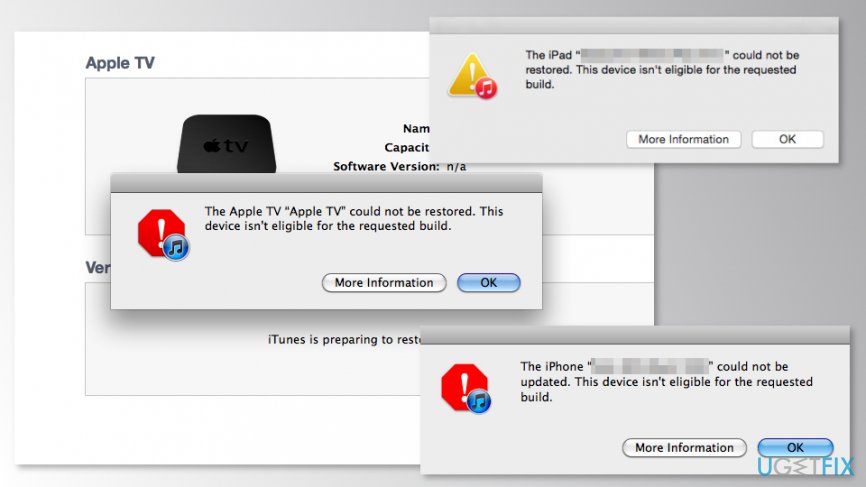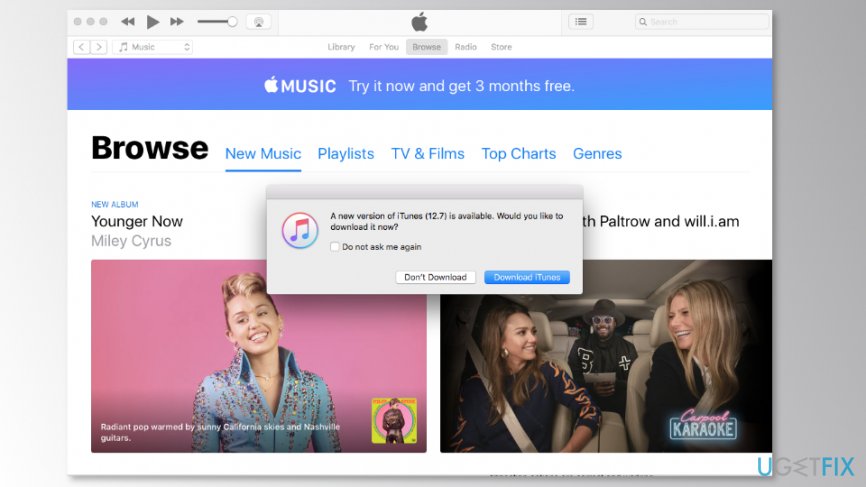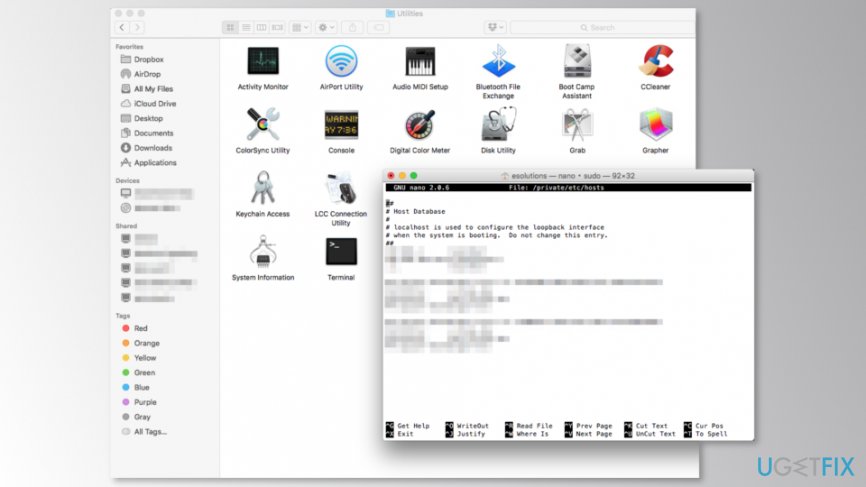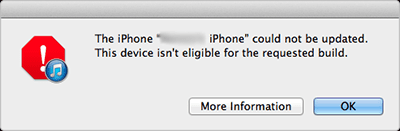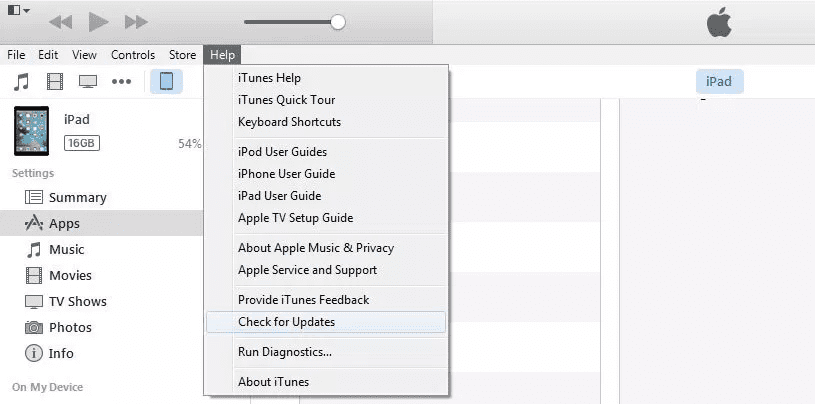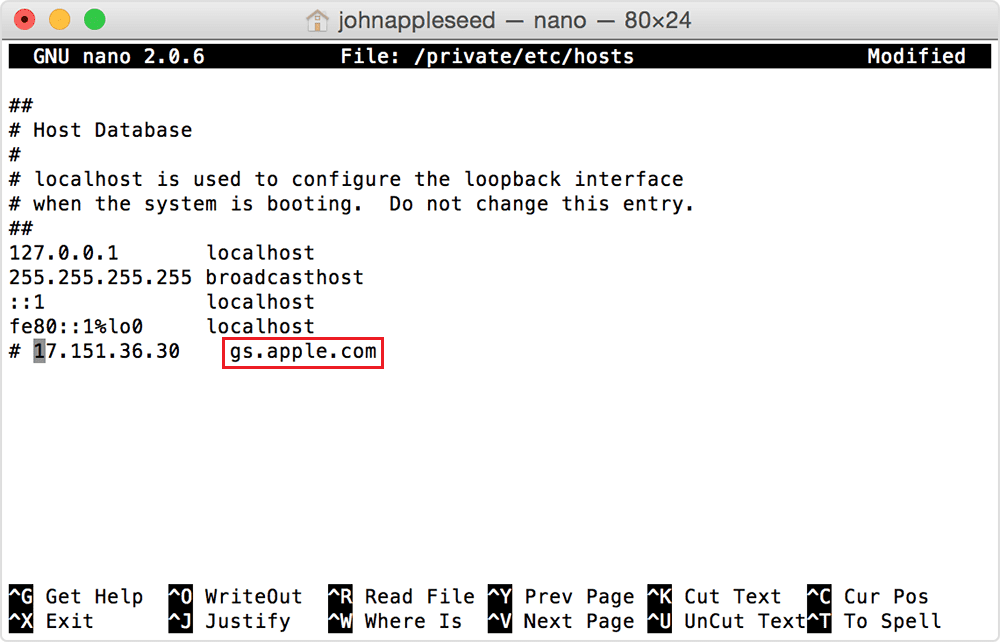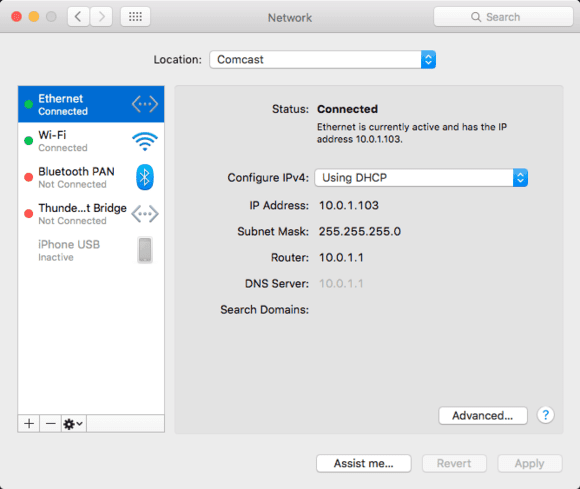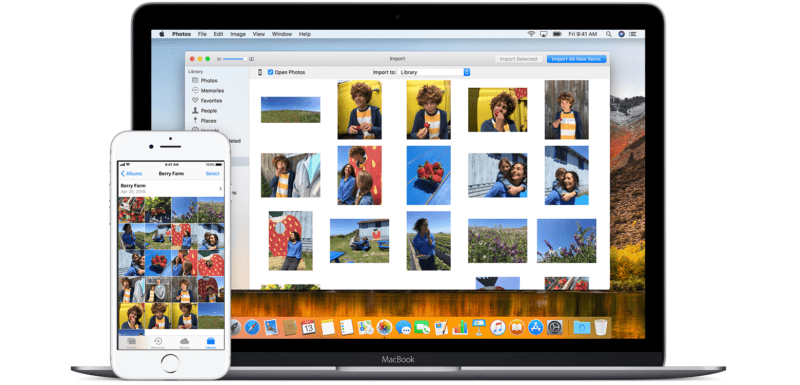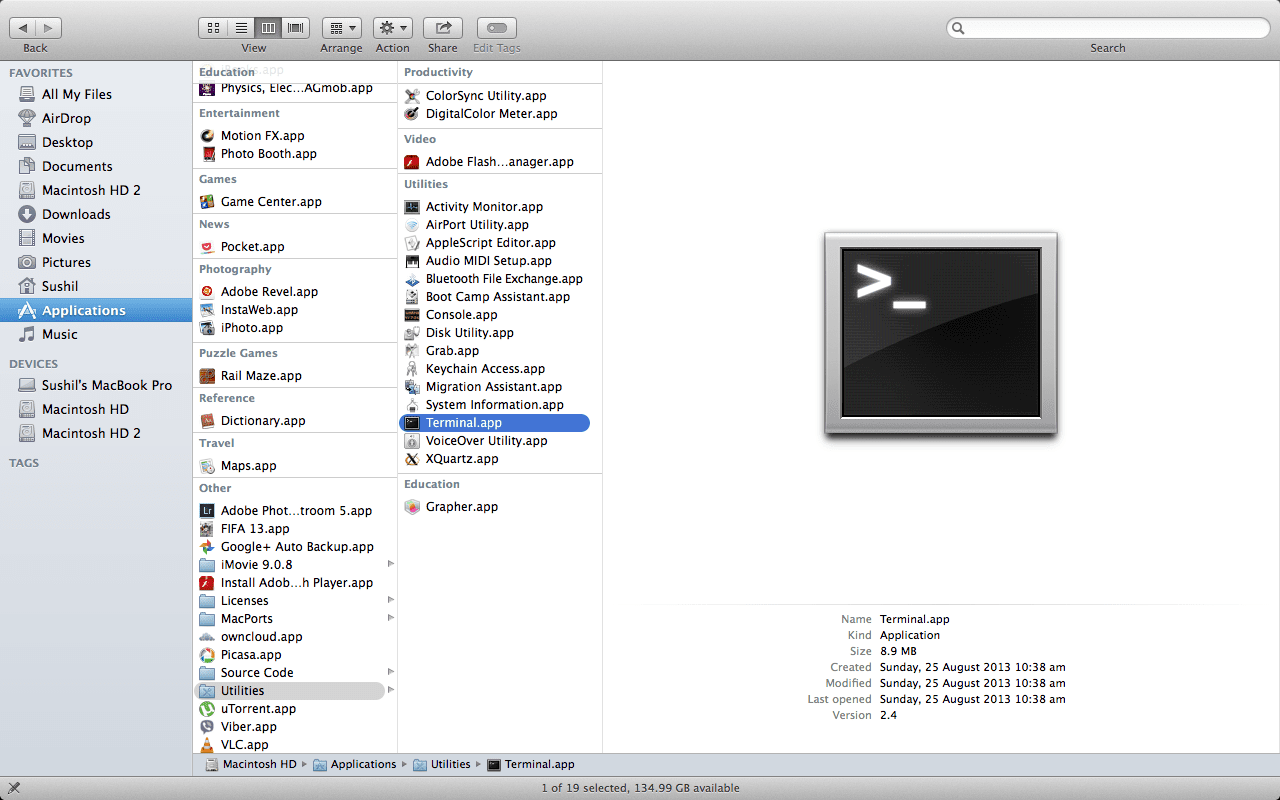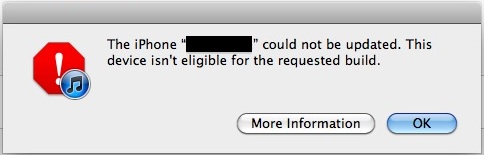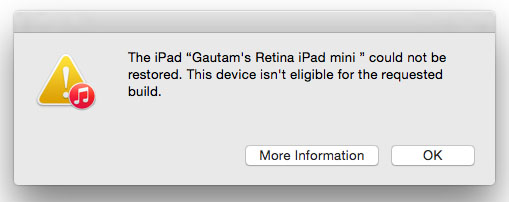Question
Issue: How to fix “This device isn’t eligible for the requested build” error in iTunes?
I cannot install updates via iTunes due to the “This device isn’t eligible for the requested build” error. How to fix it?
Solved Answer
“This device isn’t eligible for the requested build” is an iTunes error that might pop up when users try to update Mac, iPhone or iPod. This problem occurs when the device cannot access Apple update servers. The error might be followed by one of these error codes:
- Error 17;
- Error 1639;
- Errors between 3000 and 3020;
- Error 3194;
- Other errors between 3100 and 3999.
There might be many causes for “This device isn’t eligible for the requested build” error. Most of the time, necessary updates cannot be installed due to available iTune updates, poor internet connection or other problems that can be solved quite easily. Ways to get rid of that are described below:
Fix it now!
Fix it now!
To repair damaged system, you have to purchase the licensed version of Mac Washing Machine X9 Mac Washing Machine X9.
Start fixing the error by trying the easiest option – updating iTunes on your Mac:
- Open iTunes.
- Click iTunes option in the top right menu bar.
- Click “Check for Updates…”
- If there are any available updates, iTunes will offer you to download them by delivering a message: “A new version of iTunes (number of the version) is available. Would you like to download it now?”
- Click “Download iTunes” to install them.
Once the update is installed, you should try to update your device again. If you still receive “This device isn’t eligible for the requested build” error, try the second method.
Method 2. Check hosts file for the “This device isn’t eligible for the requested build” fix
Fix it now!
Fix it now!
To repair damaged system, you have to purchase the licensed version of Mac Washing Machine X9 Mac Washing Machine X9.
This method is the hardest one. However, it can help you fix “This device isn’t eligible for the requested build” error. Make sure you follow every step in exact order:
- Go to Applications -> Utilities > and open Terminal;
- Copy and paste this command into the terminal:
sudo nano /private/etc/hosts - Press Return. Terminal will deliver you a warning message:
Improper use of the sudo command could lead to data loss…
It means that you should follow the instructions carefully to avoid any possible damage to your data; - Enter your system password and click Enter. Now you should see the hosts file;
- Search for “gs.apple.com” entry;
- Once you find it, add # and space to the beginning of the entry;
- Click Control-O to save the changes;
- When a request for the filename appears, click Return and then Control-X;
- Restart Mac.
Method 3. Check Internet connection and router issues
Fix it now!
Fix it now!
To repair damaged system, you have to purchase the licensed version of Mac Washing Machine X9 Mac Washing Machine X9.
Sometimes updates cannot be installed due to poor internet connections or when a router blocks access to Apple servers. In order to check the status of internet connection on Mac, follow these steps:
- Go to System Preferences.
- Open Network tab.
- Check if your connection options are correct and working.
If everything is right, you have to take care of the router:
- Connect your computer to modem directly using an ethernet cable. In this way, you will bypass router’s connection.
- Restart the modem.
If this did not help to fix “This device isn’t eligible for the requested build” error, you should follow another step.
Method 4. Turn off the security software
Fix it now!
Fix it now!
To repair damaged system, you have to purchase the licensed version of Mac Washing Machine X9 Mac Washing Machine X9.
Sometimes antivirus, anti-malware, and other security tools can block Apple’s servers. It’s hard to explain such activity. However, you can try to disable your Mac’s protection temporarily (or even uninstall a program) to check if it was an issue. Additionally, you can adjust your antivirus settings and make sure that it does not interfere update installation process.
Now try to install necessary updates through iTunes. However, if nothing has worked, it might be the problem with Mac. Thus, try to install updates using another device.
Repair your Errors automatically
ugetfix.com team is trying to do its best to help users find the best solutions for eliminating their errors. If you don’t want to struggle with manual repair techniques, please use the automatic software. All recommended products have been tested and approved by our professionals. Tools that you can use to fix your error are listed bellow:
do it now!
Download Fix
Happiness
Guarantee
Compatible with Microsoft Windows
Compatible with OS X
Still having problems?
If you failed to fix your error using Mac Washing Machine X9, reach our support team for help. Please, let us know all details that you think we should know about your problem.
— a patented specialized Windows repair program. It will diagnose your damaged PC. It will scan all System Files, DLLs and Registry Keys that have been damaged by security threats.Mac Washing Machine X9 — a patented specialized Mac OS X repair program. It will diagnose your damaged computer. It will scan all System Files and Registry Keys that have been damaged by security threats.
This patented repair process uses a database of 25 million components that can replace any damaged or missing file on user’s computer.
To repair damaged system, you have to purchase the licensed version of malware removal tool.To repair damaged system, you have to purchase the licensed version of Mac Washing Machine X9 malware removal tool.
Private Internet Access is a VPN that can prevent your Internet Service Provider, the government, and third-parties from tracking your online and allow you to stay completely anonymous. The software provides dedicated servers for torrenting and streaming, ensuring optimal performance and not slowing you down. You can also bypass geo-restrictions and view such services as Netflix, BBC, Disney+, and other popular streaming services without limitations, regardless of where you are.
Malware attacks, particularly ransomware, are by far the biggest danger to your pictures, videos, work, or school files. Since cybercriminals use a robust encryption algorithm to lock data, it can no longer be used until a ransom in bitcoin is paid. Instead of paying hackers, you should first try to use alternative recovery methods that could help you to retrieve at least some portion of the lost data. Otherwise, you could also lose your money, along with the files. One of the best tools that could restore at least some of the encrypted files – Data Recovery Pro.
This Device isn’t Eligible for the Requested Build refers to the error that has been concerned to the device in which it fails to build. This is very important concern and in this This Device isn’t Eligible for the Requested Build article, you will be able to find the methods through which you will be able to fix the issues. After reviewing the article, you will be able to find the best way through which it is being rectified without any hassle.
So here in this This Device isn’t Eligible for the Requested Build guiding article we are going to show you all the methods and solutions for fixing & solving This Device isn’t Eligible for the Requested Build Error Issue from your Devices permanently. So just check it out,
1. Upgrade your iTunes to the Latest Version
Open iTunes and follow these steps. iTunes > Click Check for Update > Follow the prompts to introduce the most recent rendition of iTunes.
*Note:
- On the off chance that you are working with Windows PC, you have to click Help tab right off the bat before clicking Check for Update remains in Help tab.
- In the wake of clicking Check for refresh, iTunes will check whether there is a refresh for your PC. On the off chance that there is, it will incite you to overhaul the iTunes to most recent variant. In the event that your PC is working with the most recent one, the iTunes will fly up a window lets you know: This rendition of iTunes (12.1.2) is the present variant.
2. Check Your Hosts File
Subsequent to refreshing your iTunes to the most recent rendition, you can check the host’s record to reach the refresh server. Here we will offer you the definite steps about checking Hosts Files on Mac. In the event that you are working with a Windows PC, you can read this help article from Microsoft. You have to check the host files with consideration so that you can easily understand the procedure through which you will be able to fix the This Device isn’t Eligible for the Requested Build error.
Ventures for Checking Hosts Files on MAC:
- Step 1: Launch Finder > Click Applications > Double-click Utilities to open it > Select and open Terminal.app.
- Step 2: Enter this summon and press Return catch: sudo nano/private/and so on/has
- Step 3: Enter the secret key of your PC and press Enter to continue.
Add # Symbol and Space to Hosts File
Add # Symbol and Space to Hosts File
- Step 4: Terminal will show the hosts You have to discover a section containing “gs.apple.com” by utilizing the bolt keys, and after that include the # image and space (“#) to the start of the gs.apple.com passage.
- Step 5: Press Control-O to spare the document > Press Enter when requested naming the record > Press Control-X to leave the manager.
- Step 6: Restart your PC and try to reestablish your iPhone, iPad or iPod contact once more. It is recommended for the reason as reboot will help to save the changes that have been applied on the device.
3. Deal with the Address TCP/IP Filtering, Firewall & Security Software
In the event that you have introduced TCP/IP sifting, firewall, or security programming on your PC, take after the means howl: For security programming: You can stop or incidentally uninstall it by following this iMobie control.
For Internet Router: Some switches may square iTunes from gaining admittance to the refresh server. So on the off chance that you are not working with an Apple switch, you can settle it with following advances:
Step 1: Disconnect your PC from wired or remote switch.
Step 2: Connect your PC to modem straightforwardly with an Ethernet link.
Step 3: Restart your PC and modem. On the off chance that you don’t know how to utilize your modem, you can contact your Internet specialist for co-op help.
Step 4: Beyond any doubt your PC is associated with a system and you can visit www.apple.com. Or then again contact your Internet specialist co-op for help.
Step 5: Try to re-connect your iPhone/iPad/iPod and connect with iTunes once more.
In the wake of having tired every one of the arrangements said above, on the off chance that despite everything you can’t reestablish your iDevice with iTunes and as yet having the issue of “This gadget isn’t qualified for the asked for assemble”, you can consider reestablishing your iDevice on another PC on the off chance that you claim another Windows or Mac PC. Or on the other hand you can get some iTunes contrasting option to reestablish your iPhone or iPad.
4. Check your Host’s Record
If all of these steps don’t work for fixing this This Device isn’t Eligible for the Requested Build error then you can try our next step will be to check the host’s petition for any issues. For Mac clients this includes some tinkering in Terminal, which a few people find, off-putting, which is the reason we’ve abandoned it until after a portion of the less demanding arrangements; yet there’s in reality almost no specialized stuff required.
- Open Terminal. (This can be found in Applications > Utilities.) In Terminal, type in the accompanying charge:
- Sudo nano/private/and so forth/has
Other Tips you can follow if you face This Device isn’t Eligible for the Requested Build Error:
- You need to make sure that your web association is working legitimately. On Mac, open System Preferences, at that point Network, and check your picked association choices are working.
- Presently check your switch isn’t hindering your entrance to Apple’s servers: sidestep the switch and associate specifically to your modem through Ethernet link, at that point restart the modem (and the Mac or PC).
- Have another go at reestablishing/refreshing the iPhone or iPad to check whether the This Device isn’t Eligible for the Requested Build issue has been settled. If not, proceed onward to the subsequent stage. The most effective method to settle “This Device isn’t Eligible for the Requested Build: Security/firewall/antivirus programming
The association your machine is attempting to set up with Apple’s servers is being hindered by something. Contingent upon what you have turned on, this could be identified with TCP/IP separating, a firewall, or other security programming or highlights on your Mac or PC.
- To preclude impedance by security programming, your subsequent stage ought to be to incidentally kill this (or if nothing else modify its settings), and after that endeavor to refresh your iDevice. You may wish to go so far as to uninstall the security programming totally, yet make sure to reinstall it a short time later.
- Have another go at reestablishing/refreshing the iPhone or iPad to check whether the This Device isn’t Eligible for the Requested Build issue has been settled. If not, proceed onward to the subsequent stage.
You can also check:
| WHEA UNCORRECTABLE ERROR | Windows Cannot Connect to the Printer |
| Unfortunately The Process Android.Process.Acore Has Stopped | Play Store Check your Connection and Try Again |
| IRQL_NOT_LESS_OR_EQUAL | Unfortunately Google Play Services has Stopped |
| Pokemon Go GPS Signal Not Found | The Last Backup Could not be Completed |
| Gpedit.msc Not Found | Failed to Get Player Information from the Server |
| Cannot Connect to iTunes Store | No Connection |
Conclusion:
These are some of the prominent methods through which you will be able to fix the This Device isn’t Eligible for the Requested Build errors. The description regarding such wills assits you to complete the process effectively. If you have any suggestion related to the method to fix such This Device isn’t Eligible for the Requested Build error, please let us know by dropping the comment in the box given below.
Hope you like this This Device isn’t Eligible for the Requested Build Guiding Article. Thanks for checking.
If you’re trying to update iOS to the latest version on an iPhone, iPad, or iPod touch and you get an error in iTunes saying:
The iOS Device “Device Name” could not be updated. This device isn’t eligible for the requested build.
You’re most likely encountering one the following problems: either you are using an old version of iTunes, you are using an incorrect version of the firmware for your device, or you have gs.apple.com re-routed or blocked in your hosts file.
How to Fix “This device isn’t eligible for the requested build” Error in iTunes
First let’s cover the iTunes and firmware aspect, then explain hosts modifications. Try these in order, one of them will likely fix the ineligible build error:
Wait, Then Re-try Updating iOS
Sometimes a little patience is sufficient to remedy this error message. Try waiting a little while and then attempting to download and reinstall iOS again, it often works.
1) Update iTunes
This is easy, just open iTunes and update to the latest version. This is required because the newest version of iOS require the newest versions of iTunes. Easy to resolve.
2) Use Proper iOS Firmware
The next thing you need to do is make sure you’re using the proper firmware IPSW file for your iOS hardware. You can download any firmware files from these links:
- iOS IPSW firmware files are available to download here
For example, if you have an iPhone SE, you must use IPSW firmware matching that device.
Additionally, you must use a version of iOS IPSW that is being signed by Apple. Older versions of IPSW are usually not signed.
A fair amount of confusion regarding older IPSW seems to be in the difference between GSM and CDMA downloads, in the USA this is easiest to determine based on the cellular provider: AT&T is GSM, Verizon is CDMA. If you’re not sure what to do with an IPSW file, you can read our walkthrough of how to use them.
If you’re certain you have the correct firmware file and you’re still getting the “device isn’t eligible” iTunes error, it’s almost certainly a result of gs.apple.com being blocked in the hosts file.
3) Remove the Hosts Block
If you know you’re using the proper iTunes and iOS version and you’re familiar with editing a hosts file, just throw # in front of the “74.208.10.249 gs.apple.com” entry and you very well might be good to go. If you have no idea what that means, read on and it’ll be explained easily.
This usually comes from users who have jailbroken an iOS device at some point on their computer, or did the error 3194 fix, and as a result have a line in their hosts file blocking Apple’s servers. There’s two ways to fix this:
Manually Editing Hosts
- Quit out of iTunes
- Go to the hosts file. For Mac OS X this is located at: /etc/hosts or /private/etc/hosts and in Windows it is located at: c:windowssystem32driversetchosts
- Open the hosts file with Administrative privileges so that changes can be made and saved (eg: sudo nano /etc/hosts)
- Look for a line that resembles something like this:
- Put a # in front of that to comment it out, making it now look like this:
- Save the hosts file
- Flush DNS cache and restart iTunes
74.208.10.249 gs.apple.com
# 74.208.10.249 gs.apple.com
Using TinyUmbrella
TinyUmbrella prevents you from having to use the Terminal to edit system files, instead you can just launch the app and quit it. TinyUmbrella is third party software and is not verified, use it at your own risk.
- Download TinyUmbrella for Mac OS X (direct download link)
- Download TinyUmbrella for Windows (direct download link)
After you’ve downloaded and installed TinyUmbrella, here’s how to use it to remove a hosts block:
- Open TinyUmbrella and click on the “Advanced” button tab at the bottom
- Uncheck the box next to “Set Hosts to Cydia on Exit”
Now quit out of TinyUmbrella and the app will modify the hosts file in the process to remove the block, allowing you to connect to Apple’s servers again. Before you try though, be sure to turn the iPhone, iPad, or iPod touch on and off again, and relaunch iTunes as well.
If you still run into problems, you may need to flush the DNS cache as well. Quit out of iTunes and open the Terminal in OS X Lion, then type:
dscacheutil -flushcache
Now relaunch iTunes and you’ll be good.
Whichever approach you took, this fixes the “eligible build” error and the iOS device will update as intended.
If you’re trying to update iOS to the latest version on your iPhone, iPad or iPod touch, and getting “This device isn’t eligible for the requested build” then here’s how to fix it.
Update iTunes
You may get this error if you’re using an old version of iTunes. This tends to happen when you’re trying to install an iOS software update which is not compatible with iTunes.
So please update iTunes to the latest version. On the Mac, launch iTunes, click on iTunes in the menu, and then “Check for updates” to install the latest version.
Use Correct iOS firmware file
If you’re updating or restore your device manually using a downloaded iOS firmware file, then it looks like you’re using the wrong version. When Apple releases a new firmware update, it tends to stop signing the firmware files for the older version after a week or two, so it is not possible to update or restore your device to an older iOS version.
You can download the latest firmware file from our download page:
➤ Download iOS firmware file for iPhone
➤ Download iOS Firmware File For iPad
➤ Download iOS Firmware File For iPod Touch
If you’re trying to downgrade your device, then check our downgrade page to find out if you can still downgrade to the older version.
➤ Downgrade iPhone, iPad and iPod touch
Check your hosts file
The problem could also occur because iTunes cannot communicate with Apple’s update servers. You need to check your hosts file, and there is no entry for “gs.apple.com”.
Mac
- Quit iTunes
- Launch Terminal
- Enter the following command and press Enter/Return.
sudo nano /private/etc/hosts
- Enter the password you use to sign in to your computer when prompted, and press Enter/Return.
- Terminal will display the hosts file as seen below.
- If you see any entries for “gs.apple.com” then you need to either remove or comment the entry.
- Navigate to the “gs.apple.com” entry using the arrow keys, and add the # symbol and a space at the beginning of the “gs.apple.com” entry.
- Press Control-O to save the file.
- Press the Enter key when asked for the filename and Control-X to exit the editor.
- Restart your computer.
Windows
- Swipe in from the right edge of the screen, tap Search, type run, and then tap the Run icon. Or, if you are using a mouse, point to the upper-right corner of the screen, move the mouse pointer down, click Search, type run, and then click theRun icon.
- Type %WinDir%System32DriversEtc in the Open box, and then tap or click OK.
- It should open the Etc folder. Double click on the Hosts file to edit it.
- If you see any entries for “gs.apple.com” then remove it and save the Hosts file.
That’s it, now try to restore or update your iPhone, iPad or iPod touch again, and you should ideally not get the error again.
You hit the error because you may have used a jailbreaking tool like Redsn0w at some point of time, which added the entry to the Hosts file so that iTunes could connect to Cydia servers instead of Apple update servers.
As always, let us know if it helped, and which solution worked for you.
Want to know more about Apple Products?
We launch new articles subscribe and get updated. MAX 1 email a week. No spam, ever.
You May Also Like
-
iOS 16.4 Release Time In Your Time Zone
-
15 Best Apple Watch Ultra Tips and Tricks
-
iOS 16.2: What’s New in Shortcuts
-
10 Best iPhone 14 Pro and iPhone 14 Pro Max Tips and Tricks
If you’re trying to upgrade your Apple device to the latest version of iOS but are encountering an error on iTunes that reads “This device isn’t eligible for the requested build,” you’re not alone. This guide will provide you with step-by-step solutions for fixing this frustrating error so you can update your iOS without any issues.
How to Fix iTunes Error: “This Device Isn’t Eligible for Requested Build”
First things first, there could be various reasons for this error message such as using an old version of iTunes, using the wrong firmware version, or having a routed or blocked file. Here are some of the basic solutions to try:
- Wait and try updating iOS again, as sometimes a little patience can solve the issue.
- Upgrade to the latest version of iTunes, as it is required for the latest iOS versions.
- Make sure you have the correct firmware IPSW file for your iOS device and that it is signed by Apple.
- If the previous steps do not work, you may need to remove the hosts block manually by editing the host file or using a third-party software such as TinyUmbrella.
FAQs
What is the purpose of this guide?
This guide is aimed at helping Apple users who are encountering the “This device isn’t eligible for the requested build” error on iTunes while updating to the latest iOS.
What are the supported devices for this guide?
This guide supports all Apple devices such as iPhones, iPads, and iPod touches.
What operating systems are compatible with this guide?
This guide is compatible with macOS and iOS.
Is this guide free of cost?
Yes, this guide is completely free of charge.
Conclusion
By following our guide on how to fix “This device isn’t eligible for the requested build” error in iTunes when updating iOS, you can easily upgrade your device to the latest iOS version without any problems. If you have any questions or need further assistance, please feel free to contact us.
James Hogan
James Hogan is a senior staff writer at Bollyinside, where he has been covering various topics, including laptops, gaming gear, keyboards, storage, and more. During that period, they evaluated hundreds of laptops and thousands of accessories and built a collection of entirely too many mechanical keyboards for their own use.