- AlexGanter
- ↑
- ↓
-
29 февраля 2020, 16:57
sudo rm /var/lib/pacman/db.lckИ попробуйте обновить.
А эта команда удаляет неисправные базы данных:
sudo rm -f /var/lib/pacman/sync/*Последний раз редактировалось 29 февраля 2020, 17:00
- AlexGanter
- ↑
- ↓
-
29 февраля 2020, 18:36
У вас точно проблема с интернетом, так как опять пишет об истечении времени, доступности серверов.
Возьмите мой рабочий mirrorlist, скопируйте с заменой в /etc/pacman.d/ и попробуйте обновить.
Последний раз редактировалось 29 февраля 2020, 18:43
- автор gitineg859
- ↑
- ↓
-
29 февраля 2020, 18:50
Странно, ведь даже на заднем фоне видно, что сайт форума вполне загрузился c нормальной скоростью. Даже команда ping, на недоступные сервера показывает, что соединение есть.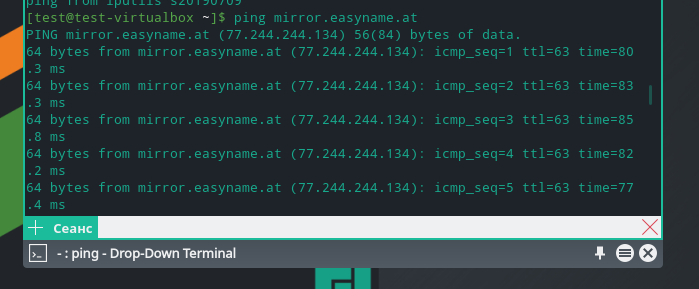
Последний раз редактировалось 29 февраля 2020, 18:51
- AlexGanter
- ↑
- ↓
-
29 февраля 2020, 18:56
Так вы в реале попробуйте загрузится с флэшки, в кривых настройках сети виртуалки манжаро не виновата)
В реальности всё работает.
Последний раз редактировалось 29 февраля 2020, 18:57
- автор gitineg859
- ↑
- ↓
-
29 февраля 2020, 19:05
Так говорил ведь, грузился и в реале с флешки, и с виртуалки. Также ставил на жд, ошибки те же… Даже пробывал несколько устройств, мало ли, но ошибка та же. Месяц назад скачивал 18 версу, поставил и впервые столкнулся с этой проблемой, тогда я забил, подумав что образ битый, снова поставив ubuntu. Скачал вот, недавно 19, но проблема не ушла.
- AlexGanter
- ↑
- ↓
-
29 февраля 2020, 19:24
У вас же KDE.
Для root доступа сделайте:
Завершить сеанс->Сменить пользователя(справа иконка).
Пользователь:
root
вводите пароль
Последний раз редактировалось 29 февраля 2020, 19:25
- автор gitineg859
- ↑
- ↓
-
29 февраля 2020, 20:04
Верно, кеды ставил. Попробывал кинуть файлы, которые вы давали и всё заработало) Спасибо за помощь! Забавно, что изначально этих файлов не было
#
# /etc/pacman.conf
#
# See the pacman.conf(5) manpage for option and repository directives
#
# GENERAL OPTIONS
#
[options]
ILoveCandy
# The following paths are commented out with their default values listed.
# If you wish to use different paths, uncomment and update the paths.
#RootDir = /
#DBPath = /var/lib/pacman/
#CacheDir = /var/cache/pacman/pkg/
#LogFile = /var/log/pacman.log
#GPGDir = /etc/pacman.d/gnupg/
#HookDir = /etc/pacman.d/hooks/
HoldPkg = pacman glibc
#XferCommand = /usr/bin/curl -L -C — -f -o %o %u
#XferCommand = /usr/bin/wget —passive-ftp -c -O %o %u
#CleanMethod = KeepInstalled
Architecture = auto
# Pacman won’t upgrade packages listed in IgnorePkg and members of IgnoreGroup
#IgnorePkg =
#IgnoreGroup =
#NoUpgrade =
#NoExtract =
# Misc options
#UseSyslog
#Color
#NoProgressBar
CheckSpace
#VerbosePkgLists
#ParallelDownloads = 5
# By default, pacman accepts packages signed by keys that its local keyring
# trusts (see pacman-key and its man page), as well as unsigned packages.
SigLevel = Required DatabaseOptional
LocalFileSigLevel = Optional
#RemoteFileSigLevel = Required
# NOTE: You must run `pacman-key —init` before first using pacman; the local
# keyring can then be populated with the keys of all official Arch Linux
# packagers with `pacman-key —populate archlinux`.
#
# REPOSITORIES
# — can be defined here or included from another file
# — pacman will search repositories in the order defined here
# — local/custom mirrors can be added here or in separate files
# — repositories listed first will take precedence when packages
# have identical names, regardless of version number
# — URLs will have $repo replaced by the name of the current repo
# — URLs will have $arch replaced by the name of the architecture
#
# Repository entries are of the format:
# [repo-name]
# Server = ServerName
# Include = IncludePath
#
# The header [repo-name] is crucial — it must be present and
# uncommented to enable the repo.
#
# The testing repositories are disabled by default. To enable, uncomment the
# repo name header and Include lines. You can add preferred servers immediately
# after the header, and they will be used before the default mirrors.
[testing]
#Include = /etc/pacman.d/mirrorlist
[core]
Include = /etc/pacman.d/mirrorlist
[extra]
Include = /etc/pacman.d/mirrorlist
[community-testing]
#Include = /etc/pacman.d/mirrorlist
[community]
Include = /etc/pacman.d/mirrorlist
# If you want to run 32 bit applications on your x86_64 system,
# enable the multilib repositories as required here.
[multilib-testing]
#Include = /etc/pacman.d/mirrorlist
[multilib]
Include = /etc/pacman.d/mirrorlist
# An example of a custom package repository. See the pacman manpage for
# tips on creating your own repositories.
#[custom]
#SigLevel = Optional TrustAll
#Server = file:///home/custompkgs
Ошибка error: failed to synchronize all databases (unable to lock database) (РЕШЕНО)
При попытке обновить Arch Linux или дистрибутив на его основе (например, BlackArch) может возникнуть ошибка «error: failed to synchronize all databases (unable to lock database)».
Например, при вводе команды
Может быть выведено (в случае, если система с английской локалью):
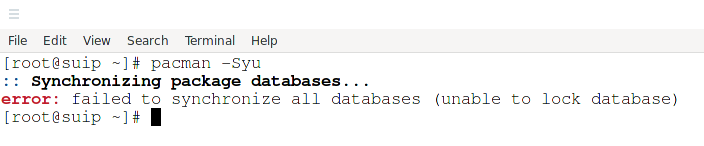
С русской локалью будет написано «ошибка: failed to synchronize all databases (не удалось заблокировать базу данных)», то есть ошибка синхронизации всех баз данных из-за того, что не получилось заблокировать базу данных.
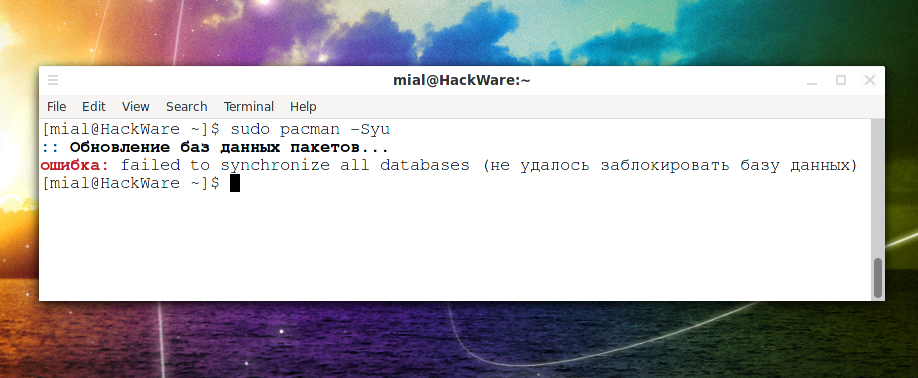
Это означает, что создан файл, который говорит о том, что база данных пакетов заблокирована для работы, поскольку в настоящее время работу с базой данной пакетов ведёт другая программа.
Если это действительно так (например, вы уже запустили pacman в другой вкладке), то рекомендуется дождаться выполнения этой команды, чтобы впоследствии не возникло ошибок в кэше и базе данных установленных пакетов.
Если вы уверены, что это сообщение выводиться исключительно по ошибке — например, вы через SSH с помощью pacman обновляли пакеты, но сессия неожиданно была прервана и вы вновь подключись к удалённому компьютеру, но при попытке использовать pacman появляется эта ошибка, то в этом случае для её исправления достаточно удалить файл /var/lib/pacman/db.lck следующим образом:
После этого вновь запустите pacman — проблема должна быть полностью решена.
Если вы не уверены, нужно ли удалять файл db.lck, то вы можете проверить дату его создания следующим образом:
Дата создания может подсказать вам, по какой причине данный файл присутствует в системе.
Если проблема не решена, то второй причиной может быть переполненность диска — на нём не осталось места чтобы записать файл блокировки. В этом случае очистите диск и повторите команду для обновления системы.
Очистку можно начать с удаления журналов. Например, для удаления логов веб-сервера:
Для удаления временных файлов:
Для удаления файлов установочных пакетов:
Близкие статьи
- Ошибка error: failed to update core (unable to lock database) (РЕШЕНО) (100%)
- Ошибка: «файл vmlinuz-linux» не найден (РЕШЕНО) (100%)
- Аналог опции —force в pacman (100%)
- Ошибка pacman «warning: failed to retrieve some files» (РЕШЕНО) (100%)
- Ошибка «ruby-bundler: /usr/share/man/man5/gemfile.5.gz exists in filesystem (owned by ruby)» (РЕШЕНО) (100%)
- Ошибка «не удалось завершить транзакцию (неверный или поврежденный пакет)» (РЕШЕНО) (RANDOM — 100%)
1 thought on “ Ошибка error: failed to synchronize all databases (unable to lock database) (РЕШЕНО) ”
OS: EndeavourOS Linux
`:+sssssssssso/. Host: B250M-DS3H
`-/ossssssssssssso/. Kernel: 5.19.7-zen2-1
`-/+sssssssssssssssso+:` Uptime: 22 mins
`-:/+sssssssssssssssssso+/. Packages: 853 (pacman
`.://osssssssssssssssssssso++- Shell: bash 5.1.16
.://+ssssssssssssssssssssssso++: Resolution: 1680×1050
.:///ossssssssssssssssssssssssso++: WM: i3
`:////ssssssssssssssssssssssssssso+++. Theme: Adwaita [GTK2]
`-////+ssssssssssssssssssssssssssso++++- Icons: Adwaita [GTK2]
`..-+oosssssssssssssssssssssssso+++++/` Terminal: xfce4-termi
./++++++++++++++++++++++++++++++/:. Terminal Font: Source
`. ——« CPU: Intel i7-7700 (8
GPU: NVIDIA GeForce G
Memory: 1018MiB / 320
OS: EndeavourOS Linux
`:+sssssssssso/. Host: B250M-DS3H
`-/ossssssssssssso/. Kernel: 5.19.7-zen2-1
`-/+sssssssssssssssso+:` Uptime: 22 mins
`-:/+sssssssssssssssssso+/. Packages: 853 (pacman
`.://osssssssssssssssssssso++- Shell: bash 5.1.16
.://+ssssssssssssssssssssssso++: Resolution: 1680×1050
.:///ossssssssssssssssssssssssso++: WM: i3
`:////ssssssssssssssssssssssssssso+++. Theme: Adwaita [GTK2]
`-////+ssssssssssssssssssssssssssso++++- Icons: Adwaita [GTK2]
`..-+oosssssssssssssssssssssssso+++++/` Terminal: xfce4-termi
./++++++++++++++++++++++++++++++/:. Terminal Font: Source
`. ——« CPU: Intel i7-7700 (8
GPU: NVIDIA GeForce G
Memory: 1018MiB / 320
Your advice is right. My sistem is update now . Thank you for your efforts.
Источник
error: failed to synchronize all databases (unable to lock database) (SOLVED)
January 14, 2022
When trying to update Arch Linux or a distribution based on it (for example, Manjaro or BlackArch), an error “failed to synchronize all databases (unable to lock database)”» may occur.
For example, when entering the command
It can be output:

This means that a file has been created that indicates that the package database is locked for processing, because another program is currently working with the package database.
If this is indeed the case (for example, you have already started pacman in another tab), then it is recommended that you wait for this command to complete so that there are no errors in the cache and database of installed packages later.
If you are sure that this message is displayed exclusively by mistake – for example, you updated packages via SSH using pacman, but the session was unexpectedly terminated and you reconnect to the remote computer, but this error appears when you try to use pacman, then in this case for fixing it is enough to delete the file /var/lib/pacman/db.lck file as follows:
After that, run pacman again – the problem should be completely resolved.
If you are unsure whether to delete the db.lck file, you can check its creation date as follows:
The creation date can tell you why this file is present in the system.
If the problem is not solved, then the second reason may be the disk is full – there is no space left on it to write the lock file. In this case, clean the disk and retry the command to update the system.
You can start the cleanup by deleting the logs. For example, to remove web server logs:
Источник
Arch Linux
You are not logged in.
#1 2012-09-16 07:53:19
[SOLVED] pacman: «unable to lock database»
I have been working hard to install my Arch Linux as all of you have but now that i finally installed it i am trying to do some
postinstalation things located here.
I first opened /etc/pacman.conf file and at the end of the file added the repository [multilib], which pacman was
supposed to look for on my 1st mirror in /etc/pacman.d/mirrorlist which is this one.
Long story short, this is the code i added in my /etc/pacman.conf:
I saved the file but while mirror is available pacman still refuses to update mirror lists using command:
This produces the error:
I am currently logged in as root and i don’t know why is the database locked, as root was supposed to be able to do whatever he likes?
What can i do to resolve the «lock database» error?
Last edited by 71GA (2012-09-16 09:28:37)
C, ARM, ARM assembly, HTML, CSS, JS, Linux
#2 2012-09-16 08:04:53
Re: [SOLVED] pacman: «unable to lock database»
Did you try to remove the db.lck file? This happens when pacman is interrupted.
#3 2012-09-16 08:06:12
Re: [SOLVED] pacman: «unable to lock database»
Did you try to remove the db.lck file? This happens when pacman is interrupted.
Is it safe to do it?
C, ARM, ARM assembly, HTML, CSS, JS, Linux
#4 2012-09-16 08:26:39
Re: [SOLVED] pacman: «unable to lock database»
I did remove /var/lib/pacman/db.lck and again used command
And it partialy worked as it did update repositories [core] [extra] and [comunity]. After this it again reports
an error about [multilib]. This is the error which i get for every mirror listed in my /etc/pacman.d/mirrorlist file:
«404 Not Found» indicates that URL cant be found which could be an internet problem, but this can’t be the issue here
as other depositories are sucessfully installed and furthermore it could never have happend to all the mirrors at once.
Last edited by 71GA (2012-09-16 08:28:06)
Источник
Pacman troubleshooting
Содержание
Various issues relating to the download and installation of software packages from the Manjaro repositories are dealt with here.
«Unrecognized archive format» Error
It has ocurred more than once, an update is issuing these messages in a seemingly never ending stream. Pacman could not open file: sync files
The error relates to a mismatch in the information contained in the db files at the mentioned location and the db files at the first mirror in your mirrorlist. Pacman checks a package in the database and sees if the signature file matches the one in the database. If it does not, then pacman will say the package is corrupted.
While it sometimes is possible to fix the issue simply by deleting the files and the running a pacman update it far from every time.
One recipe for fixing this
It is mandatory to ensure that the keyrings is current. By ensuring the keyrings are in shape and then redownloading the databases we reestablish the chain of trust between the keyrings and the packages.
You will have to find the correct names by looking at
Replace yyyymmdd and x with the info found at the above links
Remove your faulty databases
Download the databases and update the system
«Unable to lock database» Error
When downloading and installing software from the repositories, a special database lock file will be created in order to ensure that the current installation process is the only one running at that time. Otherwise, attempting to install multiple files from multiple sources simultaneously may corrupt the downloaded files, cause file conflicts — or worse still — damage your system. Once the installation has been completed, the lock file will then be automatically deleted. This error may therefore occur due to two possible reasons:
- Another installation is still taking place and has not yet finished, or
- A previous installation attempt had not finished properly (e.g. due to being aborted early)
It is therefore wise to first check to ensure that another installation is not (or had not been) in process at the time of the error. When satisfied that this is not the case, then the database lock file can be manually deleted. To do so, open up the terminal and enter the following command:
Once done, you should now be able to successfully re-attempt your intended installation.
Errors about Keys
We all have our own unique signatures which are used to authenticate who we are and to prevent fraudulent or even malicious activities by others. This is also the case with software packages available from the software repositories. They all contain encrypted codes (signature keys) unique to their developers to ensure that they are authentic and not malicious in nature.
During the installation process, once any software packages have been downloaded, your system will first check their signature keys to ensure that they are authentic prior to actually installing them. If a signature key cannot be verified for any reason, then the installation process will be aborted. This problem will usually occur due to:
- one or more signature keys contained in your system’s database being revoked, changed, corrupted, or out of date
- one or more software packages not having been signed off properly when placed in a repository
Where a package has not been signed off properly before being placed in a repository, it will be the responsibility of the developer(s) to correct this. However, as this problem will be more than likely due to a problem with your system’s verification of a signiture key, this can be solved in three easy steps. Working net connection is required. Once you have opened your terminal:
1. Remove old (and possibly broken) keys by entering this command:
2. Reinstall keyrings including the latest keys:
3. Initialize the pacman keyring:
4. Load the signature keys:
5. Refresh and update the signature keys:
6. Clear out the software packages downloaded during the aborted installation (optional):
1. Remove old (and possibly broken) keys by entering this command:
2. Initialize the pacman keyring:
3. Download the packages:
Those running ARM may also need to download archlinuxarm-keyring and manjaro-arm-keyring.
4. Remove the signatures:
5. Install the downloaded packages manually:
6. Clear out the software packages downloaded during the aborted installation (optional):
7. Remove the custom package folder: (optional):
After that try running sudo pacman -Syu to see if the errors were resolved.
Conflicting files — FILENAME exists in filesystem
If you cant can’t install or update a package because of an error like this:
Then the package manager, pacman, has detected an unexpected file that already exists on the disk.
Why is this happening?
By design pacman will not overwrite files that already exist. This is a design feature, not a flaw — package managers are designed to keep track of installed files.
This issue normally happens because you’ve manually added, copied, or created a file. It can also happen when you install software using a downloaded executable, run a make install, or use a third-party package system such as conda. It also occurs when you install an AUR package which installs files that conflict with a repo package.
When using a third-party installer you should always specify an alternative installation location, such as under your home directory, or under /opt or /usr/local/. Never install directly under / or /usr.
How can I fix this?
The first step is to identify which, if any, package owns the file. This can be easily done with:
If this identifies a conflicting package you can decide to remove it with pacman -R. If no package is identified you can delete the file (or move it to a backup location).
Where can I read more?
This post was inspired by (and adapted from):
The above post also has links to further reading.
«Configuration file. not recognized» Error
Manjaro’s package manager — pacman — uses a file called mirrorlist to tell it the internet addresses of the Manjaro servers in order to download updates and software applications from them. This error will therefore occur if one or more server addresses contained in the mirrorlist file have not been listed properly, resulting in pacman being unable to connect to them. Another tell-tale sign is that this problem will also be encountered immediately after:
- Installing Manjaro and editing the mirrorlist file during installation, or
- Editing the mirrorlist file at a later time.
See the Change to a Different Download Server guide for more detailed information on how to correctly select and enable another Manjaro server for downloading.
«GPGME error: No data» Error
The most likely cause of this issue is that an error or corruption has been detected by pacman in one or more software packages being downloaded. Package signatures and checksums are used to verify the validity of downloaded software, and should they fail, the installation attempt will be aborted to protect your system until the matter is resolved.
Option 1: Basic Resolution
To resolve this issue, first follow the basic procedure provided below. If this does not work, then there is a more comprehensive procedure available.
1. Download the package databases and update your system:
2. Clear out the software packages downloaded during the aborted installation by entering the command:
3. Re-attempt the aborted download.
Option 2: Comprehensive Resolution
If the basic proceedure still does not resolve the matter, further steps are available:
1. Resynchronise with the Manjaro servers to ensure that everything is up to date by entering the command:
2. Refresh and update the signature keys by entering the command:
3. Reload the signature keys by entering the command:
4. Clear out the software packages downloaded during the aborted installation by entering the command:
5. Re-attempt the aborted download.
If the error still persists, then it is recommended to Change to a Different Download Server.
Источник
Здесь рассматриваются различные вопросы, связанные с загрузкой и установкой программных пакетов из репозиториев Manjaro.
Ошибка «Нераспознанный формат архива»
Это происходило неоднократно, обновление выдает эти сообщения в, казалось бы, бесконечном потоке.
Pacman не смог открыть файл: синхронизировать файлы.
error: could not open file /var/lib/pacman/sync/core.db: Unrecognized archive format error: could not open file /var/lib/pacman/sync/extra.db: Unrecognized archive format error: could not open file /var/lib/pacman/sync/community.db: Unrecognized archive format error: could not open file /var/lib/pacman/sync/multilib.db: Unrecognized archive format
Ошибка связана с несоответствием информации, содержащейся в файлах db в указанном месте и файлах db на первом зеркале в вашем списке зеркал. Pacman проверяет пакет в базе данных и смотрит, совпадает ли файл сигнатуры с файлом в базе данных. Если нет, то pacman сообщит, что пакет поврежден.
Хотя иногда проблему можно решить, просто удалив файлы и запустив обновление pacman, это возможно далеко не каждый раз.
Один рецепт для исправления этого
Обязательно нужно убедиться, что связки ключей актуальны. Убедившись, что ключи в актуальном состоянии, а затем заново загрузив базы данных, мы восстановим связь между ключами и пакетами.
Вы должны будете найти правильные имена, посмотрев на.
https://mirror.easyname.at/manjaro/pool/overlay/ для текущего manjaro-keyring
и
https://mirror.easyname.at/manjaro/pool/sync для текущего archlinux-keyring
Замените yyyymmdd и x на информацию, найденную по вышеуказанным ссылкам.
user $ sudo pacman -U https://mirror.easyname.at/manjaro/pool/overlay/manjaro-keyring-yyyymmdd-x-any.pkg.tar.xz COPY TO CLIPBOARD
user $ sudo pacman -U https://mirror.easyname.at/manjaro/pool/sync/archlinux-keyring-yyyymmdd-x-any.pkg.tar.xz COPY TO CLIPBOARD
Удалите неисправные базы данных
user $ sudo rm -f /var/lib/pacman/sync/* COPY TO CLIPBOARD
Загрузите базы данных и обновите систему
user $ sudo pacman -Syyu COPY TO CLIPBOARD
Ошибка «Невозможно заблокировать базу данных»
При загрузке и установке программного обеспечения из репозиториев создается специальный файл блокировки базы данных, чтобы убедиться, что текущий процесс установки является единственным, запущенным в данный момент. В противном случае попытка одновременной установки нескольких файлов из нескольких источников может привести к повреждению загруженных файлов, конфликтам файлов или, что еще хуже, к повреждению системы. После завершения установки файл блокировки будет автоматически удален. Таким образом, эта ошибка может возникнуть по двум возможным причинам:
- Другая установка все еще выполняется и еще не завершена, или
- Предыдущая попытка установки не завершилась должным образом (например, была прервана раньше времени).
Поэтому целесообразно сначала убедиться, что в момент возникновения ошибки не выполняется (или не выполнялась) другая установка. Убедившись в этом необходимо вручную удалить файл блокировки базы данных. Для этого откройте терминал и введите следующую команду:
user $ sudo rm /var/lib/pacman/db.lck COPY TO CLIPBOARD
После этого вы сможете успешно повторить попытку установки.
Ошибки ключей
У каждого из нас есть свои уникальные подписи, используемые для подтверждения подлинности нашей личности и предотвращения мошеннических или даже вредоносных действий со стороны других людей. То же самое происходит и с программными пакетами, доступными в репозиториях программного обеспечения. Все они содержат зашифрованные коды (ключи подписи), уникальные для их разработчиков, что гарантирует их подлинность и отсутствие вредоносного характера.
В процессе установки, после загрузки любых пакетов программного обеспечения, система сначала проверит их ключи подписи, чтобы убедиться в их подлинности, прежде чем приступить к установке. Если по какой-либо причине ключ подписи не может быть проверен, процесс установки будет прерван. Эта проблема обычно возникает по следующим причинам:
- один или несколько ключей подписи, содержащихся в базе данных вашей системы, отозваны, изменены, повреждены или устарели
- один или несколько пакетов программного обеспечения не были должным образом подписаны при размещении в репозитории
Если пакет не был подписан должным образом перед помещением в репозиторий, ответственность за исправление лежит на разработчике(-ах). Однако, поскольку эта проблема, скорее всего, связана с проблемой проверки ключа подписи в вашей системе, ее можно решить в три простых шага. Требуется рабочее подключение к сети. После того как вы открыли свой терминал:
Warning
Следующие команды работают только тогда, когда ваше системное время установлено правильно!
1. Удалите старые (и, возможно, сломанные) ключи, введя эту команду:
user $ sudo rm -r /etc/pacman.d/gnupg COPY TO CLIPBOARD
2. Переустановите связки ключей, включая последние ключи:
user $ sudo pacman -Sy gnupg archlinux-keyring manjaro-keyring COPY TO CLIPBOARD
3. Инициализируйте связку ключей pacman:
user $ sudo pacman-key —init COPY TO CLIPBOARD
4. Загрузите ключи подписи:
user $ sudo pacman-key —populate archlinux manjaro COPY TO CLIPBOARD
5. Обновите и актуализируйте ключи подписей:
user $ sudo pacman-key —refresh-keys COPY TO CLIPBOARD
6. Очистите пакеты программ, загруженные во время прерванной установки (необязательно):
user $ sudo pacman -Sc COPY TO CLIPBOARD
Info
Добавлена улучшенная версия, так как выше она не работает. Пакеты подписаны, и поскольку /etc/pacman.d/gnupg был удален, он не может быть установлен из-за проверки. Вместо редактирования /etc/pacman.conf и понижения SigLevel, было бы лучше установить ключи без проверки вручную, чтобы решить эту проблему.
1. Удалите старые (и, возможно, сломанные) ключи, введя эту команду:
user $ sudo rm -r /etc/pacman.d/gnupg COPY TO CLIPBOARD
2. Инициализируйте связку ключей pacman:
user $ sudo pacman-key —init COPY TO CLIPBOARD
3. Скачайте пакеты:
Информация
Ошибки проверки GPG можно игнорировать, так как загружаются только пакеты связок ключей.
Тем, кто работает на ARM, возможно, также потребуется загрузить archlinuxarm-keyring и manjaro-arm-keyring.
user $ mkdir -pv $HOME/.cache/pkg/ && sudo pacman -Syw archlinux-keyring manjaro-keyring —cachedir $HOME/.cache/pkg/ COPY TO CLIPBOARD
4. Удалите подписи:
Info
Подписи должны быть удалены во избежание автоматической проверки пакетов.
user $ rm -f $HOME/.cache/pkg/*.sig COPY TO CLIPBOARD
5. Установите загруженные пакеты вручную:
Информация
Это также запустит процесс заполнения.
user $ sudo pacman -U $HOME/.cache/pkg/*.tar.zst COPY TO CLIPBOARD
user $ sudo pacman -U $HOME/.cache/pkg/*.tar.xz COPY TO CLIPBOARD
6. Очистите пакеты программ, загруженные во время прерванной установки (необязательно):
Warning
Вышеуказанная команда полностью очищает кэш pacman и вы не сможете перейти к предыдущей версии пакета при необходимости. Вместо этого пакеты, вызывающие ошибки подписи, могут быть удалены по отдельности при обновлении
.
user $ sudo pacman -Sc COPY TO CLIPBOARD
7. Удалите каталог пользовательских пакетов: (необязательно):
user $ sudo rm -Rf $HOME/.cache/pkg/ COPY TO CLIPBOARD
После этого попробуйте запустить sudo pacman -Syu и посмотреть, были ли устранены ошибки.
Конфликтующие файлы — FILENAME exists in filesystem
Если вы не можете установить или обновить пакет из-за ошибки, подобной этой:
error: could not prepare transaction error: failed to commit transaction (conflicting files) libname: /insert/file/name/here exists in filesystem Errors occurred, no packages were upgraded.
Затем менеджер пакетов pacman обнаружил неожиданный файл, который уже существует на диске.
Почему это происходит?
По своей конструкции pacman не перезаписывает существующие файлы. Это особенность разработки, а не недостаток — менеджеры пакетов предназначены для отслеживания установленных файлов.
Обычно эта проблема возникает, когда вы вручную добавляете, копируете или создаете файл. Это также может произойти, если вы устанавливаете программное обеспечение с помощью загруженного исполняемого файла, выполняете make install или используете пакетную систему сторонних производителей, например conda. Это также происходит при установке пакета AUR, устанавливающий файлы, конфликтующие с пакетом из репозитория.
При использовании сторонней программы установки всегда указывайте альтернативное место установки, например, в вашем домашнем каталоге или в каталоге /opt или /usr/local/. Никогда не устанавливайте непосредственно в / или /usr.
Как мне это исправить?
Первый шаг — определить, какой пакет, если таковой имеется, владеет файлом. Это можно легко сделать с помощью:
user $ pacman -Qo /путь/к/файлу COPY TO CLIPBOARD
Если при этом обнаружится конфликтующий пакет, то вы можете решить удалить его с помощью команды pacman -R. Если пакет не обнаружен, вы можете удалить файл (или переместить его в резервное место).
Где можно прочитать больше?
Этот пост был вдохновлен (и адаптирован из):
Pacman — Решение проблем
В приведенном выше сообщении также есть ссылки на дальнейшее чтение.
Ошибка «Файл конфигурации…не распознан»
Менеджер пакетов Manjaro — pacman — использует файл под названием mirrorlist, сообщающий ему интернет-адреса серверов Manjaro для загрузки с них обновлений и программ. Эта ошибка возникает, если один или несколько адресов серверов, содержащихся в файле mirrorlist, не были указаны правильно, в результате чего pacman не может подключиться к ним. Еще одним признаком является то, что эта проблема также возникнет сразу после:
- Установки Manjaro и редактирования файла mirrorlist во время установки, или
- Редактирования файла mirrorlist позднее.
Смотрите руководство Переход на другой сервер загрузки для более подробной информации о том, как правильно выбрать и включить другой сервер Manjaro для загрузки.
Ошибка «GPGME error: No data»
Наиболее вероятная причина этой проблемы заключается в том, что pacman обнаружил ошибку или повреждение в одном или нескольких загружаемых пакетах программного обеспечения. Подписи и контрольные суммы пакетов используются для проверки достоверности загружаемого программного обеспечения, и если они не работают, попытка установки будет прервана для защиты вашей системы, пока проблема не будет решена.
Вариант 1: Базовое разрешение
Чтобы решить эту проблему, сначала выполните основную процедуру, приведенную ниже. Если это не сработает, можно воспользоваться более комплексной процедурой.
1. Загрузите базы данных пакетов и обновите систему:
user $ sudo pacman -Syyu COPY TO CLIPBOARD
2. Очистите пакеты программного обеспечения, загруженные во время прерванной установки, введя команду:
user $ sudo pacman -Sc COPY TO CLIPBOARD
3. Повторите попытку прерванной загрузки.
Вариант 2: Комплексное решение
Если основная процедура не приведет к решению вопроса, можно предпринять дальнейшие шаги:
1. Выполните повторную синхронизацию с серверами Manjaro, чтобы убедиться, что все данные обновлены, введя команду:
user $ sudo pacman -Syy COPY TO CLIPBOARD
2. Обновите ключи подписей, введя команду:
user $ sudo pacman-key —refresh-keys COPY TO CLIPBOARD
3. Перезагрузите ключи подписей, введя команду:
user $ sudo pacman-key —populate archlinux manjaro COPY TO CLIPBOARD
4. Очистите пакеты программного обеспечения, загруженные во время прерванной установки, введя команду:
user $ sudo pacman -Sc COPY TO CLIPBOARD
5. Повторите попытку прерванной загрузки.
Если ошибка не исчезла, то рекомендуется переход на другой сервер загрузки’.
Ошибка «keyserver refresh failed: No dirmngr»
Попробуйте выполнить следующую команду:
user $ sudo dirmngr </dev/null COPY TO CLIPBOARD
Loading
