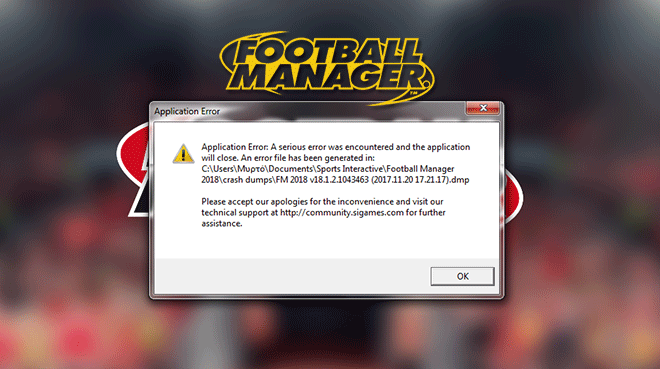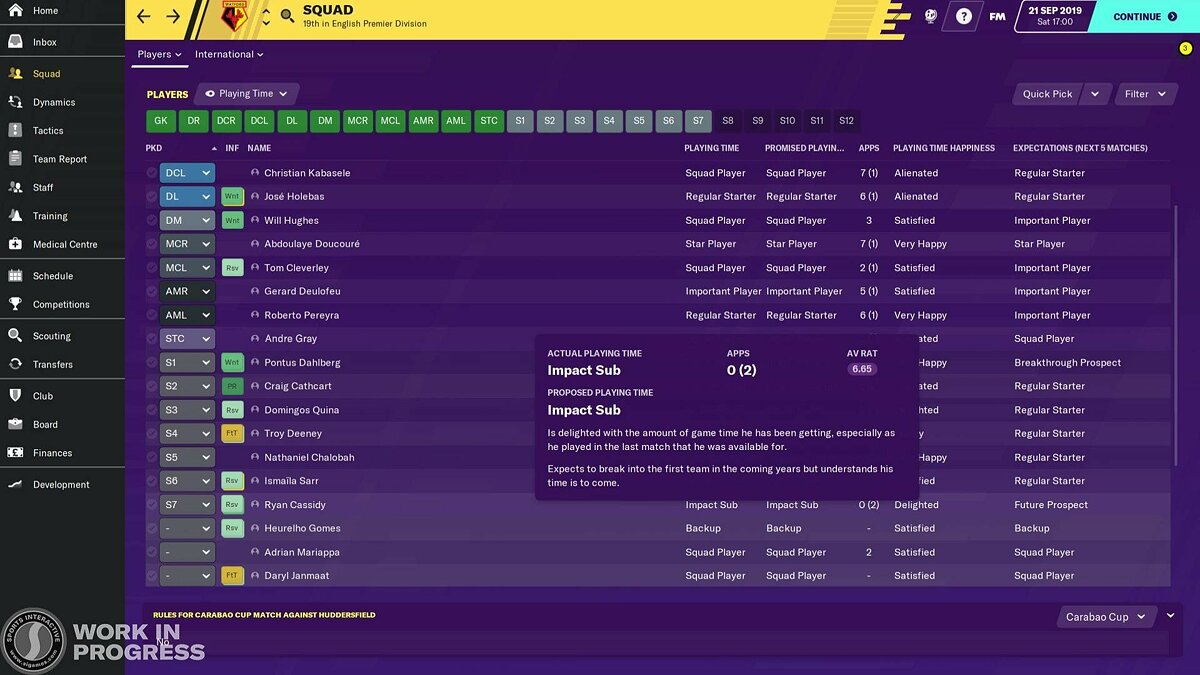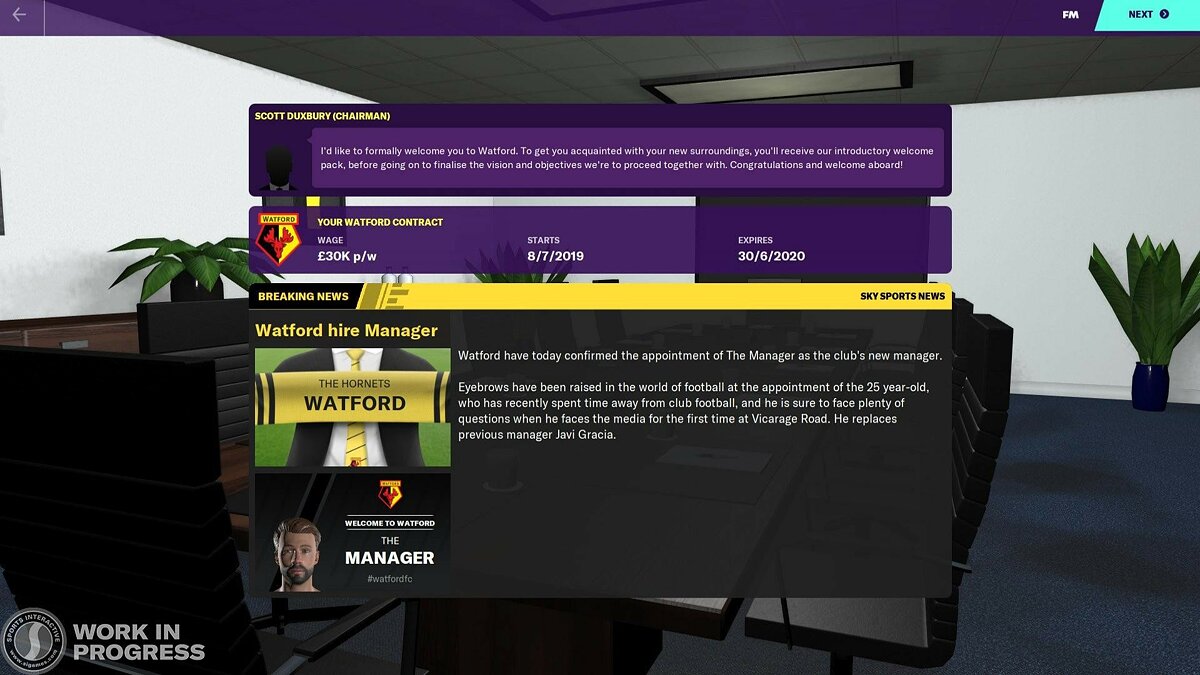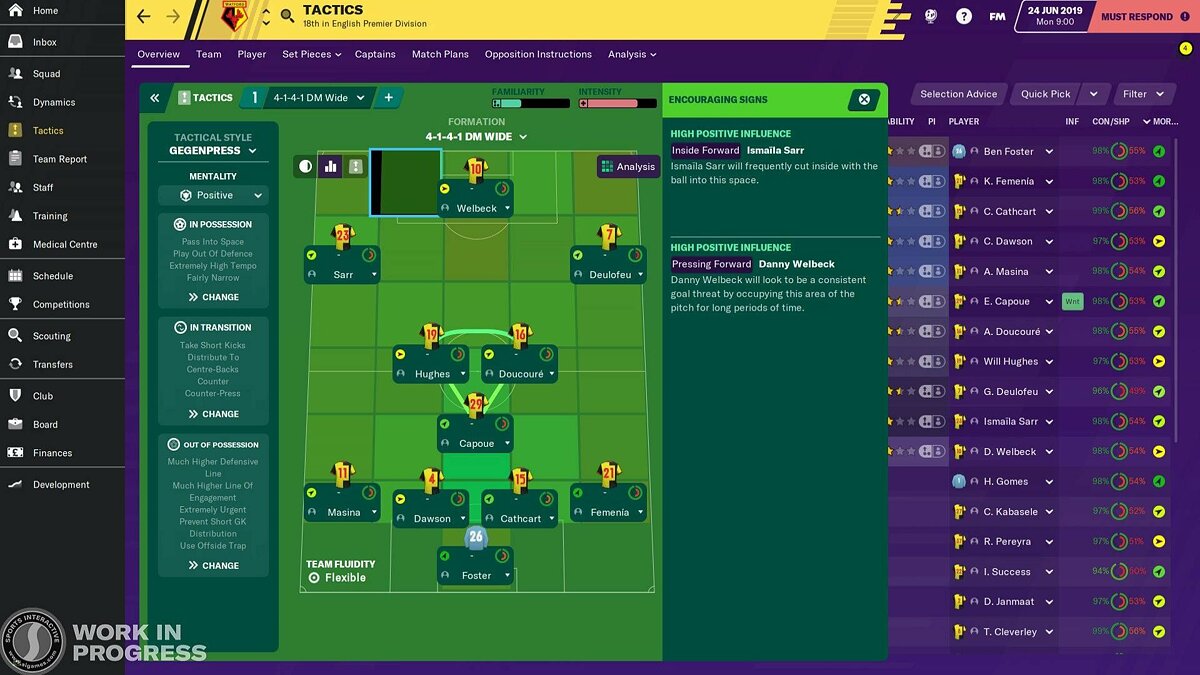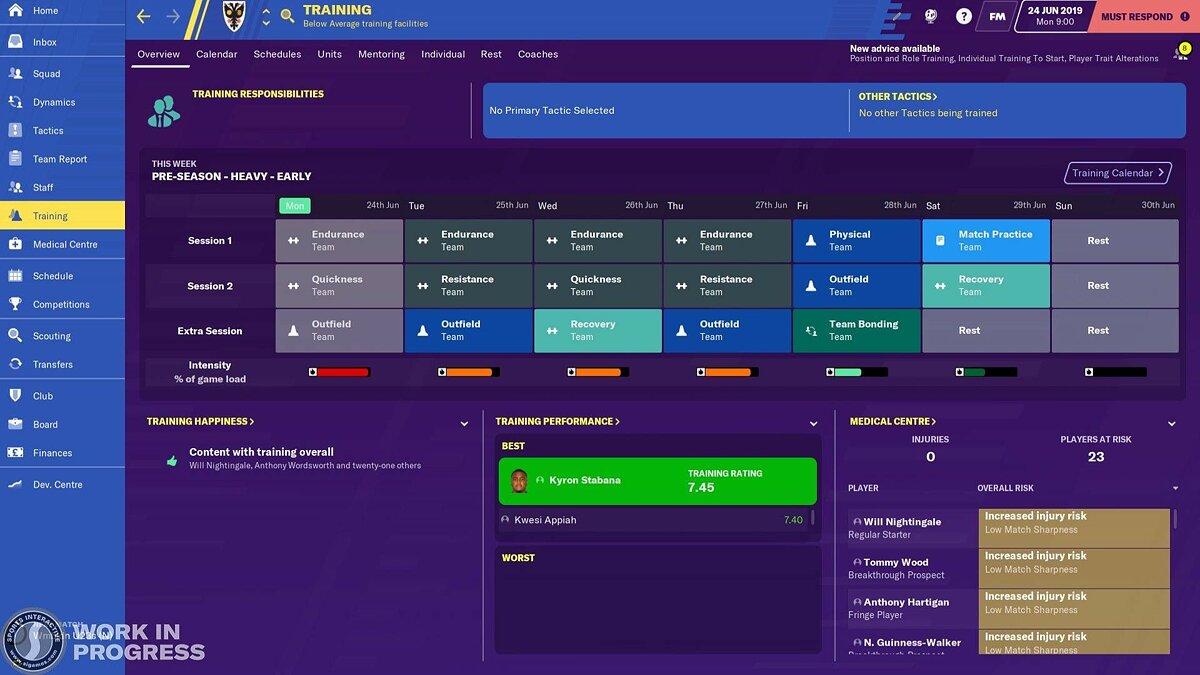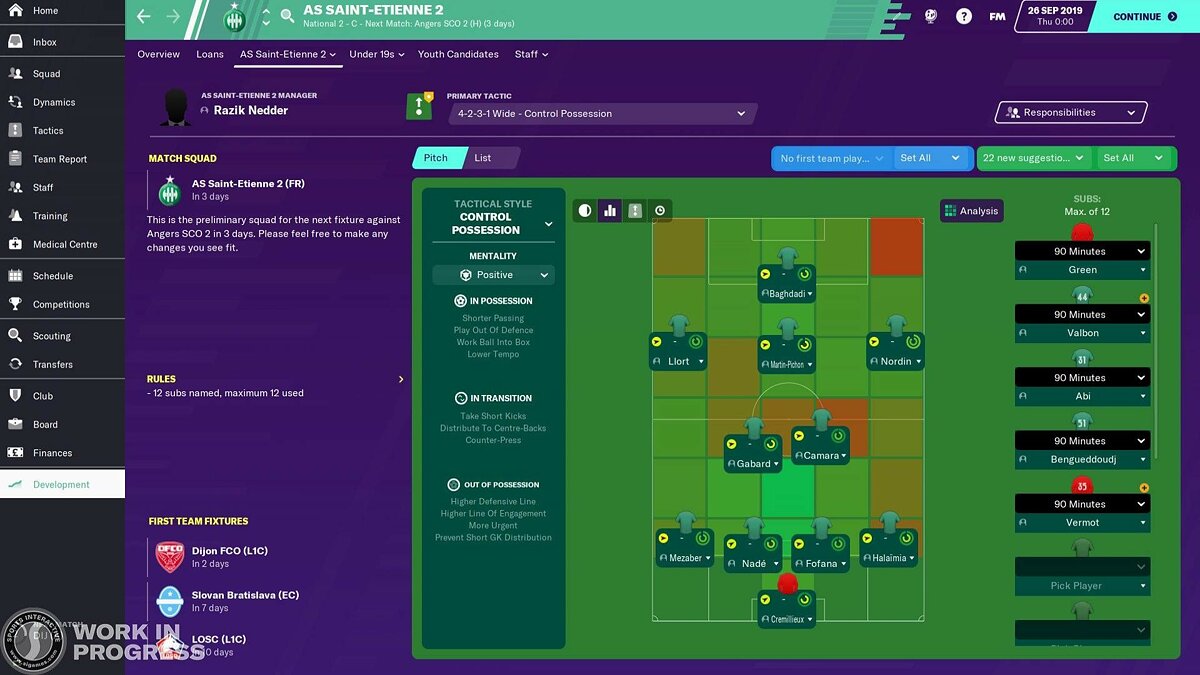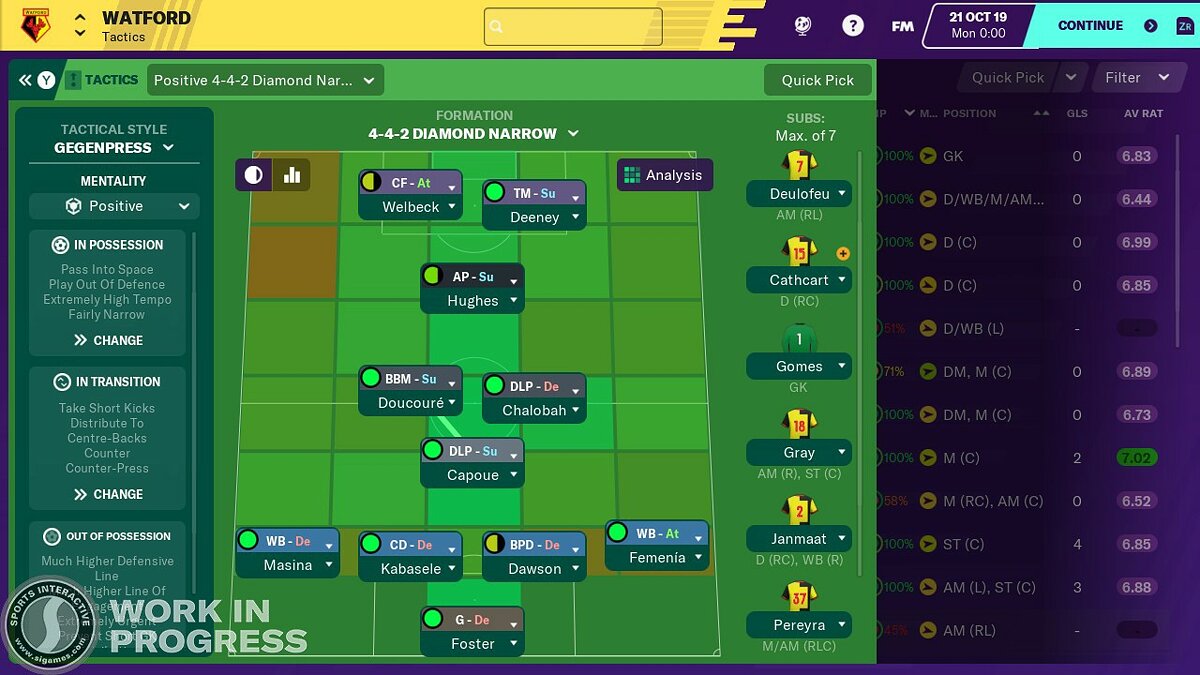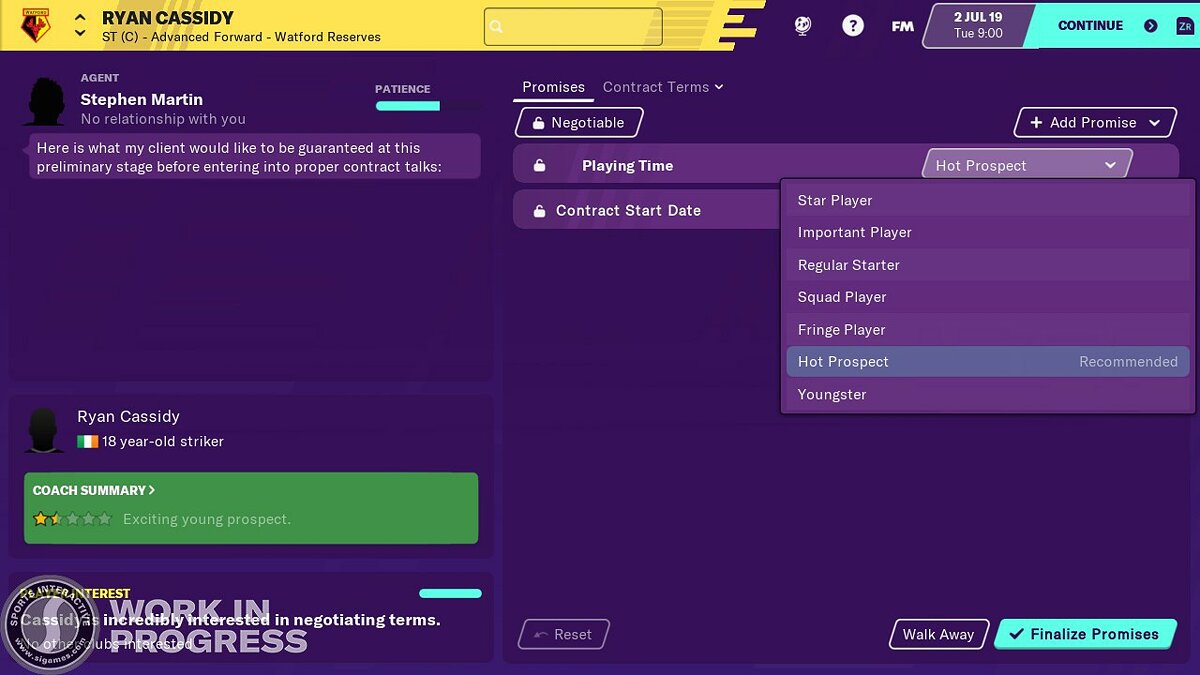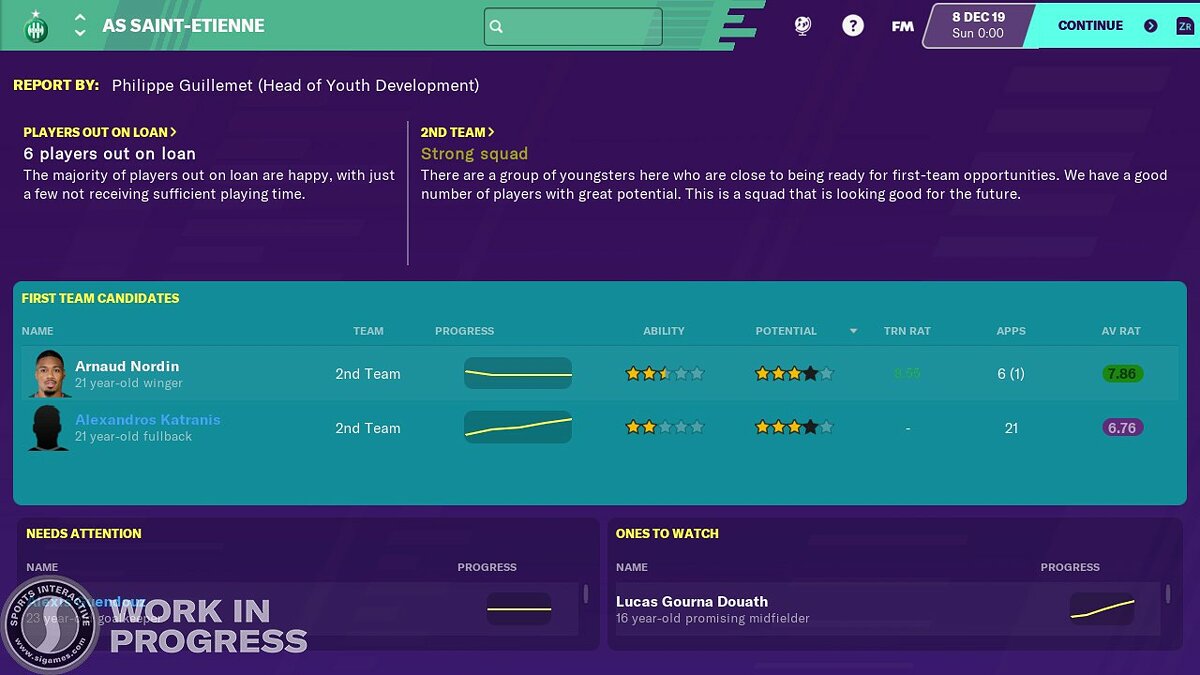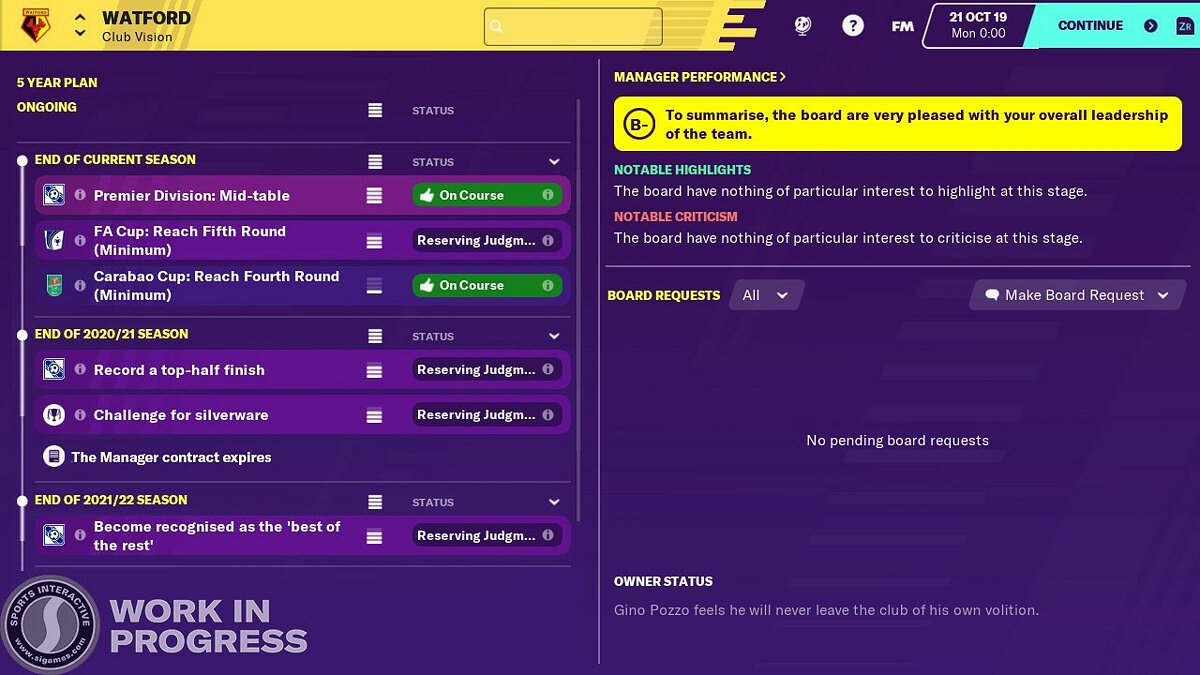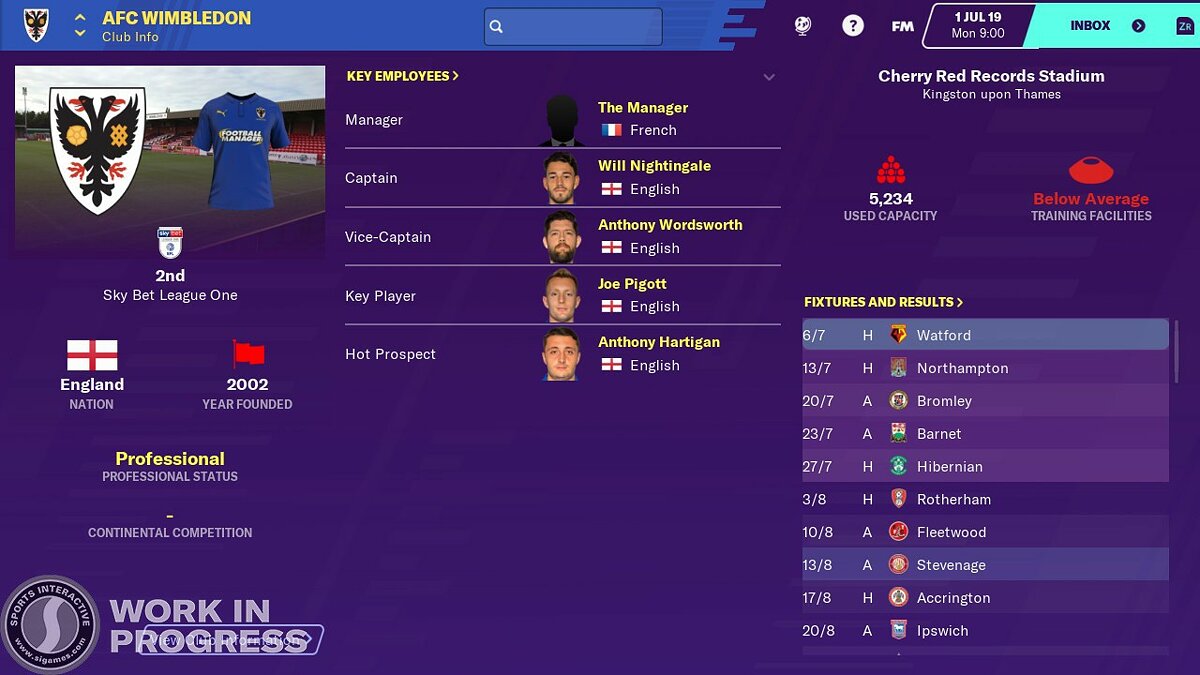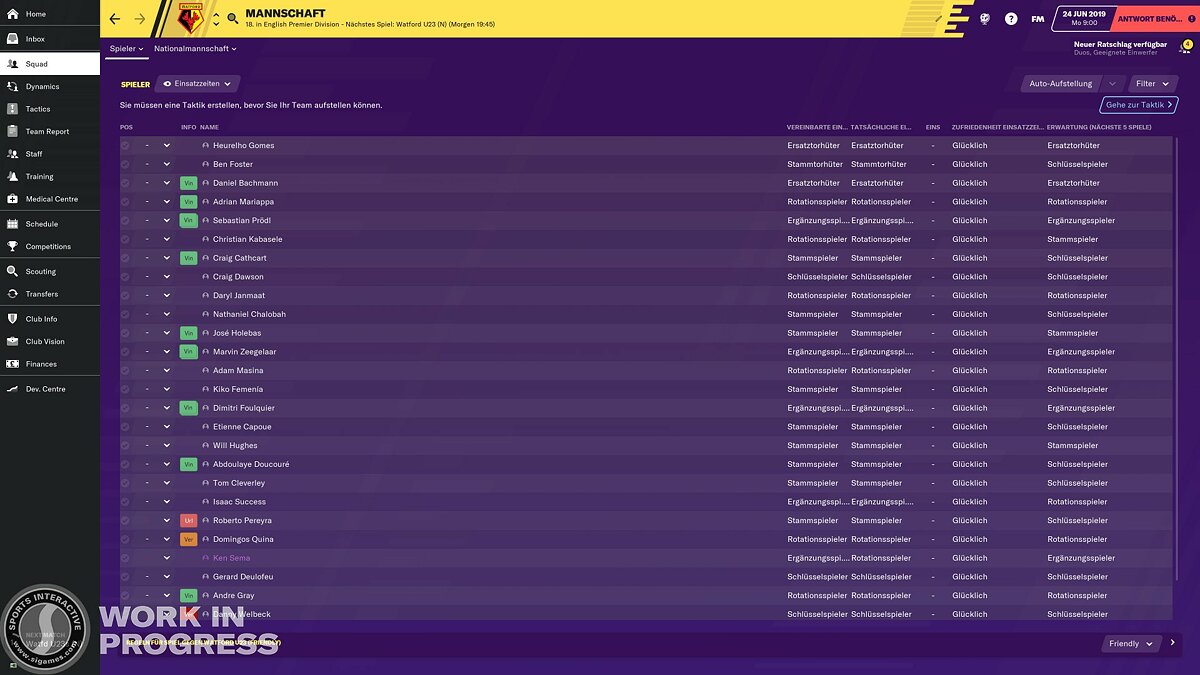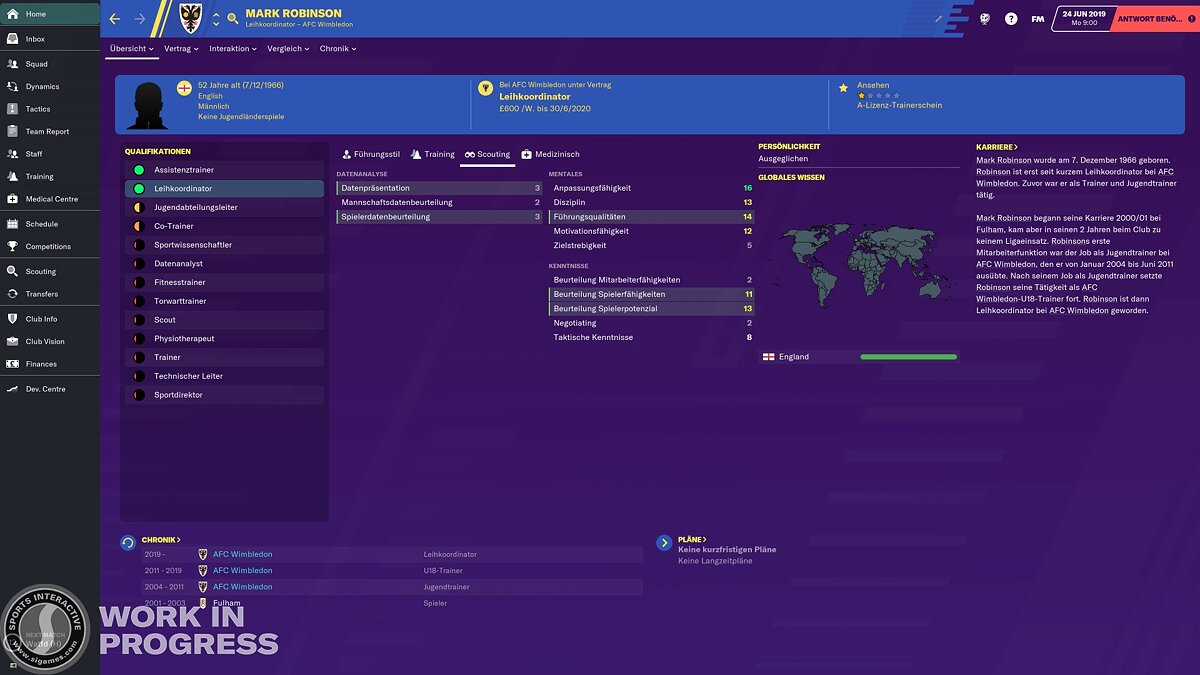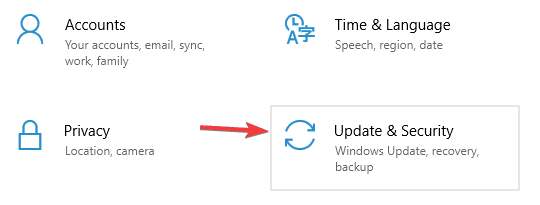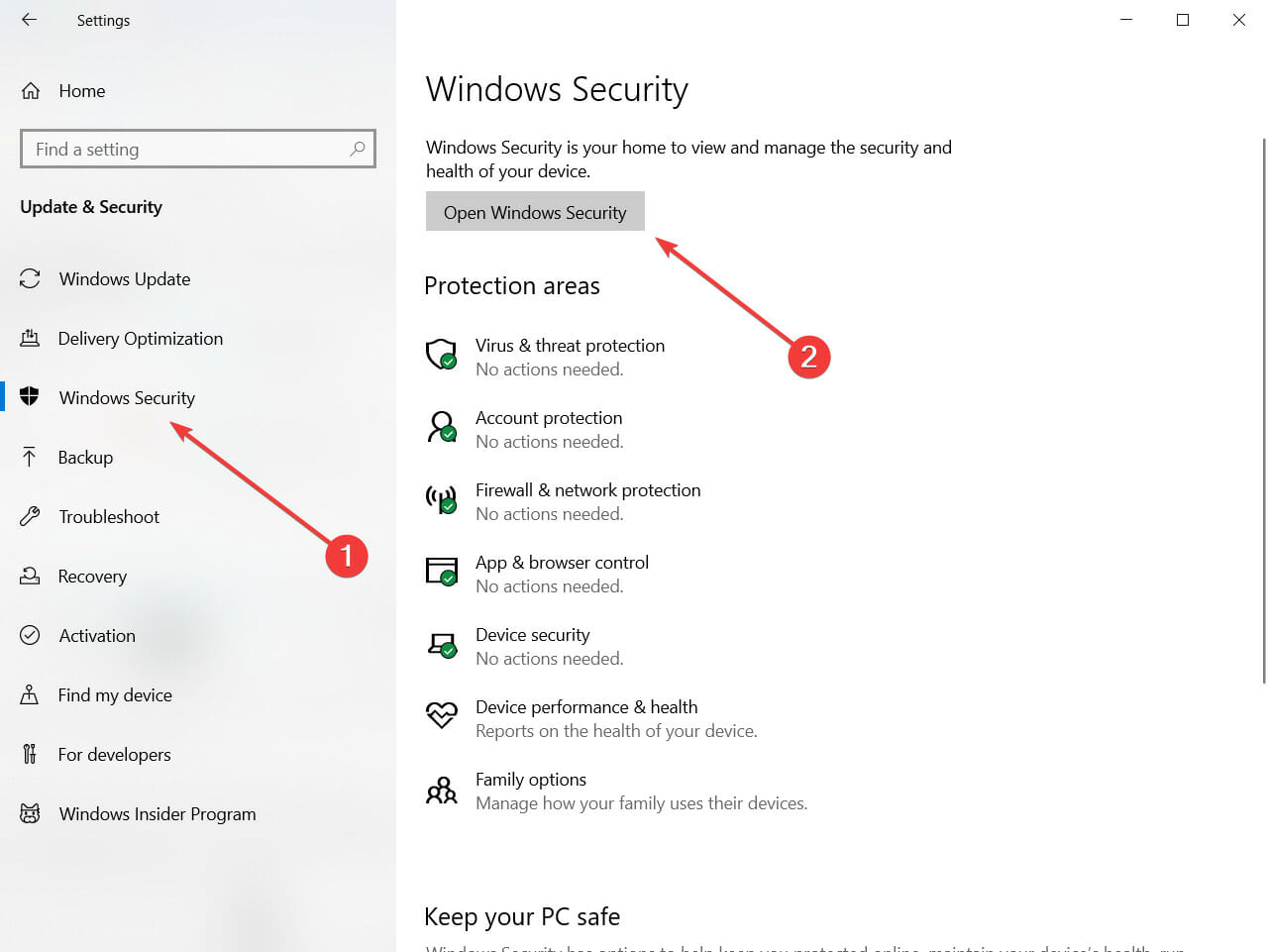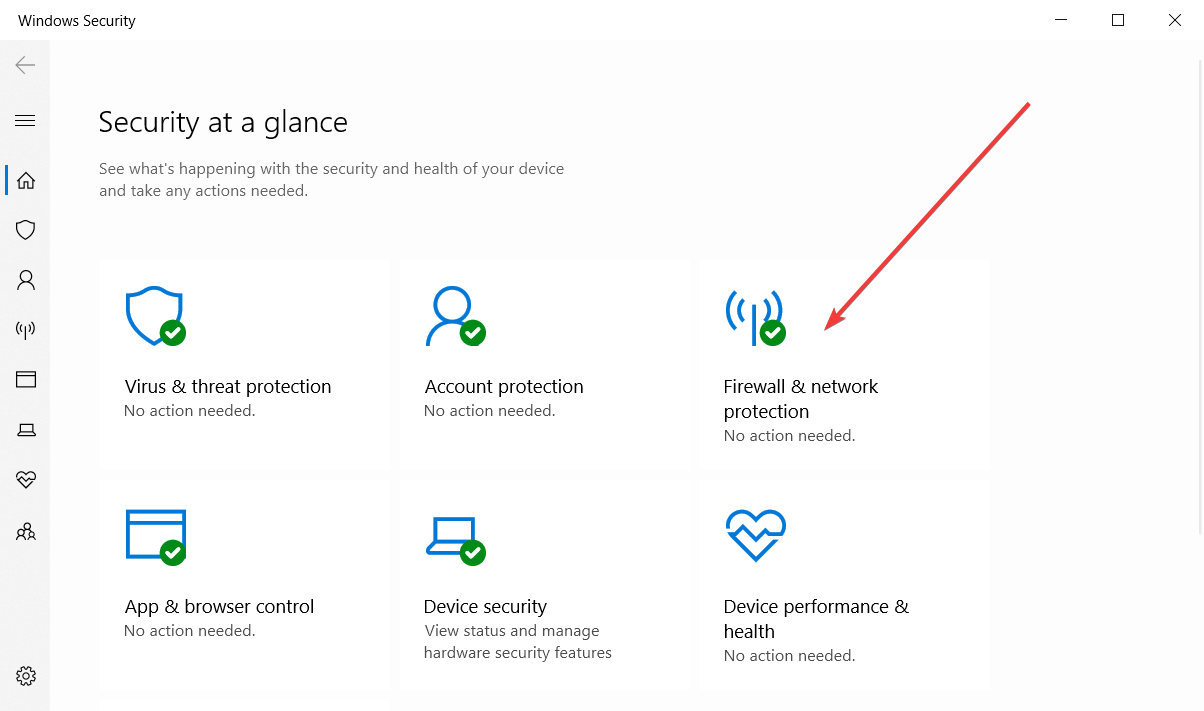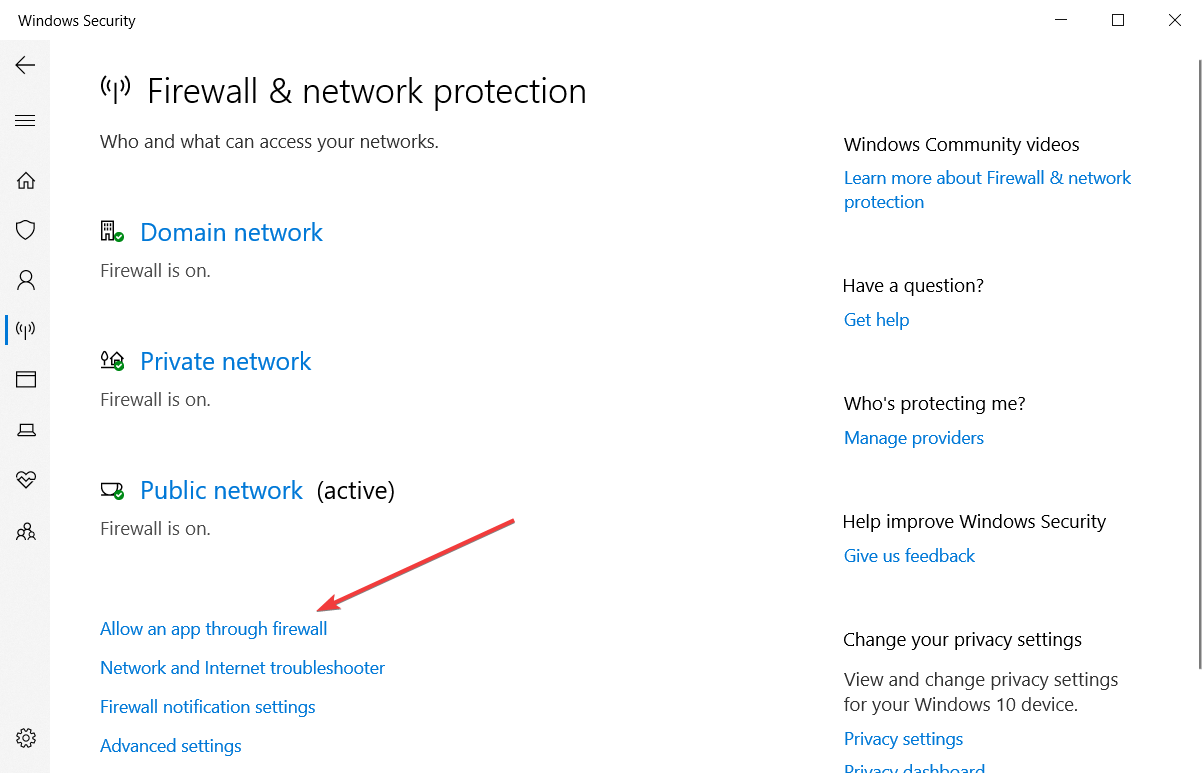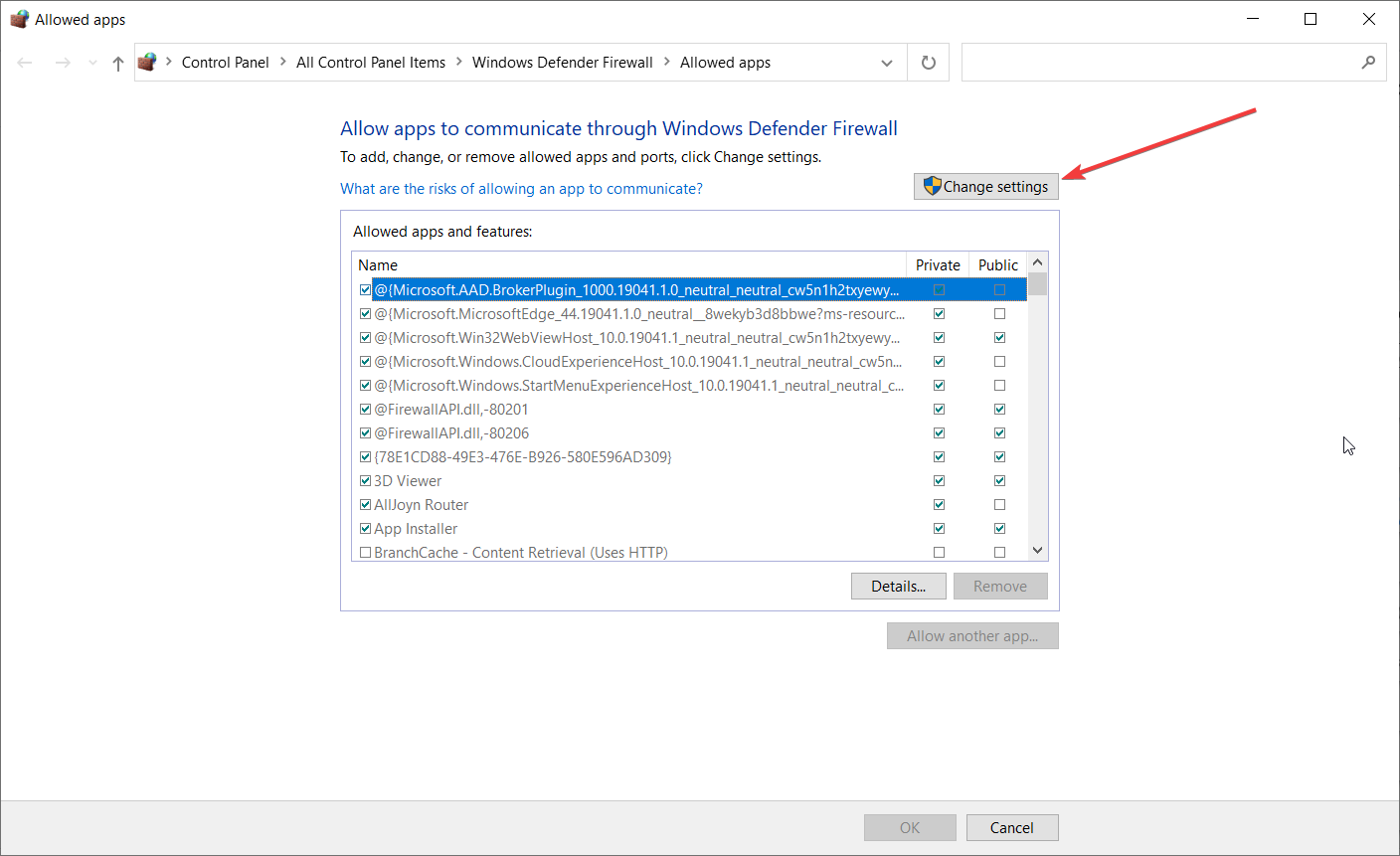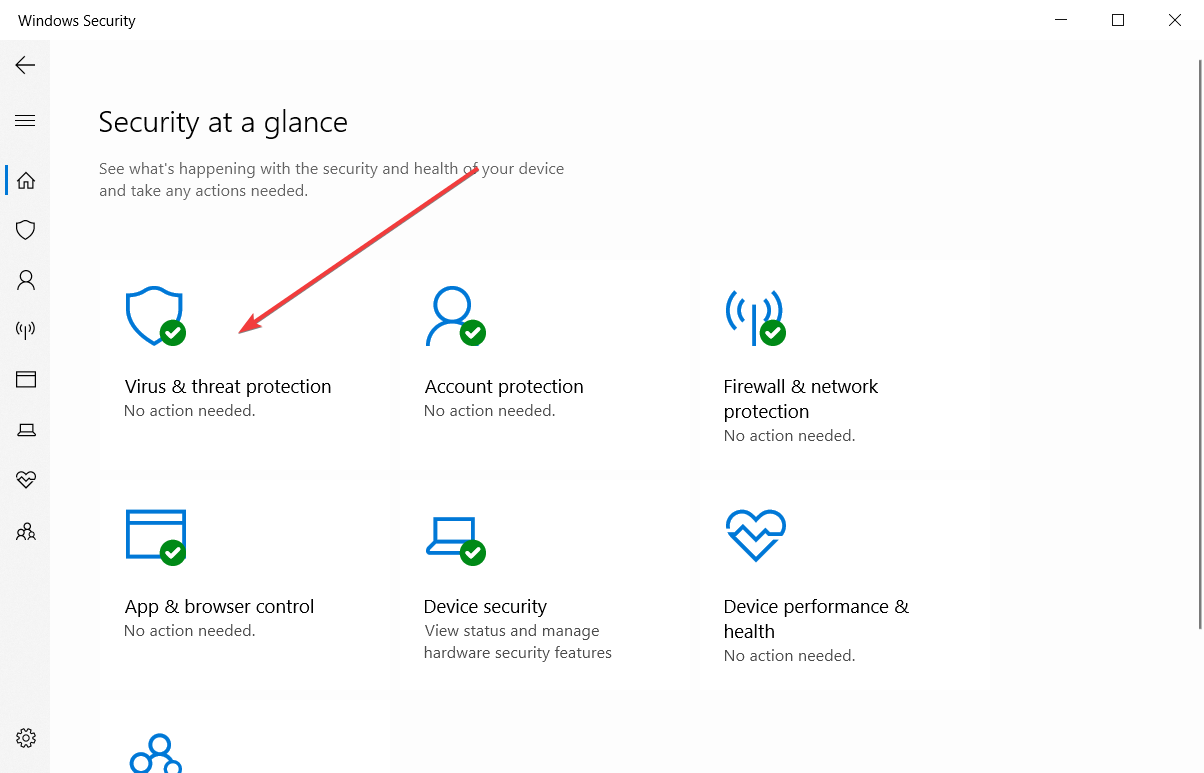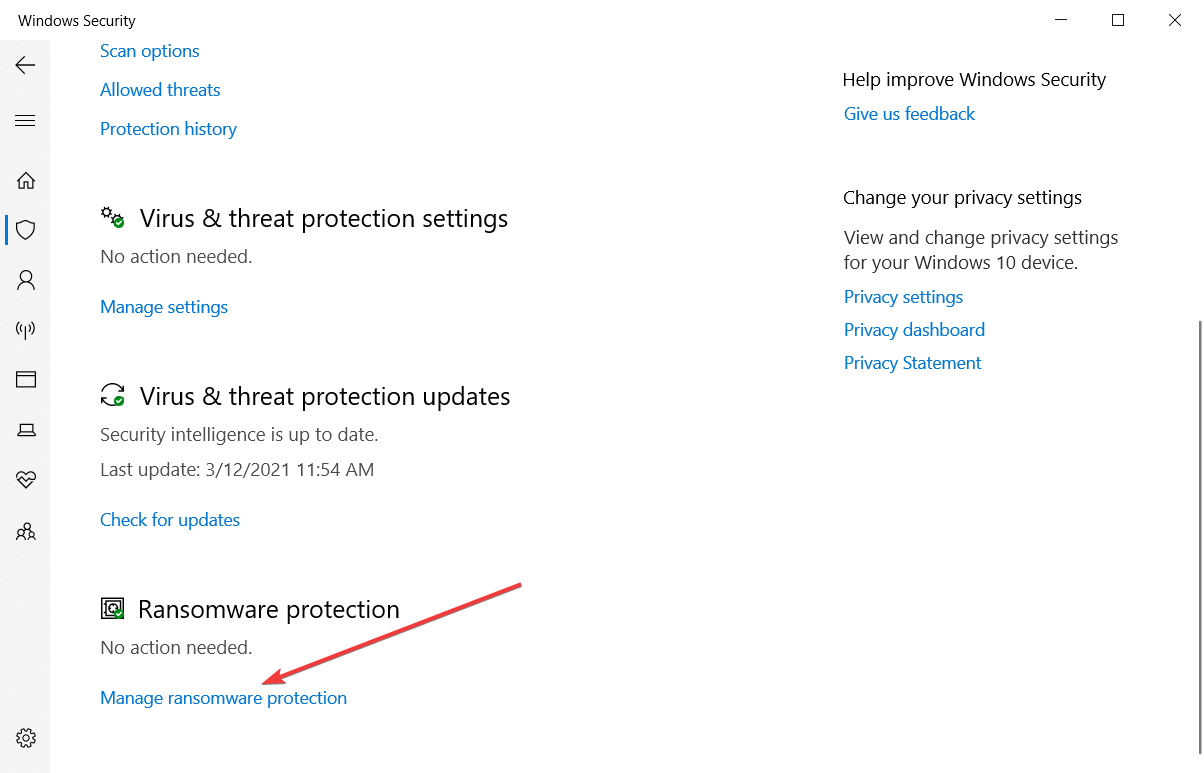Learn how to fix the notorious application error (crash dump) that occurs in Football Manager. Guide for both Windows and Mac users.
Things you can do to fix the Football Manager crash dump error.
Here are some things you could do to fix the notorious application error in Football Manager. This FM stopped working crash dump error is both suited for Windows and Mac users.
A crash dump is a generic name for any type of error you encounter when launching or running Football Manager.
Contained within the crash dump file is information related to what kind of crash you have, which in some circumstances Sports Interactive will ask you to upload to their FTP.
- [message]
- Deleting crash dump file will not solve your crash dump error problem.
There are a few troubleshooting techniques we suggest you undertake in order to get the game running.
Windows users
The crash dump file can be located at the following default location:
- C:Users[Your Windows Username]DocumentsSports InteractiveFootball Manager 20xxcrash dumps
- [message]
Crash dump on launching Football manager
Normally a crash dump on game start is related to a system or conflicting error, so we suggest the following steps to be completed in the following order…
1) Update Graphics Card Drivers
Graphics card websites have tools which can scan your system and find the correct card.
- AMD/ATI — http://support.amd.com/us/gpudownload/pages/index.aspx
- Intel — http://downloadcenter.intel.com/
- Nvidia — http://www.nvidia.com/download/index.aspx?lang=en-us
If you know your exact graphics card make, you can download and install the latest drivers for your graphics card manually.
2) Configure your laptop to run Football Manager with optimal settings
- Go to ‘Control Panel’.
- Find ‘Power Options’.
- Select ‘Maximum performance’ or ‘High performance’. If neither of these options are available, click ‘Show additional plans’ to find this option.
Nvidia Graphic Cards
If your laptop has an Nvidia card, it will most likely also have a secondary Intel card (integrated to the motherboard or CPU) which normally runs in power saving mode.
Occasionally the game can incorrectly default to this mode, so follow the steps below to check and confirm that it’s running your dedicated graphics card.
- Right-click on your desktop and there should be a Nvidia Control Panel.
- Under ‘3D settings’ and ‘program settings’ add ‘fm.exe’. This can be found found in;
- C:Program Files (x86)SteamsteamappscommonFootball Manager 20xx or where you have installed Steam and Football Manager.
- Run with the more powerful Nvidia card over the integrated Intel card.
- [message]
- If you are having issues with this card and the game doesn’t launch or have issues, as a test it’d be worth choosing the “Integrated graphics” as main graphic processor to see if the same issues occur.
AMD/ATI Graphics Cards
There’s a wide variation in versions of the AMD/ATI Radeon Catalyst Control Center for adjusting the settings for these cards, so the process may not be exactly as listed below.
- Go to Graphics > PowerPlay — Set Plugged In and Battery to Maximum Performance. Click Apply.
- If the option is available to your graphics card, go to Graphics > 3D and move the slider across to Performance so it is set for Optimal Performance. Click Apply.
- If your Catalyst Control Center has the Switchable Graphics tab go there and browse to locate fm.exe and set it for High Performance. Click Apply.
- Do the same for Steam this can be found found in C:Program Files(x86)SteamsteamappscommonFootball Manager 20xx or where you have installed Steam and Football Manager.
3) Prevent Anti-Virus interfering with Steam or Football Manager
Occasionally due to updates or system configuration, anti-virus programs have been known to interfere with Steam and Football Manager.
Add Steam and Football Manager to the exceptions in your anti-virus. How to do this will depend on your anti-virus; search on the program’s website for details on how to do this.
By default Steam and Football Manager will be installed in the following locations:
- Steam – C:Program Files (x86)Steam
- Football Manager — C:Program Files (x86)SteamsteamappscommonFootball Manager 20xx
If you think it’s your anti-virus causing the problem and don’t know how to configure it to work, it may be worth uninstalling the anti-virus program to check.
In that case, make sure Windows Firewall/Windows Defender is turned on.
If you are on Windows 7 or earlier, get Microsoft Security Essentials which is solid, free and doesn’t conflict with Steam or Football Manager.
On Windows 8.1 or 10 you will already have Windows Defender installed, so avoid installing another anti-virus as this can sometimes cause conflicting issues.
4) Update DirectX and .Net Framework
Make sure you have the latest .Net Framework and DirectX versions installed. To do this, first download and install this .net framework update from here — https://www.microsoft.com/net/download
Then download this to make sure your DirectX is up to date — https://www.microsoft.com/en-us/download/details.aspx?id=8109
It’s an offline installer.
- First download the offline installer linked above.
- Go to your System folder located here — C:WindowsSystem
- Remove any files ending d2x9_24.dll and d3dx9_43.dll (which one of these files or whether you have one at all will depend on your operating system).
- Go to your System 32 folder located here — C:WindowsSystem32
- Again remove any files ending d2x9_24.dll and d3dx9_43.dll
- Now go to your SysWOW64 folders located here — C:WindowsSysWOW64
- And for the list time look for any files ending d2x9_24.dll and d3dx9_43.dll
- Once this is done, double click the downloaded exe to begin installation.
- When you click it, it will ask you for a folder location to extract to.
- Create a folder on your desktop and name it something you’ll recognize (say DirectX Install).
- Once the file has finished unzipping to your selected folder, open the folder.
- Double-click DXSETUP to begin the process of updating your DirectX.
- [message]
Crash dump whilst processing or clicking something in FM
1) Remove any custom graphics
Remove any custom logos/faces/skins etc from your Graphics folder so they no longer appear in game. If the crash wasn’t caused by them, try the following:
2) Delete your Cache Folder
In Football Manager, there are two ways of deleting your cache files.
1. In-Game
FM -> Preferences -> Interface
Under ‘Skin’ click the ‘Clear Cache’ button. When prompted select ‘Yes’. You will now need to restart Football Manager for these changes to take effect.
2. Outside of the game
First make sure the game is closed then do the following:
For Windows Vista and Windows 7:
- Click ‘Start’
- Select ‘Computer’
- From the header, select ‘Organize’ dropdown
- Select ‘Folder and Search Options’
- Within here, select the ‘View’ tab and make sure ‘Show Hidden Files and Folders’ is selected
- Navigate to C:UsersYour UsernameAppDataLocalSports InteractiveFootball Manager 20xx
- Delete the ‘Cache’ folder
For Windows 8 and Windows 10:
- Click ‘File Explorer’ from within the taskbar (or click ‘Desktop/Start’ then type in ‘File Explorer’)
- On the header click ‘View’ and make sure above ‘Show/hide’ that ‘Hidden Items’ is ticked
- Navigate to C:UsersYour UsernameAppDataLocalSports InteractiveFootball Manager 20xx
- Delete the ‘Cache’ folder
- [message]
- When launching the game for the first time after completing this, you may notice the game takes a little extra time to load up (especially if you’re using custom files). This is where the game is re-caching the files in game and will only take place the first time you click on screens. From that point on, the game will be cached and should run at optimal speed.
3) Delete your Preference Folder
First of all make sure the game is closed before you proceed.
For Windows Vista and Windows 7:
- Click ‘Start’
- Select ‘Computer’
- From the header, select ‘Organize’ dropdown
- Select ‘Folder and Search Options’
- Within here, select the ‘View’ tab and make sure ‘Show Hidden Files and Folders’ is selected
- Navigate to C:Users[Your Windows Username]AppDataLocalSports InteractiveFootball Manager 20xx
- Delete the Preferences folder
For Windows 8 and Windows 10:
- Click ‘File Explorer’ from within the taskbar (or click ‘Desktop/Start’ then type in ‘File Explorer’)
- On the header click ‘View’ and make sure above ‘Show/hide’ that ‘Hidden Items’ is ticked
- Navigate to C:Users[Your Windows Username]AppDataLocalSports InteractiveFootball Manager 20xx
- Delete the Preferences folder
- [message]
- Please bear in mind, these are not your save games or the same folder which contains these, this folder is completely unrelated. Upon deleting your preferences your in-game preference settings will be restored to default, so the folder will be regenerated when you launch the game. The next time you launch the game remember to change any preferences you wish to have changed (such as auto save regularity, sound level or game display mode).
4) Re-Verify Football Manager Game Cache
- Load Steam app
- From the ‘Library’ section, right-click on Football Manager and select ‘Properties’ from the menu.
- Select the ‘Local Files’ tab and click the ‘Verify Integrity of Game Cache’ button.
- Steam will verify the game’s files — this process may take several minutes. This will always download a number of files even if you’ve just verified the game.
- Once the process is completed, the Check Window will automatically exit.
- It’s recommended to verify your cache twice to make sure all files are fully downloaded.
Mac users
The crash dump file can be located at the following default location:
- /Users/[Your Mac Username]/Documents/Sports Interactive/Football Manager 20xx/crash dumps
- [message]
Crash dump whilst launching or playing FM on Mac
1) Remove any custom graphics
Remove any custom logos/faces/skins etc from your Graphics folder so they no longer appear in game. If the crash wasn’t caused by them, try the following:
2) Delete your Cache Folder on Mac OS X (all versions)
- Open Finder.
- Click the ‘Go’ menu in the menubar.
- Press and hold down the ‘Option’ (Alt) key.
- Click the ‘Library’ item in the menu.
- Go into the folder named ‘Application Support’ then ‘Sports Interactive’
- Click into the ‘Football Manager 20xx’ folder
- Within here, delete the ‘Cache’ folder
- [message]
- Please bear in mind, these are not your save games or the same folder which contains these, this folder is completely unrelated. The folder will be regenerated back to default when you next launch the game.
3) Delete your Preference Folder on Mac OS X (all versions)
- Open Finder.
- Click the ‘Go’ menu in the menubar.
- Press and hold down the ‘Option’ (Alt) key.
- Click the ‘Library’ item in the menu.
- Go into the folder named ‘Application Support’ then ‘Sports Interactive’
- Click into the ‘Football Manager 20xx’ folder
- Within here, delete the ‘Preferences’ folder
- [message]
- Please bear in mind, these are not your save games or the same folder which contains these, this folder is completely unrelated. Upon deleting your preferences the in-game preference settings will be restored to default, so the folder will be regenerated when you launch the game.
The next time you launch the game remember to change any preferences you wish to have changed (such as auto save regularity, sound level or game display mode).
4) Re-Verify Football Manager Game Cache
This process is universal regardless of the operating system.
Once you’ve done all this, re-launch the game and try again.
- [message]
- Last resort, report it on SI forums
- If you have completed all of the above without being able to resolve your issue, please read the Football Manager Bug Report Guidelines on the official Sports Interactive forums.
К сожалению, в играх бывают изъяны: тормоза, низкий FPS, вылеты, зависания, баги и другие мелкие и не очень ошибки. Нередко проблемы начинаются еще до начала игры, когда она не устанавливается, не загружается или даже не скачивается. Да и сам компьютер иногда чудит, и тогда в Football Manager 2020 вместо картинки черный экран, не работает управление, не слышно звук или что-нибудь еще.
Что сделать в первую очередь
- Скачайте и запустите всемирно известный CCleaner (скачать по прямой ссылке) — это программа, которая очистит ваш компьютер от ненужного мусора, в результате чего система станет работать быстрее после первой же перезагрузки;
- Обновите все драйверы в системе с помощью программы Driver Updater (скачать по прямой ссылке) — она просканирует ваш компьютер и обновит все драйверы до актуальной версии за 5 минут;
- Установите Advanced System Optimizer (скачать по прямой ссылке) и включите в ней игровой режим, который завершит бесполезные фоновые процессы во время запуска игр и повысит производительность в игре.
Системные требования Football Manager 2020
Второе, что стоит сделать при возникновении каких-либо проблем с Football Manager 2020, это свериться с системными требованиями. По-хорошему делать это нужно еще до покупки, чтобы не пожалеть о потраченных деньгах.
Минимальные системные требования Football Manager 2020:
Windows 7, Процессор: Intel Pentium 4, 2 GB ОЗУ, 7 GB HDD, Intel GMA X4500, NVIDIA GeForce 9600M GT Видеопамять: 256MB, DirectX 11, Клавиатура, мышь
Каждому геймеру следует хотя бы немного разбираться в комплектующих, знать, зачем нужна видеокарта, процессор и другие штуки в системном блоке.
Файлы, драйверы и библиотеки
Практически каждое устройство в компьютере требует набор специального программного обеспечения. Это драйверы, библиотеки и прочие файлы, которые обеспечивают правильную работу компьютера.
Начать стоит с драйверов для видеокарты. Современные графические карты производятся только двумя крупными компаниями — Nvidia и AMD. Выяснив, продукт какой из них крутит кулерами в системном блоке, отправляемся на официальный сайт и загружаем пакет свежих драйверов:
- Скачать драйвер для видеокарты Nvidia GeForce
- Скачать драйвер для видеокарты AMD Radeon

Обязательным условием для успешного функционирования Football Manager 2020 является наличие самых свежих драйверов для всех устройств в системе. Скачайте утилиту Driver Updater, чтобы легко и быстро загрузить последние версии драйверов и установить их одним щелчком мыши:
- загрузите Driver Updater и запустите программу;
- произведите сканирование системы (обычно оно занимает не более пяти минут);
- обновите устаревшие драйверы одним щелчком мыши.

Фоновые процессы всегда влияют на производительность. Вы можете существенно увеличить FPS, очистив ваш ПК от мусорных файлов и включив специальный игровой режим с помощью программы Advanced System Optimizer
- загрузите Advanced System Optimizer и запустите программу;
- произведите сканирование системы (обычно оно занимает не более пяти минут);
- выполните все требуемые действия. Ваша система работает как новая!
Когда с драйверами закончено, можно заняться установкой актуальных библиотек — DirectX и .NET Framework. Они так или иначе используются практически во всех современных играх:
- Скачать DirectX
- Скачать Microsoft .NET Framework 3.5
- Скачать Microsoft .NET Framework 4
Еще одна важная штука — это библиотеки расширения Visual C++, которые также требуются для работы Football Manager 2020. Ссылок много, так что мы решили сделать отдельный список для них:
- Скачать Microsoft Visual C++ 2005 Service Pack 1
- Скачать Microsoft Visual C++ 2008 (32-бит) (Скачать Service Pack 1)
- Скачать Microsoft Visual C++ 2008 (64-бит) (Скачать Service Pack 1)
- Скачать Microsoft Visual C++ 2010 (32-бит) (Скачать Service Pack 1)
- Скачать Microsoft Visual C++ 2010 (64-бит) (Скачать Service Pack 1)
- Скачать Microsoft Visual C++ 2012 Update 4
- Скачать Microsoft Visual C++ 2013
Если вы дошли до этого места — поздравляем! Наиболее скучная и рутинная часть подготовки компьютера к геймингу завершена. Дальше мы рассмотрим типовые проблемы, возникающие в играх, а также кратко наметим пути их решения.
Football Manager 2020 не скачивается. Долгое скачивание. Решение
Скорость лично вашего интернет-канала не является единственно определяющей скорость загрузки. Если раздающий сервер работает на скорости, скажем, 5 Мб в секунду, то ваши 100 Мб делу не помогут.
Если Football Manager 2020 совсем не скачивается, то это может происходить сразу по куче причин: неправильно настроен роутер, проблемы на стороне провайдера, кот погрыз кабель или, в конце-концов, упавший сервер на стороне сервиса, откуда скачивается игра.
Football Manager 2020 не устанавливается. Прекращена установка. Решение
Перед тем, как начать установку Football Manager 2020, нужно еще раз обязательно проверить, какой объем она занимает на диске. Если же проблема с наличием свободного места на диске исключена, то следует провести диагностику диска. Возможно, в нем уже накопилось много «битых» секторов, и он банально неисправен?
В Windows есть стандартные средства проверки состояния HDD- и SSD-накопителей, но лучше всего воспользоваться специализированными программами.
Но нельзя также исключать и вероятность того, что из-за обрыва соединения загрузка прошла неудачно, такое тоже бывает. А если устанавливаете Football Manager 2020 с диска, то стоит поглядеть, нет ли на носителе царапин и чужеродных веществ!
Football Manager 2020 не запускается. Ошибка при запуске. Решение
Football Manager 2020 установилась, но попросту отказывается работать. Как быть?
Выдает ли Football Manager 2020 какую-нибудь ошибку после вылета? Если да, то какой у нее текст? Возможно, она не поддерживает вашу видеокарту или какое-то другое оборудование? Или ей не хватает оперативной памяти?
Помните, что разработчики сами заинтересованы в том, чтобы встроить в игры систему описания ошибки при сбое. Им это нужно, чтобы понять, почему их проект не запускается при тестировании.
Обязательно запишите текст ошибки. Если вы не владеете иностранным языком, то обратитесь на официальный форум разработчиков Football Manager 2020. Также будет полезно заглянуть в крупные игровые сообщества и, конечно, в наш FAQ.
Если Football Manager 2020 не запускается, мы рекомендуем вам попробовать отключить ваш антивирус или поставить игру в исключения антивируса, а также еще раз проверить соответствие системным требованиям и если что-то из вашей сборки не соответствует, то по возможности улучшить свой ПК, докупив более мощные комплектующие.
В Football Manager 2020 черный экран, белый экран, цветной экран. Решение
Проблемы с экранами разных цветов можно условно разделить на 2 категории.
Во-первых, они часто связаны с использованием сразу двух видеокарт. Например, если ваша материнская плата имеет встроенную видеокарту, но играете вы на дискретной, то Football Manager 2020 может в первый раз запускаться на встроенной, при этом самой игры вы не увидите, ведь монитор подключен к дискретной видеокарте.
Во-вторых, цветные экраны бывают при проблемах с выводом изображения на экран. Это может происходить по разным причинам. Например, Football Manager 2020 не может наладить работу через устаревший драйвер или не поддерживает видеокарту. Также черный/белый экран может выводиться при работе на разрешениях, которые не поддерживаются игрой.
Football Manager 2020 вылетает. В определенный или случайный момент. Решение
Играете вы себе, играете и тут — бац! — все гаснет, и вот уже перед вами рабочий стол без какого-либо намека на игру. Почему так происходит? Для решения проблемы стоит попробовать разобраться, какой характер имеет проблема.
Если вылет происходит в случайный момент времени без какой-то закономерности, то с вероятностью в 99% можно сказать, что это ошибка самой игры. В таком случае исправить что-то очень трудно, и лучше всего просто отложить Football Manager 2020 в сторону и дождаться патча.
Однако если вы точно знаете, в какие моменты происходит вылет, то можно и продолжить игру, избегая ситуаций, которые провоцируют сбой.
Однако если вы точно знаете, в какие моменты происходит вылет, то можно и продолжить игру, избегая ситуаций, которые провоцируют сбой. Кроме того, можно скачать сохранение Football Manager 2020 в нашем файловом архиве и обойти место вылета.
Football Manager 2020 зависает. Картинка застывает. Решение
Ситуация примерно такая же, как и с вылетами: многие зависания напрямую связаны с самой игрой, а вернее с ошибкой разработчика при ее создании. Впрочем, нередко застывшая картинка может стать отправной точкой для расследования плачевного состояния видеокарты или процессора.Так что если картинка в Football Manager 2020 застывает, то воспользуйтесь программами для вывода статистики по загрузке комплектующих. Быть может, ваша видеокарта уже давно исчерпала свой рабочий ресурс или процессор греется до опасных температур?Проверить загрузку и температуры для видеокарты и процессоров проще всего в программе MSI Afterburner. При желании можно даже выводить эти и многие другие параметры поверх картинки Football Manager 2020.Какие температуры опасны? Процессоры и видеокарты имеют разные рабочие температуры. У видеокарт они обычно составляют 60-80 градусов по Цельсию. У процессоров немного ниже — 40-70 градусов. Если температура процессора выше, то следует проверить состояние термопасты. Возможно, она уже высохла и требует замены.Если греется видеокарта, то стоит воспользоваться драйвером или официальной утилитой от производителя. Нужно увеличить количество оборотов кулеров и проверить, снизится ли рабочая температура.
Football Manager 2020 тормозит. Низкий FPS. Просадки частоты кадров. Решение
При тормозах и низкой частоте кадров в Football Manager 2020 первым делом стоит снизить настройки графики. Разумеется, их много, поэтому прежде чем снижать все подряд, стоит узнать, как именно те или иные настройки влияют на производительность.Разрешение экрана. Если кратко, то это количество точек, из которого складывается картинка игры. Чем больше разрешение, тем выше нагрузка на видеокарту. Впрочем, повышение нагрузки незначительное, поэтому снижать разрешение экрана следует только в самую последнюю очередь, когда все остальное уже не помогает.Качество текстур. Как правило, этот параметр определяет разрешение файлов текстур. Снизить качество текстур следует в случае если видеокарта обладает небольшим запасом видеопамяти (меньше 4 ГБ) или если используется очень старый жесткий диск, скорость оборотов шпинделя у которого меньше 7200.Качество моделей (иногда просто детализация). Эта настройка определяет, какой набор 3D-моделей будет использоваться в игре. Чем выше качество, тем больше полигонов. Соответственно, высокополигональные модели требуют большей вычислительной мощности видекарты (не путать с объемом видеопамяти!), а значит снижать этот параметр следует на видеокартах с низкой частотой ядра или памяти.Тени. Бывают реализованы по-разному. В одних играх тени создаются динамически, то есть они просчитываются в реальном времени в каждую секунду игры. Такие динамические тени загружают и процессор, и видеокарту. В целях оптимизации разработчики часто отказываются от полноценного рендера и добавляют в игру пре-рендер теней. Они статичные, потому как по сути это просто текстуры, накладывающиеся поверх основных текстур, а значит загружают они память, а не ядро видеокарты.Нередко разработчики добавляют дополнительные настройки, связанные с тенями:
- Разрешение теней — определяет, насколько детальной будет тень, отбрасываемая объектом. Если в игре динамические тени, то загружает ядро видеокарты, а если используется заранее созданный рендер, то «ест» видеопамять.
- Мягкие тени — сглаживание неровностей на самих тенях, обычно эта опция дается вместе с динамическими тенями. Вне зависимости от типа теней нагружает видеокарту в реальном времени.
Сглаживание. Позволяет избавиться от некрасивых углов на краях объектов за счет использования специального алгоритма, суть которого обычно сводится к тому, чтобы генерировать сразу несколько изображений и сопоставлять их, высчитывая наиболее «гладкую» картинку. Существует много разных алгоритмов сглаживания, которые отличаются по уровню влияния на быстродействие Football Manager 2020.Например, MSAA работает «в лоб», создавая сразу 2, 4 или 8 рендеров, поэтому частота кадров снижается соответственно в 2, 4 или 8 раз. Такие алгоритмы как FXAA и TAA действуют немного иначе, добиваясь сглаженной картинки путем высчитывания исключительно краев и с помощью некоторых других ухищрений. Благодаря этому они не так сильно снижают производительность.Освещение. Как и в случае со сглаживанием, существуют разные алгоритмы эффектов освещения: SSAO, HBAO, HDAO. Все они используют ресурсы видеокарты, но делают это по-разному в зависимости от самой видеокарты. Дело в том, что алгоритм HBAO продвигался в основном на видеокартах от Nvidia (линейка GeForce), поэтому лучше всего работает именно на «зеленых». HDAO же, наоборот, оптимизирован под видеокарты от AMD. SSAO — это наиболее простой тип освещения, он потребляет меньше всего ресурсов, поэтому в случае тормозов в Football Manager 2020 стоит переключиться него.Что снижать в первую очередь? Как правило, наибольшую нагрузку вызывают тени, сглаживание и эффекты освещения, так что лучше начать именно с них.Часто геймерам самим приходится заниматься оптимизацией Football Manager 2020. Практически по всем крупным релизам есть различные соответствующие и форумы, где пользователи делятся своими способами повышения производительности.
Один из них — специальная программа под названием Advanced System Optimizer. Она сделана специально для тех, кто не хочет вручную вычищать компьютер от разных временных файлов, удалять ненужные записи реестра и редактировать список автозагрузки. Advanced System Optimizer сама сделает это, а также проанализирует компьютер, чтобы выявить, как можно улучшить производительность в приложениях и играх.
Скачать Advanced System Optimizer
Football Manager 2020 лагает. Большая задержка при игре. Решение
Многие путают «тормоза» с «лагами», но эти проблемы имеют совершенно разные причины. Football Manager 2020 тормозит, когда снижается частота кадров, с которой картинка выводится на монитор, и лагает, когда задержка при обращении к серверу или любому другому хосту слишком высокая.
Именно поэтому «лаги» могут быть только в сетевых играх. Причины разные: плохой сетевой код, физическая удаленность от серверов, загруженность сети, неправильно настроенный роутер, низкая скорость интернет-соединения.
Впрочем, последнее бывает реже всего. В онлайн-играх общение клиента и сервера происходит путем обмена относительно короткими сообщениями, поэтому даже 10 Мб в секунду должно хватить за глаза.
В Football Manager 2020 нет звука. Ничего не слышно. Решение
Football Manager 2020 работает, но почему-то не звучит — это еще одна проблема, с которой сталкиваются геймеры. Конечно, можно играть и так, но все-таки лучше разобраться, в чем дело.
Сначала нужно определить масштаб проблемы. Где именно нет звука — только в игре или вообще на компьютере? Если только в игре, то, возможно, это обусловлено тем, что звуковая карта очень старая и не поддерживает DirectX.
Если же звука нет вообще, то дело однозначно в настройке компьютера. Возможно, неправильно установлены драйвера звуковой карты, а может быть звука нет из-за какой-то специфической ошибки нашей любимой ОС Windows.
В Football Manager 2020 не работает управление. Football Manager 2020 не видит мышь, клавиатуру или геймпад. Решение
Как играть, если невозможно управлять процессом? Проблемы поддержки специфических устройств тут неуместны, ведь речь идет о привычных девайсах — клавиатуре, мыши и контроллере.Таким образом, ошибки в самой игре практически исключены, почти всегда проблема на стороне пользователя. Решить ее можно по-разному, но, так или иначе, придется обращаться к драйверу. Обычно при подключении нового устройства операционная система сразу же пытается задействовать один из стандартных драйверов, но некоторые модели клавиатур, мышей и геймпадов несовместимы с ними.Таким образом, нужно узнать точную модель устройства и постараться найти именно ее драйвер. Часто с устройствами от известных геймерских брендов идут собственные комплекты ПО, так как стандартный драйвер Windows банально не может обеспечить правильную работу всех функций того или иного устройства.Если искать драйверы для всех устройств по отдельности не хочется, то можно воспользоваться программой Driver Updater. Она предназначена для автоматического поиска драйверов, так что нужно будет только дождаться результатов сканирования и загрузить нужные драйвера в интерфейсе программы.Нередко тормоза в Football Manager 2020 могут быть вызваны вирусами. В таком случае нет разницы, насколько мощная видеокарта стоит в системном блоке. Проверить компьютер и отчистить его от вирусов и другого нежелательного ПО можно с помощью специальных программ. Например NOD32. Антивирус зарекомендовал себя с наилучшей стороны и получили одобрение миллионов пользователей по всему миру. ZoneAlarm подходит как для личного использования, так и для малого бизнеса, способен защитить компьютер с операционной системой Windows 10, Windows 8, Windows 7, Windows Vista и Windows XP от любых атак: фишинговых, вирусов, вредоносных программ, шпионских программ и других кибер угроз. Новым пользователям предоставляется 30-дневный бесплатный период.Nod32 — анитивирус от компании ESET, которая была удостоена многих наград за вклад в развитие безопасности. На сайте разработчика доступны версии анивирусных программ как для ПК, так и для мобильных устройств, предоставляется 30-дневная пробная версия. Есть специальные условия для бизнеса.
Football Manager 2020, скачанная с торрента не работает. Решение
Если дистрибутив игры был загружен через торрент, то никаких гарантий работы быть в принципе не может. Торренты и репаки практически никогда не обновляются через официальные приложения и не работают по сети, потому что по ходу взлома хакеры вырезают из игр все сетевые функции, которые часто используются для проверки лицензии.
Такие версии игр использовать не просто неудобно, а даже опасно, ведь очень часто в них изменены многие файлы. Например, для обхода защиты пираты модифицируют EXE-файл. При этом никто не знает, что они еще с ним делают. Быть может, они встраивают само-исполняющееся программное обеспечение. Например, майнер, который при первом запуске игры встроится в систему и будет использовать ее ресурсы для обеспечения благосостояния хакеров. Или вирус, дающий доступ к компьютеру третьим лицам. Тут никаких гарантий нет и быть не может.К тому же использование пиратских версий — это, по мнению нашего издания, воровство. Разработчики потратили много времени на создание игры, вкладывали свои собственные средства в надежде на то, что их детище окупится. А каждый труд должен быть оплачен.Поэтому при возникновении каких-либо проблем с играми, скачанными с торрентов или же взломанных с помощью тех или иных средств, следует сразу же удалить «пиратку», почистить компьютер при помощи антивируса и приобрести лицензионную копию игры. Это не только убережет от сомнительного ПО, но и позволит скачивать обновления для игры и получать официальную поддержку от ее создателей.
Football Manager 2020 выдает ошибку об отсутствии DLL-файла. Решение
Как правило, проблемы, связанные с отсутствием DLL-библиотек, возникают при запуске Football Manager 2020, однако иногда игра может обращаться к определенным DLL в процессе и, не найдя их, вылетать самым наглым образом.
Чтобы исправить эту ошибку, нужно найти необходимую библиотеку DLL и установить ее в систему. Проще всего сделать это с помощью программы DLL-fixer, которая сканирует систему и помогает быстро найти недостающие библиотеки.
Если ваша проблема оказалась более специфической или же способ, изложенный в данной статье, не помог, то вы можете спросить у других пользователей в нашей рубрике «Вопросы и ответы». Они оперативно помогут вам!
Благодарим за внимание!
by John Nedelcu
Ever since I got my first computer, I wanted to know how it worked and how components were communicating between them to make such a marvellous machine work…. read more
Updated on July 5, 2021
- If Football Manager 2020 is not launching, it’s probably because of corrupted game files.
- A solution if FM20 won’t start is to update the graphics card driver by using dedicated software.
- Football Manager 2020 won’t launch normally? Try running it as an administrator.
- Make sure you also update Windows with the latest build be because this may fix the issue.
XINSTALL BY CLICKING THE DOWNLOAD FILE
This software will repair common computer errors, protect you from file loss, malware, hardware failure and optimize your PC for maximum performance. Fix PC issues and remove viruses now in 3 easy steps:
- Download Restoro PC Repair Tool that comes with Patented Technologies (patent available here).
- Click Start Scan to find Windows issues that could be causing PC problems.
- Click Repair All to fix issues affecting your computer’s security and performance
- Restoro has been downloaded by 0 readers this month.
Football Manager 2020 launched back in November 2019 from developer Sports Interactive to a warm welcome, boasting a Metacritic score of 84 and Very Positive reviews on the Steam platform.
However, users are reporting that Football Manager is not launching on some machines.
Have you encountered issues with Football Manager 2020 not starting? The solutions outlined below will provide some workarounds and get you playing in no time.
1. Verify the integrity of the game files
- Right-click on Football Manager 2020 in your Steam Library.
- Click on Properties.
- Navigate to the Local Files tab.
- Click Verify integrity of game files.
If you’re running the game from Steam, one of the first things to do if Football Manager won’t start is to use Steam’s built-in file verification.
2. Launch Football Manager 2020 with administrative rights
- Navigate to the installation folder of the game.
- Right-click the fm.exe and select Properties.
- Click on the Compatibility tab and tick the box next to Run this program as an administrator.
- When Using Steam, right-click on the game in your Steam library and select Properties, go to Local Files and select Browse local files.
When Football Manager is not launching or crashing on start, a lack of administrative rights would be a potential reason.
- Nothing happens when you click on Run as administrator? Don’t worry, we’ve got the right solution.
3. Update your graphics card driver
- Update your nVidia driver by opening GeForce Experience .
- Select Drivers and click on Check for Updates and follow the update wizard.
- Update your AMD driver by downloading the Radeon Software Installer and Click on the recommended version, then hit Install.
- Update your graphics card driver manually by following our in-depth guide.
All these manual updates are great, but the process is time-consuming and not everyone can do it without some skills.
However, you have a quicker and faster solution, to use dedicated, third-party software that repairs and updates all your drivers in one go automatically.
To make sure that everything goes smoothly and avoid any kind of GPU driver errors, be sure to use a complete driver update assistant that will solve your problems with just a couple of clicks, and we strongly recommend DriverFix. Follow these easy steps to safely update your drivers:
- Download and install DriverFix.
- Launch the software.
- Wait for DriverFix to detect all your faulty drivers.
- The application will now show you all the drivers that have issues, and you just need to select the ones you’d liked fixed.
- Wait for the app to download and install the newest drivers.
- Restart your PC for the changes to take effect.

DriverFix
Keep you GPU on the peaks of their performance without worrying about its drivers.
Disclaimer: this program needs to be upgraded from the free version in order to perform some specific actions.
4. Update Windows 10 to the latest build
You should always make sure that your system is running the latest build of Windows 10 and that all security updates and patches are installed.
To help you manually update Windows 10, we’ve put together a short guide and a list of the latest updates.
5. Add Football Manager to Firewall and Ransomware exceptions
- Press the Windows key + I to start the Settings app.
- Select Update & Security.
- Select Windows security from the left pane and click on the Open Windows Security button.
- Click on Firewall & network protection
- Click on Allow an app through the firewall.
- Click on the Change settings button.
- Scroll through the list until you find Football Manager 2020 and tick the box to its left.
Depending on which antivirus solution you’re using, you will have the option to add certain applications to the exceptions list.
6. Whitelist the game under Ransomare protection
- Start the Settings app as indicated in the previous step.
- Select Update & Security.
- Select Windows security from the left pane and click on the Open Windows Security button.
- Click on Virus & threat protection.
- Click on Manage Ransomware protection.
- Click on Allow and app through controlled folder access, and select Add an allowed app.
- Select the Browse all apps button and select Football Manager.
- Are you having trouble opening the Settings app? Take a look at this article to solve the issue.
7. Disable software which is known to interfere with Football Manager
Developer Sports Interactive has advised that the following programs have impacted the performance of Football Manager to the degree that they might inhibit it from starting or cause crashes:
- MSI Afterburner
- Riva Statistics Tuner
- EVGA Precision
- Toshiba DisplayLink
- openhardwaremonitor
- xsplit
- D3DGear
8. Clear crash dumps and preferences
8.1 Clear crash dumps
- Create a new folder somewhere on your system.
- Navigate to the following folder:
C:Users[Your Windows Username]DocumentsSports InteractiveFootball Manager 2020 - Cut everything (do not delete these files) contained in this folder and paste them into the new folder created in step 1.
- Launch Football Manager 2020.
- If it launches with no issues, you can close the game and move back all the files to their original location.
8.2 Clear Football Manager preferences
- Navigate to the following folder:
C:Users[Your Windows Username]AppDataLocalSports InteractiveFootball Manager 2020 - Select all the files in the Football Manager 2020 folder.
- Delete the contents of the folder.
Crash dumps can be useful diagnostic tools for troubleshooting, but if Football Manager 2020 is crashing on launch or not responding you you can reset the game by clearing these files.
9. Unable to initialize Steam API error
Some users have reported that Football Manager 2020 doesn’t open because of the dreaded Unable to initialize Steam API error. Generally, there are two causes for this error:
- Your antivirus or Firewall is blocking Football Manager, in which case you will need to refer to the fix we provided above.
- Your Windows account does not have administrative privileges.
- To check if your account has admin rights, go to Windows Settings, select Accounts, and click on Your info and you should see under your name the type of account you have.
- If you don’t see Administrator, log in to an admin account and try re-launching Football Manager.
9. Repair .NET Framework
Football Manager 2020 publisher, SEGA, has responded to some players who have contacted customer support regarding the game not launching.
They advised that a possible solution for Football Manager not starting is to use the .NET Framework Repair Tool.
Like its predecessor, Football Manager 2020 has a strong fan base, and plenty of gamers return to the series with each iteration of the franchise, and just like the previous games in the series, it has faced a few hurdles.
We understand how frustrating not being able to play your games can be.
Luckily, if you are one of the few experiencing issues with Football Manager not launching, this guide has helped you address the crashes and you can be on your way to creating the ultimate team.
10. Ensure you have the minimum system requirements
- CPU: Intel Pentium 4 / Intel Core 2 / AMD Athlon 64 (2.2Ghz or more)
- GPU: nVidia GeForce 9600M / Intel GMA X4500 / Radeon 3650 (256MB of VRAM)
- Memory: At least 2GB of RAM
- Storage: 7GB of free space
As you can see, Football Manager 2020 has modest system requirements, but if you are planning on playing on a laptop or a low-end PC, you should make sure that your system meets these specs.
We hope that you managed to fix the Football Manager not loading issues and you are again a happy gamer right now. For any other questions or suggestions, don’t hesitate to reach in the comments section below.
Newsletter
by John Nedelcu
Ever since I got my first computer, I wanted to know how it worked and how components were communicating between them to make such a marvellous machine work…. read more
Updated on July 5, 2021
- If Football Manager 2020 is not launching, it’s probably because of corrupted game files.
- A solution if FM20 won’t start is to update the graphics card driver by using dedicated software.
- Football Manager 2020 won’t launch normally? Try running it as an administrator.
- Make sure you also update Windows with the latest build be because this may fix the issue.
XINSTALL BY CLICKING THE DOWNLOAD FILE
This software will repair common computer errors, protect you from file loss, malware, hardware failure and optimize your PC for maximum performance. Fix PC issues and remove viruses now in 3 easy steps:
- Download Restoro PC Repair Tool that comes with Patented Technologies (patent available here).
- Click Start Scan to find Windows issues that could be causing PC problems.
- Click Repair All to fix issues affecting your computer’s security and performance
- Restoro has been downloaded by 0 readers this month.
Football Manager 2020 launched back in November 2019 from developer Sports Interactive to a warm welcome, boasting a Metacritic score of 84 and Very Positive reviews on the Steam platform.
However, users are reporting that Football Manager is not launching on some machines.
Have you encountered issues with Football Manager 2020 not starting? The solutions outlined below will provide some workarounds and get you playing in no time.
1. Verify the integrity of the game files
- Right-click on Football Manager 2020 in your Steam Library.
- Click on Properties.
- Navigate to the Local Files tab.
- Click Verify integrity of game files.
If you’re running the game from Steam, one of the first things to do if Football Manager won’t start is to use Steam’s built-in file verification.
2. Launch Football Manager 2020 with administrative rights
- Navigate to the installation folder of the game.
- Right-click the fm.exe and select Properties.
- Click on the Compatibility tab and tick the box next to Run this program as an administrator.
- When Using Steam, right-click on the game in your Steam library and select Properties, go to Local Files and select Browse local files.
When Football Manager is not launching or crashing on start, a lack of administrative rights would be a potential reason.
- Nothing happens when you click on Run as administrator? Don’t worry, we’ve got the right solution.
3. Update your graphics card driver
- Update your nVidia driver by opening GeForce Experience .
- Select Drivers and click on Check for Updates and follow the update wizard.
- Update your AMD driver by downloading the Radeon Software Installer and Click on the recommended version, then hit Install.
- Update your graphics card driver manually by following our in-depth guide.
All these manual updates are great, but the process is time-consuming and not everyone can do it without some skills.
However, you have a quicker and faster solution, to use dedicated, third-party software that repairs and updates all your drivers in one go automatically.
To make sure that everything goes smoothly and avoid any kind of GPU driver errors, be sure to use a complete driver update assistant that will solve your problems with just a couple of clicks, and we strongly recommend DriverFix. Follow these easy steps to safely update your drivers:
- Download and install DriverFix.
- Launch the software.
- Wait for DriverFix to detect all your faulty drivers.
- The application will now show you all the drivers that have issues, and you just need to select the ones you’d liked fixed.
- Wait for the app to download and install the newest drivers.
- Restart your PC for the changes to take effect.

DriverFix
Keep you GPU on the peaks of their performance without worrying about its drivers.
Disclaimer: this program needs to be upgraded from the free version in order to perform some specific actions.
4. Update Windows 10 to the latest build
You should always make sure that your system is running the latest build of Windows 10 and that all security updates and patches are installed.
To help you manually update Windows 10, we’ve put together a short guide and a list of the latest updates.
5. Add Football Manager to Firewall and Ransomware exceptions
- Press the Windows key + I to start the Settings app.
- Select Update & Security.
- Select Windows security from the left pane and click on the Open Windows Security button.
- Click on Firewall & network protection
- Click on Allow an app through the firewall.
- Click on the Change settings button.
- Scroll through the list until you find Football Manager 2020 and tick the box to its left.
Depending on which antivirus solution you’re using, you will have the option to add certain applications to the exceptions list.
6. Whitelist the game under Ransomare protection
- Start the Settings app as indicated in the previous step.
- Select Update & Security.
- Select Windows security from the left pane and click on the Open Windows Security button.
- Click on Virus & threat protection.
- Click on Manage Ransomware protection.
- Click on Allow and app through controlled folder access, and select Add an allowed app.
- Select the Browse all apps button and select Football Manager.
- Are you having trouble opening the Settings app? Take a look at this article to solve the issue.
7. Disable software which is known to interfere with Football Manager
Developer Sports Interactive has advised that the following programs have impacted the performance of Football Manager to the degree that they might inhibit it from starting or cause crashes:
- MSI Afterburner
- Riva Statistics Tuner
- EVGA Precision
- Toshiba DisplayLink
- openhardwaremonitor
- xsplit
- D3DGear
8. Clear crash dumps and preferences
8.1 Clear crash dumps
- Create a new folder somewhere on your system.
- Navigate to the following folder:
C:Users[Your Windows Username]DocumentsSports InteractiveFootball Manager 2020 - Cut everything (do not delete these files) contained in this folder and paste them into the new folder created in step 1.
- Launch Football Manager 2020.
- If it launches with no issues, you can close the game and move back all the files to their original location.
8.2 Clear Football Manager preferences
- Navigate to the following folder:
C:Users[Your Windows Username]AppDataLocalSports InteractiveFootball Manager 2020 - Select all the files in the Football Manager 2020 folder.
- Delete the contents of the folder.
Crash dumps can be useful diagnostic tools for troubleshooting, but if Football Manager 2020 is crashing on launch or not responding you you can reset the game by clearing these files.
9. Unable to initialize Steam API error
Some users have reported that Football Manager 2020 doesn’t open because of the dreaded Unable to initialize Steam API error. Generally, there are two causes for this error:
- Your antivirus or Firewall is blocking Football Manager, in which case you will need to refer to the fix we provided above.
- Your Windows account does not have administrative privileges.
- To check if your account has admin rights, go to Windows Settings, select Accounts, and click on Your info and you should see under your name the type of account you have.
- If you don’t see Administrator, log in to an admin account and try re-launching Football Manager.
9. Repair .NET Framework
Football Manager 2020 publisher, SEGA, has responded to some players who have contacted customer support regarding the game not launching.
They advised that a possible solution for Football Manager not starting is to use the .NET Framework Repair Tool.
Like its predecessor, Football Manager 2020 has a strong fan base, and plenty of gamers return to the series with each iteration of the franchise, and just like the previous games in the series, it has faced a few hurdles.
We understand how frustrating not being able to play your games can be.
Luckily, if you are one of the few experiencing issues with Football Manager not launching, this guide has helped you address the crashes and you can be on your way to creating the ultimate team.
10. Ensure you have the minimum system requirements
- CPU: Intel Pentium 4 / Intel Core 2 / AMD Athlon 64 (2.2Ghz or more)
- GPU: nVidia GeForce 9600M / Intel GMA X4500 / Radeon 3650 (256MB of VRAM)
- Memory: At least 2GB of RAM
- Storage: 7GB of free space
As you can see, Football Manager 2020 has modest system requirements, but if you are planning on playing on a laptop or a low-end PC, you should make sure that your system meets these specs.
We hope that you managed to fix the Football Manager not loading issues and you are again a happy gamer right now. For any other questions or suggestions, don’t hesitate to reach in the comments section below.
Newsletter
Исправление сбоя Football Manager 2020, DXGI_ERROR_DEVICE_Removed, тормозит игра, Редактор не работает, Невозможно инициализировать исправление Steam API
На ПК Football Manager 2020 возникают ошибки и проблемы, такие как сбой при запуске, тормозит игра, невозможность инициализировать Steam API, DXGI_ERROR_DEVICE_Removed и другие.
Здесь я составил список ошибок FM20 и проблем, а также их возможные исправления и обходные пути.
Football Manager 2020: черный экран, сбои
Football Manager 2020 наконец-то вышел на ПК, но, несмотря на это, есть много технических проблем.
Football Manager 2020 сталкивается с такими ошибками, как DXGI_ERROR_DEVICE_Removed, невозможность инициализировать Steam API, сбой при запуске и т. Д.
Ниже перечислены все ошибки и проблемы, с которыми сталкиваются игроки в Football Manager 2020, а также их исправления и обходные пути.
DXGI_ERROR_DEVICE_Removed Error Fix
Это ошибка, с которой игроки Football Manager 2020 сталкиваются во время игры. По словам игроков, игра случайным образом вылетает во время игры, и они получают «ошибку DXGI_ERROR_DEVICE_Removed».
Это может произойти по двум причинам. Ваша библиотека DirectX повреждена, поэтому обновите DirectX, и ошибка должна быть устранена.
Если это не помогло, проблема может быть в разогнанном графическом процессоре. Даже если ваш графический процессор разогнан на заводе, верните его к его базовой тактовой частоте, и вы больше не получите ошибку.
Если разгон графического процессора — это то, что вы не хотите восстанавливать или графический процессор просто старый, вы можете заблокировать игру со скоростью 30 кадров в секунду, и проблема потенциально будет решена.
Откройте панель управления Nvidia, Управление настройками 3D, Настройки программы. Выберите игру из списка и, если ее там нет, просто добавьте.
Установите для вертикальной синхронизации значение «Адаптивная половина частоты обновления» и примените.
Запустите игру и отключите внутриигровую вертикальную синхронизацию, при этом дисплей должен быть полноэкранным.
Обратите внимание, что для некоторых игр адаптивная половина частоты обновления включается, когда внутриигровая V.sync включена. Так что следите за этим, если у вас разрывается экран.
Кроме того, это будет работать, только если ваш графический процессор хотя бы способен запускать игру со скоростью 30 кадров в секунду и у вас есть монитор с частотой 60 Гц. Если скорость игры ниже 30 FPS, экран будет разрываться.
Невозможно инициализировать исправление Steam API
Игроки сталкиваются с ошибкой «Невозможно инициализировать Steam API» или «Ошибка инициализации Steam API» при попытке для запуска Football Manager 2020. На это есть несколько причин.
Одна из причин этой ошибки Football Manager 2020 заключается в том, что используемая вами учетная запись Windows не имеет прав администратора. Переключитесь на учетную запись с правами администратора, и проблема будет решена.
Если вы используете учетную запись администратора, то виновником может быть Защитник Windows или установленное вами антивирусное ПО. Либо отключите антивирус, либо сделайте исключение для папки с игрой, и ошибка больше вас не побеспокоит.
Низкий FPS, исправление тормозов
Производительность — еще одна проблема, с которой игроки на ПК сталкиваются с Football Manager 2020. По словам игроков, они испытывают падение FPS и заикание в игре.
Вот несколько вещей, которые могут помочь вам исправить заикание, низкий FPS и общую производительность игры.
Сначала установите последние версии драйверов графического процессора и убедитесь, что нет фоновых процессов, которые слишком сильно загружают ваш процессор или жесткий диск.
Откройте панель управления Nvidia, а затем перейдите в раздел «Управление настройками 3D»> «Настройки программы». Выберите игру из списка и внесите следующие изменения.
Установите для параметра «Режим управления питанием» значение «Предпочитать максимальную производительность».
Установите для параметра «Качество фильтрации текстур» значение «Высокая производительность». Установите для вертикальной синхронизации значение «Быстро»
Чтобы включить быструю синхронизацию, вам необходимо отключить внутриигровую вертикальную синхронизацию и установить отображение в полноэкранном режиме.
Быстрая синхронизация в основном копирует G.sync, поскольку позволяет графическому процессору отображать столько кадров в секунду, сколько он может.
Но она отображает только те кадры, которые ваш монитор способен обрабатывать. Это означает, что если у вас монитор с частотой 60 Гц, он будет отображать только 60 кадров в секунду, даже если игра рендерится со скоростью 80 кадров в секунду.
Игра не запускается на MacBook Pro Fix
Некоторые MacBook Владельцы Pro сталкиваются с проблемой, когда Football Manager 2020 даже не запускается.
Это легко исправить. Просто зайдите в SteamLibrary / steamapps / common / Football Manager 2020. Щелкните файл FM20, и у вас будет запрошено разрешение. Просто нажмите ОК, и проблема решится.
Не работает редактор Football Manager 2020
Игроки сообщили, что для них не запускается редактор FM 2020 Editor. Исправить эту ошибку FM20 довольно просто.
Причина, по которой редактор Football Manager 2020 не работает, вероятно, заключается в том, что вы установили для него другой драйвер или папку вместо того, чтобы устанавливать его в драйвере, на котором базовая игра установлен.
Просто установите редактор в драйвер, в который установлена игра, и проблема будет решена.
Исправление черного экрана
По словам игроков, когда они запускают игру, они видят только черный экран пока они слышат звук игры в фоновом режиме. Просто нажмите «Alt + Enter», и игра перейдет в оконный режим и начнет отображаться.
Перейдите в настройки видео и установите правильное разрешение, и вы сможете играть в игру в полноэкранном режиме.
Игра не запускается, исправление сбоя при запуске
Игроки сообщают, что Football Manager 2020 вылетает при запуске или не запускается совсем. Вот несколько вещей, которые помогут вам исправить сбой при запуске или игру, которая не запускается.
Одной из распространенных причин, по которой игры вылетают при запуске или не запускаются вообще, является антивирусное программное обеспечение или Защитник Windows.
Антивирус может определить исполняемый файл игры как троян или другой вирус. Исправьте это, отключив антивирус или сделав исключение для папки с игрой или exe-файла в вашем антивирусе.
Отсутствие административных прав — потенциальная причина, по которой игры вылетают при запуске.
Щелкните правой кнопкой мыши exe игры, Свойства, вкладку «Совместимость», установите флажок «Запустить эту программу от имени администратора».
Примените настройки и запустите игру.
Если оба вышеперечисленных исправления не помогли вам, проблема может заключаться в том, что у вас нет последних обновлений Windows или вы выбрали программу предварительной оценки Windows. Обновите свою ОС Windows, если вы еще не решили эту проблему.
Если вы являетесь участником программы предварительной оценки, просто откажитесь от нее, и проблема будет решена.
Исправление мерцания курсора мыши
Во время игры игроки сообщали, что курсор мыши мерцает, когда они перемещают его. Эту проблему можно решить, просто переключив дисплей в оконный режим.
Это все, что касается исправлений нашего Football Manager 2020 таких ошибок, как сбой при запуске, не инициализация Steam API, заикание, DXGI_ERROR_DEVICE_Removed и многое другое.
Исправление сбоя Football Manager 2020, УСТРОЙСТВО ОШИБКИ DXGI удалено, тормозит игра, Редактор не работает, Невозможно инициализировать Steam API
Просмотров сегодня: 492
Футбольный менеджер 2020 (FM20) постоянно вылетает ваш компьютер? Ты не одинок! Многие игроки сообщают об этом, но хорошая новость в том, что вы можете это исправить. Вот 5 решений, которые стоит попробовать.
Как исправить FM20 авария?
Необязательно пробовать их все. Просто пролистайте список, пока не найдете тот, который подойдет вам.
- Обновите свой графический драйвер
- Проверьте целостность ваших игровых файлов
- Проверить наличие конфликтов программного обеспечения
- Удалить папку настроек и / или кешей
- Переустановите игру и / или Steam
Исправление 1. Обновите графический драйвер.
Обновление графического драйвера всегда должно быть вашим вариантом, когда что-то идет не так с вашими играми или мультимедийными программами.
Независимо от того, решите ли вы обновить драйвер видеокарты вручную, с помощью Центра обновления Windows или пользуетесь доверенным сторонним продуктом, важно, чтобы у вас всегда была установлена последняя версия драйвера для вашей операционной системы.
Если вам неудобно играть с драйверами устройств, мы рекомендуем использовать Водитель Easy . Driver Easy автоматически распознает вашу систему и найдет для нее подходящие драйверы. Вам не нужно точно знать, в какой системе работает ваш компьютер, вам не нужно рисковать, загружая и устанавливая неправильный драйвер, и вам не нужно беспокоиться о том, что вы ошиблись при установке.
1) Скачать и установите Driver Easy.
2) Запустите Driver Easy и щелкните Сканировать сейчас кнопка. Затем Driver Easy просканирует ваш компьютер и обнаружит проблемы с драйверами.
3) Щелкните значок Кнопка обновления рядом с графическим драйвером, чтобы автоматически загрузить правильную версию этого драйвера, затем вы можете установить ее вручную (вы можете сделать это с помощью БЕСПЛАТНОЙ версии).
Или нажмите Обновить все для автоматической загрузки и установки правильной версии все драйверы, которые отсутствуют или устарели в вашей системе. (Для этого требуется Pro версия который поставляется с полной поддержкой и 30-дневной гарантией возврата денег. Вам будет предложено выполнить обновление, когда вы нажмете «Обновить все».)
Если проблема не устранена после обновления графического драйвера, перейдите к следующему исправлению.
Исправление 2: проверьте целостность файлов игры.
Проблемы со сбоями игры могут возникать, когда один или несколько файлов игры повреждены или отсутствуют. Чтобы узнать, не в этом ли проблема, попробуйте проверить целостность файлов игры в Steam. Вот как это сделать:
1) Запустите Steam.
2) Нажмите БИБЛИОТЕКА.
3) Щелкните правой кнопкой мыши Футбольный менеджер 2020 и выберите Свойства .
4) Щелкните значок ЛОКАЛЬНЫЕ ФАЙЛЫ вкладку, затем щелкните ПРОВЕРЬТЕ ЦЕЛОСТНОСТЬ ИГРОВЫХ ФАЙЛОВ .
5) Перезапустите игру, чтобы проверить свою проблему.
Если ваша игра по-прежнему вылетает, исправьте следующее.
Исправление 3: проверьте наличие конфликтов программного обеспечения
Если ваша игра неожиданно закрывается, возможно, одно из запущенных вами программ конфликтует с вашей игрой или программой запуска игры. Попробуйте отключить ненужные приложения на своем компьютере, чтобы узнать, не вызывает ли какое-либо из них вашу проблему. Вот как это сделать:
1) Щелкните правой кнопкой мыши ваша панель задач и выберите Диспетчер задач .
2) Щелкните правой кнопкой мыши программу, которую хотите закрыть, и выберите Завершить задачу .
Не завершайте программы, с которыми вы не знакомы. Это может иметь решающее значение для работы вашего компьютера.
Теперь перезапустите FM20 чтобы увидеть, решило ли это вашу проблему. Если ваша игра снова вылетает, попробуйте следующее исправление, указанное ниже.
Исправление 4: Удалите папку Preferences и / или Caches
Файлы кэша игры также могут повлиять на производительность вашей игры. Если с игрой что-то пойдет не так, попробуйте очистить файлы кэша игры. Следуйте инструкциям ниже:
1) Выход Пар и Твоя игра .
2) На клавиатуре нажмите Логотип Windows ключ и р в то же время.
3) Тип % LocalAppData% Sports Interactive Football Manager 2020 , затем щелкните Хорошо .
4) Удалить Предпочтения и Папка кеша .
5) Перезапустите игру, чтобы проверить, сработало ли это для вас.
Если ваша игра по-прежнему не воспроизводится, перейдите к следующему исправлению.
Исправление 5: переустановить FM20 и / или Steam
Если ваша игра или средство запуска игры неправильно установлены на вашем компьютере или если ваша версия игры устарела, вы, вероятно, столкнетесь с проблемами игры, такими как сбой игры. В этом случае попробуйте переустановить игру и программу запуска игры (при необходимости).
- Переустановить FM20
- Переустановите Steam
Переустановить FM20
1) Запустите Steam.
2) Нажмите БИБЛИОТЕКА .
3) Щелкните правой кнопкой мыши Футбольный менеджер 2020 , и выберите Управление> Удалить .
4) Перезапустите Steam, чтобы загрузить и установить Футбольный менеджер 2020 .
5) Перезапустите игру, чтобы проверить свою проблему.
Если вы все еще сталкиваетесь с проблемой сбоя, попробуйте переустановить средство запуска игры.
Переустановите Steam
1) Щелкните правой кнопкой мыши значок Steam и выберите Открыть расположение файла.
2) Щелкните правой кнопкой мыши папка steamapps и выберите Копировать. Затем поместите копию в другое место, чтобы создать резервную копию игрового контента.
3) На клавиатуре нажмите Логотип Windows ключ и тип контроль . Затем щелкните Панель управления .
4) Под Просмотр по , Выбрать Категория . Затем щелкните Удалить программу .
5) Щелкните правой кнопкой мыши Пар , а затем щелкните Удалить .
6) Скачать и установите Steam.
7) Щелкните правой кнопкой мыши Значок Steam и выберите Откройте расположение файла .
Переместите резервную копию папка steamapps вы создали ранее в текущее местоположение каталога.
9) Перезапустите Steam и свою игру.
Надеюсь, эта статья помогла решить вашу проблему. Если у вас есть вопросы или предложения, не стесняйтесь оставлять комментарии ниже. Мне бы очень понравились твои мысли!
by John Nedelcu
Ever since I got my first computer, I wanted to know how it worked and how components were communicating between them to make such a marvellous machine work…. read more
Updated on July 5, 2021
- If Football Manager 2020 is not launching, it’s probably because of corrupted game files.
- A solution if FM20 won’t start is to update the graphics card driver by using dedicated software.
- Football Manager 2020 won’t launch normally? Try running it as an administrator.
- Make sure you also update Windows with the latest build be because this may fix the issue.
Football Manager 2020 launched back in November 2019 from developer Sports Interactive to a warm welcome, boasting a Metacritic score of 84 and Very Positive reviews on the Steam platform.
However, users are reporting that Football Manager is not launching on some machines.
Have you encountered issues with Football Manager 2020 not starting? The solutions outlined below will provide some workarounds and get you playing in no time.
1. Verify the integrity of the game files
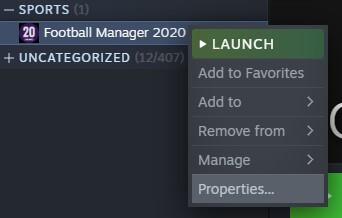
- Right-click on Football Manager 2020 in your Steam Library.
- Click on Properties.
- Navigate to the Local Files tab.
- Click Verify integrity of game files.
If you’re running the game from Steam, one of the first things to do if Football Manager won’t start is to use Steam’s built-in file verification.
2. Launch Football Manager 2020 with administrative rights

- Navigate to the installation folder of the game.
- Right-click the fm.exe and select Properties.
- Click on the Compatibility tab and tick the box next to Run this program as an administrator.
- When Using Steam, right-click on the game in your Steam library and select Properties, go to Local Files and select Browse local files.
When Football Manager is not launching or crashing on start, a lack of administrative rights would be a potential reason.
- Nothing happens when you click on Run as administrator? Don’t worry, we’ve got the right solution.
3. Update your graphics card driver

- Update your nVidia driver by opening GeForce Experience .
- Select Drivers and click on Check for Updates and follow the update wizard.
- Update your AMD driver by downloading the Radeon Software Installer and Click on the recommended version, then hit Install.
- Update your graphics card driver manually by following our in-depth guide.
All these manual updates are great, but the process is time-consuming and not everyone can do it without some skills.
However, you have a quicker and faster solution, to use dedicated, third-party software that repairs and updates all your drivers in one go automatically.
To make sure that everything goes smoothly and avoid any kind of GPU driver errors, be sure to use a complete driver update assistant that will solve your problems with just a couple of clicks, and we strongly recommend DriverFix. Follow these easy steps to safely update your drivers:
- Download and install DriverFix.
- Launch the software.
- Wait for DriverFix to detect all your faulty drivers.
- The application will now show you all the drivers that have issues, and you just need to select the ones you’d liked fixed.
- Wait for the app to download and install the newest drivers.
- Restart your PC for the changes to take effect.

DriverFix
Keep you GPU on the peaks of their performance without worrying about its drivers.
Disclaimer: this program needs to be upgraded from the free version in order to perform some specific actions.
4. Update Windows 10 to the latest build
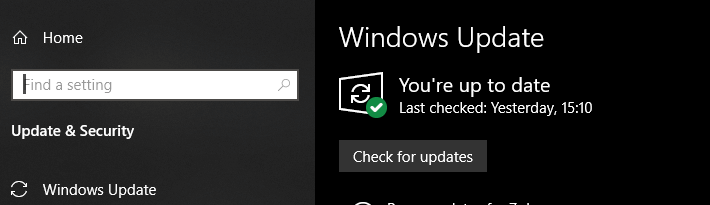
You should always make sure that your system is running the latest build of Windows 10 and that all security updates and patches are installed.
To help you manually update Windows 10, we’ve put together a short guide and a list of the latest updates.
5. Add Football Manager to Firewall and Ransomware exceptions
- Press the Windows key + I to start the Settings app.
- Select Update & Security.
- Select Windows security from the left pane and click on the Open Windows Security button.
- Click on Firewall & network protection
- Click on Allow an app through the firewall.
- Click on the Change settings button.
- Scroll through the list until you find Football Manager 2020 and tick the box to its left.
Depending on which antivirus solution you’re using, you will have the option to add certain applications to the exceptions list.
6. Whitelist the game under Ransomare protection
- Start the Settings app as indicated in the previous step.
- Select Update & Security.
- Select Windows security from the left pane and click on the Open Windows Security button.
- Click on Virus & threat protection.
- Click on Manage Ransomware protection.
- Click on Allow and app through controlled folder access, and select Add an allowed app.
- Select the Browse all apps button and select Football Manager.
- Are you having trouble opening the Settings app? Take a look at this article to solve the issue.
7. Disable software which is known to interfere with Football Manager
Developer Sports Interactive has advised that the following programs have impacted the performance of Football Manager to the degree that they might inhibit it from starting or cause crashes:
- MSI Afterburner
- Riva Statistics Tuner
- EVGA Precision
- Toshiba DisplayLink
- openhardwaremonitor
- xsplit
- D3DGear
8. Clear crash dumps and preferences
8.1 Clear crash dumps
- Create a new folder somewhere on your system.
- Navigate to the following folder:
C:Users[Your Windows Username]DocumentsSports InteractiveFootball Manager 2020 - Cut everything (do not delete these files) contained in this folder and paste them into the new folder created in step 1.
- Launch Football Manager 2020.
- If it launches with no issues, you can close the game and move back all the files to their original location.
8.2 Clear Football Manager preferences
- Navigate to the following folder:
C:Users[Your Windows Username]AppDataLocalSports InteractiveFootball Manager 2020 - Select all the files in the Football Manager 2020 folder.
- Delete the contents of the folder.
Crash dumps can be useful diagnostic tools for troubleshooting, but if Football Manager 2020 is crashing on launch or not responding you you can reset the game by clearing these files.
9. Unable to initialize Steam API error
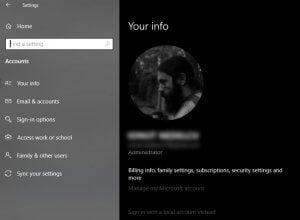
Some users have reported that Football Manager 2020 doesn’t open because of the dreaded Unable to initialize Steam API error. Generally, there are two causes for this error:
- Your antivirus or Firewall is blocking Football Manager, in which case you will need to refer to the fix we provided above.
- Your Windows account does not have administrative privileges.
- To check if your account has admin rights, go to Windows Settings, select Accounts, and click on Your info and you should see under your name the type of account you have.
- If you don’t see Administrator, log in to an admin account and try re-launching Football Manager.
9. Repair .NET Framework

Football Manager 2020 publisher, SEGA, has responded to some players who have contacted customer support regarding the game not launching.
They advised that a possible solution for Football Manager not starting is to use the .NET Framework Repair Tool.
Like its predecessor, Football Manager 2020 has a strong fan base, and plenty of gamers return to the series with each iteration of the franchise, and just like the previous games in the series, it has faced a few hurdles.
We understand how frustrating not being able to play your games can be.
Luckily, if you are one of the few experiencing issues with Football Manager not launching, this guide has helped you address the crashes and you can be on your way to creating the ultimate team.
10. Ensure you have the minimum system requirements
- CPU: Intel Pentium 4 / Intel Core 2 / AMD Athlon 64 (2.2Ghz or more)
- GPU: nVidia GeForce 9600M / Intel GMA X4500 / Radeon 3650 (256MB of VRAM)
- Memory: At least 2GB of RAM
- Storage: 7GB of free space
As you can see, Football Manager 2020 has modest system requirements, but if you are planning on playing on a laptop or a low-end PC, you should make sure that your system meets these specs.
We hope that you managed to fix the Football Manager not loading issues and you are again a happy gamer right now. For any other questions or suggestions, don’t hesitate to reach in the comments section below.
Не запускается.

Отключи антивирус или добавь папку с игрой в исключения…возможно антивирус сЪел кряк))
- пожаловаться
- скопировать ссылку
nikitamen22
Опиши что за ошибка. Напиши подробно.
- пожаловаться
- скопировать ссылку
не запускается ФМ2015 !!!!!
пишет произошла серьезная ошибка,логи читать в той то той то папке короче!
кто подскажет что делать!?
- пожаловаться
- скопировать ссылку
vanya.dohov
качай другую версию
- пожаловаться
- скопировать ссылку
что значит папку с игрой в исключения???
- пожаловаться
- скопировать ссылку
ребят я понимаю тупой вопрос я в этой игре пока не очень разобрался но не подскажете пожалуйста можно ли пропустить матч в смысле авто бой сделать или обязательно смотреть надо если можно то как заранее огромное спасибо
- пожаловаться
- скопировать ссылку
У меня при входе выскакивает ошибка, антивирус вычлючен, что делать?
- пожаловаться
- скопировать ссылку
Подскажите, установил игру через стим, запускаю в стиме написано «подготовка к запуску игры», а дальше ничего не происходит, что делать?
- пожаловаться
- скопировать ссылку
CleDeaD
Спасибо, помогло)
- пожаловаться
- скопировать ссылку
vadym.sheremet
решил?
- пожаловаться
- скопировать ссылку
vadym.sheremet
Отключи антивирус и добавь папку с игрой в исключения. Если не запустится переустанови игру, с выключенным антивирусом и добавь папку с игрой в исключения.
- пожаловаться
- скопировать ссылку
При нажатии кнопки ДАЛЕЕ (продвижение игрового времени) в правом верхнем углу игра выключается и выскакивает Ошибка приложения. Что делать?
- пожаловаться
- скопировать ссылку
Gafir
Антивирус запускаешь и ищеш «Исключения», потом добавляешь папку с игрой, что бы антивирусник игнорировал кряк. И запускаешь игру, если не работает то переустанови с выключенным антивирусом.
- пожаловаться
- скопировать ссылку
у меня нету анти вируса и все равно выкидывает с игры после перехода на след. день пишет произошла серьезная ошибка,логи читать в той то той то папке короче!
- пожаловаться
- скопировать ссылку
откуда бы не скачивал все время выходит ошибка, может кинете ссылку кто-нибудь
- пожаловаться
- скопировать ссылку
a serious error was encountered and the application will close.An error file has been generated in:
C:/Users/asus/Documents/Sports Interactive/Football Manager 2015/crash dumps/FM 2015 v15.1.3.572980 (2015.07.25 10.46.43).dmp
Please accept our apologies for the inconveninence and visit our Community at
http://community.sigames.com for further assistanse Вот такая то ошибка,ЧТО ДЕЛАТЬ ?
- пожаловаться
- скопировать ссылку
- пожаловаться
- скопировать ссылку
Такая же ошибка как у отписавшегося выше, отключил антивирус, перезапускал, перезагружал, а ошибка всё равно на месте.. и уже не первый день, реально бесит, народ помогите, кто чем может))
- пожаловаться
- скопировать ссылку
-
#1
Been playing FM 2012 flawlessly for the last 3 months and suddenly I can’t seem to run it any more. Every time I load the game up I get this error box saying «A serious error was encountered and the application will close. An error file has been generated in (pathname).
I have asked on several other forums and the only answer I get is «verify cache LOL», «defragment bro» or my personal favourite «restart computer menz». None of which work.
Anyway, I have not added anything new to the game. I have a few custom leagues that I added a month or so ago, some face packs, and a few other graphics mods, but this is the FIRST time it has happened. Why would it stop working now?
I deleted every single FM related file on my computer, and re-installed the game. Still to no avail, I get that **** message.
I would really appreciate a decent reply. Thanks
-
#2
Update: I have re-installed Steam. Removed ANY trace of FM on my system, but it still refuses to launch. I don’t understand how it can be working 24 hours ago and suddenly stop working when I haven’t done anything to it.
I doubt it’s steam related as all my other games work fine. Very frustrating!! Especially when I just got promoted to nPower League Championship with Wrexham!
-
#3
Try this, (if you haven’t yet!!)
Open Steam, right click on FM12, properties, local files, verify integrity of game cache…
It works with me everytime I can’t load the game.
BTW, lately if I have the game loaded and IE aswell, when switching between them the game crashes. Never happened before….go figure!!
Hope this helps.
SLBenfica forever
-
#4
Congratz bro, you just trolled me bad. Probably deserved that…
Anyway, any other suggestions?
-
#5
check out my help thread (link in signature)
-
#6
I heard that sometimes… if you go to C:Documents and SettingsAdminApplication DataSports InteractiveFootball Manager 2012 and delete «Cache», it works…
you have to choose, ‘view hidden folders’ in your folder options
feel real bad for you man… you on a cracked copy or legit?
-
#7
i think the problem is with those logos kits skins i removed 50% of them and now it seems that it works (before removing i had like from almost every country logos and kits and all.. but it was crashing all the time first it began when i started any match in 3D it crashed then when i started new game so i re-instllaed but still same, i remember before putting some logos and skins it didnt crash after that it started so i think it works now. remove as much as you can.
Learn how to fix the notorious application error (crash dump) that occurs in Football Manager. Guide for both Windows and Mac users.
Things you can do to fix the Football Manager crash dump error.
Here are some things you could do to fix the notorious application error in Football Manager. This FM stopped working crash dump error is both suited for Windows and Mac users.
A crash dump is a generic name for any type of error you encounter when launching or running Football Manager.
Contained within the crash dump file is information related to what kind of crash you have, which in some circumstances Sports Interactive will ask you to upload to their FTP.
- [message]
- Deleting crash dump file will not solve your crash dump error problem.
There are a few troubleshooting techniques we suggest you undertake in order to get the game running.
Windows users
The crash dump file can be located at the following default location:
- C:Users[Your Windows Username]DocumentsSports InteractiveFootball Manager 20xxcrash dumps
- [message]
Crash dump on launching Football manager
Normally a crash dump on game start is related to a system or conflicting error, so we suggest the following steps to be completed in the following order…
1) Update Graphics Card Drivers
Graphics card websites have tools which can scan your system and find the correct card.
- AMD/ATI — http://support.amd.com/us/gpudownload/pages/index.aspx
- Intel — http://downloadcenter.intel.com/
- Nvidia — http://www.nvidia.com/download/index.aspx?lang=en-us
If you know your exact graphics card make, you can download and install the latest drivers for your graphics card manually.
2) Configure your laptop to run Football Manager with optimal settings
- Go to ‘Control Panel’.
- Find ‘Power Options’.
- Select ‘Maximum performance’ or ‘High performance’. If neither of these options are available, click ‘Show additional plans’ to find this option.
Nvidia Graphic Cards
If your laptop has an Nvidia card, it will most likely also have a secondary Intel card (integrated to the motherboard or CPU) which normally runs in power saving mode.
Occasionally the game can incorrectly default to this mode, so follow the steps below to check and confirm that it’s running your dedicated graphics card.
- Right-click on your desktop and there should be a Nvidia Control Panel.
- Under ‘3D settings’ and ‘program settings’ add ‘fm.exe’. This can be found found in;
- C:Program Files (x86)SteamsteamappscommonFootball Manager 20xx or where you have installed Steam and Football Manager.
- Run with the more powerful Nvidia card over the integrated Intel card.
- [message]
- If you are having issues with this card and the game doesn’t launch or have issues, as a test it’d be worth choosing the “Integrated graphics” as main graphic processor to see if the same issues occur.
AMD/ATI Graphics Cards
There’s a wide variation in versions of the AMD/ATI Radeon Catalyst Control Center for adjusting the settings for these cards, so the process may not be exactly as listed below.
- Go to Graphics > PowerPlay — Set Plugged In and Battery to Maximum Performance. Click Apply.
- If the option is available to your graphics card, go to Graphics > 3D and move the slider across to Performance so it is set for Optimal Performance. Click Apply.
- If your Catalyst Control Center has the Switchable Graphics tab go there and browse to locate fm.exe and set it for High Performance. Click Apply.
- Do the same for Steam this can be found found in C:Program Files(x86)SteamsteamappscommonFootball Manager 20xx or where you have installed Steam and Football Manager.
3) Prevent Anti-Virus interfering with Steam or Football Manager
Occasionally due to updates or system configuration, anti-virus programs have been known to interfere with Steam and Football Manager.
Add Steam and Football Manager to the exceptions in your anti-virus. How to do this will depend on your anti-virus; search on the program’s website for details on how to do this.
By default Steam and Football Manager will be installed in the following locations:
- Steam – C:Program Files (x86)Steam
- Football Manager — C:Program Files (x86)SteamsteamappscommonFootball Manager 20xx
If you think it’s your anti-virus causing the problem and don’t know how to configure it to work, it may be worth uninstalling the anti-virus program to check.
In that case, make sure Windows Firewall/Windows Defender is turned on.
If you are on Windows 7 or earlier, get Microsoft Security Essentials which is solid, free and doesn’t conflict with Steam or Football Manager.
On Windows 8.1 or 10 you will already have Windows Defender installed, so avoid installing another anti-virus as this can sometimes cause conflicting issues.
4) Update DirectX and .Net Framework
Make sure you have the latest .Net Framework and DirectX versions installed. To do this, first download and install this .net framework update from here — https://www.microsoft.com/net/download
Then download this to make sure your DirectX is up to date — https://www.microsoft.com/en-us/download/details.aspx?id=8109
It’s an offline installer.
- First download the offline installer linked above.
- Go to your System folder located here — C:WindowsSystem
- Remove any files ending d2x9_24.dll and d3dx9_43.dll (which one of these files or whether you have one at all will depend on your operating system).
- Go to your System 32 folder located here — C:WindowsSystem32
- Again remove any files ending d2x9_24.dll and d3dx9_43.dll
- Now go to your SysWOW64 folders located here — C:WindowsSysWOW64
- And for the list time look for any files ending d2x9_24.dll and d3dx9_43.dll
- Once this is done, double click the downloaded exe to begin installation.
- When you click it, it will ask you for a folder location to extract to.
- Create a folder on your desktop and name it something you’ll recognize (say DirectX Install).
- Once the file has finished unzipping to your selected folder, open the folder.
- Double-click DXSETUP to begin the process of updating your DirectX.
- [message]
Crash dump whilst processing or clicking something in FM
1) Remove any custom graphics
Remove any custom logos/faces/skins etc from your Graphics folder so they no longer appear in game. If the crash wasn’t caused by them, try the following:
2) Delete your Cache Folder
In Football Manager, there are two ways of deleting your cache files.
1. In-Game
FM -> Preferences -> Interface
Under ‘Skin’ click the ‘Clear Cache’ button. When prompted select ‘Yes’. You will now need to restart Football Manager for these changes to take effect.
2. Outside of the game
First make sure the game is closed then do the following:
For Windows Vista and Windows 7:
- Click ‘Start’
- Select ‘Computer’
- From the header, select ‘Organize’ dropdown
- Select ‘Folder and Search Options’
- Within here, select the ‘View’ tab and make sure ‘Show Hidden Files and Folders’ is selected
- Navigate to C:UsersYour UsernameAppDataLocalSports InteractiveFootball Manager 20xx
- Delete the ‘Cache’ folder
For Windows 8 and Windows 10:
- Click ‘File Explorer’ from within the taskbar (or click ‘Desktop/Start’ then type in ‘File Explorer’)
- On the header click ‘View’ and make sure above ‘Show/hide’ that ‘Hidden Items’ is ticked
- Navigate to C:UsersYour UsernameAppDataLocalSports InteractiveFootball Manager 20xx
- Delete the ‘Cache’ folder
- [message]
- When launching the game for the first time after completing this, you may notice the game takes a little extra time to load up (especially if you’re using custom files). This is where the game is re-caching the files in game and will only take place the first time you click on screens. From that point on, the game will be cached and should run at optimal speed.
3) Delete your Preference Folder
First of all make sure the game is closed before you proceed.
For Windows Vista and Windows 7:
- Click ‘Start’
- Select ‘Computer’
- From the header, select ‘Organize’ dropdown
- Select ‘Folder and Search Options’
- Within here, select the ‘View’ tab and make sure ‘Show Hidden Files and Folders’ is selected
- Navigate to C:Users[Your Windows Username]AppDataLocalSports InteractiveFootball Manager 20xx
- Delete the Preferences folder
For Windows 8 and Windows 10:
- Click ‘File Explorer’ from within the taskbar (or click ‘Desktop/Start’ then type in ‘File Explorer’)
- On the header click ‘View’ and make sure above ‘Show/hide’ that ‘Hidden Items’ is ticked
- Navigate to C:Users[Your Windows Username]AppDataLocalSports InteractiveFootball Manager 20xx
- Delete the Preferences folder
- [message]
- Please bear in mind, these are not your save games or the same folder which contains these, this folder is completely unrelated. Upon deleting your preferences your in-game preference settings will be restored to default, so the folder will be regenerated when you launch the game. The next time you launch the game remember to change any preferences you wish to have changed (such as auto save regularity, sound level or game display mode).
4) Re-Verify Football Manager Game Cache
- Load Steam app
- From the ‘Library’ section, right-click on Football Manager and select ‘Properties’ from the menu.
- Select the ‘Local Files’ tab and click the ‘Verify Integrity of Game Cache’ button.
- Steam will verify the game’s files — this process may take several minutes. This will always download a number of files even if you’ve just verified the game.
- Once the process is completed, the Check Window will automatically exit.
- It’s recommended to verify your cache twice to make sure all files are fully downloaded.
Mac users
The crash dump file can be located at the following default location:
- /Users/[Your Mac Username]/Documents/Sports Interactive/Football Manager 20xx/crash dumps
- [message]
Crash dump whilst launching or playing FM on Mac
1) Remove any custom graphics
Remove any custom logos/faces/skins etc from your Graphics folder so they no longer appear in game. If the crash wasn’t caused by them, try the following:
2) Delete your Cache Folder on Mac OS X (all versions)
- Open Finder.
- Click the ‘Go’ menu in the menubar.
- Press and hold down the ‘Option’ (Alt) key.
- Click the ‘Library’ item in the menu.
- Go into the folder named ‘Application Support’ then ‘Sports Interactive’
- Click into the ‘Football Manager 20xx’ folder
- Within here, delete the ‘Cache’ folder
- [message]
- Please bear in mind, these are not your save games or the same folder which contains these, this folder is completely unrelated. The folder will be regenerated back to default when you next launch the game.
3) Delete your Preference Folder on Mac OS X (all versions)
- Open Finder.
- Click the ‘Go’ menu in the menubar.
- Press and hold down the ‘Option’ (Alt) key.
- Click the ‘Library’ item in the menu.
- Go into the folder named ‘Application Support’ then ‘Sports Interactive’
- Click into the ‘Football Manager 20xx’ folder
- Within here, delete the ‘Preferences’ folder
- [message]
- Please bear in mind, these are not your save games or the same folder which contains these, this folder is completely unrelated. Upon deleting your preferences the in-game preference settings will be restored to default, so the folder will be regenerated when you launch the game.
The next time you launch the game remember to change any preferences you wish to have changed (such as auto save regularity, sound level or game display mode).
4) Re-Verify Football Manager Game Cache
This process is universal regardless of the operating system.
Once you’ve done all this, re-launch the game and try again.
- [message]
- Last resort, report it on SI forums
- If you have completed all of the above without being able to resolve your issue, please read the Football Manager Bug Report Guidelines on the official Sports Interactive forums.
Футбольный менеджер 2020 (FM20) постоянно вылетает ваш компьютер? Ты не одинок! Многие игроки сообщают об этом, но хорошая новость в том, что вы можете это исправить. Вот 5 решений, которые стоит попробовать.
Необязательно пробовать их все. Просто пролистайте список, пока не найдете тот, который подойдет вам.
- Обновите свой графический драйвер
- Проверьте целостность ваших игровых файлов
- Проверить наличие конфликтов программного обеспечения
- Удалить папку настроек и / или кешей
- Переустановите игру и / или Steam
Исправление 1. Обновите графический драйвер.
Обновление графического драйвера всегда должно быть вашим вариантом, когда что-то идет не так с вашими играми или мультимедийными программами.
Независимо от того, решите ли вы обновить драйвер видеокарты вручную, с помощью Центра обновления Windows или пользуетесь доверенным сторонним продуктом, важно, чтобы у вас всегда была установлена последняя версия драйвера для вашей операционной системы.
Если вам неудобно играть с драйверами устройств, мы рекомендуем использовать Водитель Easy . Driver Easy автоматически распознает вашу систему и найдет для нее подходящие драйверы. Вам не нужно точно знать, в какой системе работает ваш компьютер, вам не нужно рисковать, загружая и устанавливая неправильный драйвер, и вам не нужно беспокоиться о том, что вы ошиблись при установке.
1) Скачать и установите Driver Easy.
2) Запустите Driver Easy и щелкните Сканировать сейчас кнопка. Затем Driver Easy просканирует ваш компьютер и обнаружит проблемы с драйверами.
3) Щелкните значок Кнопка обновления рядом с графическим драйвером, чтобы автоматически загрузить правильную версию этого драйвера, затем вы можете установить ее вручную (вы можете сделать это с помощью БЕСПЛАТНОЙ версии).
Или нажмите Обновить все для автоматической загрузки и установки правильной версии все драйверы, которые отсутствуют или устарели в вашей системе. (Для этого требуется Pro версия который поставляется с полной поддержкой и 30-дневной гарантией возврата денег. Вам будет предложено выполнить обновление, когда вы нажмете «Обновить все».)
Если проблема не устранена после обновления графического драйвера, перейдите к следующему исправлению.
Исправление 2: проверьте целостность файлов игры.
Проблемы со сбоями игры могут возникать, когда один или несколько файлов игры повреждены или отсутствуют. Чтобы узнать, не в этом ли проблема, попробуйте проверить целостность файлов игры в Steam. Вот как это сделать:
1) Запустите Steam.
2) Нажмите БИБЛИОТЕКА.
3) Щелкните правой кнопкой мыши Футбольный менеджер 2020 и выберите Свойства .
4) Щелкните значок ЛОКАЛЬНЫЕ ФАЙЛЫ вкладку, затем щелкните ПРОВЕРЬТЕ ЦЕЛОСТНОСТЬ ИГРОВЫХ ФАЙЛОВ .
5) Перезапустите игру, чтобы проверить свою проблему.
Если ваша игра по-прежнему вылетает, исправьте следующее.
Исправление 3: проверьте наличие конфликтов программного обеспечения
Если ваша игра неожиданно закрывается, возможно, одно из запущенных вами программ конфликтует с вашей игрой или программой запуска игры. Попробуйте отключить ненужные приложения на своем компьютере, чтобы узнать, не вызывает ли какое-либо из них вашу проблему. Вот как это сделать:
1) Щелкните правой кнопкой мыши ваша панель задач и выберите Диспетчер задач .
2) Щелкните правой кнопкой мыши программу, которую хотите закрыть, и выберите Завершить задачу .
Не завершайте программы, с которыми вы не знакомы. Это может иметь решающее значение для работы вашего компьютера.
Теперь перезапустите FM20 чтобы увидеть, решило ли это вашу проблему. Если ваша игра снова вылетает, попробуйте следующее исправление, указанное ниже.
Исправление 4: Удалите папку Preferences и / или Caches
Файлы кэша игры также могут повлиять на производительность вашей игры. Если с игрой что-то пойдет не так, попробуйте очистить файлы кэша игры. Следуйте инструкциям ниже:
1) Выход Пар и Твоя игра .
2) На клавиатуре нажмите Логотип Windows ключ и р в то же время.
3) Тип % LocalAppData% Sports Interactive Football Manager 2020 , затем щелкните Хорошо .
4) Удалить Предпочтения и Папка кеша .
5) Перезапустите игру, чтобы проверить, сработало ли это для вас.
Если ваша игра по-прежнему не воспроизводится, перейдите к следующему исправлению.
Исправление 5: переустановить FM20 и / или Steam
Если ваша игра или средство запуска игры неправильно установлены на вашем компьютере или если ваша версия игры устарела, вы, вероятно, столкнетесь с проблемами игры, такими как сбой игры. В этом случае попробуйте переустановить игру и программу запуска игры (при необходимости).
- Переустановить FM20
- Переустановите Steam
Переустановить FM20
1) Запустите Steam.
2) Нажмите БИБЛИОТЕКА .
3) Щелкните правой кнопкой мыши Футбольный менеджер 2020 , и выберите Управление> Удалить .
4) Перезапустите Steam, чтобы загрузить и установить Футбольный менеджер 2020 .
5) Перезапустите игру, чтобы проверить свою проблему.
Если вы все еще сталкиваетесь с проблемой сбоя, попробуйте переустановить средство запуска игры.
Переустановите Steam
1) Щелкните правой кнопкой мыши значок Steam и выберите Открыть расположение файла.
2) Щелкните правой кнопкой мыши папка steamapps и выберите Копировать. Затем поместите копию в другое место, чтобы создать резервную копию игрового контента.
3) На клавиатуре нажмите Логотип Windows ключ и тип контроль . Затем щелкните Панель управления .
4) Под Просмотр по , Выбрать Категория . Затем щелкните Удалить программу .
5) Щелкните правой кнопкой мыши Пар , а затем щелкните Удалить .
6) Скачать и установите Steam.
7) Щелкните правой кнопкой мыши Значок Steam и выберите Откройте расположение файла .
Переместите резервную копию папка steamapps вы создали ранее в текущее местоположение каталога.
9) Перезапустите Steam и свою игру.
Надеюсь, эта статья помогла решить вашу проблему. Если у вас есть вопросы или предложения, не стесняйтесь оставлять комментарии ниже. Мне бы очень понравились твои мысли!
Recommended Posts
-
- Share
Hi everyone!
Im on my Football Manager 2020 and im facing some problem which the game is crashing continuously. With some searching on the internet, i found that it was a crash dump. I followed all the instructions on the internet like updating your driver, makes your FM runs on the graphic card, deleting the crash dump folder, uninstalling then install it again, and etc. but it’s keep crashing 

Link to post
Share on other sites
-
- Share
Link to post
Share on other sites
- Author
-
- Share
10 hours ago, XaW said:
Thanks! I’ve been following the guidelines and unfortunately nothing happened i already send the support ticket too, hopefully the problem can be solved
Link to post
Share on other sites
-
- Share
Have you installed a custom database or any third party graphics?- if so, start by uninstalling them all and then run through the help guidelines again
Link to post
Share on other sites
- Author
-
- Share
31 minutes ago, FrazT said:
Have you installed a custom database or any third party graphics?- if so, start by uninstalling them all and then run through the help guidelines again
I only installed logopack and already delete it, and for now i delete literally all the fm 2020 file and uninstall the game but for now im installing fm19 again because i was hopeless with the crash dump on fm20 :D. But thanks for the advice!
Link to post
Share on other sites
Create an account or sign in to comment
You need to be a member in order to leave a comment
Sign in
Already have an account? Sign in here.
Sign In Now