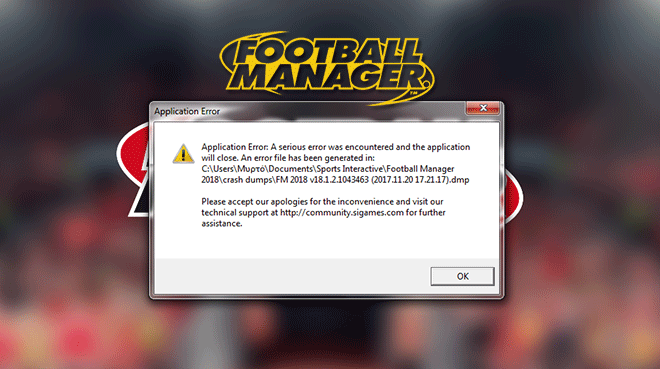Не запускается.

Отключи антивирус или добавь папку с игрой в исключения…возможно антивирус сЪел кряк))
- пожаловаться
- скопировать ссылку
nikitamen22
Опиши что за ошибка. Напиши подробно.
- пожаловаться
- скопировать ссылку
не запускается ФМ2015 !!!!!
пишет произошла серьезная ошибка,логи читать в той то той то папке короче!
кто подскажет что делать!?
- пожаловаться
- скопировать ссылку
vanya.dohov
качай другую версию
- пожаловаться
- скопировать ссылку
что значит папку с игрой в исключения???
- пожаловаться
- скопировать ссылку
ребят я понимаю тупой вопрос я в этой игре пока не очень разобрался но не подскажете пожалуйста можно ли пропустить матч в смысле авто бой сделать или обязательно смотреть надо если можно то как заранее огромное спасибо
- пожаловаться
- скопировать ссылку
У меня при входе выскакивает ошибка, антивирус вычлючен, что делать?
- пожаловаться
- скопировать ссылку
Подскажите, установил игру через стим, запускаю в стиме написано «подготовка к запуску игры», а дальше ничего не происходит, что делать?
- пожаловаться
- скопировать ссылку
CleDeaD
Спасибо, помогло)
- пожаловаться
- скопировать ссылку
vadym.sheremet
решил?
- пожаловаться
- скопировать ссылку
vadym.sheremet
Отключи антивирус и добавь папку с игрой в исключения. Если не запустится переустанови игру, с выключенным антивирусом и добавь папку с игрой в исключения.
- пожаловаться
- скопировать ссылку
При нажатии кнопки ДАЛЕЕ (продвижение игрового времени) в правом верхнем углу игра выключается и выскакивает Ошибка приложения. Что делать?
- пожаловаться
- скопировать ссылку
Gafir
Антивирус запускаешь и ищеш «Исключения», потом добавляешь папку с игрой, что бы антивирусник игнорировал кряк. И запускаешь игру, если не работает то переустанови с выключенным антивирусом.
- пожаловаться
- скопировать ссылку
у меня нету анти вируса и все равно выкидывает с игры после перехода на след. день пишет произошла серьезная ошибка,логи читать в той то той то папке короче!
- пожаловаться
- скопировать ссылку
откуда бы не скачивал все время выходит ошибка, может кинете ссылку кто-нибудь
- пожаловаться
- скопировать ссылку
a serious error was encountered and the application will close.An error file has been generated in:
C:/Users/asus/Documents/Sports Interactive/Football Manager 2015/crash dumps/FM 2015 v15.1.3.572980 (2015.07.25 10.46.43).dmp
Please accept our apologies for the inconveninence and visit our Community at
http://community.sigames.com for further assistanse Вот такая то ошибка,ЧТО ДЕЛАТЬ ?
- пожаловаться
- скопировать ссылку
- пожаловаться
- скопировать ссылку
Такая же ошибка как у отписавшегося выше, отключил антивирус, перезапускал, перезагружал, а ошибка всё равно на месте.. и уже не первый день, реально бесит, народ помогите, кто чем может))
- пожаловаться
- скопировать ссылку
Learn how to fix the notorious application error (crash dump) that occurs in Football Manager. Guide for both Windows and Mac users.
Things you can do to fix the Football Manager crash dump error.
Here are some things you could do to fix the notorious application error in Football Manager. This FM stopped working crash dump error is both suited for Windows and Mac users.
A crash dump is a generic name for any type of error you encounter when launching or running Football Manager.
Contained within the crash dump file is information related to what kind of crash you have, which in some circumstances Sports Interactive will ask you to upload to their FTP.
- [message]
- Deleting crash dump file will not solve your crash dump error problem.
There are a few troubleshooting techniques we suggest you undertake in order to get the game running.
Windows users
The crash dump file can be located at the following default location:
- C:Users[Your Windows Username]DocumentsSports InteractiveFootball Manager 20xxcrash dumps
- [message]
Crash dump on launching Football manager
Normally a crash dump on game start is related to a system or conflicting error, so we suggest the following steps to be completed in the following order…
1) Update Graphics Card Drivers
Graphics card websites have tools which can scan your system and find the correct card.
- AMD/ATI — http://support.amd.com/us/gpudownload/pages/index.aspx
- Intel — http://downloadcenter.intel.com/
- Nvidia — http://www.nvidia.com/download/index.aspx?lang=en-us
If you know your exact graphics card make, you can download and install the latest drivers for your graphics card manually.
2) Configure your laptop to run Football Manager with optimal settings
- Go to ‘Control Panel’.
- Find ‘Power Options’.
- Select ‘Maximum performance’ or ‘High performance’. If neither of these options are available, click ‘Show additional plans’ to find this option.
Nvidia Graphic Cards
If your laptop has an Nvidia card, it will most likely also have a secondary Intel card (integrated to the motherboard or CPU) which normally runs in power saving mode.
Occasionally the game can incorrectly default to this mode, so follow the steps below to check and confirm that it’s running your dedicated graphics card.
- Right-click on your desktop and there should be a Nvidia Control Panel.
- Under ‘3D settings’ and ‘program settings’ add ‘fm.exe’. This can be found found in;
- C:Program Files (x86)SteamsteamappscommonFootball Manager 20xx or where you have installed Steam and Football Manager.
- Run with the more powerful Nvidia card over the integrated Intel card.
- [message]
- If you are having issues with this card and the game doesn’t launch or have issues, as a test it’d be worth choosing the “Integrated graphics” as main graphic processor to see if the same issues occur.
AMD/ATI Graphics Cards
There’s a wide variation in versions of the AMD/ATI Radeon Catalyst Control Center for adjusting the settings for these cards, so the process may not be exactly as listed below.
- Go to Graphics > PowerPlay — Set Plugged In and Battery to Maximum Performance. Click Apply.
- If the option is available to your graphics card, go to Graphics > 3D and move the slider across to Performance so it is set for Optimal Performance. Click Apply.
- If your Catalyst Control Center has the Switchable Graphics tab go there and browse to locate fm.exe and set it for High Performance. Click Apply.
- Do the same for Steam this can be found found in C:Program Files(x86)SteamsteamappscommonFootball Manager 20xx or where you have installed Steam and Football Manager.
3) Prevent Anti-Virus interfering with Steam or Football Manager
Occasionally due to updates or system configuration, anti-virus programs have been known to interfere with Steam and Football Manager.
Add Steam and Football Manager to the exceptions in your anti-virus. How to do this will depend on your anti-virus; search on the program’s website for details on how to do this.
By default Steam and Football Manager will be installed in the following locations:
- Steam – C:Program Files (x86)Steam
- Football Manager — C:Program Files (x86)SteamsteamappscommonFootball Manager 20xx
If you think it’s your anti-virus causing the problem and don’t know how to configure it to work, it may be worth uninstalling the anti-virus program to check.
In that case, make sure Windows Firewall/Windows Defender is turned on.
If you are on Windows 7 or earlier, get Microsoft Security Essentials which is solid, free and doesn’t conflict with Steam or Football Manager.
On Windows 8.1 or 10 you will already have Windows Defender installed, so avoid installing another anti-virus as this can sometimes cause conflicting issues.
4) Update DirectX and .Net Framework
Make sure you have the latest .Net Framework and DirectX versions installed. To do this, first download and install this .net framework update from here — https://www.microsoft.com/net/download
Then download this to make sure your DirectX is up to date — https://www.microsoft.com/en-us/download/details.aspx?id=8109
It’s an offline installer.
- First download the offline installer linked above.
- Go to your System folder located here — C:WindowsSystem
- Remove any files ending d2x9_24.dll and d3dx9_43.dll (which one of these files or whether you have one at all will depend on your operating system).
- Go to your System 32 folder located here — C:WindowsSystem32
- Again remove any files ending d2x9_24.dll and d3dx9_43.dll
- Now go to your SysWOW64 folders located here — C:WindowsSysWOW64
- And for the list time look for any files ending d2x9_24.dll and d3dx9_43.dll
- Once this is done, double click the downloaded exe to begin installation.
- When you click it, it will ask you for a folder location to extract to.
- Create a folder on your desktop and name it something you’ll recognize (say DirectX Install).
- Once the file has finished unzipping to your selected folder, open the folder.
- Double-click DXSETUP to begin the process of updating your DirectX.
- [message]
Crash dump whilst processing or clicking something in FM
1) Remove any custom graphics
Remove any custom logos/faces/skins etc from your Graphics folder so they no longer appear in game. If the crash wasn’t caused by them, try the following:
2) Delete your Cache Folder
In Football Manager, there are two ways of deleting your cache files.
1. In-Game
FM -> Preferences -> Interface
Under ‘Skin’ click the ‘Clear Cache’ button. When prompted select ‘Yes’. You will now need to restart Football Manager for these changes to take effect.
2. Outside of the game
First make sure the game is closed then do the following:
For Windows Vista and Windows 7:
- Click ‘Start’
- Select ‘Computer’
- From the header, select ‘Organize’ dropdown
- Select ‘Folder and Search Options’
- Within here, select the ‘View’ tab and make sure ‘Show Hidden Files and Folders’ is selected
- Navigate to C:UsersYour UsernameAppDataLocalSports InteractiveFootball Manager 20xx
- Delete the ‘Cache’ folder
For Windows 8 and Windows 10:
- Click ‘File Explorer’ from within the taskbar (or click ‘Desktop/Start’ then type in ‘File Explorer’)
- On the header click ‘View’ and make sure above ‘Show/hide’ that ‘Hidden Items’ is ticked
- Navigate to C:UsersYour UsernameAppDataLocalSports InteractiveFootball Manager 20xx
- Delete the ‘Cache’ folder
- [message]
- When launching the game for the first time after completing this, you may notice the game takes a little extra time to load up (especially if you’re using custom files). This is where the game is re-caching the files in game and will only take place the first time you click on screens. From that point on, the game will be cached and should run at optimal speed.
3) Delete your Preference Folder
First of all make sure the game is closed before you proceed.
For Windows Vista and Windows 7:
- Click ‘Start’
- Select ‘Computer’
- From the header, select ‘Organize’ dropdown
- Select ‘Folder and Search Options’
- Within here, select the ‘View’ tab and make sure ‘Show Hidden Files and Folders’ is selected
- Navigate to C:Users[Your Windows Username]AppDataLocalSports InteractiveFootball Manager 20xx
- Delete the Preferences folder
For Windows 8 and Windows 10:
- Click ‘File Explorer’ from within the taskbar (or click ‘Desktop/Start’ then type in ‘File Explorer’)
- On the header click ‘View’ and make sure above ‘Show/hide’ that ‘Hidden Items’ is ticked
- Navigate to C:Users[Your Windows Username]AppDataLocalSports InteractiveFootball Manager 20xx
- Delete the Preferences folder
- [message]
- Please bear in mind, these are not your save games or the same folder which contains these, this folder is completely unrelated. Upon deleting your preferences your in-game preference settings will be restored to default, so the folder will be regenerated when you launch the game. The next time you launch the game remember to change any preferences you wish to have changed (such as auto save regularity, sound level or game display mode).
4) Re-Verify Football Manager Game Cache
- Load Steam app
- From the ‘Library’ section, right-click on Football Manager and select ‘Properties’ from the menu.
- Select the ‘Local Files’ tab and click the ‘Verify Integrity of Game Cache’ button.
- Steam will verify the game’s files — this process may take several minutes. This will always download a number of files even if you’ve just verified the game.
- Once the process is completed, the Check Window will automatically exit.
- It’s recommended to verify your cache twice to make sure all files are fully downloaded.
Mac users
The crash dump file can be located at the following default location:
- /Users/[Your Mac Username]/Documents/Sports Interactive/Football Manager 20xx/crash dumps
- [message]
Crash dump whilst launching or playing FM on Mac
1) Remove any custom graphics
Remove any custom logos/faces/skins etc from your Graphics folder so they no longer appear in game. If the crash wasn’t caused by them, try the following:
2) Delete your Cache Folder on Mac OS X (all versions)
- Open Finder.
- Click the ‘Go’ menu in the menubar.
- Press and hold down the ‘Option’ (Alt) key.
- Click the ‘Library’ item in the menu.
- Go into the folder named ‘Application Support’ then ‘Sports Interactive’
- Click into the ‘Football Manager 20xx’ folder
- Within here, delete the ‘Cache’ folder
- [message]
- Please bear in mind, these are not your save games or the same folder which contains these, this folder is completely unrelated. The folder will be regenerated back to default when you next launch the game.
3) Delete your Preference Folder on Mac OS X (all versions)
- Open Finder.
- Click the ‘Go’ menu in the menubar.
- Press and hold down the ‘Option’ (Alt) key.
- Click the ‘Library’ item in the menu.
- Go into the folder named ‘Application Support’ then ‘Sports Interactive’
- Click into the ‘Football Manager 20xx’ folder
- Within here, delete the ‘Preferences’ folder
- [message]
- Please bear in mind, these are not your save games or the same folder which contains these, this folder is completely unrelated. Upon deleting your preferences the in-game preference settings will be restored to default, so the folder will be regenerated when you launch the game.
The next time you launch the game remember to change any preferences you wish to have changed (such as auto save regularity, sound level or game display mode).
4) Re-Verify Football Manager Game Cache
This process is universal regardless of the operating system.
Once you’ve done all this, re-launch the game and try again.
- [message]
- Last resort, report it on SI forums
- If you have completed all of the above without being able to resolve your issue, please read the Football Manager Bug Report Guidelines on the official Sports Interactive forums.
Не запускается.

Отключи антивирус или добавь папку с игрой в исключения…возможно антивирус сЪел кряк))
- пожаловаться
- скопировать ссылку
nikitamen22
Опиши что за ошибка. Напиши подробно.
- пожаловаться
- скопировать ссылку
не запускается ФМ2015 !!!!!
пишет произошла серьезная ошибка,логи читать в той то той то папке короче!
кто подскажет что делать!?
- пожаловаться
- скопировать ссылку
vanya.dohov
качай другую версию
- пожаловаться
- скопировать ссылку
что значит папку с игрой в исключения???
- пожаловаться
- скопировать ссылку
ребят я понимаю тупой вопрос я в этой игре пока не очень разобрался но не подскажете пожалуйста можно ли пропустить матч в смысле авто бой сделать или обязательно смотреть надо если можно то как заранее огромное спасибо
- пожаловаться
- скопировать ссылку
У меня при входе выскакивает ошибка, антивирус вычлючен, что делать?
- пожаловаться
- скопировать ссылку
Подскажите, установил игру через стим, запускаю в стиме написано «подготовка к запуску игры», а дальше ничего не происходит, что делать?
- пожаловаться
- скопировать ссылку
CleDeaD
Спасибо, помогло)
- пожаловаться
- скопировать ссылку
vadym.sheremet
решил?
- пожаловаться
- скопировать ссылку
vadym.sheremet
Отключи антивирус и добавь папку с игрой в исключения. Если не запустится переустанови игру, с выключенным антивирусом и добавь папку с игрой в исключения.
- пожаловаться
- скопировать ссылку
При нажатии кнопки ДАЛЕЕ (продвижение игрового времени) в правом верхнем углу игра выключается и выскакивает Ошибка приложения. Что делать?
- пожаловаться
- скопировать ссылку
Gafir
Антивирус запускаешь и ищеш «Исключения», потом добавляешь папку с игрой, что бы антивирусник игнорировал кряк. И запускаешь игру, если не работает то переустанови с выключенным антивирусом.
- пожаловаться
- скопировать ссылку
у меня нету анти вируса и все равно выкидывает с игры после перехода на след. день пишет произошла серьезная ошибка,логи читать в той то той то папке короче!
- пожаловаться
- скопировать ссылку
откуда бы не скачивал все время выходит ошибка, может кинете ссылку кто-нибудь
- пожаловаться
- скопировать ссылку
a serious error was encountered and the application will close.An error file has been generated in:
C:/Users/asus/Documents/Sports Interactive/Football Manager 2015/crash dumps/FM 2015 v15.1.3.572980 (2015.07.25 10.46.43).dmp
Please accept our apologies for the inconveninence and visit our Community at
http://community.sigames.com for further assistanse Вот такая то ошибка,ЧТО ДЕЛАТЬ ?
- пожаловаться
- скопировать ссылку
- пожаловаться
- скопировать ссылку
Такая же ошибка как у отписавшегося выше, отключил антивирус, перезапускал, перезагружал, а ошибка всё равно на месте.. и уже не первый день, реально бесит, народ помогите, кто чем может))
- пожаловаться
- скопировать ссылку
- Joined
- Jan 9, 2015
- Messages
- 4
- Reaction score
- 0
- Points
- 0
-
#1
Hi guys,
Someone PLEASE help me! Throughout playing FM15 my game has constantly been crashing and I get a message come up saying:
«A serious error was encountered and the application will close. An error file has been generated…», then it creates the error file in crash dumps and apologises for the inconvenience.
The amount of times this has happened to me is ridiculous. I can’t even play the game now because I’m just waiting for it to happen. Just tried to load the game, advanced a few days, put a few players on the transfer list and went onto the scouting option and the message came up.
When the game crashes, Steam tries to install an update but can’t because ‘servers are too busy’. Strange because Steam and FM are all updated and this is happening all the time. Tried a few things I read online but nothing seems to have worked at the moment.
Is anybody else having this problem and can someone save me!?
Cheers, Mike.
- Joined
- Jan 27, 2010
- Messages
- 11,028
- Reaction score
- 256
- Points
- 83
-
#2
Your comp handle the game?
Verify your files in steam. (if you have any updates added in the actual steamapps folder, real name fix etc) it will remove them but give you a clean version.
try again.if still no remove and reinstall.
if still not working, lower graphics settings, move to GPU assisted in preferences, try again.
have a look at the crash file and upload it at SI.
Jake
Super Moderator
- Joined
- Dec 17, 2008
- Messages
- 10,148
- Reaction score
- 0
- Points
- 0
-
#3
Create a new user on windows.
install steam and the game. Test.
If it works then something on your system aside from the game is the problem.
- Joined
- Jan 9, 2015
- Messages
- 4
- Reaction score
- 0
- Points
- 0
-
#4
Your comp handle the game?
Verify your files in steam. (if you have any updates added in the actual steamapps folder, real name fix etc) it will remove them but give you a clean version.
try again.if still no remove and reinstall.
if still not working, lower graphics settings, move to GPU assisted in preferences, try again.
have a look at the crash file and upload it at SI.
Can you quickly talk me through how to verify my files in Steam?
Think I’m going to remove and reinstall. Is there a way I can keep hold of my saved games etc so I don’t lose them when uninstalling?
- Joined
- Jan 9, 2015
- Messages
- 4
- Reaction score
- 0
- Points
- 0
-
#5
Cheers Jake will do. Hopefully it’s as simple as that!
- Joined
- Jan 9, 2015
- Messages
- 4
- Reaction score
- 0
- Points
- 0
-
#6
I’ve verified integirty of game cache a few times already, is that what you meant wkdsoul?
- Joined
- Jan 27, 2010
- Messages
- 11,028
- Reaction score
- 256
- Points
- 83
-
#7
Yeah, and an uninstall shouldnt remove your save game s but make a copy just in case anyway.
to verify through steam, right click on the game properties, local files, verify should be about halfway down.
Crash Dump Potential Causes:-
1. FM issues => Install the patch and see if it helps. Alternatively if it happens repeatedly on the same date if the patch does not help try holidaying past the date.
2. Bad RAM => Run whatever memory diagnostics that came with your machine (or google ‘memtest86’)
3. Bad sectors on hard drive => Run chkdsk (google chkdsk or check the help and support section of your Windows operating system).
4. Corrupted game due to antivirus interference => turn off antivirus when playing FM or add the FM folders to the AV’s exclusion list. This won’t fix your current save but it will prevent it from happening in the future.
5. Corrupted game due to 3rd party issues:-
(i) Using FM Modifier or Mini Scout to access/modify data stored in memory may corrupt the save
(ii) It could be a problem with an installed custom skin => switch to the default skin in game, tick load skin on confirm and press confirm, delete the custom skin completely or move it away from the user folder if you want to keep it, restart FM and see if it helps.
(iii) It could be a problem with custom graphics upgrades => delete any logo packs/facepacks/kitpacks etc. or move them out of the user folder if you want to keep them, restart FM and see if it helps.
6. Dirty computer. It is only one user but according to this http://community.sigames.com/showthread.php?t=34170 cleaning your machine can help stop crash dumps. Possibly overheating corrupts the data as it moves around your machine. You can download Speedfan or I8kfanGUI for Dell machines both of which can be used to check the temperature of your CPU, and Speedfan can be used to check your hard drive temperatures (google these to find them). If either of these are above the operating range for your components for extended periods this can cause problems (short term and long term).
7. Overly fragmented drive may affect FM in reading from/writing to it’s temporary location in it’s cache folder => defragment the drive if the Windows tool suggests it is necessary (Start > Programs > Accessories > System Tools > Disk Defragmenter).
8. Turn off the bells and whistles. This one is a very long shot but you never know. Go to Preferences and disable everything in Display Settings and Sound Settings. Press confirm, load your game and see if it helped.
To prevent these crash dumps from losing you alot of game time set up multiple rolling saves in Preferences so that if it happens again you can roll back to the last save date instead of losing an entire save game.
I don’t work for SI and I don’t know exactly what causes these crash dumps so if anyone reading this wants to add to the list or dispute one of the possible causes then flame away
If you want (and your save game isn’t too big) you can upload it to a host site (megaupload/filefront, but not rapidshare as it’s too slow). I’ll download it and see if it works on my machine. Normally you could do this in the Bugs Forum but the FTP sticky hasn’t appeared yet. Don’t forget to save the game compressed before you upload it (Preferences > General > Tick ‘Compress save games’) if you decide to.
EDIT: Posted after you did Neji. I’m leaving the memtest reference in for cut and pasting if needed
Learn how to fix the notorious application error (crash dump) that occurs in Football Manager. Guide for both Windows and Mac users.
Things you can do to fix the Football Manager crash dump error.
Here are some things you could do to fix the notorious application error in Football Manager. This FM stopped working crash dump error is both suited for Windows and Mac users.
A crash dump is a generic name for any type of error you encounter when launching or running Football Manager.
Contained within the crash dump file is information related to what kind of crash you have, which in some circumstances Sports Interactive will ask you to upload to their FTP.
- [message]
- Deleting crash dump file will not solve your crash dump error problem.
There are a few troubleshooting techniques we suggest you undertake in order to get the game running.
Windows users
The crash dump file can be located at the following default location:
- C:Users[Your Windows Username]DocumentsSports InteractiveFootball Manager 20xxcrash dumps
- [message]
Crash dump on launching Football manager
Normally a crash dump on game start is related to a system or conflicting error, so we suggest the following steps to be completed in the following order…
1) Update Graphics Card Drivers
Graphics card websites have tools which can scan your system and find the correct card.
- AMD/ATI — http://support.amd.com/us/gpudownload/pages/index.aspx
- Intel — http://downloadcenter.intel.com/
- Nvidia — http://www.nvidia.com/download/index.aspx?lang=en-us
If you know your exact graphics card make, you can download and install the latest drivers for your graphics card manually.
2) Configure your laptop to run Football Manager with optimal settings
- Go to ‘Control Panel’.
- Find ‘Power Options’.
- Select ‘Maximum performance’ or ‘High performance’. If neither of these options are available, click ‘Show additional plans’ to find this option.
Nvidia Graphic Cards
If your laptop has an Nvidia card, it will most likely also have a secondary Intel card (integrated to the motherboard or CPU) which normally runs in power saving mode.
Occasionally the game can incorrectly default to this mode, so follow the steps below to check and confirm that it’s running your dedicated graphics card.
- Right-click on your desktop and there should be a Nvidia Control Panel.
- Under ‘3D settings’ and ‘program settings’ add ‘fm.exe’. This can be found found in;
- C:Program Files (x86)SteamsteamappscommonFootball Manager 20xx or where you have installed Steam and Football Manager.
- Run with the more powerful Nvidia card over the integrated Intel card.
- [message]
- If you are having issues with this card and the game doesn’t launch or have issues, as a test it’d be worth choosing the “Integrated graphics” as main graphic processor to see if the same issues occur.
AMD/ATI Graphics Cards
There’s a wide variation in versions of the AMD/ATI Radeon Catalyst Control Center for adjusting the settings for these cards, so the process may not be exactly as listed below.
- Go to Graphics > PowerPlay — Set Plugged In and Battery to Maximum Performance. Click Apply.
- If the option is available to your graphics card, go to Graphics > 3D and move the slider across to Performance so it is set for Optimal Performance. Click Apply.
- If your Catalyst Control Center has the Switchable Graphics tab go there and browse to locate fm.exe and set it for High Performance. Click Apply.
- Do the same for Steam this can be found found in C:Program Files(x86)SteamsteamappscommonFootball Manager 20xx or where you have installed Steam and Football Manager.
3) Prevent Anti-Virus interfering with Steam or Football Manager
Occasionally due to updates or system configuration, anti-virus programs have been known to interfere with Steam and Football Manager.
Add Steam and Football Manager to the exceptions in your anti-virus. How to do this will depend on your anti-virus; search on the program’s website for details on how to do this.
By default Steam and Football Manager will be installed in the following locations:
- Steam – C:Program Files (x86)Steam
- Football Manager — C:Program Files (x86)SteamsteamappscommonFootball Manager 20xx
If you think it’s your anti-virus causing the problem and don’t know how to configure it to work, it may be worth uninstalling the anti-virus program to check.
In that case, make sure Windows Firewall/Windows Defender is turned on.
If you are on Windows 7 or earlier, get Microsoft Security Essentials which is solid, free and doesn’t conflict with Steam or Football Manager.
On Windows 8.1 or 10 you will already have Windows Defender installed, so avoid installing another anti-virus as this can sometimes cause conflicting issues.
4) Update DirectX and .Net Framework
Make sure you have the latest .Net Framework and DirectX versions installed. To do this, first download and install this .net framework update from here — https://www.microsoft.com/net/download
Then download this to make sure your DirectX is up to date — https://www.microsoft.com/en-us/download/details.aspx?id=8109
It’s an offline installer.
- First download the offline installer linked above.
- Go to your System folder located here — C:WindowsSystem
- Remove any files ending d2x9_24.dll and d3dx9_43.dll (which one of these files or whether you have one at all will depend on your operating system).
- Go to your System 32 folder located here — C:WindowsSystem32
- Again remove any files ending d2x9_24.dll and d3dx9_43.dll
- Now go to your SysWOW64 folders located here — C:WindowsSysWOW64
- And for the list time look for any files ending d2x9_24.dll and d3dx9_43.dll
- Once this is done, double click the downloaded exe to begin installation.
- When you click it, it will ask you for a folder location to extract to.
- Create a folder on your desktop and name it something you’ll recognize (say DirectX Install).
- Once the file has finished unzipping to your selected folder, open the folder.
- Double-click DXSETUP to begin the process of updating your DirectX.
- [message]
Crash dump whilst processing or clicking something in FM
1) Remove any custom graphics
Remove any custom logos/faces/skins etc from your Graphics folder so they no longer appear in game. If the crash wasn’t caused by them, try the following:
2) Delete your Cache Folder
In Football Manager, there are two ways of deleting your cache files.
1. In-Game
FM -> Preferences -> Interface
Under ‘Skin’ click the ‘Clear Cache’ button. When prompted select ‘Yes’. You will now need to restart Football Manager for these changes to take effect.
2. Outside of the game
First make sure the game is closed then do the following:
For Windows Vista and Windows 7:
- Click ‘Start’
- Select ‘Computer’
- From the header, select ‘Organize’ dropdown
- Select ‘Folder and Search Options’
- Within here, select the ‘View’ tab and make sure ‘Show Hidden Files and Folders’ is selected
- Navigate to C:UsersYour UsernameAppDataLocalSports InteractiveFootball Manager 20xx
- Delete the ‘Cache’ folder
For Windows 8 and Windows 10:
- Click ‘File Explorer’ from within the taskbar (or click ‘Desktop/Start’ then type in ‘File Explorer’)
- On the header click ‘View’ and make sure above ‘Show/hide’ that ‘Hidden Items’ is ticked
- Navigate to C:UsersYour UsernameAppDataLocalSports InteractiveFootball Manager 20xx
- Delete the ‘Cache’ folder
- [message]
- When launching the game for the first time after completing this, you may notice the game takes a little extra time to load up (especially if you’re using custom files). This is where the game is re-caching the files in game and will only take place the first time you click on screens. From that point on, the game will be cached and should run at optimal speed.
3) Delete your Preference Folder
First of all make sure the game is closed before you proceed.
For Windows Vista and Windows 7:
- Click ‘Start’
- Select ‘Computer’
- From the header, select ‘Organize’ dropdown
- Select ‘Folder and Search Options’
- Within here, select the ‘View’ tab and make sure ‘Show Hidden Files and Folders’ is selected
- Navigate to C:Users[Your Windows Username]AppDataLocalSports InteractiveFootball Manager 20xx
- Delete the Preferences folder
For Windows 8 and Windows 10:
- Click ‘File Explorer’ from within the taskbar (or click ‘Desktop/Start’ then type in ‘File Explorer’)
- On the header click ‘View’ and make sure above ‘Show/hide’ that ‘Hidden Items’ is ticked
- Navigate to C:Users[Your Windows Username]AppDataLocalSports InteractiveFootball Manager 20xx
- Delete the Preferences folder
- [message]
- Please bear in mind, these are not your save games or the same folder which contains these, this folder is completely unrelated. Upon deleting your preferences your in-game preference settings will be restored to default, so the folder will be regenerated when you launch the game. The next time you launch the game remember to change any preferences you wish to have changed (such as auto save regularity, sound level or game display mode).
4) Re-Verify Football Manager Game Cache
- Load Steam app
- From the ‘Library’ section, right-click on Football Manager and select ‘Properties’ from the menu.
- Select the ‘Local Files’ tab and click the ‘Verify Integrity of Game Cache’ button.
- Steam will verify the game’s files — this process may take several minutes. This will always download a number of files even if you’ve just verified the game.
- Once the process is completed, the Check Window will automatically exit.
- It’s recommended to verify your cache twice to make sure all files are fully downloaded.
Mac users
The crash dump file can be located at the following default location:
- /Users/[Your Mac Username]/Documents/Sports Interactive/Football Manager 20xx/crash dumps
- [message]
Crash dump whilst launching or playing FM on Mac
1) Remove any custom graphics
Remove any custom logos/faces/skins etc from your Graphics folder so they no longer appear in game. If the crash wasn’t caused by them, try the following:
2) Delete your Cache Folder on Mac OS X (all versions)
- Open Finder.
- Click the ‘Go’ menu in the menubar.
- Press and hold down the ‘Option’ (Alt) key.
- Click the ‘Library’ item in the menu.
- Go into the folder named ‘Application Support’ then ‘Sports Interactive’
- Click into the ‘Football Manager 20xx’ folder
- Within here, delete the ‘Cache’ folder
- [message]
- Please bear in mind, these are not your save games or the same folder which contains these, this folder is completely unrelated. The folder will be regenerated back to default when you next launch the game.
3) Delete your Preference Folder on Mac OS X (all versions)
- Open Finder.
- Click the ‘Go’ menu in the menubar.
- Press and hold down the ‘Option’ (Alt) key.
- Click the ‘Library’ item in the menu.
- Go into the folder named ‘Application Support’ then ‘Sports Interactive’
- Click into the ‘Football Manager 20xx’ folder
- Within here, delete the ‘Preferences’ folder
- [message]
- Please bear in mind, these are not your save games or the same folder which contains these, this folder is completely unrelated. Upon deleting your preferences the in-game preference settings will be restored to default, so the folder will be regenerated when you launch the game.
The next time you launch the game remember to change any preferences you wish to have changed (such as auto save regularity, sound level or game display mode).
4) Re-Verify Football Manager Game Cache
This process is universal regardless of the operating system.
Once you’ve done all this, re-launch the game and try again.
- [message]
- Last resort, report it on SI forums
- If you have completed all of the above without being able to resolve your issue, please read the Football Manager Bug Report Guidelines on the official Sports Interactive forums.
Четвертое сообщение содержит в себе информацию по решению некоторых ошибок в игре.
Расположение используемых Football Manager’ом каталогов:
1. Системная папка (настройки и кэш игры):
Расположение:
Скрытый текст
- В Windows XP:
C:Documents and Settings%username%Application DataSports InteractiveFootball Manager %version%
- В Windows Vista, Windows 7:
C:Users (Пользователи)%username%AppDataRoamingSports InteractiveFootball Manager %version%
(!) Не забудьте включить отображение скрытых файлов и папок в системе, иначе рискуете не найти папку AppData:
Показать
- В Windows XP:
Пуск — Настройка — Панель управления — Свойства папки — вкладка Вид — в списке Дополнительные параметры — переключатель Показывать скрытые файлы и папки — Ок
- В Windows Vista, Windows 7:
Пуск — Панель управления — ( Оформление и личная настройка ) — Свойства папки (или Параметры папок) — вкладка Вид (Показать) — в списке Дополнительные параметры — переключатель Показывать скрытые файлы и папки — Ок
Содержимое:
… — FM 2013
Скрытый текст
cache — кэш игры (все когда-либо загружавшиеся в игре скины + события матчей)
logs — логи программы (полезно заглянуть при вылете и узнать текст ошибки, например)
settings — подробные настройки игры + кэшированные файлы подгружаемой базы
temporary — временные файлы + настройки синхронизации (авторизация в соц. сетях)
FM 2014 — …
caches — кэш игры (скины + мелкие настройки интерфейса + события)
cloud — пока не реализованная система передачи сейвов в «облачный» сервис Стима
logs — логи программы (полезно заглянуть при вылете и узнать текст ошибки, например)
preferences — подробные настройки игры + кэшированные файлы выборки подгружаемой базы
temporary — временные файлы + настройки синхронизации (авторизация в соц. сетях)
2. Пользовательская папка Football Manager:
Расположение:
Скрытый текст
По умолчанию создается игрой в Документах пользователя:
- C:Documents and Settings%username%Мои документы (My Documents)Sports InteractiveFootball Manager %version% — Windows XP
- C:Users (Пользователи)%username%Мои документы (Documents)Sports InteractiveFootball Manager %version% — Windows Vista, Windows 7
Содержание:
db setups — пользовательские расширенные настройки подгружаемой базы игры (FM’14 — …)
editor data — пользовательские апдейты базы данных игры
filters — пользовательские фильтры поиска в игре
games — сейвы (файлы сохранений) игры
graphics — папка для легкой графики (лица, логотипы, формы, бэкграунды…)
matches — сохраненные матчи из игры (формат .pkm)
schedules — пользовательские тренировочные расписания (… — FM’12)
screenshots — скриншоты или снимки экрана (в FM’14 эта автономная возможность отключена)
shortlists — пользовательские короткие списки игроков (шортлисты)
skins — пользовательские скины (интерфейс)
tactics — пользовательские тактики
temporary — временные файлы игры (действительно при активации в настройках пункта о хранении временных файлов)
views — пользовательские настройки отображения информации об игроках (команда, поиск игроков/персонала и т.п.; FM’14 — …)
db, sounds — номинальные каталоги, игрой не используются
(!) Если какой-либо папки вы у себя не обнаружили, ее можно создать руками при надобности.
3. Корневая папка игры:
Расположение:
X:Program FilesSteamsteamappscommonfootball manager %version%
(!) Относительное, точное расположение зависит от местонахождения Стима.
Содержание:
Исполняемые файлы, прилагаемые динамические библиотеки, дефолтная графика, текстуры, объекты и прочие файлы.
Нас интересуют конкретные каталоги по нескольким направлениям:
1. data / db / %version% / (Старое расположение (до FM’12): data / updates / db / %version%)
dbc — файлы базы данных, упакованные в сжатом виде и содержащие информацию, подгружаемую по умолчанию в новую игру.
edt — содержит конфиг-файлы (.edt), дающие возможность добавлять/изменять данные, не начиная новой игры (простейший редактор — Блокнот Windows).
lnc / all — см. edt, также содержит столь любимый многими fake.lnc (lnc содержит строчную букву L).
2. tools /
editor — корневая папка Эдитора (предыгрового редактора базы данных), именно с его помощью создаются апдейты для FM. (Расположение действительно для русскоязычной версии. Обладателям многоязычной Эдитор придется скачивать отдельно из Стима — раздел Инструменты.)
resource archiver — архиватор файлов .fmf (формат данных игры в сжатом виде).
XML Parsing Error
Если у вас при переходе на экраны, связанные с тактикой (до матча, во время, при выходе из него и т.п.) и не только, появляется это сообщение:
Ошибка XML parsing error! "not well-formed (invalid token) at line 1 of %filename%.xml"
Значит вам необходимо установить MSXML 4.0 SP3 (в шапке темы), а также удалить настройки и кэш игры.
Ошибка с кодом 0xc0000005
Если у вас при запуске FM или при работе с ним возникает подобная ошибка:
Скрытый текст
'Error: access violation 0xC0000005'"An application error has occurred and an application error log is being generated. Exception: access violation (0xC0000005), Address"'Exception 0xc0000005 EXCEPTION_ACCESS_VIOLATION at 0x00000000''Ошибка при инициализации приложения (0xc0000005). Для выхода из приложения нажмите кнопку ОК.'Или даже появляется на синем экране (так называемом, экране «смерти»).
Проблема, как правило, в неправильном обращении к памяти (memory access violation).
В зависимости от причин этого сбоя, находится решение:
1. Ошибки в реестре — ищем и исправляем ошибки с помощью CCleaner.
Показать
0xc0000005 и другие ошибки Windows часто случаются из-за ошибок в реестре Windows. Ошибки скапливаются в реестре по мере открытия и закрытия приложений, изменения настроек, установки и удаления приложений, особенно если программы удаляются не полностью, не должным образом или более новые устанавливаются поверх старых.
2. Наличие вирусов — проверяем всю систему (например, с помощью бесплатного сканера Dr.Web CureIT).
Показать
В этом случае ошибка 0xc0000005 информирует о том, что системой было предотвращено исполнение вредоносного кода, который использует нехарактерное для обычных программ обращение к памяти.
3. Неисправный модуль ОЗУ — тестируем утилитой Memtest86+.*
Показать
Если ошибка появилась после установки новой памяти, скорее всего причина именно в этом. Для начала, убедитесь что память совместима с компьютером и что размер памяти не превышает допустимый для данного компьютера. Далее протестируйте память. Если Memtest86 покажет наличие ошибок в модуле, его нужно менять.
* Инструкция под спойлером:
Скрытый текст
1. Сначала нужно выбрать носитель, с которого будет произведена проверка, ведь для каждого носителя существует своя скачиваемая версия. Это может быть флешка (сделанная загрузочной) или чистый компакт-диск (CD или DVD).
2. Подготавливаем выбранный носитель.
Для флешки: Вставить флешку в разъем. Распаковать архив в любую папку и запустить полученный установочный файл. (Все существующие на флешке файлы будут удалены, т.к. установщик будет форматировать накопитель. Также, рекомендуется поставить флажок рядом с меню выбора флешки — форматирование в FAT32.)
Для компакт-диска: Распаковать архив и записать полученный файл .iso на диск любой программой записи дисков.
3. Проверка.
Вставить флешку/диск в привод/разъем и перезагрузить компьютер. На этапе загрузки BIOS’а, зайти в него (клавиша Del (Delete) или F8 — на разных матрицах по-разному), выбрать загрузку нашего носителя (либо поставить первым в списке загрузок), выйти из BIOS’a (сохранить при запросе). Далее, если все правильно сделано, загрузится не операционная система, а Memtest, который начнет тестировать ОЗУ автоматически.
P.S. Всего у программы 9 различных тестов для выявления неисправностей в модуле (некоторые осуществляются в несколько проходов. После завершения каждого теста можно отменить дальнейшую проверку клавишей ESC).
Тестирование одной плашки памяти может занять до 8 часов. Также, циклов проверки может быть бесконечное множество. Поэтому рекомендуется после 2 циклов проверку останавливать.
При выявлении хотя бы одной ошибки, уже стоит задуматься о смене модуля, в котором она была найдена.
- Remove From My Forums
-
Вопрос
-
I have Windows 8.1 OS. Whenever I tried to run Football Manager 15 game, following error window appears, saying ‘A serious error encountered and the application will close’ and a crash dump file is generated
The analysis of dump file using windows debugging tool is as follows:
Microsoft (R) Windows Debugger Version 6.2.9200.20512 X86
Copyright (c) Microsoft Corporation. All rights reserved.Loading Dump File [C:UsersMAKARANDDocumentsSports InteractiveFootball Manager 2015crash dumpsFM 2015 v15.3.2.627042 (2015.07.29 00.41.45).dmp]
User Mini Dump File: Only registers, stack and portions of memory are availableSymbol search path is: SRV*c:Symbols*http://msdl.microsoft.com/download/symbols
Executable search path is:
Windows 8 Version 9600 MP (4 procs) Free x86 compatible
Product: WinNt, suite: SingleUserTS Personal
Machine Name:
Debug session time: Wed Jul 29 00:41:45.000 2015 (UTC + 5:30)
System Uptime: not available
Process Uptime: 0 days 0:00:15.000
……………………………………………………….
…………………..
This dump file has an exception of interest stored in it.
The stored exception information can be accessed via .ecxr.
(1c6c.1fd4): Access violation — code c0000005 (first/second chance not available)
eax=00000000 ebx=00000000 ecx=00000000 edx=05c93040 esi=00000000 edi=0000033c
eip=77d7c4bc esp=0a47f5b0 ebp=0a47f620 iopl=0 nv up ei pl nz ac po nc
cs=0023 ss=002b ds=002b es=002b fs=0053 gs=002b efl=00000212
ntdll!NtWaitForSingleObject+0xc:
77d7c4bc c20c00 ret 0Ch
0:029> !analyze -v
*******************************************************************************
*
*
* Exception Analysis *
*
*
********************************************************************************** ERROR: Symbol file could not be found. Defaulted to export symbols for steam_api.dll —
*** WARNING: Unable to verify checksum for helper.dll
*** ERROR: Symbol file could not be found. Defaulted to export symbols for helper.dll —
*** WARNING: Unable to verify checksum for libcef.dll
*** ERROR: Symbol file could not be found. Defaulted to export symbols for libcef.dll —
*** ERROR: Symbol file could not be found. Defaulted to export symbols for OpenAL32.dll —
*** ERROR: Symbol file could not be found. Defaulted to export symbols for nvd3dum.dll —
*** ERROR: Symbol file could not be found. Defaulted to export symbols for nvumdshim.dll —
*** The OS name list needs to be updated! Unknown Windows version: 6.3 ***
GetUrlPageData2 (WinHttp) failed: 12030.FAULTING_IP:
fm+13e88c8
017e88c8 8bbc88e0010000 mov edi,dword ptr [eax+ecx*4+1E0h]EXCEPTION_RECORD: ffffffff — (.exr 0xffffffffffffffff)
ExceptionAddress: 017e88c8 (fm+0x013e88c8)
ExceptionCode: c0000005 (Access violation)
ExceptionFlags: 00000000
NumberParameters: 2
Parameter[0]: 00000000
Parameter[1]: 000001e0
Attempt to read from address 000001e0DEFAULT_BUCKET_ID: NULL_CLASS_PTR_READ
PROCESS_NAME: fm.exe
ERROR_CODE: (NTSTATUS) 0xc0000005 — The instruction at 0x%08lx referenced memory at 0x%08lx. The memory could not be %s.
EXCEPTION_CODE: (NTSTATUS) 0xc0000005 — The instruction at 0x%08lx referenced memory at 0x%08lx. The memory could not be %s.
EXCEPTION_PARAMETER1: 00000000
EXCEPTION_PARAMETER2: 000001e0
READ_ADDRESS: 000001e0
FOLLOWUP_IP:
fm+13e88c8
017e88c8 8bbc88e0010000 mov edi,dword ptr [eax+ecx*4+1E0h]APP: fm.exe
FAULTING_THREAD: 00001fd4
PRIMARY_PROBLEM_CLASS: NULL_CLASS_PTR_READ
BUGCHECK_STR: APPLICATION_FAULT_NULL_CLASS_PTR_READ
LAST_CONTROL_TRANSFER: from 00000000 to 017e88c8
STACK_TEXT:
00000000 00000000 00000000 00000000 00000000 fm+0x13e88c8SYMBOL_STACK_INDEX: 0
SYMBOL_NAME: fm+13e88c8
FOLLOWUP_NAME: MachineOwner
MODULE_NAME: fm
IMAGE_NAME: fm.exe
DEBUG_FLR_IMAGE_TIMESTAMP: 551d37bc
STACK_COMMAND: ~29s; .ecxr ; kb
FAILURE_BUCKET_ID: NULL_CLASS_PTR_READ_c0000005_fm.exe!Unknown
BUCKET_ID: APPLICATION_FAULT_NULL_CLASS_PTR_READ_fm+13e88c8
WATSON_STAGEONE_URL: http://watson.microsoft.com/StageOne/fm_exe/15_3_2_0/551d37bc/fm_exe/15_3_2_0/551d37bc/c0000005/013e88c8.htm?Retriage=1
Followup: MachineOwner
———
Pls help me to get this sorted out.I could run FM 14 flawlessly on my system