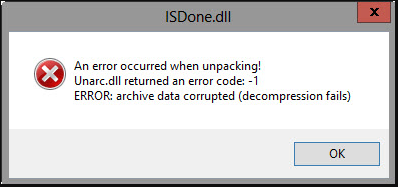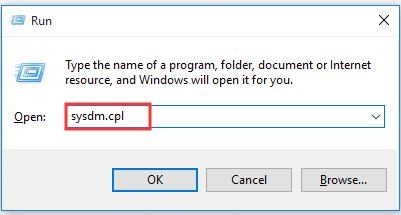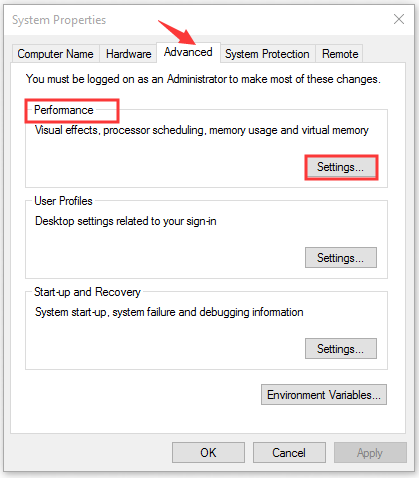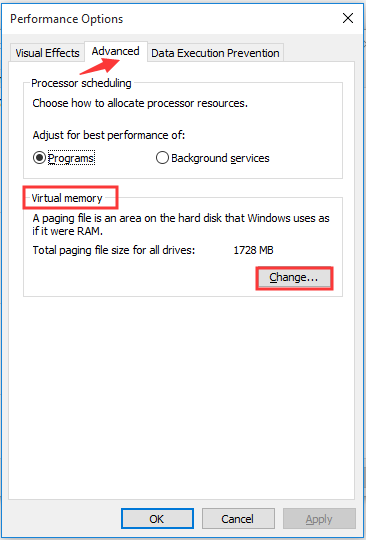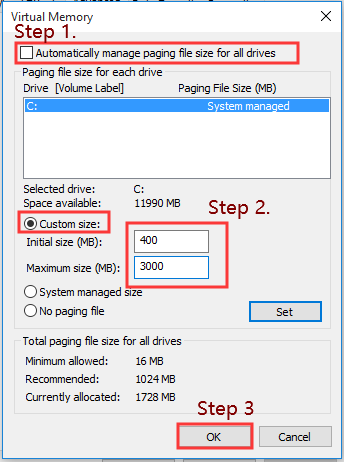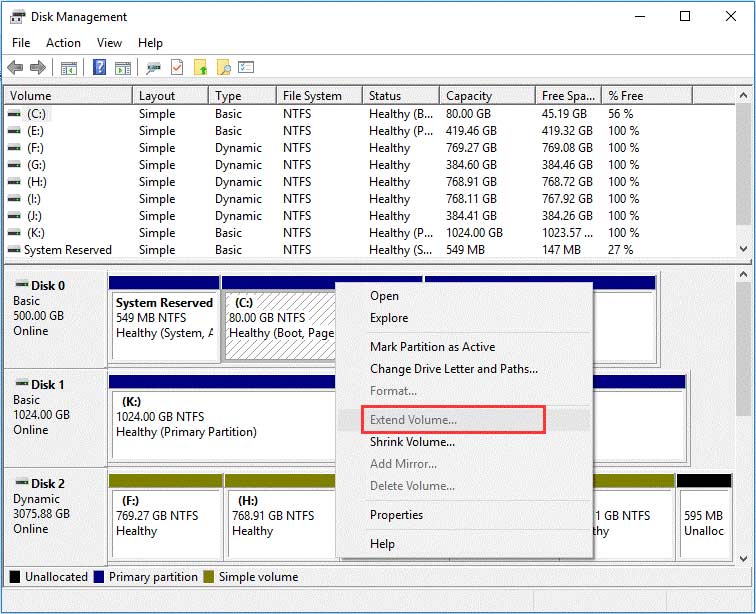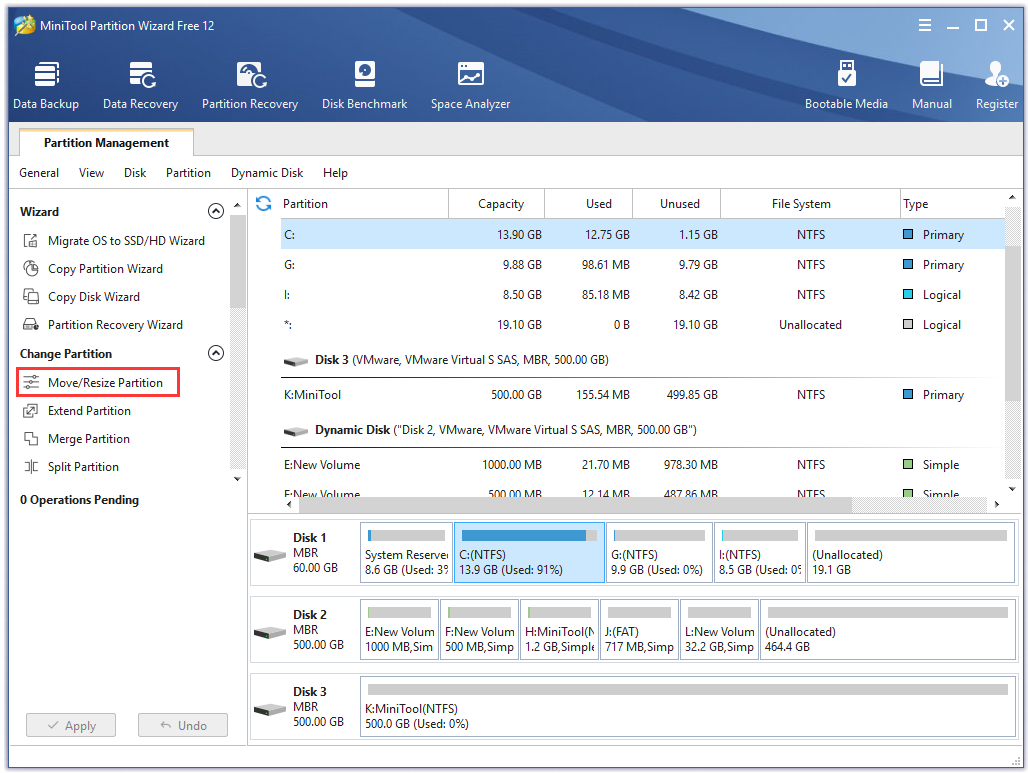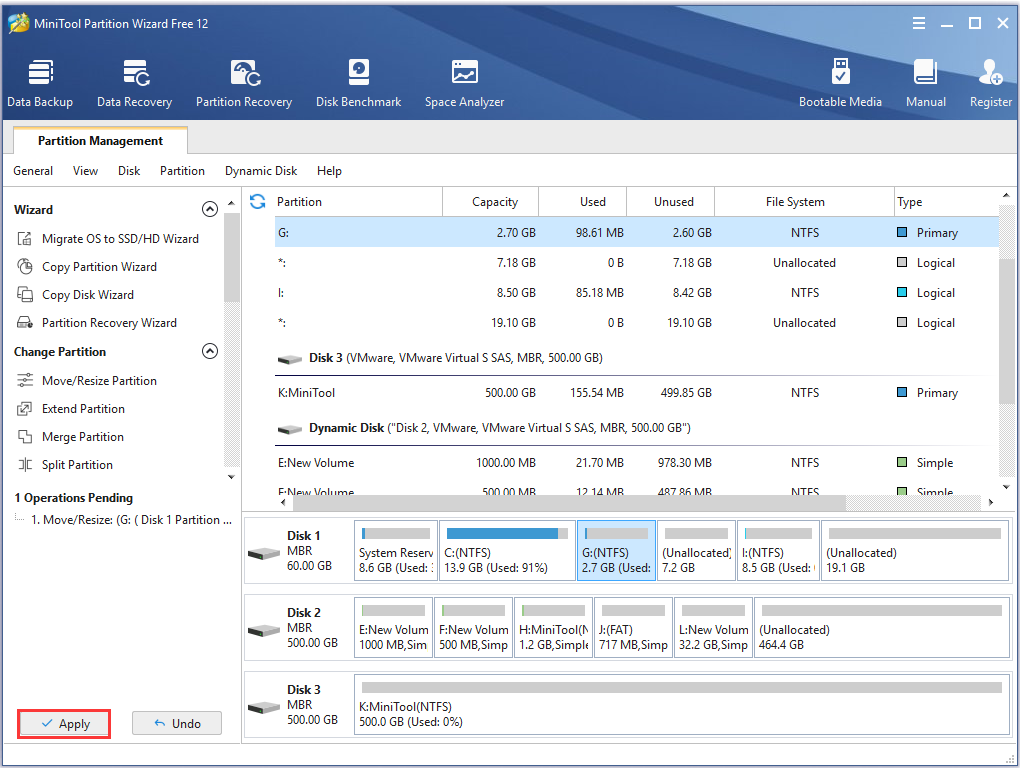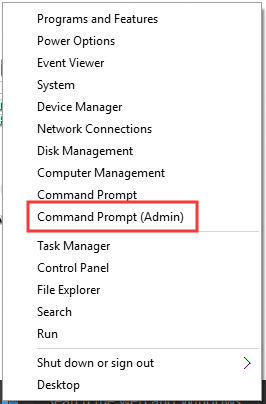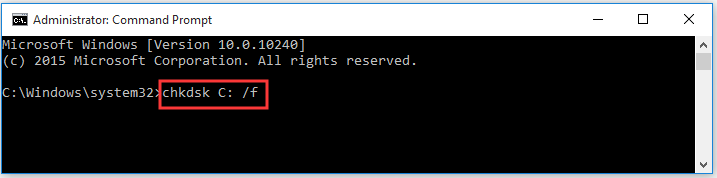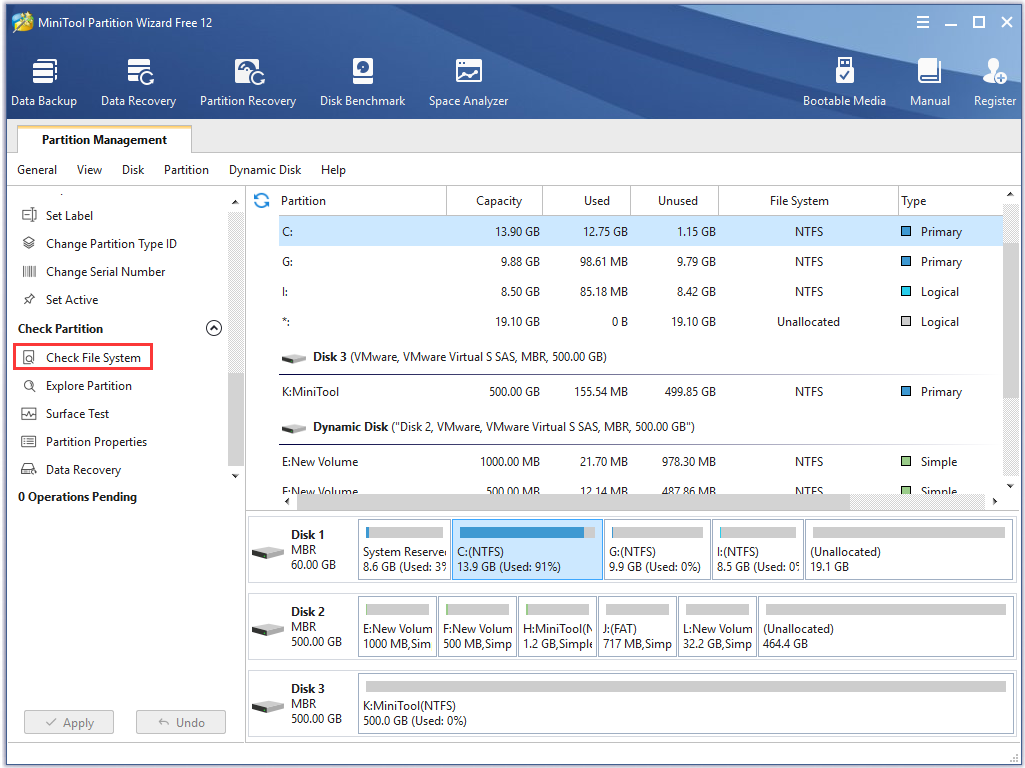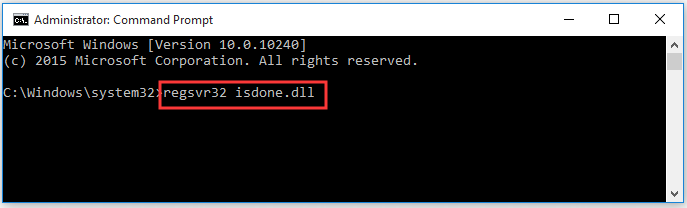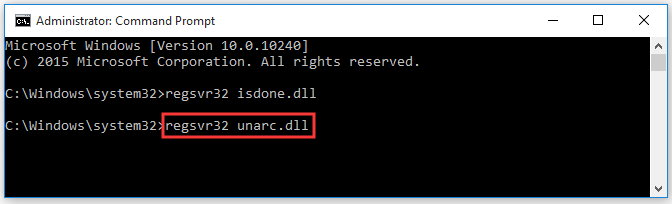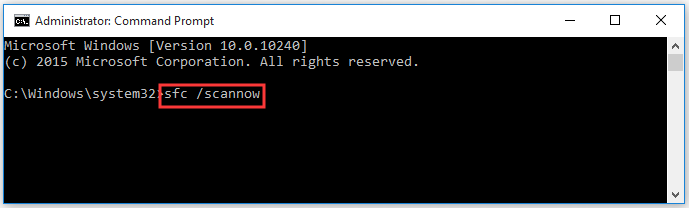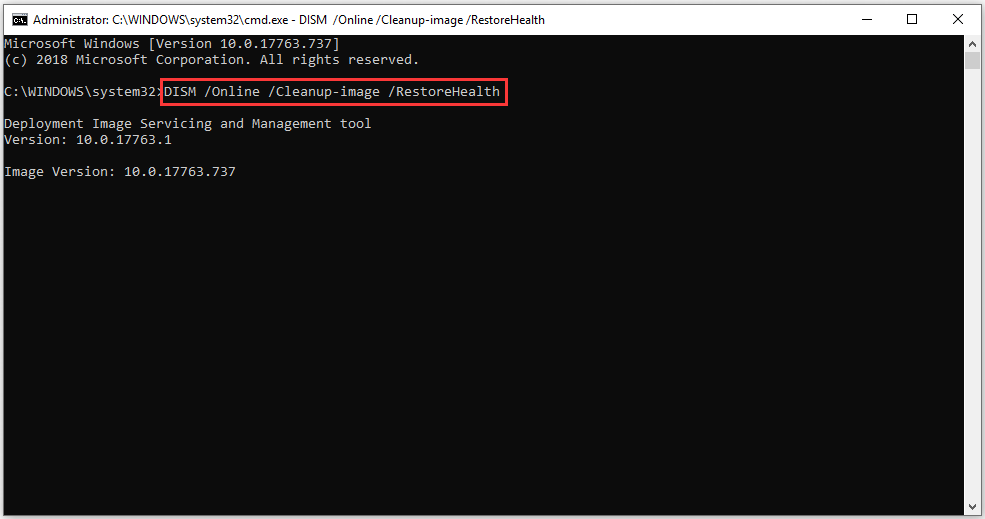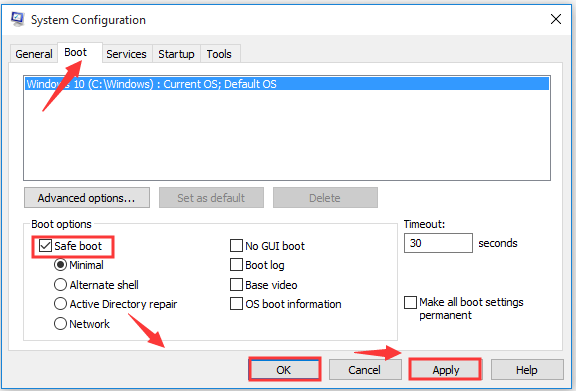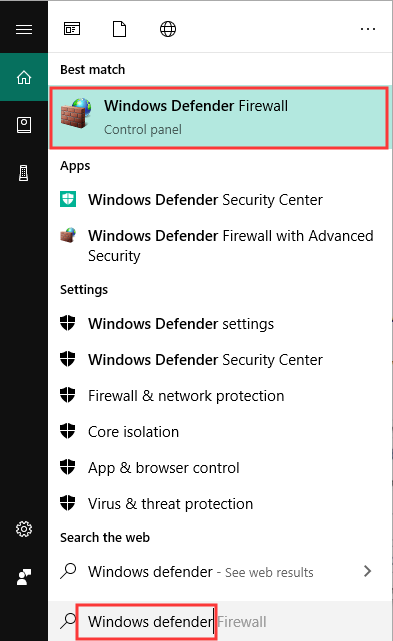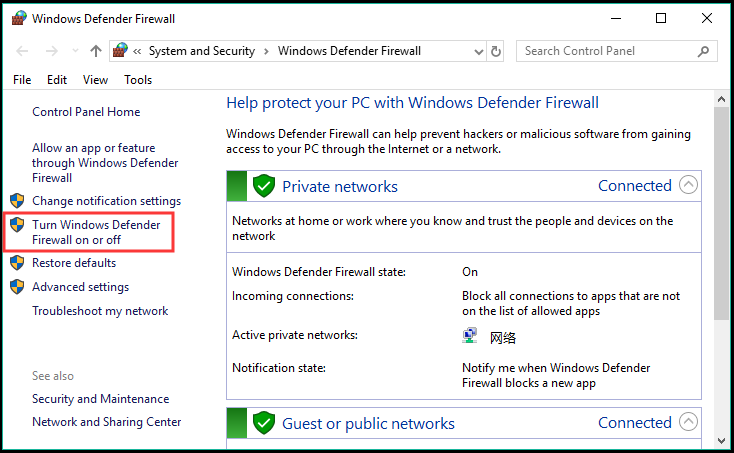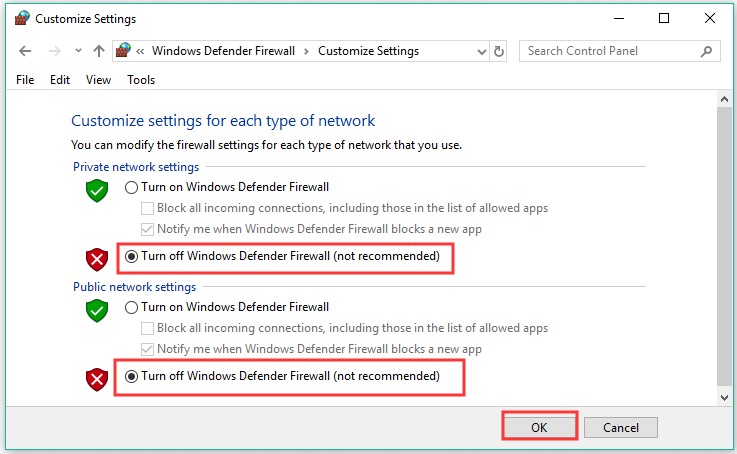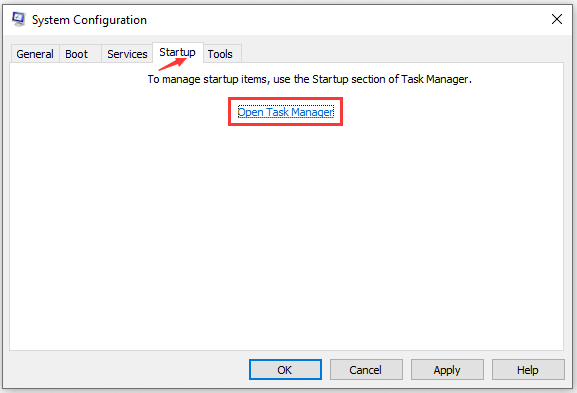Установку игры в Windows 10 может прервать сообщение с кодом ошибки ISDone.dll. Проблема указывает на недостаток памяти для обработки приложения и отсутствие или повреждение библиотек DLL. В основном это происходит с компьютерными играми из-за отсутствия достаточного свободного места в памяти. Помимо проблем с памятью, ошибка может возникнуть из-за повреждения системных файлов, неполадок жесткого диска, блокировки антивирусом и прочее.
Содержание
- 1 Способы исправления ошибки
- 2 Установка размера файла подкачки вручную
- 3 Проверка оперативной памяти на наличие ошибок
- 4 Проверка целостности системы
- 5 Перерегистрация библиотек
- 6 Замена файлов библиотек
- 7 Проверка жесткого диска
- 8 Отключение антивирусных программ и брандмауэра
Способы исправления ошибки
Прежде чем приступить к решениям проверьте, наличие достаточного места на диске, а также выполните очистку компьютера, например, программой Privazer. Кроме того, проверьте, соответствует ли конфигурация компьютера рекомендованным требованиям игры. Узнать их можно с помощью запроса в интернете. Если компьютер соответствует указанным требованиям, но продолжаете сталкиваться с ошибкой ISDone.dll, попробуйте установить игру в безопасном режиме.
Как известно, игры состоят из большого количества файлов, кроме того, создают конфликты с предустановленными драйверами и сторонним программным обеспечением. Поскольку сторонние приложения и службы не загружаются в безопасном режиме, для нее будет доступно больше ресурсов памяти, и никакой процесс не будет вмешиваться в ее установку.
Разверните меню Пуск, кликните на кнопку питания. Удерживая Shift, щелкните на кнопку перезагрузки.
В окне выбора действий перейдите по пути: Поиск и устранение неисправностей – Дополнительные параметры –Параметры загрузки, затем нажмите F4 для входа в безопасный режим.
Попробуйте установить игру, которая прерывалась кодом ошибки ISDone.dll. Если игра установилась без ошибки, после перезагрузки компьютера можете запускать ее в обычном режиме.
Установка размера файла подкачки вручную
Если при установке игры ОЗУ полностью заполняется, то часть данных система сбрасывает в файл подкачки (pagefile.sys), расположенный на жестком диске. Поэтому нужно увеличить его объем, чтобы память покрывала требования игры.
Откройте Свойства системы командой sysdm.cpl, запущенной из окна «Выполнить» (Win + R).
Перейдите на вкладку Дополнительно, щелкните на кнопку «Параметры» блока «Быстродействие».
Откройте пункт меню Дополнительно, в блоке «Виртуальная память» щелкните на кнопку «Изменить».
Снимите флажок с поля «Автоматически выбирать объем файла подкачки». Затем установите флажок на поле «Указать размер». Пропишите 100 для исходного размера (МБ) и 3000 для максимального. Если игра требует больше, то можно увеличить максимальное значение. Щелкните на «ОК» для сохранения изменений.
Перезагрузите ПК и запустите установку игры. Если продолжаете наблюдать сообщение, что ISDone.dll возвращает код ошибки при распаковке игры, перейдите к следующему способу.
Проверка оперативной памяти на наличие ошибок
Если по-прежнему не удается установить игру из-за ошибки ISDone.dll, то, попробуйте протестировать память на наличие ошибок. Можно воспользоваться встроенным средством диагностики ОЗУ.
Откройте средство проверки памяти командой mdsched, запущенной из окна «Выполнить» (Win + R).
Запустите первый вариант «Выполнить перезагрузку и проверку».
После перезагрузки сразу начнется сканирование, дождитесь его завершения.
При обнаружении ошибок отключите компьютер от электросети, снимите крышку системного блока и извлеките ОЗУ. Удалите пыль с планок, аккуратно протрите контакты ластиком. Установите одну планку (при наличии нескольких) и опять запустите проверку памяти. Таким образом, можно найти неисправную планку и заменить ее.
При отсутствии неполадок проверьте, прерывается ли установка игры ошибкой ISDone.dll.
Проверка целостности системы
Поврежденные системные файлы также могут препятствовать установке приложений и игр. Для их выявления запустите проверку системы встроенной утилитой SFC.
Разверните контекстное меню сочетанием клавиш Win + X или правым кликом мыши на кнопку Пуск. Выберите пункт Командная строка (администратор).
В консоли запустите команду:
sfc /scannow
После завершения попробуйте установить игру. Если не удалось исправить ошибку ISDone.dll, возможно, команда SFC не смогла исправить некоторые поврежденные файлы. Для их восстановления воспользуйтесь утилитой DISM, которой требуется подключение к интернету, чтобы заменить поврежденные файлы рабочими копиями из серверов Майкрософт.
Откройте командную строку с правами администратора и наберите команду:
DISM / Online / Cleanup-Image / RestoreHealth
После завершения сканирования, опять запустите команду SFC и дождитесь завершения. После перезагрузки компьютера посмотрите, удалось ли исправить ошибку ISDone.dll.
Перерегистрация библиотек
Исправить ошибку можно путем перерегистрации библиотек isDone.dll и unArc.dll. Выполните следующие шаги:
Разверните контекстное меню Пуск совместным нажатием на Win + X, выберите пункт Командная строка (администратор).
В консоли по очереди выполните следующие команды, подтверждая запуск каждой на Enter:
regsvr32 isdone.dll
regsvr32 unarc.dll
После завершения перезагрузите ПК.
Замена файлов библиотек
Попробуйте решить проблему путем замены текущих библиотек ISDone.dll и unArc.dll копиями, загруженными из внешних источников. Найдите их по запросу в интернете. Например, можно загрузить с dllme com.
Файлы библиотек будут загружены в архиве, поэтому их нужно извлечь в отдельную папку. Затем скопируйте в папку System32, где хранятся текущие файлы, путем их замены.
После новые файлы DLL нужно зарегистрировать c помощью командной строки командами, указанными в предыдущем способе.
Проверка жесткого диска
Ошибки жесткого диска также могут вызвать проблему. Для проверки выполните следующие шаги:
Наберите в строке системного поиска команду cmd и под найденным результатом выберите запуск от имени администратора.
В консоли запустите команду:
chkdsk C: /f /r
Дождитесь завершения сканирования, перезагрузите компьютер.
Отключение антивирусных программ и брандмауэра
Иногда антивирус может препятствовать установке игр и приложений, поэтому его нужно временно отключить. Для этого кликните на значок в системном трее и выберите соответствующий пункт. После успешной установки игры, не забудьте его включить.
Если продолжаете сталкиваться с ошибкой isdone.dll, оставьте пока его отключенным и временно выключите защиту брандмауэра.
Откройте окно Брандмауэра Windows 10 командой firewall.cpl, запущенной из окна Выполнить (Win + R).
В левом меню кликните на вкладку «Включение и отключение Брандмауэра»
Отметьте флажками поля отключения брандмауэра Windows в блоках настроек общедоступной и частной сети, затем щелкните на «ОК» для записи изменений.
Если удалось исправить ошибку ISDone.dll, включите обратно антивирус и Брандмауэр.
Давайте разберемся как исправить ошибку при установке isdone dll или (реже) во время старта игр.
При установке игр может появиться подобная ошибка:
Проблема может быть связана с некоторыми настройками ОС или с ошибками архиватора. Чтобы исправить эту проблему, выполните действия ниже:
- Необходимо разрешить для установочного файла игры функцию DEP. Это технология защиты оперативной памяти и её включение помогает решить проблему.
Перейдите в «Меню«, затем правой кнопкой мыши на «Компьютер» и «Свойства«. Далее «Счетчики и средства производительности» -> «Настройки визуальных эфектов«. Появится окно «Параметры быстродействия«. В нем нужная нам вкладка «Предотвращение выполнения данных«. По умолчанию, технология DEP включена только для программ и служб Windows. Но необходимо включить эту технологию для других программ и добавить установочный файл игры в список:
После добавления приложения, запустите установку снова. - Если первый способ не помог решить проблему, попробуйте переустановить архиватор — WinRAR или 7zip. Ошибка dll файла возникает как раз во время разархивирования файлов. Скачать последние версии можно тут:
win-rar.com
7-zip.org - Проверьте, чтобы в пути к папке установки не было русских символов.
- Запустите установку от имени администратора. Кликните правой клавишей мыши на установочный файл и выберите пункт «Запуск от имени администратора».
- Обратите внимание, что у сообщения с ошибкой установки isdone могут быть разные коды ошибки: от 1 до 14. К примеру: Произошла ошибка при распаковки: Невозможно считать данные! Unarc.dll вернул код ошибки: -6.
Для каждого конкретного кода ошибки есть свои решения, подробнее читайте в статье: unarc dll вернул код ошибки.
Если вы нашли другое решение ошибки при установке isdone dll, сообщите об этом в комментариях.
Are you bothered by the Isdone.dll error? This error often happens when installing large size of a game file on PC. How to fix Isdone.dll error? In today’s article, MiniTool will provide you with 9 accessible methods to fix it.
What Causes the Isdone.dll Error Windows 10
To give you better graphics and faster play experience, most games nowadays like Call of Duty and Red Dead redemption require much storage space to run. So, sometimes you may fail to install the large game files on PC due to not enough space in your RAM memory or on the hard disk.
Проблема может быть связана с некоторыми настройками ОС или с ошибками архиватора. Чтобы исправить эту проблему, выполните действия ниже:
- Необходимо разрешить для установочного файла игры функцию DEP. Это технология защиты оперативной памяти и её включение помогает решить проблему.
Перейдите в «Меню«, затем правой кнопкой мыши на «Компьютер» и «Свойства«. Далее «Счетчики и средства производительности» -> «Настройки визуальных эфектов«. Появится окно «Параметры быстродействия«. В нем нужная нам вкладка «Предотвращение выполнения данных«. По умолчанию, технология DEP включена только для программ и служб Windows. Но необходимо включить эту технологию для других программ и добавить установочный файл игры в список:
После добавления приложения, запустите установку снова. - Если первый способ не помог решить проблему, попробуйте переустановить архиватор — WinRAR или 7zip. Ошибка dll файла возникает как раз во время разархивирования файлов. Скачать последние версии можно тут:
win-rar.com
7-zip.org - Проверьте, чтобы в пути к папке установки не было русских символов.
- Запустите установку от имени администратора. Кликните правой клавишей мыши на установочный файл и выберите пункт «Запуск от имени администратора».
- Обратите внимание, что у сообщения с ошибкой установки isdone могут быть разные коды ошибки: от 1 до 14. К примеру: Произошла ошибка при распаковки: Невозможно считать данные! Unarc.dll вернул код ошибки: -6.
Для каждого конкретного кода ошибки есть свои решения, подробнее читайте в статье: unarc dll вернул код ошибки.
Если вы нашли другое решение ошибки при установке isdone dll, сообщите об этом в комментариях.
Are you bothered by the Isdone.dll error? This error often happens when installing large size of a game file on PC. How to fix Isdone.dll error? In today’s article, MiniTool will provide you with 9 accessible methods to fix it.
What Causes the Isdone.dll Error Windows 10
To give you better graphics and faster play experience, most games nowadays like Call of Duty and Red Dead redemption require much storage space to run. So, sometimes you may fail to install the large game files on PC due to not enough space in your RAM memory or on the hard disk.
In addition, other possible factors are responsible for the Isdone.dll error Windows 10 as well. Here we summarize them as follows:
- You should check if there are errors or bad sectors in your RAM or hard disk. This is because a faulty storage device also can trigger the Isdone.dll error.
- Some applications and games require the Unarc.dll file to start properly. If this file goes corrupted or missing, you may receive the error message “isdone.dll error unarc.dll error-1l”.
- If there are problems with your system files, the game files will fail to access your Windows PC. That may lead to Isdone.dll error.
- To protect your computer against malware, sometimes Windows Firewall and your virus software block the game from installing. For this, you can check if it is useful by disabling the Firewall temporarily.
- Third-party or startup items are in conflict with your installation. For this, you can try running a clean boot.
Now, let’s see how to fix Isdone.dll error Windows 10.
Method 1. Increase the Amount of Virtual Memory or Page File
Windows Page File or Virtual Memory is extracted from the hard disk. It can be used to deal with the data that your PC’s RAM cannot be able to process entirely. So, increasing the amount of the Page File or Virtual Memory can save more RAM memory, which can resolve the Isdone.dll error.
Here are detailed steps to increase the Page File or Virtual Memory.
Step 1. Press Win + R keys to open the Run box, type sysdm.cpl and hit Enter to open the System Properties window.
Step 2. In the pop-up window, navigate to the Advanced tab, and then click the Settings button in the Performance section.
Step 3. In the Performance Options window, navigate to the Advanced tab and click the Change button in the Virtual memory section.
Step 4. Uncheck the Automatically manage paging file size for all drives box at first. Then select the Custom size ration button, you can type the increased value in the Initial size and the Maximum size areas. Now, click OK.
Tip: For most games, 2.5GB is enough. So, here we set the value spectrum is 400MB to 3000MB (Which is around 2.5GB).
Step 5. Exit the window and restart your computer.
After that, you should increase the size of available memory, which can help you install the game as required without the Isdone.dll error codex.
Method 2. Increase the Space of Your Hard Drive
In addition to increasing the memory size, you should make sure there is enough hard drive space as well. Here is a simple way that can help you create more hard drive space directly. That is to extend the partition that you want to save your game files in.
Usually, you may extend the partition in Disk Management. However, according to reports, lots of users encounter the problem “Extend Volume Grayed out”. So, you may consider a free alternative to increase the hard drive space quickly.
Here MiniTool Partition Wizard Free Edition can help you to do that easily. This is a professional partition manager trusted by millions of users around the world. You can use it to perform disk benchmark, restore lost data and so on.
Now, let’s see how to extend partition with this tool.
Free Download
Step 1. Launch this program to get its main interface. Then select the partition that you want to extend and click Move/Resize Partition feature on the left pane.
Step 2. In the pop-up window, drag the handle rightward to increase the hard drive space. You can also move the whole partition handle to change its location. After that, click OK.
Step 3. Click Apply on the top of the right corner to execute the change.
After you extend the partition, you can try installing the game and check if the Isdone.dll error Windows 10 still persists. Well, this is just one of the most common methods to create more hard drive space. If you want to know more ways, you can read this post: 10 Ways to Free up Disk Space in Windows 10.
Method 3. Check RAM Memory for Errors
As mention above, a broken RAM also can lead to the Isdone.dll error. If you still fail to install the game after increasing the memory space, it is necessary for you to check if your PC’s RAM memory is fine.
To test your RAM, you can use the built-in tool Windows Memory Diagnostic. Besides, you can also utilize other third-party tools like Memtest, memtest86 and etc. More detailed information you can read this post in which we provide the full guide.
Method 4. Check Hard Disk for Errors
Checking your hard disk is also of equal importance. Just like RAM errors, hard drive errors might cause the Isdone.dll error Windows 10. You can follow these steps to check your hard drive.
Step 1. Right-click the Start button and select Command Prompt (Admin) from the list menu.
Step 2. In the elevated command prompt, type chkdsk C: /f command and hit Enter. (Replace C with the drive letter of your hard drive that you install the game on. In most case, it is installed in C drive if you had never changed the installation path).
Now, this tool will scan and fix all hard drive errors automatically. After that, you can try installing the game and check if the Isdone.dll error codex is fixed.
Alternative, you can use the Check File System feature of MiniTool Partition Wizard Free Edition to check and fix the logical errors on your hard drive with ease.
Method 5. Re-register the Isdone.dll File
If the Done.dll and Unarc.dll files get corrupted or missing, you may encounter the error. Re-registering the files on your system could help you resolve it. Here’s how to re-register these DLL files.
Step 1. Open the Command Prompt (Admin). And then type the regsvr32 isdone.dll command in the elevated command prompt and hit Enter.
Step 2. After re-registering the isdone.dll file, type the regsvr32 unarc.dll and hit Enter to re-register the unarc.dll file.
Step 3. Restart your computer, try installing the game or application and see if it is useful to fix isdone.dll error unarc.dll error-1l.
Method 6. Run System File Checker and DISM Scan
As mentioned above, the corrupted system file can lead to the isdone.dll error. Here you can run System File Checker that is widely used to scan and repair corrupted system files.
Step 1. Open the Command Prompt (Admin) window. And then type the sfc /scannow command in the elevated command prompt and hit Enter.
Step 3. Wait for some time to complete this scan process and then you need to restart the computer. The errors will be repaired automatically next reboot.
Note: The sfc scan may take you around 30 minutes. Please wait patiently and do not interrupt it.
If this command fails to work, you can try running a DISM scan that could resolve the isdone.dll error as well.
Type the DISM /Online /Cleanup-Image /RestoreHealth command in the elevated command prompt and hit Enter.
Method 7. Install the Game in Safe Mode
In Windows Safe Mode, your computer will run with only essential system programs and services. By starting Windows in Safe Mode, you can save more RAM space and minimize the potential conflicts of third-party programs while installing games or applications.
So, installing the game in Safe Mode might resolve the error caused by lacking insufficient RAM memory. Here’s how to enter Safe Mode in Windows 10.
Step 1. Press Win + + R keys to open the Run box, type msconfig and hit Enter to open the System Configuration window.
Step 2. In the new window, go to the Boot tab and select the Safe boot checkbox.
Step 3. Click OK and Apply buttons one by one to save the change.
Step 4. Restart your computer to enter into the Safe Mode. Now, you can install the game with the ISDone.dll error.
Method 8. Turn off Windows Defender Firewall or Antivirus Temporarily
Windows Defender Firewall and some third-party antivirus programs also block a genuine game from installing. For this problem, you can disable the Firewall temporarily to check if the error can be fixed.
To disable Windows Firewall, you need to do that:
Step 1. Type Windows defender in the search box and select Windows Defender Firewall form the best match.
Step 2. Click the Turn Windows Defender Firewall on or off tab on the left pane.
Step 3. In the Settings window, select the Turn off Windows Defender Firewall checkbox both in private and public network settings. And then click OK.
Step 4. Restart your computer and try installing the game that’s returning with the Isdone.dll error codex. If this method fails to work, you can turn on Windows Defender Firewall again.
If you have installed other third-party antivirus programs, you can try uninstalling them temporarily and check if it can resolve your problem. To uninstall the antivirus program, just follow the steps below.
Step 1. Right-click the Start button and select Programs and Features.
Step 2. Find the antivirus software, right-click it and select Uninstall. Then it is simple to follow the on-screen instructions to uninstall the software entirely.
Method 9. Troubleshoot Isdone.dll Error in Clean Boot
As mentions above, application conflict also blocks the game from installing. You can check which program or startup service are causing the conflicts by performing a clean boot. Here’s a quick guide.
Step 1. Open the Run box and type msconfig in it, and hit Enter.
Step 2. In the new window, navigate to the Services tab and uncheck the Hide All Microsoft Services box.
Step 3. Then click Disable all button and Apply to save the change.
Step 4. Go to the Startup tab and click Open Task Manager.
Step 5. In the Task Manager tab, you need to disable all programs that may cause the error. After disabling all programs, close Task Manager and click OK.
Step 6. Now, restart your computer and try installing the game.
How to fix Isdone.dll error? Right now, I believe you already have an overall impression of it.
Click to Tweet
Final Words
Here comes the end of the article. In today’s article, we introduce 9 available methods about how to fix the Isdone.dll error. Now, it’s your turn to have a try.
If you have any questions, you can send us an email via [email protected] We also appreciate any ideas left in the comment area.
Isdone.dll Error FAQ
Where is Isdone DLL located?
The location of Isdone DLL depends on your Windows system. If you are using a 32-bit version of Windows, locate it in the System32 folder. While in a 64-bit version of Windows, go to the SysWOW64 folder on your File Explorer.
What is Unarc DLL Error Code 11?
In most cases, the ISDone.dll error occurs when a faulty Unarc DLL file resides in the System 32 folder or SysWOW64 folder. Once the Unarc DLL file is missing or corrupted, your computer cannot read the installation archive files and an error like ISDone.dll will appear when you run an app or game.
Can I delete DLL files?
As you know, both your system and programs contain a variety of .dll files that make sure your device works smoothly. Once you delete these dll files, one or more programs may work improperly or even cause worse situations.
How do I register DLL files?
- Press Win + R keys to open the Run box, and then type cmd in it and hit Ctrl + Shift + Enter keys to open an elevated prompt window.
- In the elevated command prompt window, type regsvr32 dllname.dll (replace with the wanted .dll name) and press enter.
Using a dedicated DLL fixer might be all you need to fix this issue
by Matthew Adams
Matthew is a freelancer who has produced a variety of articles on various topics related to technology. His main focus is the Windows OS and all the things… read more
Updated on March 23, 2023
Reviewed by
Vlad Turiceanu
Passionate about technology, Windows, and everything that has a power button, he spent most of his time developing new skills and learning more about the tech world. Coming… read more
- The ISDone.dll error message is one that occasionally pops up when installing or running games.
- If you have wondered how to fix the ISDone.dll error, using a tool for DLL issues is the easiest way.
- If the game is retuning the ISDone.dll error codex, change the settings for Windows Defender.
- When ISDone.dll error pops-up in Windows 10, make sure you have enough RAM to run the game.
XINSTALL BY CLICKING THE DOWNLOAD FILE
This tool will replace the damaged or corrupted DLLs with their functional equivalents using its dedicated repository where it has the official versions of the DLL files.
- Download and Install Fortect on your PC
- Launch the tool and Start scanning to find DLL files that could be causing PC problems
- Right-click on Start Repair to replace broken DLLs with working versions
- Fortect has been downloaded by 0 readers this month.
The Donnell error message is one that occasionally pops up when installing or running games in Windows 10.
When that error occurs, an ISDone.dll error message pops up along the lines of An error occurred while unpacking: archive corrupted. Unarc.dll returned an error code: -7.
The error message can vary slightly, but it’s always included within an ISDone.dll dialog box window. When it pops up, you can’t install or run the game.
The issue is primarily due to insufficient RAM or HDD storage for the game, but might also be due to corrupted DLL files. This guide will show you how to fix the ISDone.dll error during game installations or running.
What causes the ISDone dll error?
The major cause of the ISDone.dll error is insufficient memory to run the game you are trying to install. This could be that your RAM, HDD, or both do not have enough space that meets the game’s requirements.
However, it can also be down to corrupt DLL files, which you can fix using a dedicated DLL fixer. lastly, the ISDone.dll error can be caused by the activities of third-party apps taking up much-needed memory.
What is the use of ISDone dll?
Installers use ISDone.dll to unpack compressed archives when trying to install the software. This is crucial to the smooth and complete installation of the software.
So, you need to have the ISDone.dll file installed on your PC to prevent issues during the installation of games and other programs.
How can I fix ISDone.dll errors on Windows 10?
1. Use a third-party DLL fixer
A reliable software solution that helps you repair multiple computer issues. Especially when the cause is not really clear.
You can make use of this tool for problems like BSoD (Black Screen of Death), computer freezing, execution optimization, and much more. Below you can find anything you need to know.
2. Check the game’s system requirements
- Press the Windows key + S and type system.
- Choose the System information option.
- Check if your device meets the requirement to run the game.
Before, proceeding to more sophisticated fixes, first check if your laptop or desktop meets all the game’s system requirements. Check that your PC meets the minimum RAM specification and that your hard drive has enough free space for the game.
If there isn’t enough free HDD space, uninstall some programs like CCleaner to free up some more HDD space.
Also, note that you’ll need a 64-bit Windows platform to run a game that’s only compatible with 64-bit platforms. If your platform is 32-bit, double-check the game’s Windows platform specification.
3. Run a System File Scan
- Press the Windows key + S, type cmd, and select Run as administrator.
- Type the command below and hit Enter.
sfc /scannow - Next, enter the command below and press the Enter key:
DISM.exe /Online /Cleanup-image /Restorehealth - The DISM scan will probably take about 30 minutes. When it’s done, restart Windows if Windows Resource Protection repairs files.
Sometimes, the ISDone.dll error unarc.dll error-1, error-12, error-14, and other variations of the issue can be due to corrupt system files. Using the tool built-in system files repair tools should help fix this.
4. Install the game in Windows Safe Mode
- Press the Windows key + R, type msconfig, and click OK.
- Click the Boot tab at the top.
- Select the Safe boot option.
- Tick the Minimal radio button.
- Click the Apply and OK buttons.
- Then select Restart to reboot Windows in Safe Mode.
- Thereafter, install the game that’s returning the ISDone.dll error.
- Remember to deselect the Safe boot option before you restart Windows.
Some PC issues are hard to tackle, especially when it comes to missing or corrupted system files and repositories of your Windows.
Be sure to use a dedicated tool, such as Fortect, which will scan and replace your broken files with their fresh versions from its repository.
The ISDone.dll error when installing games can be due to the activities of other applications. It might be because of a counter program preventing the installation.
But in Safe Mode, only the essential system programs and services run will run. Starting Windows in Safe Mode frees up RAM and minimizes potential third-party software conflicts with the game’s installer.
4. Expand the paging filing
- Press the Windows key + R, type sysdm.cpl, and hit Enter.
- Click the Advanced tab at the top.
- Now, click the Settings… button in the Performance section.
- Choose Advanced in the top menu.
- From here, click the Change… button in the Virtual Memory section.
- Uncheck the box for Automatically manage paging file size for all drives.
- Select the Custom size radio button.
- Now, enter a higher value in the Initial size text box than the value there.
- The Maximum size value you can enter depends on how much RAM your laptop or desktop includes. Windows will restrict your page filing to three times the amount of RAM (about 12,000 MB for four GB RAM).
- Press the OK button to close the window.
Expanding the paging filing will increase the amount of virtual memory. That expands the amount of hard drive space for virtual memory, which comes in handy when RAM is limited.
Thus, this could be a potential fix that might resolve insufficient RAM.
5. Switch off the antivirus software
Antivirus software might block some games from installing. So disabling third-party anti-virus might also fix the ISDone.dll error.
Many anti-virus utilities include a disable or turn off option on their system context menus with which you can temporarily switch them off. Windows Safe Mode might also disable third-party anti-virus software.
- Fix: DLLRegisterserver was not found error on Windows 10/11
- 0x800b010e Error in Windows 10 & 11: How to Fix it
- Printer Status Unknown: 4 Ways to Fix This Error
6. Disable the Windows Firewall
- Click the Search icon in the Taskbar and type Windows Defender Firewall.
- Choose the Windows Defender Firewall option.
- Click Turn Windows Defender Firewall on or off in the left pane.
- Select the Turn off Windows Defender Firewall radio buttons in the Private and Public sections.
- Click the OK button.
Sometimes, the Windows Defender Firewall might be blocking your game installation, causing the ISDone.dll error. Disabling this feature temporarily should fix the issue in this case.
Remember to enable the Windows Defender Firewall after installing the game.
7. Re-register the ISDone.dll
- Enter Command Prompt in the Windows search box.
- Right-click Command Prompt and select Run as administrator.
- Input regsvr32 Isdone.dll in the Command Prompt, and press the Enter key.
- Then enter regsvr32 unarc.dll in the Prompt’s window, and press the Enter key.
Re-registering DLLs is one way you can repair corrupted DLLs that can cause the ISDone.dll error isacextract issue. In this case, you might need to re-register the ISDone and Unarc DLLs to restore normalcy.
How can I fix the ISDone.dll error on Windows 11?
Since the ISDone.dll error message revolves around system requirements, corrupt system files, and missing DLL files, the solutions for Windows 10 are basically the same for Windows 11.
So, you can start by using a dedicated DLL fixer to correct the issue and proceed to all the other fixes in this guide.
Where can I find ISDone dll?
You can find the ISDone.dll on multiple websites like dll-files.com. You only need to download and install it on your PC preferably in the Windows system folder.
However, some games might require you to move the ISDone.dll file into the applications folder for smooth installation.
Some users succeeded in solving this problem by just moving the installation folder to another location on the drive so you can try that too.
One, or more of those resolutions might fix the ISDone.dll error so that you can install and run the required game.
In addition, adding new RAM and erasing temporary files might also resolve the error message. If you have any suggestions for fixing the ISDone.dll error, please share them below.
На чтение 4 мин Просмотров 2.2к. Опубликовано 04.10.2022
Сообщение об ошибке isDone.dll, которое иногда появляется в Windows 11 и Windows 10, связано с незавершенной установкой компьютерных игр или файлов большего размера. Как известно, игры с хорошей графикой и быстрой игрой ресурсоемки и занимают много места на диске. Таким образом, их необходимо сжать перед загрузкой на компьютер, а затем распаковать на жесткий диск перед установкой. Если во время этого процесса в оперативной памяти вашего ПК возникает какая-либо ошибка или на жестком диске недостаточно памяти для обработки процесса, на вашем ПК может появиться ошибка ISDone.dll со следующим сообщением:
Произошла ошибка при распаковке, Unarc.dll вернул код ошибки -1, ОШИБКА: данные архива повреждены (распаковка не удалась).
Код ошибки может быть разным, но единственная кнопка, которую вы видите, — «ОК».
Ошибка ISDone.dll появляется из-за неисправного файла Unarc.dll, находящегося в папке System32 в 32-разрядных операционных системах и в папке SysWOW64 в 64-разрядных системах. Итак, если вы видите это сообщение об ошибке, это означает, что вашему компьютеру не удалось прочитать файлы установочного архива.
Что такое файл Unarc.dll?
Unarc.dll — это динамически подключаемая библиотека для Windows. Некоторым приложениям или играм требуется этот файл для правильной работы. Таким образом, если он пропадает или возникает ошибка при запуске игры или приложения, вы можете получить различного рода ошибки.
Как исправить ошибку isdone dll при установке игры
Выполните следующие действия, чтобы устранить эту ошибку DLL.
Переустановите игру
Ошибка isDone.dll иногда также появляется из-за установки неизвестного приложения или если приложение устарело или повреждено.
Если загруженная игра повреждена или сломана, сообщение об ошибке можно исправить, просто переустановив игру. Итак, установите последнюю обновленную новую копию игры и проверьте, устранена ли проблема.
Перерегистрируйте файл .dll с помощью инструмента regsvr32
Сначала найдите текущий файл Unarc.dll на своем компьютере и переименуйте его в Unarc-bak.dll.
Теперь возьмите хорошую копию Unarc.dll с другого компьютера и временно сохраните ее на рабочем столе.
Теперь переместите этот новый файл DLL в:
- Папка System32 в 32-разрядных операционных системах
- Папка SysWOW64 в 64-битных системах.
Теперь вам нужно зарегистрировать новый файл DLL. Откройте окно PowerShell с повышенными привилегиями и выполните следующую команду:
regsvr32 %systemroot%System32unarc.dll
Если он размещен в SysWOW64, то команда будет такой:
regsvr32 %systemroot%SysWOW64unarc.dll
По завершении вы увидите сообщение о том, что файл .dll зарегистрирован.
Устранение неполадок в состоянии чистой загрузки
Выполнение состояния чистой загрузки помогает определить, не вызывают ли какие-либо сторонние приложения или элементы автозапуска конфликты.
Итак, загрузите компьютер в состоянии чистой загрузки и попытайтесь локализовать проблему вручную. Чтобы выполнить устранение неполадок с чистой загрузкой, необходимо выполнить несколько действий, а затем перезагрузить компьютер после каждого действия. Возможно, вам придется вручную отключать один элемент за другим, чтобы определить тот, который вызывает проблему. После того, как вы определили нарушителя, вы можете рассмотреть возможность его удаления или отключения.
Как выполнить чистую загрузку Windows 10 / 11
Обновите графические драйверы
Вы также можете обновить графические драйверы через диспетчер устройств и посмотреть, поможет ли это.
Где файлы DLL хранятся в Windows?
Как зарегистрировать файл DLL?