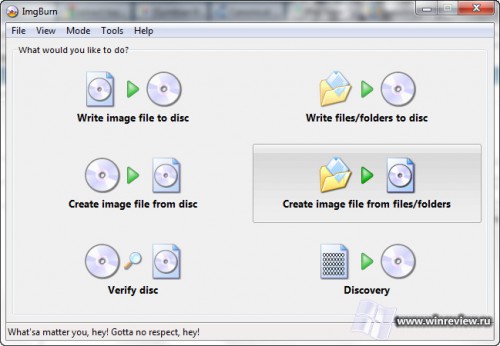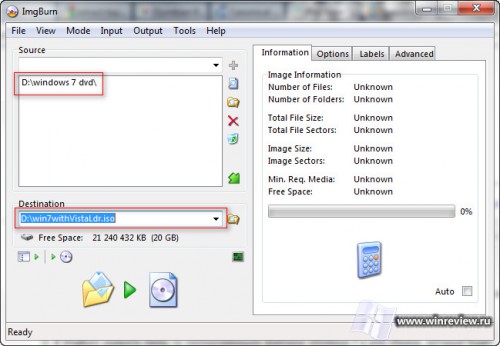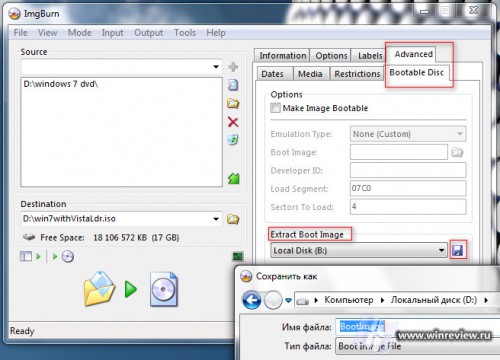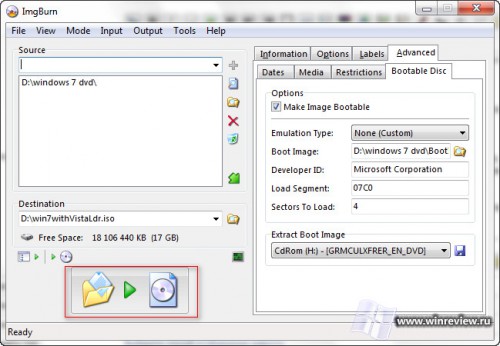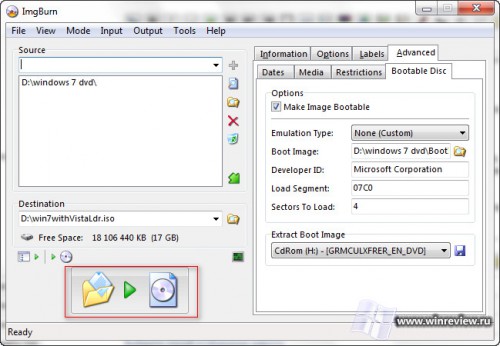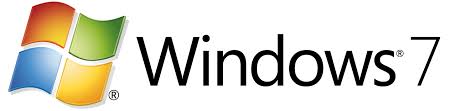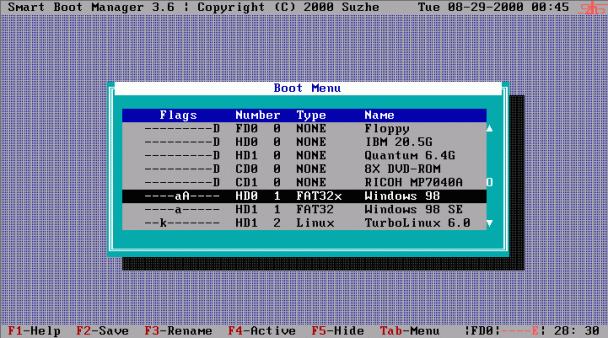Перейти к содержимому
Если вдруг при попытке установить Windows 7 система отказывается устанавливаться и вы видите это:
Не отчаивайтесь — досадную ошибку в большинстве случаев можно устранить.
Проблема кроется в том, что BIOS вашего компьютера не способен корректно запустить загрузчик с носителя Windows 7. Причиной этого обычно бывает устаревшая прошивка BIOS материнской платы.
Метод 1. Обновляем BIOS
Проверьте сайт производителя материнской платы на предмет новой версии прошивки BIOS. Если она доступна, скачайте её и следуйте приложенной инструкции по обновлению микрокода.
Внимание! Самостоятельное обновление BIOS предполагает наличия определенного уровня квалификации от пользователя. Если вы «на вы» с компьютером — обратитесь к специалисту из технической поддержки производителя или хотя бы к более опытному приятелю.
Метод 2. Пересбор дистрибутива Windows 7 с загрузчиком Windows Vista
Если перепрошивка BIOS не спасла или просто невозможна по каким-либо причинам, можно попробовать пересобрать дистрибутив Windows 7 с загрузчиком от диска Windows Vista.
Нам понадобятся
- DVD диск с Windows Vista.
- DVD диск с Windows 7.
- Бесплатное приложение ImgBurn, которое позволит пересобрать дистрибутив.
Порядок действий
- Вставьте диск с Windows 7 в привод и скопируйте с него все файлв на жесткий диск, например в папку d:Win7Files
- В ImgBurn нажмите Create Image File From files/folders.
- В ImgBurn укажите папку со скопированными файлами Windows 7 и имя образа, который будет собран в результате.
- Вставьте диск с Windows Vista в привод.
- В ImgBurn перейдите на вкладку Advanced, а в ней выберите вкладку Bootable. Воспользуйтесь функцией Extract для сохранения загрузчика с диска Windows Vista, выбрав правильную букву вашего DVD-привода.
- На вопрос о использовании только что извлеченного загрузчика в проекте ответьте утвердительно.
- Собирайте образ и пробуйте установить систему с него.
Для справки
Если при запуске компьютера обнаружен CD/DVD с форматом сектора El Torito, становится возможным загрузка четырёхкилобайтного кода в фиксированную область памяти. Этот код реализован файлом Etfsboot.com на DVD диске Windows Vista/7. Некоторые старые BIOS не могут полностью загрузить код загрузчика Windows 7. Этот код содержит небольшую сигнатуру в конце, наличие которой смотрит BIOS и передает управление коду загрузчика, когда находит её. Если BIOS нашел не то, что ожидал, выдается как раз ошибка CDBOOT: Cannot boot from CD – Code: 5.
💡Узнавайте о новых статьях быстрее. Подпишитесь на наши каналы в Telegram и Twitter.
Судя по тому, что вы читаете этот текст, вы дочитали эту статью до конца. Если она вам понравилась, поделитесь, пожалуйста, с помощью кнопок ниже. Спасибо за вашу поддержку!
Перейти к контенту
Перейти к содержимому
Если вдруг при попытке установить Windows 7 система отказывается устанавливаться и вы видите это:
Не отчаивайтесь — досадную ошибку в большинстве случаев можно устранить.
Проблема кроется в том, что BIOS вашего компьютера не способен корректно запустить загрузчик с носителя Windows 7. Причиной этого обычно бывает устаревшая прошивка BIOS материнской платы.
Метод 1. Обновляем BIOS
Проверьте сайт производителя материнской платы на предмет новой версии прошивки BIOS. Если она доступна, скачайте её и следуйте приложенной инструкции по обновлению микрокода.
Внимание! Самостоятельное обновление BIOS предполагает наличия определенного уровня квалификации от пользователя. Если вы «на вы» с компьютером — обратитесь к специалисту из технической поддержки производителя или хотя бы к более опытному приятелю.
Метод 2. Пересбор дистрибутива Windows 7 с загрузчиком Windows Vista
Если перепрошивка BIOS не спасла или просто невозможна по каким-либо причинам, можно попробовать пересобрать дистрибутив Windows 7 с загрузчиком от диска Windows Vista.
Нам понадобятся
- DVD диск с Windows Vista.
- DVD диск с Windows 7.
- Бесплатное приложение ImgBurn, которое позволит пересобрать дистрибутив.
Порядок действий
- Вставьте диск с Windows 7 в привод и скопируйте с него все файлв на жесткий диск, например в папку d:Win7Files
- В ImgBurn нажмите Create Image File From files/folders.
- В ImgBurn укажите папку со скопированными файлами Windows 7 и имя образа, который будет собран в результате.
- Вставьте диск с Windows Vista в привод.
- В ImgBurn перейдите на вкладку Advanced, а в ней выберите вкладку Bootable. Воспользуйтесь функцией Extract для сохранения загрузчика с диска Windows Vista, выбрав правильную букву вашего DVD-привода.
- На вопрос о использовании только что извлеченного загрузчика в проекте ответьте утвердительно.
- Собирайте образ и пробуйте установить систему с него.
Для справки
Если при запуске компьютера обнаружен CD/DVD с форматом сектора El Torito, становится возможным загрузка четырёхкилобайтного кода в фиксированную область памяти. Этот код реализован файлом Etfsboot.com на DVD диске Windows Vista/7. Некоторые старые BIOS не могут полностью загрузить код загрузчика Windows 7. Этот код содержит небольшую сигнатуру в конце, наличие которой смотрит BIOS и передает управление коду загрузчика, когда находит её. Если BIOS нашел не то, что ожидал, выдается как раз ошибка CDBOOT: Cannot boot from CD – Code: 5.
💡Узнавайте о новых статьях быстрее. Подпишитесь на наши каналы в Telegram и Twitter.
Судя по тому, что вы читаете этот текст, вы дочитали эту статью до конца. Если она вам понравилась, поделитесь, пожалуйста, с помощью кнопок ниже. Спасибо за вашу поддержку!
Решил поставить на свой старенький Athlon Barton 2500+, Windows 7, но при загрузке с диска поймал ошибку: Install: Cannot boot from CD – Code 5. Что же делать, как же быть?
1. Для начала, качаем Ultimate Boot CD
2. Записываем образ на CD/DVD диск
3. Загружаемся с него, разумеется (надо либо в BIOS-е поставить возможность загрузки, либо выбрать загрузка с привода через, меню загрузки. У меня оно вызывается при начале загрузки, нажатием на F11)
4. Теперь выбираем:
HDD > Boot Management > Smart BootManager
5. Вытаскиваем CD из привода, вставляем DVD с Windows 7
6. Теперь прокручиваем вниз до CD0 и нажимаем Enter
Автор:
| Рейтинг: 5/5 |
Теги:
Время на прочтение
2 мин
Количество просмотров 3.8K
На некоторых компьютерах, при установке Windows 7, а именно на этапе загрузки с dvd возникает такое сообщение «Cannot boot from CD — Code 5». Рытье в нете подказало несколько решений
Первое — пересобрать образ (который на других компьютерах работает на ура) или с помощью Linux.
Первый — пересобираем образ с подменой файла install.wim.
- Берем
(качаем)диск (образ) с Vista SP1/2008 - Создаем 3 папки c:efi-iso c:efi-exe c:efi-dvd
- Скачиваем blog.aproductofsociety.org/files/oscdimg.exe в c:efi-exe
- Копируем
содержимое дискапапку «boot» и файлы autorun.inf, bootmgr и setup.exe с корня диска (образа) Vista SP1/2008 (или розпаковываем образ с помощью 7Zip или WinRAR) в c:efi-dvd Находим в папке «Sources» самый большой файл «install.wim» и заменяем его на файл с уcтановочного диска (образа) Windows 7- С диска (образа) Windows 7 копируем все остальные папки
- Запускаем консоль (Start -> Run -> cmd)
- Вводим в консоли: cd c:efi-exe
- А потом: oscdimg -n -m -bc:efi-dvdbootetfsboot.com c:efi-dvd c:efi-isowin7.iso»
- Записываем получившийся орбаз на самой минимальной скорости
P.S. Взято отсюда social.technet.microsoft.com/Forums/en-US/w7itprohardware/thread/0729c411-84be-45b4-8725-67fe49bac4a3
Второй — с помощью Linux
- Скачиваем версию «Standard» Gujin с sourceforge (последняя 2.4) sourceforge.net/projects/gujin/files/standard/2.7/standard-2.7.tar.gz/download
- Розпаковываем скачаный архив
- Ищем в розпакованой папке файл «full.img.gz», его также розпаковываем.
- В результате будем иметь файл «floppy.144» — образ дискетки.
- Качаем «Floppy Image Writer», например RawWrite (или WinImage www.winimage.com/download.htm ).
- Записываем наш образ «floppy.144» на дискетку.
- «Пихаем» диск с Windows 7 в привод.
- Грузимся с флопика и отвечаем на всякие вопросы (если будут).
- Когда появятся GUI — выбираем загрузочный девайс, жмем соответствующую «F» загрузочного девайса
- Видим знакомое «Press any key to boot from CD or DVD».
- Далее начинае привычную установку.
Теги:
- windows 7
- error 5
- cd boot
- boot
- code 5
- установка windows
I am installing Windows 7 on an old machine. I can not even get it to boot. I get this error message:
CDBOOT: Cannot boot from CD - Code: 5
Boot Failure from Previous Device..
Boot Failure from Previous Device..
Broadcom UNDI, PXE-2.1 (build 082) v1.0.3
Copyright (C) 2000-2002 Broadcom Corporation
Copyright (C) 2007-2000 Intel Corporation
All rights reseved.
PXE-E61: Media test failure, check cable
PXE-M0F: Exiting Broadcom PXE ROM.
Boot Failure
Reboot and Select proper Boot device
or Insert Boot Media in selected Boot device
Press any key when ready
PC is functional, at the moment it runs Windows XP. DVD drive is functional, and while XP is booted, it can read Windows 7 installation DVD and run installation. Windows 7 Upgrade Advisor Beta did not find any problems with the machine.
asked Aug 23, 2009 at 7:19
Željko FilipinŽeljko Filipin
4,66711 gold badges34 silver badges40 bronze badges
This site has a good tutorial on how to burn a bootable DVD that doesn’t have this issue:
http://www.unawave.de/windows-7-tipps/code5-error.html?lang=EN
During the boot from the Windows 7
installation DVD on some PCs the error
message «Error Code 5 — can not boot
from disk» appears. Affected are
primarily computer with older
motherboards of the company «AsRock»
or «MSI». Other DVDs on these PCs can
boot without problems; e.g. from a
Windows Vista installation DVD. And
the Windows 7 installation DVD is also
OK, because this DVD can boot on other
computers. Also the replacement of
the DVD drive does not help. And
booting from the USB stick does not
help either. The error seems to be an
incompatibility of «AsRock»
motherboards with the DVD boot sector
used by Microsoft in Windows 7
installation DVD.Here’s a way how to create a new
bootable DVD with the free burning
program ImgBurn which is
compatible with the «AsRock» or «MSI»
motherboards.In addition to the burning program,
ImgBurn still requires a proper
boot sector. If a Windows Vista boot
DVD is available, the boot sector can
be extracted from this DVD. If no
Windows Vista boot DVD is available,
the freeware vLite can be used.
In the program directory of vLite
there is a suitable file «boot.bin»,
which is also a compatible boot
sector.
- After starting ImgBurn, choose in the overview «Create image file from
files/folders- Insert Windows Vista DVD. On the «Advanced» tab -> «Bootable Disc» ->
«Extract Boot Image» select the
appropriate DVD drive and then click
on the floppy icon.- Give the boot sector file a meaningful name; e.g.
«Vista-BootImage.ima»- The next message window will ask whether this file shall be used for
the current project
- this saves filling out the above fields manually
- Thus, the fields under «Make Image Bootable» is automatically filled
- On the «Options» tab, select «ISO9660 + UDF» and activate the
checkbox for «Include Hidden Files»
and «Include System Files»- On the «Labels» tab add the «Volume Label» for ISO9660 and UDF
- On the «Advanced» tab -> «Restrictions» -> «ISO9660» activate
the checkbox «Don’t Add ‘;1’ Version Number
To Files»- On the «Advanced» tab -> «Restrictions» -> «UDF» nothing needs
to be changed- Now insert the Windows 7 installation DVD and choose the DVD as
source- Choose «Destination» ISO file name
- For creating the ISO file click on the large button
- After a short analysis the ISO file is created
- After completion of the ISO file select the «Ez-Mode Picker»
- As final step choose «Write image file to disc» in the overview window
to burn the newly created ISO image
file to disc- Select the just created ISO file as source
- After inserting a blank DVD the burning process can now be started
with the big button
answered Sep 2, 2009 at 4:28
0
Boot XP and install Windows 7 from there. (Worked for me. Probably would work if Vista was already installed, instead of XP.)
answered Aug 24, 2009 at 8:36
Željko FilipinŽeljko Filipin
4,66711 gold badges34 silver badges40 bronze badges
1
I found a German post (Google Translate see below) that describes how to create a bootable Windows 7 DVD if you encounter «error 5» while trying to boot from the Windows 7 DVD. It appears as if the 4 years old MSI board I was using is the source of the problem as I’ve replaced the DVD drive with a currrent model, which did not solve the problem.
The post describes how to patch the Windows 7 DVD with the boot image of a Windows Vista DVD. If you’re able to boot from a Windows Vista DVD but not from a Windows 7 DVD, the procedure is likely to solve your problem.
Because I’m a new user I am allowed to post only one link. Here’s the English translation of the article referenced above.
splattne
15.6k8 gold badges55 silver badges73 bronze badges
answered Aug 31, 2009 at 11:47
According to this and this thread, it could be a problem with the installer software recognizing the Bios / IDE-controller of the DVD-drive, or the DVD-drive itself (during boot from CD). It could also be a problem with the boot-loader on the DVD-image.
Try tthe following (ranked in what I believe is the least -> most work)
- Make copy of the Windows 7 DVD
- Install windows from an alternative device
- Swap the DVD-drive
answered Aug 23, 2009 at 7:39
pavsaundpavsaund
2,75023 silver badges28 bronze badges
3
Don’t try to boot off the CD. Do this instead:
- Allow Hard disk boot
- Press F8 on startup
- Select Safe Mode with command prompt
- Select CD drive «:»
- type «Setup»
- Press Enter key
answered Sep 17, 2009 at 23:08
1
I’m not sure if it’s helpful, but I also experienced the Windows Code 5 error for my motherboard when booting. The solution that ended up working (after trying gujin bootloader, and then trying to swap in a vLite bootloading file into the ISO) was to burn the DVD ISO file as ISO9660 format instead of UDF format. My Asus P5B motherboard could not boot from a UDF filesystem format.
I went through several DVDs until I realized that it could be the file system on the DVD that’s preventing bootloading.
answered Nov 16, 2011 at 15:02
For installing Windows 7, use a bootable pen drive with the help of Windows 7 USB DVD Download Tool (it’s a software to make a bootable pen drive), and the installation is just like booting from DVD.
slhck
220k69 gold badges596 silver badges585 bronze badges
answered Dec 8, 2011 at 14:37
This is more for the WinPE crowd that might stumble on this post.
WinPE 3.0 (7 kernel) will not boot on these older systems either for the same reasons.
The WinPE 2.0 (Vista kernel) will; you can use the etfsboot.com file that comes with WinPE 2.0 when creating your ISO with oscdimg in place of the standard one to solve this problem as well
Vista WAIK (With WinPE 2.0)
answered Sep 15, 2011 at 15:16
What worked for me: I got hard-drive connected to anther PC, here I started instalation with no ther HDDs connected. When Installer prompted for first reboot, I powered it off, reconnected HDD to problem-making PC and started it with DVD in drive. It started and continued installation normally, now PC runs win7 with no problem. Sad is, you need «healthy» PC to run it.
answered Feb 1, 2013 at 3:23
Another method would be to use a Windows Vista Recovery CD directly to boot and then switch to Windows 7 DVD installation.
This method does not include changing/creation/patching of any iso images but uses a freely available Vista image for booting.
Make sure to use a 32 bit Vista CD if you are planning to install Windows 7 32 bit, or to use a 64 bit Vista CD for installation of Windows 7 64 bit.
- If you don’t have a Vista Recovery CD at hand, download it. For example here (from german site, the CD itself is german language only. Sorry, it dit not find any international version so far):
- 32 bit Vista Recovery CD
- 64 bit Vista Recovery CD
- Boot from the Vista CD.
- Select Repair Options in the upcoming window, click next (it does not matter which — if any — operating system you select for repairing), select command prompt in the next windwow —> a command prompt appears.
- Eject the Vista CD, insert the Windows 7 DVD.
- Change to the cd/dvd drive in the command prompt, for example by typing
D:and hitting Return. - Type
setupand hit Return.
Now, your Windows 7 installation should start!
Note: An XP repair CD does not work as the repair OS is accessed directly from the CD. In my case, this prevented the CD from being ejected. Another issue would be that of 64 bit installation on a 32 bit repair system.
Note 2: This method does not always work as the installation of Windows 7 relies on cd/dvd drivers which might not be present when executed from Windows Vista.
answered Mar 8, 2014 at 23:38
user1251007user1251007
1,01514 silver badges32 bronze badges
- Remove From My Forums
-
Question
-
I create the lite touch iso and burn using popular burning tools. When booting on HP D220 desktops (with BIOS 1.12) this error appears: «CDBOOT: Cannot boot from CD — Code: 5».
Additional step I tested, using the external CD as booting drive but still no success. So, I am thinking this related to media quality but is not. Recreated ISO via MDT 2010 — Update Deployment Share and burned on different media with different brand but still no success.
Finally, I upgraded the BIOS into 1.14 and booted the same set ISO but still no success.
On other hand, tried booting with other machines — Dell Optiplex 520 and Dell Latitute D610; machines were able to boot successfully.
The OS about to boot in reference machine is Windows XP2 and WAIK (KB3AIK_EN.iso). Is XP2 is not supported on MDT 2010? or requires XP3?
Need help. Thanks.
- Remove From My Forums
-
Question
-
Hello, I was trying to boot the DVD of Windows 7 when suddenly, the Cannot boot from CD: Code 5 error appeard… I was sad. I mean I googled for hours and didn’t even find a good solution yet. Please I need help to install Windows 7…
Thank you
Answers
-
Hello, I was trying to boot the DVD of Windows 7 when suddenly, the Cannot boot from CD: Code 5 error appeard…
You can create a bootable disk. Take a correct boot sector from other bootable disk and merge it into the Windows 7 installation disk. See here.
-
Marked as answer by
Wednesday, May 27, 2009 3:31 AM
-
Marked as answer by
-
Hi,
Since your description is not really informative, pleaes try the following generic troubleshooting tips:
1. Try re-burning the ISO using the a slower burning speed.
2. Use a different burner/DVD-RIf the above doesn’t help, may I know where are you getting that error? Is it during the Windows setup? Or the error appears after the POST screen (when trying to boot from the DVD, but still in the black screen)?
Jabez Gan [MVP] — http://www.msblog.org
Contributing Author for:
(Sybex) MCTS: Windows Server 2008 Applications Infrastructure Configuration Study Guide: Exam 70-643
-
Marked as answer by
Arthur Xie
Tuesday, May 19, 2009 9:38 AM
-
Marked as answer by
-
Hi,
Are you using an OEM computer? This may be the customization by the computer manufacturer.
Arthur Xie — MSFT
-
Marked as answer by
Arthur Xie
Tuesday, May 19, 2009 9:39 AM
-
Marked as answer by
Я устанавливаю Windows 7 на старой машине. Я даже не могу заставить его загружаться. Я получаю это сообщение об ошибке:
CDBOOT: Cannot boot from CD - Code: 5
Boot Failure from Previous Device..
Boot Failure from Previous Device..
Broadcom UNDI, PXE-2.1 (build 082) v1.0.3
Copyright (C) 2000-2002 Broadcom Corporation
Copyright (C) 2007-2000 Intel Corporation
All rights reseved.
PXE-E61: Media test failure, check cable
PXE-M0F: Exiting Broadcom PXE ROM.
Boot Failure
Reboot and Select proper Boot device
or Insert Boot Media in selected Boot device
Press any key when ready
ПК функционален, на данный момент работает под управлением Windows XP. DVD-привод функционирует, и пока XP загружается, он может читать установочный DVD-диск Windows 7 и запускать установку. Советник по переходу на Windows 7 Beta не обнаружил никаких проблем с машиной.
Ответы:
На этом сайте есть хорошее руководство по записи загрузочного DVD, у которого нет этой проблемы:
http://www.unawave.de/windows-7-tipps/code5-error.html?lang=EN
Во время загрузки с установочного DVD-диска Windows 7 на некоторых компьютерах появляется сообщение об ошибке «Код ошибки 5 — невозможно загрузить с диска». Пострадавшими в первую очередь являются компьютеры со старыми материнскими платами компаний «AsRock» или «MSI». Другие DVD на этих ПК могут загружаться без проблем; например, с установочного DVD Windows Vista. И установочный DVD с Windows 7 тоже в порядке, потому что этот DVD может загружаться на других компьютерах. Также замена дисковода DVD не помогает. И загрузка с флешки тоже не помогает. Похоже, ошибка заключается в несовместимости материнских плат «AsRock» с загрузочным сектором DVD, используемым Microsoft на установочном DVD Windows 7.
Вот способ создания нового загрузочного DVD с бесплатной программой записи ImgBurn, совместимой с материнскими платами «AsRock» или «MSI».
В дополнение к программе записи, ImgBurn по-прежнему требует корректного загрузочного сектора. Если имеется загрузочный DVD-диск Windows Vista, загрузочный сектор можно извлечь с этого DVD-диска. Если загрузочный DVD-диск Windows Vista недоступен, можно использовать бесплатную версию vLite . В каталоге программ vLite есть подходящий файл «boot.bin», который также является совместимым загрузочным сектором.
- После запуска ImgBurn выберите в обзоре «Создать файл изображения из файлов / папок».
- Вставьте DVD с Windows Vista. На вкладке «Дополнительно» -> «Загрузочный диск» -> «Извлечь загрузочный образ» выберите соответствующий дисковод DVD и нажмите значок дискеты.
- Дайте файлу загрузочного сектора значимое имя; например, «Vista-BootImage.ima»
- Следующее окно сообщения спросит, должен ли этот файл использоваться для текущего проекта
- это экономит, заполняя вышеуказанные поля вручную
- Таким образом, поля «Make Image Bootable» заполняются автоматически
- На вкладке «Параметры» выберите «ISO9660 + UDF» и установите флажки «Включить скрытые файлы» и «Включить системные файлы».
- На вкладке «Метки» добавьте «Метку тома» для ISO9660 и UDF.
- На вкладке «Дополнительно» -> «Ограничения» -> «ISO9660» установите флажок «Не добавлять»; 1 «Номер версии в файлы»
- На вкладке «Дополнительно» -> «Ограничения» -> «UDF» ничего менять не нужно
- Теперь вставьте установочный DVD Windows 7 и выберите DVD в качестве источника
- Выберите «Целевой» имя файла ISO
- Для создания ISO-файла нажмите на большую кнопку
- После краткого анализа создается файл ISO
- После заполнения файла ISO выберите «Ez-Mode Picker»
- В качестве последнего шага выберите «Записать файл образа на диск» в окне обзора, чтобы записать вновь созданный файл образа ISO на диск.
- Выберите только что созданный файл ISO в качестве источника
- После вставки чистого DVD-диска процесс записи может быть запущен большой кнопкой
Загрузите XP и установите Windows 7 оттуда. (Работало для меня. Вероятно, будет работать, если Vista уже установлена, а не XP.)
Я нашел сообщение на немецком языке (переводчик Google см. Ниже), в котором описывается, как создать загрузочный DVD-диск с Windows 7, если при попытке загрузки с DVD-диска с Windows 7 возникает «ошибка 5». Похоже, что источником проблемы была 4-летняя плата MSI, которую я использовал, поскольку я заменил привод DVD текущей моделью, которая не решила проблему.
В этом посте описывается, как исправить диск Windows 7 с помощью загрузочного образа диска Windows Vista. Если вы можете загружаться с DVD-диска Windows Vista, но не с DVD-диска Windows 7, эта процедура, скорее всего, решит вашу проблему.
Поскольку я новый пользователь, мне разрешено размещать только одну ссылку. Вот английский перевод статьи, упомянутой выше.
В соответствии с этим и этим потоком, это может быть проблема с программой установки, распознающей Bios / IDE-контроллер DVD-привода или самого DVD-привода (во время загрузки с CD). Также может быть проблема с загрузчиком на DVD-образе.
Попробуйте следующее (ранжирование в том, что я считаю, наименее -> большинство работ)
- Сделать копию Windows 7 DVD
- Установить windows с альтернативного устройства
- Поменяйте местами DVD-привод
Не пытайтесь загрузиться с компакт-диска. Сделайте это вместо этого:
- Разрешить загрузку с жесткого диска
- Нажмите F8 при запуске
- Выберите безопасный режим с командной строкой
- Выберите привод CD «:»
- Тип «Настройка»
- Нажмите клавишу ввода
Я не уверен, что это полезно, но я также столкнулся с ошибкой Windows Code 5 для моей материнской платы при загрузке. Решение, которое в конечном итоге сработало (после попытки загрузчика gujin, а затем попытаться поменять загрузочный файл vLite на ISO), состояло в том, чтобы записать ISO-файл DVD в формате ISO9660 вместо формата UDF. Моя материнская плата Asus P5B не может загрузиться в формате файловой системы UDF.
Я просмотрел несколько DVD, пока не понял, что это может быть файловая система на DVD, которая препятствует загрузке.
Для установки Windows 7 используйте загрузочный флеш-накопитель с помощью Windows 7 USB DVD Download Tool (это программа для создания загрузочного флеш-накопителя), и установка аналогична загрузке с DVD.
Это больше для толпы WinPE, которая может наткнуться на этот пост.
WinPE 3.0 (ядро 7) не будет загружаться на этих старых системах по тем же причинам.
WinPE 2.0 (ядро Vista) будет; Вы также можете использовать файл etfsboot.com, поставляемый с WinPE 2.0, при создании ISO с помощью oscdimg вместо стандартного для решения этой проблемы.
Vista WAIK (с WinPE 2.0)
Что сработало для меня: я подключил жесткий диск к другому компьютеру, и тут я начал установку без подключенных жестких дисков. Когда установщик запросил первую перезагрузку, я выключил его, снова подключил жесткий диск к проблемному ПК и запустил его с DVD-дисководом. Он начал и продолжил установку в обычном режиме, теперь ПК без проблем запускает win7. Грустно, вам нужен «здоровый» ПК для запуска.
Другой способ — использовать загрузочный компакт-диск Windows Vista непосредственно для загрузки, а затем переключиться на установку DVD-диска Windows 7.
Этот метод не включает изменение / создание / исправление любых iso-образов, но использует свободно доступный образ Vista для загрузки.
Обязательно используйте 32-разрядный компакт-диск Vista, если вы планируете установить 32-разрядную версию Windows 7, или используйте 64-разрядный компакт-диск Vista для установки 64-разрядной версии Windows 7.
- Если у вас нет под рукой Vista Recovery CD, скачайте его. Например, здесь (с немецкого сайта, сам CD только на немецком языке. Извините, международной версии пока нет):
- 32-битный Vista Recovery CD
- 64-битный Vista Recovery CD
- Загрузитесь с компакт-диска Vista.
- Выберите « Параметры восстановления» в появившемся окне, нажмите « Далее» (не имеет значения, какую операционную систему (если таковая имеется), которую вы выбрали для восстановления), выберите командную строку в следующем окне -> появится командная строка.
- Извлеките компакт-диск Vista, вставьте DVD-диск Windows 7.
- Перейдите на диск cd / dvd в командной строке, например, набрав
D:и нажав Return. - Введите
setupи нажмите Return.
Теперь ваша установка Windows 7 должна начаться!
Примечание. Восстановительный компакт-диск XP не работает, так как доступ к восстановительной ОС осуществляется непосредственно с компакт-диска. В моем случае это предотвратило извлечение компакт-диска. Другая проблема может быть связана с 64-битной установкой в 32-битной системе восстановления.
Примечание 2: Этот метод не всегда работает, поскольку установка Windows 7 основана на драйверах CD / DVD, которые могут отсутствовать при запуске из Windows Vista.
Решил поставить на свой старенький Athlon Barton 2500+, Windows 7, но при загрузке с диска поймал ошибку: Install: Cannot boot from CD – Code 5. Что же делать, как же быть?
1. Для начала, качаем Ultimate Boot CD
2. Записываем образ на CD/DVD диск
3. Загружаемся с него, разумеется (надо либо в BIOS-е поставить возможность загрузки, либо выбрать загрузка с привода через, меню загрузки. У меня оно вызывается при начале загрузки, нажатием на F11)
4. Теперь выбираем:
HDD > Boot Management > Smart BootManager
5. Вытаскиваем CD из привода, вставляем DVD с Windows 7
6. Теперь прокручиваем вниз до CD0 и нажимаем Enter
Автор:
| Рейтинг: 5/5 |
Теги:
I am installing Windows 7 on an old machine. I can not even get it to boot. I get this error message:
CDBOOT: Cannot boot from CD - Code: 5
Boot Failure from Previous Device..
Boot Failure from Previous Device..
Broadcom UNDI, PXE-2.1 (build 082) v1.0.3
Copyright (C) 2000-2002 Broadcom Corporation
Copyright (C) 2007-2000 Intel Corporation
All rights reseved.
PXE-E61: Media test failure, check cable
PXE-M0F: Exiting Broadcom PXE ROM.
Boot Failure
Reboot and Select proper Boot device
or Insert Boot Media in selected Boot device
Press any key when ready
PC is functional, at the moment it runs Windows XP. DVD drive is functional, and while XP is booted, it can read Windows 7 installation DVD and run installation. Windows 7 Upgrade Advisor Beta did not find any problems with the machine.
asked Aug 23, 2009 at 7:19
Željko FilipinŽeljko Filipin
4,69711 gold badges34 silver badges40 bronze badges
This site has a good tutorial on how to burn a bootable DVD that doesn’t have this issue:
http://www.unawave.de/windows-7-tipps/code5-error.html?lang=EN
During the boot from the Windows 7
installation DVD on some PCs the error
message «Error Code 5 — can not boot
from disk» appears. Affected are
primarily computer with older
motherboards of the company «AsRock»
or «MSI». Other DVDs on these PCs can
boot without problems; e.g. from a
Windows Vista installation DVD. And
the Windows 7 installation DVD is also
OK, because this DVD can boot on other
computers. Also the replacement of
the DVD drive does not help. And
booting from the USB stick does not
help either. The error seems to be an
incompatibility of «AsRock»
motherboards with the DVD boot sector
used by Microsoft in Windows 7
installation DVD.Here’s a way how to create a new
bootable DVD with the free burning
program ImgBurn which is
compatible with the «AsRock» or «MSI»
motherboards.In addition to the burning program,
ImgBurn still requires a proper
boot sector. If a Windows Vista boot
DVD is available, the boot sector can
be extracted from this DVD. If no
Windows Vista boot DVD is available,
the freeware vLite can be used.
In the program directory of vLite
there is a suitable file «boot.bin»,
which is also a compatible boot
sector.
- After starting ImgBurn, choose in the overview «Create image file from
files/folders- Insert Windows Vista DVD. On the «Advanced» tab -> «Bootable Disc» ->
«Extract Boot Image» select the
appropriate DVD drive and then click
on the floppy icon.- Give the boot sector file a meaningful name; e.g.
«Vista-BootImage.ima»- The next message window will ask whether this file shall be used for
the current project
- this saves filling out the above fields manually
- Thus, the fields under «Make Image Bootable» is automatically filled
- On the «Options» tab, select «ISO9660 + UDF» and activate the
checkbox for «Include Hidden Files»
and «Include System Files»- On the «Labels» tab add the «Volume Label» for ISO9660 and UDF
- On the «Advanced» tab -> «Restrictions» -> «ISO9660» activate
the checkbox «Don’t Add ‘;1’ Version Number
To Files»- On the «Advanced» tab -> «Restrictions» -> «UDF» nothing needs
to be changed- Now insert the Windows 7 installation DVD and choose the DVD as
source- Choose «Destination» ISO file name
- For creating the ISO file click on the large button
- After a short analysis the ISO file is created
- After completion of the ISO file select the «Ez-Mode Picker»
- As final step choose «Write image file to disc» in the overview window
to burn the newly created ISO image
file to disc- Select the just created ISO file as source
- After inserting a blank DVD the burning process can now be started
with the big button
answered Sep 2, 2009 at 4:28
0
Boot XP and install Windows 7 from there. (Worked for me. Probably would work if Vista was already installed, instead of XP.)
answered Aug 24, 2009 at 8:36
Željko FilipinŽeljko Filipin
4,69711 gold badges34 silver badges40 bronze badges
1
I found a German post (Google Translate see below) that describes how to create a bootable Windows 7 DVD if you encounter «error 5» while trying to boot from the Windows 7 DVD. It appears as if the 4 years old MSI board I was using is the source of the problem as I’ve replaced the DVD drive with a currrent model, which did not solve the problem.
The post describes how to patch the Windows 7 DVD with the boot image of a Windows Vista DVD. If you’re able to boot from a Windows Vista DVD but not from a Windows 7 DVD, the procedure is likely to solve your problem.
Because I’m a new user I am allowed to post only one link. Here’s the English translation of the article referenced above.
splattne
15.6k8 gold badges55 silver badges73 bronze badges
answered Aug 31, 2009 at 11:47
According to this and this thread, it could be a problem with the installer software recognizing the Bios / IDE-controller of the DVD-drive, or the DVD-drive itself (during boot from CD). It could also be a problem with the boot-loader on the DVD-image.
Try tthe following (ranked in what I believe is the least -> most work)
- Make copy of the Windows 7 DVD
- Install windows from an alternative device
- Swap the DVD-drive
answered Aug 23, 2009 at 7:39
pavsaundpavsaund
2,75023 silver badges28 bronze badges
3
Don’t try to boot off the CD. Do this instead:
- Allow Hard disk boot
- Press F8 on startup
- Select Safe Mode with command prompt
- Select CD drive «:»
- type «Setup»
- Press Enter key
answered Sep 17, 2009 at 23:08
1
I’m not sure if it’s helpful, but I also experienced the Windows Code 5 error for my motherboard when booting. The solution that ended up working (after trying gujin bootloader, and then trying to swap in a vLite bootloading file into the ISO) was to burn the DVD ISO file as ISO9660 format instead of UDF format. My Asus P5B motherboard could not boot from a UDF filesystem format.
I went through several DVDs until I realized that it could be the file system on the DVD that’s preventing bootloading.
answered Nov 16, 2011 at 15:02
For installing Windows 7, use a bootable pen drive with the help of Windows 7 USB DVD Download Tool (it’s a software to make a bootable pen drive), and the installation is just like booting from DVD.
slhck
222k70 gold badges602 silver badges590 bronze badges
answered Dec 8, 2011 at 14:37
This is more for the WinPE crowd that might stumble on this post.
WinPE 3.0 (7 kernel) will not boot on these older systems either for the same reasons.
The WinPE 2.0 (Vista kernel) will; you can use the etfsboot.com file that comes with WinPE 2.0 when creating your ISO with oscdimg in place of the standard one to solve this problem as well
Vista WAIK (With WinPE 2.0)
answered Sep 15, 2011 at 15:16
What worked for me: I got hard-drive connected to anther PC, here I started instalation with no ther HDDs connected. When Installer prompted for first reboot, I powered it off, reconnected HDD to problem-making PC and started it with DVD in drive. It started and continued installation normally, now PC runs win7 with no problem. Sad is, you need «healthy» PC to run it.
answered Feb 1, 2013 at 3:23
Another method would be to use a Windows Vista Recovery CD directly to boot and then switch to Windows 7 DVD installation.
This method does not include changing/creation/patching of any iso images but uses a freely available Vista image for booting.
Make sure to use a 32 bit Vista CD if you are planning to install Windows 7 32 bit, or to use a 64 bit Vista CD for installation of Windows 7 64 bit.
- If you don’t have a Vista Recovery CD at hand, download it. For example here (from german site, the CD itself is german language only. Sorry, it dit not find any international version so far):
- 32 bit Vista Recovery CD
- 64 bit Vista Recovery CD
- Boot from the Vista CD.
- Select Repair Options in the upcoming window, click next (it does not matter which — if any — operating system you select for repairing), select command prompt in the next windwow —> a command prompt appears.
- Eject the Vista CD, insert the Windows 7 DVD.
- Change to the cd/dvd drive in the command prompt, for example by typing
D:and hitting Return. - Type
setupand hit Return.
Now, your Windows 7 installation should start!
Note: An XP repair CD does not work as the repair OS is accessed directly from the CD. In my case, this prevented the CD from being ejected. Another issue would be that of 64 bit installation on a 32 bit repair system.
Note 2: This method does not always work as the installation of Windows 7 relies on cd/dvd drivers which might not be present when executed from Windows Vista.
answered Mar 8, 2014 at 23:38
user1251007user1251007
1,03514 silver badges32 bronze badges
Содержание
- Устраняем ошибку CDBOOT: Cannot boot from CD – Code: 5
- Избавляемся от Cannot boot from CD – Code: 5
- Метод 1. Обновляем BIOS
- Метод 2. Пересбор дистрибутива Windows 7 с загрузчиком Windows Vista
- Нам понадобятся
- Порядок действий
- Для справки
- Windows cannot boot from cd code 5
- Answered by:
- Question
- Answers
- All replies
- Windows cannot boot from cd code 5
Устраняем ошибку CDBOOT: Cannot boot from CD – Code: 5
Если вдруг при попытке установить Windows 7 система отказывается устанавливаться и вы видите это:
Не отчаивайтесь — досадную ошибку в большинстве случаев можно устранить.
Избавляемся от Cannot boot from CD – Code: 5
Метод 1. Обновляем BIOS
Проверьте сайт производителя материнской платы на предмет новой версии прошивки BIOS. Если она доступна, скачайте её и следуйте приложенной инструкции по обновлению микрокода.
Внимание! Самостоятельное обновление BIOS предполагает наличия определенного уровня квалификации от пользователя. Если вы «на вы» с компьютером — обратитесь к специалисту из технической поддержки производителя или хотя бы к более опытному приятелю.
Метод 2. Пересбор дистрибутива Windows 7 с загрузчиком Windows Vista
Если перепрошивка BIOS не спасла или просто невозможна по каким-либо причинам, можно попробовать пересобрать дистрибутив Windows 7 с загрузчиком от диска Windows Vista.
Нам понадобятся
- DVD диск с Windows Vista.
- DVD диск с Windows 7.
- Бесплатное приложение ImgBurn , которое позволит пересобрать дистрибутив.
Порядок действий
- Вставьте диск с Windows 7 в привод и скопируйте с него все файлв на жесткий диск, например в папку d:Win7Files
- В ImgBurn нажмите Create Image File From files/folders.
- В ImgBurn укажите папку со скопированными файлами Windows 7 и имя образа, который будет собран в результате.
- Вставьте диск с Windows Vista в привод.
- В ImgBurn перейдите на вкладку Advanced, а в ней выберите вкладку Bootable. Воспользуйтесь функцией Extract для сохранения загрузчика с диска Windows Vista, выбрав правильную букву вашего DVD-привода.
- На вопрос о использовании только что извлеченного загрузчика в проекте ответьте утвердительно.
- Собирайте образ и пробуйте установить систему с него.
Для справки
Если при запуске компьютера обнаружен CD/DVD с форматом сектора El Torito, становится возможным загрузка четырёхкилобайтного кода в фиксированную область памяти. Этот код реализован файлом Etfsboot.com на DVD диске Windows Vista/7. Некоторые старые BIOS не могут полностью загрузить код загрузчика Windows 7. Этот код содержит небольшую сигнатуру в конце, наличие которой смотрит BIOS и передает управление коду загрузчика, когда находит её. Если BIOS нашел не то, что ожидал, выдается как раз ошибка CDBOOT: Cannot boot from CD – Code: 5.
💡Узнавайте о новых статьях быстрее. Подпишитесь на наши каналы в Telegram и Twitter.
Поделиться этой статьёй:
Вы здесь: Главная страница » Windows » Windows 7 » Устраняем ошибку CDBOOT: Cannot boot from CD – Code: 5
Windows cannot boot from cd code 5
Answered by:
Question
I can’t install Windows 8 Developer Preview in my PC (MSI-KT4AV).
when DVD try to boot, it always says «CDBOOT: Cannot boot from CD — Code: 5»
- Changed type Steven — Support Engineer Microsoft Support, Moderator Monday, October 24, 2011 7:59 PM Changing thread type to a question
Answers
Please visit this link to provide feedback regarding this problem. If you don’t already have a Microsoft Connect profile, you will be prompted to create one. Once your profile has been created, return to the link location (or reload the link from this thread) and click Feedback in the left column.
Then click the «Submit Feedback» button to submit the information related to the problem you are encountering.
- Edited by Steven — Support Engineer Microsoft Support, Moderator Saturday, October 29, 2011 2:31 AM
- Proposed as answer by Marilyn-Support Engineer Microsoft Support, Moderator Tuesday, November 1, 2011 7:21 PM
- Marked as answer by Marilyn-Support Engineer Microsoft Support, Moderator Thursday, November 3, 2011 6:48 PM
The following is for Windows 7, it may also help with Windows 8.
Code 5 Error — Can’t Boot From DVD
Some people have reported that starting the Windows 7 (in your case Windows 
Thanks, but I already have BIOS updated, so is not the BIOS.
and using VISTA boot is not a good idea (is only a TEMP FIX).
It should be fixed in Windows 8 DVD properly before final version is released.
Ah, seems to be a defect of MSI and ASRock BIOSes for years. Try these steps or better this procedure.
Still I recommend you boot from a UFD (flash drive).
If you still have to install from a CD don’t boot from it, try this:
- Boot from a hard drive
- Press F8 on startup
- Select Safe Mode with command prompt
- Switch to your CD; type fsutil fsinfo drives to list your drives, or use diskpart list volume to list your logical drives
- When focused on your CD, type setup
- Press Enter
Hope this helps.
Well this is the world we live in And these are the hands we’re given.
mmmm. how are you sure that is a BIOS error ? if this don’t fail with others Windows versions.
for me this looks like a trouble only with Windows 8 DVD boot sector.
what will happens if somebody later buy a Windows 8 DVD box and wants o install it on a clean system ? and will not be possible.
this is a serious issue I think.
I’ve had the Code 5 error with 2 computers whilst attempting to boot from Windows 7 DVD’s. What I discovered was it is directly related to having a particular Intel Chipset. I -think- it was the Intel 865PE chipset ICH5. What you could try doing is booting from a Vista DVD/USB and selecting the Repair option, then use the cmd prompt to navigate into the Windows 8 WDP DVD and run the setup from there, i.e.; D:sourcessetup.exe
Hope this is somewhat useful. Keep in mind, this is an issue caused by Intel, not Microsoft Windows as such.
EDIT: Sorry Hadron, I didn’t see you’d gotten this one sorted. 🙂
Windows cannot boot from cd code 5
There is nothing wrong with the iso, you just need to boot it in an environment that contains a DVD driver (not just a CD driver) for the optical drive that you boot it in. Unless your computer bios contains a suitable DVD driver (and most don’t) you’ll need to begin the install process by inserting the DVD into your drive while you are running another operating system. It will then load that systems DVD driver into memory and keep it available during the necessary reboot (which is a warm boot, meaning that what’s loaded in memory is maintained for use. A cold boot can only use whatever optical drive driver is included in your computer motherboard bios.
So re-downloading the iso file and/or re-burning the DVD is likely not needed. You just need to give it an opportunity to run in an optical drive that has a DVD ROM driver available by starting it in an operating system that is running. Please try it.
I downloaded iso from microsoft,
burnt iso to dvd, (slow speed).
inserted it into dvd drive, (boot menu: dvd first)
Booted computer running xp,
and got the code 5 error,
(The same dvd booted ok on my laptop ((running vista) so the iso is ok.)
Started up xp, used winrar to extract iso data,
ran windows 7 setup on windows xp desktop environment,
Installed windows 7 using advanced settings on formatted partitioned drive,
Now fully installed and working o.k
So, all I am saying, is that if any other users are having code 5 errors, then they should give this process a try,
They have nothing to loose! (except 20 minutes or so. )
I had the same problem with an relatively old computer. the problem here is the BIOS not reading the boot sectors correctly.
After a couple of days testing ideas, I came to a workaround described here:
Basically, you’ll have to use a boot manager disk to boot the Windows 7 DVD.
At least, it worked for me.
Regards and good Beta-Testing!
Hi, I did this originally,
I downloaded iso from microsoft,
burnt iso to dvd, (slow speed).
inserted it into dvd drive, (boot menu: dvd first)
Booted computer running xp,
and got the code 5 error,
(The same dvd booted ok on my laptop ((running vista) so the iso is ok.)
Started up xp, used winrar to extract iso data,
ran windows 7 setup on windows xp desktop environment,
Installed windows 7 using advanced settings on formatted partitioned drive,
Now fully installed and working o.k
So, all I am saying, is that if any other users are having code 5 errors, then they should give this process a try,
They have nothing to loose! (except 20 minutes or so. )
This will only work when the OS you are starting the install from is also either 32 or 64bit.
Trying to install 64bit W7 will not work from a 32bit OS. I guess 32bit W7 installation can be started from either.
I HAD to boot w/ DVD. My OS is XP 32bit (C:) & have W7 64bit (H:) when starting W7 this would be (C:) and XP (H:). & to keep file locations the same I mirrored the rest of the drives. (up to J:)
Cannot boot from CD/DVD Code: 5
The burned 7 DVD would boot and install in my old AMD XP2200+ Presario using the same drive it was created with, and in other systems, but not in a built system, Asrock KS741, SIS chipset, , Phoenix Bios, AMD XP2600+, 2gb Corsiar Platinum, WD250JB using an identical Lite+On DVD drive/burner. So I pulled the original DVD drive that created the 7 DVD from the Compaq system and installed it in the Asrock system, but still got the Code 5 no matter what the motherboard bios settings or drive configurations. The problem is a hardware compatibility issue. The workaround is to install XP or Vista then do the installation from Windows. Or if you have enough old dvd drives laying around you may find one that will work with your motherboard.
Do you have a floppy drive on that computer? Have you tested the workaround I published before?
I have tried the «install Windows XP then install Windows 7» solution, but it has two problems:
— It will not allow to format the drive.
— It will take more time (a clean XP install+a clean 7 install)
The workaround I proposed consists of a boot floppy that starts a «BIOS emulator» for the boot process. You can boot from a USB stick but you will need a linux pc to make it bootable.
Are you using Nero to burn the image? If so try changing the «boot» option. Put a check mark in the advanced box and change the number of loaded sectors from 1 to 4. Make sure to leave the load segment of sectors(hex) at 07C0.
I tested what you said but there is not such an option when you are burning an ISO image. It is only available when you burn a bootable compilation.
The boot disk is the ticket! Works great! A big helpful time saver. Thanks for the input.
Hi Alfamikedelta
Sorry, I’m using a beta of a burning software that lets you do this. What you can try to achieve this is use poweriso or magiciso or any other iso related utility that will let you save the boot image. Then save all the files from the dvd to a hard drive folder. Next use Nero to create a bootable data disc using the volume label of the original, copy all the files from the hard drive folder to the nero compilation, then load the boot image file and change the sector count to 4. It is a bit of work I know and am sorry, sometimes some dvdwriters just dont seem to write the boot sector properly, so its something to try.
I simply opened the ISO in PowerISO & then burnt @ lowest possible speed. / no probs.
Code 5 is either that the DVD/CD is not written as a bootable volume or the data neccessary to boot is illegible. (written too fast)
Not a CD but a DVD and you forget most of what is written in this thread as it is WAY off mark.
I have the same mobo and chip set and I’m having the same problem Code 5, Can not boot from CD. This is the production release of the CD which installed fine on another more modern mobo.
It cannot boot from the DVD because your older motherboard bios does not include a DVD driver.
With your old operating system (assuming XP) running, insert your DVD, choose install, custom (not upgrade), select to install in the partition that contains your old OS, and you’ll be on your way. It will inform you that your existing system will be placed in a file named windows.old, which you can delete later to reclaim a lot of space on your drive.
This method does a «clean install» of the upgrade, not an «in place upgrade», and you will need to reinstall all of your applications. Also, the hardware drivers for XP or earlier that came with your motherboard will not work, so you will need to find updated drivers from your motherboard manufacturer or your computer builder, except that, in some cases, needed drivers are included in Win 7.
If your old OS is older than XP, it does not qualify for you to install the upgade version of Win 7, so you must install the full retail version in that event, but you can still begin the installation from within your old OS, which gets around the fact that your motherboard bios doesn’t contain a DVD driver.
On the other hand, if your old OS is Vista, you could choose to perform an «in place upgrade» so as to not need to reinstall all of your applications (and this may avoid some inconvenience in finding Win 7 hardware drivers, since most of them from Vista will work); however, the «clean install» method will usually prove to be more satisfactory overall, if you have the time for it.