Roblox Corporation has gone ahead and curated an IP that’s just meant to be fun. Widespread availability on various platforms and a whole ton of different ways to play perfectly sum up this company’s front-running IP. However, when issues such as the Roblox an unknown error occurred login surface, things don’t remain so fun.
Being a live service game that constantly has to stay online, don’t expect things to always go swimmingly with Roblox. A few hiccups here and there can often lead the title to mess up at times, but the good news is that these pertinent problems can almost always be resolved with certain workarounds.
Key Highlights
- Roblox players are quite familiar with the “Roblox an unknown error occurred” which is usually caused by window/firewall restriction, third-party antivirus software, or the Roblox servers being down.
- First of all make sure that the Roblox servers are not facing any downtime. In case they are, wait for servers to come back online.
- Resetting your Roblox password is another great method for fixing this issue which can be done on any console or platform of your choice.
- A simple and effective way to deal with this error is to use a different Internet Browser to log into Roblox.
- Make sure to add Roblox to the list of apps that firewall allows in case the firewall is treating Roblox as a threat to the system.
- Turn off any sort of antivirus or third party apps that may hinder the running of roblox.
- If nothing works out, try contacting the Roblox Support team regarding your ongoing issue.
In this guide, we’ll learn the nature of the issue and what different methods have worked across the spectrum for players running into the same login error. Be sure to read until the end to leave here knowledgeably well-equipped.
What Is The Roblox “An Unknown Error Occurred” Problem?
Although the issue can pop up on any platform regardless, the screenshot that you visualize above has been taken from a mobile phone. The solutions in the next section will cover Roblox for PC as well so do rest assured. Just in case you didn’t know, Roblox is available on all the latest consoles, PC, macOS, Android, and iOS.
As for the nature of what we have here, the “an unknown error occurred please try again Roblox login” issue is nothing but an irksome bother that surfaces due to no solid reason. You’ll just try logging in at any given time only to discover that the game isn’t budging from the log-in point.
This is, of course, not the least desirable, so you’ll have to take matters into your own two hands to get down to the bottom of the matter. Several players seem to report that they were playing just fine a couple of hours before the problem popped up.
One user even said that they were trying to get the in-game chat to work when it instantly stopped working. Upon logging out, they couldn’t sign back in, thereby leading to the error in question. Now that you’ve been briefed about the scenario, let us waste no further time in digging out the source of the issue and fixing it accordingly.
How To Fix An Unknown Error Occurred Roblox Login Issue
The following is our cherry-picked collection of the best-known fixes that work for the problem at hand. Make sure not to skip any potential solution since you never know what particular solution will work on your end. With that said, do restart your system a couple of times before getting started.
Check Whether Roblox Is Down
Roblox has a dedicated status page on its website that allows players to check out the current status of the game’s online servers. This makes it effortless to be wary of existing issues beforehand so that you can avoid potential hiccups right from the get-go.
Check out Roblox Status and evaluate whether all systems are operational or not. An unknown error occurred please try again Roblox login problem can also be surfacing due to this very reason.
Reset Your Roblox Password – Definitive Fix
One of the best ways you can get to grips with the “an unknown error occurred please try again login on Roblox” issue is by simply resetting the password that you use to log into the platform. This potential fix can be carried out on any platform—PC or mobile—so choose the one that’s best suited to your convenience.
Illustrating the whole procedure are the following steps that will show you how to reset your Roblox password without breaking a sweat.
- The first step is to go to the log-in screen where you’re repeatedly being met with the issue in question. Click on the “Forgot Username or Password” option to get started from here on out.
Clicking on the “Forgot Password or Username” Option - After clicking on the aforementioned option, you’ll be taken straight to the password resetting interface of the platform. Here, choose the “Password” option which should be set by default, and proceed toward confirming how you’d like to receive the reset email. You can either opt for an email option or phone number.
Entering the Right Credentials to Reset Password - As soon as you enter the credentials required by Roblox, an email will be sent to the provided email address. You’ll even receive a confirmation prompt, looking similar to the one in the screenshot below.
Password Reset Email Sent - After you’ve checked your email and clicked on the provided link, you’ll be taken to the following screen. Simply decide what you’re going to set your new password to and click on the “Submit” button to finalize the process.
Setting a New Password for Roblox
That’s a wrap! Now that you’ve successfully set a new Roblox password, go back to the main log-in screen of the platform. Type in your username and newly-created password to finally restore playability and resolve the “an unknown error occurred. Please try again. Roblox login” issue.
However, in case you still haven’t been able to work out a solution, keep on reading to discover what to do next. There are plenty of solutions still left to go, so don’t fret just yet.
Use A Different Internet Browser To Log Into Roblox
Pretty simple and effective. In case you’ve been using Google Chrome to get into Roblox incessantly, it’s high time to try out a different internet browser to confirm whether you can log onto the platform. Mozilla Firefox, Opera, or Brave Browser—choose whatever from the swath of different options.
You may as well use Microsoft Edge on your Windows PC if you have it installed. The same goes for any other browsers that already exist on your end, thereby negating the need to install any extra browser. When you’re ready with the secondary web crawler, head over to the official log-in page of Roblox and enter your credentials.
Click on the “Log in” button or press the “Enter” key to attempt connecting to the platform’s online servers. You should be able to get going with the game, now that you’re using another browser to play Roblox potentially. Still, in the case that none of the solutions have worked up until now, keep on reading to try more fixes.
Add Roblox To The List Of Allowed Firewall Apps
Next up, it’s essential to make sure that Roblox isn’t being dismissed from Windows Firewall. That way, you’ll be able to avoid a truckload of issues on your end right from the get-go, not to mention the Roblox an unknown error occurred login issue just as well.
In the case that you’re foggy on how to test whether it is Windows Firewall that isn’t letting the world’s best game launcher breathe in peace, follow the steps given ahead. However, do note that this potential solution only works for the executable Roblox app installed on your PC.
If you’re playing the game through the Chrome browser, please skip to the next section. For now, though, let’s get into the process of allowing an app through the Windows Firewall program.
- Your first task is to open the “Firewall and network protection” section of Windows Security on your PC. You can do that by simply searching for it using the Windows Start menu.
Opening “Firewall and network protection” - Once done, a new window will launch and it’ll be a part of the Windows Security department, as mentioned earlier. You now have to click on “Allow an app through firewall” to get to the next step.
Clicking on “Allow an app through firewall” - You now have to make a couple of clicks in the following window that opens after completing the last step. Click on “Change settings” first to make the “Allow another app” option accessible. Once done, click on the latter and see yourself opening another window.
Setting Up the App to be Allowed Through Firewall - A small-scale window will open up just after you complete the next step. This is where you’ll have to click on “Browse” and search your computer for the main Roblox executable file application. From what we can gather, you only have to add a single distinct process of the game to the designated area in this step.
- As soon as you have found the Roblox app that needs to be allowed through Firewall, select and add it to the list of inclusive apps. This will take you back to the previous small-scale window where the game file will be listed with a specific name under the “Apps” section. Click on “Add” to allow the game app through Windows Firewall. You’ve made most of the progress completing this step.
Adding Roblox to Windows Firewall - You now just have to go through one more simple step now to finalize the process. Check the box for “Public” and “Private” connections for Windows Firewall on the “Allowed apps” window. You have to do this for the Roblox executable file. Lastly, don’t forget to click on “OK” as soon as you’re done.
We’re done here. Now that you’ve finally allowed the game app through Windows Firewall, launch it on your end to see whether it brings favorable results. In the case that you still can’t get the better of the error, try out the next fix we’ve curated for you ahead.
Disable Any Installed Antivirus For Roblox
Turning off the antivirus software, both Windows Defender and any third-party program that you might have installed on your PC is another possible solution to the “an unknown error occurred please try again Roblox login” issue.
A whole swath of users reporting on forums and pages online claims that programs like Avast Antivirus and even Norton Security somehow cause the error code at hand to pop up. Upon disabling the software entirely, the game lets you log in again like a walk in the park.
Therefore, we highly encourage uninstalling any third-party antivirus that you might have installed on your Windows PC. Don’t care for security threats since we’ll only be doing this for a brief while in order to confirm the antivirus program’s link to the issue in question.
Search for “Remove apps and programs” in the Windows Search bar and you’ll get taken straight to the area from where you can uninstall your Windows software. Select the antivirus that you have installed on the system and remove it from the device.
Once done, restart your PC to shut down the Roblox app or the Chrome browser in the case that it’s running still, and refresh the computer. Launch the platform as soon as the PC boots back up to see if the bug exists. Keep up the hustle in case you’re still not able to resolve the matter.
Get In Touch With The Developers
Roblox support is celebrated for its friendly behavior and unflinching professionalism. The representative heads do not take long to get back to your queries, no matter the issue it is that you’re facing.
There’s even a specialized Contact Us page that will walk you through whatever you need to enter for the developers to get back to you. Fill out the scenario in detail and also jot down everything you’ve tried to fix the game so far.
As soon as you’re done, wait for the good folks over at Roblox HQ to get back to you. It won’t take them more than a couple of business days to cater to the issue you’re facing. Let us know how it goes in the comments section if you ever get a reply from them.
It’s certainly exhilarating to test what the online-centric platform can do for you, but things do tend to go south every once in a while without prior notice, similar to what you’ve faced with the Roblox an unknown error occurred login issue. The problem has prevented a hefty ton of players from getting into the title online.
Typically, there are certain reasons the problem occurs, and one of them pertains to official server downtime. In that case, there’s not much you can do except contact the developers of Roblox. Other than that, we’ve outlined all the different strategies you can apply to resolve the matter on your own as quickly as possible.
Do let us know down in the comments section what went down. As always, eXputer wishes you good luck!
- Before You Go: Roblox Error Code 529.
Was this article helpful?
Thanks! Do share your feedback with us. ⚡
How could we improve this post? Please Help us. ✍
Roblox Corporation has gone ahead and curated an IP that’s just meant to be fun. Widespread availability on various platforms and a whole ton of different ways to play perfectly sum up this company’s front-running IP. However, when issues such as the Roblox an unknown error occurred login surface, things don’t remain so fun.
Being a live service game that constantly has to stay online, don’t expect things to always go swimmingly with Roblox. A few hiccups here and there can often lead the title to mess up at times, but the good news is that these pertinent problems can almost always be resolved with certain workarounds.
In this guide, we’ll learn the nature of the issue and what different methods have worked across the spectrum for players running into the same login error. Be sure to read until the end to leave here knowledgeably well-equipped.
- More Roblox Errors: Roblox Error Code 901.
What Is The Roblox “An Unknown Error Occurred” Problem?
Although the issue can pop up on any platform regardless, the screenshot that you visualize above has been taken from a mobile phone. The solutions in the next section will cover Roblox for PC as well so do rest assured. Just in case you didn’t know, Roblox is available on all the latest consoles, PC, macOS, Android, and iOS.
As for the nature of what we have here, the “an unknown error occurred please try again Roblox login” issue is nothing but an irksome bother that surfaces due to no solid reason. You’ll just try logging in at any given time only to discover that the game isn’t budging from the log-in point.
This is, of course, not the least desirable, so you’ll have to take matters into your own two hands to get down to the bottom of the matter. Several players seem to report that they were playing just fine a couple of hours before the problem popped up.
One user even said that they were trying to get the in-game chat to work when it instantly stopped working. Upon logging out, they couldn’t sign back in, thereby leading to the error in question. Now that you’ve been briefed about the scenario, let us waste no further time in digging out the source of the issue and fixing it accordingly.
How To Fix An Unknown Error Occurred Roblox Login Issue
The following is our cherry-picked collection of the best-known fixes that work for the problem at hand. Make sure not to skip any potential solution since you never know what particular solution will work on your end. With that said, do restart your system a couple of times before getting started.
Check Whether Roblox Is Down
Roblox has a dedicated status page on its website that allows players to check out the current status of the game’s online servers. This makes it effortless to be wary of existing issues beforehand so that you can avoid potential hiccups right from the get-go.
Check out Roblox Status and evaluate whether all systems are operational or not. An unknown error occurred please try again Roblox login problem can also be surfacing due to this very reason.
Reset Your Roblox Password – Definitive Fix
One of the best ways you can get to grips with the “an unknown error occurred please try again login on Roblox” issue is by simply resetting the password that you use to log into the platform. This potential fix can be carried out on any platform—PC or mobile—so choose the one that’s best suited to your convenience.
Illustrating the whole procedure are the following steps that will show you how to reset your Roblox password without breaking a sweat.
- The first step is to go to the log-in screen where you’re repeatedly being met with the issue in question. Click on the “Forgot Username or Password” option to get started from here on out.
Clicking on the “Forgot Password or Username” Option - After clicking on the aforementioned option, you’ll be taken straight to the password resetting interface of the platform. Here, choose the “Password” option which should be set by default, and proceed toward confirming how you’d like to receive the reset email. You can either opt for an email option or phone number.
Entering the Right Credentials to Reset Password - As soon as you enter the credentials required by Roblox, an email will be sent to the provided email address. You’ll even receive a confirmation prompt, looking similar to the one in the screenshot below.
Password Reset Email Sent - After you’ve checked your email and clicked on the provided link, you’ll be taken to the following screen. Simply decide what you’re going to set your new password to and click on the “Submit” button to finalize the process.
Setting a New Password for Roblox
That’s a wrap! Now that you’ve successfully set a new Roblox password, go back to the main log-in screen of the platform. Type in your username and newly-created password to finally restore playability and resolve the “an unknown error occurred. Please try again. Roblox login” issue.
However, in case you still haven’t been able to work out a solution, keep on reading to discover what to do next. There are plenty of solutions still left to go, so don’t fret just yet.
Use A Different Internet Browser To Log Into Roblox
Pretty simple and effective. In case you’ve been using Google Chrome to get into Roblox incessantly, it’s high time to try out a different internet browser to confirm whether you can log onto the platform. Mozilla Firefox, Opera, or Brave Browser—choose whatever from the swath of different options.
You may as well use Microsoft Edge on your Windows PC if you have it installed. The same goes for any other browsers that already exist on your end, thereby negating the need to install any extra browser. When you’re ready with the secondary web crawler, head over to the official log-in page of Roblox and enter your credentials.
Click on the “Log in” button or press the “Enter” key to attempt connecting to the platform’s online servers. You should be able to get going with the game, now that you’re using another browser to play Roblox potentially. Still, in the case that none of the solutions have worked up until now, keep on reading to try more fixes.
Add Roblox To The List Of Allowed Firewall Apps
Next up, it’s essential to make sure that Roblox isn’t being dismissed from Windows Firewall. That way, you’ll be able to avoid a truckload of issues on your end right from the get-go, not to mention the Roblox an unknown error occurred login issue just as well.
In the case that you’re foggy on how to test whether it is Windows Firewall that isn’t letting the world’s best game launcher breathe in peace, follow the steps given ahead. However, do note that this potential solution only works for the executable Roblox app installed on your PC.
If you’re playing the game through the Chrome browser, please skip to the next section. For now, though, let’s get into the process of allowing an app through the Windows Firewall program.
- Your first task is to open the “Firewall and network protection” section of Windows Security on your PC. You can do that by simply searching for it using the Windows Start menu.
Opening “Firewall and network protection” - Once done, a new window will launch and it’ll be a part of the Windows Security department, as mentioned earlier. You now have to click on “Allow an app through firewall” to get to the next step.
Clicking on “Allow an app through firewall” - You now have to make a couple of clicks in the following window that opens after completing the last step. Click on “Change settings” first to make the “Allow another app” option accessible. Once done, click on the latter and see yourself opening another window.
Setting Up the App to be Allowed Through Firewall - A small-scale window will open up just after you complete the next step. This is where you’ll have to click on “Browse” and search your computer for the main Roblox executable file application. From what we can gather, you only have to add a single distinct process of the game to the designated area in this step.
- As soon as you have found the Roblox app that needs to be allowed through Firewall, select and add it to the list of inclusive apps. This will take you back to the previous small-scale window where the game file will be listed with a specific name under the “Apps” section. Click on “Add” to allow the game app through Windows Firewall. You’ve made most of the progress completing this step.
Adding Roblox to Windows Firewall - You now just have to go through one more simple step now to finalize the process. Check the box for “Public” and “Private” connections for Windows Firewall on the “Allowed apps” window. You have to do this for the Roblox executable file. Lastly, don’t forget to click on “OK” as soon as you’re done.
We’re done here. Now that you’ve finally allowed the game app through Windows Firewall, launch it on your end to see whether it brings favorable results. In the case that you still can’t get the better of the error, try out the next fix we’ve curated for you ahead.
Disable Any Installed Antivirus For Roblox
Turning off the antivirus software, both Windows Defender and any third-party program that you might have installed on your PC is another possible solution to the “an unknown error occurred please try again Roblox login” issue.
A whole swath of users reporting on forums and pages online claims that programs like Avast Antivirus and even Norton Security somehow cause the error code at hand to pop up. Upon disabling the software entirely, the game lets you log in again like a walk in the park.
Therefore, we highly encourage uninstalling any third-party antivirus that you might have installed on your Windows PC. Don’t care for security threats since we’ll only be doing this for a brief while in order to confirm the antivirus program’s link to the issue in question.
Search for “Remove apps and programs” in the Windows Search bar and you’ll get taken straight to the area from where you can uninstall your Windows software. Select the antivirus that you have installed on the system and remove it from the device.
Once done, restart your PC to shut down the Roblox app or the Chrome browser in the case that it’s running still, and refresh the computer. Launch the platform as soon as the PC boots back up to see if the bug exists. Keep up the hustle in case you’re still not able to resolve the matter.
Get In Touch With The Developers
Roblox support is celebrated for its friendly behavior and unflinching professionalism. The representative heads do not take long to get back to your queries, no matter the issue it is that you’re facing.
There’s even a specialized Contact Us page that will walk you through whatever you need to enter for the developers to get back to you. Fill out the scenario in detail and also jot down everything you’ve tried to fix the game so far.
As soon as you’re done, wait for the good folks over at Roblox HQ to get back to you. It won’t take them more than a couple of business days to cater to the issue you’re facing. Let us know how it goes in the comments section if you ever get a reply from them.
It’s certainly exhilarating to test what the online-centric platform can do for you, but things do tend to go south every once in a while without prior notice, similar to what you’ve faced with the Roblox an unknown error occurred login issue. The problem has prevented a hefty ton of players from getting into the title online.
Typically, there are certain reasons the problem occurs, and one of them pertains to official server downtime. In that case, there’s not much you can do except contact the developers of Roblox. Other than that, we’ve outlined all the different strategies you can apply to resolve the matter on your own as quickly as possible.
Do let us know down in the comments section what went down. As always, eXputer wishes you good luck!
- Before You Go: Roblox Error Code 529.
Was this article helpful?
Thanks! Do share your feedback with us. ⚡
How could we improve this post? Please Help us. ✍
«Please Confirm Your Identity. An Unknown Error Occurred Please Try Again.» Roblox players encounter when they want to log in. encountering the error, his access to the game is restricted.
Roblox players are restricted from accessing the game by encountering the «Please Confirm Your Identity. An Unknown Error Occurred Please Try Again.» issue after opening the game. If you are facing suchaproblem, you can findasolution by following the suggestions below.
What is Roblox Please Confirm Your Identity Error?
This error occurs due to many problems, restricting our access to the game. We canlist the possible causes of the Roblox Error Code 533 issue as follows:
- The server may be under maintenance.
- Privacy setting may be restricted.
- There may beanetwork problem.
- Microsoft Store and Xbox can be problematic.
- Cache and cookies can be problematic.
- Antivirus may be blocking the game.
We’velisted the possible causeslisted above. Now we will try to solve the problem by giving you information on how to fix this problem.
How To Fix Roblox Please Confirm Your Identity Error
1-) Check Servers
Roblox developers are updating the game every day, carrying out new add-ons and tests. These tests and plugins may of course cause some menus or plugins to be disabled. One of them is the avatar plugin. The problem that occurs in the newly added update may cause problems by blocking the Avatar plugin. For this, we can be aware of such errors from the Roblox Status page prepared by Roblox developers. For this, you can be aware of some errors of the game by accessing thelink below.
Click to Visit Roblox Status Page
2-) Disable Browser Security Setting
Having browser security enabled will cause you to allow access for manylinks. Therefore, the browser may block any site in the background for security reasons. To fix this error, we can check if the problem persists by turning off browser security.
- Openabrowser and access the settings menu.
- Let’s open the «Privacy and security» menu in the menu.
- Let’s go to the «Security» menu in the menu and check the «No protection» option.
After this process, you can check if the problem persists.
3-) Clear Browser Cache
Files in the browser’s temporary cache may be problematic or incorrectly loaded. To solve this problem, we can eliminate the problem by clearing the browser cache.
- Runabrowser.
- After the browser opens, let’s press the «CTRL+SHIFT+DELETE» key combination.
- Set the «Time range» option to «Always» in the new window that opens.
- Then check «Cookies and other site data» and «cache images and files» to clear them.
After performing this operation, you can check if the problem persists.
4-) Clear Roblox Temporary Cache File
An error or corruption in the Roblox temporary cache file can cause us to encounter various problemslike this. For this, we can eliminate the problem by clearing the temporary cache files.
- Type «Run» into the start search screen and open it.
- Type «%localappdata%» in the new window that opens and run it.
- After this action, delete the «Roblox» folder.
After deleting the folder, run the Roblox game and check if the problem persists.
5-) Check Your Connection
The problem with the internet connection can cause many errors. If your internet connection is slowing down or disconnected, let’s giveafew suggestions to fix it.
- If your internet speed is slowing down, turn your modem off and then on again. This process will relieve your internet alittle bit.
- We can eliminate the problem by clearing the Internet cache.
Clear DNS Cache
- Type cmd in the start search screen and run as administrator.
- Type the followinglines of code in order on the command prompt screen and press enter.
- ipconfig /flushdns
- netsh int ipv4 reset
- netsh int ipv6 reset
- netsh winhttp reset proxy
- netsh winsock reset
- ipconfig /registerdns
- After this operation, it will show that your dns cache and proxies have been cleared successfully.
After this process, you can open the game by restarting the computer. If the problem persists, let’s move on to another suggestion.
6-) Turn Your Modem Off and On
Turn off your modem, wait 20 seconds and turn it back on. During this process, your ip address will change and will prevent various network problems.
7-) Register Another DNS Server
We can eliminate the problem by registering another dns server on the computer.
- Open the Control Panel and select the option Network and Internet
- Open the Network and Sharing Center on the screen that opens.
- Click on Change adapter settings on the left.
- Right-click on your Connection Type to open the Properties menu.
- Double-click Internet Protocol Version 4 (TCP /IPv4).
- Let’s apply the settings by typing the Google DNS server we will give below.
- Preferred DNS server: 8.8.8.8
- Other DNS server: 8.8.4.4
- Then click on Verify settings on exit and press the OK button and apply the actions.
After this process, restart the computer and run the Roblox game.
![8-)]() Reset Microsoft Store
Reset Microsoft Store
Various problems that occur on the
Microsoft Store can cause suchaproblem. For this, we can solve such problems by resetting Microsoft Store.
- Type «Microsoft Store» in the start search screen and right click on it and click «Application Settings«.
- Start the reset process by pressing the «Reset» button on the screen that opens.
After this process, check if the problem persists by logging into the application.
9-) Repair XBOX App
Various problems on the
Xbox Game Bar can cause suchaproblem. To do this, we can fix such problems by repairing the Xbox Game Bar.
- Type «Xbox Game Bar» in the start search screen and right click on it and click «Application Settings«.
- Start the reset process by clicking the «Repair» button on the screen that opens.
If this process did not solve it for you, perform the above process again and press the «Reset» button to reset the processes. After this process, run the application again and check if the problem persists.
Yes, friends, we have solved our problem under this title. If your problem persists, you can ask about the errors you encounter by entering our FORUM platform that we have opened.

Wondering how to fix the Roblox error “An unknown error occurred. Please try again“.
Yes, you are at the right place to fix the error.
This issue occurs because of any of the following reasons.
- Roblox app is having a wider problem that affects more than just your app.
- Lack of free space on your device.
- Your app’s cache is corrupted in some way.
- You are not using the latest version of Roblox.
Here we will discuss a few methods to fix the error.
1. Restart your device
2. Check whether Roblox is down or not
3. Close and Restart the Roblox App
4. Update Roblox
5. Clear the Roblox app data
6. Uninstall and Reinstall Roblox App
7. Clean up storage space
8. Connect Roblox with VPN
9. Contact Roblox Support
We will discuss each of these methods in detail below.
It’s best to work through them in the order listed below as these solutions are organized from simplest and quickest to more complex and lengthy.
Note:The following tips on resolving problems with the Roblox app will fix the issues with Android and iPhone versions of the Roblox app.
Restart your device
Try restarting your mobile phone. Most phone-related problems can be fixed by restarting your phone.
Follow the below steps to restart your mobile phone.
Hold down the power button until the shutdown menu appears.
Choose the “Power off” icon.
Once the device completely shuts off, start it back up by holding the power button.
Check whether the Roblox app issue is fixed now. If not, try the next method.
Check Whether Roblox is down or not
It’s possible Roblox itself is experiencing some issues which can cause the Roblox app to freeze or crash.
You can check whether the Roblox app is down or not using the following methods.
1. If you’re experiencing problems using or accessing Roblox, check the status page of Roblox first to see if there are any reported issues.
2. Look for the hashtag #robloxdown on Twitter. Keep track of when the hashtag was last tweeted.
Click on “Latest” to see if users have started tweeting about the outage recently.
Also, keep an eye on Roblox’s Twitter account for any updates on the site’s status. If you need more help, you can also tweet them with your problems.
3. Check third-party sites which track the up-down status of other websites. They will track Roblox as well.
You can use these websites to check whether Roblox is down right now or not. Here are a few:
Roblox Down detector
Is Roblox Down Right Now?
Roblox outage report
4. You can also check Roblox’s official Facebook page to check whether they have reported any outages or not.
You can also check Roblox’s Reddit community to check whether there are discussions related to Roblox’s status.
Based on the above checks, you will get to know whether Roblox is down or not.
If the problem is at Roblox’s end, you can wait for some time as they will do the needful to get the site up.
However, if Roblox is working fine, then the problem is at your end. Then you need to follow the steps mentioned below to connect to Roblox.
You should immediately check the app’s server. Wait for the server to recover if it is slow or down. Then try again later.
If you are not able to fix the error by the above method, you can try the next method.
Close and Restart the Roblox App
Close the app and relaunch it. This will stop any processes that are malfunctioning.
For Android users, follow the below steps to force stop the Roblox app.
- Open “Settings” on your mobile phone.
- Scroll down and click on the “Apps” option.
- Search for “Roblox” on the search bar.
- Select “Roblox” from the search result.
- Click on the “Force Stop” option.
For iPhone users, follow the below steps to close the app and launch it.
- Double-click the Home button.
- That action causes the apps to fall back a bit so that you can see the icons and screenshots of all the running apps.
- Slide the apps from side to side to find the one you want to quit.
- Swipe the app off the top edge of the screen to close it.
- When you’ve closed all the apps you want, click the Home button again to return to using your iPhone.
Restart your phone.
If you are not able to fix the error by the above method, you can try the next method.
Update Roblox App
Sometimes updating Roblox can fix the error “An unknown error occurred. Please try again“.
Check whether a new update is available on the Play Store or App Store. If there is an update available, then update it.
Follow the below steps to update Roblox.
Locate the “Play Store” or “App Store” app on your phone.
Search “Roblox”.
Click on “Update” to update the latest version.
Now, you will be able to log in to your account without getting the “An unknown error occurred. Please try again” error message.
If the above method didn’t work out, then you can try the next method.
Clear the Roblox app data
Follow the below steps to fix the error “An unknown error occurred. Please try again” on your Roblox by clearing the app data.
Locate the “Roblox” app on your mobile.
Long press on the app icon.
Click on the “i” button.
After you have tapped on the “i” symbol, you will land on the app information page.
On the page, you will see multiple options.
This includes “Notification”, “Permissions”, “Data usage” and more.
Select “Storage” to go to storage information.
Click on “Clear Storage”.
Confirm the action by clicking on “Ok“.
After clearing the app data, go back to the main menu.
Now you have to click on the “Permissions” option to enable the permission.
After clicking on “Permissions”, you will land on the permissions page.
Here you can enable all the permissions.
Try opening Roblox app again and check whether the issue is fixed.
If not, you can try the next method.
Uninstall and Reinstall Roblox App
Follow the below steps to fix the error “An unknown error occurred. Please try again” on your Roblox by uninstalling/reinstalling the Roblox app.
Locate the “Roblox” app from your homepage.
Long press on the app icon.
Tap on the “i” button.
On the page, you’ll see multiple options.
Tap on the “Uninstall” button from the top of the page.
Click on “Ok” to confirm uninstalling.
After uninstalling Roblox, reinstall it.
Locate “Play Store” from your homepage.
Search for “Roblox”.
Click on the “Install” button.
After installing the app, try to log in to your Roblox account by “Username/Email/Phone” and “Password”.
Now check whether the problem is solved or not.
Clean up storage space
Follow the below steps to clear the unnecessary data and cache on your mobile.
Open the “Settings” on your mobile phone.
Click on “More settings.”
Scroll down and click on the “App Manager” option.
Click on the More option.
Select the “Sort by size“.
This option will show you which app on your device is using more storage space on your phone.
Select that app and clear the cache and data of that app.
Then go back to the “More settings.”
Click on RAM and Storage space.
Click on Clean up storage space.
Then finally, click on Clean up all.
If you are not able to fix the error by the above method, you can try the next method.
Connect Roblox with VPN
Follow the below steps to connect to a VPN and fix the Roblox error “An unknown error occurred. Please try again”.
For this, first, you need to install a VPN. Follow the below steps to install a VPN.
Locate the “Playstore” or “App Store” on your mobile phone.
Open the app.
After opening the “Playstore” application, you have to search for a VPN. You can download any of the VPN applications.
Tap on the “Install” button to install the application.
After installing, locate the installed app on your mobile phone.
Open the application.
Now you have to click on the “Connect” option.
Select a server option.
Now you have to accept their terms and conditions.
After setting up the VPN app, now go to your Roblox app and log in to your account.
If you are not able to fix the error by the above method, you can try the next method.
Contact Roblox Support
If none of the above methods works out, then it is important to contact Roblox Support about this issue.
Follow the below steps to contact the Roblox support team
Visit the Support Roblox portal
Now you have to enter your “Date of birth”.
After entering the “Date of birth”, click on the “Next” option.
Note: You can also contact the support team by logging into Roblox using the “Username/Email/Phone number” and “Password”.
Now you will land on the “Contact Information” page, here you have to enter the “Username”, “Email Address”.
After entering the “Contact Information”, you have to enter the “Issue details”
Select the answer for “What device are you having the problem on?” from the drop-down list and the “Type of help category” from the drop-down list
Now describe the issue that you are facing under the “Description of issue” field. You can also include any relevant information like where the issue is occurring or the error message.
Tap on the “Submit” button
Now you have to wait for a reply from the Roblox support team
In addition to the above method, there are different ways to contact the Roblox support team.
Detailed step-by-step instructions to contact Roblox are provided in the link below.
How to contact Roblox support?
Wrapping Up
Hope you get an idea about fixing the Roblox error “An unknown error occurred. Please try again“.
Kindly let us know if you have any queries.
Jasper Reed is the founder of heyhowtodoit.com with 8+ years of experience in Search Engine Optimization.He has researched, tested, and written hundreds of articles ranging from social media platforms to messaging apps.
With a passion for technology and a natural aptitude for understanding consumer behavior, Jasper has built a successful career in blogging.He has been quoted and referenced by major publications and media companies.
An avid traveler and tech enthusiast, Jasper loves to explore new places and experience different cultures. With his thick-rimmed glasses and geeky demeanor, Jasper is a true tech nerd at heart.
Follow Jasper on Twitter and Reddit.
You can read more about the team here.
Иногда приложения и игры могут давать сбой. Одной из распространенных ошибок в Роблоксе стало «an error occurred while starting roblox». Возникает тогда, когда пользователь запустил игру, но произошла системная ошибка. Решить её можно при помощи нескольких методов.
Как исправить ситуацию?
Первый способ, который помог множеству игроков – удалить и переустановить игру. Чтобы избавиться от всех программных компонентов, пользователь должен зайти в «Удаление или изменение программ» и отыскать среди списка Роблокс. После этого пройтись по всем папкам, где может находиться игра. Полное удаление гарантирует, что переустановить снова можно верно и без различных проблем.
Второй способ: отключение антивируса. Как и в первом, переустановить игру придется. Иногда программы по защите компьютера от различных вредоносных файлов, могут отреагировать на самые безобидные объекты. Если Роблокс был установлен, то его можно занести в безопасные приложения и открыть при помощи прав Администратора. В некоторых случаях проблема заключается в обновлении игры.
Третий метод: отключить прокси-сервер. Такая проблема встречается не у всех, но может повлиять на возможность запуска. Решается на примере Windows: зайти в настройки сети в нижней панели и перейти в «Центр управления сетями и общим доступом». В открывшемся окне найти пункт «Свойства браузера» и перейти на вкладку «Подключение». В разделе «Настройка сети», снять галочку с пункта «Использовать прокси-сервер». Если же отметка не была установлена, то нажать два раза и перезапустить устройство.
3 способа исправить неожиданную ошибку в Roblox (01.28.23)
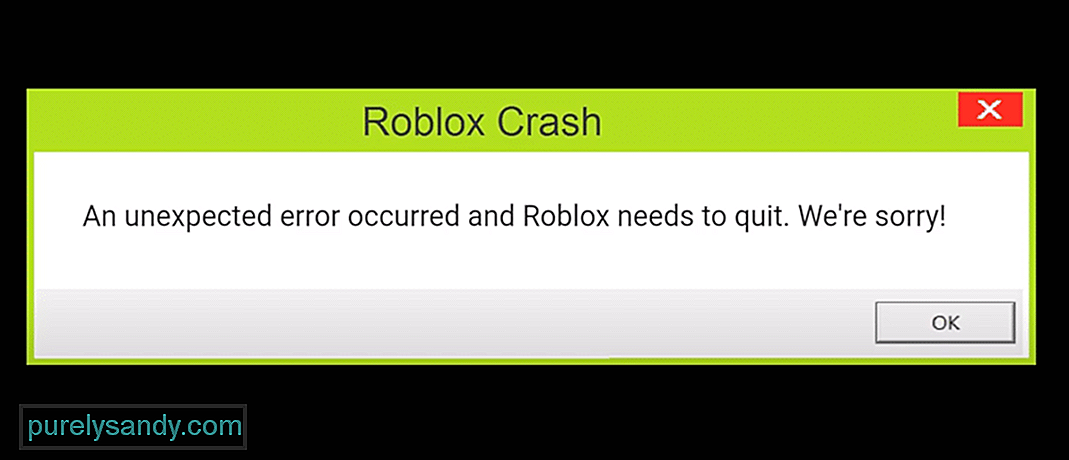
Roblox — это онлайн-платформа, на которой можно играть в миллионы игр. Это одна из крупнейших социальных платформ, на которой можно как создавать, так и играть в разные игры. Все, что вам нужно сделать, это установить клиент Roblox на свое устройство.
После этого вы можете создать профиль и сразу же начать играть в бесчисленные игры. Поскольку игроки могут создавать любые игры по своему усмотрению, вы можете ожидать, что некоторые из самых уникальных идей будут воплощены в играх Roblox. В Roblox есть все: от глупой пародии до совершенно невиданной ранее идеи в игре!
Популярные уроки Roblox
Как исправить непредвиденную ошибку в Roblox?
Мы заметили, что ряд пользователей получают ошибка при попытке запустить любую игру через студию Roblox. По их словам, всякий раз, когда они пытаются запустить игру, появляется сообщение об ошибке: «Произошла непредвиденная ошибка, и Roblox необходимо выйти. Мы сожалеем!» происходит.
В этой статье мы дадим вам несколько способов решения этой проблемы. Итак, приступим!
Большинство пользователей, столкнувшихся с этой проблемой, похоже, использовали более старую версию клиент. Вот почему после обновления они решили проблему. Вот почему мы также рекомендуем вам проверить версию, которую вы используете в данный момент. Если это более старая версия, попробуйте обновить ее. Также может быть, что более новая версия вызывает проблемы, для устранения которых вам, возможно, придется попробовать предыдущую версию.
Аналогичным образом убедитесь, что все остальное, например, ваши драйверы, обновлено. В противном случае обновите их вручную.
Иногда приложение может начать работать, если в нем нет необходимых разрешения из Windows. Чтобы этого не произошло, пользователи могут запустить эту программу от имени администратора.
В вашем случае Roblox также может страдать от той же проблемы. Попробуйте запустить Roblox от имени администратора, чтобы узнать, поможет это или нет.
Если у вас есть поврежденный или отсутствующий файл в Roblox, не даже отдельная игра будет работать правильно. Это заставляет нас думать, что что-то не так с текущей версией. Если это так, то все, что вам нужно сделать, это выполнить новую переустановку.
Для этого вам сначала нужно полностью стереть Roblox со своего компьютера. После того, как вы это сделаете, продолжите установку последней версии Roblox.
Итог
Вот 3 способа исправить “ Произошла непредвиденная ошибка, и Roblox необходимо закрыть. Мы сожалеем!». Если ни один из этих шагов не помог, мы рекомендуем обратиться в службу поддержки Roblox за дополнительной помощью по этому вопросу.
YouTube видео: 3 способа исправить неожиданную ошибку в Roblox
01, 2023
Пост на тот случай, когда у вас Roblox тоже выдал ошибку «an error occurred while starting» и не хочет запускаться. Данная оказия случается не очень часто, но, как оказывает практика (и статистика запросов в поисковиках), рано или поздно с ней приходится разбираться многим пользователям.
С другой стороны, проблему тоже нельзя назвать очень сложной и в подавляющем большинстве случаев устраняется она вполне себе стандартными способами. Вот о них мы сейчас и расскажем. Итак,..
что делать, если Roblox показывает ошибку «an error occurred while starting»
Значит, по порядку, от простого к сложному (в плане объема работы):
#1 — перезагружаем роутер
Приём простейший, но в данном случае, весьма действенный. Поскольку Roblox при запуске автоматом подключается к интернету, то любой сбой в работе сети в этот момент действительно может помешать приложению нормально запуститься.
Потому если видим ошибку запуска Roblox , то идем к роутеру и жмем на нём кнопку «Reset«. Либо, если таковая не обнаружилась, просто выключаем прибор из розетки, ждем 1 минуту, потом включаем, возвращаемся к игре и пробуем зайти еще раз.
#2 — отключаем функцию «Использовать прокси-сервер для локальных подключений»
Для этого:
- на клавиатуре жмем «Win + R«, в строке «Выполнить» пишем inetcpl.cpl и жмем Enter;
- в открывшемся окне снимаем галочку в чек-боксе «Использовать прокси-сервер для локальных подключений«;
- и кликаем ОК внизу окна.
#3 — на время отключаем антивирус
Как мы уже сказали, на этапе запуска приложению Roblox требуется подключение к интернету. Антивирус по каким-то своим «убеждениям» может этому воспрепятствовать. Таким образом, чтобы этот конфликт устранить, проще всего на время отключить антивирус.
У большинства современных антивирусных программ добраться до «выключателя» можно через иконку в трее (правом нижнем углу экрана Windows).
Другими словами, находим иконку, кликаем по ней правой кнопкой мыши и в появившемся меню жмем строчку с названием вроде «Приостановить защиту» или «Выход«. Если ничего похожего в меню не оказалось, то тогда двойным кликом по той же иконке в трее открываем главное окно настроек антивируса и уже находим нужную кнопку там.
Не пропустите: КОГДА ЗАРАБОТАЕТ ROBLOX И КАК ПОИГРАТЬ ОНЛАЙН НА «МАШИНЕ ВРЕМЕНИ»
#4 — добавляем Roblox в «белый список» Защитника Windows
Причиной ошибки «error occurred while starting» может быть также штатный Защитник Windows 10. В таком случае урегулировать проблемку можно путем добавления приложения Roblox в список разрешенных программ Защитника. Делается это так:
- если в систему вы зашли не через учетную запись администратора, то надо перезайти;
- заходим в «Настройки» Windows, кликаем «Обновление и безопасность«, потом — «Безопасность Windows» (слева) и кнопку «Открыть Центр безопасности Защитника» (справа);
- дале кликаем «Брандмауэр и безопасность сети» и в следующем окне — ссылку «Разрешить работу с приложениями через брандмауэр«;
- жмем кнопку «Изменить параметры«, указываем Roblox и кликаем «Добавить«;
- после того, как приложение будет добавлено в «белый список» Защитника, устанавливаем для него разрешения и жмем OK.
#5 — переустанавливаем Roblox
Данная мера, само собой, целесообразна, если предыдущие четыре должного эффекта не возымели, и приложение настойчиво запускаться не желает. Потому далее:
- с клавиатуры жмем Win+R, в строке «Выполнить» пишем appwiz.cpl;
- в списке программ находим и выделяем Roblox и затем кликаем кнопку «Удалить«;
- подтверждаем команду, дожидаемся завершения процедуры удаления и перезагружаем комп;
- после заходим на страницу игры в Microsoft Store и заново скачиваем Roblox;
- находим установочный файл, кликаем по нему правой кнопкой мыши и в меню выбираем «Свойства«;
- в окне «Свойств» открываем вкладку «Совместимость«, активируем опцию «Запустить программу в режиме совместимости с«, в меню выбираем версию ОС и жмем кнопку «Применить» внизу окна.
Содержание
- Ошибка — An error occurred while starting roblox
- Как исправить ситуацию?
- Что делать, если Roblox выдает ошибку «an error occurred while starting» и не запускается
- IT-новости
- Что советуют разработчики и администрация
- Что рекомендуют сделать пользователи
- Почистить и удалить
- Панель управления
- Антивирус
- Установка
- IT-новости
- Что советуют разработчики и администрация
- Что рекомендуют сделать пользователи
- Почистить и удалить
- Панель управления
- Антивирус
- Установка
- Роблокс ошибка an error occurred while starting roblox details windows 7
Ошибка — An error occurred while starting roblox
Иногда приложения и игры могут давать сбой. Одной из распространенных ошибок в Роблоксе стало «an error occurred while starting roblox». Возникает тогда, когда пользователь запустил игру, но произошла системная ошибка. Решить её можно при помощи нескольких методов.
Как исправить ситуацию?
Первый способ, который помог множеству игроков – удалить и переустановить игру. Чтобы избавиться от всех программных компонентов, пользователь должен зайти в «Удаление или изменение программ» и отыскать среди списка Роблокс. После этого пройтись по всем папкам, где может находиться игра. Полное удаление гарантирует, что переустановить снова можно верно и без различных проблем.
Второй способ: отключение антивируса. Как и в первом, переустановить игру придется. Иногда программы по защите компьютера от различных вредоносных файлов, могут отреагировать на самые безобидные объекты. Если Роблокс был установлен, то его можно занести в безопасные приложения и открыть при помощи прав Администратора. В некоторых случаях проблема заключается в обновлении игры.
Третий метод: отключить прокси-сервер. Такая проблема встречается не у всех, но может повлиять на возможность запуска. Решается на примере Windows : зайти в настройки сети в нижней панели и перейти в «Центр управления сетями и общим доступом». В открывшемся окне найти пункт «Свойства браузера» и перейти на вкладку «Подключение». В разделе «Настройка сети», снять галочку с пункта «Использовать прокси-сервер». Если же отметка не была установлена, то нажать два раза и перезапустить устройство.
Источник
Что делать, если Roblox выдает ошибку «an error occurred while starting» и не запускается
Пост на тот случай, когда у вас Roblox тоже выдал ошибку «an error occurred while starting» и не хочет запускаться. Данная оказия случается не очень часто, но, как оказывает практика (и статистика запросов в поисковиках), рано или поздно с ней приходится разбираться многим пользователям.
С другой стороны, проблему тоже нельзя назвать очень сложной и в подавляющем большинстве случаев устраняется она вполне себе стандартными способами. Вот о них мы сейчас и расскажем. Итак.
что делать, если Roblox показывает ошибку «an error occurred while starting»
Значит, по порядку, от простого к сложному (в плане объема работы):
#1 — перезагружаем роутер
#2 — отключаем функцию «Использовать прокси-сервер для локальных подключений»
#3 — на время отключаем антивирус
Как мы уже сказали, на этапе запуска приложению Roblox требуется подключение к интернету. Антивирус по каким-то своим «убеждениям» может этому воспрепятствовать. Таким образом, чтобы этот конфликт устранить, проще всего на время отключить антивирус. У большинства современных антивирусных программ добраться до «выключателя» можно через иконку в трее (правом нижнем углу экрана Windows).
Другими словами, находим иконку, кликаем по ней правой кнопкой мыши и в появившемся меню жмем строчку с названием вроде «Приостановить защиту» или «Выход«. Если ничего похожего в меню не оказалось, то тогда двойным кликом по той же иконке в трее открываем главное окно настроек антивируса и уже находим нужную кнопку там.
#4 — добавляем Roblox в «белый список» Защитника Windows
Причиной ошибки «error occurred while starting» может быть также штатный Защитник Windows 10. В таком случае урегулировать проблемку можно путем добавления приложения Roblox в список разрешенных программ Защитника. Делается это так:
#5 — переустанавливаем Roblox
Данная мера, само собой, целесообразна, если предыдущие четыре должного эффекта не возымели, и приложение настойчиво запускаться не желает. Потому далее:
Источник
IT-новости
Ошибка говорит о том, что случился сбой во время запуска Roblox. В виду того, что проблема быстро стала популярной, нашлось несколько способов решения такой проблемы, каждое из которых сможет помочь или будет бесполезным для пользователя, поэтому стоит использовать все до тех пор, пока не будет найдено подходящее.
Что советуют разработчики и администрация
Администрация и разработчики рекомендуют запустить игровое приложение в режиме совместимости. Для того, чтобы сделать это, нужно вызвать свойства приложения, зайти в подменю совместимость и подобрать другую операционную систему – более новую или старую. Есть вероятность, что одна из операционных систем подойдет.
Что рекомендуют сделать пользователи
Как было отмечено выше, проблема коснулась многих, поэтому существует несколько советов от тех пользователей, которые смогли решить эту проблему.
Почистить и удалить
Если приложение уже было когда-то установлено, а потом удалено и установлено снова, то такую ошибку можно решить с помощью специальных программ, очищающих операционную систему и файлы, оставшиеся после проекта. Программа вроде CCleaner и похожие помогут уничтожить на устройстве хвосты, оставшиеся от прошлых установок.
Программа сможет удалить все файлы приложения, даже если какие-либо из них находятся в оперативной памяти. После очистки стоит перезагрузить свой гаджет и попробовать установить программу снова.
Панель управления
Еще один способ, который можно использовать – зайти в панель управления и выбрать там «Свойства обозревателя». Дальше следует зайти во вкладку «Подключения» и нажать на «Настройки сети». Там напротив пункта под названием «Использованием прокси-сервер для локальных подключений» может стоять галочка. Если это так, то необходимо убрать ее и нажать на «ОК». После выполнения всех этих действий можно попробовать запустить игру Roblox еще раз. Эта проблема после этого должна разрешиться.
Антивирус
Еще один действенный способ – удалить Роблокс и установить его заново. При этом надо посмотреть файлы и ресурсы Роблокс в антивирусе. Если такие файлы там есть, рекомендуется вернуть их, а если нет – просто отключить программу-антивирус и заново установить Роблокс.
Установка
И последний способ – необходимо уделить все ресурсы, которые так или иначе относятся к игре, и удалять их нужно безвозвратно. После этого переустановить игру с отключенным антивирусом.
Ошибка ERR_GEN_INVALID GTA 5 — как исправить
Нет соединения с онлайн службами Dead by Daylight
You must exit any running games before launching FACEIT AC
Сервера с данными недоступны Steam-что делать?
АРМ генерация ключей: Exception EoleSysError in module vcl50.bpl (Ошибка при обращении к реестру OLE) vcl50.bpl
Источник
IT-новости
Ошибка говорит о том, что случился сбой во время запуска Roblox. В виду того, что проблема быстро стала популярной, нашлось несколько способов решения такой проблемы, каждое из которых сможет помочь или будет бесполезным для пользователя, поэтому стоит использовать все до тех пор, пока не будет найдено подходящее.
Что советуют разработчики и администрация
Администрация и разработчики рекомендуют запустить игровое приложение в режиме совместимости. Для того, чтобы сделать это, нужно вызвать свойства приложения, зайти в подменю совместимость и подобрать другую операционную систему – более новую или старую. Есть вероятность, что одна из операционных систем подойдет.
Что рекомендуют сделать пользователи
Как было отмечено выше, проблема коснулась многих, поэтому существует несколько советов от тех пользователей, которые смогли решить эту проблему.
Почистить и удалить
Если приложение уже было когда-то установлено, а потом удалено и установлено снова, то такую ошибку можно решить с помощью специальных программ, очищающих операционную систему и файлы, оставшиеся после проекта. Программа вроде CCleaner и похожие помогут уничтожить на устройстве хвосты, оставшиеся от прошлых установок.
Программа сможет удалить все файлы приложения, даже если какие-либо из них находятся в оперативной памяти. После очистки стоит перезагрузить свой гаджет и попробовать установить программу снова.
Панель управления
Еще один способ, который можно использовать – зайти в панель управления и выбрать там «Свойства обозревателя». Дальше следует зайти во вкладку «Подключения» и нажать на «Настройки сети». Там напротив пункта под названием «Использованием прокси-сервер для локальных подключений» может стоять галочка. Если это так, то необходимо убрать ее и нажать на «ОК». После выполнения всех этих действий можно попробовать запустить игру Roblox еще раз. Эта проблема после этого должна разрешиться.
Антивирус
Еще один действенный способ – удалить Роблокс и установить его заново. При этом надо посмотреть файлы и ресурсы Роблокс в антивирусе. Если такие файлы там есть, рекомендуется вернуть их, а если нет – просто отключить программу-антивирус и заново установить Роблокс.
Установка
И последний способ – необходимо уделить все ресурсы, которые так или иначе относятся к игре, и удалять их нужно безвозвратно. После этого переустановить игру с отключенным антивирусом.
Ошибка ERR_GEN_INVALID GTA 5 — как исправить
Нет соединения с онлайн службами Dead by Daylight
You must exit any running games before launching FACEIT AC
Сервера с данными недоступны Steam-что делать?
АРМ генерация ключей: Exception EoleSysError in module vcl50.bpl (Ошибка при обращении к реестру OLE) vcl50.bpl
Источник
Роблокс ошибка an error occurred while starting roblox details windows 7
Информация для тех у кого Roblox не работает/выдает ошибку.Причины и решения
Ошибка:An unexpected error occurred and Roblox needs to quit. We,re sorry!
Эта ошибка имеет много причин.Ваш ПК слишком слаб,ошибка в файлах,ошибка прогрузки или выполнения скрипта. Если ошибка постоянно мерцает в глаза,то для начала проверьте свой ПК на мощность.Может он слишком слаб для этой игры(плейса в Roblox).Переустановите Roblox и запустите его от имени администратора.
Ошибка во время игры:You have been disconnected from the server
Довольно частая проблема.Скорее всего виноват интернет,так как чаще всего причина в нем.Бывает,что может выдать такую ошибку просто так.Решение такое:проверьте интернет и просто перезайдите
Ошибка:an error occurred while starting roblox
Причин очень много.Это может быть и поврежденные файлы,и слабый пк,и прочие.
Решение простое:Переустановите программу.Запустите ее от имени администратора в режиме совместимости с Winows 8/8.1
Ошибка: Failed to connect to the Game. (ID = 148:Roblox version is out of date. Please uninstall and try again
Перезайди на свой аккаунт.Переидите в панель управления и найдите «свойства обозревателя».В появившемся окне нажимаем на «свойства» и потом «сброс».Затем ставим галочку «удалить личные данные»,а потом «сброс»
Ошибка при подключении к игре:Error >Решение опять же простое.Просто подождать и поиграть в другую игру.Причина может быть в слабом ПК
Источник
Roblox Corporation took the initiative to create an IP that is only intended to be entertaining. This company’s leading IP is nicely summed up by its widespread availability across several platforms and the abundance of available gameplay options.
However, things become less enjoyable when problems like the “an unknown error occured” appear.
Do not anticipate Roblox to operate flawlessly at all times because it is a live service game that is required to be online all the time. The title may occasionally falter due to a few glitches, but the good news is that these important issues can nearly always be fixed with certain solutions.
This tutorial will explain the nature of the problem and the many solutions that have been tried by gamers who have had the same login trouble. Here is our guide on Fix: “an unknown error occurred” Roblox.
Why does “an unknown error occurred” in Roblox occurs
Short Answer: “An unknown error occurred” in Roblox appears for no discernible cause. The game won’t move away from the log-in point no matter how many times you try to log in.
Of course, this is not the least desired situation, so if you want to solve the problem once and for all, you’ll have to act independently. A number of participants appear to claim that they were doing perfectly up until a few hours before the issue manifested.
Even one player said they were trying to get the in-game chat to function when it abruptly stopped. They were unable to get back in after logging out, which resulted in the error. After giving you a brief overview of the situation, let’s move quickly to identify the problem’s root cause and implement the necessary solutions.
The best-known solutions for the current issue are included in the list that follows. Since you can never be sure whether the exact solution will work on your end, be careful not to overlook any viable solutions. Having said that, make sure to restart your computer a few times before beginning.
-
Method 1: Verify whether Roblox is down
Players may view the current status of the game’s online servers on Roblox’s dedicated status page on its website. This makes it simple to anticipate problems in advance so that you can steer clear of any obstacles right away.
Check the Roblox Status to see if all systems are up and running. Please try again since there was an unknown error. This identical cause may potentially lead to a Roblox login issue.
-
Method 2: The password for Roblox may be reset
Resetting the password you use to connect to the platform is one of the finest solutions to deal with the “an unknown error occurred please try again login on Roblox” problem. Any platform—PC or mobile—can be used to carry out this potential fix, so pick the one that works best for you.
The methods below will show you how to reset your Roblox password without breaking a sweat and will illustrate the entire process. The first step is to visit the log-in screen where you keep running into the problem. To go from here, select “Forgot Username or Password” from the menu.
You will be transported directly to the platform’s password-resetting interface after selecting the aforementioned option. Here, choose “Password,” which should be the default setting, and then continue by indicating how you want to receive the reset email. You have the choice of using a phone number or an email address.
An email will be sent to the specified email address as soon as you enter the Roblox-required credentials. Even a confirmation prompt similar to the one in the screenshot below will be presented to you.
You’ll be sent to the next screen after checking your email and clicking the given link. Once you’ve made up your mind about your new password, simply click the “Submit” button to complete the procedure.
It’s all done now! Having successfully changed your Roblox password, return to the platform’s main sign-in page. To end the “an unknown error occurred” message and resume playability, enter your login and freshly formed password. Please try once more. Roblox login problem
But if you’re still having trouble coming up with a solution, read on to find out what to do next. Don’t worry just yet; there are still many answers to be found.
-
Method 3: To access Roblox, use a different web browser
Quite easy to use and efficient. It’s time to test a new web browser if you’ve been using Google Chrome constantly to access Roblox to see whether you can still access the service. Choose from a variety of alternatives, such as Mozilla Firefox, Opera, or Brave Browser.
If Microsoft Edge is already installed on your Windows computer, you should use it. The same holds true for whatever additional browsers you currently have on your end, so there is no need to install any further browsers. When you’re prepared with the secondary web crawler, go to the Roblox login page and submit your information there.
-
Method 4: Add Roblox To The List Of Apps Permitted By Firewall
Next, it’s crucial to make sure that Windows Firewall isn’t being turned off for Roblox. By doing this, you’ll be able to prevent a tonne of problems on your end from the start, not to mention the Roblox an unknown error occurred login problem.
Follow the instructions mentioned above if you’re unsure how to determine whether Windows Firewall is interfering with the finest gaming launcher in the world. Please be aware that this potential fix only applies to the Roblox software that is installed as an executable file on your PC.
That’s it with our today’s article on Fix: “an unknown error occurred” Roblox. Do follow the instructions and get yourself some Robux now. Till next time, stay safe and follow us for more upcoming gaming coverage.
Follow us on Twitter & like our Facebook page for more post-updates
Check out more Roblox Games –
- Top 20 Best Car Games in Roblox
- Guide: Bloxburg Starbucks, Bloxburg McDonald’s, Bloxburg Subway
- Can you play Roblox on Nintendo Switch, PS4, Xbox 360, Chromebook, Xbox One
- How to Get a Girlfriend on Roblox
Jatin is an aspiring dentist with a keen interest in video games who likes to spend his time playing an array of different games. Other than that, he is a die-hard basketball fan who often embraces R&B music.
«Please Confirm Your Identity. An Unknown Error Occurred Please Try Again.» Roblox players encounter when they want to log in. encountering the error, his access to the game is restricted.
Roblox players are restricted from accessing the game by encountering the «Please Confirm Your Identity. An Unknown Error Occurred Please Try Again.» issue after opening the game. If you are facing suchaproblem, you can findasolution by following the suggestions below.
What is Roblox Please Confirm Your Identity Error?
This error occurs due to many problems, restricting our access to the game. We canlist the possible causes of the Roblox Error Code 533 issue as follows:
- The server may be under maintenance.
- Privacy setting may be restricted.
- There may beanetwork problem.
- Microsoft Store and Xbox can be problematic.
- Cache and cookies can be problematic.
- Antivirus may be blocking the game.
We’velisted the possible causeslisted above. Now we will try to solve the problem by giving you information on how to fix this problem.
How To Fix Roblox Please Confirm Your Identity Error
1-) Check Servers
Roblox developers are updating the game every day, carrying out new add-ons and tests. These tests and plugins may of course cause some menus or plugins to be disabled. One of them is the avatar plugin. The problem that occurs in the newly added update may cause problems by blocking the Avatar plugin. For this, we can be aware of such errors from the Roblox Status page prepared by Roblox developers. For this, you can be aware of some errors of the game by accessing thelink below.
Click to Visit Roblox Status Page
2-) Disable Browser Security Setting
Having browser security enabled will cause you to allow access for manylinks. Therefore, the browser may block any site in the background for security reasons. To fix this error, we can check if the problem persists by turning off browser security.
- Openabrowser and access the settings menu.
- Let’s open the «Privacy and security» menu in the menu.
- Let’s go to the «Security» menu in the menu and check the «No protection» option.
After this process, you can check if the problem persists.
3-) Clear Browser Cache
Files in the browser’s temporary cache may be problematic or incorrectly loaded. To solve this problem, we can eliminate the problem by clearing the browser cache.
- Runabrowser.
- After the browser opens, let’s press the «CTRL+SHIFT+DELETE» key combination.
- Set the «Time range» option to «Always» in the new window that opens.
- Then check «Cookies and other site data» and «cache images and files» to clear them.
After performing this operation, you can check if the problem persists.
4-) Clear Roblox Temporary Cache File
An error or corruption in the Roblox temporary cache file can cause us to encounter various problemslike this. For this, we can eliminate the problem by clearing the temporary cache files.
- Type «Run» into the start search screen and open it.
- Type «%localappdata%» in the new window that opens and run it.
- After this action, delete the «Roblox» folder.
After deleting the folder, run the Roblox game and check if the problem persists.
5-) Check Your Connection
The problem with the internet connection can cause many errors. If your internet connection is slowing down or disconnected, let’s giveafew suggestions to fix it.
- If your internet speed is slowing down, turn your modem off and then on again. This process will relieve your internet alittle bit.
- We can eliminate the problem by clearing the Internet cache.
Clear DNS Cache
- Type cmd in the start search screen and run as administrator.
- Type the followinglines of code in order on the command prompt screen and press enter.
- ipconfig /flushdns
- netsh int ipv4 reset
- netsh int ipv6 reset
- netsh winhttp reset proxy
- netsh winsock reset
- ipconfig /registerdns
- After this operation, it will show that your dns cache and proxies have been cleared successfully.
After this process, you can open the game by restarting the computer. If the problem persists, let’s move on to another suggestion.
6-) Turn Your Modem Off and On
Turn off your modem, wait 20 seconds and turn it back on. During this process, your ip address will change and will prevent various network problems.
7-) Register Another DNS Server
We can eliminate the problem by registering another dns server on the computer.
- Open the Control Panel and select the option Network and Internet
- Open the Network and Sharing Center on the screen that opens.
- Click on Change adapter settings on the left.
- Right-click on your Connection Type to open the Properties menu.
- Double-click Internet Protocol Version 4 (TCP /IPv4).
- Let’s apply the settings by typing the Google DNS server we will give below.
- Preferred DNS server: 8.8.8.8
- Other DNS server: 8.8.4.4
- Then click on Verify settings on exit and press the OK button and apply the actions.
After this process, restart the computer and run the Roblox game.
 Reset Microsoft Store
Reset Microsoft Store
Various problems that occur on the
Microsoft Store can cause suchaproblem. For this, we can solve such problems by resetting Microsoft Store.
- Type «Microsoft Store» in the start search screen and right click on it and click «Application Settings«.
- Start the reset process by pressing the «Reset» button on the screen that opens.
After this process, check if the problem persists by logging into the application.
9-) Repair XBOX App
Various problems on the
Xbox Game Bar can cause suchaproblem. To do this, we can fix such problems by repairing the Xbox Game Bar.
- Type «Xbox Game Bar» in the start search screen and right click on it and click «Application Settings«.
- Start the reset process by clicking the «Repair» button on the screen that opens.
If this process did not solve it for you, perform the above process again and press the «Reset» button to reset the processes. After this process, run the application again and check if the problem persists.
Yes, friends, we have solved our problem under this title. If your problem persists, you can ask about the errors you encounter by entering our FORUM platform that we have opened.
Is Firebase storage service having a disruption?
While working with it earlier today this error in red popped up at the top:
An unknown error occurred. Please refresh the page and try again
And it has not yet gone away. I have encounters this one other time but shortly after it went away, this time it is not.
I have:
- Tried different networks including VPNs
- tried signing in and out of my google account
asked Jun 2, 2019 at 4:18
2
Based on my email back form Firebase support I was recommended to try the following:
-
Try to activate this feature using an incognito window/private window and disable all browser extensions
-
Try using a different browser (and make sure browser is supported)
-
Verify if there are any other programs that might be blocking your connection such as antivirus, proxy or firewall. If yes, try to disable them.
-
Connect using a different network.
-
Connect using a different device.
-
Check the Developer Tools Console for any errors.
-
For Safari:
Safari > Preferences > Advanced > Check «Show Develop menu in menu bar»
Develop > Show Web Inspector > Console Tab
If none work, contact support.
answered Jun 2, 2019 at 15:29

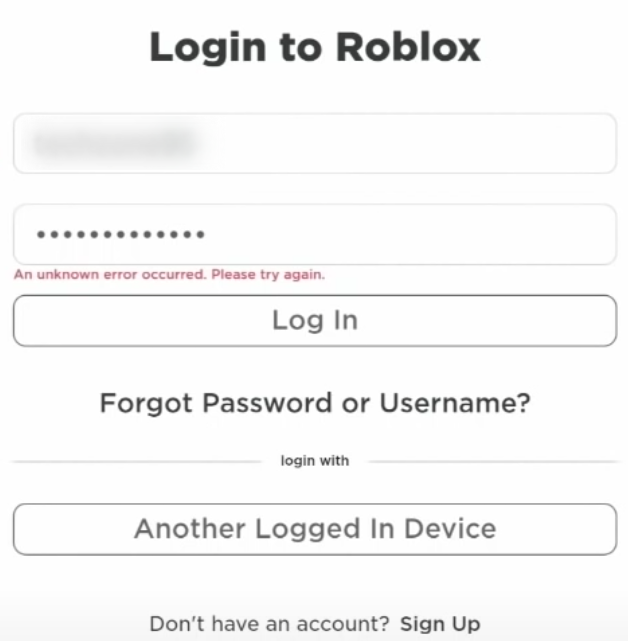
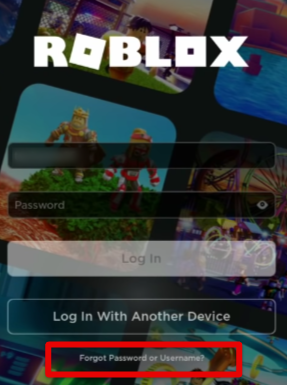
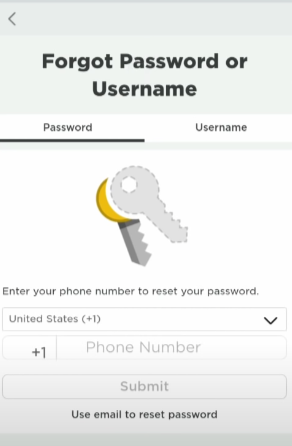
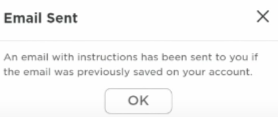
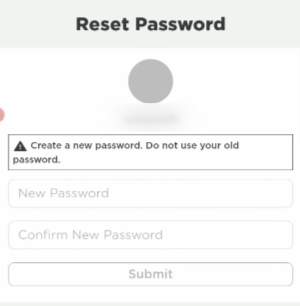
























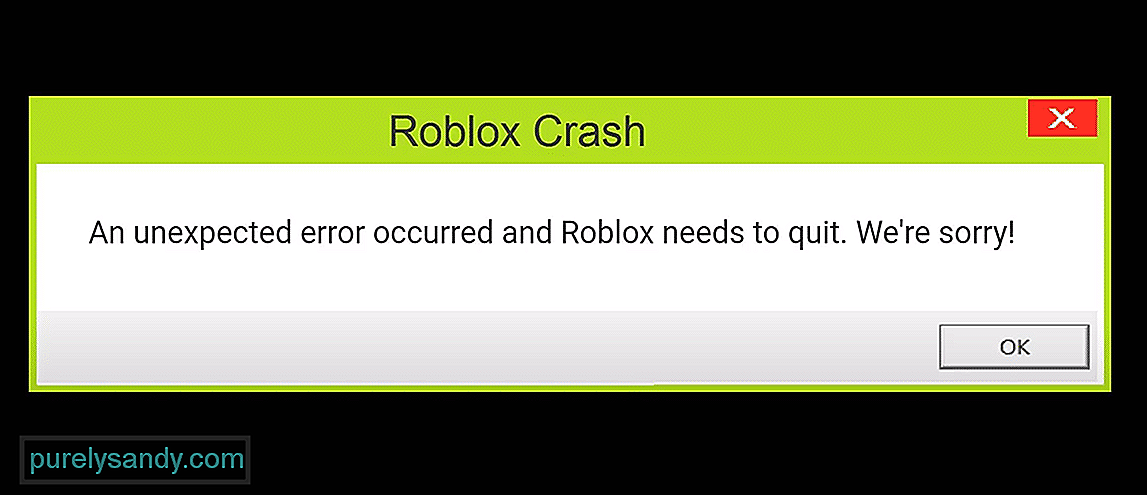









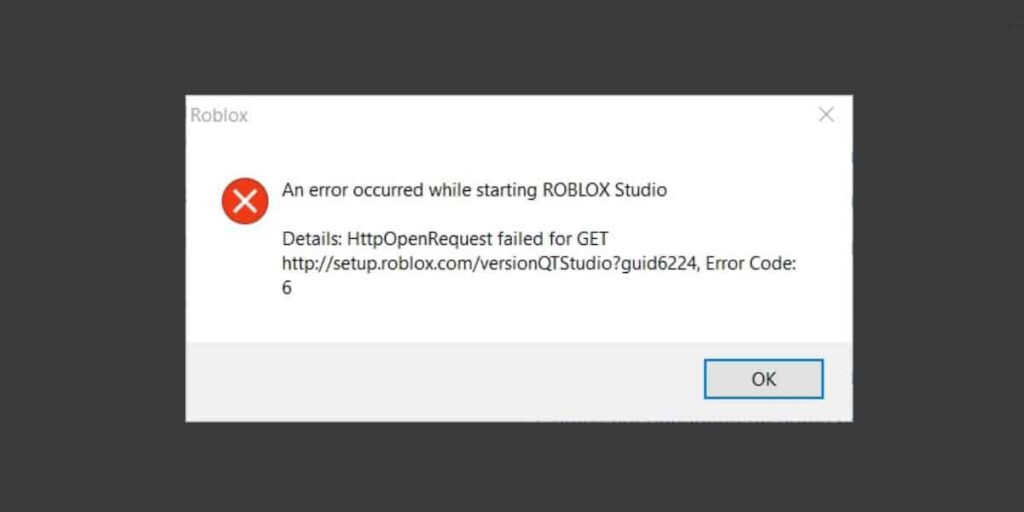

 Reset Microsoft Store
Reset Microsoft Store