«Четырёхсотые» коды состояния описывают проблемы на стороне клиента: обычно они возникают, когда браузер отправляет серверу некорректный HTTP-запрос.
Но на практике бывает по-разному. Например, ошибка 403 может появиться из-за неправильной логики на сервере. В этой статье попробуем разобрать все возможные причины.
- Что означает ошибка 403 (Forbidden)
- Что могло пойти не так
- Ошибки на стороне пользователя
- Ошибки на стороне сайта
- Ограничения на стороне хостера или провайдера
- Как исправить ошибку 403
- Что делать владельцу сайта
- Что делать пользователю
Ошибка 403 (Forbidden) — это когда сервер понял запрос, но почему-то отказывается выполнять его и отдавать браузеру HTML-код страницы.
Помимо «Forbidden», сервер может описать ошибку и другими словами: «error access denied» (доступ запрещён), «you don’t have permission to access» (нет разрешения на вход) и так далее. Сообщения разные, но смысл один.
В идеальном мире ошибка с кодом 403 должна возникать, когда доступ к странице пытается получить кто-то, у кого его нет, — например, неавторизованный пользователь.
Но в реальности возможных причин гораздо больше: это и проблемы с устройством пользователя, и неправильно настроенные компоненты сайта, и ограничения со стороны хостера или провайдера, и много что ещё.
Нужна регистрация. Пользователь не авторизован, а для доступа к странице это обязательно. При таком сценарии исправить ошибку просто — залогиниться на сайте.
Неправильный URL-адрес. Возможно, вы случайно постучались на какую-то секретную страничку, а это ни вам, ни серверу не нужно. Банально, но стоит перепроверить ссылку ещё разок.
Проблема в устройстве. Проверить это можно, зайдя на страницу с другого девайса. Если всё откроется, значит, дело в конкретной технике. Причины у этого могут быть разные:
- Неправильные данные в кэше. Тогда можно почистить его или перезагрузить страницу сочетанием Ctrl + F5 (при таком принудительном обновлении кэш игнорируется).
- Устаревшие данные в cookies. Если проблема в этом, то достаточно почистить их, и всё заработает.
- Вы заходите на страницу со смартфона, на котором включён режим экономии трафика. Из-за него браузер может не передавать сайту какие-то нужные ему данные — это и вызывает HTTP-ошибку Forbidden. В этом случае достаточно отключить экономию трафика.
Впрочем, иногда ошибка 403 возникает правомерно. Например, если вы были заблокированы на сайте или пытаетесь получить доступ к служебной странице. В таком случае обратитесь к владельцу сайта, чтобы он снял бан или выдал нужные права.
«Forbidden» может возникнуть, если что-то не так с компонентами сайта. Вот несколько возможных проблем, которые может и должен решить администратор сайта.
Некорректный индексный файл. Это файл, который указывает на главную страницу домена или поддомена. Нужно, чтобы у него были правильное название и формат — а они, в свою очередь, определяются CMS, которой вы пользуетесь. Например, для сайтов на WordPress это может быть index.html, index.htm или index.php.
А ещё индексный файл должен находиться в корневой папке домена или поддомена — смотря к чему он относится.
Неправильно расположены файлы сайта. Как и index, другие файлы сайта тоже должны лежать в корневой директории. Где именно — зависит от CMS и хостинга, которые вы используете.
Неверно настроены права доступа. У каждого файла и папки есть права доступа, которые состоят из трёх цифр от 0 до 7: первая — права владельца, вторая — групповые права, третья — публичные права. Сама цифра означает, какие права предоставлены этой группе.
Если у пользователя нет прав на выполнение действия, то он получит HTTP-ошибку 403 Forbidden. Обычно на папки выставляют доступ 755, на файлы — 644.
Проблемы с плагином. Если вы устанавливали плагины для своей CMS, то вызвать код 403 может какой-то из них. Возможно, он не обновился до последней версии, повреждён или несовместим с конфигурациями сайта.
Вот как это проверить, если у вас WordPress:
- Перейдите в раздел wp-content и найдите папку plugins.
- Переименуйте её — это отключит работу всех плагинов.
- Если проблема уйдёт, значит, дело было в плагинах.
Далее можно включать плагины обратно и искать конкретного виновника. Чтобы это сделать, отключайте их по очереди и обновляйте страницу — где-то по пути точно обнаружите, где с каким плагином проблема.
Некорректные указания в файле .htaccess. Если вы используете Apache Web Server, попробуйте переименовать файл .htaccess. Так же как и с плагинами, это отключит его и позволит понять, виновен ли он в ошибке.
Если дело всё-таки в .htaccess, проверьте и исправьте его директивы. Вот на какие условия стоит обратить внимание:
- deny (запрещает доступ);
- allow (разрешает доступ);
- require (запрещает или разрешает доступ всем, кроме указанных пользователей);
- redirect (перенаправляет запрос на другой URL);
- RewriteRule (преобразует строку с помощью регулярных выражений).
Действия пользователя блокирует брандмауэр. Брандмауэры веб-приложений могут автоматически блокировать действия пользователей, которые считают вредоносными, и возвращать им Forbidden.
Чтобы проверить, в этом ли дело, отключите брандмауэр и повторите запрещённое действие. Если сработает — проблема найдена. Проверьте журнал брандмауэра: там должна быть указана конкретная причина блокировки запроса.
Узнав причину, добавьте её в исключения, и такие запросы будут выполняться корректно.
Тариф хостинга не поддерживает инструменты. Например, вы пишете на PHP 8, а тариф рассчитан только на PHP 7.4. В таком случае придётся либо перейти на другую версию инструмента, либо сменить тариф (а может, и целого хостера).
Бывает так: с логикой на сервере всё в порядке, HTTP-запрос составлен корректно, а ошибка 403 всё равно возникает. Но подождите кричать «Тысяча чертей!» — возможно, шайба на стороне посредника.
Хостер прекратил обслуживание сайта. Просрочка платежа, нарушение условий хостинга, блокировки Роскомнадзора и другие малоприятные истории. Самое время проверить почту — обычно доступ к сайту не отключают без предупреждения.
Не успел обновиться кэш DNS-серверов. Если ваш сайт переезжал на другой адрес, в кэше DNS-серверов могли остаться устаревшие данные. Остаётся только ждать. Обычно кэш обновляется в течение суток, но в редких случаях процесс может занять два-три дня.
Проблемы на стороне провайдера. Возможно, у него неправильно настроена конфигурация оборудования или он заблокировал вас намеренно. Выход один и для пользователя, и для владельца сайта — обратиться к провайдеру.
Да-а, такая маленькая ошибка, а проблем — как с запуском Falcon Heavy на Марс. Держите чек-лист, который поможет не запутаться и быстро всё пофиксить.
Выясните, на чьей стороне проблема. Во-первых, зайдите на сайт самостоятельно — лучше один раз увидеть, чем прочитать тысячу тикетов в техподдержке. Во-вторых, проверьте почту — нет ли там писем счастья от хостера или Роскомнадзора?
Проверьте настройки сайта. Пробегитесь по списку ошибок, о которых мы писали выше. Перебирайте один вариант за другим, пока не поймёте, где собака зарыта.
Если ничего не помогает — обратитесь за помощью к своему хостинг-провайдеру.
- Перепроверьте URL страницы: правильный ли он? Вы могли кликнуть по ошибочной ссылке или сайт переехал на другой адрес, а поисковики этого ещё не поняли.
- Проверьте, авторизованы ли вы на сайте. Залогиньтесь, если есть такая возможность.
- Зайдите на страницу с другого устройства. Если сайт заработал — проблема в устройстве. Попробуйте перезагрузить страницу, почистить кэш и cookies браузера или отключить экономию трафика.
- Включите или выключите VPN. Возможно, доступ к сайту блокируется по IP-адресу для пользователей из определённой страны или региона. Попробуйте использовать IP-адреса разных стран.
- Подключитесь к другой сети. Например, если пользуетесь 4G, перейдите на Wi-Fi. Это поможет понять, есть ли проблемы на стороне поставщика интернета.
Если ничего не помогает, значит, проблема на стороне сайта. Обратитесь в техподдержку и сообщите об ошибке — возможно, о ней ещё никто не знает.
Imagine this – you’ve recently created a new website to host your content, and you’re excited to see it go live. You can’t wait to dive into SEO and begin ranking for keywords and attracting an audience to your brand.
But then a friend emails you and says, «Hey, is there a reason I see this when I click on your website? «
Image Source
Undoubtedly, a «403 Forbidden» message is cause for immediate concern. How many potential viewers are you losing, as they come across your website to find this message?
Fortunately, there are a few quick-and-easy solutions to a 403 error. Here, we’ll explain the top three, so you can get your site up and running.
Image Source
Undoubtedly, a «403 Forbidden» message is cause for immediate concern. How many potential viewers are you losing, as they come across your website to find this message?
Fortunately, there are a few quick-and-easy solutions to a 403 error. Here, we’ll explain the top three, so you can get your site up and running.
A 403 Forbidden error is an HTTP status code sent to users by an HTTP server when a user tries to access a restricted URL. It means the page you were trying to reach is forbidden for one of two reasons: Either there is a removal or restriction of access permissions from the client-side, or there’s an accidental misconfiguration of the web server.
What you’ll typically see when you land on a page with a 403 forbidden error is something like this: «You don’t have authorization to view this page – HTTP Error 403.»
It can also have slightly different wording, like the example below.
Image Source
Wondering about the difference between a 403 and 404 error? Here it is: A 404 error happens when you access a page that no longer exists or cannot be found. A 403 error, on the other hand, indicates that your access has been denied due to incorrect credentials.
An easy way to remember it: 403 says «access denied» while 404 says «We can’t find what you asked for.»
What causes a 403 error?
There are a few reasons why you may see a 403 forbidden error. Here are the most common:
- Permission or ownership error – Permissions are represented by codes, which indicate what each type of user can do. If you have the incorrect code associated with a file or directory then your users may run into a 403 error.
- Wrong file or folder location – When uploading content to your site, you may have added it to the wrong directory, which is not accessible to your end-users.
- No index page – If your homepage doesn’t have an index page, it will not display correctly on a browser.
- Misconfigured WordPress plugin – A plugin may be blocking IP addresses to avoid malware, causing the 403 forbidden error.
Now that you know the causes, let’s address how to fix them.
How to Fix 403 Errors
1. Set the correct file permissions.
If you’ve configured your web server, you’ll want to add the server to the www-data group, and set ownership of /var/www to the www-data user and www-data group.
Then, make sure your directories are set to 755, your files are set to 644, and your dynamic content is set to 700. This determines which user types (owner, group, everyone) can read, write, and execute.
2. Make sure you have an index page.
Your website’s home page must be called index.html or index.php – if it’s not, you should rename the homepage to include one of those URL names.
Alternatively, you can upload an index page to your httpdocs directory and then set up a redirect on the index page to your real homepage.
3. Upload your website content to the correct directory on your server.
You might see a 403 forbidden message if you haven’t correctly uploaded your content to the directory on your server.
There are several different FTP clients you might’ve chosen to host your domain — let’s say you chose FileZilla, which is free and available for Windows, Mac, and Linux.
To publish your content online, you’ll need to put your files into the public/htdocs directory.
Note: If you’re using FileZilla, these instructions will vary if you use a different FTP client. Once you’ve dragged and dropped your files into the directory, you should search your website’s URL to double-check they now appear online.
If you’re in your FTP server and don’t see the httpdocs directory, you can create a file within the directory with this title, which could also solve the issue.
4. Deactivate and reactivate your plugins.
If you suspect one of your plugins is responsible for the 403 forbidden error, temporarily deactivate all of your plugins.
You may have noticed the error shortly after installing a plugin. If so, start with that one and work your way down from the most recent installation to the oldest.
Then, one by one, activate each plugin and refresh the page to determine which plugin is causing the error.
As you can see, 403 errors can typically be resolved in just a few easy steps. It’s just about knowing where to look.
From Wikipedia, the free encyclopedia
HTTP 403 is an HTTP status code meaning access to the requested resource is forbidden. The server understood the request, but will not fulfill it.
Specifications[edit]
HTTP 403 provides a distinct error case from HTTP 401; while HTTP 401 is returned when the client has not authenticated, and implies that a successful response may be returned following valid authentication, HTTP 403 is returned when the client is not permitted access to the resource despite providing authentication such as insufficient permissions of the authenticated account.[a]
Error 403: «The server understood the request, but is refusing to authorize it.» (RFC 7231)[1]
Error 401: «The request requires user authentication. The response MUST include a WWW-Authenticate header field (section 14.47) containing a challenge applicable to the requested resource. The client MAY repeat the request with a suitable Authorization header field (section 14.8). If the request already included Authorization credentials, then the 401 response indicates that authorization has been refused for those credentials.» (RFC 2616)[2]
The Apache web server returns 403 Forbidden in response to requests for URL[3] paths that corresponded to file system directories when directory listings have been disabled in the server and there is no Directory Index directive to specify an existing file to be returned to the browser. Some administrators configure the Mod proxy extension to Apache to block such requests and this will also return 403 Forbidden. Microsoft IIS responds in the same way when directory listings are denied in that server. In WebDAV, the 403 Forbidden response will be returned by the server if the client issued a PROPFIND request but did not also issue the required Depth header or issued a Depth header of infinity.[3]
Substatus error codes for IIS[edit]
From Wikipedia, the free encyclopedia
HTTP 403 is an HTTP status code meaning access to the requested resource is forbidden. The server understood the request, but will not fulfill it.
Specifications[edit]
HTTP 403 provides a distinct error case from HTTP 401; while HTTP 401 is returned when the client has not authenticated, and implies that a successful response may be returned following valid authentication, HTTP 403 is returned when the client is not permitted access to the resource despite providing authentication such as insufficient permissions of the authenticated account.[a]
Error 403: «The server understood the request, but is refusing to authorize it.» (RFC 7231)[1]
Error 401: «The request requires user authentication. The response MUST include a WWW-Authenticate header field (section 14.47) containing a challenge applicable to the requested resource. The client MAY repeat the request with a suitable Authorization header field (section 14.8). If the request already included Authorization credentials, then the 401 response indicates that authorization has been refused for those credentials.» (RFC 2616)[2]
The Apache web server returns 403 Forbidden in response to requests for URL[3] paths that corresponded to file system directories when directory listings have been disabled in the server and there is no Directory Index directive to specify an existing file to be returned to the browser. Some administrators configure the Mod proxy extension to Apache to block such requests and this will also return 403 Forbidden. Microsoft IIS responds in the same way when directory listings are denied in that server. In WebDAV, the 403 Forbidden response will be returned by the server if the client issued a PROPFIND request but did not also issue the required Depth header or issued a Depth header of infinity.[3]
Substatus error codes for IIS[edit]
The following nonstandard codes are returned by Microsoft’s Internet Information Services, and are not officially recognized by IANA.
- 403.1 – Execute access forbidden
- 403.2 – Read access forbidden
- 403.3 – Write access forbidden
- 403.4 – SSL required
- 403.5 – SSL 128 required
- 403.6 – IP address rejected
- 403.7 – Client certificate required
- 403.8 – Site access denied
- 403.9 – Too many users
- 403.10 – Invalid configuration
- 403.11 – Password change
- 403.12 – Mapper denied access
- 403.13 – Client certificate revoked
- 403.14 – Directory listing denied
- 403.15 – Client Access Licenses exceeded
- 403.16 – Client certificate is untrusted or invalid
- 403.17 – Client certificate has expired or is not yet valid
- 403.18 – Cannot execute request from that application pool
- 403.19 – Cannot execute CGIs for the client in this application pool
- 403.20 – Passport logon failed
- 403.21 – Source access denied
- 403.22 – Infinite depth is denied
- 403.502 – Too many requests from the same client IP; Dynamic IP Restriction limit reached
- 403.503 – Rejected due to IP address restriction
See also[edit]
- List of HTTP status codes
- URL redirection
Notes[edit]
- ^ See #403 substatus error codes for IIS for possible reasons of why a webserver may refuse to fulfill a request.
References[edit]
- ^
Hypertext Transfer Protocol (HTTP/1.1): Semantics and Content. IETF. sec. 6.5.3. doi:10.17487/RFC7231. RFC 7231. - ^ Nielsen, Henrik; Mogul, Jeffrey; Masinter, Larry M.; Fielding, Roy T.; Gettys, Jim; Leach, Paul J.; Berners-Lee, Tim (June 1999). «RFC 2616 — Hypertext Transfer Protocol — HTTP/1.1». Tools.ietf.org. doi:10.17487/RFC2616. Retrieved 2018-04-09.
- ^ a b «HTTP Extensions for Web Distributed Authoring and Versioning (WebDAV)». IETF. June 2007. Archived from the original on March 3, 2016. Retrieved January 12, 2016.
External links[edit]
- Apache Module mod_proxy – Forward
- Working with SELinux Contexts Labeling files
- Hypertext Transfer Protocol (HTTP/1.1): Semantics and Content
Все мы, путешествуя по просторам интернета, натыкаемся на различные ошибки при загрузке сайтов. Одна из них, кстати, достаточно часто встречается – я говорю об ошибке сервера 403 Forbidden Error. Сегодня я рассмотрю причины ее возникновения и способы устранения со стороны владельца сайта и его пользователя.
Что означает ошибка 403 и почему она появляется
Ошибка сервера 403 Forbidden означает ограничение или отсутствие доступа к материалу на странице, которую вы пытаетесь загрузить. Причин ее появления может быть несколько, и вот некоторые из них:
- Формат индексного файла неверен.
- Некорректно выставленные права на папку/файл.
- Файлы были загружены в неправильную папку.
Комьюнити теперь в Телеграм
Подпишитесь и будьте в курсе последних IT-новостей
Подписаться
Исправление ошибки сервера 403 Forbidden
Чтобы исправить ошибку сервера 403 Forbidden, обязательно нужен доступ к панели управления вашего хостинга. Все описанные ниже шаги применимы к любой CMS, но примеры будут показаны на основе WordPress.
Проверка индексного файла
Сначала я проверю, правильно ли назван индексный файл. Все символы в его имени должны быть в нижнем регистре. Если хотя бы один символ набран заглавной буквой, возникнет ошибка 403 Forbidden. Но это больше относится к ОС Linux, которой небезразличен регистр.
Еще не стоит забывать, что индексный файл может быть нескольких форматов, в зависимости от конфигураций сайта: index.html, index.htm, или index.php. Кроме того, он должен храниться в папке public_html вашего сайта. Файл может затеряться в другой директории только в том случае, если вы переносили свой сайт.
Любое изменение в папке или файле фиксируется. Чтобы узнать, не стала ли ошибка итогом деятельности злоумышленников, просто проверьте графу «Дата изменения».
Настройка прав доступа
Ошибка 403 Forbidden появляется еще тогда, когда для папки, в которой расположен искомый файл, неправильно установлены права доступа. На все директории должны быть установлены права на владельца. Но есть другие две категории:
- группы пользователей, в числе которых есть и владелец;
- остальные, которые заходят на ваш сайт.
На директории можно устанавливать право на чтение, запись и исполнение.
Так, по умолчанию на все папки должно быть право исполнения для владельца. Изменить их можно через панель управления TimeWeb. Для начала я зайду в раздел «Файловый менеджер», перейду к нужной папке и выделю ее. Далее жму на пункт меню «Файл», «Права доступа».
Откроется новое окно, где я могу отрегулировать права как для владельца, так и для всех остальных.
Отключение плагинов WordPress
Если даже после всех вышеперечисленных действий ошибка не исчезла, вполне допустимо, что влияние на работу сайта оказано со стороны некоторых плагинов WordPress. Быть может они повреждены или несовместимы с конфигурациями вашего сайта.
Для решения подобной проблемы необходимо просто отключить их. Но сначала надо найти папку с плагинами. Открываю папку своего сайта, перехожу в раздел «wp-content» и нахожу в нем директорию «plugins». Переименовываю папку – выделяю ее, жму на меню «Файл» и выбираю соответствующий пункт. Название можно дать вот такое: «plugins-disable». Данное действие отключит все установленные плагины.
Теперь нужно попробовать вновь загрузить страницу. Если проблема исчезла, значит, какой-то конкретный плагин отвечает за появление ошибки с кодом 403.
Но что делать, если у вас плагин не один, а какой из них влияет на работу сайта – неизвестно? Тогда можно вернуть все как было и провести подобные действия с папками для определенных плагинов. Таким образом, они будут отключаться по отдельности. И при этом каждый раз надо перезагружать страницу и смотреть, как работает сайт. Как только «виновник торжества» найден, следует переустановить его, удалить или найти альтернативу.
Читайте также
Как решить проблему, если вы – пользователь
Выше я рассмотрела способы устранения ошибки 403 Forbidden для владельцев сайта. Теперь же разберу методы исправления в случаях с пользователем.
- Сначала надо убедиться, что проблема заключается именно в вашем устройстве. Внимательно проверьте, правильно ли вы ввели URL сайта. Может, в нем есть лишние символы. Или, наоборот, какие-то символы отсутствуют.
- Попробуйте загрузить страницу с другого устройства. Если на нем все будет нормально, значит, проблема кроется именно в используемом вами девайсе. Если нет – надо перейти к последнему шагу.
- Еще хороший вариант – немного подождать и обновить страницу. Делается это либо кликом по иконке возле адресной строки браузера, либо нажатием на комбинацию Ctrl + F5. Можно и без Ctrl, на ваше усмотрение.
- Если ничего из вышеперечисленного не помогло, надо очистить кэш и cookies. Провести такую процедуру можно через настройки браузера. Для этого необходимо открыть историю просмотров, чтобы через нее перейти к инструменту очистки. Эту же утилиту часто можно найти в настройках, в разделе «Конфиденциальность и безопасность». В новом окне нужно отметить пункты с кэшем и cookies и нажать на кнопку для старта очистки.
- Ошибка 403 Forbidden возникает и тогда, когда пользователь пытается открыть страницу, для доступа к которой сначала надо осуществить вход в систему. Если у вас есть профиль, просто войдите в него и попробуйте вновь загрузить нужную страницу.
- Если вы заходите со смартфона, попробуйте отключить функцию экономии трафика в браузере. Она находится в настройках, в мобильном Google Chrome под нее отведен отдельный раздел.
- Последний шаг – подождать. Когда ни один способ не помогает, значит, неполадки возникли именно на сайте. Возможно, его владелец уже ищет способы решения проблемы и приступает к их исполнению, но это может занять какое-то время. Пользователям остается только дождаться, когда все работы будут завершены.
Еще одна допустимая причина появления ошибки сервера 403 – доступ к сайту запрещен для определенного региона или страны, в которой вы находитесь. Бывает и такое, что сайт доступен для использования только в одной стране. Если вы используете VPN, попробуйте отключить его и перезагрузите страницу. Вдруг получится все исправить.
Если ничего из вышеперечисленного не сработало, рекомендуется обратиться к владельцу сайта. Есть вероятность, что никто не знает о возникшей проблеме, и только ваше сообщение может изменить ситуацию.
The http error 403 is an error message that is occasionally displayed in the user’s web browser. The 403 error is one of the many hypertext transfer protocol responses that can appear when attempting to access a web page. If the ‘403 Forbidden’ message appears in your browser instead of the website you requested, it means that you are not authorized to access the specified URL.
But why is access being denied? And is it still possible to reach the desired web page? The answers to these questions vary from case to case, as there are many possible causes for an http status code 403. Read on to find out how to identify the error and how to fix it.
Contents
- How does an http error 403 occur?
- Possible 403 error sources and how to fix them
- Solution 1: deactivate browser extensions
- Solution 2: clear your browser cache
- Solution 3: firewall settings
- http status code 403 is usually easy to bypass
$1 Domain Names
Register great TLDs for less than $1 for the first year.
Why wait? Grab your favorite domain name today!
Matching email
SSL certificate
24/7/365 support
How does an http error 403 occur?
The http 403 error message can occur when surfing the internet, specifically during the communication between the http client and the http server (web server). In order to understand 403 errors, it helps to visualize the process of accessing a web page.
When you attempt to open a web page, the browser sends a request to the appropriate web server via the hypertext transfer protocol (http). The server then checks this query. If everything has been entered correctly, the browser sends an http status code of the ‘2xx success’ category (such as ‘200 OK’ or ‘201 created’) before loading the web page. This takes place within a fraction of a second and users do not usually see the code.
If the procedure fails, however, a different class of error message will be displayed. These ‘4xx client error’ codes, which include the ‘403 forbidden’ message, differ from the ‘2xx success’ messages. Each error code is distinguished by an automatically generated HTML error page. Of this class, the best known is the 404 error message. All 4xx http status codes are server responses that indicate that the request was unsuccessfully processed. As the status code name implies, the client is generally the – but not necessarily – the source of the problem.
The http status code 403 itself expresses that the requested URL does indeed exist, but the client’s request could not be carried out. The client was not authorized to access the webpage. However, the true cause for an http error 403 varies from case to case; there are many different reasons as to why an error 403 message might appear.
With some websites, searching for specific directories is actively prevented by the 403 status. An example of this is when web pages contain images that can’t be accessed or copied easily. If this is the case, there is very little the user can do to gain access to the page. However, in most other cases, users can rectify a 403 forbidden error message. Read on to find out how.
Possible 403 error sources and how to fix them
‘403 forbidden’ messages are also displayed as ‘Error 403 access denied’, ‘http 403’, or simply ‘Forbidden’. This error message often leads users to think that these messages appear when a password is required in order to access the web page. In general, this type of situation wouldn’t cause a http error 403 message – there would be a 401 error code instead. The messages usually appear due to an error in the client’s settings. The most common errors are as follows:
Solution 1: deactivate browser extensions
It’s possible that your browser has been rejected due to active plugins and/or add-ons, such as ad blockers or proxy plugins. If you encounter a 403 error, you should try deactivating your extensions and then try to access the URL again.
Solution 2: clear your browser cache
If your browser still displays the http status code 403 after you’ve deactivated the plugins, try emptying the cache and see if this resolves the issue.
Solution 3: firewall settings
If clearing your cache still doesn’t lead to the desired web page, it’s also possible that there is a problem between the web server and your firewall that is responsible for the HTTP error 403 being displayed in the browser. If you trust the web page operator, you can disable the firewall and try opening the web page again. If this finally solves the problem, you should adjust your firewall settings so that this page is allowed.
http status code 403 is usually easy to bypass
The 403 error usually states that the browser is not authorized to view the requested page. However, with a bit of luck, you should be able to fix the http error 403 with one of the previously mentioned tricks. If you’ve tried all of these methods and you still see the error message, you should check your browser and/or firewall settings.
Some website operators protect specific directories from ‘directory browsing’ and the administrator might have configured the authorization settings incorrectly. If you suspect this is the case, your only option is to contact the website operator and alert them to the 403 error. If all these options have failed, you just have to accept that you are unable to access your desired URL.
Related articles

What ‘Error 404’ means and how to fix it
How often have you stumbled upon a dead end while surfing the net? HTTP 404 error pages are commonplace online to inform users that the requested page isn’t available. As well as being annoying for visitors, they spell bad news for website owners since a dead link may have a bad influence on a website’s search engine ranking. In this article, we’ll demonstrate the importance of 404 pages and…
What ‘Error 404’ means and how to fix it
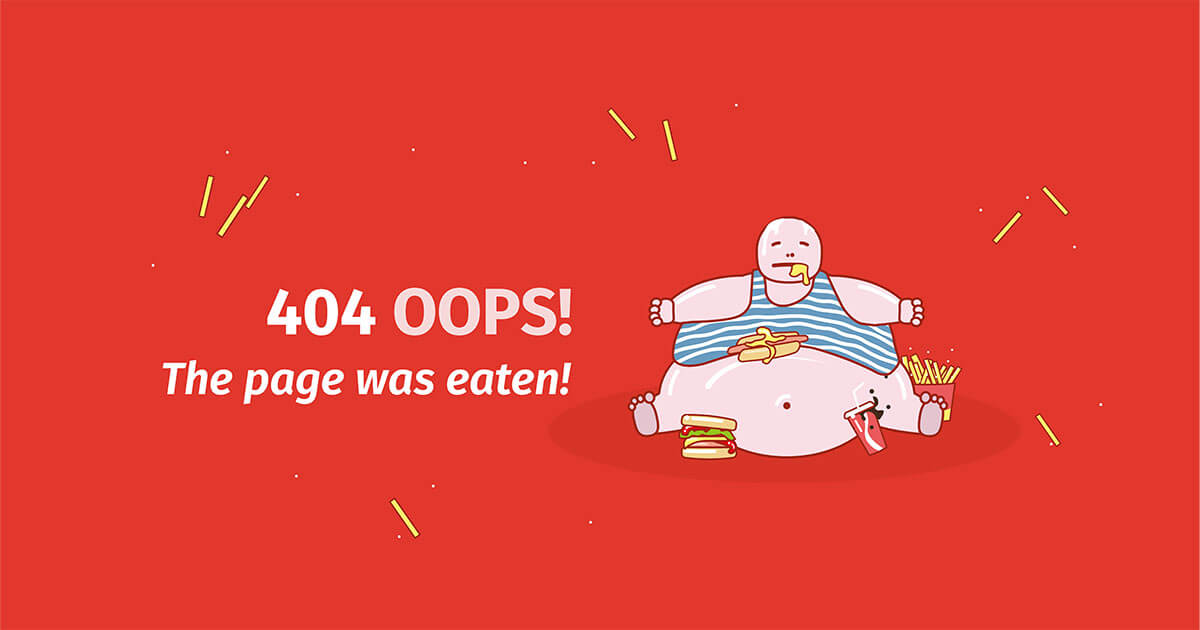
Tips and examples to help create great 404 pages
When surfing the web, users are often stopped in their tracks by 404 pages. This error message means that the page the user is trying to reach doesn’t exist. Most of these webpages are standardized, but some operators choose to create their own, individual 404 pages. So how do you go about creating a memorable, innovative 404 error page? We’ll take you through the dos and don’ts of making a 404…
Tips and examples to help create great 404 pages
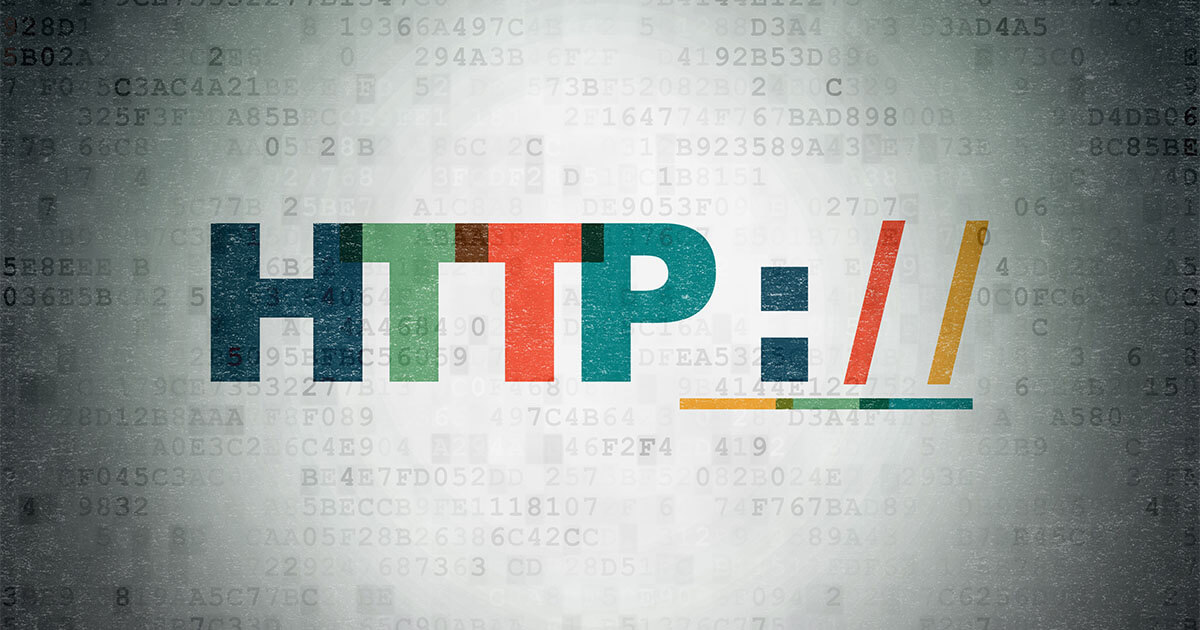
HTTP status codes and their meaning
404, 302, 503 – short number combinations with great significance. Users encounter server status reports time and time again and if you know how to interpret them you can act accordingly. Knowledge of HTTP codes is even more relevant for website owners. With the right know-how you can vastly improve user experience on your homepage, which will have an effect on the search engine ranking.
HTTP status codes and their meaning
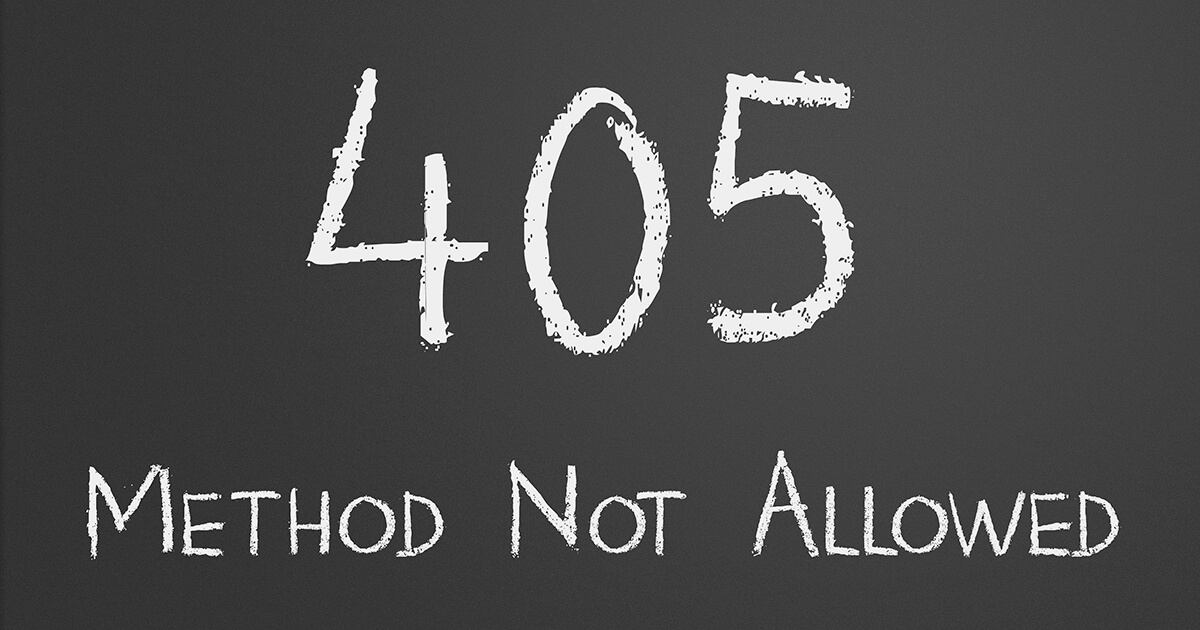
HTTP Error “405 Method Not Allowed”: How to solve the problem
HTTP is indispensable as a mediator between the browser and web server: Both communicate with each other using the transmission protocol on the application layer by sending various types of messages. With an HTTP request, for example, the browser can request a resource or return its own data to the server. If one of these HTTP methods doesn’t work, error 405 (Method Not Allowed) occurs. But what…
HTTP Error “405 Method Not Allowed”: How to solve the problem

HTTP 400: Bad Request explained
Internet users are often confronted with error messages. HTTP status codes can be especially annoying, and even more so if you don’t understand what they mean. The message ‘HTTP 400 – Bad Request’ is a mystery for many internet users, but luckily it can be solved in most cases. We explain what the error message means and how to fix the error.
HTTP 400: Bad Request explained




![Download Now: SEO Starter Pack [Free Kit]](https://no-cache.hubspot.com/cta/default/53/1d7211ac-7b1b-4405-b940-54b8acedb26e.png)









