При установке пакета приложений Google gapps через рекавери TWRP возникает ошибка Error 70 — Insufficient memory. Обычно это обозначает, что на вашем устнойстве недостаточно памяти в разделе system и стоит попробовать меньший размер пакета gapps.
К сожалению, часто такая ошибка возникает даже при установке минимального пакета pico на устройство к котором достаточно памяти. В этом случае проблема вызвана неправильным форматированием разделов устройства. В этом случае проблема решается достаточно просто. Для этого:
- Перейдите в меню рекавери и выполните сброс до заводских настроек (Factory reset).
- Установите прошивку
- Перейдите в рекавери TWRP и перейдите в раздел wipe (это очень важный шаг).
- Затем выберите Advanced Wipe.
- В открывшемся меню выберите раздел System и нажмите кнопку Repair or change file system.
- Появятся несколько кнопок, нажмите сначала Repair File System, а затем Resize File System.
Это всё, теперь можно устанавливать приложения google apps без проблем.
Вопросы про Android
В этом руководстве мы поделимся тремя различными методами, которые помогут вам исправить ошибку TWRP 70. Одним из самых больших преимуществ экосистемы с открытым исходным кодом, такой как Android, является множество настроек, которые вы можете попробовать. Ну, речь идет не только о том, чтобы попробовать пакеты значков, шрифты и темы. Как только вы разблокируете загрузчик устройства, вы откроете ворота для множества настроек. Затем вы можете прошить кастомное рекавери, такое как TWRP, которое, в свою очередь, позволяет прошивать MOD и ZIP-файлы.
Точно так же вы можете даже получить root права на свое устройство, запустив ZIP-файл установщика Magisk. Однако больше всего пользователей интересуют пользовательские ПЗУ. Что ж, с таким количеством привилегий, связанных с этими ПЗУ, мы не можем винить этот выбор. В связи с этим существует два варианта пользовательских ПЗУ. Первая партия включает чистые ПЗУ AOSP, которые не поставляются с Google Apps.
Кроме того, есть ПЗУ, такие как Pixel Experience, в которых встроены Google Apps, Services и Frameworks. Однако именно с прежним набором ПЗУ вам необходимо установить ZIP-пакет Google Apps или GApps после установки нужного ПЗУ. Но некоторые пользователи жаловались на получение TWRP Error 70 при прошивке этих GApps. В этом руководстве мы рассмотрим различные причины этой ошибки, а затем перечислим подробные шаги по их устранению, что, в свою очередь, также устранит ошибку TWRP 70. Следуйте вместе.
Каждое устройство Android поставляется с выделенным размером для каждого из его разделов, включая систему, данные, поставщика и другие. Поэтому, когда вы прошиваете Custom ROM, они устанавливаются в системный раздел. Это приводит к тому, что занимает большую часть раздела (который вы ранее освободили, очистив системный раздел непосредственно перед перепрошивкой ПЗУ).
Затем после прошивки ПЗУ наступает очередь прошивки GApps. Это также установлено в системном разделе. Однако некоторые устройства поставляются с системным разделом меньшего размера. В результате после того, как вы записали ПЗУ, оно занимает большую часть места. Следовательно, не осталось места для установки Gapps. Это причина, по которой вы в конечном итоге получаете ошибку TWRP 70. Да, это единственная причина этой ошибки.
На самом деле, эта ошибка выдает одно из самых подробных и понятных сообщений, которые вы могли бы получить. Часть ошибки гласит: «Недостаточно места для хранения в системном разделе. Возможно, вы захотите использовать меньший пакет Open GApps или рассмотреть возможность удаления некоторых приложений с помощью gapps-config». Таким образом, используя само это сообщение об ошибке, мы поделимся тремя различными методами исправления ошибки TWRP 70.
Как исправить ошибку TWRP 70
Я буду перечислять эти исправления, начиная с того, которое требует наименьших усилий и которое проще всего выполнить. Разные пользователи смогли исправить свои проблемы, используя любой из трех перечисленных ниже способов. Поэтому вы должны попробовать каждый из них, пока не добьетесь успеха. Следуйте инструкциям по устранению ошибки TWRP 70.
ИСПРАВЛЕНИЕ 1. Запустите самый маленький вариант GApps (Pico)
Краткое объяснение: Загрузите вариант GApps Pico и прошейте его через TWRP.
Более подробное объяснение: у GApps довольно много вариантов. Единственная разница между каждой из этих сборок — количество Google Apps. Среди них самый маленький пакет под названием Pico поставляется только с самым минимумом, необходимым для запуска установщика пакетов Google, Play Services и Text To Speech в качестве службы специальных возможностей. Следовательно, это самый маленький пакет, который должен быть менее 100 МБ.
И поскольку в вашем системном разделе мало места для хранения, рекомендуется загрузить и прошить эту сборку. Как только вы это сделаете, вы сможете загрузить свое устройство, войти в свою учетную запись Google. Затем в мастере установки выберите все приложения, которые нужно восстановить, и все. Или вы также можете загрузить то же самое из Play Store после завершения установки. В этой заметке, вот шаги, чтобы загрузить и установить самый маленький ZIP GApps и, следовательно, исправить ошибку TWRP 70.
Направляйтесь к Сайт OpenGApps и сначала выберите архитектуру процессора. Вот что означает каждая из этих архитектур: ARM: ARMv7 или armeabi, ARM64: AArch64 или arm64 и x86: x86 или x86abi. Большинство Android-устройств, выпущенных после 2016 года, имеют ARM64 и поэтому выбирают эту сборку. Чтобы быть вдвойне уверенным, вы можете установить приложение Droid Info из Play Store. Запустите его и перейдите в раздел «Система» и посмотрите на набор инструкций. Затем выберите эту архитектуру на веб-сайте OpenGApps.
Далее выберите версию Android. На данный момент он содержит только GApps до Android 10. Если вы ищете GApps для Android 11, перейдите к этому руководству: Загрузите GApps (Google Apps) для Android 11. Наконец, в третьем разделе выберите Pico и нажмите на красную кнопку загрузки. После загрузки файла перенесите его на свое устройство.
Поскольку вы уже загрузились в TWRP, вы можете обратиться к нашему руководству о том, как перенести или установить файлы через TWRP Recovery. [3 Methods]. Или вы можете использовать общий подход: загрузить устройство в Систему, передать файл на ваше устройство, а затем перезагрузить устройство в TWRP. Как только это будет сделано, прошейте Custom ROM, а затем ZIP-файл Pico Gapps. Это должно исправить ошибку TWRP 70. Однако в некоторых редких случаях, если вы все еще получаете эту ошибку, вот несколько других способов исправить эту проблему.
Исправление 2: отредактируйте файл конфигурации GApps
Если бы описанный выше метод не дал желаемых результатов, то здесь мы бы продвинули этот метод на шаг вперед. В этом разделе мы не будем загружать меньший пакет GApps. Скорее, мы будем преобразовывать любые скачанные вами приложения GApp в самые маленькие.
Для этого мы изменим файлы конфигурации GApps и перечислим все ненужные приложения Google, которые не нужно устанавливать. Таким образом, хотя пакет GApps по-прежнему будет иметь все приложения, он будет устанавливать только те, которые мы указали в его файле конфигурации. С учетом сказанного, вот шаги по настройке файла конфигурации GApps и, следовательно, исправлению ошибки TWRP 70:
- Щелкните правой кнопкой мыши любое место на рабочем столе и выберите «Создать» > «Текстовый документ».
- Введите в этом блокноте следующие команды:
- Исключить книги Исключить слайды Исключить листы Исключить клавиатуру Google Исключить Messenger Исключить PixelIcons Исключить номеронабиратель Google Исключить ExchangeGoogle Исключить PlayGames Исключить PixelLauncher Исключить CloudPrint Исключить документы Исключить NewsWidget Исключить камеру Google Исключить контакты Google Исключить Keep Исключить Hangouts Исключить Fitness Исключить Chrome Исключить Earth
- Сохраните этот файл как gapps-config. Затем извлеките содержимое ZIP-файла GApps.
- Переместите этот файл gapps-config в извлеченную папку ZIP.
- Как только это будет сделано, перепакуйте этот ZIP-файл. Для этого щелкните правой кнопкой мыши файл Gapps и выберите «Добавить в <имя файла>.rar».
- Наконец, перенесите этот файл на свое устройство и загрузите его в TWRP. Теперь попробуйте прошить этот ZIP-файл GApps, это должно исправить ошибку TWRP 70.
Исправление 3: увеличьте размер системного раздела через TWRP
Как упоминалось ранее, GApps устанавливается в системный раздел. Поэтому, если в этом разделе нет необходимого места, вы обязательно получите вышеупомянутую ошибку. Один из способов справиться с этим — вручную увеличить размер этого раздела через TWRP. Просто имейте в виду, что весь процесс может быть рискованным и может привести к поломке вашего устройства. Продолжайте на свой страх и риск. Мы рекомендуем вам также сделать полную резервную копию (обычную резервную копию, а также резервную копию Nandroid). Это потому, что мы будем стирать раздел данных. Итак, с учетом сказанного, вот необходимые шаги:
- Для начала загрузите свое устройство в TWRP Recovery. Вы можете воспользоваться нашим руководством о том, как загрузить любое устройство Android в TWRP Recovery.
- Затем перейдите в «Очистить» и выберите «Форматировать данные». Введите YES в отведенное место и нажмите на кнопку с галочкой, расположенную в правом нижнем углу.
- Как только это будет сделано, перейдите к «Установить» и выберите нужный пользовательский ПЗУ. Проведите пальцем вправо, чтобы установить это ПЗУ.
- После прошивки ПЗУ перейдите в «Очистка»> «Расширенная очистка» и выберите системный раздел. Нажмите «Восстановить» или «Изменить файловую систему».
- На следующем экране выберите параметр «Изменить размер файловой системы». Проведите вправо, чтобы изменить размер системного раздела.
- После успешного завершения процесса вы можете установить пакет GApps.
- Перейдите в «Установить»> «Выбрать GApps»> «Проведите пальцем вправо», чтобы прошить его.
- Теперь вы можете перезагрузить устройство в ОС. Для этого перейдите к «Перезагрузить» и нажмите «Система».
Вот и все. На этом мы завершаем руководство о том, как исправить ошибку TWRP 70. Мы поделились тремя разными методами для одного и того же. Сообщите нам в комментариях, каким методом удалось решить проблему в вашем случае. Кроме того, если у вас есть какие-либо вопросы относительно вышеуказанных шагов, оставьте их в разделе комментариев. Мы вернемся к вам с решением как можно скорее.
Автор материалов: Roman Pankratov
Мой телеграм
Канал сайта в телеграм

Поиск
RSS / Atom
Советуем почитать | Последнее
Путешествие на Марс уже реально
Недавно посмотрел фильм “Марсианин” и понял, что хочу прочесть книгу. Да, так получилось, что фильм посмотрел раньше книги.
Уверен, что книга вообще будет улетная.
Я это к чему…в детстве я просто обожал фильмы про полеты в космос, а особенно фильмы про Марс.
В частности, такой фильм как “Козерог-1”. После этого мне очень было интересно посмотреть Марс. Ну раз уж так получилось, что полететь на Марс я …
Читать полностью…
Прогулка по вечернему парку в центре города
Читать полностью…
11 год 11 месяц 11 число 11 часов 11 минут
Читать полностью…
Failed to download metadata for repo ‘appstream’ CentOS
Попытка установить пакет завершилась ошибкой. Решение в трех командах.
Читать полностью…
Как исправить ошибку error 70 при установке gapps используя twrp
Простая короткая инструкция:
— заходим рекавери TWRP
— переходим в раздел wipe.
Читать полностью…
Настройка локального репозитория Centos

Расскажу, как настроить локальный репозиторий в Centos
Читать полностью…
Яркие фото пасмурного дня
Читать полностью…
Рабочая суббота
Читать полностью…
Вечерняя прогулка
Читать полностью…
Восход и закат
Читать полностью…
А что видите Вы?

Вид из окна автобуса просто поражает! Это настолько непередаваемое ощущение, что я…
Читать полностью…
День — Природа — Фото
Читать полностью…
Красота в мелочах

Насладитесь красотой и грациозностью представителя Бражниковых в свете вечернего солнца.
Читать полностью…
Оплаченная реклама
Блог друзей сайта
Solve TWRP Error 70 while installing GApps. GApps (Google Apps) is the Google core application and usually includes Google Play Store, Gmail, YouTube, Maps, Google+ and Google Drive, etc. If you have some of these apps, you already have GApps installed on your device. These apps are always running in the background under the process of com.google.process.gapps. However, these apps do not come pre-installed with third-party custom ROMs due to restrictions.
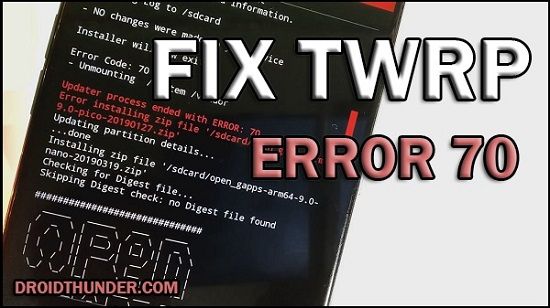
To overcome this issue, users often flash GApps externally as flashable zip package files through a custom recovery. But sometimes, while installing these Google apps, users have noticed certain errors like ‘Updater process ended with an error: 70 error installing zip file’ or ‘Error Status 7 Installation aborted’ or ‘zip signature verification failed twrp’. Soon after this error appears in TWRP recovery, the installation process fails.
Open GApps arm 8.0- Mounting /data /system - Gathering device & ROM information - Performing system space calculations... Insufficient storage space calculations in System partition. You may want to use a smaller Open GApps package or consider removing some apps using gapps-config. See: '/sdcard/Download/open_gapps_log.txt' for complete details and information. - Copying Log to /sdcard/Download - NO changes were made to your device Installer will now exit... Error Code: 70 - Unmounting /system Updater process ended with ERROR: 70 Error installing zip file '/sdcard/open_gapps-arm-8.0-stock-20190221.zip' Updating partition details... ...done
What is Error 70?
The Updater Process ended with Error: 70 appears in TWRP while flashing GApps (Google Apps). The main reason for this error is the insufficient storage space available in your device system partition.
That means you should free some space from your system partition to install the Open GApps package. Sometimes simply updating TWRP recovery can solve this problem. However, it is a very rare scenario.
Related:
- How to Fix Blocked by Play Protect Error
- How to Solve Error Executing Updater Binary In Zip
Along with GApps, even custom ROM like LineageOS, Resurrection Remix, etc., is installed in the system partition. Every Android phone and tablet has a separate, fixed-size system partition.
Moreover, this twrp error code 70 is usually observed in older Android phones with 2GB or less internal storage. Besides, the size of Open GApps increases with every update. Hence it becomes difficult to flash these GApps and avoid the TWRP 70 error.
To solve error 70 in TWRP, you can either flash a smaller GApps package or uninstall certain apps from your device. What if you flash pico GApps and still encounter error code 70?
In this easy steps guide, we’ll manually fix the twrp error code 70 GApps. This tutorial will guide you to solve TWRP error gapps using easy methods. Interested users may proceed to our actual article given below.
How to Fix Error 70 in TWRP while flashing GApps
In this article, we’ll use three methods to Fix Error code 70 while installing Google Apps.
Disclaimer
Proceed at your own risk. We will not be held liable for any damage whatsoever for the same.
Method 1: Resize System Partition
At first, we’ll use the Repair or Change File System option in the TWRP custom recovery.
Steps to Fix TWRP Error 70
- Boot your Android device into TWRP recovery.
- As you enter the TWRP, first create a Nandroid backup of your current ROM.
- From the main menu, select the Wipe option.
- On the next screen, swipe right to start the factory reset process.
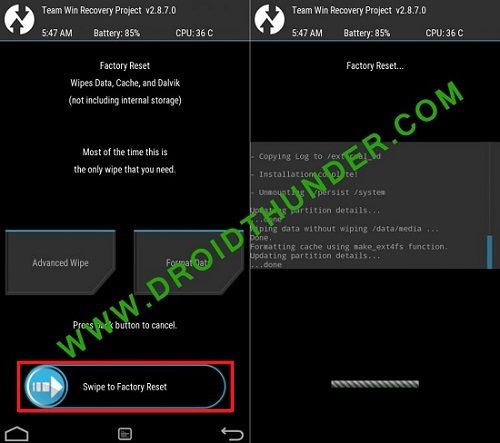
- This step will delete all the data present on your phone.
- Hence ensure to back up everything before doing this step.
- Now click on the Install option and flash the custom ROM.
- Again go to the main menu and select the Wipe option.
- Then click on the Advanced Wipe option.
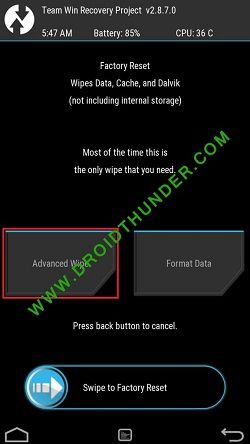
- Tick ONLY System Partition.
- Now click on the Repair or Change File System option.
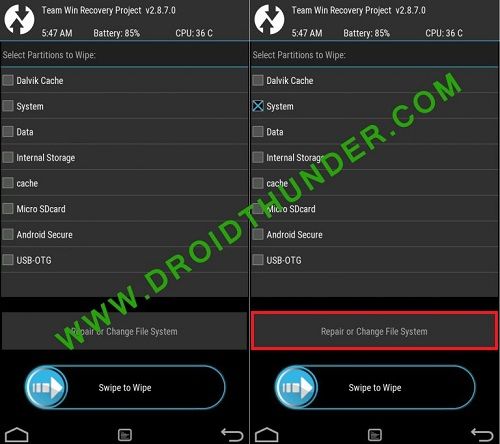
- On the next screen, select the Resize File System option.
- Swipe right to resize the system partition.
- If the resize system partition process fails, go back and implement the same steps again.
- As soon as it completes, go back and install the GApps package file.
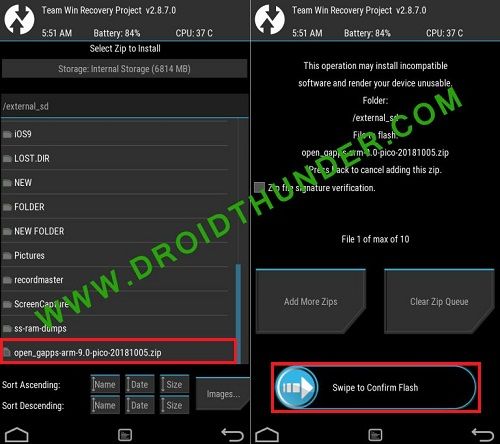
- Finally! This is how you can flash GApps successfully without getting error 70.
Method 2: Flashing Pico GApps
If Method 1 doesn’t work, and you still get Error 70 in TWRP, then follow Method 2 given below.
Steps to Fix TWRP Error 70
- Download the Pico GApps package.
- The Pico variant of Google Apps is the smallest and most compressed package file.
- And if you are confused between ARM, ARM64, or x86 GApps package, refer to our guide:
- Check which ARM, ARM64, OR x86 processor your Android phone uses.
- Install this GApps Pico variant from TWRP recovery. This time it will be installed without giving any TWRP error.
- Finally! This is how you can flash GApps Pico without getting an error.
Method 3: Using GApps config.txt
In this method, we’ll create a new Google Apps config text file and copy it into the GApps zip file.
Steps to Fix TWRP Error 70
- On your PC, create a text file.
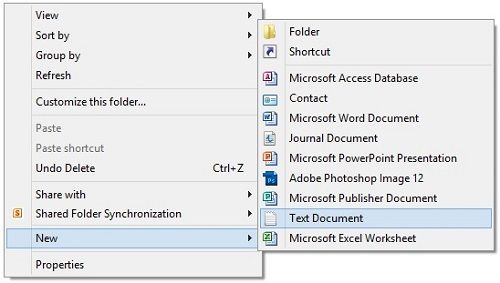
- Rename that text file as gapps-config.
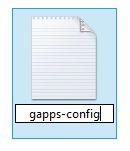
- Open that text file and write these lines in it:
Exclude Books Exclude Slides Exclude Sheets Exclude Keyboard Google Exclude Messenger Exclude PixelIcons Exclude Dialer Google Exclude ExchangeGoogle Exclude PlayGames Exclude VRService Exclude PixelLauncher Exclude CloudPrint Exclude Docs Exclude NewsWidget Exclude Camera Google Exclude Google Contacts Exclude Keep Exclude Hangouts Exclude Fitness Exclude Chrome Exclude Earth
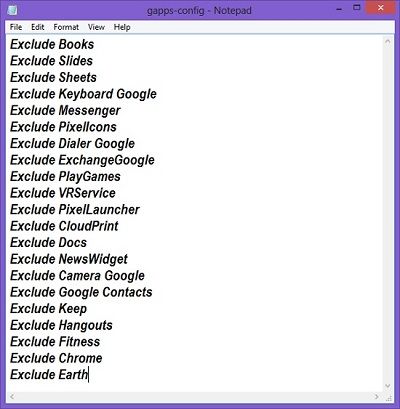
- Save the text file.
- Extract the GApp.zip file on your PC.
- Now copy the gapps-config.txt file into the extracted GApp folder.
- Right-click the folder and select Add to archive.
- Select the zip format and click OK.
- Install this gapps.zip file from TWRP recovery. This time it will be flashed without giving any error.
Conclusion
Finally! This is how you can flash GApps without getting error code 70. I hope this helps you to successfully flash Google Apps on your Android device. Unfortunately, if you face any difficulty during this process, then kindly comment below.
Source: XDA
Got error 70 while installing Gapps in TWRP? This error prompts up when your partition storage size is lesser than the size of the respective Gapps package.
Gapps are Google Apps, including the core Google application, like Gmail, YouTube, Google Play Store, Maps, etc., when you are flashing any custom ROM in your device, so due to some restrictions, GSuite apps aren’t pre-installed with third-party custom ROM’s.
To resolve the issue, the user often installs Gapps externally by using a flashable zip package file via custom recovery.
While installing Gapps, many people encountered certain errors like the ‘Updater process ended with an error: 70 error installing zip file’ or ‘Error Status 7 Installation aborted’ or ‘zip signature verification failed TWRP.’
Such glitches prevent you from a successful installation of a custom ROM.
Also, Read: Beans GApps Or Open Gapps; Which One to Choose?
If you also got stuck with such errors and want to get rid of this, so read this article to resolve error 70 while installing Gapps in TWRP.
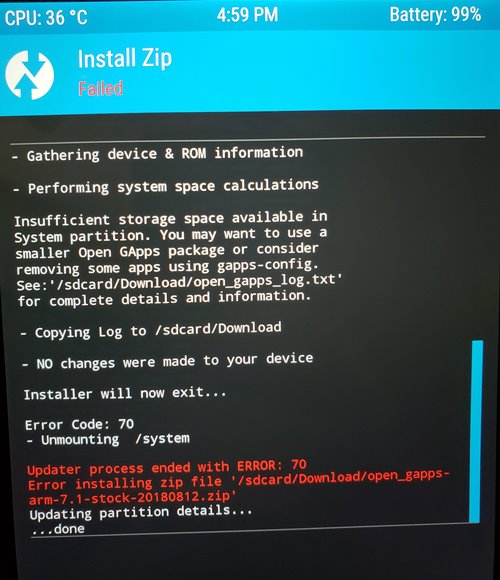
Here, in this post, we will discuss the causes of the error, and you can get out of it. So, let’s get started
Reasons for Error 70 While Installing Gapps in TWRP
The primary reason which causes the error 70 while installing Gapps in TWRP is lesser space in the device system partition.
That means you need to remove some apps and free some space so that the Open Gapps package can install. This issue is mainly observed with older Android devices with 2GB of storage or less.
Because custom ROM like Lineage OS is also installed in the system partition along with the Gapps package, and Android or tablet devices have fixed system partition space.
So, the device system partition size should be enough to store all the packages. Besides this, Gapp’s package size increases with updates.
So this makes it tough to flash the Gapps and resolve the error, but don’t worry, we will discuss some methods to help you resolve the error 70 while installing Gapps in TWRP.
Also, Read: How to Run Android APK Files in Windows 10?
The error will look like this or similar
Open GApps arm 8.0- Mounting /data /system - Gathering device & ROM information - Performing system space calculations... Insufficient storage space calculations in System partition. You may want to use a smaller Open GApps package or consider removing some apps using gapps-config. See: '/sdcard/Download/open_gapps_log.txt' for complete details and information. - Copying Log to /sdcard/Download - NO changes were made to your device Installer will now exit... Error Code: 70 - Unmounting /system Updater process ended with ERROR: 70 Error installing zip file '/sdcard/open_gapps-arm-8.0-stock-20190221.zip' Updating partition details... ...done
Fixes for Error 70 While Installing Gapps in TWRP
Resize System Partition
The aforementioned smaller system partition is the leading cause of error 70 while installing Gapps in TWRP.
So, by this method, we will try to resize the system partition; this will help us to fix error 70 while installing Gapps in TWRP. To do so, follow the given steps:
- Reboot your Android device into TWRP Custom Recovery mode.
- After entering TWRP, take the Nandroid backup of your current ROM.
- Now, choose the Wipe option from the main menu.
- On the next screen, swipe right to reset factory settings
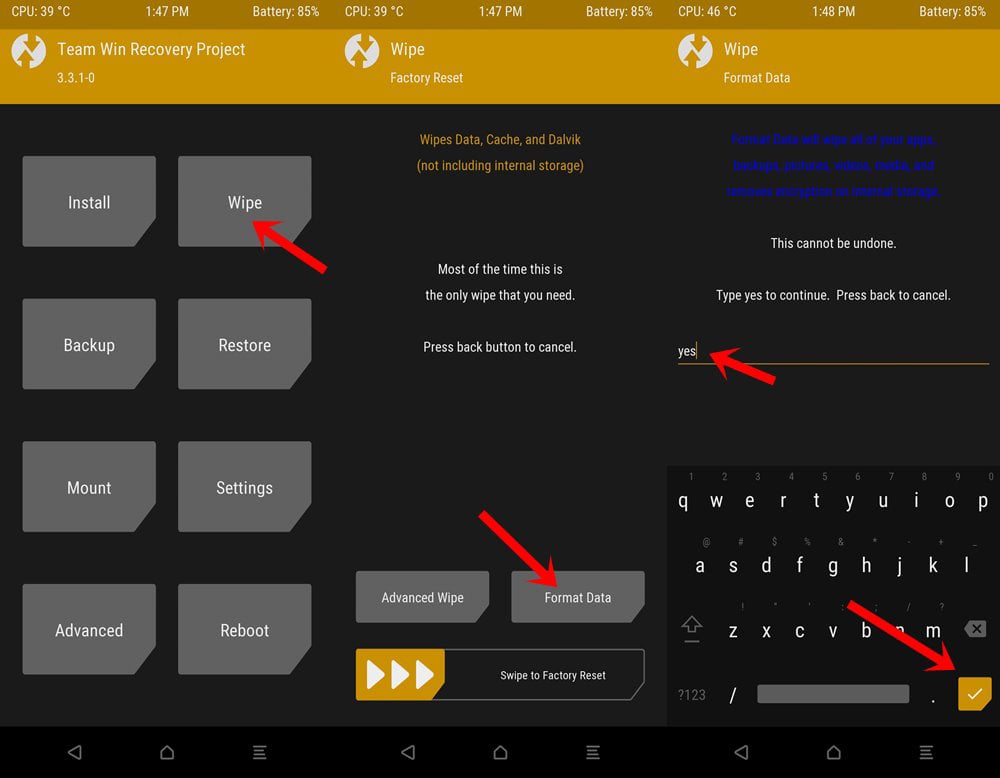
- This will clear all the data on your device (That’s why it is recommended to take a backup of all of your files).
- Click on the Install option to flash the custom ROM.
- Now, go to the main menu again.
- Choose the Wipe option.
- Click on Advanced Wipe Option.
- Now, mark the box check in front of the System.
- And click on Repair or Change File System.
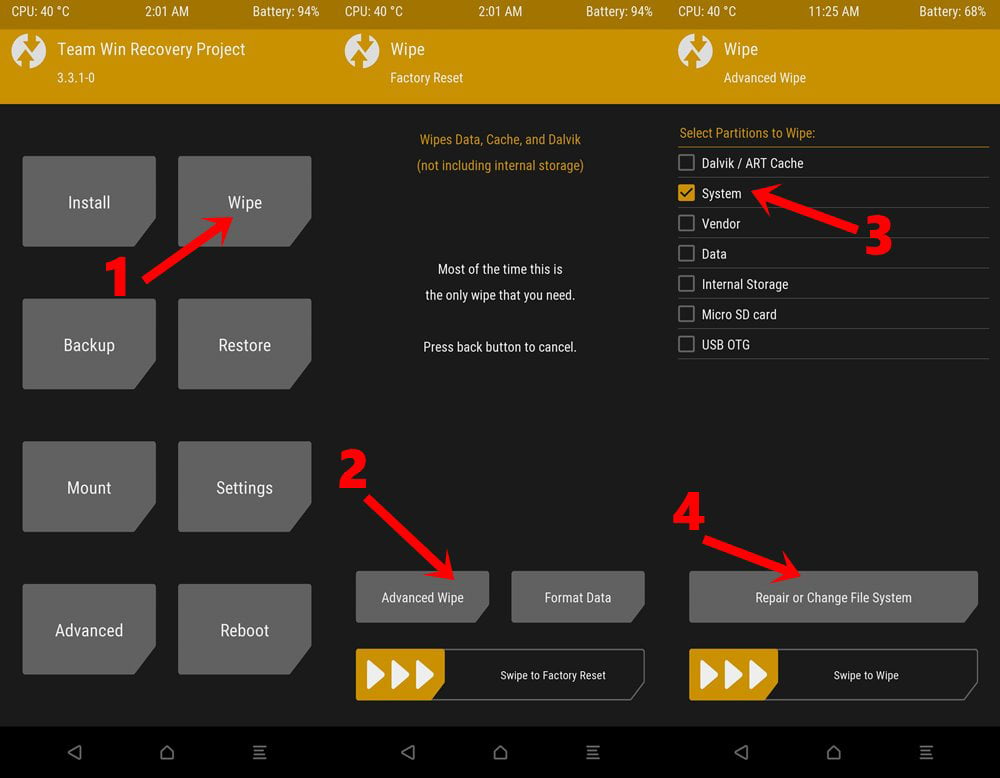
- Now, on the next screen, choose the Resize File System option.
- Now, swipe right to resize the system partition.
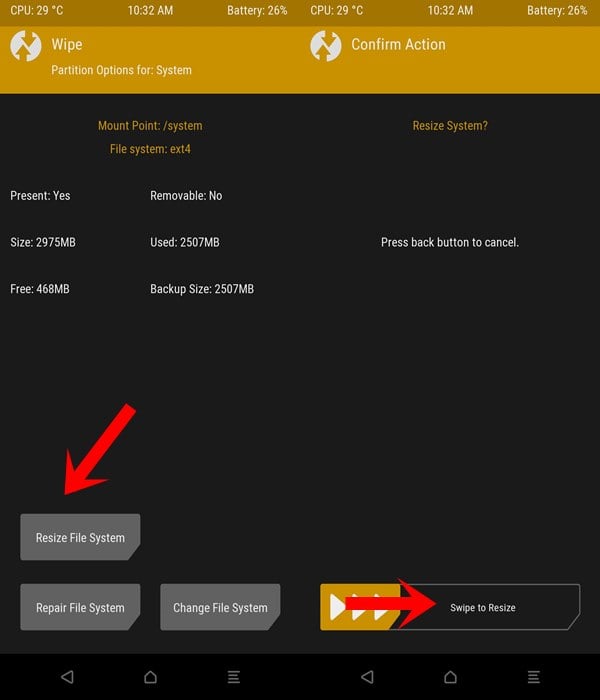
- If the process executes successfully, then proceed next steps; otherwise, go back and implement the above steps again.
- Now, install the Gapps package file.
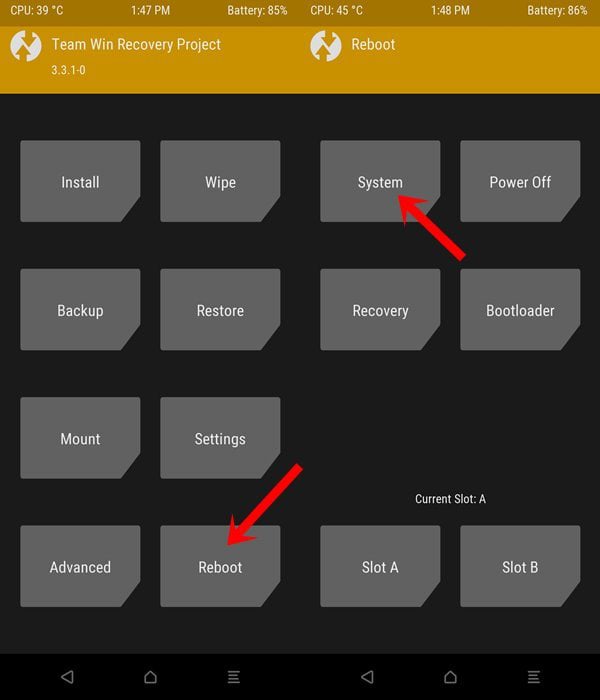
That’s it. You have successfully resized the system partition; this may resolve error 70 while installing Gapps in TWRP. If this doesn’t resolve the error so, proceed to the next method.
Also, Read: How to Get Digital Wellbeing on any Android Phone
Flashing Pico GApps
Pico GApps are the smallest and most compressed package file of GApps. To install them on your device and to resolve the error 70 while installing Gapps in TWRP, follow the following steps:
- First of all, go to OpenGApps‘ official website.
- Choose PicoVarient.
- Choose the appropriate Platform/ Architecture for your system. Match the below terms with your phone’s architecture
- ARM: ARMv7 or armeabi.
- ARM64: AArch64 or arm64.
- x86: x86 or x86abi.
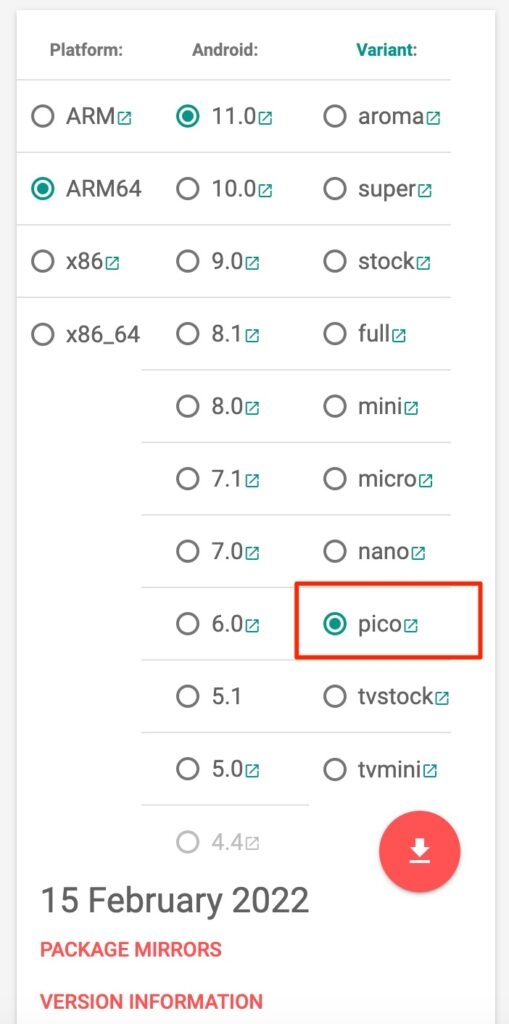
- Also, make sure to choose the correct version when you are choosing CyanogenMod for Google apps.
- Mod 11 is for Android 4.4
- Mod 12 is for Android 5.5
- Mod 12.1 is for Android 5.1
- Mod 13 goes with Android 6.0 Marshmallow
- That’s it; this time, it will install GApps without any error.
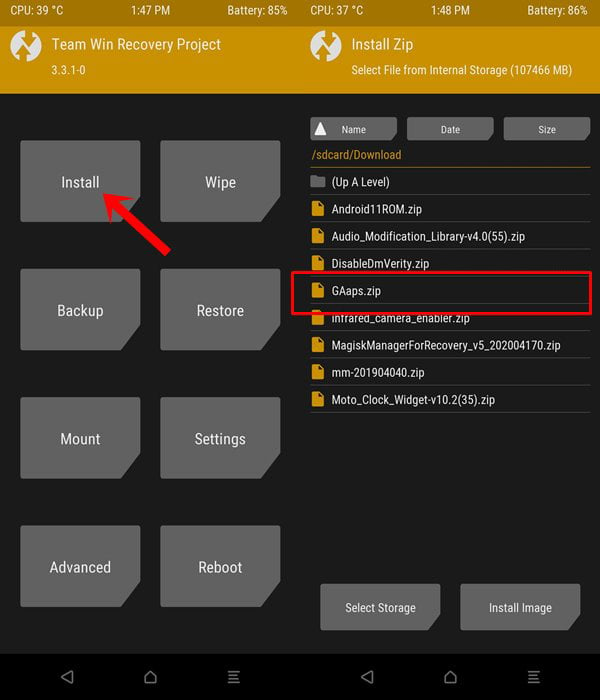
This method resolves 90% of cases encountered with the error 70 while installing GApps in TWRP. You can try one more method to resolve the same.
Also, Read: Download Latest GApps for Android 11
Using GApps config.txt
In this method, we will create a new GApps configuration text file and copy it into the zip file of GApps. To do so, follow the given steps
- Create a text file on your computer.
- Name the text file as gapps-config.
- Open gapps-config in any text editor, and write the following lines
Exclude Books Exclude Slides Exclude Sheets Exclude Keyboard Google Exclude Messenger Exclude PixelIcons Exclude Dialer Google Exclude ExchangeGoogle Exclude PlayGames Exclude VRService Exclude PixelLauncher Exclude CloudPrint Exclude Docs Exclude NewsWidget Exclude Camera Google Exclude Google Contacts Exclude Keep Exclude Hangouts Exclude Fitness Exclude Chrome Exclude Earth
- Save the changes.
- Now, copy the GApps Zip file into your computer.
- Extract it using your favorite archiver.
- Copy the gapps-config text file into the extracted folder.
- Zip the GApps file again.
- Now, Install the gapps.zip file from the TWRP recovery.
This method has resolved the error, and now you can flash GApps on your device easily without any error.
Also, Read: How to Remove Pre-Installed Android Apps
These are some methods that will help you fix the error. I hope the error 70 while installing GApps in TWRP recovery on your Android device has been resolved.
Unfortunately, if you are still facing some errors, kindly discuss it with us, and if you have another method to resolve error 70, please let us know in the comment section.



