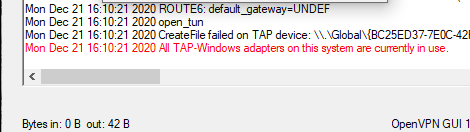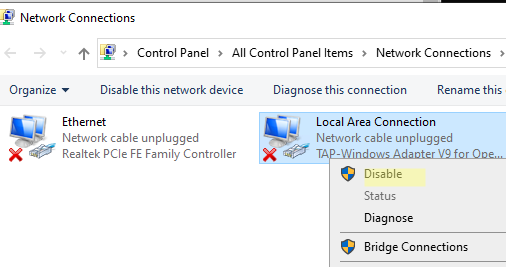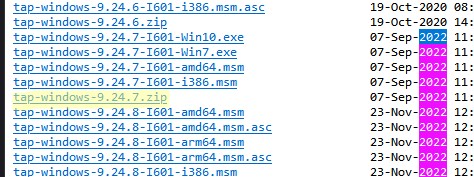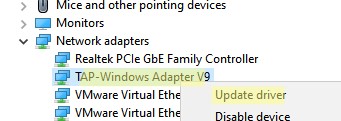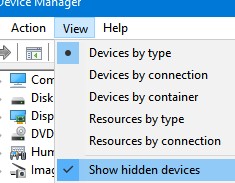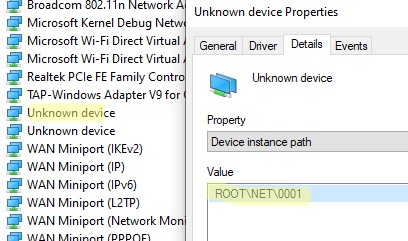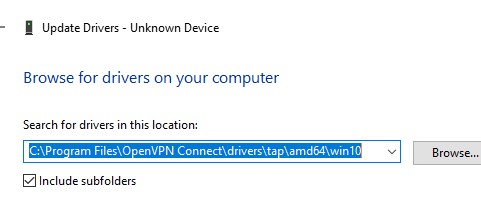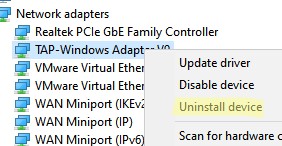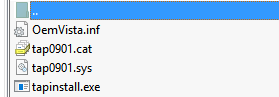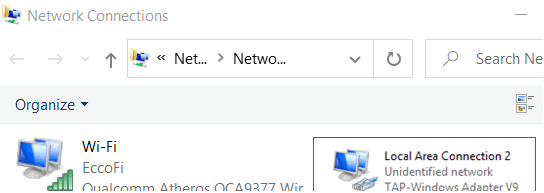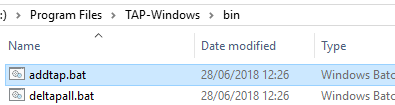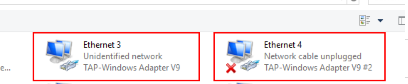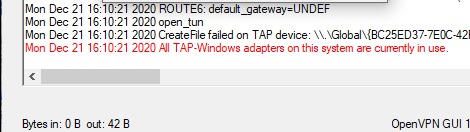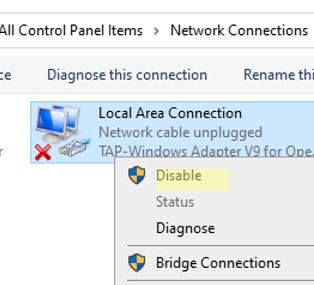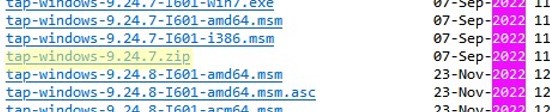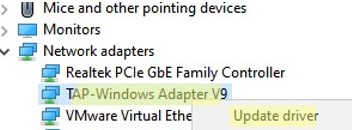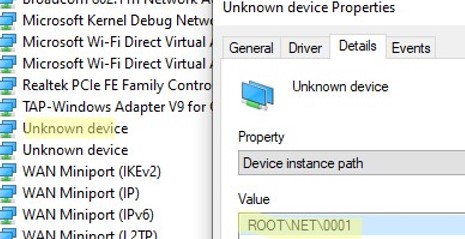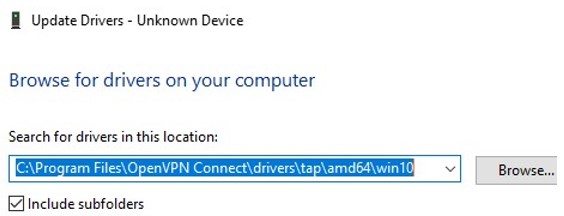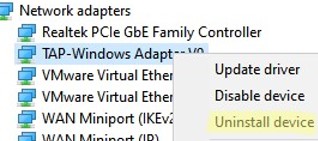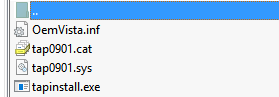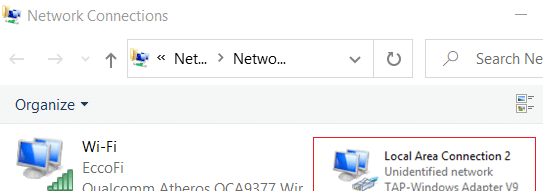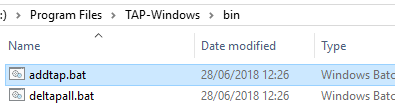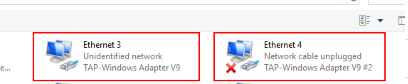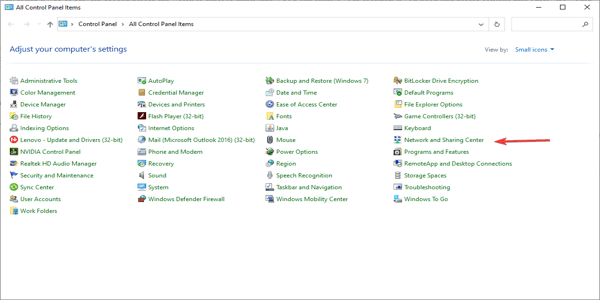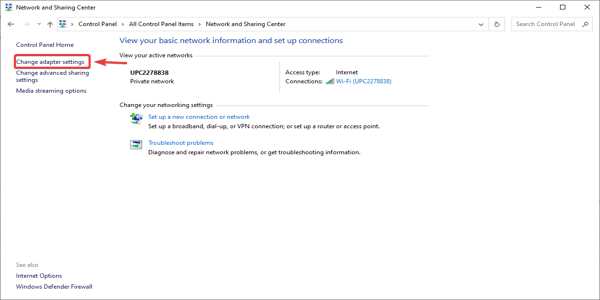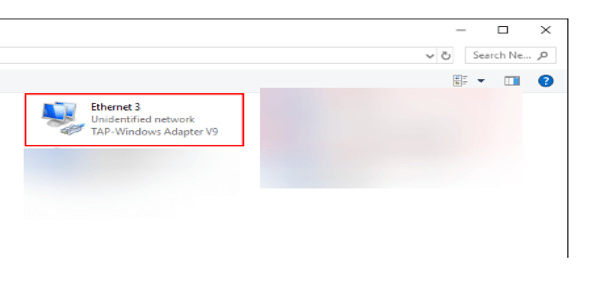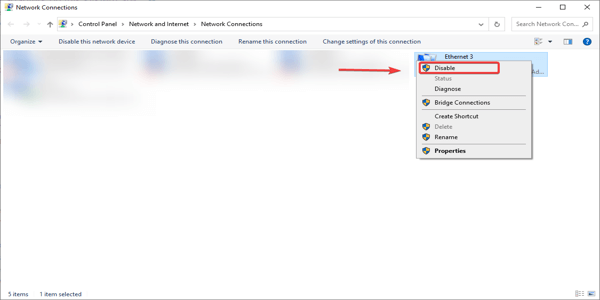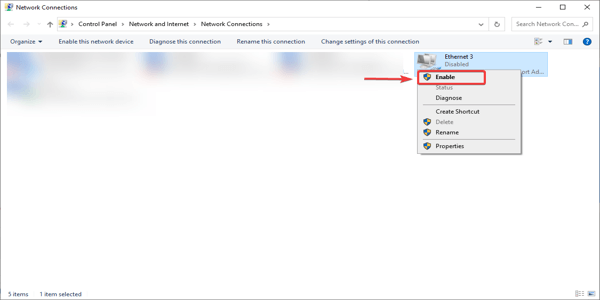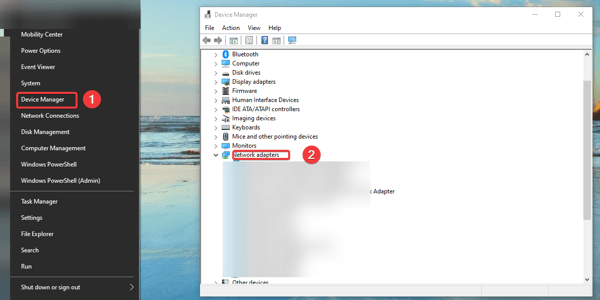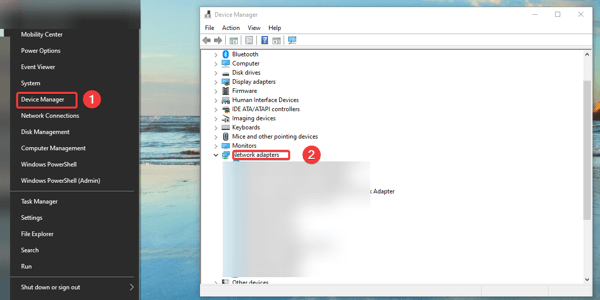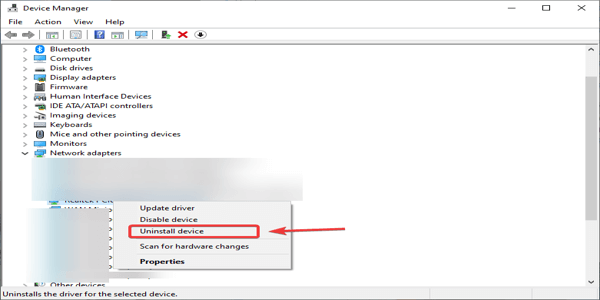При запуске OpenVPN сервера или подключения из клиента OpenVPN вы можете столкнуться с ошибкой:
All TAP-Windows adapters on this system are currently in use Exiting due to fatal error
Или
All wintun adapters on this system are currently in use or disabled
Или
No TAP Adapter Available
Вы можете увидеть эту ошибку логе OpenVPN сервера (файл C:Program FilesOpenVPNlogopenvpn.log) или в клиенте OpenVPN GUI/
Это известная ошибка, связанная с тем что в Windows не установлены или некорректно работают виртуальные сетевые адаптеры TAP или wintun.
В OpenVPN 2.5+ вместо сетевых адаптеров TAP можно использовать WinTun от разработчиков WireGuard. По словам разработчиков, wintun драйвер работает быстрее чем классический OpenVPN драйвер TAP. Вы можете выбрать какой сетевой драйвер использовать при установке OpenVPN (TAP-Windows6 или Wintun).
Чтобы исправить эту ошибку нужно выполнить один из следующих шагов (расположены в порядке от самого простого к самому сложному):
- Перезапустить TAP-Windows/WinTun через панель управления.
- Переустановить драйвер TAP-Windows/Wintun;
- Создать новый сетевой адаптер для OpenVPN (или другого VPN клиента)
Выведите список всех TAP адаптеров, доступных клиенту OpenVPN:
cd "c:Program FilesOpenVPNbin"
“C:Program FilesOpenVPNbinopenvpn.exe” --show-adapters
В нашем случае установлен как Wintun, так и TAP адаптер:
'OpenVPN Wintun' {1199219C-C5AD-4722-B195-C80332101710} wintun
'OpenVPN TAP-Windows6' {9C6B25CA-0AF0-4752-AD4A-032947F6A6FD} tap-windows6
Для устранения ошибки обычно достаточно включить и отключить TAP адаптер в панели управления Windows, перезагрузить компьютер или переустановить клиент OpenVPN.
Вы можете включить и отключить сетевой адаптер WinTap из панели управления ncpa.cpl. Щелкните в панели управления по нужному адаптеру (TAP-Windows или Wintun Userspace Tunnel) и выберите Disable. Затем включите его (Enable.)
Также вы можете перезапустить все сетевые интерфейсе OpenVPN TAP с помощью PowerShell:
$TapAdapter= Get-NetAdapter| where {$_.InterfaceDescription -like "*TAP-Windows*"}
Disable-NetAdapter -Name $TapAdapter -Confirm:$false
Enable-NetAdapter -Name $TapAdapter -Confirm:$false
Если предыдущий способ не помог, попробуйте переустановить драйвера для вашего виртуального TAP адаптера вручную
- Скачайте последнюю версию TAP драйвера для Windows здесь (http://build.openvpn.net/downloads/releases/). Например, tap-windows-9.24.7.zip или wintun-amd64-0.8.1.
- Распакуйте архив, запустите Device Manager (
devmgmt.msc), щелкните правой кнопкой по сетевому адаптеру TAP-Windows Adapter v9 в секции Network Adapters и выберите Update driver; - Укажите путь к каталогу с драйвером TAP.
Если вы не видите в панели управления TAP-Windows Adapter V9, откройте консоль Device Manager и включите опцию View-> Show hidden device.
Если в секции Network adapters есть устройства типа unknown device, откройте его свойства, перейдите на вкладку Details и проверьте значение свойства Device instance path.
Если здесь указано ROOTNET000, значит попробуйте выполнить авматотический поиск дрвйвера или вручную укажите путь к INF файлу (например C:Program FilesOpenVPN Connectdriverstapamd64win10OemVista.inf). После этого в панели управления появится ваш TAP адаптер.
В Windows 7 драйвер TAP, подписанный с помощью SHA256, не будет работать корректно, пока вы вручную не установите обновление KB4474419.
В самых редких случаях может помочь полное пересоздание TAP/Wintun адаптера.
Перед установкой нужно удалить существующий сетевой адаптер TAP и его драйвер. Для этого запустите программу C:Program FilesTAP-WindowsUninstall.exe или просто удалите устройство из Device Manager (Uninstall device).
Для установки TAP драйвера используется утилита tapinstall.exe.
Распакуйте архив и запустите установочный файл с правами администратора.
В новых версиях OpenVPN для управления виртуальными сетевыми адаптерами используется утилита c:Program FilesOpenVPNbintapctl.exe.
Вывести список сетевых адаптеров OpenVPN:
tapctl.exe list
Удалить адаптер:
tapctl.exe delete "OpenVPN TAP-Windows6"
Создать новый адаптер TAP:
tapctl.exe create
Создать новый wintun адаптер:
tapctl.exe create --hwid wintun
Обязательно проверьте, что новый сетевой адаптер TAP-Windows Adapter появился в списке сетевых подключения в панели управления Windows (консоль ncpa.cpl).
Также ошибка “ All TAP-Windows adapters on the system are currently in use” может возникнуть, если вы пытаетесь установить несколько OpenVPN подключений с одного компьютера. Для каждого VPN подключения нужно создать свой адаптер.
Вы можете создать дополнительный WinTap сетевой адаптер с помощью скрипта (bat файл) %ProgramFiles%TAP-Windowsbinaddtap.bat.
Или с помощью команды (в современных версиях клиента OpenVPN):
c:Program FilesOpenVPNbintapctl.exe.tapctl.exe create
В результате в панели управления появится два (или более) сетевых адаптеров TAP-Windows Adapter V9, и вы сможете одновременно установить несколько одновременных OpenVPN сессий с разными серверами.
Теперь вы можете использовать ваше OpenVPN подключение в Windows и настроить автоматическое подключение к VPN. [/alert]
Ошибка при попытке подключения к OpenVPN серверу.
Ошибка «All TAP-Windows adapters on this system are currently in use» означает что в системе проблемы с виртуальным Tun/Tap сетевым адаптером, который использует OpenVPN в Windows.
В моем случае он просто не появлялся в системе Windows7.
Для исправления проблемы нужно переустановить драйвер виртуального адаптера.
Полностью удаляем драйвер. Открываем папку C:Program FilesTAP-Windows
Нажимаем правой кнопкой на файл Uninstall.exe и выбираем Запустить от имени администратора.
Качаем Tap драйвер с OpenVPN репозитория и устанавливаем его с правами админа (правый клик на файле > Запустить от имени администратора )
После всего обязательно заходим в Панель управленияСеть и ИнтернетСетевые подключения и проверяем там наличие TAP-Windows Adapter.
Post Views: 33 924
When starting an OpenVPN server or establishing a new connection using the OpenVPN client, you may encounter an error:
All TAP-Windows adapters on this system are currently in use
Exiting due to fatal error
Or:
All wintun adapters on this system are currently in use or disabled
Or:
No TAP Adapter Available
The error can be displayed in the OpenVPN server log (file C:Program FilesOpenVPNlogopenvpn.log).
Or in the OpenVPN GUI client:
This is a known bug related to the fact that TAP or Wintun virtual network adapters are not installed or do not work correctly in Windows.
In OpenVPN 2.5+, you can use Wintun network adapter (from the developers of WireGuard) instead of the TAP adapter. According to the developers, the Wintun driver is faster than the classic OpenVPN TAP driver. You can choose which network driver to use when installing OpenVPN (TAP-Windows6 or Wintun).
To fix this error, you need to do one of the following (in order from easiest to hardest):
- Restart TAP-Windows/Wintun via the Control Panel;
- Reinstall the TAP-Windows/Wintun driver;
- Create a new virtual network adapter for OpenVPN (or another VPN client).
List all network adapters available to the OpenVPN client:
cd "c:Program FilesOpenVPNbin"
"C:Program FilesOpenVPNbinopenvpn.exe" --show-adaptersIn this case, both Wintun and TAP adapters are installed:
'OpenVPN Wintun' {1199219C-C5AD-4722-B195-C80332101710} wintun
'OpenVPN TAP-Windows6' {9C6B25CA-0AF0-4752-AD4A-032947F6A6FD} tap-windows6<c/ode>
To fix the error, it is usually enough to enable and disable the TAP adapter in the Windows control panel, restart the computer, or reinstall the OpenVPN client.
You can enable and disable the WinTap adapter from the Network Connections (ncpa.cpl). Right-click on the network adapter (TAP-Windows or Wintun Userspace Tunnel) and select Disable. Then re-enable it (Enable.)
You can also restart all OpenVPN TAP network interfaces using PowerShell:
$TapAdapter= Get-NetAdapter| where {$_.InterfaceDescription -like "*TAP-Windows*"}
Disable-NetAdapter -Name $TapAdapter -Confirm:$false
Enable-NetAdapter -Name "$TapAdapter -Confirm:$falseIn rare cases, you need to manually reinstall the TAP virtual adapter. The latest TAP driver for Windows can be downloaded here (http://build.openvpn.net/downloads/releases/). For example, download the file tap-windows-9.24.5.zip.
- Download the latest TAP/Wintun driver for Windows here (http://build.openvpn.net/downloads/releases/). For example, tap-windows-9.24.7.zip or wintun-amd64-0.8.1;
- Extract the archive, open the Device Manager (
devmgmt.msc), right-click on the TAP-Windows Adapter v9 device in the Network Adapters section and select Update driver; - Specify the path to the directory with the TAP driver
If you don’t see TAP-Windows Adapter V9 in the Control Panel, open the Device Manager console and enable the View-> Show hidden device option. If there is an Unknown Device in the Network adapters section, then try opening its properties, go to the Details tab. and check the value of the Device instance path property.
If ROOTNET000 is listed here, then try to automatically search for the driver or manually specify the path to the INF file (for example C:Program FilesOpenVPN Connectdriverstapamd64win10OemVista.inf). After that, your TAP adapter will appear in the network connections.
On Windows 7, a TAP driver signed with SHA256 will not work correctly until you manually install update KB4474419.
In rare cases, a complete re-creation of the OpenVPN TAP/Wintun adapter may help.
First, you need to remove the existing TAP network adapter and its driver. To do this, run C:Program FilesTAP-WindowsUninstall.exe or just uninstall the network adapter from Device Manager (Uninstall device).
The tapinstall.exe utility is used to add the TAP adapter and install driver.
Extract the archive and run the installation file as an administrator.
In modern versions of OpenVPN, the C:Program FilesOpenVPNbintapctl.exe tool should be used to manage virtual network adapters.
List OpenVPN network adapters:
tapctl.exe listRemove OpenVPN virtual network adapter:
tapctl.exe delete "OpenVPN TAP-Windows6"Create a new TAP adapter:
tapctl.exe createCreate a new Wintun adapter:
tapctl.exe create --hwid wintunBe sure to check that the new TAP-Windows Adapter has appeared in the list of network connections in the Windows Control Panel (ncpa.cpl console).
Also, the problem “wintun adapters on this system are currently in use” may occur if you are trying to establish multiple OpenVPN connections from your device. You must create a separate adapter for each VPN connection.
In this case, you can create an additional WinTap network adapter using the batch file %ProgramFiles%TAP-Windowsbinaddtap.bat.
Or using the following command (in current versions of the OpenVPN client):
c:Program FilesOpenVPNbintapctl.exe.tapctl.exe createAs a result, two (or more) TAP-Windows Adapter V9 will appear in the network connections and will be able to establish two simultaneous OpenVPN sessions to different VPN servers.
You can now enable the OpenVPN connection on Windows and configure it to start on startup.
- Many users reported an error stating that the TAP-Windows adapters are currently in use.
- TAP-Windows issues can be solved by using a good Virtual Private Network.
- TAP adapter errors can be fixed if you try turning them off and on again.
- One can also solve TAP adapter issues by reinstalling it entirely.
VPNs -Virtual Private Networks are services that allow users in different networks to share data. A VPN creates a secure tunnel across the Internet between the users. VPNs encrypt data to ensure privacy.
These are great tools to secure privacy and protect sensitive data. However, you can encounter problems when you are using VPNs.
BEST VPN RECOMMENDATIONS — VETTED BY OUR EXPERTS
One of them is that all TAP-Windows adapters are currently in use. Read this article to get the fixes for this issue.
Quick Tip:
Use a reliable VPN to avoid such problems from happening in the first place. We recommend ExpressVPN as it is frequently updated to avoid bugs and errors.
The VPN service uses military-grade encryption and offers unlimited bandwidth and advanced privacy features. It has 3000+ servers around the globe to bypass online censorship.

ExpressVPN
Avoid TAP-adapter problems by connecting to one of the best VPNs on the market.
How do you fix all TAP-Windows adapters on this system are currently in use?
How do I enable the TAP adapter in Windows 10 is a common question for a lot of Windows users that claim that sometimes this might be confusing.
After installing a VPN client, the TAP Adapter often shows up in Device Manager or in Network Connections and is utilized as an alias by the majority of VPN services to access the Internet privately.
Depending on how you actually installed your VPN client software you might be facing this issue while adding an additional client configuration for another connection.
Thus you might see the error message OpenVpn all TAP-Windows adapters on this system are currently in use. Fret not and follow the steps below to resolve it in a couple of minutes.
1. Disable and re-enable the TAP adapter
- Open Control Panel and go to Network and sharing center.
- Now, click on Change adapter settings.
- Find the one that says TAP-Windows adapter.
- Right-click on it and select Disable.
- Right-click on it again, but this time select Enable.
- Restart your VPN application and that’s it.
2. Update your TAP adapter drivers
- Open Device Manager.
- Find the Network Adapters section.
- Expand the list and select your TAP adapter.
- Right-click on it and select Update.
3. Reinstall TAP Windows adapter
- In Windows, right-click the Start button, select Device Manager and go to Network adapters.
- Find the TAP Windows adapter, right-click on it and click Uninstall device.
- Restart your VPN application. When it starts, it should prompt you to download and install the driver for TAP Windows adapter.
- Reinstall and the problem should be solved.
We know how important privacy and security are on the Internet. So follow our recommendation and get the best VPN solution. Download PIA VPN and don’t worry about your security anymore.
These are the fixes for all tap windows adapters are currently in use error message. Try them and let us know in the comment section which worked for you.
If you need support for Windows 7 OpenVPN Tap driver issues, check our guide on how to fix the driver unsigned error.
I found a solution to this. It’s bloody witchcraft, but it works.
When you install the client, open Control Panel > Network Connections.
You’ll see a disabled network connection that was added by the TAP installer (Local Area Connection 3 or some such).
Right Click it, click Enable.
The device will not reset itself to enabled, but that’s ok; try connecting w/ the client again. It’ll work.
The error «All TAP-Windows adapters on this system are currently in use» suggests that there is a problem with the virtual Tun/Tap network adapter used by OpenVPN on Windows. To solve the issue, you need to re-enable the adapter or reinstall the driver.
Solution 1: re-enable the adapter
Open Control Panel > Network and Internet > Network and Sharing Center > Change adapter settings.
Check description of network adapters to find the Tap-Windows Adapter.
Right click on it > Disable.
Right click again > Enable.
Solution 2: reinstall the Tap driver
Check if it is already installed by opening C:Program FilesTAP-Windows
Right click on Uninstall and select Run as administrator
Reboot the system (not required, but recommended)
Download the Tap driver from OpenVPN repository and install it (right click on it > Run as administrator)
Материал из Wiki — Iphoster — the best ever hosting and support. 2005 — 2023
Перейти к:навигация, поиск

OpenVPN — ошибка All TAP-Windows adapters on this system are currently in use.
Решение ошибки при попытке подключиться к OpenVPN серверу
All TAP-Windows adapters on this system are currently in use. Exiting due to fatal error
Нажмите правой кнопки мыши на «Пуск» —> Сетевые подключения —> Найдите «TAP-Windows Adapter V9» или TAP-Win32 Adapter (имя TAP может отличаться) —> Правой кнопкой мыши «Отключить»:

Далее точно также нажмите «Включить»:

После этого заново подключитесь к Вашему OpenVPN серверу. Ошибка должна уйти.
Все возможные ошибки, как правило, отображаются в логе подключения. Раздобыть лог можно по следующему пути:
Правый клик на иконке OpenVPN в трее (рядом с часами) ➞ Сервер к которому пытаетесь подключиться ➞ View Log
Ошибка «All TAP-Win adapters on this system are currently in use» может возникнуть по следующим причинам:
Попытка соединиться с 2 серверами одновременно.
В этом случае не забывайте отключаться от предыдущего сервера, прежде чем выбрать новый.
Также не используйте одновременно с другими VPN провайдерами.
Сбой или зависание виртуального адаптера.
Для решения запустите по очереди в ПрограммыTAP-Windows (или ПрограммыOpenVPNUtilities для старых версий программ):
- Delete ALL TAP virtual ethernet adapters
- Add a new TAP virtual ethernet adapter
Если проблема не исчезает — переустановите OpenVPN GUI.
Примечание. Описанная выше проблема полностью решена в нашей собственной программе для работы с VPN. В данный момент доступна версия для Windows, Android, Mac OS и iOS.
Написать в службу поддержки