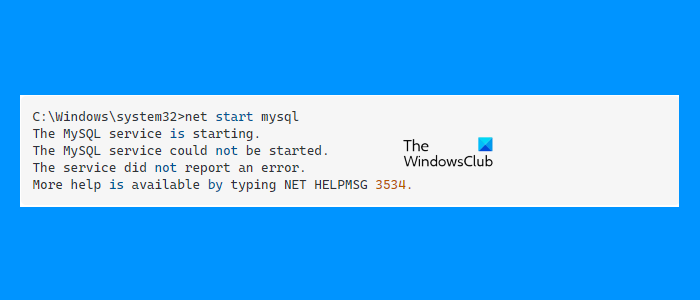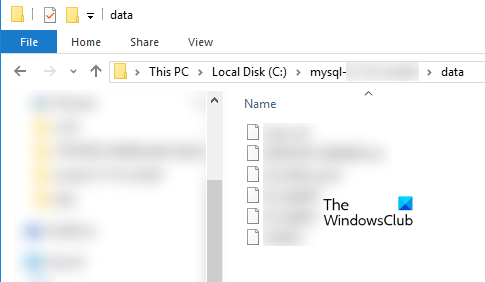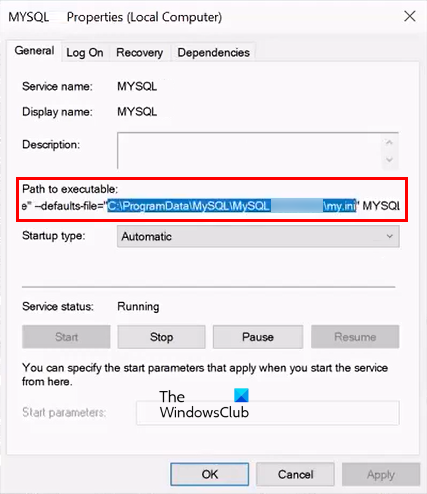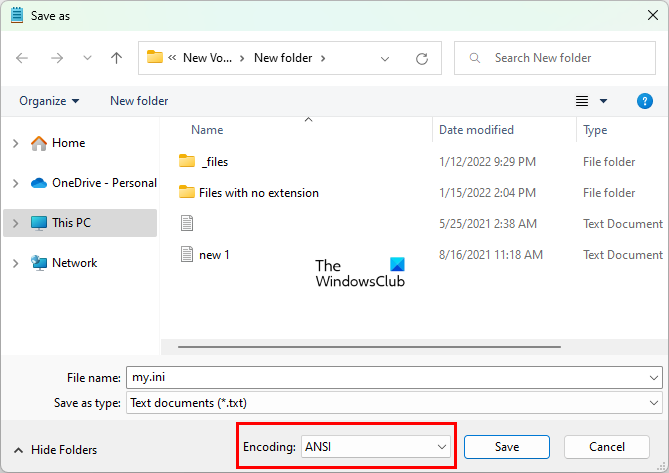In Windows, you can create custom services and start them by executing a command in the Command Prompt. Net Start and Net Stop are the commands used to start and stop a service respectively on a device running on Windows operating system. While starting a custom service on a Windows computer, some users have experienced an error, “The service did not report an error.” The error is mostly occurring when starting MySQL service by using the Net Start command.
The complete error message that appears on the screen is:
The service did not report an error.
More help is available by typing NET HELPMSG 3534.
If you are getting such an error while starting a custom service, you can try the solutions provided in this article.
NET HELPMSG is a command that decodes a Windows error message into a string. This command is helpful in getting the error message from an error code. If you type NET HELPMSG 3534 in the Command Prompt, it will give you the same error message “The service did not report an error.”
The following suggestions may help you fix this problem:
- Stop the service via the Task Manager
- Clear the Data directory
- Copy the my.ini file from the ProgramData directory to the Program Files directory
- Change the encoding format of the my.ini file from UTF-8 to ANSI
Below, we have described all these fixes in detail.
1] Stop the service via the Task Manager
While some users are unable to start a custom service, some users receive the error despite the service is already running. When they tried to stop the service, they received another error message. If this is the case with you, you can use the Task Manager to close the custom service created by you. The instructions are as follows:
- Open the Task Manager.
- Select the Processes tab.
- Locate the service that you have created.
- Once you find it, right-click on it and select End Task.
2] Clear the Data directory
If you are getting The service did not report an error message while starting the MySQL service, clear the Data directory. For this, open the File Explorer, then open your C drive. Now, open the MySQL folder as per the version of MySQL you have installed on your computer. There, you will find the Data folder. Open the Data folder and delete all the files inside it.
After clearing the Data directory, run the following command:
mysqld --initialize
After the above command is executed successfully, you should be able to start the MySQL service by typing the following command:
net start mysql
3] Copy the my.ini file from the ProgramData directory to the Program Files directory
Another effective solution to get rid of this problem is to copy the my.ini file from the ProgramData directory to the Program Files directory. By default the my.ini file is located at the following location on your C drive:
C:ProgramDataMySQLMySQL Server 5.7
In the above path, MySQL Server 5.7 indicates the version number of MySQL installed on a computer. The name of the folder is different for different versions of MySQL Server.
If you do not find the my.ini file at the above-specified path, you can try the following methods:
Open the Command Prompt and type the following command, and then hit Enter.
echo %PROGRAMDATA%
After the successful execution of the above command, you will see the path of the my.ini file. If this does not work, try the following method.
- Open the Run command box by pressing the Win + R keys.
- Type
services.mscand click OK. This will launch the Services app. - Scroll down and locate the MySQL service.
- Once you find the MySQL service, right-click on it and select Properties.
- In the Properties window, select the General tab.
- Click on the path displayed under the Path to executable. Now, press and hold the right arrow key to move the cursor towards the right. Keep moving the cursor till you find the my.ini in the path.
- Now, copy that path and paste it into the address bar of your File Explorer, and then press Enter.
Now, copy the my.ini file. After that, go to the following path and paste the copied file there.
C:Program FilesMySQLMySQL Server 5.7
Do note that, you have to replace the MySQL Server 5.7 in the above path with the version number of MySQL installed on your system.
Now, open the Command Prompt and start the MySQL service by executing the following command:
net start mysql
MySQL service should get started this time without showing any error.
Related: Fix NET HELPMSG 2182 Problem with BITS Service
4] Change the encoding format of the my.ini file from UTF-8 to ANSI
If the issue still persists, change the encoding format of the my.ini file from UTF-8 to ANSI. The steps to do this are as follows:
- Locate the my.ini file by following the process described above.
- Right-click on the my.ini file and go to “Open with > Notepad.”
- Go to “File > Save As.”
- Select ANSI in Encoding.
- Save the file by replacing the existing file.
This should fix the issue.
Read: Windows Biometric Service stopped working.
How do I solve The service did not respond to the start or control request in a timely fashion?
When the NET.TCP Port Sharing service fails to start, you may see the following error message:
The NetTcpPortSharing service failed to start due to the following error:
The service did not respond to the start or control request in a timely fashion.
The error occurs due to the any of the following reasons:
- Glitched or disabled Net.TCP Port Sharing Service,
- .NET framework 3.5 is disabled,
- System file corruption, etc.
To fix this error, you can try any of the following methods:
- Disable IPv6,
- Change the Startup type of NET.TCP Port Sharing Service to Automatic,
- Reset Winsock, etc.
How do I delete a Windows Service?
You can use any of the following methods to delete a Windows Service:
- By using the Registry Editor.
- By executing a command in the Command Prompt.
That’s it.
Read next: How to restore missing or deleted Services in Windows.
В Windows вы можете создавать собственные службы и запускать их, выполнив команду в командной строке. Net Start и Net Stop — это команды, используемые для запуска и остановки службы соответственно на устройстве, работающем в операционной системе Windows. При запуске пользовательской службы на компьютере с Windows некоторые пользователи сталкивались с ошибкой «Служба не сообщила об ошибке». Ошибка в основном возникает при запуске службы MySQL с помощью команды Net Start.
Полное сообщение об ошибке, которое появляется на экране:
Сервис не сообщил об ошибке.
Чтобы получить дополнительную справку, введите NET HELPMSG 3534.
Если вы получаете такую ошибку при запуске пользовательской службы, вы можете попробовать решения, представленные в этой статье.
NET HELPMSG — это команда, которая декодирует сообщение об ошибке Windows в строку. Эта команда полезна для получения сообщения об ошибке из кода ошибки. Если вы введете NET HELPMSG 3534 в командной строке, вы получите то же сообщение об ошибке «Служба не сообщила об ошибке».
Следующие рекомендации могут помочь вам решить эту проблему:
- Остановить службу через диспетчер задач
- Очистить каталог данных
- Скопируйте файл my.ini из каталога ProgramData в каталог Program Files.
- Измените формат кодировки файла my.ini с UTF-8 на ANSI.
Ниже мы подробно описали все эти исправления.
1]Остановите службу через диспетчер задач.
Хотя некоторые пользователи не могут запустить настраиваемую службу, некоторые пользователи получают сообщение об ошибке, несмотря на то, что служба уже запущена. Когда они попытались остановить службу, они получили еще одно сообщение об ошибке. Если это ваш случай, вы можете использовать Диспетчер задач, чтобы закрыть созданную вами пользовательскую службу. Инструкции следующие:
- Откройте диспетчер задач.
- Выберите вкладку «Процессы».
- Найдите сервис, который вы создали.
- Как только вы найдете его, щелкните его правой кнопкой мыши и выберите «Завершить задачу».
2]Очистите каталог данных
Если вы получаете сообщение об ошибке Служба не сообщила об ошибке при запуске службы MySQL, очистите каталог данных. Для этого откройте проводник, затем откройте диск C. Теперь откройте папку MySQL в соответствии с версией MySQL, установленной на вашем компьютере. Там вы найдете папку Data. Откройте папку Data и удалите все файлы внутри нее.
После очистки каталога данных выполните следующую команду:
mysqld —инициализировать
После успешного выполнения вышеуказанной команды вы сможете запустить службу MySQL, введя следующую команду:
net start mysql3]Скопируйте файл my.ini из каталога ProgramData в каталог Program Files
Еще одним эффективным решением этой проблемы является копирование файла my.ini из каталога ProgramData в каталог Program Files. По умолчанию файл my.ini находится в следующем месте на диске C:
C:ProgramDataMySQLMySQL Server 5.7
В приведенном выше пути MySQL Server 5.7 указывает номер версии MySQL, установленной на компьютере. Имя папки отличается для разных версий MySQL Server.
Если вы не нашли файл my.ini по указанному выше пути, вы можете попробовать следующие способы:
Откройте командную строку и введите следующую команду, а затем нажмите Enter.
эхо %PROGRAMDATA%
После успешного выполнения вышеуказанной команды вы увидите путь к файлу my.ini. Если это не сработает, попробуйте следующий метод.
- Откройте окно команды «Выполнить», нажав клавиши Win + R.
- Введите services.msc и нажмите OK. Это запустит приложение «Службы».
- Прокрутите вниз и найдите службу MySQL.
- Как только вы найдете службу MySQL, щелкните ее правой кнопкой мыши и выберите «Свойства».
- В окне «Свойства» выберите вкладку «Общие».
- Щелкните путь, отображаемый в разделе «Путь к исполняемому файлу». Теперь нажмите и удерживайте клавишу со стрелкой вправо, чтобы переместить курсор вправо. Продолжайте перемещать курсор, пока не найдете файл my.ini в пути.
- Теперь скопируйте этот путь и вставьте его в адресную строку проводника, а затем нажмите Enter.
Теперь скопируйте файл my.ini. После этого перейдите по следующему пути и вставьте туда скопированный файл.
C:Program FilesMySQLMySQL Server 5.7
Обратите внимание, что вы должны заменить MySQL Server 5.7 в указанном выше пути номером версии MySQL, установленной в вашей системе.
Теперь откройте командную строку и запустите службу MySQL, выполнив следующую команду:
чистый запуск mysql
На этот раз служба MySQL должна запуститься без каких-либо ошибок.
Установите MYSQL под Windows, введите
net start mysql
Ошибка этого шага: ошибка 3534:
Есть две основные причины:
1. Переменная окружения PATH не добавлена
2. Файл конфигурации My.ini не редактируется
Решение:
1. Добавлена переменная окружения PATH.
Шаги:https://jingyan.baidu.com/article/47a29f24610740c0142399ea.html
2. В каталоге установки MYSQL создайте новый каталог данных.
Как правило, при распаковке архива файл данных отсутствует.
Перед тем, как обратиться к этой статье «Загрузка, установка, настройка и использование MySQL (win7x64)» в Baidu Know, при загрузке определенной версии установочного пакета MYSQL с официального сайта распакуйте его в соответствующий каталог. Затем перейдите в каталог установки MYSQL и создайте файл конфигурации по умолчанию my.ini.

Запишите в my.ini следующее (файл .ini — это файл конфигурации в окне и различные данные по умолчанию в нем.)
Скопировать код
1 [mysql]
2 # Установите набор символов по умолчанию клиента mysql
3 default-character-set=utf8
4 [mysqld]
5 # Установите порт 3306
6 port = 3306
7 # Установить установочный каталог mysql
8 basedir=C:Program Filesmysql-5.7.13-winx64
9 # Установить каталог хранения данных базы данных mysql
10 datadir=C:Program Filesmysql-5.7.13-winx64data
11 # Максимально допустимое количество подключений
12 max_connections=200
13 # Используемый сервером набор символов по умолчанию равен 8-битной кодировке набора символов latin1
14 character-set-server=utf8
15 # Механизм хранения по умолчанию, который будет использоваться при создании новых таблиц
16 default-storage-engine=INNODB Скопировать код
После сохранения my.ini заменит файл по умолчанию my-default.ini. (Красная линия отмечена и заменена в соответствии с личными обстоятельствами)
Примечание:
После создания my.ini вам нужно вручную создать новую папку данных в каталоге установки MYSQL. (См. Строку 10 в my.ini указывает каталог, в котором установлены данные базы данных mysql)
3. Удалите, переустановите и инициализируйте MYSQL и, наконец, запустите службу MYSQL.
Откройте командную строку cmd от имени администратора и по очереди введите следующие команды:
1 C: Windows system32> mysqld —romve // Удалить службу mysql
2 C: Windows system32> mysqld —install // Установка службы mysql
3 C: Windows system32> mysqld —initialize // Обязательно инициализируйте
4 C:Windowssystem32>net start mysql
Четвертый маленький шаг инициализации очень важен. После выполнения команды инициализации пустой каталог данных сгенерирует следующие новые файлы:

Файл с суффиксом err содержит пароль для mysql. Каждый пользователь распаковывает zip-файл. Его необходимо открыть в Блокноте для просмотра.
Наконец, служба MYSQL запускается, как показано ниже, показывая, что запуск прошел успешно.
Обычно пароль в файле ошибок более сложен. Вы можетеmysql -uroot -p
После ввода mysql введитеALTER USER 'root'@'localhost' IDENTIFIED BY 'xxxxxx';Чтобы сменить пароль.
c:ProgramDataMySQLMySQL Server 8.0my.ini
В журнале WindowsСистема нет ошибок
Файлы не добавляются, ругается система:
# Other default tuning values
# MySQL Server Instance Configuration File
# ———————————————————————-
# Generated by the MySQL Server Instance Configuration Wizard
#
#
# Installation Instructions
# ———————————————————————-
#
# On Linux you can copy this file to /etc/my.cnf to set global options,
# mysql-data-dir/my.cnf to set server-specific options
# (@localstatedir@ for this installation) or to
# ~/.my.cnf to set user-specific options.
#
# On Windows you should keep this file in the installation directory
# of your server (e.g. C:Program FilesMySQLMySQL Server X.Y). To
# make sure the server reads the config file use the startup option
# «—defaults-file».
#
# To run the server from the command line, execute this in a
# command line shell, e.g.
# mysqld —defaults-file=»C:Program FilesMySQLMySQL Server X.Ymy.ini»
#
# To install the server as a Windows service manually, execute this in a
# command line shell, e.g.
# mysqld —install MySQLXY —defaults-file=»C:Program FilesMySQLMySQL Server X.Ymy.ini»
#
# And then execute this in a command line shell to start the server, e.g.
# net start MySQLXY
#
#
# Guidelines for editing this file
# ———————————————————————-
#
# In this file, you can use all long options that the program supports.
# If you want to know the options a program supports, start the program
# with the «—help» option.
#
# More detailed information about the individual options can also be
# found in the manual.
#
# For advice on how to change settings please see
# http://dev.mysql.com/doc/refman/5.7/en/ … aults.html
#
#
# CLIENT SECTION
# ———————————————————————-
#
# The following options will be read by MySQL client applications.
# Note that only client applications shipped by MySQL are guaranteed
# to read this section. If you want your own MySQL client program to
# honor these values, you need to specify it as an option during the
# MySQL client library initialization.
#
[client]
# pipe=
# socket=MYSQL
port=3306
[mysql]
no-beep
# default-character-set=
# SERVER SECTION
# ———————————————————————-
#
# The following options will be read by the MySQL Server. Make sure that
# you have installed the server correctly (see above) so it reads this
# file.
#
# server_type=3
[mysqld]
# The next three options are mutually exclusive to SERVER_PORT below.
# skip-networking
# enable-named-pipe
# shared-memory
# shared-memory-base-name=MYSQL
# The Pipe the MySQL Server will use
# socket=mysql=MYSQL
# The TCP/IP Port the MySQL Server will listen on
port=3306
# Path to installation directory. All paths are usually resolved relative to this.
# basedir=»C:/Program Files/MySQL/MySQL Server 8.0/»
# Path to the database root
datadir=C:/ProgramData/MySQL/MySQL Server 8.0/Data
# The default character set that will be used when a new schema or table is
# created and no character set is defined
# character-set-server=
# The default authentication plugin to be used when connecting to the server
default_authentication_plugin=caching_sha2_password
# The default storage engine that will be used when create new tables when
default-storage-engine=INNODB
# Set the SQL mode to strict
sql-mode=»STRICT_TRANS_TABLES,NO_ENGINE_SUBSTITUTION»
# General and Slow logging.
log-output=FILE
general-log=1
general_log_file=»ПРОГРАММИСТ-ПК.log»
slow-query-log=1
slow_query_log_file=»ПРОГРАММИСТ-ПК-slow.log»
long_query_time=10
# Binary Logging.
# log-bin
# Error Logging.
log-error=»ПРОГРАММИСТ-ПК.err»
# Server Id.
server-id=1
# Specifies the on how table names are stored in the metadata.
# If set to 0, will throw an error on case-insensitive operative systems
# If set to 1, table names are stored in lowercase on disk and comparisons are not case sensitive.
# If set to 2, table names are stored as given but compared in lowercase.
# This option also applies to database names and table aliases.
# NOTE: Modify this value after Server initialization won’t take effect.
lower_case_table_names=1
# Secure File Priv.
secure-file-priv=»C:/ProgramData/MySQL/MySQL Server 8.0/Uploads»
# The maximum amount of concurrent sessions the MySQL server will
# allow. One of these connections will be reserved for a user with
# SUPER privileges to allow the administrator to login even if the
# connection limit has been reached.
max_connections=151
# The number of open tables for all threads. Increasing this value
# increases the number of file descriptors that mysqld requires.
# Therefore you have to make sure to set the amount of open files
# allowed to at least 4096 in the variable «open-files-limit» in
# section [mysqld_safe]
table_open_cache=2000
# Maximum size for internal (in-memory) temporary tables. If a table
# grows larger than this value, it is automatically converted to disk
# based table This limitation is for a single table. There can be many
# of them.
# tmp_table_size
# How many threads we should keep in a cache for reuse. When a client
# disconnects, the client’s threads are put in the cache if there aren’t
# more than thread_cache_size threads from before. This greatly reduces
# the amount of thread creations needed if you have a lot of new
# connections. (Normally this doesn’t give a notable performance
# improvement if you have a good thread implementation.)
thread_cache_size=10
#*** MyISAM Specific options
# The maximum size of the temporary file MySQL is allowed to use while
# recreating the index (during REPAIR, ALTER TABLE or LOAD DATA INFILE.
# If the file-size would be bigger than this, the index will be created
# through the key cache (which is slower).
myisam_max_sort_file_size=100G
# If the temporary file used for fast index creation would be bigger
# than using the key cache by the amount specified here, then prefer the
# key cache method. This is mainly used to force long character keys in
# large tables to use the slower key cache method to create the index.
# myisam_sort_buffer_size
# Size of the Key Buffer, used to cache index blocks for MyISAM tables.
# Do not set it larger than 30% of your available memory, as some memory
# is also required by the OS to cache rows. Even if you’re not using
# MyISAM tables, you should still set it to 8-64M as it will also be
# used for internal temporary disk tables.
# key_buffer_size
# Size of the buffer used for doing full table scans of MyISAM tables.
# Allocated per thread, if a full scan is needed.
# read_buffer_size
# read_rnd_buffer_size
#*** INNODB Specific options ***
# innodb_data_home_dir=
# Use this option if you have a MySQL server with InnoDB support enabled
# but you do not plan to use it. This will save memory and disk space
# and speed up some things.
# skip-innodb
# If set to 1, InnoDB will flush (fsync) the transaction logs to the
# disk at each commit, which offers full ACID behavior. If you are
# willing to compromise this safety, and you are running small
# transactions, you may set this to 0 or 2 to reduce disk I/O to the
# logs. Value 0 means that the log is only written to the log file and
# the log file flushed to disk approximately once per second. Value 2
# means the log is written to the log file at each commit, but the log
# file is only flushed to disk approximately once per second.
innodb_flush_log_at_trx_commit=1
# The size of the buffer InnoDB uses for buffering log data. As soon as
# it is full, InnoDB will have to flush it to disk. As it is flushed
# once per second anyway, it does not make sense to have it very large
# (even with long transactions).
# innodb_log_buffer_size
# InnoDB, unlike MyISAM, uses a buffer pool to cache both indexes and
# row data. The bigger you set this the less disk I/O is needed to
# access data in tables. On a dedicated database server you may set this
# parameter up to 80% of the machine physical memory size. Do not set it
# too large, though, because competition of the physical memory may
# cause paging in the operating system. Note that on 32bit systems you
# might be limited to 2-3.5G of user level memory per process, so do not
# set it too high.
# innodb_buffer_pool_size
# Size of each log file in a log group. You should set the combined size
# of log files to about 25%-100% of your buffer pool size to avoid
# unneeded buffer pool flush activity on log file overwrite. However,
# note that a larger logfile size will increase the time needed for the
# recovery process.
innodb_log_file_size=48M
# Number of threads allowed inside the InnoDB kernel. The optimal value
# depends highly on the application, hardware as well as the OS
# scheduler properties. A too high value may lead to thread thrashing.
innodb_thread_concurrency=8
# The increment size (in MB) for extending the size of an auto-extend InnoDB system tablespace file when it becomes full.
innodb_autoextend_increment=64
# The number of regions that the InnoDB buffer pool is divided into.
# For systems with buffer pools in the multi-gigabyte range, dividing the buffer pool into separate instances can improve concurrency,
# by reducing contention as different threads read and write to cached pages.
# innodb_buffer_pool_instances
# Determines the number of threads that can enter InnoDB concurrently.
innodb_concurrency_tickets=5000
# Specifies how long in milliseconds (ms) a block inserted into the old sublist must stay there after its first access before
# it can be moved to the new sublist.
innodb_old_blocks_time=1000
# It specifies the maximum number of .ibd files that MySQL can keep open at one time. The minimum value is 10.
# innodb_open_files
# When this variable is enabled, InnoDB updates statistics during metadata statements.
innodb_stats_on_metadata=0
# When innodb_file_per_table is enabled (the default in 5.6.6 and higher), InnoDB stores the data and indexes for each newly created table
# in a separate .ibd file, rather than in the system tablespace.
innodb_file_per_table=1
# Use the following list of values: 0 for crc32, 1 for strict_crc32, 2 for innodb, 3 for strict_innodb, 4 for none, 5 for strict_none.
innodb_checksum_algorithm=0
# The number of outstanding connection requests MySQL can have.
# This option is useful when the main MySQL thread gets many connection requests in a very short time.
# It then takes some time (although very little) for the main thread to check the connection and start a new thread.
# The back_log value indicates how many requests can be stacked during this short time before MySQL momentarily
# stops answering new requests.
# You need to increase this only if you expect a large number of connections in a short period of time.
back_log=80
# If this is set to a nonzero value, all tables are closed every flush_time seconds to free up resources and
# synchronize unflushed data to disk.
# This option is best used only on systems with minimal resources.
flush_time=0
# The minimum size of the buffer that is used for plain index scans, range index scans, and joins that do not use
# indexes and thus perform full table scans.
join_buffer_size=256K
# The maximum size of one packet or any generated or intermediate string, or any parameter sent by the
# mysql_stmt_send_long_data() C API function.
max_allowed_packet=4M
# If more than this many successive connection requests from a host are interrupted without a successful connection,
# the server blocks that host from performing further connections.
max_connect_errors=100
# Changes the number of file descriptors available to mysqld.
# You should try increasing the value of this option if mysqld gives you the error «Too many open files».
open_files_limit=4161
# If you see many sort_merge_passes per second in SHOW GLOBAL STATUS output, you can consider increasing the
# sort_buffer_size value to speed up ORDER BY or GROUP BY operations that cannot be improved with query optimization
# or improved indexing.
sort_buffer_size=256K
# The number of table definitions (from .frm files) that can be stored in the definition cache.
# If you use a large number of tables, you can create a large table definition cache to speed up opening of tables.
# The table definition cache takes less space and does not use file descriptors, unlike the normal table cache.
# The minimum and default values are both 400.
table_definition_cache=1400
# Specify the maximum size of a row-based binary log event, in bytes.
# Rows are grouped into events smaller than this size if possible. The value should be a multiple of 256.
binlog_row_event_max_size=8K
# If the value of this variable is greater than 0, a replication slave synchronizes its master.info file to disk.
# (using fdatasync()) after every sync_master_info events.
sync_master_info=10000
# If the value of this variable is greater than 0, the MySQL server synchronizes its relay log to disk.
# (using fdatasync()) after every sync_relay_log writes to the relay log.
sync_relay_log=10000
# If the value of this variable is greater than 0, a replication slave synchronizes its relay-log.info file to disk.
# (using fdatasync()) after every sync_relay_log_info transactions.
sync_relay_log_info=10000
# Load mysql plugins at start.»plugin_x ; plugin_y».
# plugin_load
# The TCP/IP Port the MySQL Server X Protocol will listen on.
loose_mysqlx_port=33060
I am aware that this question has been asked many times before, but all solutions I tried out did not work for me.
So, I installed MySQL Workbench and server. I log into Workbench as root. In the toolbar I click on Server then Startup/Shutdown and there I click on the button Start Server. But whenever I do this, I get following log:
018-05-14 21:09:59 — Starting server…
2018-05-14 21:10:07 — Server start done.
2018-05-14 21:10:09 — Checking server status…
2018-05-14 21:10:09 — Trying to connect to MySQL…
2018-05-14 21:10:09 — Can’t connect to MySQL server on ‘localhost’ (10061) (2003)
2018-05-14 21:10:09 — Assuming server is not running
Addiotionally a popup appears which says:
Connect Error
Could not connect to MySQL: Can’t connect to MySQL server on ‘localhost’ (10061)(code 2003)
One solution I found suggested installing the server manually. So I went into cmd as admin and typed:
C:> "C:Program FilesMySQLMySQL Server 8.0binmysqld" --install
It gave following output:
Service successfully installed.
But in Workbench the Server is still stopped and when trying to start it like mentioned above the same logs with the same popup and error appears.
Another solution I found suggested installing MySQL Notifier and using it to start and stop the server and use it to manage monitored items. But quite frankly, once I restart workbench and try to log in as root, it wont even log in but give following pop up error:
Cannot Connect to Database Server
Your conection attempt failed for user ‘root’ from your host to server at localhost:3306:
Authentication plugin ‘catching sha2 password’ cannot be loaded: Das angegebene Modul wurde nicht gefunden.Please:
1 Check that mysql is running on server localhost
2 Check that mysql is running on port 3306 (note: 3306 is the default, but this can be changed)
3 Check the root has rights to connect to localhost from your adress (mysql rights define what clients can connect to the server from which machines)
4 Make sure you are both providing a password if needed and using the correct password for localhost connecting from the host adress you’re connecting from
So now this «Authentication plugin ‘catching sha2 password’ cannot be loaded:» looks suspicious and I tried looking that up. I found this solution, which requires me to log into MySQL from cmd, but when I type C:Program FilesMySQLMySQL Server 8.0bin>mysql -u root -p and execute it, it asks for the password which I provide, but then it answers with
ERROR 1045 (28000): Access denied for user ‘root’@’localhost’ (using password: YES)
Now I hit a wall and I don’t know how to continue. The MySQL server still doesn’t work and I am desperate.