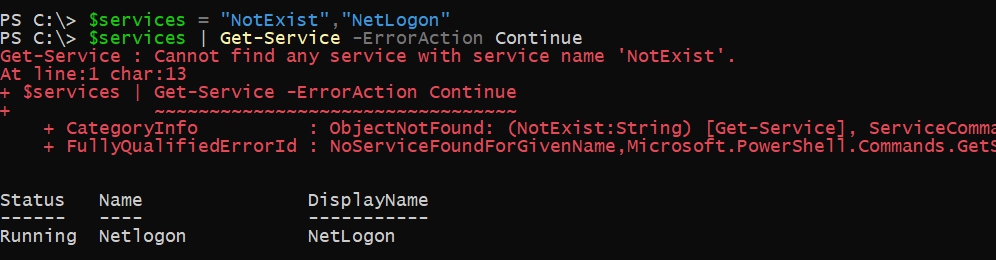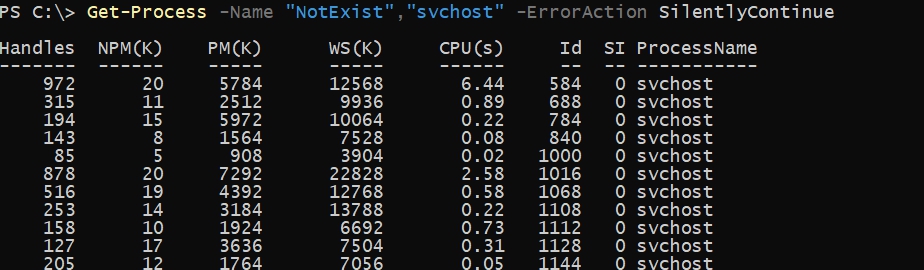You’re way off track here. Silencing errors is almost never a good idea, and manually checking $? explicitly after every single command is enormously cumbersome and easy to forget to do (error prone). Don’t set yourself up to easily make a mistake. If you’re getting lots and lots of red, that means your script kept going when it should have stopped instead. It can no longer do useful work if most of its commands are failing. Continuing a program when it and the system are in an unknown state will have unknown consequences; you could easily leave the system in a corrupt state.
The correct solution is to stop the algorithm on the first error. This principle is called «fail fast,» and PowerShell has a built in mechanism to enable that behavior. It is a setting called the error preference, and setting it to the highest level will make your script (and the child scopes if they don’t override it) behave this way:
$ErrorActionPreference = 'Stop'
This will produce a nice, big error message for your consumption and prevent the following commands from executing the first time something goes wrong, without having to check $? every single time you run a command. This makes the code vastly simpler and more reliable. I put it at the top of every single script I ever write, and you almost certainly should as well.
In the rare cases where you can be absolutely certain that allowing the script to continue makes sense, you can use one of two mechanisms:
catch: This is the better and more flexible mechanism. You can wrap atry/catchblock around multiple commands, allowing the first error to stop the sequence and jump into the handler where you can log it and then otherwise recover from it or rethrow it to bubble the error up even further. You can also limit thecatchto specific errors, meaning that it will only be invoked in specific situations you anticipated rather than any error. (For example, failing to create a file because it already exists warrants a different response than a security failure.)- The common
-ErrorActionparameter: This parameter changes the error handling for one single function call, but you cannot limit it to specific types of errors. You should only use this if you can be certain that the script can continue on any error, not just the ones you can anticipate.
In your case, you probably want one big try/catch block around your entire program. Then your process will stop on the first error and the catch block can log it before exiting. This will remove a lot of duplicate code from your program in addition to cleaning up your log file and terminal output and making your program less likely to cause problems.
Do note that this doesn’t handle the case when external executables fail (exit code nonzero, conventionally), so you do still need to check $LASTEXITCODE if you invoke any. Despite this limitation, the setting still saves a lot of code and effort.
Additional reliability
You might also want to consider using strict mode:
Set-StrictMode -Version Latest
This prevents PowerShell from silently proceeding when you use a non-existent variable and in other weird situations. (See the -Version parameter for details about what it restricts.)
Combining these two settings makes PowerShell much more of fail-fast language, which makes programming in it vastly easier.
Powershell ErrorAction это ключ, с помощью которого мы можем обходить часть ошибок. Это помогает остановить скрипт, если будет ошибка.
У меня есть две директории, одна которая существует, а другая нет. Если я выполню поиск файлов, то скрипт выведет ошибку:
$path = 'C:NotExist','C:Exist'
$path | Get-ChildItemGet-ChildItem : Cannot find path ‘C:NotExist’ because it does not exist.
Что бы этого избежать у нас есть ключ ErrorAction со следующими значениями:
- Continue или 0 — значение по умолчанию. Ошибка выводится на экран, но работа скрипта продолжается.
- SilentlyContinue или 1 — ошибка не выводится на экран и скрипт продолжает работу.
- Stop или 2 — останавливает выполнение при ошибке.
- Ignore или 3 — игнорирует ошибки и при этом никакие логи об ошибке не сохраняются.
- Inquire — с этим ключом у нас будет запрос на дальнейшее действия.
- Suspend — работает при режиме Workflow (рабочих процессов). К обычным командлетам не имеет отношения.
Пример со значением по умолчанию:
$services = "NotExist","NetLogon"
$services | Get-Service -ErrorAction ContinueВ случае с SilentContinue у нас ошибок не будет:
Get-Process -Name "NotExist","svchost" -ErrorAction SilentlyContinueПри этом, конечно, ключ мы должны указывать везде где ожидаем увидеть ошибку:
Если мы выполним такую команду, то все равно получим ошибку, которая остановит процесс:
Get-Variable -Name $null -ErrorAction SilentlyContinueЭто ошибка, которая прерывает процесс и для нее нужно использовать другие методы в виде try и catch.
…
Теги:
#powershell
- Remove From My Forums
-
Вопрос
-
есть скрипт…
——————————————————
param ([int]$start, [int]$end = $start)
[string]$range = ‘192.168.111.’function GetWmiClass {
param ( $target = «» )
if ($wmi = Get-WmiObject -Class Win32_ComputerSystem -ComputerName $comp -ErrorAction SilentlyContinue -Authentication Call) { return $wmi }
else { return $false }
}$num = $start
while ($num -le $end) {
$comp = $range + $num
Write-Host $comp»:`t`t» -NoNewline -ForegroundColor Gray
if (Test-Connection -ComputerName $comp -Quiet -Count 1) {
If ($wmi = GetWmiClass $comp ) {
Write-Host $wmi.Name»`t`t» -NoNewline -ForegroundColor DarkGreen
if ($wmi.UserName) { Write-Host $wmi.UserName -ForegroundColor DarkGreen }
else { Write-Host «Вход не выполнен» -ForegroundColor DarkGray }
}
else {
Write-Host «Ошибка доступа к WMI» -ForegroundColor DarkRed
}
}
else { Write-Host «Хост не доступен» -ForegroundColor DarkGray }
$num++
}
——————————————на некоторых хостах видим
——————————————
Get-WmiObject : Отказано в доступе. (Исключение из HRESULT: 0x80070005 (E_ACCESSDENIED))
D:dev.scriptsgetusers.ps1:6 знак:26
+ if ($wmi = Get-WmiObject <<<< -Class Win32_ComputerSystem -ComputerName $comp -ErrorAction SilentlyContinue -Authentication Call) { return $wmi }
+ CategoryInfo : NotSpecified: (:) [Get-WmiObject], UnauthorizedAccessException<br/>
+ FullyQualifiedErrorId : System.UnauthorizedAccessException,Microsoft.PowerShell.Commands.GetWmiObjectCommand
——————————————как сделать чтоб ошибка не выводилась в консоль при выполнении скрипта?
-ErrorAction SilentlyContinue указано, но ошибка всё равно прёт
эээ…
Ответы
-
Во-первых я испробовал get-wmiobject во всех комбинациях, и с 1.0 и с 2.0, с различными типами ошибок, но при -erroraction silentlycontinue ошибка не выводится. Вы можете отключить вывод ошибок глобально, установив для переменной $ErrorActionPreference значение silentlyContinue
Во-вторых, успешность команды лучше проверять не по наличию данных, а с помощью специальной переменной $? в которой содержится статус выполнения предыдущей команды.
AKA Xaegr, MCSE: Security, Messaging; MCITP: ServerEnterprise Administrator; Блог: http://xaegr.wordpress.com
-
Предложено в качестве ответа
23 января 2010 г. 6:35
-
Помечено в качестве ответа
OlegKrikun
23 января 2010 г. 10:26
-
Предложено в качестве ответа
Within CMD I’m calling a PowerShell script as seen below:
Powershell.exe -executionpolicy unrestricted -File "CALL %0..sourceprofilesfavorites.ps1"
When favorites.ps1 runs I suppress all errors using $ErrorActionPreference = "SilentlyContinue"
The script does a whole bunch of Copy-item, Get-ACL and Set-acl stuff. Due to the nature of the script there are a lot of errors, which I hide from the console using $ErrorActionPreference = "SilentlyContinue". How can I continue to hide all errors on console but output them instead to .error.txt ?
- Introduction to Error Action in PowerShell
- Use the
-ErrorActionParameter in PowerShell - Setting Error Action Preferences in PowerShell

Whether we want to ignore error messages or terminate a script’s execution when an error occurs, Windows PowerShell has plenty of options for dealing with errors. This article will discuss multiple techniques in handling and suppressing errors.
Introduction to Error Action in PowerShell
Even though it is effortless to suppress Windows PowerShell errors, doing so isn’t always the best option (although it can be). If we carelessly tell PowerShell to hide errors, it can cause our script to behave unpredictably.
Suppressing error messages also makes troubleshooting and information gathering a lot more complicated. So tread lightly and be careful about using the following snippets that you will see in this article.
Use the -ErrorAction Parameter in PowerShell
The most common method for dealing with errors is to append the -ErrorAction parameter switch to a cmdlet. The -ErrorAction parameter switch lets PowerShell tell what to do if the cmdlet produces an error.
Command:
Get-Service 'svc_not_existing' -ErrorAction SilentlyContinue
In the command above, we are querying for a service that doesn’t exist. Usually, PowerShell will throw an error if the service doesn’t exist.
Since we use the -ErrorAction parameter, the script will continue as expected, like it doesn’t have an error.
Setting Error Action Preferences in PowerShell
If we need a script to behave in a certain way (such as suppressing errors), we might consider setting up some preference variables. Preference variables act as configuration settings for PowerShell.
We might use a preference variable to control the number of history items that PowerShell retains or force PowerShell to ask the user before performing specific actions.
For example, here is how you can use a preference variable to set the -ErrorAction parameter to SilentlyContinue for the entire session.
Command:
$ErrorActionPreference = 'SilentlyContinue'
There are many other error actions that we can specify for the ErrorAction switch parameter.
Continue: PowerShell will display the error message, but the script will continue to run.Ignore: PowerShell does not produce any error message, writes any error output on the host, and continues execution.Stop: PowerShell will display the error message and stop running the script.Inquire: PowerShell displays the error message but will ask for confirmation first if the user wants to continue.SilentlyContinue: PowerShell silently continues with code execution if the code does not work or has non-terminating errors.Suspend: PowerShell suspends the workflow of the script.
As previously mentioned, the -ErrorAction switch has to be used in conjunction with a PowerShell cmdlet. For instance, we used the Get-Process cmdlet to demonstrate how the ErrorAction switch works.