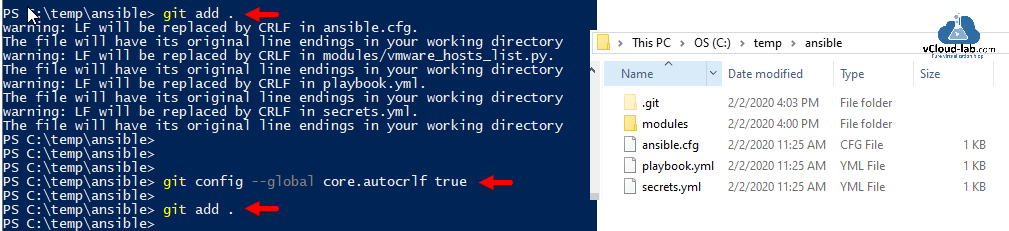These messages are due to an incorrect default value of core.autocrlf on Windows.
The concept of autocrlf is to handle line endings conversions transparently. And it does!
Bad news: the value needs to be configured manually.
Good news: it should only be done one time per Git installation (per project setting is also possible).
How autocrlf works:
core.autocrlf=true: core.autocrlf=input: core.autocrlf=false:
repository repository repository
^ V ^ V ^ V
/ / /
crlf->lf lf->crlf crlf->lf /
/ / /
Here crlf = win-style end-of-line marker, lf = unix-style (also used on Mac since Mac OS X).
(pre-osx cr is not affected for any of three options above.)
When does this warning show up (under Windows)?
– autocrlf = true if you have unix-style lf in one of your files (= RARELY),
– autocrlf = input if you have win-style crlf in one of your files (= almost ALWAYS),
– autocrlf = false – NEVER!
What does this warning mean?
The warning «LF will be replaced by CRLF» says that you (having autocrlf=true) will lose your unix-style LF after commit-checkout cycle (it will be replaced by windows-style CRLF). Git doesn’t expect you to use unix-style LF under Windows.
The warning «CRLF will be replaced by LF» says that you (having autocrlf=input) will lose your windows-style CRLF after a commit-checkout cycle (it will be replaced by unix-style LF). Don’t use input under Windows.
Yet another way to show how autocrlf works
1) true: x -> LF -> CRLF
2) input: x -> LF -> LF
3) false: x -> x -> x
where x is either CRLF (windows-style) or LF (unix-style) and arrows stand for
file to commit -> repository -> checked out file
How to fix
The default value for core.autocrlf is selected during Git installation and stored in system-wide gitconfig (%ProgramFiles(x86)%gitetcgitconfig on Windows, /etc/gitconfig on Linux). Also there’re (cascading in the following order):
– «global» (per-user) gitconfig located at ~/.gitconfig, yet another
– «global» (per-user) gitconfig at $XDG_CONFIG_HOME/git/config or $HOME/.config/git/config and
– «local» (per-repo) gitconfig at .git/config in the working directory.
So, write git config core.autocrlf in the working directory to check the currently used value and
– git config --system core.autocrlf false # per-system solution
– git config --global core.autocrlf false # per-user solution
– git config --local core.autocrlf false # per-project solution
Warnings
– git config settings can be overridden by gitattributes settings.
– crlf -> lf conversion only happens when adding new files, crlf files already existing in the repo aren’t affected.
Moral (for Windows):
— use core.autocrlf = true if you plan to use this project under Unix as well (and unwilling to configure your editor/IDE to use unix line endings),
— use core.autocrlf = false if you plan to use this project under Windows only (or you have configured your editor/IDE to use unix line endings),
— never use core.autocrlf = input unless you have a good reason to (eg if you’re using unix utilities under Windows or if you run into makefiles issues),
PS What to choose when installing Git for Windows?
If you’re not going to use any of your projects under Unix, don’t agree with the default first option. Choose the third one (Checkout as-is, commit as-is). You won’t see this message. Ever.
PPS: My personal preference is configuring the editor/IDE to use unix-style endings, and setting core.autocrlf to false.
Update(2022)
Since 2018, git can —renormalize repo fixing the existing line endings as required.
In Unix systems the end of a line is represented with a line feed (LF). In windows a line is represented with a carriage return (CR) and a line feed (LF) thus (CRLF). when you get code from git that was uploaded from a unix system they will only have an LF.
If you are a single developer working on a windows machine, and you don’t care that git automatically replaces LFs to CRLFs, you can turn this warning off by typing the following in the git command line
git config core.autocrlf true
If you want to make an intelligent decision how git should handle this, read the documentation
Here is a snippet
Formatting and Whitespace
Formatting and whitespace issues are some of the more frustrating and
subtle problems that many developers encounter when collaborating,
especially cross-platform. It’s very easy for patches or other
collaborated work to introduce subtle whitespace changes because
editors silently introduce them, and if your files ever touch a
Windows system, their line endings might be replaced. Git has a few
configuration options to help with these issues.core.autocrlfIf you’re programming on Windows and working with people who are not
(or vice-versa), you’ll probably run into line-ending issues at some
point. This is because Windows uses both a carriage-return character
and a linefeed character for newlines in its files, whereas Mac and
Linux systems use only the linefeed character. This is a subtle but
incredibly annoying fact of cross-platform work; many editors on
Windows silently replace existing LF-style line endings with CRLF, or
insert both line-ending characters when the user hits the enter key.Git can handle this by auto-converting CRLF line endings into LF when
you add a file to the index, and vice versa when it checks out code
onto your filesystem. You can turn on this functionality with the
core.autocrlf setting. If you’re on a Windows machine, set it to true
– this converts LF endings into CRLF when you check out code:$ git config --global core.autocrlf trueIf you’re on a Linux or Mac system that uses LF line endings, then you
don’t want Git to automatically convert them when you check out files;
however, if a file with CRLF endings accidentally gets introduced,
then you may want Git to fix it. You can tell Git to convert CRLF to
LF on commit but not the other way around by setting core.autocrlf to
input:$ git config --global core.autocrlf inputThis setup should leave you with CRLF endings in Windows checkouts,
but LF endings on Mac and Linux systems and in the repository.If you’re a Windows programmer doing a Windows-only project, then you
can turn off this functionality, recording the carriage returns in the
repository by setting the config value to false:$ git config --global core.autocrlf false
Столкнулся с этим впервые, другой проект нормально залился в репозиторий.
Вот порядок действий:
Захожу в локальную папку проектаcd ~/project
Инициализирую гитgit init
Фоловлю файлыgit add .
И тут он пишет мне:
warning: LF will be replaced by CRLF in *file_name*
The file will have its original line endings in your working directory.
После чего выполняю коммит и он пишет:
On branch master
Your branch is up-to-date with 'origin/master'.
Untracked files:В гите новичок. Гуглил, способы решения не подошли.
-
Вопрос заданболее трёх лет назад
-
35912 просмотров
Пригласить эксперта
Инициализируем новый репозиторийgit init
Добавляем файлы (все)git add .
Если файлы не добавляются, то добавляем каждый вручнуюgit add README.md
Делаем коммитgit commit -m "First commit"
Пушимgit push -u origin master
warning: LF will be replaced by CRLF in *file_name*
The file will have its original line endings in your working directory.
Здесь всего-лишь говорится, что перенос строки будет дополнен возвратом каретки.
Связанно это с тем что переносы строк были в Unix-формате, так как дело происходило под Windows.
Простые решения:
Очень просто конвертировать переносы строк в Windows-формат помогает текстовый редактор Notepad++: Правка→EOL конверсия→Преобразовать в WIN-формат.
Подробнее.
Вручную преобразовать символы перевода строки из виндовых в линуксовые, открыть файл, еще раз визуально все проконтролировать и сохранить.
Быстро заменить CRLF на LF можно утилитой dos2unix, входящей в MINGW, с которым поставляется git для win32:
dos2unix.exe -f -D *file*
-
Показать ещё
Загружается…
09 июн. 2023, в 01:21
10000 руб./за проект
09 июн. 2023, в 01:06
50000 руб./за проект
09 июн. 2023, в 00:36
1000 руб./за проект
Минуточку внимания
При выполнении команды git add . у Вас может возникнуть подобная ошибка. Давайте разберемся почему это происходит и как это исправить.
Итак, полностью ошибка может выглядеть следующим образом:
The file will have its original line endings in your working directory
warning: LF will be replaced by CRLF in path/to/the/file.
Здесь всего-лишь говорится, что перенос строки будет дополнен возвратом каретки.
Если Вы работаете под ОС Linux или Mac OS, то убрать предупреждения можно этой командой:
$ git config --global core.autocrlf input
Если Вы работаете в Git один под Windows и просто хотите выключить эти предупреждения, то введите следующую команду:
git config core.autocrlf true
или так
git config --global core.autocrlf true
Но по-правильному дожно быть так:
$ git config --global core.autocrlf false
Связанно это может быть с тем что переносы строк были в Unix-формате, когда дело происходило под Windows, например. Очень просто конвертировать переносы строк в Windows-формат помогает текстовый редактор Notepad++: Правка→EOL конверсия→Преобразовать в WIN-формат.
Hi @uuuser-name
I recently got the same error message from git on MacOS.
Here is my understanding of the problem and how I fixed this issue.
Why?
Git refuses to commit any text file when the CR+LF to LF configuration would generate something not reversible.
Here is the long story: http://adaptivepatchwork.com/2012/03/01/mind-the-end-of-your-line/
Workaround
# Replace all CR+LF with LF (keeping dates unchanged)
find .obsidian/plugins -type f | xargs dos2unix -k
git add .obsidian
If you do not have dos2unix you can install with brew (a package manager), like so:
brew install dos2unix
Solution
The ideal solution IMHO would be for plugin authors to use the following git configuration:
On Windows: git config --global core.autocrlf true
When committing a text file to the repository git replaces CR+LF with LF.
When checking out a text file from the repository git replaces LF with CR+LF.
Working Directory =========> Repository
CRLF ==> LF
Working Directory <========= Repository
CRLF <== LF
On Linux and MacOS: git config --global core.autocrlf input
When committing a text file to the repository git replaces CR+LF with LF.
When checking out a text file from the repository git does not do any replacement.
Working Directory =========> Repository
CRLF ==> LF
Working Directory <========= Repository
No Change
So that the text files end up with LF (instead of CR LF) when committed to the repository.
Sources
- https://stackoverflow.com/q/3206843/386517
- http://adaptivepatchwork.com/2012/03/01/mind-the-end-of-your-line/
- https://docs.github.com/en/github/using-git/configuring-git-to-handle-line-endings
Перейти к содержимому
Если вы хоть раз использовали GIT в Windows, то наверняка сталкивались с таким сообщением: «LF will be replaced by CRLF in git». Она возникает из-за того, что Windows использует для переноса строк и символ возврата каретки, и символ перехода на новую строку, в то время как в системах Mac и Linux используется только символ перехода на новую строку.
Данную проблему в некоторых случаях можно решить на уровне самого git-а с помощью команды :
$ git config --global core.autocrlf false
Но она не всегда может решить проблему, поэтому для исправления конкретного файла можно использовать бесплатный редактор Notepad++ таким образом:
- Откройте нужный файл в Notepad++
- В верхнем меню найдите вкладку «Правка»
- Выберите пункт «Формат конца строк» > «Преобразовать в Win-формат (CRLF)»
- Сохраните файл
Вот и всё. Теперь у git-а не будет возникать проблем с данным файлом.
Resolved: Git warning LF will be replaced by CRLF in file
March 6, 2020 10:48PM
While using git add command I was receiving below error.
warning: LF will be replaced by CRLF in ansible.cfg.
The file will have its original line endings in your working directory
In Unix systems the end of a line is represented with a line feed (LF). In windows a line is represented with a carriage return (CR) and a line feed (LF) thus (CRLF). when you get code from git that was uploaded from a unix system they will only have an LF.
If you are a single developer working on a windows machine, and you don’t care that git automatically replaces LFs to CRLFs, you can turn this warning off by typing the following in the git command line.
git config core.autocrlf true
If you want to make an intelligent decision how git should handle this, read the documentation
Formatting and whitespace issues are some of the more frustrating and subtle problems that many developers encounter when collaborating, especially cross-platform. It’s very easy for patches or other collaborated work to introduce subtle whitespace changes because editors silently introduce them, and if your files ever touch a Windows system, their line endings might be replaced. Git has a few configuration options to help with these issues.
core.autocrlf
If you’re programming on Windows and working with people who are not (or vice-versa), you’ll probably run into line-ending issues at some point. This is because Windows uses both a carriage-return character and a linefeed character for newlines in its files, whereas Mac and Linux systems use only the linefeed character. This is a subtle but incredibly annoying fact of cross-platform work; many editors on Windows silently replace existing LF-style line endings with CRLF, or insert both line-ending characters when the user hits the enter key.
Git can handle this by auto-converting CRLF line endings into LF when you add a file to the index, and vice versa when it checks out code onto your filesystem. You can turn on this functionality with the core.autocrlf setting. If you’re on a Windows machine, set it to true – this converts LF endings into CRLF when you check out code:
git config —global core.autocrlf true
If you’re on a Linux or Mac system that uses LF line endings, then you don’t want Git to automatically convert them when you check out files; however, if a file with CRLF endings accidentally gets introduced, then you may want Git to fix it. You can tell Git to convert CRLF to LF on commit but not the other way around by setting core.autocrlf to input:
git config —global core.autocrlf input
This setup should leave you with CRLF endings in Windows checkouts, but LF endings on Mac and Linux systems and in the repository. If you’re a Windows programmer doing a Windows-only project, then you can turn off this functionality, recording the carriage returns in the repository by setting the config value to false:
git config —global core.autocrlf false
If you want, you can deactivate this feature in your git core config using
git config core.autocrlf false
But it would be better to just get rid of the warnings using
git config core.autocrlf true
Useful Articles
Part 1 Git version control integration in Visual Studio Code
Part 2 Git master branch source control integration in Visual Studio Code
Part 3 Git clone version control integration in Visual Studio Code
Remote: Permission to UserName/repo.git denied to OtherUserName fatal: unable to access ‘https://github.com/UserName/repo.git/’: The requested URL returned error: 403
Go Back

LF stands for Line Feed which is a way to represent the end of a line in UNIX-based systems. But in a Windows-based system, a line is usually expressed by CR (Carriage Return) and a line feed (LF).
This problem arises if you use UNIX based system (macOS) to push code, the code will have an LF ending.
If you use a windows machine, make modifications to the code, and do commit, it will be replaced by CRLF since git is smart and does not expect you to use LF on Windows OS.
Similarly, the opposite happens if the warning says, CRLF will be replaced by LF. You will lose windows based CRLF after commit/checkout, and LF will replace it.
Fix LF Will Be Replaced by CRLF Warning in Git
One way to fix the warning is to make changes in config files located in the path where git is installed. The value of code.autocrlf is stored in gitconfig file located at %ProgramFiles(x86)%gitetcgitconfig or ProgramFilesgitetcgitconfig and in /etc/gitconfig in Linux/Unix based operating systems.
However, we can fix the issue in different situations:
If you wish to use the project on Unix based OS, you should set the value of core.autocrlf to true
If you wish to use the project under Windows only, the flag should be set to false.
However, in Unix-based OS, you can disable the core.autocrlf per our need.
Before making modifications, you can check the current settings by using the following command,
The command will give output of true or false or input, and you can make changes according to your need.
Fix LF Will Be Replaced by CRLF Warning on the Whole System
To fix the issue systemwide, you can use,
git config --system core.autocrlf false
Fix LF Will Be Replaced by CRLF Warning Per User
To fix the issue according to the user, you can use,
git config --global core.autocrlf false
Fix LF Will Be Replaced by CRLF Warning on the Project Only
To fix the issue for a particular project,
git config --local core.autocrlf false