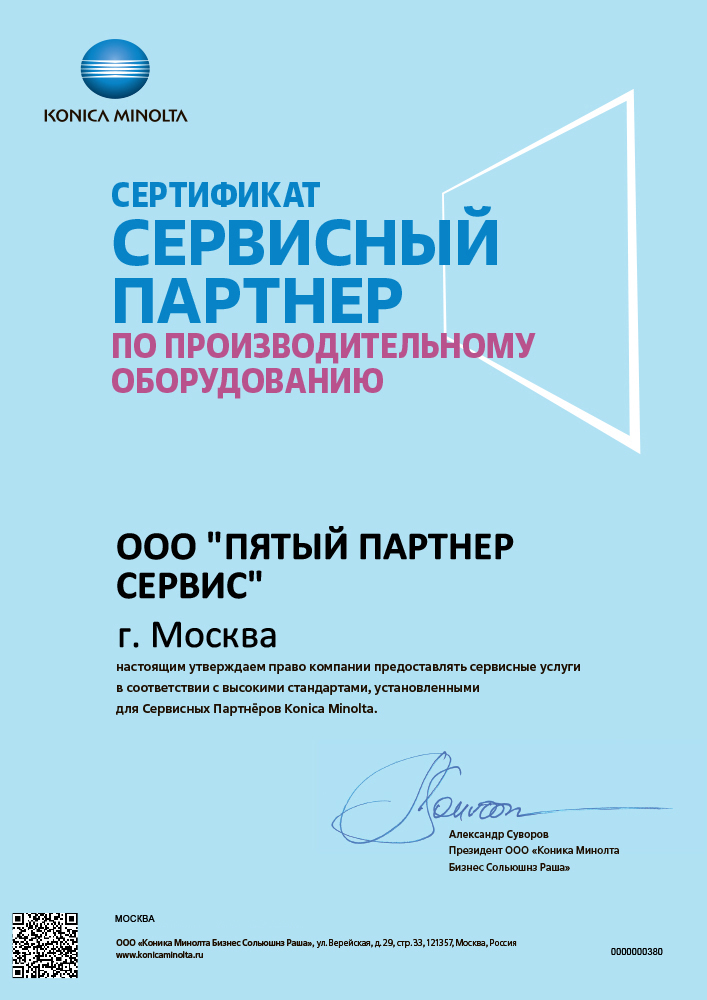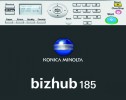how to fix Error Code in Konica Minolta C220, C280, C360 series Error Code c3421, c3423, c3721, c3722, c3723, c3821….
 |
| Konica Minolta bizhub C220/C280/C360 error code c3421 reset |
There is some information that may help you solve this fixing Error code C3421 problem. Here in this post, I explain how to fix Error Code in Konica Minolta C220, C280, C360 series, which should solve your problems. This introduction will help you troubleshoot some common fixing error messages related to Error Code c3421, c3423, c3721, c3722, c3723, c3821 that you may receive. We are sharing a few methods to fix the error, so check them one by one until it gets solved.
The maintenance sign means that The copier needs to be well serviced and checked if something is to be replaced. Consumables such as drum, blade, fuser rollers, and developer are changed at such times. If you are sure that you have replaced the correct part or nothing is to be replaced, then you can proceed to clear the sign.
Meaning of the Error Code?
The fixing error (c3421, c3423, c3721, c3722, c3723, c3821) code refers to a copier warm-up error; the machine had not reached the correct temp within a specific time. The Fusing Roller Thermistor does not detect the required temperature within 30 sec. after a warm-up cycle has begun; therefore, the copier does not complete the warm-up cycle.
How to fix the error code?
If 1st time occurs, you need to go into service and clear the error then reset. Easy to reset and fault usually goes away.
Follow these steps to fix you a problem:
- Reset error code: Turn the main switch off using the switch inside the front door, (not the one on the control panel). Then Whilst holding the UTILITY key button on the panel switch the machine back on hold the utility button down until TROUBLE RESET appears on the touchscreen then touch this, OK will be displayed then power the machine off and wait at least 10 seconds then back on. After it checks if the machine starts correctly.
If fixing error code c3451 appears again then check these all things.
Some of the possible causes:
- Check the fusing unit for the correct installation (whether it is secured in position).
- Check the open/close operation of the right door.
- Check the fusing unit, DCPU and PRCB for proper connection and correct or change as necessary.
- Change the fusing unit.
- Change PRCB.
- Change DCPU.
If you find your parts, then replace the parts and error still remains, after resetting the error code. If the error is still showing even after the above solutions, then you have no choice other than calling the Konica Minolta technician.
I hope this was helpful, don’t forget to share it via any of the share buttons on this page are highly welcomed as well.
С0000
Main Motor malfunction
Ошибка главного двигателя
162/210/163/211
C0070
Toner Replenishing Motor malfunction
Проблема с вращением банки тонера
162/210/163/211
223/283/363/423
224Е/284Е/364Е/454Е/554Е
Решение
C0202
C0204
C0206
C0208
Elevator Failure Tray 1/2/3/4
Проблема с подъемом бумаги лоток 1/2/3/4
162/210/163/211
Решение
C0211
C0204
C0206
C0208
Bypass Lifting Motion Failure
Проблема с подъемом бумаги лотка ручной подачи
165/185/195/215
222/282/362/223/283/363/423
224Е/284Е/364Е/454Е/554Е
227/287/367
С220/С280/С360
С224/С284/С364/С454/С554
С224Е/С284Е/С364Е/С454Е/С554Е
C227/C287/C367
C258/C308/C368/C458/C558/C658
C0320
LU-202m, LU-202XL fan abnormalitye
Ошибка вентилятора кассеты LU-202m, LU-202XL
AccurioPress C2060/C2070/C2070P
C3070/C3080/C3080P
C05хх
Fusing temperature failure
Проблема с температурой узла закрепления
162/210/163/211
Решение
C0F32
Faulty ATDC Sensor
Ошибка концентрации тонера
162/210/163/211
Решение
C133D
ROM check error
Проблема с платой EEPROM
162/210/163/211
C2152
Transfer belt pressure welding alienation
Проблема с узлом ленты переноса
С220/С280/С360
С224/С284/С364/С454/С554
С224Е/С284Е/С364Е/С454Е/С554Е
C227/C287/C367
C258/C308/C368/C458/C558/C658
C2241
C2242
C2243
C2244
Drum motor abnormality Y/M/C/K
Ошибка мотора барабана Y/M/C/K
PRO/PRESS
C6000L/C6000/C7000/C7000P/C70hc
C1060L/C1060/C1070/C1070P
Accurio Press C2060/C2070/C2070P
C3070/C3080/C3080P
Решение
C2253
C2254
Color PC motor`s failure
Ошибка привода барабанов
227/287/367
С220/С280/С360
С224/С284/С364/С454/С554
С224Е/С284Е/С364Е/С454Е/С554Е
C227/C287/C367
C258/C308/C368/C458/C558/C658
Решение
C2351
Fusing cooling fan motor malfunction
Ошибка главного вентилятора охлаждения
164/165/185/195
215/222/282/362
C2411
C2412
C2413
C2414
Developing unit C/M/Y/K new article release
Ошибка определения нового блока проявки
227/287/367
С220/С280/С360
С224/С284/С364/С454/С554
С224Е/С284Е/С364Е/С454Е/С554Е
C227/C287/C367
C258/C308/C368/C458/C558/C658
C2551
C2552
C2553
C2554
C2555
C2556
C2557
C2558
Abnormally low toner density C/M/Y/K
Ошибка концентрации тонера в блоке проявки
165/185/195/215
227/287/367
С220/С280/С360
С224/С284/С364/С454/С554
С224Е/С284Е/С364Е/С454Е/С554Е
C227/C287/C367
C258/C308/C368/C458/C558/C658
C2654
EEPROM Failure
Проблема с платой EEPROM
222/282/362
C2A11
C2A12
C2A13
C2A1
Drum unit C/M/Y/K new release failure
Ошибка определения нового блока барабана
С220/С280/С360
С224/С284/С364/С454/С554
С224Е/С284Е/С364Е/С454Е/С554Е
C227/C287/C367
C258/C308/C368/C458/C558/C658
C3201
C3202
Fusing motor failure
Ошибка мотора привода узла закрепления
224Е/284Е/364Е/454Е/554Е
С220/С280/С360
С224/С284/С364/С454/С554
С224Е/С284Е/С364Е/С454Е/С554Е
C258/C308/C368/C458/C558/C658
C34хх
C37хх
C38хх
C39хх
Fusing temperature failure
Проблема с температурой узла закрепления
164/165/185/195/215
221/282/362/223/283/363/423
224Е/284Е/364Е/454Е/554Е
227/287/367
С220/С280/С360
С224/С284/С364/С454/С554
С224Е/С284Е/С364Е/С454Е/С554Е
C227/C287/C367
C258/C308/C368/C458/C558/C658
Решение
C3508
Fusing high temperature abnormality
Повышенная температура узла фиксации
PRO/PRESS C6000L/C6000/C7000/C7000P/C70hc
C1060L/C1060/C1070/C1070P
Accurio Press C2060/C2070/C2070P
C3070/C3080/C3080P
Решение
C3924
Fusing sensor wire breaks detection
Проблема с термистором узла фиксации
C452/C552/C652
C451/C550/C650
C4101
Polygon Motor Failure
Проблема с блоком лазера
164/185/195/215
222/282/362/223/283/363/423
224Е/284Е/364Е/454Е/554Е
227/287/367
С220/С280/С360
С224/С284/С364/С454/С554
С224Е/С284Е/С364Е/С454Е/С554Е
C227/C287/C367
C258/C308/C368/C458/C558/C658
C4661
C4662
C4663
Color registration correction abnormality Y/M/C
Ошибка регистрации цветов Y/M/C
PRO C6000L/C6000/C7000/C7000P/C70hc
C1060L/C1060/C1070/C1070P
Решение
C5102
C5103
Main Motor malfunction
Ошибка главного двигателя
164/165/185/195/2
222/282/362/223/283/363/4
224Е/284Е/364Е/454Е/55
С220/С280/С3
С224/С284/С364/С454/С5
С224Е/С284Е/С364Е/С454Е/С554Е
C5370
MFP control board cooling fan motor`s failure to turn
Ошибка включения вентилятора платы MFP
223/283/363/423
224E/284E/364E/454E/554E
227/287/367
С220/С280/С360
С224/С284/С364/С454/С554
С224Е/С284Е/С364Е/С454Е/С554Е
C258/C308/C368/C458/C558/C658
C6755
CIS Gain adjustment abnormality
Ошибка настройки модуля CIS
AccurioPress C2060/C2070
C3070/C3080
C8001
DF communication error
Ошибка коммуникации с автоподатчиком
AccurioPress C2060/C2070
C3070/C3080
C9401
C9402
IR exposure lump malfunction
Проблема с узлом сканера
164/165/185/195/215
222/282/362/223/283/363/423
224Е/284Е/364Е/454Е/554Е
227/287/367
C227/C287/C367
C258/C308/C368/C458/C558/C658
CC151
Flash ROM error
Проблема с платой EEPROM
164/165/185/195/215
226/287/367
C227/C287/C367
C258/C308/C368/C458/C558/C658
CC163
CC164
CC165
ROM contents error
Ошибка программного обеспечения аппарата
С220/С280/С360
С224/С284/С364/С454/С554
С224Е/С284Е/С364Е/С454Е/С554Е
CD004
HDD error
Ошибка жесткого диска
222/282/362
227/287/367
C227/C287/C367
C258/C308/C368/C458/C558/C658
CD0xx
Hard disk error
Проблема с жестким диском
223/283/363/423
224Е/284Е/364Е/454Е/554Е
227/287/367
С220/С280/С360
С224/С284/С364/С454/С554
С224Е/С284Е/С364Е/С454Е/С554Е
C227/C287/C367
C258/C308/C368/C458/C558/C658
Решение
CD3xx
NVRAM data error
Проблема с платой NVRAM
165/185/195/215
222/282/362/223/283/363/423
224Е/284Е/364Е/454Е/554Е
С220/С280/С360
С224/С284/С364/С454/С554
С224Е/С284Е/С364Е/С454Е/С554Е
C227/C287/C367
C258/C308/C368/C458/C558/C658
CE020
Browser abnormality detection
Внезапное выключение браузера
AccurioPress C2060/C2070/C2070P
C3070/C3080/C3080P
CE301
Referring incorrect memory
Ошибка обработки данных (ошибка памяти)
224E/284E/364E/454E/554E
227/287/367
С224/С284/С364/С454/С554
С224Е/С284Е/С364Е/С454Е/С554Е
C258/C308/C368/C458/C558/C658
P-5
PRT/IR ERROR
C200/C203/C220/C224/C250
C252/C253/C258/C284
C277/C287/C257i
C300/C308/C352/C350/C353
C360/C364/C368
C450/C451/C452/C454/C458
C550/C552/C554/C558
C650/C652/C654/C658/C659/C754/C759
C224E/C284E/C364E/C454E
C554E/C654E/C754E
C250P/C252P/C352P
C353P/C450P
C250i/C300i/C360i
C450i/C550i/C650i
C3300i/C3320i/C3350i
C4000i/C4050i
Решение
P-6
P-7
P-8
P-9
C/M/Y/K Imaging Unit failure
C200/C203/C220/C224/C250
C252/C253/C258/C284
C277/C287/C257i
C300/C308/C352/C350/C353
C360/C364/C368
C450/C451/C452/C454/C458
C550/C552/C554/C558
C650/C652/C654/C658/C659
C754/C759
C224E/C284E/C364E/C454E
C554E/C654E/C754E
C250P/C252P/C352P
C353P/C450P
C250i/C300i/C360i
C450i/C550i/C650i
C3300i/C3320i/C3350i
C4000i/C4050i
Решение
P-21
C224e/C224/C220/C652/C200/C203/C227/C250/C250i/C257i/C250P
C252/C252P/C253/C258/C280/C284/C284e/C287/C300/C300i/C308 C352/C350/C352P/C353/C353P/C360/C360i/C364/C364e/C368
C450/C450P/C450i/C451/C452/C454/C454e/C458/C550/C550i/C552 C554/C554e/C558/C650/C650i/C654/C654e/C658/C659/C754 C754e/C759
C3300i/C3320i/C3350i/C4000i/C4050i
Решение
P-28
C224e/C224/C220/C652/C200/C203/C227/C250/C250i/C257i/C250P
C252/C252P/C253/C258/C280/C284/C284e/C287/C300/C300i/C308 C352/C350/C352P/C353/C353P/C360/C360i/C364/C364e/C368
C450/C450P/C450i/C451/C452/C454/C454e/C458/C550/C550i/C552 C554/C554e/C558/C650/C650i/C654/C654e/C658/C659/C754 C754e/C759
Решение
Если вы не нашли на этой странице ваш код ошибки, то нажмите на кнопку «Запросить код ошибки», которая находится под этим текстом, заполните данные, после этого мы отправим информацию на указанную вами электронную почту, а также возможно, что мы добавим вашу ошибку в наш список.
С0000
Main Motor malfunction
Ошибка главного двигателя
162/210/163/211
C0070
Toner Replenishing Motor malfunction
Проблема с вращением банки тонера
162/210/163/211
223/283/363/423
224Е/284Е/364Е/454Е/554Е
Решение
C0202
C0204
C0206
C0208
Elevator Failure Tray 1/2/3/4
Проблема с подъемом бумаги лоток 1/2/3/4
162/210/163/211
Решение
C0211
C0204
C0206
C0208
Bypass Lifting Motion Failure
Проблема с подъемом бумаги лотка ручной подачи
165/185/195/215
222/282/362/223/283/363/423
224Е/284Е/364Е/454Е/554Е
227/287/367
С220/С280/С360
С224/С284/С364/С454/С554
С224Е/С284Е/С364Е/С454Е/С554Е
C227/C287/C367
C258/C308/C368/C458/C558/C658
C0320
LU-202m, LU-202XL fan abnormalitye
Ошибка вентилятора кассеты LU-202m, LU-202XL
AccurioPress C2060/C2070/C2070P
C3070/C3080/C3080P
C05хх
Fusing temperature failure
Проблема с температурой узла закрепления
162/210/163/211
Решение
C0F32
Faulty ATDC Sensor
Ошибка концентрации тонера
162/210/163/211
Решение
C133D
ROM check error
Проблема с платой EEPROM
162/210/163/211
C2152
Transfer belt pressure welding alienation
Проблема с узлом ленты переноса
С220/С280/С360
С224/С284/С364/С454/С554
С224Е/С284Е/С364Е/С454Е/С554Е
C227/C287/C367
C258/C308/C368/C458/C558/C658
C2241
C2242
C2243
C2244
Drum motor abnormality Y/M/C/K
Ошибка мотора барабана Y/M/C/K
PRO/PRESS
C6000L/C6000/C7000/C7000P/C70hc
C1060L/C1060/C1070/C1070P
Accurio Press C2060/C2070/C2070P
C3070/C3080/C3080P
Решение
C2253
C2254
Color PC motor`s failure
Ошибка привода барабанов
227/287/367
С220/С280/С360
С224/С284/С364/С454/С554
С224Е/С284Е/С364Е/С454Е/С554Е
C227/C287/C367
C258/C308/C368/C458/C558/C658
Решение
C2351
Fusing cooling fan motor malfunction
Ошибка главного вентилятора охлаждения
164/165/185/195
215/222/282/362
C2411
C2412
C2413
C2414
Developing unit C/M/Y/K new article release
Ошибка определения нового блока проявки
227/287/367
С220/С280/С360
С224/С284/С364/С454/С554
С224Е/С284Е/С364Е/С454Е/С554Е
C227/C287/C367
C258/C308/C368/C458/C558/C658
C2551
C2552
C2553
C2554
C2555
C2556
C2557
C2558
Abnormally low toner density C/M/Y/K
Ошибка концентрации тонера в блоке проявки
165/185/195/215
227/287/367
С220/С280/С360
С224/С284/С364/С454/С554
С224Е/С284Е/С364Е/С454Е/С554Е
C227/C287/C367
C258/C308/C368/C458/C558/C658
C2654
EEPROM Failure
Проблема с платой EEPROM
222/282/362
C2A11
C2A12
C2A13
C2A1
Drum unit C/M/Y/K new release failure
Ошибка определения нового блока барабана
С220/С280/С360
С224/С284/С364/С454/С554
С224Е/С284Е/С364Е/С454Е/С554Е
C227/C287/C367
C258/C308/C368/C458/C558/C658
C3201
C3202
Fusing motor failure
Ошибка мотора привода узла закрепления
224Е/284Е/364Е/454Е/554Е
С220/С280/С360
С224/С284/С364/С454/С554
С224Е/С284Е/С364Е/С454Е/С554Е
C258/C308/C368/C458/C558/C658
C34хх
C37хх
C38хх
C39хх
Fusing temperature failure
Проблема с температурой узла закрепления
164/165/185/195/215
221/282/362/223/283/363/423
224Е/284Е/364Е/454Е/554Е
227/287/367
С220/С280/С360
С224/С284/С364/С454/С554
С224Е/С284Е/С364Е/С454Е/С554Е
C227/C287/C367
C258/C308/C368/C458/C558/C658
Решение
C3508
Fusing high temperature abnormality
Повышенная температура узла фиксации
PRO/PRESS C6000L/C6000/C7000/C7000P/C70hc
C1060L/C1060/C1070/C1070P
Accurio Press C2060/C2070/C2070P
C3070/C3080/C3080P
Решение
C3924
Fusing sensor wire breaks detection
Проблема с термистором узла фиксации
C452/C552/C652
C451/C550/C650
C4101
Polygon Motor Failure
Проблема с блоком лазера
164/185/195/215
222/282/362/223/283/363/423
224Е/284Е/364Е/454Е/554Е
227/287/367
С220/С280/С360
С224/С284/С364/С454/С554
С224Е/С284Е/С364Е/С454Е/С554Е
C227/C287/C367
C258/C308/C368/C458/C558/C658
C4661
C4662
C4663
Color registration correction abnormality Y/M/C
Ошибка регистрации цветов Y/M/C
PRO C6000L/C6000/C7000/C7000P/C70hc
C1060L/C1060/C1070/C1070P
Решение
C5102
C5103
Main Motor malfunction
Ошибка главного двигателя
164/165/185/195/2
222/282/362/223/283/363/4
224Е/284Е/364Е/454Е/55
С220/С280/С3
С224/С284/С364/С454/С5
С224Е/С284Е/С364Е/С454Е/С554Е
C5370
MFP control board cooling fan motor`s failure to turn
Ошибка включения вентилятора платы MFP
223/283/363/423
224E/284E/364E/454E/554E
227/287/367
С220/С280/С360
С224/С284/С364/С454/С554
С224Е/С284Е/С364Е/С454Е/С554Е
C258/C308/C368/C458/C558/C658
C6755
CIS Gain adjustment abnormality
Ошибка настройки модуля CIS
AccurioPress C2060/C2070
C3070/C3080
C8001
DF communication error
Ошибка коммуникации с автоподатчиком
AccurioPress C2060/C2070
C3070/C3080
C9401
C9402
IR exposure lump malfunction
Проблема с узлом сканера
164/165/185/195/215
222/282/362/223/283/363/423
224Е/284Е/364Е/454Е/554Е
227/287/367
C227/C287/C367
C258/C308/C368/C458/C558/C658
CC151
Flash ROM error
Проблема с платой EEPROM
164/165/185/195/215
226/287/367
C227/C287/C367
C258/C308/C368/C458/C558/C658
CC163
CC164
CC165
ROM contents error
Ошибка программного обеспечения аппарата
С220/С280/С360
С224/С284/С364/С454/С554
С224Е/С284Е/С364Е/С454Е/С554Е
CD004
HDD error
Ошибка жесткого диска
222/282/362
227/287/367
C227/C287/C367
C258/C308/C368/C458/C558/C658
CD0xx
Hard disk error
Проблема с жестким диском
223/283/363/423
224Е/284Е/364Е/454Е/554Е
227/287/367
С220/С280/С360
С224/С284/С364/С454/С554
С224Е/С284Е/С364Е/С454Е/С554Е
C227/C287/C367
C258/C308/C368/C458/C558/C658
Решение
CD3xx
NVRAM data error
Проблема с платой NVRAM
165/185/195/215
222/282/362/223/283/363/423
224Е/284Е/364Е/454Е/554Е
С220/С280/С360
С224/С284/С364/С454/С554
С224Е/С284Е/С364Е/С454Е/С554Е
C227/C287/C367
C258/C308/C368/C458/C558/C658
CE020
Browser abnormality detection
Внезапное выключение браузера
AccurioPress C2060/C2070/C2070P
C3070/C3080/C3080P
CE301
Referring incorrect memory
Ошибка обработки данных (ошибка памяти)
224E/284E/364E/454E/554E
227/287/367
С224/С284/С364/С454/С554
С224Е/С284Е/С364Е/С454Е/С554Е
C258/C308/C368/C458/C558/C658
P-5
PRT/IR ERROR
C200/C203/C220/C224/C250
C252/C253/C258/C284
C277/C287/C257i
C300/C308/C352/C350/C353
C360/C364/C368
C450/C451/C452/C454/C458
C550/C552/C554/C558
C650/C652/C654/C658/C659/C754/C759
C224E/C284E/C364E/C454E
C554E/C654E/C754E
C250P/C252P/C352P
C353P/C450P
C250i/C300i/C360i
C450i/C550i/C650i
C3300i/C3320i/C3350i
C4000i/C4050i
Решение
P-6
P-7
P-8
P-9
C/M/Y/K Imaging Unit failure
C200/C203/C220/C224/C250
C252/C253/C258/C284
C277/C287/C257i
C300/C308/C352/C350/C353
C360/C364/C368
C450/C451/C452/C454/C458
C550/C552/C554/C558
C650/C652/C654/C658/C659
C754/C759
C224E/C284E/C364E/C454E
C554E/C654E/C754E
C250P/C252P/C352P
C353P/C450P
C250i/C300i/C360i
C450i/C550i/C650i
C3300i/C3320i/C3350i
C4000i/C4050i
Решение
P-21
C224e/C224/C220/C652/C200/C203/C227/C250/C250i/C257i/C250P
C252/C252P/C253/C258/C280/C284/C284e/C287/C300/C300i/C308 C352/C350/C352P/C353/C353P/C360/C360i/C364/C364e/C368
C450/C450P/C450i/C451/C452/C454/C454e/C458/C550/C550i/C552 C554/C554e/C558/C650/C650i/C654/C654e/C658/C659/C754 C754e/C759
C3300i/C3320i/C3350i/C4000i/C4050i
Решение
P-28
C224e/C224/C220/C652/C200/C203/C227/C250/C250i/C257i/C250P
C252/C252P/C253/C258/C280/C284/C284e/C287/C300/C300i/C308 C352/C350/C352P/C353/C353P/C360/C360i/C364/C364e/C368
C450/C450P/C450i/C451/C452/C454/C454e/C458/C550/C550i/C552 C554/C554e/C558/C650/C650i/C654/C654e/C658/C659/C754 C754e/C759
Решение
Если вы не нашли на этой странице ваш код ошибки, то нажмите на кнопку «Запросить код ошибки», которая находится под этим текстом, заполните данные, после этого мы отправим информацию на указанную вами электронную почту, а также возможно, что мы добавим вашу ошибку в наш список.
Инфа сотка
-
Bizhub hack
Серия подсказок «bizhub hack» сделает ваше общение с техникой Konica Minolta …
-
5партнер на связи
Компания Пятый партнер не ушла с Российского рынка и продолжает работать. …
-
5partner награды в 2022
Очередной год подряд самый большой объем продаж оборудования Konica Minolta …
-
C4065 vs C7090
В этой статье мы наглядно покажем чем отличается профессиональная модель …
-
-
-
C257i офис в цвете
Konica Minolta в 2021 году выпустила очередной хит цветной офисной бюджетной …
-
-
-
-
C3070L vs C6085
В этой статье мы наглядно покажем чем отличается профессиональная модель …
-
-
-
-
-
-
-
-
-
-
-
-
-
-
-
-
-



-
08-15-2014
#1
Konica Minolta bizhub C253 C3421
Hi !
I have a big problem. My machine is dead. The heater roll is broken in the fuser. After this written the C3421 fault code.
I tried to change the Heat roll, and the heating lamp, but nothing…..What is the problem?
Even so much that, when i repleaced the heat roll, i experienced a bit of smoke smell, but not see saw.
Please somebody help me
-
08-15-2014
#2
Re: Konica Minolta bizhub C253 C3421
Hi there, replace the whole fuser unit, then reset the error code, it will work.
-
08-18-2014
#3
Re: Konica Minolta bizhub C253 C3421
Originally Posted by Nelo
Hi there, replace the whole fuser unit, then reset the error code, it will work.
Hi! I tried, I changed to a new fuser, but remained in the code.
Other ideas might?
-
08-18-2014
#4
Re: Konica Minolta bizhub C253 C3421
Check the open/close operation of the upper right door
-
08-18-2014
#5
Technician
- Rep Power
- 20
Re: Konica Minolta bizhub C253 C3421
Good Afternoon
Please try the «trouble reset» function on the copier after fitting the fuser unit.
This would clear any error code which would cause the machine to stop.
Regards
R
Bookmarks
Bookmarks

Posting Permissions
- You may not post new threads
- You may not post replies
- You may not post attachments
- You may not edit your posts
- BB code is On
- Smilies are On
- [IMG] code is On
- [VIDEO] code is On
- HTML code is Off
Forum Rules
You are here: Home / error code / [SOLVED] Quick fix Konica-Minolta 4052 list error codes
– Compatible Printer model: Konica-Minolta bizhub 4052
– Konica-Minolta bizhub 4052 Error Codes with quick guides:
- Code: 10-01
- Description: Misfeed at manual bypass feed section
240.06 Paper fed from the MPF was picked but it never reached the sensor (input).
240.91 Paper remains detected at the sensor (MPF paper present) after the printer is turned on. - Causes: MPF solenoid MPF sensor
- Troubleshooting Guides: Procedure (240.06)
1 Enter the Service Mode and perform a paper passage test. Go to step 2. Perform the appropriate service check for the specific error. Select [Service Mode] -> [Test Mode] -> [Paper Passage Test] -> [1st.] -> [1-Sided.], and touch Start key. Does the same problem remain? 2 Check the jam access cover for obstructions along the paper path. Go to step 4. Go to step 3. Check if the cover interferes with the MPF pick roller movement. Are the jam access cover and its components functional and free of obstructions and damage? 3 Reinstall or replace the jam access cover. Go to step 4. The problem is solved. Does the problem remain? 4 Check the MPF pick roller and separator pad for wear and damage. Go to step 6. Go to step 5. Are the MPF roller and separator pad free of wear and damage? 5 Replace the MPF pick roller and separator pad. Go to step 6. The problem is solved. Does the problem remain? 6 Enter the Service Mode and perform a sensor check. Select [Service Mode] -> [State Confirmation] -> [Sensor Check] -> [Paper empty]. Go to step 9. Go to step 7. Does the sensor status change while toggling the sensor? 7 Reseat the sensor cable from the MFP board. Go to step 9. Go to step 8. Check the sensor and its actuator for improper installation and damage. Is the sensor properly installed and free of damage? 8 Replace the sensor (MPF sensor). Go to step 9. The problem is solved. Does the problem remain? 9 Check the solenoid for wear and damage. Go to step 11. Go to step 10. Is the solenoid free of wear and damage? 10 Replace the MPF solenoid. Go to step 11. The problem is solved. Does the error remain? 11 Check the MPF gearbox for wear and damage. Replace the MFP board. Go to step 12. Is the MPF gearbox free of wear and damage? 12 Replace the MPF gearbox. Replace the MFP board. The problem is solved. Does the problem remain?
Procedure (240.91)
1 Enter the Service Mode and perform a sensor check. Select [Service Mode] -> [State Confirmation] -> [Sensor Check] -> [Paper empty]. Replace the MFP board. Go to step 2. Does the sensor status change while toggling the sensor? 2 Reseat the sensor cable from the MFP board. Replace the MFP board. Go to step 3. Check the sensor and its actuator for improper installation and damage. Is the sensor properly installed and free of damage? 3 Replace the sensor (MPF sensor). Replace the MFP board. The problem is solved.
- Code: 11-01
- Description: Misfeed at tray 1 feed section. 241.16 Paper fed from tray 1 was picked but it never reached the sensor (input). 241.82 The motor (tray 1 pick) has stalled. 241.83 The motor (tray 1 pick) has stalled. 241.84 The motor (tray 1 pick) has stalled.
- Causes: Input sensor Pick/lift motor
- Troubleshooting Guides: Procedure (241.16)
1 Enter the Service Mode and perform a paper passage test. Select [Service Mode] -> [Test Mode] -> [Paper Passage Test] -> [1st.] -> [1-Sided.], and touch Start key. Go to step 4. Go to step 2. Does the same problem remain? 2 Check the tray 1 separator pad for wear and damage. Go to step 4. Go to step 3. Is the separator pad free of wear and damage? 3 Replace tray 1. Go to step 4. The problem is solved. Does the problem remain? 4 Check the transfer roller and its spring for improper installation and damage. Go to step 6. Go to step 5. Is the transfer roller properly installed and free of damage? 5 Reinstall or replace the transfer roller. Go to step 6. The problem is solved. Does the problem remain? 6 Check if the fuser cam is functional and free of damage. Go to step 8. Go to step 7. Is the fuser cam functional and free of damage? 7 Replace the fuser cam. Go to step 8. The problem is solved. Does the problem remain? 8 Enter the Service Mode and perform a sensor check. Select [Service Mode] -> [State Confirmation] -> [Sensor Check] -> [Load Sensor]. Replace MFPB. Go to step 9. Does the sensor status change while toggling the sensor? 9 Reseat the sensor cable from the MFP board. Replace MFPB. Go to step 10. Check the sensor and its actuator for improper installation and damage. Is the sensor properly installed and free of damage? 10 Replace the sensor. (Input sensor) Replace MFPB. The problem is solved. Does the problem remain?
Procedure (241.82, 241.83, 241.84)
1 Reseat the motor cable, and then check the motor for wear and damage. Replace the MFP board. Go to step 2. Is the motor free of wear and damage? 2 Replace the motor. Replace the MFP board. The problem is solved. Does the problem remain?
- Code: 12-01
- Description: Misfeed at tray 2 feed section. 242.26 Paper fed from tray 2 was picked but it never reached the sensor (input). 242.31 Paper remains detected at the sensor (tray 2 pass-through) although the printer is idle. Tray 3 is the paper source. 242.33 Paper fed from tray 3 never reached the sensor (tray 2 pass-through). 242.35 Paper fed from tray 3 cleared the sensor (tray 2 pass-through) later than expected. 242.37 Paper fed from tray 3 never cleared the sensor (tray 2 pass-through). 242.41 Paper remains detected at the sensor (tray 2 pass-through) although the printer is idle. Tray 4 is the paper source. 242.43 Paper fed from tray 4 never reached the sensor (tray 2 pass-through). 242.45 Paper fed from tray 4 cleared the sensor (tray 2 pass-through) later than expected. 242.47 Paper fed from tray 4 never cleared the sensor (tray 2 pass-through). 242.82 The motor (tray 2 pick) has stalled. 242.83 The motor (tray 2 pick) has stalled. 242.84 The motor (tray 2 pick) has stalled. 242.91 Paper remains detected at the sensor (tray 2 pass-through) after the printer is turned on. 242.93 Paper never reached the sensor (tray 2 pass-through). Paper source is undetermined. 242.95 Paper cleared the sensor (tray 2 pass-through) later than expected. Paper source is undetermined. 242.96 Paper was picked but it never reached the sensor (input). Paper source is undetermined. 242.97 Paper never cleared the sensor (tray 2 pass-through). Paper source is undetermined.
- Causes: Separator/pass through motor Pick/lift motor Pass through sensor
- Troubleshooting Guides: Procedure (242.26, 242.33, 242.43, 242.93, 242.96)
1 Enter the Service Mode and perform a paper passage test: Select [Service Mode] -> [Test Mode] -> [Paper Passage Test] Do feed tests from tray 3 and tray 4. Check if the same error occurs. Go to step 2. Perform the appropriate service check for the specific error. Does the same problem remain? 2 Identify the separator rollers and pass-through rollers involved in the paper path. Go to step 4. Go to step 3. Check these separator rollers and pass-through rollers for improper installation, wear, and damage. Are the rollers properly installed and free of wear and damage? 3 Reinstall or replace the affected separator roller assembly or tray insert. Go to step 4. The problem is solved. Does the problem remain? 4 Enter the Service Mode and perform a sensor check. Select [Service Mode] -> [State Confirmation] -> [Sensor Check] -> [Vertical transport]. (Paper feed tray x) Replace MFPB. Go to step 5. Does the sensor status change while toggling the sensor? 5 Reseat the sensor cable from the optional tray PF control board. Replace MFPB. Go to step 6. Check the sensor and its actuator for improper installation and damage. Is the sensor properly installed and free of damage? 6 Replace the affected optional tray. Replace MFPB. The problem is solved. Does the problem remain?
Procedure (242.31, 242.41, 242.91)
1 Enter the Service Mode and perform a sensor check. Select [Service Mode] -> [State Confirmation] -> [Sensor Check] -> [Vertical transport]. (Paper feed tray x) Replace MFPB. Go to step 2. Does the sensor status change while toggling the sensor? 2 Reseat the sensor cable from the optional tray PF control board. Replace MFPB. Go to step 3. Check the sensor and its actuator for improper installation and damage. Is the sensor properly installed and free of damage? 3 Replace the affected optional tray. Replace MFPB. The problem is solved. Does the problem remain?
Procedure (242.35, 242.37, 242.45, 242.47, 242.95, 242.97)
1 Check if the paper size matches the size set on the source tray guides. Go to step 3. Go to step 2. Does the paper size match the size set on the tray? 2 Change the paper size or adjust the size setting in the tray. Go to step 3. The problem is solved. Does the problem remain? 3 Identify the separator rollers and pass-through rollers involved in the paper path. Replace MFPB. Go to step 4. Check these separator rollers and pass-through rollers for improper installation, wear, and damage. Are the rollers properly installed and free of wear and damage? 4 Reinstall or replace the affected separator roller assembly or tray insert. Replace MFPB. The problem is solved. Does the problem remain?
Procedure (242.82, 242.83, 242.84)
1 Restart the main body. Go to step 2. The problem is solved. Does the problem remain? 2 Reseat the source tray pick motor cable from the optional tray PF control board. Go to step 3. Go to step 6. Check if the motor (pick) of the source tray is functional and free of damage. Is the motor functional and free of damage? 3 Check the source tray pick motor gears for damage. Go to step 5. Go to step 4. Are the gears free of damage? 4 Check the tray insert and its lift plate gears for wear and damage. Replace MFPB. Go to step 5. Are the tray insert and its gears free of wear and damage? 5 Replace the affected tray insert. Go to step 6. The problem is solved. Does the problem remain? 6 Replace the optional tray. Replace MFPB. The problem is solved. Does the problem remain?
- Code: 13-01
- Description: Misfeed at tray 3 feed section. 243.36 Paper fed from tray 3 was picked but it never reached the sensor (tray 2 pass-through). 243.41 Paper remains detected at the sensor (tray 3 pass-through) although the printer is idle. Tray 4 is the paper source. 243.43 Paper fed from tray 4 never reached the sensor (tray 3 pass-through). 243.45 Paper fed from tray 4 cleared the sensor (tray 3 pass-through) later than expected. 243.47 Paper fed from tray 4 never cleared the sensor (tray 3 pass-through). 243.82 The motor (tray 3 pick) has stalled. 243.83 The motor (tray 3 pick) has stalled. 243.84 The motor (tray 3 pick) has stalled. 243.91 Paper remains detected at the sensor (tray 3 pass-through) after the printer is turned on. 243.92 Paper was detected earlier than expected at the sensor (tray 3 pass-through). Paper source is undetermined. 243.93 Paper never reached the sensor (tray 2 pass-through). Paper source is undetermined. 243.95 Paper cleared the sensor (tray 3 pass-through) later than expected. Paper source is undetermined. 243.96 Paper was picked but it never reached the sensor (tray 3 pass-through). Paper source is undetermined. 243.97 Paper never cleared the sensor (tray 3 pass-through). Paper source is undetermined.
- Causes: Pass through sensor Separator/pass through motor Pick/lift motor
- Troubleshooting Guides: Procedure (243.36, 243.43, 243.92, 243.93, 243.96)
1 Enter the Service Mode and perform a paper passage test: Select [Service Mode] -> [Test Mode] -> [Paper Passage Test] Do feed tests from tray 3 and tray 4. Check if the same error occurs. Go to step 2. Perform the appropriate service check for the specific error. Does the same problem remain? 2 Identify the separator rollers and pass-through rollers involved in the paper path. Go to step 4. Go to step 3. Check these separator rollers and pass-through rollers for improper installation, wear, and damage. Are the rollers properly installed and free of wear and damage? 3 Reinstall or replace the affected separator roller assembly or tray insert. Go to step 4. The problem is solved. Does the problem remain? 4 Enter the Service Mode and perform a sensor check. Select [Service Mode] -> [State Confirmation] -> [Sensor Check] -> [Vertical transport]. (Paper feed tray x) Replace MFPB. Go to step 5. Does the sensor status change while toggling the sensor? 5 Reseat the sensor cable from the optional tray PF control board. Replace MFPB. Go to step 6. Check the sensor and its actuator for improper installation and damage. Is the sensor properly installed and free of damage? 6 Replace the affected optional tray. Replace MFPB. The problem is solved. Does the problem remain?
Procedure (243.41, 243.91)
1 Enter the Service Mode and perform a sensor check. Select [Service Mode] -> [State Confirmation] -> [Sensor Check] -> [Vertical transport]. (Paper feed tray x) Replace MFPB. Go to step 2. Does the sensor status change while toggling the sensor? 2 Reseat the sensor cable from the optional tray PF control board. Replace MFPB. Go to step 3. Check the sensor and its actuator for improper installation and damage. Is the sensor properly installed and free of damage? 3 Replace the affected optional tray. Replace MFPB. The problem is solved. Does the problem remain?
Procedure (243.45, 243.47, 243.95, 243.97)
1 Check if the paper size matches the size set on the source tray guides. Go to step 3. Go to step 2. Does the paper size match the size set on the tray? 2 Change the paper size or adjust the size setting in the tray. Go to step 3. The problem is solved. Does the problem remain? 3 Identify the separator rollers and pass-through rollers involved in the paper path. Replace MFPB. Go to step 4. Check these separator rollers and pass-through rollers for improper installation, wear, and damage. Are the rollers properly installed and free of wear and damage? 4 Reinstall or replace the affected separator roller assembly or tray insert. Replace MFPB. The problem is solved. Does the problem remain?
Procedure (243.82, 243.83, 243.84)
1 Restart the main body. Go to step 2. The problem is solved. Does the problem remain? 2 Reseat the source tray pick motor cable from the optional tray PF control board. Go to step 3. Go to step 6. Check if the motor (pick) of the source tray is functional and free of damage. Is the motor functional and free of damage? 3 Check the source tray pick motor gears for damage. Go to step 5. Go to step 4. Are the gears free of damage? 4 Check the tray insert and its lift plate gears for wear and damage. Replace MFPB. Go to step 5. Are the tray insert and its gears free of wear and damage? 5 Replace the affected tray insert. Go to step 6. The problem is solved. Does the problem remain? 6 Replace the optional tray. Replace MFPB. The problem is solved. Does the problem remain?
- Code: 14-01
- Description: Misfeed at tray 4 feed section. 244.46 Paper fed from tray 4 was picked but it never reached the sensor (tray 3 pass-through). 244.82 The motor (tray 4 pick) has stalled. 244.83 The motor (tray 4 pick) has stalled. 244.84 The motor (tray 4 pick) has stalled. 244.91 Paper remains detected at the sensor (tray 4 pass-through) after the printer is turned on.
- Causes: Pass through sensor Pick/lift motor Separator/pass through motor
- Troubleshooting Guides: Procedure (244.46)
1 Enter the Service Mode and perform a paper passage test: Select [Service Mode] -> [Test Mode] -> [Paper Passage Test] Do feed tests from tray 3 and tray 4. Check if the same error occurs. Go to step 2. Perform the appropriate service check for the specific error. Does the same problem remain? 2 Identify the separator rollers and pass-through rollers involved in the paper path. Go to step 4. Go to step 3. Check these separator rollers and pass-through rollers for improper installation, wear, and damage. Are the rollers properly installed and free of wear and damage? 3 Reinstall or replace the affected separator roller assembly or tray insert. Go to step 4. The problem is solved. Does the problem remain? 4 Enter the Service Mode and perform a sensor check. Select [Service Mode] -> [State Confirmation] -> [Sensor Check] -> [Vertical transport]. (Paper feed tray x) Replace MFPB. Go to step 5. Does the sensor status change while toggling the sensor? 5 Reseat the sensor cable from the optional tray PF control board. Replace MFPB. Go to step 6. Check the sensor and its actuator for improper installation and damage. Is the sensor properly installed and free of damage? 6 Replace the affected optional tray. Replace MFPB. The problem is solved. Does the problem remain?
Procedure (244.82, 244.83, 244.84)
1 Restart the main body. Go to step 2. The problem is solved. Does the problem remain? 2 Reseat the source tray pick motor cable from the optional tray PF control board. Go to step 3. Go to step 6. Check if the motor (pick) of the source tray is functional and free of damage. Is the motor functional and free of damage? 3 Check the source tray pick motor gears for damage. Go to step 5. Go to step 4. Are the gears free of damage? 4 Check the tray insert and its lift plate gears for wear and damage. Replace MFPB. Go to step 5. Are the tray insert and its gears free of wear and damage? 5 Replace the affected tray insert. Go to step 6. The problem is solved. Does the problem remain? 6 Replace the optional tray. Replace MFPB. The problem is solved. Does the problem remain?
Procedure (244.91)
1 Enter the Service Mode and perform a sensor check. Select [Service Mode] -> [State Confirmation] -> [Sensor Check] -> [Vertical transport]. (Paper feed tray x) Replace MFPB. Go to step 2. Does the sensor status change while toggling the sensor? 2 Reseat the sensor cable from the optional tray PF control board. Replace MFPB. Go to step 3. Check the sensor and its actuator for improper installation and damage. Is the sensor properly installed and free of damage? 3 Replace the affected optional tray. Replace MFPB. The problem is solved. Does the problem remain?
- Code: 30-01, 30-03
- Description: Misfeed at image transfer section. 200.02 Paper fed from the MPF was detected earlier than expected at the sensor (input). 200.03 Paper fed from the MPF was detected later than expected or was never detected at the sensor (input). 200.04 Paper fed from the MPF cleared the sensor (input) earlier than expected. 200.05 Paper fed from the MPF never cleared the sensor (input). 200.13 Paper fed from tray 1 was detected later than expected or was never detected at the sensor (input). 200.14 Paper fed from tray 1 cleared the sensor (input) earlier than expected. 200.15 Paper fed from tray 1 never cleared the sensor (input). 200.22 Paper fed from tray 2 was detected earlier than expected at the sensor (input). 200.23 Paper fed from tray 2 was detected later than expected or was never detected at the sensor (input). 200.24 Paper fed from tray 2 cleared the sensor (input) earlier than expected. 200.25 Paper fed from tray 2 never cleared the sensor (input). 200.32 Paper fed from tray 3 was detected earlier than expected at the sensor (input). 200.33 Paper fed from tray 3 was detected later than expected or was never detected at the sensor (input). 200.34 Paper fed from tray 3 cleared the sensor (input) earlier than expected. 200.35 Paper fed from tray 3 never cleared the sensor (input). 200.42 Paper fed from tray 4 was detected earlier than expected at the sensor (input). 200.43 Paper fed from tray 4 was detected later than expected or was never detected at the sensor (input). 200.44 Paper fed from tray 4 cleared the sensor (input) earlier than expected. 200.45 Paper fed from tray 4 never cleared the sensor (input). 200.91 Paper remains detected at the sensor (input) after the printer is turned on. 221.91 Paper remains detected at the sensor (narrow media) after the printer is turned on.
- Causes: Input sensor Narrow Media Sensor MPF solenoid Pick/lift motor
- Troubleshooting Guides: Procedure (200.02, 200.03)
1 Enter the Service Mode and perform a paper passage test: Select [Service Mode] -> [Test Mode] -> [Paper Passage Test] -> [1st.] -> [1-Sided], and touch Start key. Go to step 8. Go to step 2. Does the same problem remain? 2 Check the MPF pick roller and separator pad for wear and damage. Go to step 4. Go to step 3. Are the MPF roller and separator pad free of wear and damage? 3 Replace the MPF pick roller and separator pad. Go to step 4. The problem is solved. Does the problem remain? 4 Check the MPF gearbox for wear and damage. Go to step 6. Go to step 5. Is the MPF gearbox free of wear and damage? 5 Replace the MPF gearbox. Go to step 6. The problem is solved. Does the problem remain? 6 Check the solenoid for wear and damage. Go to step 8. Go to step 7. Is the solenoid free of wear and damage? 7 Replace the MPF solenoid. Go to step 8. The problem is solved. Does the problem remain? 8 Enter the Service Mode and perform a sensor check. Select [Service Mode] -> [State Confirmation] -> [Sensor Check] -> [Load Sensor]. Go to step 11. Go to step 9. Does the sensor status change while toggling the sensor? 9 Reseat the sensor cable from the MFP board. Go to step 11. Go to step 10. Check the sensor and its actuator for improper installation and damage. Is the sensor properly installed and free of damage? 10 Replace the sensor. Go to step 11. The problem is solved. Does the problem remain? 11 Check the jam access cover for obstructions along the paper path. Replace MFPB. The problem is solved. Are the jam access cover and its components functional and free of damage? 12 Replace the jam access cover. Replace MFPB. The problem is solved. Does the problem remain?
Procedure (200.04, 200.05)
1 Enter the Service Mode and perform a paper passage test: Select [Service Mode] -> [Test Mode] -> [Paper Passage Test] -> [1st.] -> [1-Sided], and touch Start key. Go to step 6. Go to step 2. Does the same problem remain? 2 Check the MPF gearbox for wear and damage. Go to step 4. Go to step 3. Is the MPF gearbox free of wear and damage? 3 Replace the MPF gearbox. Go to step 4. The problem is solved. Does the problem remain? 4 Check the solenoid for wear and damage. Go to step 6. Go to step 5. Is the solenoid free of wear and damage? 5 Replace the MPF solenoid. Go to step 6. The problem is solved. Does the problem remain? 6 Check the transfer roller and its spring for improper installation and damage. Go to step 8. Go to step 7. Is the transfer roller properly installed and free of damage? 7 Reinstall or replace the transfer roller. Go to step 8. Go to step 9. Does the problem remain? 8 Check if the fuser cam is functional and free of damage. Replace MFPB. Go to step 9. Is the fuser cam functional and free of damage? 9 Replace the fuser cam. Replace MFPB. The problem is solved. Does the problem remain?
Procedure (200.13)
1 Enter the Service Mode and perform a paper passage test: Select [Service Mode] -> [Test Mode] -> [Paper Passage Test] -> [Manual] -> [1-Sided], and touch Start key. Go to step 6. Go to step 2. Does the same problem remain? 2 Check the tray 1 pick roller for wear and damage. Go to step 4. Go to step 3. Is the pick roller free of wear and damage? 3 Replace the pick roller. Go to step 4. The problem is solved. Does the problem remain? 4 Check the tray 1 separator roller assembly for wear and damage. Go to step 6. Go to step 5. Is the separator roller assembly free of wear and damage? 5 Replace the separator roller assembly. Go to step 6. The problem is solved. Does the problem remain? 6 Reseat the pick motor cable. Replace MFPB. Go to step 7. Is the motor functional and free of damage? 7 Replace the motor. Replace MFPB. The problem is solved. Does the problem remain?
Procedure (200.14, 200.15)
1 Enter the Service Mode and perform a paper passage test. Select [Service Mode] -> [Test Mode] -> [Paper Passage Test] -> [1st.] -> [1-Sided.], and touch Start key. Go to step 4. Go to step 2. Does the same problem remain? 2 Check the tray 1 separator pad for wear and damage. Go to step 4. Go to step 3. Is the separator pad free of wear and damage? 3 Replace tray 1. Go to step 4. The problem is solved. Does the problem remain? 4 Check the transfer roller and its spring for improper installation and damage. Go to step 6. Go to step 5. Is the transfer roller properly installed and free of damage? 5 Reinstall or replace the transfer roller. Go to step 6. The problem is solved. Does the problem remain? 6 Check if the fuser cam is functional and free of damage. Go to step 8. Go to step 7. Is the fuser cam functional and free of damage? 7 Replace the fuser cam. Go to step 8. The problem is solved. Does the problem remain? 8 Enter the Service Mode and perform a sensor check. Replace MFPB. Go to step 9. Select [Service Mode] -> [State Confirmation] -> [Sensor Check] -> [Load Sensor]. Does the sensor status change while toggling the sensor? 9 Reseat the sensor cable from the MFP board. Replace MFPB. Go to step 10. Check the sensor and its actuator for improper installation and damage. Is the sensor properly installed and free of damage? 10 Replace the sensor. Replace MFPB. The problem is solved.
Procedure (200.22, 200.23, 200.32, 200.33, 200.42, 200.43)
1 Enter the Service Mode and perform a paper passage test. Select [Service Mode] -> [Test Mode] -> [Paper Passage Test] -> [Manual] -> [1-Sided.], and touch Start key. Go to step 6. Go to step 2. Does the same problem remain? 2 Check the optional tray pick roller for wear and damage. Go to step 4. Go to step 3. Is the pick roller free of wear and damage? 3 Replace the pick roller. Go to step 4. The problem is solved. Does the problem remain? 4 Check the optional tray separator roller assembly for wear and damage. Go to step 6. Go to step 5. Is the separator roller assembly free of wear and damage? 5 Replace the separator roller assembly. Go to step 6. The problem is solved. Does the problem remain? 6 Remove the tray insert from the affected optional tray. Go to step 8. Go to step 7. Check if the lift plate moves properly. Check the lift plate gears for damage. Is the tray insert functional and free of damage? 7 Replace the tray insert. Go to step 8. The problem is solved. Does the problem remain? 8 Reseat the optional tray motor (pick/lift) cable. Replace MFPB. Go to step 9. Is the motor (pick/lift) functional and free of damage? 9 Replace the optional tray. Replace MFPB. The problem is solved. Does the problem remain?
Procedure (200.24, 200.25, 200.34, 200.35, 200.44, 200.45)
1 Enter the Service Mode and perform a paper passage test: Select [Service Mode] -> [Test Mode] -> [Paper Passage Test] -> [Manual] -> [1-Sided], and touch Start key. Go to step 4. Go to step 2. Does the same problem remain? 2 Check the optional tray separator roller assembly for wear and damage. Go to step 4. Go to step 3. Is the separator roller assembly free of wear and damage? 3 Replace the separator roller assembly. Go to step 4. The problem is solved. Does the problem remain? 4 Check the transfer roller and its spring for improper installation and damage. Go to step 6. Go to step 5. Is the transfer roller properly installed and free of damage? 5 Reinstall or replace the transfer roller. Go to step 6. The problem is solved. Does the problem remain? 6 Check if the fuser cam is functional and free of damage. Go to step 8. Go to step 7. Is the fuser cam functional and free of damage? 7 Replace the fuser cam. Go to step 8. The problem is solved. Does the problem remain? 8 Enter the Service Mode and perform a sensor check. Select [Service Mode] -> [State Confirmation] -> [Sensor Check] -> [Load Sensor]. Replace MFPB. Go to step 9. Does the sensor status change while toggling the sensor? 9 Reseat the sensor cable from the MFP board. Replace MFPB. Go to step 10. Check the sensor and its actuator for improper installation and damage. Is the sensor properly installed and free of damage? 10 Replace the sensor. Replace MFPB. The problem is solved. Does the problem remain?
Procedure (200.91)
1 Enter the Service Mode and perform a sensor check. Select [Service Mode] -> [State Confirmation] -> [Sensor Check] -> [Load Sensor]. Replace MFPB. Go to step 2. Does the sensor status change while toggling the sensor? 2 Reseat the sensor cable from the MFP board. Replace MFPB. Go to step 3. Check the sensor and its actuator for improper installation and damage. Is the sensor properly installed and free of damage? 3 Replace the sensor. Replace MFPB. The problem is solved. Does the problem remain?
Procedure (221.91)
1 Enter the Service Mode and perform a sensor check. Select [Service Mode] -> [State Confirmation] -> [Sensor Check] -> [Paper Width Sensor]. Replace MFPB. Go to step 2. Does the sensor status change while toggling the sensor? 2 Reseat the sensor cable from the MFP board. Replace MFPB. Go to step 3. Check the sensor and its actuator for improper installation and damage. Is the sensor properly installed and free of damage? 3 Replace the sensor. Replace MFPB. The problem is solved. Does the problem remain?
- Code: 32-05
- Description: Misfeed at exit section. 202.03 Paper fed from the MPF never reached the sensor (fuser exit). 202.05 Paper fed from the MPF never cleared the sensor (fuser exit). 202.13 Paper fed from tray 1 never reached the sensor (fuser exit). 202.15 Paper fed from tray 1 never cleared the sensor (fuser exit). 202.23 Paper fed from tray 2 never reached the sensor (fuser exit). 202.25 Paper fed from tray 2 never cleared the sensor (fuser exit). 202.33 Paper fed from tray 3 never reached the sensor (fuser exit). 202.35 Paper fed from tray 3 never cleared the sensor (fuser exit). 202.43 Paper fed from tray 4 never reached the sensor (fuser exit). 202.45 Paper fed from tray 4 never cleared the sensor (fuser exit). 202.91 Paper remains detected at the sensor (fuser exit) after the printer is turned on. 202.93 The sensor (fuser exit) detected a jam during or after a flush action.
- Causes: Exit sensor Input sensor
- Troubleshooting Guides: Procedure (202.03, 202.13, 202.23, 202.33, 202.43)
1 Enter the Service Mode and perform a paper passage test: Select [Service Mode] -> [Test Mode] -> [Paper Passage Test]. Do feed tests from different trays. Check if the same error occurs. Go to step 2. Go to step 6. Does the same problem remain? 2 Check if the fuser cam is functional and free of damage. Go to step 4. Go to step 3. Is the fuser cam functional and free of damage? 3 Replace the fuser cam. Go to step 4. The problem is solved. Does the problem remain? 4 Reseat the fuser cables from the MFP board. Go to step 5. The problem is solved. Reseat the fuser cable from the PU. Reseat the fuser cable from the extension cable. Does the problem remain? 5 Check the fuser for problems. C342-121.xx Go to step 6. The problem is solved. Does the problem remain? 6 Do the service checks related to the affected source tray. Replace MFPB. The problem is solved. Does the problem remain?
Procedure (202.05, 202.15, 202.25, 202.35, 202.45)
1 Remove all obstructions along the rear door paper path. Go to step 3. Go to step 2. Check the rear door and its components for damage. Are the rear door and its components free of damage? 2 Replace the rear door and cover or rear access door. Go to step 3. The problem is solved. Does the problem remain? 3 Check the redrive assembly and its components for wear and damage. Replace MFPB. Go to step 4. Are the redrive assembly and its components free of wear and damage? 4 Replace the redrive assembly. Replace MFPB. The problem is solved. Does the problem remain?
Procedure (202.91, 202.93)
1 Reseat the fuser cables from the MFP board. Go to step 2. The problem is solved. Reseat the fuser cable from the PU. Reseat the fuser cable from the extension cable. Does the problem remain? 2 Check if the fuser cam is functional and free of damage. Go to step 4. Go to step 3. Is the fuser cam functional and free of damage? 3 Replace the fuser cam. Go to step 4. The problem is solved. Does the problem remain? 4 Enter the Service Mode and perform a sensor check. Select [Service Mode] -> [State Confirmation] -> [Sensor Check] -> [Exit roller Sensor]. Go to step 6. Go to step 5. Does the sensor status change while toggling the sensor? 5 Replace the fuser. Replace MFPB. The problem is solved. Does the problem remain? 6 Check the fuser for problems. C3421-121.xx Replace MFPB. The problem is solved. Does the problem remain?
- Code: 66-02, 66-33
- Description: Misfeed at ADF paper feed section.
66-02 The ADF interval sensor is not turned ON after a lapse of a given time after the ADF pick motor is turned ON.
66-03 The ADF interval sensor is not turned OFF after a lapse of a given time after the ADF interval sensor is turned ON. - Causes: ADF pick motor ADF interval sensor
- Troubleshooting Guides: 1 Check the ADF interval sensor. Select [Service Mode] -> [ADF] -> [Sensor Check] -> [ADF interval]. 2 Check the ADF pick motor. Select [Service Mode] -> [State Confirmation] -> [Component check] -> [ADF pick]. 3 Make sure the ADF cable (JADF1) is properly connected to the MFP board. 4 Replace ADF. 5 Replace MFPB.
- Code: 66-05, 66-23
- Description: Misfeed at ADF transport section.
66-05 The ADF 2st scan sensor is not turned OFF after a lapse of a given time after the ADF interval sensor is turned OFF.
66-23 The ADF skew sensor is not turned OFF after a lapse of a given time after the ADF pick motor is turned ON. - Causes: ADF pick motor ADF interval sensor ADF 2st scan sensor ADF skew sensor
- Troubleshooting Guides: 1 Check the ADF interval sensor. Select [Service Mode] -> [ADF] -> [Sensor Check] -> [ADF interval]. 2 Check the ADF 2nd scan sensor. Select [Service Mode] -> [ADF] -> [Sensor Check] -> [ADF 2nd Scan]. 3 Check the ADF skew sensor. Select [Service Mode] -> [ADF] -> [Sensor Check] -> [ADF skew]. 4 Check the ADF pick motor. Select [Service Mode] -> [State Confirmation] -> [Component check] -> [ADF pick]. 5 Make sure the ADF cable (JADF1) is properly connected to the MFP board. 6 Replace ADF. 7 Replace MFPB.
- Code: 66-07
- Description: Misfeed at ADF transport section, Misfeed at ADF paper feed section, Misfeed at ADF image reading section. Due to a remaining sheet of paper that has not been detected by sensors, before the start of a job, a sensor detects the sheet at an unexpected timing.
- Causes: ADF 1st scan sensor ADF 2st scan sensor ADF skew sensor
- Troubleshooting Guides: 1 Check the ADF 1st scan sensor. Select [Service Mode] -> [ADF] -> [Sensor Check] -> [ADF 1st Scan]. 2 Check the ADF 2nd scan sensor. Select [Service Mode] -> [ADF] -> [Sensor Check] -> [ADF 2nd Scan]. 3 Check the ADF skew sensor. Select [Service Mode] -> [ADF] -> [Sensor Check] -> [ADF skew]. 4 Make sure the ADF cable (JADF1) is properly connected to the MFP board. 5 Replace ADF. 6 Replace MFPB.
- Code: 66-15
- Description: Misfeed at ADF image reading section. The ADF 1st scan sensor is not turned OFF after a lapse of a given time after the ADF interval sensor is turned OFF.
- Causes: ADF feed motor ADF interval sensor ADF 1st scan sensor
- Troubleshooting Guides: 1 Check the ADF interval sensor. Select [Service Mode] -> [ADF] -> [Sensor Check] -> [ADF interval]. 2 Check the ADF 1st scan sensor. Select [Service Mode] -> [ADF] -> [Sensor Check] -> [ADF 1st Scan]. 3 Check the ADF feed motor. Select [Service Mode] -> [State Confirmation] -> [Component check] -> [Mono fullspeed fwd rotate]. 4 Make sure the ADF cable (JADF1) is properly connected to the MFP board. 5 Replace ADF. 6 Replace MFPB.
- Code: 72-21
- Description: Misfeed at finisher section.
- Causes: Stapler pass through sensor Stapler main motor Stapler paddle motor Stapler home sensor
- Troubleshooting Guides: Procedure (Finisher jam service check)
1 Open the rear door and check the flag of the Stapler pass through sensor. Go to step 2. The problem is solved. If damaged, then replace the sensor. Remove the left cover, reseat the sensor connector on the controller board, and then reboot the machine. Does the error remain? 2 Check the Stapler pass through sensor for proper operation. Enter the Service Mode and navigate to: Select [Service Mode] -> [State Confirmation] -> [Sensor Check] -> [Finisher Transport Sensor], and check for Pass Through Sensor Status. Go to step 3. Replace the Stapler pass through sensor. Does the status shown on the operation panel change each time the sensor is toggled? 3 Open the stapler service cover, reseat all connectors on the controller board, and then reboot the machine. Replace the MFP board. If the error persists, then go to step 4. The problem is solved. Does the error remain? 4 Check the paper path of the stapler for obstructions. Go to step 5. Remove all obstructions along the Is it free of obstructions? paper path.
Procedure (Stapler left tamper jam service check)
1 Remove the stapler top cover. Reseat the connector of the sensor (Stapler left tamper home position sensor). Then reseat also the sensor connector on the MFP board. Go to step 2. The problem is solved. Does the error remain? 2 Swap the sensor (Stapler left tamper home position sensor) and sensor (Stapler right tamper home position sensor). Go to step 3. Replace the sensor (Stapler left tamper home position sensor). Does the same error occur? 3 Reseat the connectors of the right and left tamper motors. Then reseat also the motor connectors on the MFP board. Go to step 4. The problem is solved. Does the error remain? 4 Swap the stapler left and right tamper motors. Go to step 5. If a 453.xx error occurs, then replace Does the same error occur? the motor. 5 Check the stapler interface cable. If damaged, then replace the cable. Go to step 6. The problem is solved. Reseat the interface cable on the controller board, and then reboot the machine. Does the error remain? 6 Remove the tamper sub.assembly. Check the tamper drive belts: Go to step 7. Replace the tamper drive belts. Inspect the belts for wear or damage. Inspect the belt tension spring and make sure it is properly installed and aligned. Are the components functional and free of damage? 7 Check the following: Go to step 8. Replace the tamper sub.assembly. Reboot the machine. If the error remains, then go to step 9. Manually move the left and right tamper arms and check if they can move freely. Check the tamper home position sensor flags for damage. Are the components functional and free of damage? 8 Reseat all connectors on the stapler control board, and then reboot the machine. Replace the stapler control board. The problem is solved. Does the error remain?
Procedure (Ejector jam service check)
1 Open the stapler service cover, and then reseat the sensor (stapler paddle home position sensor) connector on the MFP board. Reboot the machine. Go to step 2. The problem is solved. Does the error remain? 2 Swap the sensor (stapler paddle home position sensor) and sensor (stapler right tamper home position sensor). Reboot the machine. Go to step 3. If a 453.xx error occurs, then replace the motor. Does the same error occur? 3 Reseat the paddle motor connector on the controller board. Then reseat also the connector on the paddle motor. Reboot the machine. Replace the motor. If the error persists, then go to step 4. The problem is solved. Does the error remain? 4 Check the stapler interface cable. If damaged, then replace the cable. Go to step 5. The problem is solved. Reseat the interface cable on the controller board, and then reboot the machine. Does the error remain? 5 Check the tamper main assembly: Go to step 6. Replace the tamper main assembly. Check the paddle mechanism for damage. Check for worn-out and lost parts. Make sure all parts within the assembly are properly installed. Are the components functional and free of damage? 6 Reseat all connectors on the stapler control board, and then reboot the machine. Replace the stapler control board. The problem is solved. Does the error remain?
Procedure (Stapler carriage jam service check)
1 Open the stapler service cover. Reseat the sensor (stapler throat) cable. Then reseat also the other end of the cable on the controller board, and then reboot the machine. Replace the stapler accumulator assembly. Reboot the machine. If the error persists, then go to step 2. The problem is solved. Does the error remain? 2 Open the stapler right cover. Reseat the stapler carriage assembly cables. Then reseat also the other end of the cables on the controller board, and then reboot the machine. Go to step 3. The problem is solved. Does the error remain? 3 Check the stapler interface cable. If damaged, then replace the cable. Go to step 4. The problem is solved. Reseat the interface cable on the controller board, and then reboot the machine. Does the error remain? 4 Reseat all connectors on the stapler control board, and then reboot the machine. Replace the stapler control board. The problem is solved. Does the error remain?
Procedure (Stapler priming jam service check)
1 Open the stapler right cover. Reseat the stapler carriage assembly cables. Then reseat also the other end of the cables on the stapler control board, and then reboot the machine. Go to step 2. The problem is solved. Does the error remain? 2 Check the stapler interface cable. If damaged, then replace the cable. Reseat the interface cable on the controller board, and then reboot the machine. Go to step 3. The problem is solved. Does the error remain? 3 Reseat all connectors on the stapler control board, and then reboot the machine. Replace the stapler control board. The problem is solved. Does the error remain?
- Code: 72-81
- Description: Staple finisher section.
- Causes: Stapler pass through sensor Staple finisher main motor Stapler home sensor
- Troubleshooting Guides: Procedure (Finisher jam service check)
1 Open the rear door and check the flag of the Stapler pass through sensor. If damaged, then replace the sensor. Remove the left cover, reseat the sensor connector on the controller board, and then reboot the machine. Go to step 2. The problem is solved. Does the error remain? 2 Check the Stapler pass through sensor for proper operation. Enter the Service Mode and navigate to: Select [Service Mode] -> [State Confirmation] -> [Sensor Check] -> [Finisher Transport Sensor], and check for Pass Thru Sensor Status. Go to step 3. Replace the sensor. Does the status shown on the operation panel change each time the sensor is toggled? 3 Open the stapler service cover, reseat all connectors on the controller board, and then reboot the machine. Replace the MFP board. If the error persists, then go to step 4. The problem is solved. Does the error remain? 4 Check the paper path of the stapler for obstructions. Go to step 5. Remove all obstructions along the Is it free of obstructions? paper path. 5 Check the paper path for damage. Replace the staple finisher option. Replace the staple finisher option. Is the paper path free of damage?
Procedure (Stapler left tamper jam service check)
1 Remove the stapler top cover. Reseat the connector of the sensor (stapler left tamper home position sensor). Then reseat also the sensor connector on the stapler control board. Go to step 2. The problem is solved. Does the error remain? 2 Swap the sensor (stapler left tamper home position sensor) and sensor (stapler right tamper home position sensor). Go to step 3. Replace the sensor (stapler right tamper home position sensor). Does the same error occur? 3 Reseat the connectors of the right and left tamper motors. Then reseat also the motor connectors on the stapler control board. Go to step 4. The problem is solved. Does the error remain? 4 Swap the stapler left and right tamper motors. Go to step 5. If a 453.xx error occurs, then replace Does the same error occur? the motor. 5 Check the stapler interface cable. If damaged, then replace the cable. Reseat the interface cable on the controller board, and then reboot the machine. Go to step 6. The problem is solved. Does the error remain? 6 Remove the tamper sub?assembly. Check the tamper drive belts: Go to step 7. Replace the tamper drive belts. Inspect the belts for wear or damage. Inspect the belt tension spring and make sure it is properly installed and aligned. Are the components functional and free of damage? 7 Check the following: Go to step 8. Replace the tamper sub assembly. Reboot the machine. If the error remains, then go to step 8. Manually move the left and right tamper arms and check if they can move freely. Check the tamper home position flags for damage. Are the components functional and free of damage? 8 Reseat all connectors on the stapler control board, and then reboot the machine. Replace the stapler control board. The problem is solved. Does the error remain?
Procedure (Ejector jam service check)
1 Open the stapler service cover, and then reseat the sensor (stapler paddle home position sensor) connector on the MFP board. Reboot the machine. Go to step 2. The problem is solved. Does the error remain? 2 Swap the sensor (stapler paddle home position sensor) and sensor (stapler right tamper home position sensor). Reboot the machine. Go to step 3. If a 453.xx error occurs, then replace the motor. Does the same error occur? 3 Reseat the paddle motor connector on the MFP board. Then reseat also the connector on the paddle motor. Reboot the machine. Replace the motor. If the error persists, then go to step 4. The problem is solved. Does the error remain? 4 Check the stapler interface cable. If damaged, then replace the cable. Reseat the interface cable on the controller board, and then reboot the machine. Go to step 5. The problem is solved. Does the error remain? 5 Check the tamper main assembly: Go to step 6. Replace the tamper main assembly. Check the paddle mechanism for damage. Check for worn-out and lost parts. Make sure all parts within the assembly are properly installed. Are the components functional and free of damage? 6 Reseat all connectors on the stapler control board, and then reboot the machine. Replace the stapler control board. The problem is solved. Does the error remain?
Procedure (Stapler carriage jam service check)
1 Open the stapler service cover. Reseat the sensor (stapler throat) cable. Then reseat also the other end of the cable on the stapler control board, and then reboot the machine. Replace the stapler accumulator assembly. Reboot the machine. If the error persists, then go to step 2. The problem is solved. Does the error remain? 2 Open the stapler right cover. Reseat the stapler carriage assembly cables. Then reseat also the other end of the cables on the stapler control board, and then reboot the machine. Go to step 3. The problem is solved. Does the error remain? 3 Check the stapler interface cable. If damaged, then replace the cable. Reseat the interface cable on the stapler control board, and then reboot the machine. Go to step 4. The problem is solved. Does the error remain? 4 Reseat all connectors on the stapler control board, and then reboot the machine. Replace the stapler control board. The problem is solved. Does the error remain?
Procedure (Stapler priming jam service check)
1 Open the stapler right cover. Reseat the stapler carriage assembly cables. Then reseat also the other end of the cables on the stapler control board, and then reboot the machine. Go to step 2. The problem is solved. Does the error remain? 2 Check the stapler interface cable. If damaged, then replace the cable. Reseat the interface cable on the stapler control board, and then reboot the machine. Go to step 3. The problem is solved. Does the error remain? 3 Reseat all connectors on the stapler control board, and then reboot the machine. Replace the stapler control board. The problem is solved. Does the error remain?
- Code: 92-01, 92-02
- Description: Misfeed at duplex pre-registration section. 230.03 Paper fed from the MPF never reached the sensor (duplex). 230.05 Paper fed from the MPF never cleared the sensor (duplex). 230.13 Paper fed from tray 1 never reached the sensor (duplex). 230.15 Paper fed from tray 1 never cleared the sensor (duplex). 230.23 Paper fed from tray 2 never reached the sensor (duplex). 230.25 Paper fed from tray 2 never cleared the sensor (duplex). 230.33 Paper fed from tray 3 never reached the sensor (duplex). 230.35 Paper fed from tray 3 never cleared the sensor (duplex). 230.43 Paper fed from tray 4 never reached the sensor (duplex). 230.45 Paper fed from tray 4 never cleared the sensor (duplex). 230.91 Paper remains detected at the sensor (duplex) after the printer is turned on. 232.03 Input sensor never detected sheet from internal duplex path. 232.10 Feed error picking from the duplexer.
- Causes: Duplex sensor
- Troubleshooting Guides: Procedure (230.03, 230.13, 230.23, 230.33, 230.43, 232.03, 232.10)
1 Enter the Service Mode and perform a paper passage test. Select [Service Mode] -> [Test Mode] -> [Paper Passage Test]. Go to step 2. Perform the appropriate service check for the specific error. Do feed tests from different trays. Check if the same error occurs. Does the same problem remain? 2 Check the solenoid for wear and damage. Go to step 4. Go to step 3. Is the solenoid free of wear and damage? 3 Replace the reverse solenoid. Go to step 4. The problem is solved. Does the problem remain? 4 Enter the Service Mode and perform a sensor check. Select [Service Mode] -> [State Confirmation] -> [Sensor Check] -> [DuplexSensor]. Go to step 7. Go to step 5. Does the sensor status change while toggling the sensor? 5 Reseat the sensor cable from the MFP board. Go to step 7. Go to step 6. Check the sensor and its actuator for improper installation and damage. Is the sensor properly installed and free of damage? 6 Replace the sensor. Go to step 7. The problem is solved. Does the problem remain? 7 Remove tray 1 to access the parts under the printer. Replace MFPB. Go to step 8. Check the duplex assembly and its gears, belt, and gear links for wear and damage. Are the duplex assembly and its components free of wear and damage? 8 Replace the duplex assembly. Replace MFPB. The problem is solved. Does the problem remain?
Procedure (230.05, 230.15, 230.25, 230.35, 230.45)
1 Enter the Service Mode and perform a sensor check. Select [Service Mode] -> [State Confirmation] -> [Sensor Check] -> [DuplexSensor]. Go to step 4. Go to step 2. Does the sensor status change while toggling the sensor? 2 Reseat the sensor cable from the MFP board. Go to step 4. Go to step 3. Check the sensor and its actuator for improper installation and damage. Is the sensor properly installed and free of damage? 3 Replace the sensor. Go to step 4. The problem is solved. Does the problem remain? 4 Remove tray 1 to access the parts under the printer. Replace MFPB. Go to step 5. Check the duplex assembly and its gears, belt, and gear links for wear and damage. Are the duplex assembly and its components free of wear and damage? 5 Replace the duplex assembly. Replace MFPB. The problem is solved. Does the problem remain?
Procedure (230.91)
1 Enter the Service Mode and perform a sensor check. Select [Service Mode] -> [State Confirmation] -> [Sensor Check] -> [DuplexSensor]. Replace MFPB. Go to step 2. Does the sensor status change while toggling the sensor? 2 Reseat the sensor cable from the MFP board. Replace MFPB. Go to step 3. Check the sensor and its actuator for improper installation and damage. Is the sensor properly installed and free of damage? 3 Replace the sensor. Replace MFPB. The problem is solved. Does the problem remain?
- Code: 99-01
- Description: Controller jam. 600.01 Toner tally from the RIP was not received. 600.02 Video did not start. 600.04 Duplex page was not picked. 600.05 Invalid PH NVRAM Type error was detected. 600.06 Paperport driver is unresponsive. 600.07 Page is at image point before EP is ready. 600.09 EP update error was detected. 600.10 EP late run-in error was detected. 600.95 RIP intentionally declared a jam error, usually to prevent a kiosk user from printing free pages.
- Causes:
- Troubleshooting Guides: 1 Restart the main body. Go to step 2. The problem is solved. Does the problem remain? 2 Reseat all the cables on the MFP board. Replace MFPB. Go to step 3. Check the MFP board contacts and pins for damage. Is the MFP board free of damage? 3 Replace MFPB. Contact the next level of support. The problem is solved. Does the problem remain?
- Code: C0103-162.xx
- Description: Tray 2 feeder up/down abnormality.
162.80 The motor (tray 2 pick/lift) does not turn on. 162.81 The motor (tray 2 pick/lift) does not turn off. 162.82 The motor (tray 2 pick/lift) speed did not ramp up to the required level. 162.83 The motor (tray 2 pick/lift) stalled. 162.84 The motor (tray 2 pick/lift) ran too slow. 162.85 The motor (tray 2 pick/lift) ran too fast. 162.86 The motor (tray 2 pick/lift) did not run at the correct timing. - Causes: • Interconnect cable • Tray insert • Optional tray
- Troubleshooting Guides: 1. Check if the optional tray motor (pick) runs. 2. Reseat the motor cable, and then reseat the cable on the optional tray controller board. 3. Remove the optional tray. 4. Under the printer, check the interconnect cable for damage. 5. Replace the interconnect cable. 6. Reinstall or replace the optional tray. 7. Make sure that the interconnect cable properly fits with the socket on the optional tray. 8. Remove the tray insert from the affected optional tray. 9. Check if the lift plate moves properly. 10. Check the lift plate gears for damage. 11. Replace the tray insert.
- Code: C0103-166.xx
- Description: Tray 2 feeder up/down abnormality.
166.80 The motor (tray 2 separator/pass through) does not turn on. 166.81 The motor (tray 2 separator/pass through) does not turn off. 166.82 The motor (tray 2 separator/pass through) speed did not ramp up to the required level. 166.83 The motor (tray 2 separator/pass through) stalled. 166.84 The motor (tray 2 separator/pass through) ran too slow. 166.85 The motor (tray 2 separator/pass through) ran too fast. 166.86 The motor (tray 2 separator/pass through) did not run at the correct timing. - Causes: • Interconnect cable • Tray insert • Optional tray
- Troubleshooting Guides: 1. Enter the Service Mode and conduct a test. ([Service Mode] -> [Test Mode] -> [Paper Passage Test] -> [Select Tray] – > [2nd.]) 2. Reseat the motor cable, and then reseat the cable on the PF control board. 3. Remove the optional tray. 4. Under the printer, check the interconnect cable for damage. 5. Replace the interconnect cable. 6. Reinstall or replace the optional tray. 7. Make sure that the interconnect cable properly fits with the socket on the optional tray. 8. Remove the tray insert from the source tray, and then check it for damage. 9. Replace the tray insert.
- Code: C0106-163.xx
- Description: Tray 3 feeder up/down abnormality. 163.80 The motor (tray 3 pick/lift) does not turn on. 163.81 The motor (tray 3 pick/lift) does not turn off. 163.82 The motor (tray 3 pick/lift) speed did not ramp up to the required level. 163.83 The motor (tray 3 pick/lift) stalled. 163.84 The motor (tray 3 pick/lift) ran too slow. 163.85 The motor (tray 3 pick/lift) ran too fast. 163.86 The motor (tray 3 pick/lift) did not run at the correct timing.
- Causes: • Interconnect cable • Tray insert • Optional tray
- Troubleshooting Guides: 1. Check if the optional tray motor (pick) runs. 2. Reseat the motor cable, and then reseat the cable on the optional tray controller board. 3. Remove the optional tray. 4. Under the printer, check the interconnect cable for damage. 5. Replace the interconnect cable. 6. Reinstall or replace the optional tray. 7. Make sure that the interconnect cable properly fits with the socket on the optional tray. 8. Remove the tray insert from the affected optional tray. 9. Check if the lift plate moves properly. 10. Check the lift plate gears for damage. 11. Replace the tray insert.
- Code: C0106-167.xx
- Description: Tray 3 feeder up/down abnormality. 167.80 The motor (tray 3 separator/pass through) does not turn on. 167.81 The motor (tray 3 separator/pass through) does not turn off. 167.82 The motor (tray 3 separator/pass through) speed did not ramp up to the required level. 167.83 The motor (tray 3 separator/pass through) stalled. 167.84 The motor (tray 3 separator/pass through) ran too slow. 167.85 The motor (tray 3 separator/pass through) ran too fast. 167.86 The motor (tray 3 separator/pass through) did not run at the correct timing.
- Causes: • Interconnect cable • Tray insert • Optional tray
- Troubleshooting Guides: 1. Enter the Service Mode and conduct a test. ([Service Mode] -> [Test Mode] -> [Paper Passage Test] -> [Select Tray] – > [3rd.]) 2. Reseat the motor cable, and then reseat the cable on the PF control board. 3. Remove the optional tray. 4. Under the printer, check the interconnect cable for damage. 5. Replace the interconnect cable. 6. Reinstall or replace the optional tray. 7. Make sure that the interconnect cable properly fits with the socket on the optional tray. 8. Remove the tray insert from the source tray, and then check it for damage. 9. Replace the tray insert.
- Code: C0108-164.xx
- Description: Tray 4 feeder up/down abnormality. 164.80 The motor (tray 4 pick/lift) does not turn on. 164.81 The motor (tray 4 pick/lift) does not turn off. 164.82 The motor (tray 4 pick/lift) speed did not ramp up to the required level. 164.83 The motor (tray 4 pick/lift) stalled. 164.84 The motor (tray 4 pick/lift) ran too slow. 164.85 The motor (tray 4 pick/lift) ran too fast. 164.86 The motor (tray 4 pick/lift) did not run at the correct timing.
- Causes: • Interconnect cable • Tray insert • Optional tray
- Troubleshooting Guides: 1. Check if the optional tray motor (pick) runs. 2. Reseat the motor cable, and then reseat the cable on the optional tray controller board. 3. Remove the optional tray. 4. Under the printer, check the interconnect cable for damage. 5. Replace the interconnect cable. 6. Reinstall or replace the optional tray. 7. Make sure that the interconnect cable properly fits with the socket on the optional tray. 8. Remove the tray insert from the affected optional tray. 9. Check if the lift plate moves properly. 10. Check the lift plate gears for damage. 11. Replace the tray insert.
- Code: C0108-168.xx
- Description: Tray 4 feeder up/down abnormality. 168.80 The motor (tray 4 separator/pass through) does not turn on. 168.81 The motor (tray 4 separator/pass through) does not turn off. 168.82 The motor (tray 4 separator/pass through) speed did not ramp up to the required level. 168.83 The motor (tray 4 separator/pass through) stalled. 168.84 The motor (tray 4 separator/pass through) ran too slow. 168.85 The motor (tray 4 separator/pass through) ran too fast. 168.86 The motor (tray 4 separator/pass through) did not run at the correct timing.
- Causes: • Interconnect cable • Tray insert • Optional tray
- Troubleshooting Guides: 1. Enter the Service Mode and conduct a test. ([Service Mode] -> [Test Mode] -> [Paper Passage Test] -> [Select Tray] – > [4th.]) 2. Reseat the motor cable, and then reseat the cable on the PF control board. 3. Remove the optional tray. 4. Under the printer, check the interconnect cable for damage. 5. Replace the interconnect cable. 6. Reinstall or replace the optional tray. 7. Make sure that the interconnect cable properly fits with the socket on the optional tray. 8. Remove the tray insert from the source tray, and then check it for damage. 9. Replace the tray insert.
- Code: C0202-161.xx
- Description: Tray 1 feeder up/down abnormality. 161.80 The motor (tray 1 pick/lift) does not turn on. 161.81 The motor (tray 1 pick/lift) does not turn off. 161.82 The motor (tray 1 pick/lift) speed did not ramp up to the required level. 161.83 The motor (tray 1 pick/lift) stalled. 161.84 The motor (tray 1 pick/lift) ran too slow. 161.85 The motor (tray 1 pick/lift) ran too fast. 161.86 The motor (tray 1 pick/lift) did not run at the correct timing.
- Causes: Pick/lift motor gearbox
- Troubleshooting Guides: 1. Remove tray 1. 2. Reseat the cable from the pick/lift motor gearbox and the MFP board. 3. Enter the Service Mode and conduct a test. ([Service Mode] -> [Test Mode] -> [Paper Passage Test] -> [Select Tray] – > [1st.]) 4. Feed paper, and check if the pick/lift motor rotates. 5. Check the motor and its gears for misalignment, wear, and damage. 6. Is the pick/lift motor gearbox properly installed and free of wear and damage? 7. Reinstall or replace the pick/lift motor gearbox.
- Code: C0202-661.xx
- Description: Tray 1 feeder up/down abnormality (recoverable error). 661.80 The motor (tray 1 pick/lift) does not turn on. 661.81 The motor (tray 1 pick/lift) does not turn off. 661.82 The motor (tray 1 pick/lift) speed did not ramp up to the required level. 661.83 The motor (tray 1 pick/lift) stalled. 661.84 The motor (tray 1 pick/lift) ran too slow. 661.85 The motor (tray 1 pick/lift) ran too fast. 661.86 The motor (tray 1 pick/lift) did not run at the correct timing.
- Causes: Pick/lift motor gearbox
- Troubleshooting Guides: 1. Remove tray 1. 2. Reseat the cable from the pick/lift motor gearbox and the MFP board. 3. Enter the Service Mode and conduct a test. ([Service Mode] -> [Test Mode] -> [Paper Passage Test] -> [Select Tray] – > [1st.]) 4. Feed paper, and check if the pick/lift motor rotates. 5. Check the motor and its gears for misalignment, wear, and damage. 6. Is the pick/lift motor gearbox properly installed and free of wear and damage? 7. Reinstall or replace the pick/lift motor gearbox.
- Code: C1109
- Description: Stapler motor’s drive malfunction <When FS-P02 is installed>
320.51 No encoder feedback detected from the staple finisher ejector motor. 320.52 Motor stop error – the ejector motor kept on running some time after the motor was commanded to stop. 320.54 No encoder feedback detected from the staple finisher interface/main motor. 320.55 Motor stop error – the interface/main motor kept on running some time after the motor was commanded to stop. 320.56 The staple finisher interface/main motor went over the normal speed. - Causes: Stapler control board (SCB)
- Troubleshooting Guides: 1. Open the stapler service cover and check the ejector motor cable connection on SCB. Reseat the ejector motor connector if any abnormality is found. 2. Replace the staple finisher option.
- Code: C2201-155.XX
- Description: Toner cartridge motor rotation failure.
155.80 Motor (cartridge) does not turn on. 155.81 Motor (cartridge) does not turn off. 155.82 Motor (cartridge) speed did not ramp up to the required level. 155.83 Motor (cartridge) has stalled. 155.84 Motor (cartridge) ran too slow. 155.85 Motor (cartridge) ran too fast. 155.86 Motor (cartridge) did not run at the correct timing. - Causes: • Cartridge gearbox • MFP board (MFPB)
- Troubleshooting Guides: 1. Open, and then close the front door to check if the door plunger properly presses the cartridge button. 2. Check the door and the plunger for damage. 3. Replace the MPF with front access cover. 4. Check if the cartridge button is stuck. 5. Check the cartridge gear for contamination and damage. 6. Clean or replace the cartridge. 7. Reseat the cable from the motor (cartridge) and the MFP board. 8. Check the motor (cartridge) and its gears for misalignment, wear, and damage. 9. Is the cartridge gearbox properly installed and free of wear and damage? 10. Reinstall or replace the cartridge gearbox.
- Code: C2201-661.XX
- Description: Toner cartridge motor rotation failure (recoverable error).
661.80 Motor (cartridge) does not turn on. 661.81 Motor (cartridge) does not turn off. 661.82 Motor (cartridge) speed did not ramp up to the required level. 661.83 Motor (cartridge) has stalled. 661.84 Motor (cartridge) ran too slow. 661.85 Motor (cartridge) ran too fast. 661.86 Motor (cartridge) did not run at the correct timing. - Causes: • Cartridge gearbox • MFP board (MFPB)
- Troubleshooting Guides: 1. Open, and then close the front door to check if the door plunger properly presses the cartridge button. 2. Check the door and the plunger for damage. 3. Replace the MPF with front access cover. 4. Check if the cartridge button is stuck. 5. Check the cartridge gear for contamination and damage. 6. Clean or replace the cartridge. 7. Reseat the cable from the motor (cartridge) and the MFP board. 8. Check the motor (cartridge) and its gears for misalignment, wear, and damage. 9. Is the cartridge gearbox properly installed and free of wear and damage? 10. Reinstall or replace the cartridge gearbox.
- Code: C2564
- Description: Black toner density sensor failure.
128.01 TDS baseline is too low. 128.02 TDS baseline is too high. 128.03 TDS baseline range is excessive. 128.16 TDS calibration is at maximum. 128.17 TDS calibration is too low. 128.18 TDS calibration is too close to baseline. 128.32 Photoconductor drum measurement is too high. 128.33 Photoconductor drum measurement is too different from calibration. 128.34 Photoconductor drum measurement is too close to baseline. 128.35 Photoconductor drum measurement data is not enough. - Causes: • Toner density sensor (PS13) • Imaging unit
- Troubleshooting Guides: Procedure (Toner density sensor error)
1. Reseat the toner density sensor cable. 2. Remove the toner cartridge and imaging unit. Clean and check both units for toner leaks. 3. Remove the transfer roller to access the area underneath it. Clear the area of dust and toner contamination. 4. Remove tray 1, and then manually actuate the toner density sensor wiper by moving the pick roller up and down. 5. Remove the sensor (toner density). Check the sensor and its wiper bracket for damage. 6. Clean, and then reinstall the sensor and its wiper bracket. Add lubrication to the wiper bracket if necessary. 7. Check the pick roller cam for damage. NOTE The rotation of the pick roller cam triggers the movement of the wiper bracket. 8. Replace the sensor (toner density). 9. Replace the pick roller cam.
Procedure (Photoconductor measurement error)
1. Check the imaging unit contacts for contamination. 2. Check the imaging unit for leaks and damage. 3. Clean or replace the imaging unit. 4. Check the imaging unit smart chip contacts for contamination. 5. Check if the contacts are bent or damaged. 6. Clean or repair the smart chip contact. 7. Reseat the smart chip contact cable on the MFP board. 8. Check whether the imaging unit installed is genuine. 9. Check the imaging unit contacts for contamination. 10. Check the toner delivery mechanism for damage. 11. Check the photoconductor drum for scratches and damage. 12. Clean or replace the imaging unit.
- Code: C3421-121.xx
- Description: Fuser warm-up trouble.
121.00 Fuser did not reach the required temperature. 121.01 During an attempt to heat up, the fuser was not detected. 121.02 Fuser went over the required temperature (during EWC/line voltage detection). 121.03 Fuser hardware and driver are mismatched. 121.04 During an attempt to heat up, the fuser relay was open and the microcontroller was not reporting an error. 121.05 During an attempt to heat up, the fuser relay was open and the microcontroller was reporting an error. 121.09 Fuser did not reach the required temperature for motors. NOTE Error is not applicable to standby mode. 121.10 Fuser did not reach the required temperature (during start of EWC/line voltage detection). 121.11 Fuser reached the required temperature (during final EWC/line voltage detection) too late. 121.12 Fuser did not reach the required temperature (during final EWC/line voltage detection). 121.13 Fuser reached the required temperature (during final EWC/line voltage detection) too fast. 121.19 Fuser high power trace reached the required temperature (during final EWC/line voltage detection) too fast. 121.20 Fuser high power trace heating rate went over the limit. 121.21 Fuser low power trace heating rate went over the limit. 121.22 Open fuser relay was detected. 121.28 Fuser did not reach the required temperature (during EP warm-up). 121.32 Fuser did not reach the required temperature (on 100% power). 121.33 Fuser did not reach the required temperature (while page is in the fuser). 121.34 Fuser did not reach the required temperature (during steady state control). 121.36 Open fuser relay was detected with very cold or unknown ambient temperature. 121.41 Fuser mechanism failed to detect the expected cam sensor transition. 121.51 Fuser went over the required temperature (during global over temp check). 121.52 Main thermistor temperature is out of range. 121.53 Main thermistor temperature change rate is out of range. 121.71 Open fuser main heater thermistor was detected. - Causes: • Fuser • Power supply unit (PU) • Cooling fan (FM1)
- Troubleshooting Guides: Procedure 1. Reseat the fuser cable from the power supply and the MFP board. 2. Turn off the printer, and then remove the rear door and cover. 3. Disconnect the fuser cable, and then measure its resistance.(220V: 43Ù, 110V: 10Ù, 100V: 8Ù) 4. Remove the fuser, and then check the following: 1.Check the gears for wear and damage. Rotate the gears, and then check if they move properly. 2.Check the cables and connectors for damage. 3.Check the fuser belts for wear and damage. 5. Reinstall the fuser. 6. Replace the fuser.
Procedure (Fuser high temperature error)
1. Reseat the cooling fan cable on the MFP board. 2. Check the cooling fan for damage. 3. Replace the fan. 4. Reseat all the cables from the MFP board. 5. Reseat all the cables from the power supply. 6. Check the power supply, including its fuse and capacitors, for damage. 7. If damage occurs, replace the power supply unit.
Procedure (Fuser low temperature error)
1. Make sure that the voltage output of the electrical outlet matches the voltage rating of the printer. 2. Reseat all the cables from the MFP board. 3. Reseat all the cables from the power supply. 4. Check the power supply, including its fuse and capacitors, for damage. 5. If damage occurs, replace the power supply unit.
- Code: C3822
- Description: Fusing abnormally low temperature. Fuser heater was too cold when page entered fuser nip
- Causes: Power supply unit (PU)
- Troubleshooting Guides: 1. Make sure that the voltage output of the electrical outlet matches the voltage rating of the printer. 2. Reseat all the cables from the MFP board. 3. Reseat all the cables from the power supply. 4. Check the power supply, including its fuse and capacitors, for damage. 5. If damage occurs, replace the power supply unit.
- Code: C4501-111.xx
- Description: Laser malfunction.
111.31 Printhead error (no first HSYNC) was detected. 111.32 Printhead error (lost first HSYNC) was detected. 111.41 Printhead NVRAM read failure occurred. - Causes: Printhead (PH)
- Troubleshooting Guides: 1. Reseat the printhead cable from the printhead and the MFP board. 2. Check the printhead and its cables for damage and improper installation. 3. Reinstall or replace the printhead. NOTE Perform all the mechanical and electronic adjustments to the printhead after replacing it.
- Code: C4501-611.xx
- Description: Laser malfunction.
611.02 An Input ISR error occurred and the printhead was not ready. 611.32 Lost Hsync errors were detected. Laser safety interlock system may be the cause. 611.34 A mirror motor lock error was detected. - Causes: Printhead (PH)
- Troubleshooting Guides: 1. Reseat the printhead cable from the printhead and the MFP board. 2. Check the printhead and its cables for damage and improper installation. 3. Reinstall or replace the printhead. NOTE Perform all the mechanical and electronic adjustments to the printhead after replacing it.
- Code: C5102-140.xx
- Description: Main motor failure to turn.
140.81 Motor (main) does not turn off. 140.82 Motor (main) speed did not ramp up to the required level. 140.83 Motor (main) stalled. 140.84 Motor (main) ran too slow. 140.85 Motor (main) ran too fast. 140.86 Motor (main) did not run at the correct timing. - Causes: Main drive gearbox Main motor (M1) MFP board (MFPB)
- Troubleshooting Guides: 1. Reseat the cable from the main drive gearbox and the MFP board. 2. Enter the Service Mode and conduct a test. ([Service Mode] -> [State Confirmation] -> [Component check] -> [Duplex paper feed test]) 3. Feed paper, and check if the main motor rotates. 4. Check the motor and its gears for misalignment, wear, and damage. 5. Is the main drive gearbox properly installed and free of wear and damage? 6. Reinstall or replace the main drive gearbox.
- Code: C5302-171.xx
- Description: Cooling fan error.
171.82 Cooling fan error. 171.83 Cooling fan error. 171.84 Cooling fan error. 171.85 Cooling fan error. - Causes: Cooling fan (FM1)
- Troubleshooting Guides: 1. Reseat the fan cable from the MFP board. 2. Replace the fan.
- Code: C5501-126.xx
- Description: AC signal abnormality.
126.05 The LVPS power dropped but the printer was not in sleep mode. 126.06 LVPS 25V line error was detected. 126.07 LVPS 5V rail was down during power-on. 126.10 No line frequency was detected. 126.11 Line frequency has gone outside the operating range. 126.12 LVPS mismatch was detected. 126.13 LVPS mismatch was detected. - Causes: Power supply unit (PU)
- Troubleshooting Guides: 1. Check the power cord for continuity, and replace it as required if any abnormality is found. 2. Make sure that the voltage output of the electrical outlet matches the voltage rating of the printer. 3. Reseat all the cables from the MFP board. 4. Reseat all the cables from the power supply. 5. Check the power supply, including its fuse and capacitors, for damage. 6. If damage occurs, replace the power supply unit.
- Code: C5601-600.xx
- Description: Engine control malfunction.
600.01 Toner tally from the RIP was not received. 600.02 Video did not start. 600.04 Duplex page was not picked. 600.05 Invalid PH NVRAM Type error was detected. 600.06 Paperport driver is unresponsive. 600.07 Page is at image point before EP is ready. 600.09 EP update error was detected. 600.10 EP late run-in error was detected. 600.95 RIP intentionally declared a jam error, usually to prevent a kiosk user from printing free pages. - Causes: MFP board (MFPB)
- Troubleshooting Guides: 1. Restart the main body. 2. Reseat all the cables on the MFP board. 3. Check the MFP board contacts and pins for damage. 4. Replace MFPB.
- Code: C5601-9xx.xx
- Description: Engine control malfunction.
912.xx Unrecoverable Engine firmware error. 980.xx Engine experiencing unreliable communication with the specified device. 981.xx Engine protocol violation detected by the specified device. 982.xx Communications error detected by the specified device. 983.xx Invalid command received by the specified device. 938.04 Supplies security is not enabled. - Causes: MFP board (MFPB)
- Troubleshooting Guides: 1. Check the connector on the MFP board for proper connection, and replace it as required if any abnormality is found. 2. Upgrade the firmware. 3. Replace MFPB.
- Code: C5701
- Description: Power supply malfunction.
A condition is detected in which no power is being supplied to the MFP board (MFPB). - Causes: • Power supply unit (PU) • MFP board (MFPB)
- Troubleshooting Guides: 1. Check the connector between PU – MFPB for proper connection and correct as necessary. 2. Replace the PU. 3. Replace MFPB.
- Code: C6001, C6002
- Description: • C6001: DF related configuration error 1 • C6002: DF related configuration error 2
Inconsistency in the configuration with the installed DF is detected on the main body. - Causes: MFP board (MFPB)
- Troubleshooting Guides: 1. Check the type of the installed DF and replace it if it is a wrong one. 2. Check the connector between ADF-MFPB JADF1 for proper connection and correct as necessary. 3. Replace MFPB.
- Code: C6102
- Description: Drive system home sensor malfunction.
• Abnormality is detected on the flatbed motor or the imaging carriage home sensor. • Abnormality is detected on the ADF 1st scan sensor. - Causes: Scanner unit
- Troubleshooting Guides: 1. Check the connector between scanner unit – MFPB JFBCIS1 for proper connection and correct as necessary. 2. Replace the scanner unit. 3. Replace MFPB.
- Code: C6106
- Description: ADF back side CIS home sensor failure. The ADF back side CIS unit cannot return to the home position.
- Causes: • CIS motor (ADF section) • ADF back side CIS home sensor (ADF section) • MFP board (MFPB)
- Troubleshooting Guides: 1. Open the ADF top cover, and check for any foreign matters. 2. Check the CIS unit for any damages. 3. Check the connector between ADF – MFPB JBSCIS1 for proper connection and correct as necessary. 4. Replace the ADF. 5. Replace MFPB.
- Code: C6704
- Description: Image input time out. Image data is not input from the scanner to the MFP board (MFPB).
- Causes: • Scanner unit • MFP board (MFPB)
- Troubleshooting Guides: 1. Select [Service Mode] -> [State Confirmation] -> [Memory/Storage Adjustment] -> [Memory Bus Check] -> [Scanner -> Memory], and conduct the memory bus function. 2. Check the connector between the scanner unit-MFPB JFBCIS1 for proper connection and correct as necessary. 3. Replace the scanner unit. 4. Replace MFPB.
- Code: C6751
- Description: Light adjustment failure.
During the light adjustment, a condition in which the peak value of the output data is equal to, or less than, 64 occurs three consecutive times during retries. - Causes: • Scanner section (CIS) • MFP board (MFPB)
- Troubleshooting Guides: 1. Check the connector between scanner unit-MFPB JFBCIS1 for proper connection and correct as necessary. 2. Check for possible extraneous light and correct as necessary. 3. Replace the scanner unit. 4. Replace MFPB.
Solve Konica-Minolta bizhub 4052 Error codes
- Code: C6752
- Description: ASIC clock input error (front side)
When starting the machine, verification on reading and writing the predetermined value for image processing ASIC on MFP board was conducted, and verification failure was detected. - Causes: • Scanner unit • MFP board (MFPB)
- Troubleshooting Guides: 1. Replace the scanner unit. 2. Replace MFPB.
- Code: C6753
- Description: ASIC clock input error (front side)
When starting the machine, verification on reading and writing the predetermined value for image processing ASIC on MFB board was conducted, and verification failure was detected. - Causes: • ADF • MFP board (MFPB)
- Troubleshooting Guides: 1. Replace the ADF. 2. Replace MFPB.
- Code: C6754, C6755
- Description: • C6754: CIS clamp adjustment failure • C6755: CIS gain adjustment failure
• C6754: After the gain adjustment is performed at the start-up, the CIS clamp adjustment value is too high or too low. • C6755: After the gain adjustment is performed at the start-up, the peak value of the output data is lower than a given value. - Causes: • ADF • MFP board (MFPB)
- Troubleshooting Guides: 1. Check the connector between ADF-MFPB JBSCIS1 for proper connection and correct as necessary. 2. Check for possible extraneous light and correct as necessary. 3. Clean the back side reading glass if dirty. 4. Replace the ADF. 5. Replace MFPB.
- Code: C6756
- Description: CIS power-supply voltage malfunction.
Power is not supplied to CIS after the lapse of a given period of time after the main power switch or power key is turned ON or the machine recovers from the sleep mode. - Causes: • Scanner unit • Power supply unit (PU) • MFP board (MFPB)
- Troubleshooting Guides: 1. Correct the harness connection between the scanner unit-MFPB JFBCIS1 if faulty. 2. Correct the harness connection between MFPB JPSU1-PU PCN1 if faulty. 3. Replace MFPB. 4. Replace the scanner unit. 5. Replace PU.
- Code: C6902, C6903
- Description: • C6902: Bus check NG1-1 • C6903: Bus check NG1-2
When DSC bus check (front side) detects an error. - Causes: MFP board (MFPB)
- Troubleshooting Guides: 1. Correct the harness connection between the scanner unit-MFPB JFBCIS1 if faulty. 2. Replace MFPB.
- Code: C6912, C6913
- Description: • C6912: Bus check NG2-1 • C6913: Bus check NG2-2
When DSC bus check (back side) detects an error. - Causes: MFP board (MFPB)
- Troubleshooting Guides: 1. Correct the harness connection between the ADF-MFPB JBSCIS1 if faulty. 2. Replace MFPB.
- Code: C6F01
- Description: Scanner sequence trouble 1
The original transport interval becomes shorter than the predetermined value due to an original transport control error in original reading in ADF. - Causes: MFP board (MFPB)
- Troubleshooting Guides: 1. Correct the harness connection between MFPB JADF1-ADF if faulty. 2. Replace MFPB.
- Code: C9401, C9402
- Description: • C9401: Exposure lamp lighting failure detected • C9402: Exposure LED lighting abnormally
• C9401: The intensity of the lamp is not stabilized within a predetermined period of time during the lamp stabilization check process in a lamp warm-up cycle. • C9402: The lamp does not light out within a predetermined period of time during the lamp stabilization check process in a lamp warm-up cycle. - Causes: • Scanner unit • MFP board (MFPB)
- Troubleshooting Guides: 1. Check the connector between scanner unit-MFPB JFBCIS1 for proper connection and correct as necessary. 2. Check for possible extraneous light and correct as necessary. 3. Replace the scanner unit. 4. Replace MFPB.
- Code: C9403, C9404
- Description: • C9403: CIS LED lighting failure • C9404: CIS LED lighting abnormally
• C9403: At the CIS gain adjustment, the machine detected that the output of the CIS LED is lower than the specified value. • C9404: After a scan job is completed, the machine detected that the average output of the CIS LED is greater than the specified value. - Causes: • ADF • MFP board (MFPB)
- Troubleshooting Guides: 1. Check the connector between ADF-MFPB JBSCIS1 for proper connection and correct as necessary. 2. Check for possible extraneous light and correct as necessary. 3. Replace the ADF. 4. Replace MFPB.
- Code: CC002
- Description: Vendor internal error.
Error occurs inside the vendor. - Causes: • Vendor • MFP board (MFPB)
- Troubleshooting Guides: 1. Turn OFF the main power switch, disconnect and then connect the power cord. Wait for 10 sec. or more after connect the power cord, and turn ON the main power switch. Turn OFF and ON the power switch at the vendor side. 2. Check the connector between the vendor-MFPB JVEND1 for proper connection and correct as necessary. 3. Replace MFPB. 4. Replace the vendor.
- Code: CC140
- Description: Trouble related to security.
- Causes:
- Troubleshooting Guides: Contact the responsible people of KM before taking some countermeasures.
- Code: CC151, CC152, CC155, CC156
- Description: • CC151: ROM contents error upon startup (MSC) • CC152: ROM contents error upon startup (IR) • CC155: Finisher ROM error • CC156: DF ROM error
• CC151, CC152: A fault is detected in a sequence of ROM contents check of the MFPB during starting. • CC155: Data of flash ROM of the finishing options is determined to be faulty when the main power switch is turned ON. • CC156: Upgrade of the firmware has not been successful. - Causes: MFP board (MFPB)
- Troubleshooting Guides: 1. Check the ROM version. 2. Rewrite the firmware. 3. Replace MFPB.
- Code: CC163
- Description: Faulty destination.
• The wrong model of firmware is detected in the engine during the initial connection to the engine is being checked. • Hardware signal is not fixed when the Boot started. - Causes: MFP board (MFPB)
- Troubleshooting Guides: 1. Rewrite the firmware. 2. Replace MFPB. NOTE: When taking the above steps, check whether MFPB is defective or not without replacing the HDD. 1. Turn OFF the main power switch and replace the current MFPB with a new one. 2. Update the firmware. 3. After completing the firmware update, turn OFF and ON the main power switch and check to see that warm-up is started. 4. When the trouble cannot be solved, reinstall the removed MFPB to the original board. 3. If the above actions do not solve the problem, contact KM.
- Code: CC164
- Description: ROM contents error (MSC)
The wrong model of firmware is detected in the MFP board when the main power switch is turned ON. - Causes: MFP board (MFPB)
- Troubleshooting Guides: 1. Check the ROM version. 2. Rewrite the firmware. 3. Replace MFPB. 4. If the above actions do not solve the problem, contact KM.
- Code: CC167
- Description: Finisher FW download communication fault (ENG detection)
Irregular data is received during downloading of the firmware. - Causes: MFP board (MFPB)
- Troubleshooting Guides: 1. Check the ROM version. 2. Rewrite the firmware. 3. Replace MFPB. 4. If the above actions do not solve the problem, contact KM.
- Code: CC168
- Description: Finisher FW download communication fault (FNS detection)
Communication error is detected on the finisher during downloading of the finisher firmware. - Causes: MFP board (MFPB)
- Troubleshooting Guides: 1. Check the ROM version. 2. Rewrite the firmware. 3. Replace MFPB. 4. If the above actions do not solve the problem, contact KM.
- Code: CC169
- Description: Flash ROM device error
An erase error or other device fault occurs during flash ROM writing. - Causes: MFP board (MFPB)
- Troubleshooting Guides: 1. Check the ROM version. 2. Rewrite the firmware. 3. Replace MFPB. 4. If the above actions do not solve the problem, contact KM.
- Code: CC170 … CC186
- Description: • CC170: Dynamic link error during starting (AP0) • CC171: Dynamic link error during starting (AP1) • CC172: Dynamic link error during starting (AP2) • CC173: Dynamic link error during starting (AP3) • CC174: Dynamic link error during starting (AP4) • CC180: Dynamic link error during starting (LDR) • CC181: Dynamic link error during starting (IBR) • CC182: Dynamic link error during starting (IID) • CC183: Dynamic link error during starting (IPF) • CC184: Dynamic link error during starting (IMY) • CC185: Dynamic link error during starting (SPF) • CC186: Dynamic link error during starting (OAP)
A dynamic link error occurs in the program on the MFP board due to an insufficient memory space available, a ROM fault, or other reason when the main power switch is turned ON. - Causes: MFP board (MFPB)
- Troubleshooting Guides: 1. If the malfunction code ‘C-C180’ has occurred, check to install the appropriate loadable device driver for an authentication unit which is installed to the MFP. When the appropriate loadable device driver is not installed, reinstall the appropriate loadable device driver. 2. Replace MFPB. 3. If the above actions do not solve the problem, contact KM.
- Code: CC190
- Description: Outline font load error.
An error occurred while loading the outline font. - Causes: • MFP board (MFPB) • Hard disk (HDD)
- Troubleshooting Guides: 1. Check the connector between hard disk-MFPB JHDD1 for proper connection and correct as necessary. 2. Format the hard disk. 3. Replace the hard disk. 4. Replace MFPB.
- Code: CC191
- Description: Setting parameter load error (LDR)
Upon startup, the processing of the loadable device driver setting data file failed. • RAM disk file creation failed. • Reading from the flash ROM failed. • An error occurred in API of the authentication module. - Causes: MFP board (MFPB)
- Troubleshooting Guides: 1. Turn OFF the main power switch, wait for 10 sec., then turn the switch ON. 2. Reinstall the loadable device driver. 3. Rewrite the firmware. 4. Replace MFPB.
- Code: CC211
- Description: Authentication device general error
When using the authentication device, authentication data is not to meet the specifications. - Causes: • MFP board (MFPB) • Authentication device
- Troubleshooting Guides: 1. Check the USB cable for proper connection. Reconnect the USB cable as necessary. 2. Turn OFF the main power switch, wait for 10 sec. or more, and turn ON the main power switch.
- Code: CC212
- Description: User validation error
• An error occurred while validating the user authentication information. • The loadable device driver is not successfully installed. - Causes: • MFP board (MFPB) • Authentication device
- Troubleshooting Guides: 1. When this trouble code is generated after installing the loadable device driver, check to see if there is any file other than loadable device driver in USB memory used. If there is any file, reinstall the loadable device driver. 2. Check the USB cable for proper connection. Reconnect the USB cable as necessary. 3. Turn OFF the main power switch, wait for 10 sec. or more, and turn ON the main power switch. 4. Re-register the user authentication information. 5. Replace authentication device.
- Code: CC213
- Description: User registration error/Card information setting error
• IC card advanced settings data is not correct when starting-up the authentication device. • Authentication information data is not correct when starting-up the authentication device. • IC card advanced settings data is not correct when setting the IC card advanced settings. • Authentication information data is not correct when setting the IC card advanced settings. • IC card advanced settings data is not correct when registering the authentication information. • Authentication information data is not correct when registering the authentication information. • IC card advanced settings data is not correct when editing the authentication information. • Authentication information data is not correct when editing the authentication information. - Causes: • MFP board (MFPB) • Authentication device
- Troubleshooting Guides: 1. Check the USB cable for proper connection. Reconnect the USB cable as necessary. 2. Turn OFF the main power switch, wait for 10 sec. or more, and turn ON the main power switch. 3. Reset the authentication settings. (card type, IC card advanced settings, and etc.) 4. Re-register the user authentication information.
- Code: CC214
- Description: User information deletion error
The deletion of the user information is uncompleted. - Causes: • MFP board (MFPB) • Authentication device
- Troubleshooting Guides: 1. Check the USB cable for proper connection. Reconnect the USB cable as necessary. 2. Turn OFF the main power switch, wait for 10 sec. or more, and turn ON the main power switch.
- Code: CC216
- Description: Acquisition failure of the number of trials/Initialize error of number of authentication
An error occurred during user authentication using optional authentication unit AU-102. - Causes: • MFP board (MFPB) • Authentication device
- Troubleshooting Guides: 1. Check the USB cable for proper connection. Reconnect the USB cable as necessary. 2. Turn OFF the main power switch, wait for 10 sec. or more, and turn ON the main power switch. 3. Reset the number of authentication trials.
- Code: CC301
- Description: Authentication customize data error
• The master authentication customize data is corrupted upon startup. • Registration of authentication customize data in the main body has failed upon startup. - Causes: • MFP board (MFPB) • Authentication device
- Troubleshooting Guides: 1. Reinstall the authentication customize data. 2. Rewrite the firmware. 3. Replace MFPB.
- Code: CC302
- Description: Authentication customize data version mismatch error
The authentication customize data version is later than the firmware version of the machine. - Causes: • MFP board (MFPB) • Authentication device
- Troubleshooting Guides: 1. Rewrite the main body firmware with the latest one and reinstall the authentication customize data. 2. Replace MFPB.
- Code: CCC00
- Description: Public user account track information error
At the first time of startup, the nonvolatile status is reset incompletely due to any trouble (such as a shut off of the main power). - Causes: eMMC board (eMMCB)
- Troubleshooting Guides: 1. Replace eMMCB.
- Code: CD002
- Description: JOB RAM save error
The error in save of job data to the memory/ hard disk and its read error are detected. - Causes: • MFP board (MFPB) • Hard disk (HDD)
- Troubleshooting Guides: 1. Check the connector between hard disk-MFPB JHDD1 for proper connection and correct as necessary. 2. Format the hard disk. 3. Replace the hard disk. 4. Replace MFPB.
- Code: CD004, CD00F
- Description: • CD004: Hard disk access error (connection failure) • CD00F: Hard disk data transfer error
• CD004:Unable to communicate between the hard disk and MFP board (MFPB). • CD00F: Data transfer from the hard disk is faulty. - Causes: • MFP board (MFPB) • Hard disk (HDD)
- Troubleshooting Guides: 1. Check the connector between hard disk-MFPB JHDD1 for proper connection and correct as necessary. 2. Reinstall the hard disk. 3. Replace the hard disk. 4. Replace MFPB.
- Code: CD010
- Description: Hard disk unformat
Unformatted hard disk is connected. - Causes: • MFP board (MFPB) • Hard disk (HDD)
- Troubleshooting Guides: 1. Format the hard disk. 2. Replace the hard disk. 3. Replace MFPB.
- Code: CD011
- Description: Hard disk out of specifications mounted
A hard disk that falls outside the specifications is connected. - Causes: Hard disk (HDD)
- Troubleshooting Guides: 1. Check the hard disk specifications. 2. Replace the hard disk.
- Code: CD012
- Description: Mount error due to hard disk being unformatted
• The hard disk is not logically formatted after the whole data in the hard disk has been deleted by overwriting. • The hard disk that has replaced an old one is not logically formatted. - Causes: Hard disk (HDD)
- Troubleshooting Guides: 1. Logically format the hard disk and then upgrade the firmware. 2. Replace the hard disk.
- Code: CD030
- Description: Hard disk management information reading error
The machine fails to read administrative information data saved in the hard disk. - Causes: Hard disk (HDD)
- Troubleshooting Guides: 1. Check the hard disk specifications. 2. Format the hard disk. 3. Replace the hard disk.
- Code: CD041 … CD046
- Description: HDD command execution error
The error occurred inside the hard disk. - Causes: Hard disk (HDD)
- Troubleshooting Guides: 1. Check the hard disk specifications. 2. Format the hard disk. 3. Replace the hard disk.
- Code: CD047 … CD04B
- Description: HDD SCSI library error
The error occurred inside the hard disk. - Causes: Hard disk (HDD)
- Troubleshooting Guides: 1. Check the hard disk specifications. 2. Format the hard disk. 3. Replace the hard disk.
- Code: CD050
- Description: Hard disk recovery timeout
The hard disk fails to recover from the power save mode within the predetermined period of time. - Causes: • MFP board (MFPB) • Hard disk (HDD)
- Troubleshooting Guides: 1. Check the connector between hard disk-MFPB JHDD1 for proper connection and correct as necessary. 2. Reinstall the hard disk. 3. Format the hard disk. 4. Replace the hard disk.
- Code: CD110
- Description: Wireless LAN destination initialization error
When an initialization error occurred on the settings of the wireless LAN in upgrade kit (UK-216). - Causes:
- Troubleshooting Guides: 1. Check UK-216 connector for proper connection and correct as necessary. 2. Update the firmware. 3. Reinstall UK-216.
- Code: CD201, CD202, CD203
- Description: • CD201: File memory mounting error • CD202: Memory capacity discrepancy • CD203: Memory capacity discrepancy 2
CD201: • The file memory is not mounted. • The file has any abnormality. CD202: • File memory capacity on the MFP board (MFPB) is not enough. • File memory capacity necessary for duplex printing is not enough. CD203: File memory capacity on the MFP board (MFPB) is not enough. - Causes: • MFP board (MFPB) • Memory board (MEMB; UK-219)
- Troubleshooting Guides: 1. Check to see if MEMB on MFPB is installed correctly. 2. Replace MEMB on MFPB. 3. Replace MFPB.
- Code: CD211, CD212
- Description: • CD211: PCI-SDRAM DMA operation failure • CD212: Compression/extraction timeout detection
• CD211: Hardware related to the transfer of memory image of the MFP board (MFPB) fails to respond. • CD212: Hardware related to the BTC compression function of the MFP board (MFPB) fails to respond. - Causes: MFP board (MFPB)
- Troubleshooting Guides: 1. Replace MFPB.
- Code: CD241, CD242
- Description: • CD241: Encryption ASIC setting error • CD242: Encryption ASIC mounting error
• CD241: Initialization error of the encrypted ASIC is detected during the machine is starting. • CD242: The faulty of the installation of encrypted ASIC is detected during the machine is starting. - Causes: MFP board (MFPB)
- Troubleshooting Guides: 1. Check the MFP board connector for proper connection and correct as necessary. 2. Replace MFPB.
- Code: CD261
- Description: USB HUB board failure
• When a failure is detected in USB HUB board included in the local interface kit. • Non-standard USB device is connected. - Causes: • MFP board (MFPB) • USB HUB board (USBHB: EK-P05, EK-P06
- Troubleshooting Guides: 1. Check the operation with another USB device. 2. Check the USB HUB board connector for proper connection and correct as necessary. 3. Replace the USB HUB board. 4. Replace MFPB.
- Code: CD262
- Description: Extension network adapter installation error
• When the 2nd network card settings is set to “Set” but upgrade kit (UK-216) is not installed. • Upgrade kit (UK-216) is faulty. - Causes:
- Troubleshooting Guides: 1. Check the settings of the Service Mode is set to “Set.” [Service Mode] -> [Network Settings] -> [2nd Network Settings] -> [2nd network card settings] 2. Check UK-216 connector for proper connection and correct as necessary. 3. Update the firmware. 4. Reinstall UK-216.
- Code: CD263
- Description: eMMC board access error
Response time-out occurs on the eMMC board. - Causes: eMMC board (eMMCB)
- Troubleshooting Guides: 1. Check the eMMCB for proper connection. 2. Replace the eMMC board.
- Code: CD271
- Description: i-Option activated and additional memory not installed
While the i-Option is activated, the additional memory included in UK-219 is not installed. - Causes: • MFP board (MFPB) • Memory board (MEMB; UK-219)
- Troubleshooting Guides: 1. Check MEMB for proper connection and correct as necessary. 2. Replace MEMB. 3. Replace MFPB.
- Code: CD272
- Description: i-Option activated and additional memory and HDD not installed
While the i-Option is activated, the additional memory included in UK-219 and the HDD are not installed. - Causes: • MFP board (MFPB) • Hard disk (HDD) • Memory board (MEMB; UK-219)
- Troubleshooting Guides: 1. Check MEMB for proper connection and correct as necessary. 2. Access [Service Mode] -> [System 2] -> [HDD] and check to see if “Installed” is selected. 3. Replace MEMB. 4. Replace the hard disk. 5. Replace MFPB.
- Code: CD313
- Description: TPM key data error
A fault occurs in the TPM key data. - Causes:
- Troubleshooting Guides: 1. Touch [Recover Data] displayed at the lower right portion on the trouble screen. 2. A screen confirming whether to recover data appears. 3. Select [Yes]. 4. The screen will be shifted to the data restoration screen to perform data restoration. NOTE: When the restoration is performed in a short time, data restoration screen may not be displayed. 5. Check the message which indicates that the data restoration was successfully conducted. Turn OFF the main power switch and turn it ON again more than 10 seconds after. NOTE: In case it failed to restore data, return to the trouble code screen. 6. Replace the current MFPB with a new one. NOTE: Nonvolatile data backup will be automatically performed every hour. Backup can also be performed manually with the following setting. [Service Mode] -> [Enhanced Security] -> [Memory Data Backup]
- Code: CD38E
- Description: Nonvolatile data save error (SPI-Flash)
The ‘ISW download flag’ saved in the SPI-Flash has an illegal value. - Causes: MFP board (MFPB)
- Troubleshooting Guides: 1. Rewrite the firmware. 2. Turn OFF the main power switch, disconnect and then connect the power cord. Wait for 10 sec. or more after connect the power cord, and turn ON the main power switch.
- Code: CD390
- Description: Nonvolatile data checksum error
C-D390 code is normally shown when the MFP board is replaced with a new one. - Causes:
- Troubleshooting Guides: 1. Wait until “Recover Data” appears. (MFP will reboot maximum 2 times by itself, it may take 5 minutes.) Touch the “Recover Data” button and follow the instructions that appear on the control panel to restore (backup) data.
- Code: CD391
- Description: Nonvolatile data save error (eMMCB)
- Causes:
- Troubleshooting Guides: Contact the responsible people of KM before taking some countermeasures.
- Code: CD3C0
- Description: New board detection
The board is replaced with a new one. - Causes:
- Troubleshooting Guides: 1. Wait until “Recover Data” appears. (MFP will reboot maximum 2 times by itself, it may take 5 minutes.) Touch the “Recover Data” button and follow the instructions that appear on the control panel to restore (backup) data.
- Code: CD401 … CD413
- Description: • CD401: NACK command incorrect • CD402: ACK command incorrect • CD403: Checksum error • CD404: Receiving packet incorrect • CD405: Receiving packet analysis error • CD406: ACK receiving timeout • CD407: Retransmission timeout • CD411: Touch panel board error • CD412: Touch panel type mismatch • CD413: Electrostatic touch panel operation mode error
When abnormality is found in the communication of controller. - Causes: MFP board (MFPB)
- Troubleshooting Guides: 1. Check whether there is a strong electromagnetic noise source near the main body. 2. Check the connectors on MFPB for proper connection and correct as necessary. 3. Replace MFPB.
- Code: CD601, CD602, CD603
- Description: Trouble related to security
- Causes:
- Troubleshooting Guides: 1. Turn OFF the main power switch, wait for 10 sec. or more, and turn ON the main power switch. If the above actions do not solve the problem, contact KM.
- Code: CD701, CD702, CD703
- Description: • CD701: Mechanical controller flash ROM writing error • CD702: Mechanical controller flash ROM device error • CD703: FW download communication fault
CD701: A mechanical controller flash ROM writing sequence is interrupted in its mid-operation due to, for example, power being shut off. CD702: An erase error or other device fault occurs during mechanical controller flash ROM writing. CD703: Irregular data is received during FW downloading. • Places are changed in the order of write completion pulses. • A write completion pulse is received for a memory for which binary writing is not permitted. • Final checksum mismatch in FW download • Two-minute timeout (no response from CTL, the number of transfer data items less than the specified) - Causes: MFP board (MFPB)
- Troubleshooting Guides: 1. Turn OFF the main power switch, disconnect and then connect the power cord. Wait for 10 sec. or more after connect the power cord, and turn ON the main power switch. 2. Rewrite the firmware. 3. Replace MFPB.
- Code: CD704
- Description: MFPB device error
At the time of downloading of the finisher firmware, device error such as an erase error occurs during writing to the MFP board. - Causes: MFP board (MFPB)
- Troubleshooting Guides: 1. Turn OFF the main power switch, disconnect and then connect the power cord. Wait for 10 sec. or more after connect the power cord, and turn ON the main power switch. 2. Rewrite the firmware. 3. Replace MFPB.
- Code: CD705, CD706
- Description: • CD705: Mechanical controller sub-CPU flash ROM device error • CD706: Mechanical controller sub-CPU flash ROM error
• CD705: An erase error or other device fault occurs during mechanical controller sub-CPU flash ROM writing. • CD706: A data error is determined to exist in the mechanical controller sub-CPU flash ROM during starting. - Causes: MFP board (MFPB)
- Troubleshooting Guides: 1. Turn OFF the main power switch, disconnect and then connect the power cord. Wait for 10 sec. or more after connect the power cord, and turn ON the main power switch. 2. Rewrite the firmware. 3. Replace MFPB.
- Code: CD801
- Description: CPU communication error
CPU communication error occurs. - Causes: MFP board (MFPB)
- Troubleshooting Guides: 1. Turn OFF the main power switch, disconnect and then connect the power cord. Wait for 10 sec. or more after connect the power cord, and turn ON the main power switch. 2. Rewrite the firmware. 3. Replace MFPB.
- Code: CD810
- Description: Firmware malfunction
Firmware malfunction occurs. - Causes: MFP board (MFPB)
- Troubleshooting Guides: 1. Turn OFF the main power switch, disconnect and then connect the power cord. Wait for 10 sec. or more after connect the power cord, and turn ON the main power switch. 2. Rewrite the firmware. 3. Replace MFPB.
- Code: CDF50, CDF70, CDFA0
- Description: • CDF50: ASIC image version failure • CDF70: ASIC image access failure • CDFA0: ASIC image error
Communication error is detected between the MFP board (MFPB) and the CIS. - Causes: • Scanner unit • MFP board (MFPB)
- Troubleshooting Guides: 1. Check the connector between the scanner unit-MFPB JFBCIS1 for proper connection and correct as necessary. 2. Rewrite the firmware. 3. Replace the scanner unit. 4. Replace MFPB.
- Code: CDF51, CDF71, CDFA1
- Description: • CDF51: ASIC image version failure (back side) • CDF71: ASIC image access failure (back side) • CDFA1: ASIC image error (back side)
Communication error is detected between the MFP board (MFPB) and the ADF. - Causes: • ADF • MFP board (MFPB)
- Troubleshooting Guides: 1. Check the connector between the ADF-MFPB JADF1 for proper connection and correct as necessary. 2. Rewrite the firmware. 3. Replace the ADF. 4. Replace MFPB.
- Code: CE001 … CE011
- Description: • CE001: Abnormal message queue • CE003: Task error • CE004: Event error • CE005: Memory access error • CE006: Header access error • CE007: DIMM initialize error • CE009: Memory resource shortage error • CE011: Config. file access error at startup of FW
MFP board (MFPB) is faulty. - Causes: MFP board (MFPB)
- Troubleshooting Guides: 1. Check the connectors on MFPB for proper connection and correct as necessary. 2. Replace MFPB.
- Code: CE002
- Description: Message and method parameter failure
MFP board (MFPB) is faulty. - Causes: • MFP board (MFPB) • Hard disk (HDD)
- Troubleshooting Guides: 1. Turn OFF the main power switch and turn it ON again, and conduct the following setting. [Service Mode] -> [System 1] -> [Initialization] – > [Clear All Data]. 2. Format the hard disk. 3. Replace the hard disk. 4. Replace MFPB.
- Code: CE101
- Description: Browser finish detected
• The browser is automatically recovered (restarted) after the main body detected that the browser (separate process) has stopped with fault. • When the “Malfunction finish is detected over predetermined number of times” or “the browser task process is except in idle (printing, etc)”. - Causes: MFP board (MFPB)
- Troubleshooting Guides: 1. Check the connectors on MFPB for proper connection and correct as necessary. 2. Replace MFPB.
- Code: CE201
- Description: Transmission operation log storage fault
When the transmission log storage failed, it repeats retrial until transmission operation log is stored. The trouble is detected when the retrial failed for predetermined number of times. - Causes: MFP board (MFPB)
- Troubleshooting Guides: 1. Check the connectors on MFPB for proper connection and correct as necessary. 2. Replace MFPB.
- Code: CE202
- Description: PDL interpreter error.
An error inside the MFP board (on-board SPI-Flash memory) is detected during converting the PDL information. - Causes: MFP board (MFPB)
- Troubleshooting Guides: 1. Turn OFF the main power switch, disconnect and then connect the power cord. Wait for 10 sec. or more after connect the power cord, and turn ON the main power switch. 2. Perform the logically format. 3. Perform [Service Mode] -> [System 1] -> [Initialization] -> [Clear All Data]. 4. Replace MFPB.
- Code: CE203
- Description: Unrecoverable error
An error does not recover even after an auto recovery. - Causes: MFP board (MFPB)
- Troubleshooting Guides: 1. Turn OFF the main power switch, disconnect and then connect the power cord. Wait for 10 sec. or more after connect the power cord, and turn ON the main power switch. 2. Perform the logically format. 3. Perform [Service Mode] -> [System 1] -> [Initialization] -> [Clear All Data]. 4. Rewrite the firmware with the latest one. 5. Perform the self-diagnostic function (from main power switch ON). 6. Replace MFPB.
- Code: CE301 … CE305
- Description: • CE301: Referring incorrect memory • CE302: Incorrect command • CE303: Finished due to error inside Qt library • CE304: Finished due to error outside Qt library • CE305: Program forced to stop
Error occurred with the process inside the MFP controller. - Causes: MFP board (MFPB)
- Troubleshooting Guides: 1. Check the connectors on MFPB for proper connection and correct as necessary. 2. Replace MFPB. 3. Acquire the debug logs in [Service Mode] -> [Debug Settings] and analyze them.
- Code: CE401
- Description: Shared memory connection timeout.
A CPU communication error is detected when power save is turned ON. - Causes: MFP board (MFPB)
- Troubleshooting Guides: 1. Turn OFF the main power switch, disconnect and then connect the power cord. Wait for 10 sec. or more after connect the power cord, and turn ON the main power switch. 2. Rewrite the firmware. 3. Replace MFPB.
- Code: CED01
- Description: The authentication application information does not exist in the hard disk/eMMC board in the enhanced server authentication state.
With “Enhanced Server Authentication” set, no authentication application registration information is found in the hard disk or the eMMC board (eMMCB). - Causes: • eMMC board (eMMCB) • Hard disk (HDD)
- Troubleshooting Guides: 1. Turn OFF the main power switch, disconnect and then connect the power cord. Wait for 10 sec. or more after connect the power cord, and turn ON the main power switch. 2. Check the connector between hard disk-MFPB JHDD1 for proper connection and correct as necessary. 3. Check the connector from eMMCB to MFPB for proper connection and correct as necessary. 4. Logically format the hard disk. 5. Replace the hard disk. 6. If the above actions do not solve the problem, contact KM.
- Code: CEEE1, CEEE3
- Description: • CEEE1: MFP board (MSC) malfunction • CEEE3: MFP board (ENG) malfunction
MFP board (MFPB) is faulty - Causes: MFP board (MFPB)
- Troubleshooting Guides: 1. Check the connectors on MFPB for proper connection and correct as necessary. 2. Replace MFPB.
- Code: CEEE2
- Description: Scanner section malfunction
A scanner part is faulty. - Causes: Scanner unit
- Troubleshooting Guides: 1. Replace the scanner unit.
- Code: CF###
- Description: • The machine displays an abort code (F###) on the operation panel as it becomes unable to process tasks properly through its software control. • When the system program is aborted, check the electrical component, unit, option, and connection relating to the specific type of the abort condition.
- Causes: MFP board (MFPB)
- Troubleshooting Guides: 1 Power switch Turn OFF and ON the power switch, and check if the Abort code appears again. NO When not reappearing, continuous use is carried out, and it is checked whether an abort code occurs. 2 Connector connection Check the connector for proper connection on MFPB and correct as necessary. NO It will correct, if connector connection has abnormalities. 3 Firmware Update the firmware to the latest version, and check if the Abort code appears again. NO After conducting firmware updating, check the firmware version No. and confirm that the firmware has been normally updated. 4 MFP board Replace MFPB
- Code: P-33
- Description: LD malfunction. The DETOUT signal of the LD drive detected malfunction consecutively for the predetermined frequency.
- Causes: • Printhead (PH) • MFP board (MFPB)
- Troubleshooting Guides: 1. Replace the printhead. 2. Replace MFPB.
- Code: P-5
- Description: Toner destiny sensor failure. Toner destiny sensor output values are out of the specified range.
- Causes: • Toner destiny sensor (PS13) • MFP board (MFPB) • Power supply unit (PU)
- Troubleshooting Guides: 1. Reinstallation and reconnection are required if any abnormalities are found in mounting position and connector connection of the toner destiny sensor (PS13). 2. Clean toner destiny sensor if it is dirty. 3. Check the PU connector for proper connection and correct as necessary. 4. Replace toner destiny sensor. 5. Replace MFPB.
- Code: P-9
- Description: Imaging unit (K) failure. The amount of toner of each test pattern is lower than the lower limit value of the effective range.
- Causes: • Imaging unit • Toner destiny sensor (PS13) • Power supply unit (PU) • MFP board (MFPB)
- Troubleshooting Guides: 1. Check the drive transmission portion of the imaging unit and correct as necessary. 2. Clean toner destiny sensor window if dirty. 3. Clean the contact of the imaging unit connector if dirty. 4. Check PU connector for proper connection and correct as necessary. 5. Replace the imaging unit. 6. Replace PU. 7. Replace MFPB.
- Code: S-1
- Description: CIS intensity adjustment failure. It is detected that the CIS intensity adjustment value is faulty.
- Causes: • Scanner unit • MFP board (MFPB)
- Troubleshooting Guides: 1. Correct the harness connection between the scanner unit-MFPB JFBCIS1 if faulty. 2. Check for possible extraneous light and correct as necessary. 3. Replace the scanner unit. 4. Replace MFPB.
– Get more error code list with quick guide to fix printer product, click here
– About get help with reseting Epson inkpad or others, click here
– Get more information about Epson XP 15000 troubleshooting, click here
– Buy cheap key of Epson WIC Reset Tool, CLICK HERE
– Key Epson Adjustment Program, CLICK HERE
– Download Epson printer driver, CLICK HERE
– Download Epson XP-6100 Driver, Firmware and Manuals, CLICK HERE
Contact us to get support with Konica-Minolta bizhub 4052 Error case
Telegram: https://t.me/hyperaktiv
Facebook: https://www.facebook.com/dngnm/
Or click here to get more ways.
how to fix Error Code in Konica Minolta C220, C280, C360 series Error Code c3421, c3423, c3721, c3722, c3723, c3821….
 |
| Konica Minolta bizhub C220/C280/C360 error code c3421 reset |
There is some information that may help you solve this fixing Error code C3421 problem. Here in this post, I explain how to fix Error Code in Konica Minolta C220, C280, C360 series, which should solve your problems. This introduction will help you troubleshoot some common fixing error messages related to Error Code c3421, c3423, c3721, c3722, c3723, c3821 that you may receive. We are sharing a few methods to fix the error, so check them one by one until it gets solved.
The maintenance sign means that The copier needs to be well serviced and checked if something is to be replaced. Consumables such as drum, blade, fuser rollers, and developer are changed at such times. If you are sure that you have replaced the correct part or nothing is to be replaced, then you can proceed to clear the sign.
Meaning of the Error Code?
The fixing error (c3421, c3423, c3721, c3722, c3723, c3821) code refers to a copier warm-up error; the machine had not reached the correct temp within a specific time. The Fusing Roller Thermistor does not detect the required temperature within 30 sec. after a warm-up cycle has begun; therefore, the copier does not complete the warm-up cycle.
How to fix the error code?
If 1st time occurs, you need to go into service and clear the error then reset. Easy to reset and fault usually goes away.
Follow these steps to fix you a problem:
- Reset error code: Turn the main switch off using the switch inside the front door, (not the one on the control panel). Then Whilst holding the UTILITY key button on the panel switch the machine back on hold the utility button down until TROUBLE RESET appears on the touchscreen then touch this, OK will be displayed then power the machine off and wait at least 10 seconds then back on. After it checks if the machine starts correctly.
If fixing error code c3451 appears again then check these all things.
Some of the possible causes:
- Check the fusing unit for the correct installation (whether it is secured in position).
- Check the open/close operation of the right door.
- Check the fusing unit, DCPU and PRCB for proper connection and correct or change as necessary.
- Change the fusing unit.
- Change PRCB.
- Change DCPU.
If you find your parts, then replace the parts and error still remains, after resetting the error code. If the error is still showing even after the above solutions, then you have no choice other than calling the Konica Minolta technician.
I hope this was helpful, don’t forget to share it via any of the share buttons on this page are highly welcomed as well.
С0000
Main Motor malfunction
Ошибка главного двигателя
162/210/163/211
C0070
Toner Replenishing Motor malfunction
Проблема с вращением банки тонера
162/210/163/211
223/283/363/423
224Е/284Е/364Е/454Е/554Е
Решение
C0202
C0204
C0206
C0208
Elevator Failure Tray 1/2/3/4
Проблема с подъемом бумаги лоток 1/2/3/4
162/210/163/211
Решение
C0211
C0204
C0206
C0208
Bypass Lifting Motion Failure
Проблема с подъемом бумаги лотка ручной подачи
165/185/195/215
222/282/362/223/283/363/423
224Е/284Е/364Е/454Е/554Е
227/287/367
С220/С280/С360
С224/С284/С364/С454/С554
С224Е/С284Е/С364Е/С454Е/С554Е
C227/C287/C367
C258/C308/C368/C458/C558/C658
C0320
LU-202m, LU-202XL fan abnormalitye
Ошибка вентилятора кассеты LU-202m, LU-202XL
AccurioPress C2060/C2070/C2070P
C3070/C3080/C3080P
C05хх
Fusing temperature failure
Проблема с температурой узла закрепления
162/210/163/211
Решение
C0F32
Faulty ATDC Sensor
Ошибка концентрации тонера
162/210/163/211
Решение
C133D
ROM check error
Проблема с платой EEPROM
162/210/163/211
C2152
Transfer belt pressure welding alienation
Проблема с узлом ленты переноса
С220/С280/С360
С224/С284/С364/С454/С554
С224Е/С284Е/С364Е/С454Е/С554Е
C227/C287/C367
C258/C308/C368/C458/C558/C658
C2241
C2242
C2243
C2244
Drum motor abnormality Y/M/C/K
Ошибка мотора барабана Y/M/C/K
PRO/PRESS
C6000L/C6000/C7000/C7000P/C70hc
C1060L/C1060/C1070/C1070P
Accurio Press C2060/C2070/C2070P
C3070/C3080/C3080P
Решение
C2253
C2254
Color PC motor`s failure
Ошибка привода барабанов
227/287/367
С220/С280/С360
С224/С284/С364/С454/С554
С224Е/С284Е/С364Е/С454Е/С554Е
C227/C287/C367
C258/C308/C368/C458/C558/C658
Решение
C2351
Fusing cooling fan motor malfunction
Ошибка главного вентилятора охлаждения
164/165/185/195
215/222/282/362
C2411
C2412
C2413
C2414
Developing unit C/M/Y/K new article release
Ошибка определения нового блока проявки
227/287/367
С220/С280/С360
С224/С284/С364/С454/С554
С224Е/С284Е/С364Е/С454Е/С554Е
C227/C287/C367
C258/C308/C368/C458/C558/C658
C2551
C2552
C2553
C2554
C2555
C2556
C2557
C2558
Abnormally low toner density C/M/Y/K
Ошибка концентрации тонера в блоке проявки
165/185/195/215
227/287/367
С220/С280/С360
С224/С284/С364/С454/С554
С224Е/С284Е/С364Е/С454Е/С554Е
C227/C287/C367
C258/C308/C368/C458/C558/C658
C2654
EEPROM Failure
Проблема с платой EEPROM
222/282/362
C2A11
C2A12
C2A13
C2A1
Drum unit C/M/Y/K new release failure
Ошибка определения нового блока барабана
С220/С280/С360
С224/С284/С364/С454/С554
С224Е/С284Е/С364Е/С454Е/С554Е
C227/C287/C367
C258/C308/C368/C458/C558/C658
C3201
C3202
Fusing motor failure
Ошибка мотора привода узла закрепления
224Е/284Е/364Е/454Е/554Е
С220/С280/С360
С224/С284/С364/С454/С554
С224Е/С284Е/С364Е/С454Е/С554Е
C258/C308/C368/C458/C558/C658
C34хх
C37хх
C38хх
C39хх
Fusing temperature failure
Проблема с температурой узла закрепления
164/165/185/195/215
221/282/362/223/283/363/423
224Е/284Е/364Е/454Е/554Е
227/287/367
С220/С280/С360
С224/С284/С364/С454/С554
С224Е/С284Е/С364Е/С454Е/С554Е
C227/C287/C367
C258/C308/C368/C458/C558/C658
Решение
C3508
Fusing high temperature abnormality
Повышенная температура узла фиксации
PRO/PRESS C6000L/C6000/C7000/C7000P/C70hc
C1060L/C1060/C1070/C1070P
Accurio Press C2060/C2070/C2070P
C3070/C3080/C3080P
Решение
C3924
Fusing sensor wire breaks detection
Проблема с термистором узла фиксации
C452/C552/C652
C451/C550/C650
C4101
Polygon Motor Failure
Проблема с блоком лазера
164/185/195/215
222/282/362/223/283/363/423
224Е/284Е/364Е/454Е/554Е
227/287/367
С220/С280/С360
С224/С284/С364/С454/С554
С224Е/С284Е/С364Е/С454Е/С554Е
C227/C287/C367
C258/C308/C368/C458/C558/C658
C4661
C4662
C4663
Color registration correction abnormality Y/M/C
Ошибка регистрации цветов Y/M/C
PRO C6000L/C6000/C7000/C7000P/C70hc
C1060L/C1060/C1070/C1070P
Решение
C5102
C5103
Main Motor malfunction
Ошибка главного двигателя
164/165/185/195/2
222/282/362/223/283/363/4
224Е/284Е/364Е/454Е/55
С220/С280/С3
С224/С284/С364/С454/С5
С224Е/С284Е/С364Е/С454Е/С554Е
C5370
MFP control board cooling fan motor`s failure to turn
Ошибка включения вентилятора платы MFP
223/283/363/423
224E/284E/364E/454E/554E
227/287/367
С220/С280/С360
С224/С284/С364/С454/С554
С224Е/С284Е/С364Е/С454Е/С554Е
C258/C308/C368/C458/C558/C658
C6755
CIS Gain adjustment abnormality
Ошибка настройки модуля CIS
AccurioPress C2060/C2070
C3070/C3080
C8001
DF communication error
Ошибка коммуникации с автоподатчиком
AccurioPress C2060/C2070
C3070/C3080
C9401
C9402
IR exposure lump malfunction
Проблема с узлом сканера
164/165/185/195/215
222/282/362/223/283/363/423
224Е/284Е/364Е/454Е/554Е
227/287/367
C227/C287/C367
C258/C308/C368/C458/C558/C658
CC151
Flash ROM error
Проблема с платой EEPROM
164/165/185/195/215
226/287/367
C227/C287/C367
C258/C308/C368/C458/C558/C658
CC163
CC164
CC165
ROM contents error
Ошибка программного обеспечения аппарата
С220/С280/С360
С224/С284/С364/С454/С554
С224Е/С284Е/С364Е/С454Е/С554Е
CD004
HDD error
Ошибка жесткого диска
222/282/362
227/287/367
C227/C287/C367
C258/C308/C368/C458/C558/C658
CD0xx
Hard disk error
Проблема с жестким диском
223/283/363/423
224Е/284Е/364Е/454Е/554Е
227/287/367
С220/С280/С360
С224/С284/С364/С454/С554
С224Е/С284Е/С364Е/С454Е/С554Е
C227/C287/C367
C258/C308/C368/C458/C558/C658
Решение
CD3xx
NVRAM data error
Проблема с платой NVRAM
165/185/195/215
222/282/362/223/283/363/423
224Е/284Е/364Е/454Е/554Е
С220/С280/С360
С224/С284/С364/С454/С554
С224Е/С284Е/С364Е/С454Е/С554Е
C227/C287/C367
C258/C308/C368/C458/C558/C658
CE020
Browser abnormality detection
Внезапное выключение браузера
AccurioPress C2060/C2070/C2070P
C3070/C3080/C3080P
CE301
Referring incorrect memory
Ошибка обработки данных (ошибка памяти)
224E/284E/364E/454E/554E
227/287/367
С224/С284/С364/С454/С554
С224Е/С284Е/С364Е/С454Е/С554Е
C258/C308/C368/C458/C558/C658
P-5
PRT/IR ERROR
C200/C203/C220/C224/C250
C252/C253/C258/C284
C277/C287/C257i
C300/C308/C352/C350/C353
C360/C364/C368
C450/C451/C452/C454/C458
C550/C552/C554/C558
C650/C652/C654/C658/C659/C754/C759
C224E/C284E/C364E/C454E
C554E/C654E/C754E
C250P/C252P/C352P
C353P/C450P
C250i/C300i/C360i
C450i/C550i/C650i
C3300i/C3320i/C3350i
C4000i/C4050i
Решение
P-6
P-7
P-8
P-9
C/M/Y/K Imaging Unit failure
C200/C203/C220/C224/C250
C252/C253/C258/C284
C277/C287/C257i
C300/C308/C352/C350/C353
C360/C364/C368
C450/C451/C452/C454/C458
C550/C552/C554/C558
C650/C652/C654/C658/C659
C754/C759
C224E/C284E/C364E/C454E
C554E/C654E/C754E
C250P/C252P/C352P
C353P/C450P
C250i/C300i/C360i
C450i/C550i/C650i
C3300i/C3320i/C3350i
C4000i/C4050i
Решение
P-21
C224e/C224/C220/C652/C200/C203/C227/C250/C250i/C257i/C250P
C252/C252P/C253/C258/C280/C284/C284e/C287/C300/C300i/C308 C352/C350/C352P/C353/C353P/C360/C360i/C364/C364e/C368
C450/C450P/C450i/C451/C452/C454/C454e/C458/C550/C550i/C552 C554/C554e/C558/C650/C650i/C654/C654e/C658/C659/C754 C754e/C759
C3300i/C3320i/C3350i/C4000i/C4050i
Решение
P-28
C224e/C224/C220/C652/C200/C203/C227/C250/C250i/C257i/C250P
C252/C252P/C253/C258/C280/C284/C284e/C287/C300/C300i/C308 C352/C350/C352P/C353/C353P/C360/C360i/C364/C364e/C368
C450/C450P/C450i/C451/C452/C454/C454e/C458/C550/C550i/C552 C554/C554e/C558/C650/C650i/C654/C654e/C658/C659/C754 C754e/C759
Решение
Если вы не нашли на этой странице ваш код ошибки, то нажмите на кнопку «Запросить код ошибки», которая находится под этим текстом, заполните данные, после этого мы отправим информацию на указанную вами электронную почту, а также возможно, что мы добавим вашу ошибку в наш список.
С0000
Main Motor malfunction
Ошибка главного двигателя
162/210/163/211
C0070
Toner Replenishing Motor malfunction
Проблема с вращением банки тонера
162/210/163/211
223/283/363/423
224Е/284Е/364Е/454Е/554Е
Решение
C0202
C0204
C0206
C0208
Elevator Failure Tray 1/2/3/4
Проблема с подъемом бумаги лоток 1/2/3/4
162/210/163/211
Решение
C0211
C0204
C0206
C0208
Bypass Lifting Motion Failure
Проблема с подъемом бумаги лотка ручной подачи
165/185/195/215
222/282/362/223/283/363/423
224Е/284Е/364Е/454Е/554Е
227/287/367
С220/С280/С360
С224/С284/С364/С454/С554
С224Е/С284Е/С364Е/С454Е/С554Е
C227/C287/C367
C258/C308/C368/C458/C558/C658
C0320
LU-202m, LU-202XL fan abnormalitye
Ошибка вентилятора кассеты LU-202m, LU-202XL
AccurioPress C2060/C2070/C2070P
C3070/C3080/C3080P
C05хх
Fusing temperature failure
Проблема с температурой узла закрепления
162/210/163/211
Решение
C0F32
Faulty ATDC Sensor
Ошибка концентрации тонера
162/210/163/211
Решение
C133D
ROM check error
Проблема с платой EEPROM
162/210/163/211
C2152
Transfer belt pressure welding alienation
Проблема с узлом ленты переноса
С220/С280/С360
С224/С284/С364/С454/С554
С224Е/С284Е/С364Е/С454Е/С554Е
C227/C287/C367
C258/C308/C368/C458/C558/C658
C2241
C2242
C2243
C2244
Drum motor abnormality Y/M/C/K
Ошибка мотора барабана Y/M/C/K
PRO/PRESS
C6000L/C6000/C7000/C7000P/C70hc
C1060L/C1060/C1070/C1070P
Accurio Press C2060/C2070/C2070P
C3070/C3080/C3080P
Решение
C2253
C2254
Color PC motor`s failure
Ошибка привода барабанов
227/287/367
С220/С280/С360
С224/С284/С364/С454/С554
С224Е/С284Е/С364Е/С454Е/С554Е
C227/C287/C367
C258/C308/C368/C458/C558/C658
Решение
C2351
Fusing cooling fan motor malfunction
Ошибка главного вентилятора охлаждения
164/165/185/195
215/222/282/362
C2411
C2412
C2413
C2414
Developing unit C/M/Y/K new article release
Ошибка определения нового блока проявки
227/287/367
С220/С280/С360
С224/С284/С364/С454/С554
С224Е/С284Е/С364Е/С454Е/С554Е
C227/C287/C367
C258/C308/C368/C458/C558/C658
C2551
C2552
C2553
C2554
C2555
C2556
C2557
C2558
Abnormally low toner density C/M/Y/K
Ошибка концентрации тонера в блоке проявки
165/185/195/215
227/287/367
С220/С280/С360
С224/С284/С364/С454/С554
С224Е/С284Е/С364Е/С454Е/С554Е
C227/C287/C367
C258/C308/C368/C458/C558/C658
C2654
EEPROM Failure
Проблема с платой EEPROM
222/282/362
C2A11
C2A12
C2A13
C2A1
Drum unit C/M/Y/K new release failure
Ошибка определения нового блока барабана
С220/С280/С360
С224/С284/С364/С454/С554
С224Е/С284Е/С364Е/С454Е/С554Е
C227/C287/C367
C258/C308/C368/C458/C558/C658
C3201
C3202
Fusing motor failure
Ошибка мотора привода узла закрепления
224Е/284Е/364Е/454Е/554Е
С220/С280/С360
С224/С284/С364/С454/С554
С224Е/С284Е/С364Е/С454Е/С554Е
C258/C308/C368/C458/C558/C658
C34хх
C37хх
C38хх
C39хх
Fusing temperature failure
Проблема с температурой узла закрепления
164/165/185/195/215
221/282/362/223/283/363/423
224Е/284Е/364Е/454Е/554Е
227/287/367
С220/С280/С360
С224/С284/С364/С454/С554
С224Е/С284Е/С364Е/С454Е/С554Е
C227/C287/C367
C258/C308/C368/C458/C558/C658
Решение
C3508
Fusing high temperature abnormality
Повышенная температура узла фиксации
PRO/PRESS C6000L/C6000/C7000/C7000P/C70hc
C1060L/C1060/C1070/C1070P
Accurio Press C2060/C2070/C2070P
C3070/C3080/C3080P
Решение
C3924
Fusing sensor wire breaks detection
Проблема с термистором узла фиксации
C452/C552/C652
C451/C550/C650
C4101
Polygon Motor Failure
Проблема с блоком лазера
164/185/195/215
222/282/362/223/283/363/423
224Е/284Е/364Е/454Е/554Е
227/287/367
С220/С280/С360
С224/С284/С364/С454/С554
С224Е/С284Е/С364Е/С454Е/С554Е
C227/C287/C367
C258/C308/C368/C458/C558/C658
C4661
C4662
C4663
Color registration correction abnormality Y/M/C
Ошибка регистрации цветов Y/M/C
PRO C6000L/C6000/C7000/C7000P/C70hc
C1060L/C1060/C1070/C1070P
Решение
C5102
C5103
Main Motor malfunction
Ошибка главного двигателя
164/165/185/195/2
222/282/362/223/283/363/4
224Е/284Е/364Е/454Е/55
С220/С280/С3
С224/С284/С364/С454/С5
С224Е/С284Е/С364Е/С454Е/С554Е
C5370
MFP control board cooling fan motor`s failure to turn
Ошибка включения вентилятора платы MFP
223/283/363/423
224E/284E/364E/454E/554E
227/287/367
С220/С280/С360
С224/С284/С364/С454/С554
С224Е/С284Е/С364Е/С454Е/С554Е
C258/C308/C368/C458/C558/C658
C6755
CIS Gain adjustment abnormality
Ошибка настройки модуля CIS
AccurioPress C2060/C2070
C3070/C3080
C8001
DF communication error
Ошибка коммуникации с автоподатчиком
AccurioPress C2060/C2070
C3070/C3080
C9401
C9402
IR exposure lump malfunction
Проблема с узлом сканера
164/165/185/195/215
222/282/362/223/283/363/423
224Е/284Е/364Е/454Е/554Е
227/287/367
C227/C287/C367
C258/C308/C368/C458/C558/C658
CC151
Flash ROM error
Проблема с платой EEPROM
164/165/185/195/215
226/287/367
C227/C287/C367
C258/C308/C368/C458/C558/C658
CC163
CC164
CC165
ROM contents error
Ошибка программного обеспечения аппарата
С220/С280/С360
С224/С284/С364/С454/С554
С224Е/С284Е/С364Е/С454Е/С554Е
CD004
HDD error
Ошибка жесткого диска
222/282/362
227/287/367
C227/C287/C367
C258/C308/C368/C458/C558/C658
CD0xx
Hard disk error
Проблема с жестким диском
223/283/363/423
224Е/284Е/364Е/454Е/554Е
227/287/367
С220/С280/С360
С224/С284/С364/С454/С554
С224Е/С284Е/С364Е/С454Е/С554Е
C227/C287/C367
C258/C308/C368/C458/C558/C658
Решение
CD3xx
NVRAM data error
Проблема с платой NVRAM
165/185/195/215
222/282/362/223/283/363/423
224Е/284Е/364Е/454Е/554Е
С220/С280/С360
С224/С284/С364/С454/С554
С224Е/С284Е/С364Е/С454Е/С554Е
C227/C287/C367
C258/C308/C368/C458/C558/C658
CE020
Browser abnormality detection
Внезапное выключение браузера
AccurioPress C2060/C2070/C2070P
C3070/C3080/C3080P
CE301
Referring incorrect memory
Ошибка обработки данных (ошибка памяти)
224E/284E/364E/454E/554E
227/287/367
С224/С284/С364/С454/С554
С224Е/С284Е/С364Е/С454Е/С554Е
C258/C308/C368/C458/C558/C658
P-5
PRT/IR ERROR
C200/C203/C220/C224/C250
C252/C253/C258/C284
C277/C287/C257i
C300/C308/C352/C350/C353
C360/C364/C368
C450/C451/C452/C454/C458
C550/C552/C554/C558
C650/C652/C654/C658/C659/C754/C759
C224E/C284E/C364E/C454E
C554E/C654E/C754E
C250P/C252P/C352P
C353P/C450P
C250i/C300i/C360i
C450i/C550i/C650i
C3300i/C3320i/C3350i
C4000i/C4050i
Решение
P-6
P-7
P-8
P-9
C/M/Y/K Imaging Unit failure
C200/C203/C220/C224/C250
C252/C253/C258/C284
C277/C287/C257i
C300/C308/C352/C350/C353
C360/C364/C368
C450/C451/C452/C454/C458
C550/C552/C554/C558
C650/C652/C654/C658/C659
C754/C759
C224E/C284E/C364E/C454E
C554E/C654E/C754E
C250P/C252P/C352P
C353P/C450P
C250i/C300i/C360i
C450i/C550i/C650i
C3300i/C3320i/C3350i
C4000i/C4050i
Решение
P-21
C224e/C224/C220/C652/C200/C203/C227/C250/C250i/C257i/C250P
C252/C252P/C253/C258/C280/C284/C284e/C287/C300/C300i/C308 C352/C350/C352P/C353/C353P/C360/C360i/C364/C364e/C368
C450/C450P/C450i/C451/C452/C454/C454e/C458/C550/C550i/C552 C554/C554e/C558/C650/C650i/C654/C654e/C658/C659/C754 C754e/C759
C3300i/C3320i/C3350i/C4000i/C4050i
Решение
P-28
C224e/C224/C220/C652/C200/C203/C227/C250/C250i/C257i/C250P
C252/C252P/C253/C258/C280/C284/C284e/C287/C300/C300i/C308 C352/C350/C352P/C353/C353P/C360/C360i/C364/C364e/C368
C450/C450P/C450i/C451/C452/C454/C454e/C458/C550/C550i/C552 C554/C554e/C558/C650/C650i/C654/C654e/C658/C659/C754 C754e/C759
Решение
Если вы не нашли на этой странице ваш код ошибки, то нажмите на кнопку «Запросить код ошибки», которая находится под этим текстом, заполните данные, после этого мы отправим информацию на указанную вами электронную почту, а также возможно, что мы добавим вашу ошибку в наш список.
Инфа сотка
-
Bizhub hack
Серия подсказок «bizhub hack» сделает ваше общение с техникой Konica Minolta …
-
5партнер на связи
Компания Пятый партнер не ушла с Российского рынка и продолжает работать. …
-
5partner награды в 2022
Очередной год подряд самый большой объем продаж оборудования Konica Minolta …
-
C4065 vs C7090
В этой статье мы наглядно покажем чем отличается профессиональная модель …
-
-
-
C257i офис в цвете
Konica Minolta в 2021 году выпустила очередной хит цветной офисной бюджетной …
-
-
-
-
C3070L vs C6085
В этой статье мы наглядно покажем чем отличается профессиональная модель …
-
-
-
-
-
-
-
-
-
-
-
-
-
-
-
-
-



-
08-15-2014
#1
Konica Minolta bizhub C253 C3421
Hi !
I have a big problem. My machine is dead. The heater roll is broken in the fuser. After this written the C3421 fault code.
I tried to change the Heat roll, and the heating lamp, but nothing…..What is the problem?
Even so much that, when i repleaced the heat roll, i experienced a bit of smoke smell, but not see saw.
Please somebody help me
-
08-15-2014
#2
Re: Konica Minolta bizhub C253 C3421
Hi there, replace the whole fuser unit, then reset the error code, it will work.
-
08-18-2014
#3
Re: Konica Minolta bizhub C253 C3421
Originally Posted by Nelo
Hi there, replace the whole fuser unit, then reset the error code, it will work.
Hi! I tried, I changed to a new fuser, but remained in the code.
Other ideas might?
-
08-18-2014
#4
Re: Konica Minolta bizhub C253 C3421
Check the open/close operation of the upper right door
-
08-18-2014
#5
Technician
- Rep Power
- 20
Re: Konica Minolta bizhub C253 C3421
Good Afternoon
Please try the «trouble reset» function on the copier after fitting the fuser unit.
This would clear any error code which would cause the machine to stop.
Regards
R
Bookmarks
Bookmarks

Posting Permissions
- You may not post new threads
- You may not post replies
- You may not post attachments
- You may not edit your posts
- BB code is On
- Smilies are On
- [IMG] code is On
- [VIDEO] code is On
- HTML code is Off
Forum Rules
You are here: Home / error code / [SOLVED] Quick fix Konica-Minolta 4052 list error codes
– Compatible Printer model: Konica-Minolta bizhub 4052
– Konica-Minolta bizhub 4052 Error Codes with quick guides:
- Code: 10-01
- Description: Misfeed at manual bypass feed section
240.06 Paper fed from the MPF was picked but it never reached the sensor (input).
240.91 Paper remains detected at the sensor (MPF paper present) after the printer is turned on. - Causes: MPF solenoid MPF sensor
- Troubleshooting Guides: Procedure (240.06)
1 Enter the Service Mode and perform a paper passage test. Go to step 2. Perform the appropriate service check for the specific error. Select [Service Mode] -> [Test Mode] -> [Paper Passage Test] -> [1st.] -> [1-Sided.], and touch Start key. Does the same problem remain? 2 Check the jam access cover for obstructions along the paper path. Go to step 4. Go to step 3. Check if the cover interferes with the MPF pick roller movement. Are the jam access cover and its components functional and free of obstructions and damage? 3 Reinstall or replace the jam access cover. Go to step 4. The problem is solved. Does the problem remain? 4 Check the MPF pick roller and separator pad for wear and damage. Go to step 6. Go to step 5. Are the MPF roller and separator pad free of wear and damage? 5 Replace the MPF pick roller and separator pad. Go to step 6. The problem is solved. Does the problem remain? 6 Enter the Service Mode and perform a sensor check. Select [Service Mode] -> [State Confirmation] -> [Sensor Check] -> [Paper empty]. Go to step 9. Go to step 7. Does the sensor status change while toggling the sensor? 7 Reseat the sensor cable from the MFP board. Go to step 9. Go to step 8. Check the sensor and its actuator for improper installation and damage. Is the sensor properly installed and free of damage? 8 Replace the sensor (MPF sensor). Go to step 9. The problem is solved. Does the problem remain? 9 Check the solenoid for wear and damage. Go to step 11. Go to step 10. Is the solenoid free of wear and damage? 10 Replace the MPF solenoid. Go to step 11. The problem is solved. Does the error remain? 11 Check the MPF gearbox for wear and damage. Replace the MFP board. Go to step 12. Is the MPF gearbox free of wear and damage? 12 Replace the MPF gearbox. Replace the MFP board. The problem is solved. Does the problem remain?
Procedure (240.91)
1 Enter the Service Mode and perform a sensor check. Select [Service Mode] -> [State Confirmation] -> [Sensor Check] -> [Paper empty]. Replace the MFP board. Go to step 2. Does the sensor status change while toggling the sensor? 2 Reseat the sensor cable from the MFP board. Replace the MFP board. Go to step 3. Check the sensor and its actuator for improper installation and damage. Is the sensor properly installed and free of damage? 3 Replace the sensor (MPF sensor). Replace the MFP board. The problem is solved.
- Code: 11-01
- Description: Misfeed at tray 1 feed section. 241.16 Paper fed from tray 1 was picked but it never reached the sensor (input). 241.82 The motor (tray 1 pick) has stalled. 241.83 The motor (tray 1 pick) has stalled. 241.84 The motor (tray 1 pick) has stalled.
- Causes: Input sensor Pick/lift motor
- Troubleshooting Guides: Procedure (241.16)
1 Enter the Service Mode and perform a paper passage test. Select [Service Mode] -> [Test Mode] -> [Paper Passage Test] -> [1st.] -> [1-Sided.], and touch Start key. Go to step 4. Go to step 2. Does the same problem remain? 2 Check the tray 1 separator pad for wear and damage. Go to step 4. Go to step 3. Is the separator pad free of wear and damage? 3 Replace tray 1. Go to step 4. The problem is solved. Does the problem remain? 4 Check the transfer roller and its spring for improper installation and damage. Go to step 6. Go to step 5. Is the transfer roller properly installed and free of damage? 5 Reinstall or replace the transfer roller. Go to step 6. The problem is solved. Does the problem remain? 6 Check if the fuser cam is functional and free of damage. Go to step 8. Go to step 7. Is the fuser cam functional and free of damage? 7 Replace the fuser cam. Go to step 8. The problem is solved. Does the problem remain? 8 Enter the Service Mode and perform a sensor check. Select [Service Mode] -> [State Confirmation] -> [Sensor Check] -> [Load Sensor]. Replace MFPB. Go to step 9. Does the sensor status change while toggling the sensor? 9 Reseat the sensor cable from the MFP board. Replace MFPB. Go to step 10. Check the sensor and its actuator for improper installation and damage. Is the sensor properly installed and free of damage? 10 Replace the sensor. (Input sensor) Replace MFPB. The problem is solved. Does the problem remain?
Procedure (241.82, 241.83, 241.84)
1 Reseat the motor cable, and then check the motor for wear and damage. Replace the MFP board. Go to step 2. Is the motor free of wear and damage? 2 Replace the motor. Replace the MFP board. The problem is solved. Does the problem remain?
- Code: 12-01
- Description: Misfeed at tray 2 feed section. 242.26 Paper fed from tray 2 was picked but it never reached the sensor (input). 242.31 Paper remains detected at the sensor (tray 2 pass-through) although the printer is idle. Tray 3 is the paper source. 242.33 Paper fed from tray 3 never reached the sensor (tray 2 pass-through). 242.35 Paper fed from tray 3 cleared the sensor (tray 2 pass-through) later than expected. 242.37 Paper fed from tray 3 never cleared the sensor (tray 2 pass-through). 242.41 Paper remains detected at the sensor (tray 2 pass-through) although the printer is idle. Tray 4 is the paper source. 242.43 Paper fed from tray 4 never reached the sensor (tray 2 pass-through). 242.45 Paper fed from tray 4 cleared the sensor (tray 2 pass-through) later than expected. 242.47 Paper fed from tray 4 never cleared the sensor (tray 2 pass-through). 242.82 The motor (tray 2 pick) has stalled. 242.83 The motor (tray 2 pick) has stalled. 242.84 The motor (tray 2 pick) has stalled. 242.91 Paper remains detected at the sensor (tray 2 pass-through) after the printer is turned on. 242.93 Paper never reached the sensor (tray 2 pass-through). Paper source is undetermined. 242.95 Paper cleared the sensor (tray 2 pass-through) later than expected. Paper source is undetermined. 242.96 Paper was picked but it never reached the sensor (input). Paper source is undetermined. 242.97 Paper never cleared the sensor (tray 2 pass-through). Paper source is undetermined.
- Causes: Separator/pass through motor Pick/lift motor Pass through sensor
- Troubleshooting Guides: Procedure (242.26, 242.33, 242.43, 242.93, 242.96)
1 Enter the Service Mode and perform a paper passage test: Select [Service Mode] -> [Test Mode] -> [Paper Passage Test] Do feed tests from tray 3 and tray 4. Check if the same error occurs. Go to step 2. Perform the appropriate service check for the specific error. Does the same problem remain? 2 Identify the separator rollers and pass-through rollers involved in the paper path. Go to step 4. Go to step 3. Check these separator rollers and pass-through rollers for improper installation, wear, and damage. Are the rollers properly installed and free of wear and damage? 3 Reinstall or replace the affected separator roller assembly or tray insert. Go to step 4. The problem is solved. Does the problem remain? 4 Enter the Service Mode and perform a sensor check. Select [Service Mode] -> [State Confirmation] -> [Sensor Check] -> [Vertical transport]. (Paper feed tray x) Replace MFPB. Go to step 5. Does the sensor status change while toggling the sensor? 5 Reseat the sensor cable from the optional tray PF control board. Replace MFPB. Go to step 6. Check the sensor and its actuator for improper installation and damage. Is the sensor properly installed and free of damage? 6 Replace the affected optional tray. Replace MFPB. The problem is solved. Does the problem remain?
Procedure (242.31, 242.41, 242.91)
1 Enter the Service Mode and perform a sensor check. Select [Service Mode] -> [State Confirmation] -> [Sensor Check] -> [Vertical transport]. (Paper feed tray x) Replace MFPB. Go to step 2. Does the sensor status change while toggling the sensor? 2 Reseat the sensor cable from the optional tray PF control board. Replace MFPB. Go to step 3. Check the sensor and its actuator for improper installation and damage. Is the sensor properly installed and free of damage? 3 Replace the affected optional tray. Replace MFPB. The problem is solved. Does the problem remain?
Procedure (242.35, 242.37, 242.45, 242.47, 242.95, 242.97)
1 Check if the paper size matches the size set on the source tray guides. Go to step 3. Go to step 2. Does the paper size match the size set on the tray? 2 Change the paper size or adjust the size setting in the tray. Go to step 3. The problem is solved. Does the problem remain? 3 Identify the separator rollers and pass-through rollers involved in the paper path. Replace MFPB. Go to step 4. Check these separator rollers and pass-through rollers for improper installation, wear, and damage. Are the rollers properly installed and free of wear and damage? 4 Reinstall or replace the affected separator roller assembly or tray insert. Replace MFPB. The problem is solved. Does the problem remain?
Procedure (242.82, 242.83, 242.84)
1 Restart the main body. Go to step 2. The problem is solved. Does the problem remain? 2 Reseat the source tray pick motor cable from the optional tray PF control board. Go to step 3. Go to step 6. Check if the motor (pick) of the source tray is functional and free of damage. Is the motor functional and free of damage? 3 Check the source tray pick motor gears for damage. Go to step 5. Go to step 4. Are the gears free of damage? 4 Check the tray insert and its lift plate gears for wear and damage. Replace MFPB. Go to step 5. Are the tray insert and its gears free of wear and damage? 5 Replace the affected tray insert. Go to step 6. The problem is solved. Does the problem remain? 6 Replace the optional tray. Replace MFPB. The problem is solved. Does the problem remain?
- Code: 13-01
- Description: Misfeed at tray 3 feed section. 243.36 Paper fed from tray 3 was picked but it never reached the sensor (tray 2 pass-through). 243.41 Paper remains detected at the sensor (tray 3 pass-through) although the printer is idle. Tray 4 is the paper source. 243.43 Paper fed from tray 4 never reached the sensor (tray 3 pass-through). 243.45 Paper fed from tray 4 cleared the sensor (tray 3 pass-through) later than expected. 243.47 Paper fed from tray 4 never cleared the sensor (tray 3 pass-through). 243.82 The motor (tray 3 pick) has stalled. 243.83 The motor (tray 3 pick) has stalled. 243.84 The motor (tray 3 pick) has stalled. 243.91 Paper remains detected at the sensor (tray 3 pass-through) after the printer is turned on. 243.92 Paper was detected earlier than expected at the sensor (tray 3 pass-through). Paper source is undetermined. 243.93 Paper never reached the sensor (tray 2 pass-through). Paper source is undetermined. 243.95 Paper cleared the sensor (tray 3 pass-through) later than expected. Paper source is undetermined. 243.96 Paper was picked but it never reached the sensor (tray 3 pass-through). Paper source is undetermined. 243.97 Paper never cleared the sensor (tray 3 pass-through). Paper source is undetermined.
- Causes: Pass through sensor Separator/pass through motor Pick/lift motor
- Troubleshooting Guides: Procedure (243.36, 243.43, 243.92, 243.93, 243.96)
1 Enter the Service Mode and perform a paper passage test: Select [Service Mode] -> [Test Mode] -> [Paper Passage Test] Do feed tests from tray 3 and tray 4. Check if the same error occurs. Go to step 2. Perform the appropriate service check for the specific error. Does the same problem remain? 2 Identify the separator rollers and pass-through rollers involved in the paper path. Go to step 4. Go to step 3. Check these separator rollers and pass-through rollers for improper installation, wear, and damage. Are the rollers properly installed and free of wear and damage? 3 Reinstall or replace the affected separator roller assembly or tray insert. Go to step 4. The problem is solved. Does the problem remain? 4 Enter the Service Mode and perform a sensor check. Select [Service Mode] -> [State Confirmation] -> [Sensor Check] -> [Vertical transport]. (Paper feed tray x) Replace MFPB. Go to step 5. Does the sensor status change while toggling the sensor? 5 Reseat the sensor cable from the optional tray PF control board. Replace MFPB. Go to step 6. Check the sensor and its actuator for improper installation and damage. Is the sensor properly installed and free of damage? 6 Replace the affected optional tray. Replace MFPB. The problem is solved. Does the problem remain?
Procedure (243.41, 243.91)
1 Enter the Service Mode and perform a sensor check. Select [Service Mode] -> [State Confirmation] -> [Sensor Check] -> [Vertical transport]. (Paper feed tray x) Replace MFPB. Go to step 2. Does the sensor status change while toggling the sensor? 2 Reseat the sensor cable from the optional tray PF control board. Replace MFPB. Go to step 3. Check the sensor and its actuator for improper installation and damage. Is the sensor properly installed and free of damage? 3 Replace the affected optional tray. Replace MFPB. The problem is solved. Does the problem remain?
Procedure (243.45, 243.47, 243.95, 243.97)
1 Check if the paper size matches the size set on the source tray guides. Go to step 3. Go to step 2. Does the paper size match the size set on the tray? 2 Change the paper size or adjust the size setting in the tray. Go to step 3. The problem is solved. Does the problem remain? 3 Identify the separator rollers and pass-through rollers involved in the paper path. Replace MFPB. Go to step 4. Check these separator rollers and pass-through rollers for improper installation, wear, and damage. Are the rollers properly installed and free of wear and damage? 4 Reinstall or replace the affected separator roller assembly or tray insert. Replace MFPB. The problem is solved. Does the problem remain?
Procedure (243.82, 243.83, 243.84)
1 Restart the main body. Go to step 2. The problem is solved. Does the problem remain? 2 Reseat the source tray pick motor cable from the optional tray PF control board. Go to step 3. Go to step 6. Check if the motor (pick) of the source tray is functional and free of damage. Is the motor functional and free of damage? 3 Check the source tray pick motor gears for damage. Go to step 5. Go to step 4. Are the gears free of damage? 4 Check the tray insert and its lift plate gears for wear and damage. Replace MFPB. Go to step 5. Are the tray insert and its gears free of wear and damage? 5 Replace the affected tray insert. Go to step 6. The problem is solved. Does the problem remain? 6 Replace the optional tray. Replace MFPB. The problem is solved. Does the problem remain?
- Code: 14-01
- Description: Misfeed at tray 4 feed section. 244.46 Paper fed from tray 4 was picked but it never reached the sensor (tray 3 pass-through). 244.82 The motor (tray 4 pick) has stalled. 244.83 The motor (tray 4 pick) has stalled. 244.84 The motor (tray 4 pick) has stalled. 244.91 Paper remains detected at the sensor (tray 4 pass-through) after the printer is turned on.
- Causes: Pass through sensor Pick/lift motor Separator/pass through motor
- Troubleshooting Guides: Procedure (244.46)
1 Enter the Service Mode and perform a paper passage test: Select [Service Mode] -> [Test Mode] -> [Paper Passage Test] Do feed tests from tray 3 and tray 4. Check if the same error occurs. Go to step 2. Perform the appropriate service check for the specific error. Does the same problem remain? 2 Identify the separator rollers and pass-through rollers involved in the paper path. Go to step 4. Go to step 3. Check these separator rollers and pass-through rollers for improper installation, wear, and damage. Are the rollers properly installed and free of wear and damage? 3 Reinstall or replace the affected separator roller assembly or tray insert. Go to step 4. The problem is solved. Does the problem remain? 4 Enter the Service Mode and perform a sensor check. Select [Service Mode] -> [State Confirmation] -> [Sensor Check] -> [Vertical transport]. (Paper feed tray x) Replace MFPB. Go to step 5. Does the sensor status change while toggling the sensor? 5 Reseat the sensor cable from the optional tray PF control board. Replace MFPB. Go to step 6. Check the sensor and its actuator for improper installation and damage. Is the sensor properly installed and free of damage? 6 Replace the affected optional tray. Replace MFPB. The problem is solved. Does the problem remain?
Procedure (244.82, 244.83, 244.84)
1 Restart the main body. Go to step 2. The problem is solved. Does the problem remain? 2 Reseat the source tray pick motor cable from the optional tray PF control board. Go to step 3. Go to step 6. Check if the motor (pick) of the source tray is functional and free of damage. Is the motor functional and free of damage? 3 Check the source tray pick motor gears for damage. Go to step 5. Go to step 4. Are the gears free of damage? 4 Check the tray insert and its lift plate gears for wear and damage. Replace MFPB. Go to step 5. Are the tray insert and its gears free of wear and damage? 5 Replace the affected tray insert. Go to step 6. The problem is solved. Does the problem remain? 6 Replace the optional tray. Replace MFPB. The problem is solved. Does the problem remain?
Procedure (244.91)
1 Enter the Service Mode and perform a sensor check. Select [Service Mode] -> [State Confirmation] -> [Sensor Check] -> [Vertical transport]. (Paper feed tray x) Replace MFPB. Go to step 2. Does the sensor status change while toggling the sensor? 2 Reseat the sensor cable from the optional tray PF control board. Replace MFPB. Go to step 3. Check the sensor and its actuator for improper installation and damage. Is the sensor properly installed and free of damage? 3 Replace the affected optional tray. Replace MFPB. The problem is solved. Does the problem remain?
- Code: 30-01, 30-03
- Description: Misfeed at image transfer section. 200.02 Paper fed from the MPF was detected earlier than expected at the sensor (input). 200.03 Paper fed from the MPF was detected later than expected or was never detected at the sensor (input). 200.04 Paper fed from the MPF cleared the sensor (input) earlier than expected. 200.05 Paper fed from the MPF never cleared the sensor (input). 200.13 Paper fed from tray 1 was detected later than expected or was never detected at the sensor (input). 200.14 Paper fed from tray 1 cleared the sensor (input) earlier than expected. 200.15 Paper fed from tray 1 never cleared the sensor (input). 200.22 Paper fed from tray 2 was detected earlier than expected at the sensor (input). 200.23 Paper fed from tray 2 was detected later than expected or was never detected at the sensor (input). 200.24 Paper fed from tray 2 cleared the sensor (input) earlier than expected. 200.25 Paper fed from tray 2 never cleared the sensor (input). 200.32 Paper fed from tray 3 was detected earlier than expected at the sensor (input). 200.33 Paper fed from tray 3 was detected later than expected or was never detected at the sensor (input). 200.34 Paper fed from tray 3 cleared the sensor (input) earlier than expected. 200.35 Paper fed from tray 3 never cleared the sensor (input). 200.42 Paper fed from tray 4 was detected earlier than expected at the sensor (input). 200.43 Paper fed from tray 4 was detected later than expected or was never detected at the sensor (input). 200.44 Paper fed from tray 4 cleared the sensor (input) earlier than expected. 200.45 Paper fed from tray 4 never cleared the sensor (input). 200.91 Paper remains detected at the sensor (input) after the printer is turned on. 221.91 Paper remains detected at the sensor (narrow media) after the printer is turned on.
- Causes: Input sensor Narrow Media Sensor MPF solenoid Pick/lift motor
- Troubleshooting Guides: Procedure (200.02, 200.03)
1 Enter the Service Mode and perform a paper passage test: Select [Service Mode] -> [Test Mode] -> [Paper Passage Test] -> [1st.] -> [1-Sided], and touch Start key. Go to step 8. Go to step 2. Does the same problem remain? 2 Check the MPF pick roller and separator pad for wear and damage. Go to step 4. Go to step 3. Are the MPF roller and separator pad free of wear and damage? 3 Replace the MPF pick roller and separator pad. Go to step 4. The problem is solved. Does the problem remain? 4 Check the MPF gearbox for wear and damage. Go to step 6. Go to step 5. Is the MPF gearbox free of wear and damage? 5 Replace the MPF gearbox. Go to step 6. The problem is solved. Does the problem remain? 6 Check the solenoid for wear and damage. Go to step 8. Go to step 7. Is the solenoid free of wear and damage? 7 Replace the MPF solenoid. Go to step 8. The problem is solved. Does the problem remain? 8 Enter the Service Mode and perform a sensor check. Select [Service Mode] -> [State Confirmation] -> [Sensor Check] -> [Load Sensor]. Go to step 11. Go to step 9. Does the sensor status change while toggling the sensor? 9 Reseat the sensor cable from the MFP board. Go to step 11. Go to step 10. Check the sensor and its actuator for improper installation and damage. Is the sensor properly installed and free of damage? 10 Replace the sensor. Go to step 11. The problem is solved. Does the problem remain? 11 Check the jam access cover for obstructions along the paper path. Replace MFPB. The problem is solved. Are the jam access cover and its components functional and free of damage? 12 Replace the jam access cover. Replace MFPB. The problem is solved. Does the problem remain?
Procedure (200.04, 200.05)
1 Enter the Service Mode and perform a paper passage test: Select [Service Mode] -> [Test Mode] -> [Paper Passage Test] -> [1st.] -> [1-Sided], and touch Start key. Go to step 6. Go to step 2. Does the same problem remain? 2 Check the MPF gearbox for wear and damage. Go to step 4. Go to step 3. Is the MPF gearbox free of wear and damage? 3 Replace the MPF gearbox. Go to step 4. The problem is solved. Does the problem remain? 4 Check the solenoid for wear and damage. Go to step 6. Go to step 5. Is the solenoid free of wear and damage? 5 Replace the MPF solenoid. Go to step 6. The problem is solved. Does the problem remain? 6 Check the transfer roller and its spring for improper installation and damage. Go to step 8. Go to step 7. Is the transfer roller properly installed and free of damage? 7 Reinstall or replace the transfer roller. Go to step 8. Go to step 9. Does the problem remain? 8 Check if the fuser cam is functional and free of damage. Replace MFPB. Go to step 9. Is the fuser cam functional and free of damage? 9 Replace the fuser cam. Replace MFPB. The problem is solved. Does the problem remain?
Procedure (200.13)
1 Enter the Service Mode and perform a paper passage test: Select [Service Mode] -> [Test Mode] -> [Paper Passage Test] -> [Manual] -> [1-Sided], and touch Start key. Go to step 6. Go to step 2. Does the same problem remain? 2 Check the tray 1 pick roller for wear and damage. Go to step 4. Go to step 3. Is the pick roller free of wear and damage? 3 Replace the pick roller. Go to step 4. The problem is solved. Does the problem remain? 4 Check the tray 1 separator roller assembly for wear and damage. Go to step 6. Go to step 5. Is the separator roller assembly free of wear and damage? 5 Replace the separator roller assembly. Go to step 6. The problem is solved. Does the problem remain? 6 Reseat the pick motor cable. Replace MFPB. Go to step 7. Is the motor functional and free of damage? 7 Replace the motor. Replace MFPB. The problem is solved. Does the problem remain?
Procedure (200.14, 200.15)
1 Enter the Service Mode and perform a paper passage test. Select [Service Mode] -> [Test Mode] -> [Paper Passage Test] -> [1st.] -> [1-Sided.], and touch Start key. Go to step 4. Go to step 2. Does the same problem remain? 2 Check the tray 1 separator pad for wear and damage. Go to step 4. Go to step 3. Is the separator pad free of wear and damage? 3 Replace tray 1. Go to step 4. The problem is solved. Does the problem remain? 4 Check the transfer roller and its spring for improper installation and damage. Go to step 6. Go to step 5. Is the transfer roller properly installed and free of damage? 5 Reinstall or replace the transfer roller. Go to step 6. The problem is solved. Does the problem remain? 6 Check if the fuser cam is functional and free of damage. Go to step 8. Go to step 7. Is the fuser cam functional and free of damage? 7 Replace the fuser cam. Go to step 8. The problem is solved. Does the problem remain? 8 Enter the Service Mode and perform a sensor check. Replace MFPB. Go to step 9. Select [Service Mode] -> [State Confirmation] -> [Sensor Check] -> [Load Sensor]. Does the sensor status change while toggling the sensor? 9 Reseat the sensor cable from the MFP board. Replace MFPB. Go to step 10. Check the sensor and its actuator for improper installation and damage. Is the sensor properly installed and free of damage? 10 Replace the sensor. Replace MFPB. The problem is solved.
Procedure (200.22, 200.23, 200.32, 200.33, 200.42, 200.43)
1 Enter the Service Mode and perform a paper passage test. Select [Service Mode] -> [Test Mode] -> [Paper Passage Test] -> [Manual] -> [1-Sided.], and touch Start key. Go to step 6. Go to step 2. Does the same problem remain? 2 Check the optional tray pick roller for wear and damage. Go to step 4. Go to step 3. Is the pick roller free of wear and damage? 3 Replace the pick roller. Go to step 4. The problem is solved. Does the problem remain? 4 Check the optional tray separator roller assembly for wear and damage. Go to step 6. Go to step 5. Is the separator roller assembly free of wear and damage? 5 Replace the separator roller assembly. Go to step 6. The problem is solved. Does the problem remain? 6 Remove the tray insert from the affected optional tray. Go to step 8. Go to step 7. Check if the lift plate moves properly. Check the lift plate gears for damage. Is the tray insert functional and free of damage? 7 Replace the tray insert. Go to step 8. The problem is solved. Does the problem remain? 8 Reseat the optional tray motor (pick/lift) cable. Replace MFPB. Go to step 9. Is the motor (pick/lift) functional and free of damage? 9 Replace the optional tray. Replace MFPB. The problem is solved. Does the problem remain?
Procedure (200.24, 200.25, 200.34, 200.35, 200.44, 200.45)
1 Enter the Service Mode and perform a paper passage test: Select [Service Mode] -> [Test Mode] -> [Paper Passage Test] -> [Manual] -> [1-Sided], and touch Start key. Go to step 4. Go to step 2. Does the same problem remain? 2 Check the optional tray separator roller assembly for wear and damage. Go to step 4. Go to step 3. Is the separator roller assembly free of wear and damage? 3 Replace the separator roller assembly. Go to step 4. The problem is solved. Does the problem remain? 4 Check the transfer roller and its spring for improper installation and damage. Go to step 6. Go to step 5. Is the transfer roller properly installed and free of damage? 5 Reinstall or replace the transfer roller. Go to step 6. The problem is solved. Does the problem remain? 6 Check if the fuser cam is functional and free of damage. Go to step 8. Go to step 7. Is the fuser cam functional and free of damage? 7 Replace the fuser cam. Go to step 8. The problem is solved. Does the problem remain? 8 Enter the Service Mode and perform a sensor check. Select [Service Mode] -> [State Confirmation] -> [Sensor Check] -> [Load Sensor]. Replace MFPB. Go to step 9. Does the sensor status change while toggling the sensor? 9 Reseat the sensor cable from the MFP board. Replace MFPB. Go to step 10. Check the sensor and its actuator for improper installation and damage. Is the sensor properly installed and free of damage? 10 Replace the sensor. Replace MFPB. The problem is solved. Does the problem remain?
Procedure (200.91)
1 Enter the Service Mode and perform a sensor check. Select [Service Mode] -> [State Confirmation] -> [Sensor Check] -> [Load Sensor]. Replace MFPB. Go to step 2. Does the sensor status change while toggling the sensor? 2 Reseat the sensor cable from the MFP board. Replace MFPB. Go to step 3. Check the sensor and its actuator for improper installation and damage. Is the sensor properly installed and free of damage? 3 Replace the sensor. Replace MFPB. The problem is solved. Does the problem remain?
Procedure (221.91)
1 Enter the Service Mode and perform a sensor check. Select [Service Mode] -> [State Confirmation] -> [Sensor Check] -> [Paper Width Sensor]. Replace MFPB. Go to step 2. Does the sensor status change while toggling the sensor? 2 Reseat the sensor cable from the MFP board. Replace MFPB. Go to step 3. Check the sensor and its actuator for improper installation and damage. Is the sensor properly installed and free of damage? 3 Replace the sensor. Replace MFPB. The problem is solved. Does the problem remain?
- Code: 32-05
- Description: Misfeed at exit section. 202.03 Paper fed from the MPF never reached the sensor (fuser exit). 202.05 Paper fed from the MPF never cleared the sensor (fuser exit). 202.13 Paper fed from tray 1 never reached the sensor (fuser exit). 202.15 Paper fed from tray 1 never cleared the sensor (fuser exit). 202.23 Paper fed from tray 2 never reached the sensor (fuser exit). 202.25 Paper fed from tray 2 never cleared the sensor (fuser exit). 202.33 Paper fed from tray 3 never reached the sensor (fuser exit). 202.35 Paper fed from tray 3 never cleared the sensor (fuser exit). 202.43 Paper fed from tray 4 never reached the sensor (fuser exit). 202.45 Paper fed from tray 4 never cleared the sensor (fuser exit). 202.91 Paper remains detected at the sensor (fuser exit) after the printer is turned on. 202.93 The sensor (fuser exit) detected a jam during or after a flush action.
- Causes: Exit sensor Input sensor
- Troubleshooting Guides: Procedure (202.03, 202.13, 202.23, 202.33, 202.43)
1 Enter the Service Mode and perform a paper passage test: Select [Service Mode] -> [Test Mode] -> [Paper Passage Test]. Do feed tests from different trays. Check if the same error occurs. Go to step 2. Go to step 6. Does the same problem remain? 2 Check if the fuser cam is functional and free of damage. Go to step 4. Go to step 3. Is the fuser cam functional and free of damage? 3 Replace the fuser cam. Go to step 4. The problem is solved. Does the problem remain? 4 Reseat the fuser cables from the MFP board. Go to step 5. The problem is solved. Reseat the fuser cable from the PU. Reseat the fuser cable from the extension cable. Does the problem remain? 5 Check the fuser for problems. C342-121.xx Go to step 6. The problem is solved. Does the problem remain? 6 Do the service checks related to the affected source tray. Replace MFPB. The problem is solved. Does the problem remain?
Procedure (202.05, 202.15, 202.25, 202.35, 202.45)
1 Remove all obstructions along the rear door paper path. Go to step 3. Go to step 2. Check the rear door and its components for damage. Are the rear door and its components free of damage? 2 Replace the rear door and cover or rear access door. Go to step 3. The problem is solved. Does the problem remain? 3 Check the redrive assembly and its components for wear and damage. Replace MFPB. Go to step 4. Are the redrive assembly and its components free of wear and damage? 4 Replace the redrive assembly. Replace MFPB. The problem is solved. Does the problem remain?
Procedure (202.91, 202.93)
1 Reseat the fuser cables from the MFP board. Go to step 2. The problem is solved. Reseat the fuser cable from the PU. Reseat the fuser cable from the extension cable. Does the problem remain? 2 Check if the fuser cam is functional and free of damage. Go to step 4. Go to step 3. Is the fuser cam functional and free of damage? 3 Replace the fuser cam. Go to step 4. The problem is solved. Does the problem remain? 4 Enter the Service Mode and perform a sensor check. Select [Service Mode] -> [State Confirmation] -> [Sensor Check] -> [Exit roller Sensor]. Go to step 6. Go to step 5. Does the sensor status change while toggling the sensor? 5 Replace the fuser. Replace MFPB. The problem is solved. Does the problem remain? 6 Check the fuser for problems. C3421-121.xx Replace MFPB. The problem is solved. Does the problem remain?
- Code: 66-02, 66-33
- Description: Misfeed at ADF paper feed section.
66-02 The ADF interval sensor is not turned ON after a lapse of a given time after the ADF pick motor is turned ON.
66-03 The ADF interval sensor is not turned OFF after a lapse of a given time after the ADF interval sensor is turned ON. - Causes: ADF pick motor ADF interval sensor
- Troubleshooting Guides: 1 Check the ADF interval sensor. Select [Service Mode] -> [ADF] -> [Sensor Check] -> [ADF interval]. 2 Check the ADF pick motor. Select [Service Mode] -> [State Confirmation] -> [Component check] -> [ADF pick]. 3 Make sure the ADF cable (JADF1) is properly connected to the MFP board. 4 Replace ADF. 5 Replace MFPB.
- Code: 66-05, 66-23
- Description: Misfeed at ADF transport section.
66-05 The ADF 2st scan sensor is not turned OFF after a lapse of a given time after the ADF interval sensor is turned OFF.
66-23 The ADF skew sensor is not turned OFF after a lapse of a given time after the ADF pick motor is turned ON. - Causes: ADF pick motor ADF interval sensor ADF 2st scan sensor ADF skew sensor
- Troubleshooting Guides: 1 Check the ADF interval sensor. Select [Service Mode] -> [ADF] -> [Sensor Check] -> [ADF interval]. 2 Check the ADF 2nd scan sensor. Select [Service Mode] -> [ADF] -> [Sensor Check] -> [ADF 2nd Scan]. 3 Check the ADF skew sensor. Select [Service Mode] -> [ADF] -> [Sensor Check] -> [ADF skew]. 4 Check the ADF pick motor. Select [Service Mode] -> [State Confirmation] -> [Component check] -> [ADF pick]. 5 Make sure the ADF cable (JADF1) is properly connected to the MFP board. 6 Replace ADF. 7 Replace MFPB.
- Code: 66-07
- Description: Misfeed at ADF transport section, Misfeed at ADF paper feed section, Misfeed at ADF image reading section. Due to a remaining sheet of paper that has not been detected by sensors, before the start of a job, a sensor detects the sheet at an unexpected timing.
- Causes: ADF 1st scan sensor ADF 2st scan sensor ADF skew sensor
- Troubleshooting Guides: 1 Check the ADF 1st scan sensor. Select [Service Mode] -> [ADF] -> [Sensor Check] -> [ADF 1st Scan]. 2 Check the ADF 2nd scan sensor. Select [Service Mode] -> [ADF] -> [Sensor Check] -> [ADF 2nd Scan]. 3 Check the ADF skew sensor. Select [Service Mode] -> [ADF] -> [Sensor Check] -> [ADF skew]. 4 Make sure the ADF cable (JADF1) is properly connected to the MFP board. 5 Replace ADF. 6 Replace MFPB.
- Code: 66-15
- Description: Misfeed at ADF image reading section. The ADF 1st scan sensor is not turned OFF after a lapse of a given time after the ADF interval sensor is turned OFF.
- Causes: ADF feed motor ADF interval sensor ADF 1st scan sensor
- Troubleshooting Guides: 1 Check the ADF interval sensor. Select [Service Mode] -> [ADF] -> [Sensor Check] -> [ADF interval]. 2 Check the ADF 1st scan sensor. Select [Service Mode] -> [ADF] -> [Sensor Check] -> [ADF 1st Scan]. 3 Check the ADF feed motor. Select [Service Mode] -> [State Confirmation] -> [Component check] -> [Mono fullspeed fwd rotate]. 4 Make sure the ADF cable (JADF1) is properly connected to the MFP board. 5 Replace ADF. 6 Replace MFPB.
- Code: 72-21
- Description: Misfeed at finisher section.
- Causes: Stapler pass through sensor Stapler main motor Stapler paddle motor Stapler home sensor
- Troubleshooting Guides: Procedure (Finisher jam service check)
1 Open the rear door and check the flag of the Stapler pass through sensor. Go to step 2. The problem is solved. If damaged, then replace the sensor. Remove the left cover, reseat the sensor connector on the controller board, and then reboot the machine. Does the error remain? 2 Check the Stapler pass through sensor for proper operation. Enter the Service Mode and navigate to: Select [Service Mode] -> [State Confirmation] -> [Sensor Check] -> [Finisher Transport Sensor], and check for Pass Through Sensor Status. Go to step 3. Replace the Stapler pass through sensor. Does the status shown on the operation panel change each time the sensor is toggled? 3 Open the stapler service cover, reseat all connectors on the controller board, and then reboot the machine. Replace the MFP board. If the error persists, then go to step 4. The problem is solved. Does the error remain? 4 Check the paper path of the stapler for obstructions. Go to step 5. Remove all obstructions along the Is it free of obstructions? paper path.
Procedure (Stapler left tamper jam service check)
1 Remove the stapler top cover. Reseat the connector of the sensor (Stapler left tamper home position sensor). Then reseat also the sensor connector on the MFP board. Go to step 2. The problem is solved. Does the error remain? 2 Swap the sensor (Stapler left tamper home position sensor) and sensor (Stapler right tamper home position sensor). Go to step 3. Replace the sensor (Stapler left tamper home position sensor). Does the same error occur? 3 Reseat the connectors of the right and left tamper motors. Then reseat also the motor connectors on the MFP board. Go to step 4. The problem is solved. Does the error remain? 4 Swap the stapler left and right tamper motors. Go to step 5. If a 453.xx error occurs, then replace Does the same error occur? the motor. 5 Check the stapler interface cable. If damaged, then replace the cable. Go to step 6. The problem is solved. Reseat the interface cable on the controller board, and then reboot the machine. Does the error remain? 6 Remove the tamper sub.assembly. Check the tamper drive belts: Go to step 7. Replace the tamper drive belts. Inspect the belts for wear or damage. Inspect the belt tension spring and make sure it is properly installed and aligned. Are the components functional and free of damage? 7 Check the following: Go to step 8. Replace the tamper sub.assembly. Reboot the machine. If the error remains, then go to step 9. Manually move the left and right tamper arms and check if they can move freely. Check the tamper home position sensor flags for damage. Are the components functional and free of damage? 8 Reseat all connectors on the stapler control board, and then reboot the machine. Replace the stapler control board. The problem is solved. Does the error remain?
Procedure (Ejector jam service check)
1 Open the stapler service cover, and then reseat the sensor (stapler paddle home position sensor) connector on the MFP board. Reboot the machine. Go to step 2. The problem is solved. Does the error remain? 2 Swap the sensor (stapler paddle home position sensor) and sensor (stapler right tamper home position sensor). Reboot the machine. Go to step 3. If a 453.xx error occurs, then replace the motor. Does the same error occur? 3 Reseat the paddle motor connector on the controller board. Then reseat also the connector on the paddle motor. Reboot the machine. Replace the motor. If the error persists, then go to step 4. The problem is solved. Does the error remain? 4 Check the stapler interface cable. If damaged, then replace the cable. Go to step 5. The problem is solved. Reseat the interface cable on the controller board, and then reboot the machine. Does the error remain? 5 Check the tamper main assembly: Go to step 6. Replace the tamper main assembly. Check the paddle mechanism for damage. Check for worn-out and lost parts. Make sure all parts within the assembly are properly installed. Are the components functional and free of damage? 6 Reseat all connectors on the stapler control board, and then reboot the machine. Replace the stapler control board. The problem is solved. Does the error remain?
Procedure (Stapler carriage jam service check)
1 Open the stapler service cover. Reseat the sensor (stapler throat) cable. Then reseat also the other end of the cable on the controller board, and then reboot the machine. Replace the stapler accumulator assembly. Reboot the machine. If the error persists, then go to step 2. The problem is solved. Does the error remain? 2 Open the stapler right cover. Reseat the stapler carriage assembly cables. Then reseat also the other end of the cables on the controller board, and then reboot the machine. Go to step 3. The problem is solved. Does the error remain? 3 Check the stapler interface cable. If damaged, then replace the cable. Go to step 4. The problem is solved. Reseat the interface cable on the controller board, and then reboot the machine. Does the error remain? 4 Reseat all connectors on the stapler control board, and then reboot the machine. Replace the stapler control board. The problem is solved. Does the error remain?
Procedure (Stapler priming jam service check)
1 Open the stapler right cover. Reseat the stapler carriage assembly cables. Then reseat also the other end of the cables on the stapler control board, and then reboot the machine. Go to step 2. The problem is solved. Does the error remain? 2 Check the stapler interface cable. If damaged, then replace the cable. Reseat the interface cable on the controller board, and then reboot the machine. Go to step 3. The problem is solved. Does the error remain? 3 Reseat all connectors on the stapler control board, and then reboot the machine. Replace the stapler control board. The problem is solved. Does the error remain?
- Code: 72-81
- Description: Staple finisher section.
- Causes: Stapler pass through sensor Staple finisher main motor Stapler home sensor
- Troubleshooting Guides: Procedure (Finisher jam service check)
1 Open the rear door and check the flag of the Stapler pass through sensor. If damaged, then replace the sensor. Remove the left cover, reseat the sensor connector on the controller board, and then reboot the machine. Go to step 2. The problem is solved. Does the error remain? 2 Check the Stapler pass through sensor for proper operation. Enter the Service Mode and navigate to: Select [Service Mode] -> [State Confirmation] -> [Sensor Check] -> [Finisher Transport Sensor], and check for Pass Thru Sensor Status. Go to step 3. Replace the sensor. Does the status shown on the operation panel change each time the sensor is toggled? 3 Open the stapler service cover, reseat all connectors on the controller board, and then reboot the machine. Replace the MFP board. If the error persists, then go to step 4. The problem is solved. Does the error remain? 4 Check the paper path of the stapler for obstructions. Go to step 5. Remove all obstructions along the Is it free of obstructions? paper path. 5 Check the paper path for damage. Replace the staple finisher option. Replace the staple finisher option. Is the paper path free of damage?
Procedure (Stapler left tamper jam service check)
1 Remove the stapler top cover. Reseat the connector of the sensor (stapler left tamper home position sensor). Then reseat also the sensor connector on the stapler control board. Go to step 2. The problem is solved. Does the error remain? 2 Swap the sensor (stapler left tamper home position sensor) and sensor (stapler right tamper home position sensor). Go to step 3. Replace the sensor (stapler right tamper home position sensor). Does the same error occur? 3 Reseat the connectors of the right and left tamper motors. Then reseat also the motor connectors on the stapler control board. Go to step 4. The problem is solved. Does the error remain? 4 Swap the stapler left and right tamper motors. Go to step 5. If a 453.xx error occurs, then replace Does the same error occur? the motor. 5 Check the stapler interface cable. If damaged, then replace the cable. Reseat the interface cable on the controller board, and then reboot the machine. Go to step 6. The problem is solved. Does the error remain? 6 Remove the tamper sub?assembly. Check the tamper drive belts: Go to step 7. Replace the tamper drive belts. Inspect the belts for wear or damage. Inspect the belt tension spring and make sure it is properly installed and aligned. Are the components functional and free of damage? 7 Check the following: Go to step 8. Replace the tamper sub assembly. Reboot the machine. If the error remains, then go to step 8. Manually move the left and right tamper arms and check if they can move freely. Check the tamper home position flags for damage. Are the components functional and free of damage? 8 Reseat all connectors on the stapler control board, and then reboot the machine. Replace the stapler control board. The problem is solved. Does the error remain?
Procedure (Ejector jam service check)
1 Open the stapler service cover, and then reseat the sensor (stapler paddle home position sensor) connector on the MFP board. Reboot the machine. Go to step 2. The problem is solved. Does the error remain? 2 Swap the sensor (stapler paddle home position sensor) and sensor (stapler right tamper home position sensor). Reboot the machine. Go to step 3. If a 453.xx error occurs, then replace the motor. Does the same error occur? 3 Reseat the paddle motor connector on the MFP board. Then reseat also the connector on the paddle motor. Reboot the machine. Replace the motor. If the error persists, then go to step 4. The problem is solved. Does the error remain? 4 Check the stapler interface cable. If damaged, then replace the cable. Reseat the interface cable on the controller board, and then reboot the machine. Go to step 5. The problem is solved. Does the error remain? 5 Check the tamper main assembly: Go to step 6. Replace the tamper main assembly. Check the paddle mechanism for damage. Check for worn-out and lost parts. Make sure all parts within the assembly are properly installed. Are the components functional and free of damage? 6 Reseat all connectors on the stapler control board, and then reboot the machine. Replace the stapler control board. The problem is solved. Does the error remain?
Procedure (Stapler carriage jam service check)
1 Open the stapler service cover. Reseat the sensor (stapler throat) cable. Then reseat also the other end of the cable on the stapler control board, and then reboot the machine. Replace the stapler accumulator assembly. Reboot the machine. If the error persists, then go to step 2. The problem is solved. Does the error remain? 2 Open the stapler right cover. Reseat the stapler carriage assembly cables. Then reseat also the other end of the cables on the stapler control board, and then reboot the machine. Go to step 3. The problem is solved. Does the error remain? 3 Check the stapler interface cable. If damaged, then replace the cable. Reseat the interface cable on the stapler control board, and then reboot the machine. Go to step 4. The problem is solved. Does the error remain? 4 Reseat all connectors on the stapler control board, and then reboot the machine. Replace the stapler control board. The problem is solved. Does the error remain?
Procedure (Stapler priming jam service check)
1 Open the stapler right cover. Reseat the stapler carriage assembly cables. Then reseat also the other end of the cables on the stapler control board, and then reboot the machine. Go to step 2. The problem is solved. Does the error remain? 2 Check the stapler interface cable. If damaged, then replace the cable. Reseat the interface cable on the stapler control board, and then reboot the machine. Go to step 3. The problem is solved. Does the error remain? 3 Reseat all connectors on the stapler control board, and then reboot the machine. Replace the stapler control board. The problem is solved. Does the error remain?
- Code: 92-01, 92-02
- Description: Misfeed at duplex pre-registration section. 230.03 Paper fed from the MPF never reached the sensor (duplex). 230.05 Paper fed from the MPF never cleared the sensor (duplex). 230.13 Paper fed from tray 1 never reached the sensor (duplex). 230.15 Paper fed from tray 1 never cleared the sensor (duplex). 230.23 Paper fed from tray 2 never reached the sensor (duplex). 230.25 Paper fed from tray 2 never cleared the sensor (duplex). 230.33 Paper fed from tray 3 never reached the sensor (duplex). 230.35 Paper fed from tray 3 never cleared the sensor (duplex). 230.43 Paper fed from tray 4 never reached the sensor (duplex). 230.45 Paper fed from tray 4 never cleared the sensor (duplex). 230.91 Paper remains detected at the sensor (duplex) after the printer is turned on. 232.03 Input sensor never detected sheet from internal duplex path. 232.10 Feed error picking from the duplexer.
- Causes: Duplex sensor
- Troubleshooting Guides: Procedure (230.03, 230.13, 230.23, 230.33, 230.43, 232.03, 232.10)
1 Enter the Service Mode and perform a paper passage test. Select [Service Mode] -> [Test Mode] -> [Paper Passage Test]. Go to step 2. Perform the appropriate service check for the specific error. Do feed tests from different trays. Check if the same error occurs. Does the same problem remain? 2 Check the solenoid for wear and damage. Go to step 4. Go to step 3. Is the solenoid free of wear and damage? 3 Replace the reverse solenoid. Go to step 4. The problem is solved. Does the problem remain? 4 Enter the Service Mode and perform a sensor check. Select [Service Mode] -> [State Confirmation] -> [Sensor Check] -> [DuplexSensor]. Go to step 7. Go to step 5. Does the sensor status change while toggling the sensor? 5 Reseat the sensor cable from the MFP board. Go to step 7. Go to step 6. Check the sensor and its actuator for improper installation and damage. Is the sensor properly installed and free of damage? 6 Replace the sensor. Go to step 7. The problem is solved. Does the problem remain? 7 Remove tray 1 to access the parts under the printer. Replace MFPB. Go to step 8. Check the duplex assembly and its gears, belt, and gear links for wear and damage. Are the duplex assembly and its components free of wear and damage? 8 Replace the duplex assembly. Replace MFPB. The problem is solved. Does the problem remain?
Procedure (230.05, 230.15, 230.25, 230.35, 230.45)
1 Enter the Service Mode and perform a sensor check. Select [Service Mode] -> [State Confirmation] -> [Sensor Check] -> [DuplexSensor]. Go to step 4. Go to step 2. Does the sensor status change while toggling the sensor? 2 Reseat the sensor cable from the MFP board. Go to step 4. Go to step 3. Check the sensor and its actuator for improper installation and damage. Is the sensor properly installed and free of damage? 3 Replace the sensor. Go to step 4. The problem is solved. Does the problem remain? 4 Remove tray 1 to access the parts under the printer. Replace MFPB. Go to step 5. Check the duplex assembly and its gears, belt, and gear links for wear and damage. Are the duplex assembly and its components free of wear and damage? 5 Replace the duplex assembly. Replace MFPB. The problem is solved. Does the problem remain?
Procedure (230.91)
1 Enter the Service Mode and perform a sensor check. Select [Service Mode] -> [State Confirmation] -> [Sensor Check] -> [DuplexSensor]. Replace MFPB. Go to step 2. Does the sensor status change while toggling the sensor? 2 Reseat the sensor cable from the MFP board. Replace MFPB. Go to step 3. Check the sensor and its actuator for improper installation and damage. Is the sensor properly installed and free of damage? 3 Replace the sensor. Replace MFPB. The problem is solved. Does the problem remain?
- Code: 99-01
- Description: Controller jam. 600.01 Toner tally from the RIP was not received. 600.02 Video did not start. 600.04 Duplex page was not picked. 600.05 Invalid PH NVRAM Type error was detected. 600.06 Paperport driver is unresponsive. 600.07 Page is at image point before EP is ready. 600.09 EP update error was detected. 600.10 EP late run-in error was detected. 600.95 RIP intentionally declared a jam error, usually to prevent a kiosk user from printing free pages.
- Causes:
- Troubleshooting Guides: 1 Restart the main body. Go to step 2. The problem is solved. Does the problem remain? 2 Reseat all the cables on the MFP board. Replace MFPB. Go to step 3. Check the MFP board contacts and pins for damage. Is the MFP board free of damage? 3 Replace MFPB. Contact the next level of support. The problem is solved. Does the problem remain?
- Code: C0103-162.xx
- Description: Tray 2 feeder up/down abnormality.
162.80 The motor (tray 2 pick/lift) does not turn on. 162.81 The motor (tray 2 pick/lift) does not turn off. 162.82 The motor (tray 2 pick/lift) speed did not ramp up to the required level. 162.83 The motor (tray 2 pick/lift) stalled. 162.84 The motor (tray 2 pick/lift) ran too slow. 162.85 The motor (tray 2 pick/lift) ran too fast. 162.86 The motor (tray 2 pick/lift) did not run at the correct timing. - Causes: • Interconnect cable • Tray insert • Optional tray
- Troubleshooting Guides: 1. Check if the optional tray motor (pick) runs. 2. Reseat the motor cable, and then reseat the cable on the optional tray controller board. 3. Remove the optional tray. 4. Under the printer, check the interconnect cable for damage. 5. Replace the interconnect cable. 6. Reinstall or replace the optional tray. 7. Make sure that the interconnect cable properly fits with the socket on the optional tray. 8. Remove the tray insert from the affected optional tray. 9. Check if the lift plate moves properly. 10. Check the lift plate gears for damage. 11. Replace the tray insert.
- Code: C0103-166.xx
- Description: Tray 2 feeder up/down abnormality.
166.80 The motor (tray 2 separator/pass through) does not turn on. 166.81 The motor (tray 2 separator/pass through) does not turn off. 166.82 The motor (tray 2 separator/pass through) speed did not ramp up to the required level. 166.83 The motor (tray 2 separator/pass through) stalled. 166.84 The motor (tray 2 separator/pass through) ran too slow. 166.85 The motor (tray 2 separator/pass through) ran too fast. 166.86 The motor (tray 2 separator/pass through) did not run at the correct timing. - Causes: • Interconnect cable • Tray insert • Optional tray
- Troubleshooting Guides: 1. Enter the Service Mode and conduct a test. ([Service Mode] -> [Test Mode] -> [Paper Passage Test] -> [Select Tray] – > [2nd.]) 2. Reseat the motor cable, and then reseat the cable on the PF control board. 3. Remove the optional tray. 4. Under the printer, check the interconnect cable for damage. 5. Replace the interconnect cable. 6. Reinstall or replace the optional tray. 7. Make sure that the interconnect cable properly fits with the socket on the optional tray. 8. Remove the tray insert from the source tray, and then check it for damage. 9. Replace the tray insert.
- Code: C0106-163.xx
- Description: Tray 3 feeder up/down abnormality. 163.80 The motor (tray 3 pick/lift) does not turn on. 163.81 The motor (tray 3 pick/lift) does not turn off. 163.82 The motor (tray 3 pick/lift) speed did not ramp up to the required level. 163.83 The motor (tray 3 pick/lift) stalled. 163.84 The motor (tray 3 pick/lift) ran too slow. 163.85 The motor (tray 3 pick/lift) ran too fast. 163.86 The motor (tray 3 pick/lift) did not run at the correct timing.
- Causes: • Interconnect cable • Tray insert • Optional tray
- Troubleshooting Guides: 1. Check if the optional tray motor (pick) runs. 2. Reseat the motor cable, and then reseat the cable on the optional tray controller board. 3. Remove the optional tray. 4. Under the printer, check the interconnect cable for damage. 5. Replace the interconnect cable. 6. Reinstall or replace the optional tray. 7. Make sure that the interconnect cable properly fits with the socket on the optional tray. 8. Remove the tray insert from the affected optional tray. 9. Check if the lift plate moves properly. 10. Check the lift plate gears for damage. 11. Replace the tray insert.
- Code: C0106-167.xx
- Description: Tray 3 feeder up/down abnormality. 167.80 The motor (tray 3 separator/pass through) does not turn on. 167.81 The motor (tray 3 separator/pass through) does not turn off. 167.82 The motor (tray 3 separator/pass through) speed did not ramp up to the required level. 167.83 The motor (tray 3 separator/pass through) stalled. 167.84 The motor (tray 3 separator/pass through) ran too slow. 167.85 The motor (tray 3 separator/pass through) ran too fast. 167.86 The motor (tray 3 separator/pass through) did not run at the correct timing.
- Causes: • Interconnect cable • Tray insert • Optional tray
- Troubleshooting Guides: 1. Enter the Service Mode and conduct a test. ([Service Mode] -> [Test Mode] -> [Paper Passage Test] -> [Select Tray] – > [3rd.]) 2. Reseat the motor cable, and then reseat the cable on the PF control board. 3. Remove the optional tray. 4. Under the printer, check the interconnect cable for damage. 5. Replace the interconnect cable. 6. Reinstall or replace the optional tray. 7. Make sure that the interconnect cable properly fits with the socket on the optional tray. 8. Remove the tray insert from the source tray, and then check it for damage. 9. Replace the tray insert.
- Code: C0108-164.xx
- Description: Tray 4 feeder up/down abnormality. 164.80 The motor (tray 4 pick/lift) does not turn on. 164.81 The motor (tray 4 pick/lift) does not turn off. 164.82 The motor (tray 4 pick/lift) speed did not ramp up to the required level. 164.83 The motor (tray 4 pick/lift) stalled. 164.84 The motor (tray 4 pick/lift) ran too slow. 164.85 The motor (tray 4 pick/lift) ran too fast. 164.86 The motor (tray 4 pick/lift) did not run at the correct timing.
- Causes: • Interconnect cable • Tray insert • Optional tray
- Troubleshooting Guides: 1. Check if the optional tray motor (pick) runs. 2. Reseat the motor cable, and then reseat the cable on the optional tray controller board. 3. Remove the optional tray. 4. Under the printer, check the interconnect cable for damage. 5. Replace the interconnect cable. 6. Reinstall or replace the optional tray. 7. Make sure that the interconnect cable properly fits with the socket on the optional tray. 8. Remove the tray insert from the affected optional tray. 9. Check if the lift plate moves properly. 10. Check the lift plate gears for damage. 11. Replace the tray insert.
- Code: C0108-168.xx
- Description: Tray 4 feeder up/down abnormality. 168.80 The motor (tray 4 separator/pass through) does not turn on. 168.81 The motor (tray 4 separator/pass through) does not turn off. 168.82 The motor (tray 4 separator/pass through) speed did not ramp up to the required level. 168.83 The motor (tray 4 separator/pass through) stalled. 168.84 The motor (tray 4 separator/pass through) ran too slow. 168.85 The motor (tray 4 separator/pass through) ran too fast. 168.86 The motor (tray 4 separator/pass through) did not run at the correct timing.
- Causes: • Interconnect cable • Tray insert • Optional tray
- Troubleshooting Guides: 1. Enter the Service Mode and conduct a test. ([Service Mode] -> [Test Mode] -> [Paper Passage Test] -> [Select Tray] – > [4th.]) 2. Reseat the motor cable, and then reseat the cable on the PF control board. 3. Remove the optional tray. 4. Under the printer, check the interconnect cable for damage. 5. Replace the interconnect cable. 6. Reinstall or replace the optional tray. 7. Make sure that the interconnect cable properly fits with the socket on the optional tray. 8. Remove the tray insert from the source tray, and then check it for damage. 9. Replace the tray insert.
- Code: C0202-161.xx
- Description: Tray 1 feeder up/down abnormality. 161.80 The motor (tray 1 pick/lift) does not turn on. 161.81 The motor (tray 1 pick/lift) does not turn off. 161.82 The motor (tray 1 pick/lift) speed did not ramp up to the required level. 161.83 The motor (tray 1 pick/lift) stalled. 161.84 The motor (tray 1 pick/lift) ran too slow. 161.85 The motor (tray 1 pick/lift) ran too fast. 161.86 The motor (tray 1 pick/lift) did not run at the correct timing.
- Causes: Pick/lift motor gearbox
- Troubleshooting Guides: 1. Remove tray 1. 2. Reseat the cable from the pick/lift motor gearbox and the MFP board. 3. Enter the Service Mode and conduct a test. ([Service Mode] -> [Test Mode] -> [Paper Passage Test] -> [Select Tray] – > [1st.]) 4. Feed paper, and check if the pick/lift motor rotates. 5. Check the motor and its gears for misalignment, wear, and damage. 6. Is the pick/lift motor gearbox properly installed and free of wear and damage? 7. Reinstall or replace the pick/lift motor gearbox.
- Code: C0202-661.xx
- Description: Tray 1 feeder up/down abnormality (recoverable error). 661.80 The motor (tray 1 pick/lift) does not turn on. 661.81 The motor (tray 1 pick/lift) does not turn off. 661.82 The motor (tray 1 pick/lift) speed did not ramp up to the required level. 661.83 The motor (tray 1 pick/lift) stalled. 661.84 The motor (tray 1 pick/lift) ran too slow. 661.85 The motor (tray 1 pick/lift) ran too fast. 661.86 The motor (tray 1 pick/lift) did not run at the correct timing.
- Causes: Pick/lift motor gearbox
- Troubleshooting Guides: 1. Remove tray 1. 2. Reseat the cable from the pick/lift motor gearbox and the MFP board. 3. Enter the Service Mode and conduct a test. ([Service Mode] -> [Test Mode] -> [Paper Passage Test] -> [Select Tray] – > [1st.]) 4. Feed paper, and check if the pick/lift motor rotates. 5. Check the motor and its gears for misalignment, wear, and damage. 6. Is the pick/lift motor gearbox properly installed and free of wear and damage? 7. Reinstall or replace the pick/lift motor gearbox.
- Code: C1109
- Description: Stapler motor’s drive malfunction <When FS-P02 is installed>
320.51 No encoder feedback detected from the staple finisher ejector motor. 320.52 Motor stop error – the ejector motor kept on running some time after the motor was commanded to stop. 320.54 No encoder feedback detected from the staple finisher interface/main motor. 320.55 Motor stop error – the interface/main motor kept on running some time after the motor was commanded to stop. 320.56 The staple finisher interface/main motor went over the normal speed. - Causes: Stapler control board (SCB)
- Troubleshooting Guides: 1. Open the stapler service cover and check the ejector motor cable connection on SCB. Reseat the ejector motor connector if any abnormality is found. 2. Replace the staple finisher option.
- Code: C2201-155.XX
- Description: Toner cartridge motor rotation failure.
155.80 Motor (cartridge) does not turn on. 155.81 Motor (cartridge) does not turn off. 155.82 Motor (cartridge) speed did not ramp up to the required level. 155.83 Motor (cartridge) has stalled. 155.84 Motor (cartridge) ran too slow. 155.85 Motor (cartridge) ran too fast. 155.86 Motor (cartridge) did not run at the correct timing. - Causes: • Cartridge gearbox • MFP board (MFPB)
- Troubleshooting Guides: 1. Open, and then close the front door to check if the door plunger properly presses the cartridge button. 2. Check the door and the plunger for damage. 3. Replace the MPF with front access cover. 4. Check if the cartridge button is stuck. 5. Check the cartridge gear for contamination and damage. 6. Clean or replace the cartridge. 7. Reseat the cable from the motor (cartridge) and the MFP board. 8. Check the motor (cartridge) and its gears for misalignment, wear, and damage. 9. Is the cartridge gearbox properly installed and free of wear and damage? 10. Reinstall or replace the cartridge gearbox.
- Code: C2201-661.XX
- Description: Toner cartridge motor rotation failure (recoverable error).
661.80 Motor (cartridge) does not turn on. 661.81 Motor (cartridge) does not turn off. 661.82 Motor (cartridge) speed did not ramp up to the required level. 661.83 Motor (cartridge) has stalled. 661.84 Motor (cartridge) ran too slow. 661.85 Motor (cartridge) ran too fast. 661.86 Motor (cartridge) did not run at the correct timing. - Causes: • Cartridge gearbox • MFP board (MFPB)
- Troubleshooting Guides: 1. Open, and then close the front door to check if the door plunger properly presses the cartridge button. 2. Check the door and the plunger for damage. 3. Replace the MPF with front access cover. 4. Check if the cartridge button is stuck. 5. Check the cartridge gear for contamination and damage. 6. Clean or replace the cartridge. 7. Reseat the cable from the motor (cartridge) and the MFP board. 8. Check the motor (cartridge) and its gears for misalignment, wear, and damage. 9. Is the cartridge gearbox properly installed and free of wear and damage? 10. Reinstall or replace the cartridge gearbox.
- Code: C2564
- Description: Black toner density sensor failure.
128.01 TDS baseline is too low. 128.02 TDS baseline is too high. 128.03 TDS baseline range is excessive. 128.16 TDS calibration is at maximum. 128.17 TDS calibration is too low. 128.18 TDS calibration is too close to baseline. 128.32 Photoconductor drum measurement is too high. 128.33 Photoconductor drum measurement is too different from calibration. 128.34 Photoconductor drum measurement is too close to baseline. 128.35 Photoconductor drum measurement data is not enough. - Causes: • Toner density sensor (PS13) • Imaging unit
- Troubleshooting Guides: Procedure (Toner density sensor error)
1. Reseat the toner density sensor cable. 2. Remove the toner cartridge and imaging unit. Clean and check both units for toner leaks. 3. Remove the transfer roller to access the area underneath it. Clear the area of dust and toner contamination. 4. Remove tray 1, and then manually actuate the toner density sensor wiper by moving the pick roller up and down. 5. Remove the sensor (toner density). Check the sensor and its wiper bracket for damage. 6. Clean, and then reinstall the sensor and its wiper bracket. Add lubrication to the wiper bracket if necessary. 7. Check the pick roller cam for damage. NOTE The rotation of the pick roller cam triggers the movement of the wiper bracket. 8. Replace the sensor (toner density). 9. Replace the pick roller cam.
Procedure (Photoconductor measurement error)
1. Check the imaging unit contacts for contamination. 2. Check the imaging unit for leaks and damage. 3. Clean or replace the imaging unit. 4. Check the imaging unit smart chip contacts for contamination. 5. Check if the contacts are bent or damaged. 6. Clean or repair the smart chip contact. 7. Reseat the smart chip contact cable on the MFP board. 8. Check whether the imaging unit installed is genuine. 9. Check the imaging unit contacts for contamination. 10. Check the toner delivery mechanism for damage. 11. Check the photoconductor drum for scratches and damage. 12. Clean or replace the imaging unit.
- Code: C3421-121.xx
- Description: Fuser warm-up trouble.
121.00 Fuser did not reach the required temperature. 121.01 During an attempt to heat up, the fuser was not detected. 121.02 Fuser went over the required temperature (during EWC/line voltage detection). 121.03 Fuser hardware and driver are mismatched. 121.04 During an attempt to heat up, the fuser relay was open and the microcontroller was not reporting an error. 121.05 During an attempt to heat up, the fuser relay was open and the microcontroller was reporting an error. 121.09 Fuser did not reach the required temperature for motors. NOTE Error is not applicable to standby mode. 121.10 Fuser did not reach the required temperature (during start of EWC/line voltage detection). 121.11 Fuser reached the required temperature (during final EWC/line voltage detection) too late. 121.12 Fuser did not reach the required temperature (during final EWC/line voltage detection). 121.13 Fuser reached the required temperature (during final EWC/line voltage detection) too fast. 121.19 Fuser high power trace reached the required temperature (during final EWC/line voltage detection) too fast. 121.20 Fuser high power trace heating rate went over the limit. 121.21 Fuser low power trace heating rate went over the limit. 121.22 Open fuser relay was detected. 121.28 Fuser did not reach the required temperature (during EP warm-up). 121.32 Fuser did not reach the required temperature (on 100% power). 121.33 Fuser did not reach the required temperature (while page is in the fuser). 121.34 Fuser did not reach the required temperature (during steady state control). 121.36 Open fuser relay was detected with very cold or unknown ambient temperature. 121.41 Fuser mechanism failed to detect the expected cam sensor transition. 121.51 Fuser went over the required temperature (during global over temp check). 121.52 Main thermistor temperature is out of range. 121.53 Main thermistor temperature change rate is out of range. 121.71 Open fuser main heater thermistor was detected. - Causes: • Fuser • Power supply unit (PU) • Cooling fan (FM1)
- Troubleshooting Guides: Procedure 1. Reseat the fuser cable from the power supply and the MFP board. 2. Turn off the printer, and then remove the rear door and cover. 3. Disconnect the fuser cable, and then measure its resistance.(220V: 43Ù, 110V: 10Ù, 100V: 8Ù) 4. Remove the fuser, and then check the following: 1.Check the gears for wear and damage. Rotate the gears, and then check if they move properly. 2.Check the cables and connectors for damage. 3.Check the fuser belts for wear and damage. 5. Reinstall the fuser. 6. Replace the fuser.
Procedure (Fuser high temperature error)
1. Reseat the cooling fan cable on the MFP board. 2. Check the cooling fan for damage. 3. Replace the fan. 4. Reseat all the cables from the MFP board. 5. Reseat all the cables from the power supply. 6. Check the power supply, including its fuse and capacitors, for damage. 7. If damage occurs, replace the power supply unit.
Procedure (Fuser low temperature error)
1. Make sure that the voltage output of the electrical outlet matches the voltage rating of the printer. 2. Reseat all the cables from the MFP board. 3. Reseat all the cables from the power supply. 4. Check the power supply, including its fuse and capacitors, for damage. 5. If damage occurs, replace the power supply unit.
- Code: C3822
- Description: Fusing abnormally low temperature. Fuser heater was too cold when page entered fuser nip
- Causes: Power supply unit (PU)
- Troubleshooting Guides: 1. Make sure that the voltage output of the electrical outlet matches the voltage rating of the printer. 2. Reseat all the cables from the MFP board. 3. Reseat all the cables from the power supply. 4. Check the power supply, including its fuse and capacitors, for damage. 5. If damage occurs, replace the power supply unit.
- Code: C4501-111.xx
- Description: Laser malfunction.
111.31 Printhead error (no first HSYNC) was detected. 111.32 Printhead error (lost first HSYNC) was detected. 111.41 Printhead NVRAM read failure occurred. - Causes: Printhead (PH)
- Troubleshooting Guides: 1. Reseat the printhead cable from the printhead and the MFP board. 2. Check the printhead and its cables for damage and improper installation. 3. Reinstall or replace the printhead. NOTE Perform all the mechanical and electronic adjustments to the printhead after replacing it.
- Code: C4501-611.xx
- Description: Laser malfunction.
611.02 An Input ISR error occurred and the printhead was not ready. 611.32 Lost Hsync errors were detected. Laser safety interlock system may be the cause. 611.34 A mirror motor lock error was detected. - Causes: Printhead (PH)
- Troubleshooting Guides: 1. Reseat the printhead cable from the printhead and the MFP board. 2. Check the printhead and its cables for damage and improper installation. 3. Reinstall or replace the printhead. NOTE Perform all the mechanical and electronic adjustments to the printhead after replacing it.
- Code: C5102-140.xx
- Description: Main motor failure to turn.
140.81 Motor (main) does not turn off. 140.82 Motor (main) speed did not ramp up to the required level. 140.83 Motor (main) stalled. 140.84 Motor (main) ran too slow. 140.85 Motor (main) ran too fast. 140.86 Motor (main) did not run at the correct timing. - Causes: Main drive gearbox Main motor (M1) MFP board (MFPB)
- Troubleshooting Guides: 1. Reseat the cable from the main drive gearbox and the MFP board. 2. Enter the Service Mode and conduct a test. ([Service Mode] -> [State Confirmation] -> [Component check] -> [Duplex paper feed test]) 3. Feed paper, and check if the main motor rotates. 4. Check the motor and its gears for misalignment, wear, and damage. 5. Is the main drive gearbox properly installed and free of wear and damage? 6. Reinstall or replace the main drive gearbox.
- Code: C5302-171.xx
- Description: Cooling fan error.
171.82 Cooling fan error. 171.83 Cooling fan error. 171.84 Cooling fan error. 171.85 Cooling fan error. - Causes: Cooling fan (FM1)
- Troubleshooting Guides: 1. Reseat the fan cable from the MFP board. 2. Replace the fan.
- Code: C5501-126.xx
- Description: AC signal abnormality.
126.05 The LVPS power dropped but the printer was not in sleep mode. 126.06 LVPS 25V line error was detected. 126.07 LVPS 5V rail was down during power-on. 126.10 No line frequency was detected. 126.11 Line frequency has gone outside the operating range. 126.12 LVPS mismatch was detected. 126.13 LVPS mismatch was detected. - Causes: Power supply unit (PU)
- Troubleshooting Guides: 1. Check the power cord for continuity, and replace it as required if any abnormality is found. 2. Make sure that the voltage output of the electrical outlet matches the voltage rating of the printer. 3. Reseat all the cables from the MFP board. 4. Reseat all the cables from the power supply. 5. Check the power supply, including its fuse and capacitors, for damage. 6. If damage occurs, replace the power supply unit.
- Code: C5601-600.xx
- Description: Engine control malfunction.
600.01 Toner tally from the RIP was not received. 600.02 Video did not start. 600.04 Duplex page was not picked. 600.05 Invalid PH NVRAM Type error was detected. 600.06 Paperport driver is unresponsive. 600.07 Page is at image point before EP is ready. 600.09 EP update error was detected. 600.10 EP late run-in error was detected. 600.95 RIP intentionally declared a jam error, usually to prevent a kiosk user from printing free pages. - Causes: MFP board (MFPB)
- Troubleshooting Guides: 1. Restart the main body. 2. Reseat all the cables on the MFP board. 3. Check the MFP board contacts and pins for damage. 4. Replace MFPB.
- Code: C5601-9xx.xx
- Description: Engine control malfunction.
912.xx Unrecoverable Engine firmware error. 980.xx Engine experiencing unreliable communication with the specified device. 981.xx Engine protocol violation detected by the specified device. 982.xx Communications error detected by the specified device. 983.xx Invalid command received by the specified device. 938.04 Supplies security is not enabled. - Causes: MFP board (MFPB)
- Troubleshooting Guides: 1. Check the connector on the MFP board for proper connection, and replace it as required if any abnormality is found. 2. Upgrade the firmware. 3. Replace MFPB.
- Code: C5701
- Description: Power supply malfunction.
A condition is detected in which no power is being supplied to the MFP board (MFPB). - Causes: • Power supply unit (PU) • MFP board (MFPB)
- Troubleshooting Guides: 1. Check the connector between PU – MFPB for proper connection and correct as necessary. 2. Replace the PU. 3. Replace MFPB.
- Code: C6001, C6002
- Description: • C6001: DF related configuration error 1 • C6002: DF related configuration error 2
Inconsistency in the configuration with the installed DF is detected on the main body. - Causes: MFP board (MFPB)
- Troubleshooting Guides: 1. Check the type of the installed DF and replace it if it is a wrong one. 2. Check the connector between ADF-MFPB JADF1 for proper connection and correct as necessary. 3. Replace MFPB.
- Code: C6102
- Description: Drive system home sensor malfunction.
• Abnormality is detected on the flatbed motor or the imaging carriage home sensor. • Abnormality is detected on the ADF 1st scan sensor. - Causes: Scanner unit
- Troubleshooting Guides: 1. Check the connector between scanner unit – MFPB JFBCIS1 for proper connection and correct as necessary. 2. Replace the scanner unit. 3. Replace MFPB.
- Code: C6106
- Description: ADF back side CIS home sensor failure. The ADF back side CIS unit cannot return to the home position.
- Causes: • CIS motor (ADF section) • ADF back side CIS home sensor (ADF section) • MFP board (MFPB)
- Troubleshooting Guides: 1. Open the ADF top cover, and check for any foreign matters. 2. Check the CIS unit for any damages. 3. Check the connector between ADF – MFPB JBSCIS1 for proper connection and correct as necessary. 4. Replace the ADF. 5. Replace MFPB.
- Code: C6704
- Description: Image input time out. Image data is not input from the scanner to the MFP board (MFPB).
- Causes: • Scanner unit • MFP board (MFPB)
- Troubleshooting Guides: 1. Select [Service Mode] -> [State Confirmation] -> [Memory/Storage Adjustment] -> [Memory Bus Check] -> [Scanner -> Memory], and conduct the memory bus function. 2. Check the connector between the scanner unit-MFPB JFBCIS1 for proper connection and correct as necessary. 3. Replace the scanner unit. 4. Replace MFPB.
- Code: C6751
- Description: Light adjustment failure.
During the light adjustment, a condition in which the peak value of the output data is equal to, or less than, 64 occurs three consecutive times during retries. - Causes: • Scanner section (CIS) • MFP board (MFPB)
- Troubleshooting Guides: 1. Check the connector between scanner unit-MFPB JFBCIS1 for proper connection and correct as necessary. 2. Check for possible extraneous light and correct as necessary. 3. Replace the scanner unit. 4. Replace MFPB.
Solve Konica-Minolta bizhub 4052 Error codes
- Code: C6752
- Description: ASIC clock input error (front side)
When starting the machine, verification on reading and writing the predetermined value for image processing ASIC on MFP board was conducted, and verification failure was detected. - Causes: • Scanner unit • MFP board (MFPB)
- Troubleshooting Guides: 1. Replace the scanner unit. 2. Replace MFPB.
- Code: C6753
- Description: ASIC clock input error (front side)
When starting the machine, verification on reading and writing the predetermined value for image processing ASIC on MFB board was conducted, and verification failure was detected. - Causes: • ADF • MFP board (MFPB)
- Troubleshooting Guides: 1. Replace the ADF. 2. Replace MFPB.
- Code: C6754, C6755
- Description: • C6754: CIS clamp adjustment failure • C6755: CIS gain adjustment failure
• C6754: After the gain adjustment is performed at the start-up, the CIS clamp adjustment value is too high or too low. • C6755: After the gain adjustment is performed at the start-up, the peak value of the output data is lower than a given value. - Causes: • ADF • MFP board (MFPB)
- Troubleshooting Guides: 1. Check the connector between ADF-MFPB JBSCIS1 for proper connection and correct as necessary. 2. Check for possible extraneous light and correct as necessary. 3. Clean the back side reading glass if dirty. 4. Replace the ADF. 5. Replace MFPB.
- Code: C6756
- Description: CIS power-supply voltage malfunction.
Power is not supplied to CIS after the lapse of a given period of time after the main power switch or power key is turned ON or the machine recovers from the sleep mode. - Causes: • Scanner unit • Power supply unit (PU) • MFP board (MFPB)
- Troubleshooting Guides: 1. Correct the harness connection between the scanner unit-MFPB JFBCIS1 if faulty. 2. Correct the harness connection between MFPB JPSU1-PU PCN1 if faulty. 3. Replace MFPB. 4. Replace the scanner unit. 5. Replace PU.
- Code: C6902, C6903
- Description: • C6902: Bus check NG1-1 • C6903: Bus check NG1-2
When DSC bus check (front side) detects an error. - Causes: MFP board (MFPB)
- Troubleshooting Guides: 1. Correct the harness connection between the scanner unit-MFPB JFBCIS1 if faulty. 2. Replace MFPB.
- Code: C6912, C6913
- Description: • C6912: Bus check NG2-1 • C6913: Bus check NG2-2
When DSC bus check (back side) detects an error. - Causes: MFP board (MFPB)
- Troubleshooting Guides: 1. Correct the harness connection between the ADF-MFPB JBSCIS1 if faulty. 2. Replace MFPB.
- Code: C6F01
- Description: Scanner sequence trouble 1
The original transport interval becomes shorter than the predetermined value due to an original transport control error in original reading in ADF. - Causes: MFP board (MFPB)
- Troubleshooting Guides: 1. Correct the harness connection between MFPB JADF1-ADF if faulty. 2. Replace MFPB.
- Code: C9401, C9402
- Description: • C9401: Exposure lamp lighting failure detected • C9402: Exposure LED lighting abnormally
• C9401: The intensity of the lamp is not stabilized within a predetermined period of time during the lamp stabilization check process in a lamp warm-up cycle. • C9402: The lamp does not light out within a predetermined period of time during the lamp stabilization check process in a lamp warm-up cycle. - Causes: • Scanner unit • MFP board (MFPB)
- Troubleshooting Guides: 1. Check the connector between scanner unit-MFPB JFBCIS1 for proper connection and correct as necessary. 2. Check for possible extraneous light and correct as necessary. 3. Replace the scanner unit. 4. Replace MFPB.
- Code: C9403, C9404
- Description: • C9403: CIS LED lighting failure • C9404: CIS LED lighting abnormally
• C9403: At the CIS gain adjustment, the machine detected that the output of the CIS LED is lower than the specified value. • C9404: After a scan job is completed, the machine detected that the average output of the CIS LED is greater than the specified value. - Causes: • ADF • MFP board (MFPB)
- Troubleshooting Guides: 1. Check the connector between ADF-MFPB JBSCIS1 for proper connection and correct as necessary. 2. Check for possible extraneous light and correct as necessary. 3. Replace the ADF. 4. Replace MFPB.
- Code: CC002
- Description: Vendor internal error.
Error occurs inside the vendor. - Causes: • Vendor • MFP board (MFPB)
- Troubleshooting Guides: 1. Turn OFF the main power switch, disconnect and then connect the power cord. Wait for 10 sec. or more after connect the power cord, and turn ON the main power switch. Turn OFF and ON the power switch at the vendor side. 2. Check the connector between the vendor-MFPB JVEND1 for proper connection and correct as necessary. 3. Replace MFPB. 4. Replace the vendor.
- Code: CC140
- Description: Trouble related to security.
- Causes:
- Troubleshooting Guides: Contact the responsible people of KM before taking some countermeasures.
- Code: CC151, CC152, CC155, CC156
- Description: • CC151: ROM contents error upon startup (MSC) • CC152: ROM contents error upon startup (IR) • CC155: Finisher ROM error • CC156: DF ROM error
• CC151, CC152: A fault is detected in a sequence of ROM contents check of the MFPB during starting. • CC155: Data of flash ROM of the finishing options is determined to be faulty when the main power switch is turned ON. • CC156: Upgrade of the firmware has not been successful. - Causes: MFP board (MFPB)
- Troubleshooting Guides: 1. Check the ROM version. 2. Rewrite the firmware. 3. Replace MFPB.
- Code: CC163
- Description: Faulty destination.
• The wrong model of firmware is detected in the engine during the initial connection to the engine is being checked. • Hardware signal is not fixed when the Boot started. - Causes: MFP board (MFPB)
- Troubleshooting Guides: 1. Rewrite the firmware. 2. Replace MFPB. NOTE: When taking the above steps, check whether MFPB is defective or not without replacing the HDD. 1. Turn OFF the main power switch and replace the current MFPB with a new one. 2. Update the firmware. 3. After completing the firmware update, turn OFF and ON the main power switch and check to see that warm-up is started. 4. When the trouble cannot be solved, reinstall the removed MFPB to the original board. 3. If the above actions do not solve the problem, contact KM.
- Code: CC164
- Description: ROM contents error (MSC)
The wrong model of firmware is detected in the MFP board when the main power switch is turned ON. - Causes: MFP board (MFPB)
- Troubleshooting Guides: 1. Check the ROM version. 2. Rewrite the firmware. 3. Replace MFPB. 4. If the above actions do not solve the problem, contact KM.
- Code: CC167
- Description: Finisher FW download communication fault (ENG detection)
Irregular data is received during downloading of the firmware. - Causes: MFP board (MFPB)
- Troubleshooting Guides: 1. Check the ROM version. 2. Rewrite the firmware. 3. Replace MFPB. 4. If the above actions do not solve the problem, contact KM.
- Code: CC168
- Description: Finisher FW download communication fault (FNS detection)
Communication error is detected on the finisher during downloading of the finisher firmware. - Causes: MFP board (MFPB)
- Troubleshooting Guides: 1. Check the ROM version. 2. Rewrite the firmware. 3. Replace MFPB. 4. If the above actions do not solve the problem, contact KM.
- Code: CC169
- Description: Flash ROM device error
An erase error or other device fault occurs during flash ROM writing. - Causes: MFP board (MFPB)
- Troubleshooting Guides: 1. Check the ROM version. 2. Rewrite the firmware. 3. Replace MFPB. 4. If the above actions do not solve the problem, contact KM.
- Code: CC170 … CC186
- Description: • CC170: Dynamic link error during starting (AP0) • CC171: Dynamic link error during starting (AP1) • CC172: Dynamic link error during starting (AP2) • CC173: Dynamic link error during starting (AP3) • CC174: Dynamic link error during starting (AP4) • CC180: Dynamic link error during starting (LDR) • CC181: Dynamic link error during starting (IBR) • CC182: Dynamic link error during starting (IID) • CC183: Dynamic link error during starting (IPF) • CC184: Dynamic link error during starting (IMY) • CC185: Dynamic link error during starting (SPF) • CC186: Dynamic link error during starting (OAP)
A dynamic link error occurs in the program on the MFP board due to an insufficient memory space available, a ROM fault, or other reason when the main power switch is turned ON. - Causes: MFP board (MFPB)
- Troubleshooting Guides: 1. If the malfunction code ‘C-C180’ has occurred, check to install the appropriate loadable device driver for an authentication unit which is installed to the MFP. When the appropriate loadable device driver is not installed, reinstall the appropriate loadable device driver. 2. Replace MFPB. 3. If the above actions do not solve the problem, contact KM.
- Code: CC190
- Description: Outline font load error.
An error occurred while loading the outline font. - Causes: • MFP board (MFPB) • Hard disk (HDD)
- Troubleshooting Guides: 1. Check the connector between hard disk-MFPB JHDD1 for proper connection and correct as necessary. 2. Format the hard disk. 3. Replace the hard disk. 4. Replace MFPB.
- Code: CC191
- Description: Setting parameter load error (LDR)
Upon startup, the processing of the loadable device driver setting data file failed. • RAM disk file creation failed. • Reading from the flash ROM failed. • An error occurred in API of the authentication module. - Causes: MFP board (MFPB)
- Troubleshooting Guides: 1. Turn OFF the main power switch, wait for 10 sec., then turn the switch ON. 2. Reinstall the loadable device driver. 3. Rewrite the firmware. 4. Replace MFPB.
- Code: CC211
- Description: Authentication device general error
When using the authentication device, authentication data is not to meet the specifications. - Causes: • MFP board (MFPB) • Authentication device
- Troubleshooting Guides: 1. Check the USB cable for proper connection. Reconnect the USB cable as necessary. 2. Turn OFF the main power switch, wait for 10 sec. or more, and turn ON the main power switch.
- Code: CC212
- Description: User validation error
• An error occurred while validating the user authentication information. • The loadable device driver is not successfully installed. - Causes: • MFP board (MFPB) • Authentication device
- Troubleshooting Guides: 1. When this trouble code is generated after installing the loadable device driver, check to see if there is any file other than loadable device driver in USB memory used. If there is any file, reinstall the loadable device driver. 2. Check the USB cable for proper connection. Reconnect the USB cable as necessary. 3. Turn OFF the main power switch, wait for 10 sec. or more, and turn ON the main power switch. 4. Re-register the user authentication information. 5. Replace authentication device.
- Code: CC213
- Description: User registration error/Card information setting error
• IC card advanced settings data is not correct when starting-up the authentication device. • Authentication information data is not correct when starting-up the authentication device. • IC card advanced settings data is not correct when setting the IC card advanced settings. • Authentication information data is not correct when setting the IC card advanced settings. • IC card advanced settings data is not correct when registering the authentication information. • Authentication information data is not correct when registering the authentication information. • IC card advanced settings data is not correct when editing the authentication information. • Authentication information data is not correct when editing the authentication information. - Causes: • MFP board (MFPB) • Authentication device
- Troubleshooting Guides: 1. Check the USB cable for proper connection. Reconnect the USB cable as necessary. 2. Turn OFF the main power switch, wait for 10 sec. or more, and turn ON the main power switch. 3. Reset the authentication settings. (card type, IC card advanced settings, and etc.) 4. Re-register the user authentication information.
- Code: CC214
- Description: User information deletion error
The deletion of the user information is uncompleted. - Causes: • MFP board (MFPB) • Authentication device
- Troubleshooting Guides: 1. Check the USB cable for proper connection. Reconnect the USB cable as necessary. 2. Turn OFF the main power switch, wait for 10 sec. or more, and turn ON the main power switch.
- Code: CC216
- Description: Acquisition failure of the number of trials/Initialize error of number of authentication
An error occurred during user authentication using optional authentication unit AU-102. - Causes: • MFP board (MFPB) • Authentication device
- Troubleshooting Guides: 1. Check the USB cable for proper connection. Reconnect the USB cable as necessary. 2. Turn OFF the main power switch, wait for 10 sec. or more, and turn ON the main power switch. 3. Reset the number of authentication trials.
- Code: CC301
- Description: Authentication customize data error
• The master authentication customize data is corrupted upon startup. • Registration of authentication customize data in the main body has failed upon startup. - Causes: • MFP board (MFPB) • Authentication device
- Troubleshooting Guides: 1. Reinstall the authentication customize data. 2. Rewrite the firmware. 3. Replace MFPB.
- Code: CC302
- Description: Authentication customize data version mismatch error
The authentication customize data version is later than the firmware version of the machine. - Causes: • MFP board (MFPB) • Authentication device
- Troubleshooting Guides: 1. Rewrite the main body firmware with the latest one and reinstall the authentication customize data. 2. Replace MFPB.
- Code: CCC00
- Description: Public user account track information error
At the first time of startup, the nonvolatile status is reset incompletely due to any trouble (such as a shut off of the main power). - Causes: eMMC board (eMMCB)
- Troubleshooting Guides: 1. Replace eMMCB.
- Code: CD002
- Description: JOB RAM save error
The error in save of job data to the memory/ hard disk and its read error are detected. - Causes: • MFP board (MFPB) • Hard disk (HDD)
- Troubleshooting Guides: 1. Check the connector between hard disk-MFPB JHDD1 for proper connection and correct as necessary. 2. Format the hard disk. 3. Replace the hard disk. 4. Replace MFPB.
- Code: CD004, CD00F
- Description: • CD004: Hard disk access error (connection failure) • CD00F: Hard disk data transfer error
• CD004:Unable to communicate between the hard disk and MFP board (MFPB). • CD00F: Data transfer from the hard disk is faulty. - Causes: • MFP board (MFPB) • Hard disk (HDD)
- Troubleshooting Guides: 1. Check the connector between hard disk-MFPB JHDD1 for proper connection and correct as necessary. 2. Reinstall the hard disk. 3. Replace the hard disk. 4. Replace MFPB.
- Code: CD010
- Description: Hard disk unformat
Unformatted hard disk is connected. - Causes: • MFP board (MFPB) • Hard disk (HDD)
- Troubleshooting Guides: 1. Format the hard disk. 2. Replace the hard disk. 3. Replace MFPB.
- Code: CD011
- Description: Hard disk out of specifications mounted
A hard disk that falls outside the specifications is connected. - Causes: Hard disk (HDD)
- Troubleshooting Guides: 1. Check the hard disk specifications. 2. Replace the hard disk.
- Code: CD012
- Description: Mount error due to hard disk being unformatted
• The hard disk is not logically formatted after the whole data in the hard disk has been deleted by overwriting. • The hard disk that has replaced an old one is not logically formatted. - Causes: Hard disk (HDD)
- Troubleshooting Guides: 1. Logically format the hard disk and then upgrade the firmware. 2. Replace the hard disk.
- Code: CD030
- Description: Hard disk management information reading error
The machine fails to read administrative information data saved in the hard disk. - Causes: Hard disk (HDD)
- Troubleshooting Guides: 1. Check the hard disk specifications. 2. Format the hard disk. 3. Replace the hard disk.
- Code: CD041 … CD046
- Description: HDD command execution error
The error occurred inside the hard disk. - Causes: Hard disk (HDD)
- Troubleshooting Guides: 1. Check the hard disk specifications. 2. Format the hard disk. 3. Replace the hard disk.
- Code: CD047 … CD04B
- Description: HDD SCSI library error
The error occurred inside the hard disk. - Causes: Hard disk (HDD)
- Troubleshooting Guides: 1. Check the hard disk specifications. 2. Format the hard disk. 3. Replace the hard disk.
- Code: CD050
- Description: Hard disk recovery timeout
The hard disk fails to recover from the power save mode within the predetermined period of time. - Causes: • MFP board (MFPB) • Hard disk (HDD)
- Troubleshooting Guides: 1. Check the connector between hard disk-MFPB JHDD1 for proper connection and correct as necessary. 2. Reinstall the hard disk. 3. Format the hard disk. 4. Replace the hard disk.
- Code: CD110
- Description: Wireless LAN destination initialization error
When an initialization error occurred on the settings of the wireless LAN in upgrade kit (UK-216). - Causes:
- Troubleshooting Guides: 1. Check UK-216 connector for proper connection and correct as necessary. 2. Update the firmware. 3. Reinstall UK-216.
- Code: CD201, CD202, CD203
- Description: • CD201: File memory mounting error • CD202: Memory capacity discrepancy • CD203: Memory capacity discrepancy 2
CD201: • The file memory is not mounted. • The file has any abnormality. CD202: • File memory capacity on the MFP board (MFPB) is not enough. • File memory capacity necessary for duplex printing is not enough. CD203: File memory capacity on the MFP board (MFPB) is not enough. - Causes: • MFP board (MFPB) • Memory board (MEMB; UK-219)
- Troubleshooting Guides: 1. Check to see if MEMB on MFPB is installed correctly. 2. Replace MEMB on MFPB. 3. Replace MFPB.
- Code: CD211, CD212
- Description: • CD211: PCI-SDRAM DMA operation failure • CD212: Compression/extraction timeout detection
• CD211: Hardware related to the transfer of memory image of the MFP board (MFPB) fails to respond. • CD212: Hardware related to the BTC compression function of the MFP board (MFPB) fails to respond. - Causes: MFP board (MFPB)
- Troubleshooting Guides: 1. Replace MFPB.
- Code: CD241, CD242
- Description: • CD241: Encryption ASIC setting error • CD242: Encryption ASIC mounting error
• CD241: Initialization error of the encrypted ASIC is detected during the machine is starting. • CD242: The faulty of the installation of encrypted ASIC is detected during the machine is starting. - Causes: MFP board (MFPB)
- Troubleshooting Guides: 1. Check the MFP board connector for proper connection and correct as necessary. 2. Replace MFPB.
- Code: CD261
- Description: USB HUB board failure
• When a failure is detected in USB HUB board included in the local interface kit. • Non-standard USB device is connected. - Causes: • MFP board (MFPB) • USB HUB board (USBHB: EK-P05, EK-P06
- Troubleshooting Guides: 1. Check the operation with another USB device. 2. Check the USB HUB board connector for proper connection and correct as necessary. 3. Replace the USB HUB board. 4. Replace MFPB.
- Code: CD262
- Description: Extension network adapter installation error
• When the 2nd network card settings is set to “Set” but upgrade kit (UK-216) is not installed. • Upgrade kit (UK-216) is faulty. - Causes:
- Troubleshooting Guides: 1. Check the settings of the Service Mode is set to “Set.” [Service Mode] -> [Network Settings] -> [2nd Network Settings] -> [2nd network card settings] 2. Check UK-216 connector for proper connection and correct as necessary. 3. Update the firmware. 4. Reinstall UK-216.
- Code: CD263
- Description: eMMC board access error
Response time-out occurs on the eMMC board. - Causes: eMMC board (eMMCB)
- Troubleshooting Guides: 1. Check the eMMCB for proper connection. 2. Replace the eMMC board.
- Code: CD271
- Description: i-Option activated and additional memory not installed
While the i-Option is activated, the additional memory included in UK-219 is not installed. - Causes: • MFP board (MFPB) • Memory board (MEMB; UK-219)
- Troubleshooting Guides: 1. Check MEMB for proper connection and correct as necessary. 2. Replace MEMB. 3. Replace MFPB.
- Code: CD272
- Description: i-Option activated and additional memory and HDD not installed
While the i-Option is activated, the additional memory included in UK-219 and the HDD are not installed. - Causes: • MFP board (MFPB) • Hard disk (HDD) • Memory board (MEMB; UK-219)
- Troubleshooting Guides: 1. Check MEMB for proper connection and correct as necessary. 2. Access [Service Mode] -> [System 2] -> [HDD] and check to see if “Installed” is selected. 3. Replace MEMB. 4. Replace the hard disk. 5. Replace MFPB.
- Code: CD313
- Description: TPM key data error
A fault occurs in the TPM key data. - Causes:
- Troubleshooting Guides: 1. Touch [Recover Data] displayed at the lower right portion on the trouble screen. 2. A screen confirming whether to recover data appears. 3. Select [Yes]. 4. The screen will be shifted to the data restoration screen to perform data restoration. NOTE: When the restoration is performed in a short time, data restoration screen may not be displayed. 5. Check the message which indicates that the data restoration was successfully conducted. Turn OFF the main power switch and turn it ON again more than 10 seconds after. NOTE: In case it failed to restore data, return to the trouble code screen. 6. Replace the current MFPB with a new one. NOTE: Nonvolatile data backup will be automatically performed every hour. Backup can also be performed manually with the following setting. [Service Mode] -> [Enhanced Security] -> [Memory Data Backup]
- Code: CD38E
- Description: Nonvolatile data save error (SPI-Flash)
The ‘ISW download flag’ saved in the SPI-Flash has an illegal value. - Causes: MFP board (MFPB)
- Troubleshooting Guides: 1. Rewrite the firmware. 2. Turn OFF the main power switch, disconnect and then connect the power cord. Wait for 10 sec. or more after connect the power cord, and turn ON the main power switch.
- Code: CD390
- Description: Nonvolatile data checksum error
C-D390 code is normally shown when the MFP board is replaced with a new one. - Causes:
- Troubleshooting Guides: 1. Wait until “Recover Data” appears. (MFP will reboot maximum 2 times by itself, it may take 5 minutes.) Touch the “Recover Data” button and follow the instructions that appear on the control panel to restore (backup) data.
- Code: CD391
- Description: Nonvolatile data save error (eMMCB)
- Causes:
- Troubleshooting Guides: Contact the responsible people of KM before taking some countermeasures.
- Code: CD3C0
- Description: New board detection
The board is replaced with a new one. - Causes:
- Troubleshooting Guides: 1. Wait until “Recover Data” appears. (MFP will reboot maximum 2 times by itself, it may take 5 minutes.) Touch the “Recover Data” button and follow the instructions that appear on the control panel to restore (backup) data.
- Code: CD401 … CD413
- Description: • CD401: NACK command incorrect • CD402: ACK command incorrect • CD403: Checksum error • CD404: Receiving packet incorrect • CD405: Receiving packet analysis error • CD406: ACK receiving timeout • CD407: Retransmission timeout • CD411: Touch panel board error • CD412: Touch panel type mismatch • CD413: Electrostatic touch panel operation mode error
When abnormality is found in the communication of controller. - Causes: MFP board (MFPB)
- Troubleshooting Guides: 1. Check whether there is a strong electromagnetic noise source near the main body. 2. Check the connectors on MFPB for proper connection and correct as necessary. 3. Replace MFPB.
- Code: CD601, CD602, CD603
- Description: Trouble related to security
- Causes:
- Troubleshooting Guides: 1. Turn OFF the main power switch, wait for 10 sec. or more, and turn ON the main power switch. If the above actions do not solve the problem, contact KM.
- Code: CD701, CD702, CD703
- Description: • CD701: Mechanical controller flash ROM writing error • CD702: Mechanical controller flash ROM device error • CD703: FW download communication fault
CD701: A mechanical controller flash ROM writing sequence is interrupted in its mid-operation due to, for example, power being shut off. CD702: An erase error or other device fault occurs during mechanical controller flash ROM writing. CD703: Irregular data is received during FW downloading. • Places are changed in the order of write completion pulses. • A write completion pulse is received for a memory for which binary writing is not permitted. • Final checksum mismatch in FW download • Two-minute timeout (no response from CTL, the number of transfer data items less than the specified) - Causes: MFP board (MFPB)
- Troubleshooting Guides: 1. Turn OFF the main power switch, disconnect and then connect the power cord. Wait for 10 sec. or more after connect the power cord, and turn ON the main power switch. 2. Rewrite the firmware. 3. Replace MFPB.
- Code: CD704
- Description: MFPB device error
At the time of downloading of the finisher firmware, device error such as an erase error occurs during writing to the MFP board. - Causes: MFP board (MFPB)
- Troubleshooting Guides: 1. Turn OFF the main power switch, disconnect and then connect the power cord. Wait for 10 sec. or more after connect the power cord, and turn ON the main power switch. 2. Rewrite the firmware. 3. Replace MFPB.
- Code: CD705, CD706
- Description: • CD705: Mechanical controller sub-CPU flash ROM device error • CD706: Mechanical controller sub-CPU flash ROM error
• CD705: An erase error or other device fault occurs during mechanical controller sub-CPU flash ROM writing. • CD706: A data error is determined to exist in the mechanical controller sub-CPU flash ROM during starting. - Causes: MFP board (MFPB)
- Troubleshooting Guides: 1. Turn OFF the main power switch, disconnect and then connect the power cord. Wait for 10 sec. or more after connect the power cord, and turn ON the main power switch. 2. Rewrite the firmware. 3. Replace MFPB.
- Code: CD801
- Description: CPU communication error
CPU communication error occurs. - Causes: MFP board (MFPB)
- Troubleshooting Guides: 1. Turn OFF the main power switch, disconnect and then connect the power cord. Wait for 10 sec. or more after connect the power cord, and turn ON the main power switch. 2. Rewrite the firmware. 3. Replace MFPB.
- Code: CD810
- Description: Firmware malfunction
Firmware malfunction occurs. - Causes: MFP board (MFPB)
- Troubleshooting Guides: 1. Turn OFF the main power switch, disconnect and then connect the power cord. Wait for 10 sec. or more after connect the power cord, and turn ON the main power switch. 2. Rewrite the firmware. 3. Replace MFPB.
- Code: CDF50, CDF70, CDFA0
- Description: • CDF50: ASIC image version failure • CDF70: ASIC image access failure • CDFA0: ASIC image error
Communication error is detected between the MFP board (MFPB) and the CIS. - Causes: • Scanner unit • MFP board (MFPB)
- Troubleshooting Guides: 1. Check the connector between the scanner unit-MFPB JFBCIS1 for proper connection and correct as necessary. 2. Rewrite the firmware. 3. Replace the scanner unit. 4. Replace MFPB.
- Code: CDF51, CDF71, CDFA1
- Description: • CDF51: ASIC image version failure (back side) • CDF71: ASIC image access failure (back side) • CDFA1: ASIC image error (back side)
Communication error is detected between the MFP board (MFPB) and the ADF. - Causes: • ADF • MFP board (MFPB)
- Troubleshooting Guides: 1. Check the connector between the ADF-MFPB JADF1 for proper connection and correct as necessary. 2. Rewrite the firmware. 3. Replace the ADF. 4. Replace MFPB.
- Code: CE001 … CE011
- Description: • CE001: Abnormal message queue • CE003: Task error • CE004: Event error • CE005: Memory access error • CE006: Header access error • CE007: DIMM initialize error • CE009: Memory resource shortage error • CE011: Config. file access error at startup of FW
MFP board (MFPB) is faulty. - Causes: MFP board (MFPB)
- Troubleshooting Guides: 1. Check the connectors on MFPB for proper connection and correct as necessary. 2. Replace MFPB.
- Code: CE002
- Description: Message and method parameter failure
MFP board (MFPB) is faulty. - Causes: • MFP board (MFPB) • Hard disk (HDD)
- Troubleshooting Guides: 1. Turn OFF the main power switch and turn it ON again, and conduct the following setting. [Service Mode] -> [System 1] -> [Initialization] – > [Clear All Data]. 2. Format the hard disk. 3. Replace the hard disk. 4. Replace MFPB.
- Code: CE101
- Description: Browser finish detected
• The browser is automatically recovered (restarted) after the main body detected that the browser (separate process) has stopped with fault. • When the “Malfunction finish is detected over predetermined number of times” or “the browser task process is except in idle (printing, etc)”. - Causes: MFP board (MFPB)
- Troubleshooting Guides: 1. Check the connectors on MFPB for proper connection and correct as necessary. 2. Replace MFPB.
- Code: CE201
- Description: Transmission operation log storage fault
When the transmission log storage failed, it repeats retrial until transmission operation log is stored. The trouble is detected when the retrial failed for predetermined number of times. - Causes: MFP board (MFPB)
- Troubleshooting Guides: 1. Check the connectors on MFPB for proper connection and correct as necessary. 2. Replace MFPB.
- Code: CE202
- Description: PDL interpreter error.
An error inside the MFP board (on-board SPI-Flash memory) is detected during converting the PDL information. - Causes: MFP board (MFPB)
- Troubleshooting Guides: 1. Turn OFF the main power switch, disconnect and then connect the power cord. Wait for 10 sec. or more after connect the power cord, and turn ON the main power switch. 2. Perform the logically format. 3. Perform [Service Mode] -> [System 1] -> [Initialization] -> [Clear All Data]. 4. Replace MFPB.
- Code: CE203
- Description: Unrecoverable error
An error does not recover even after an auto recovery. - Causes: MFP board (MFPB)
- Troubleshooting Guides: 1. Turn OFF the main power switch, disconnect and then connect the power cord. Wait for 10 sec. or more after connect the power cord, and turn ON the main power switch. 2. Perform the logically format. 3. Perform [Service Mode] -> [System 1] -> [Initialization] -> [Clear All Data]. 4. Rewrite the firmware with the latest one. 5. Perform the self-diagnostic function (from main power switch ON). 6. Replace MFPB.
- Code: CE301 … CE305
- Description: • CE301: Referring incorrect memory • CE302: Incorrect command • CE303: Finished due to error inside Qt library • CE304: Finished due to error outside Qt library • CE305: Program forced to stop
Error occurred with the process inside the MFP controller. - Causes: MFP board (MFPB)
- Troubleshooting Guides: 1. Check the connectors on MFPB for proper connection and correct as necessary. 2. Replace MFPB. 3. Acquire the debug logs in [Service Mode] -> [Debug Settings] and analyze them.
- Code: CE401
- Description: Shared memory connection timeout.
A CPU communication error is detected when power save is turned ON. - Causes: MFP board (MFPB)
- Troubleshooting Guides: 1. Turn OFF the main power switch, disconnect and then connect the power cord. Wait for 10 sec. or more after connect the power cord, and turn ON the main power switch. 2. Rewrite the firmware. 3. Replace MFPB.
- Code: CED01
- Description: The authentication application information does not exist in the hard disk/eMMC board in the enhanced server authentication state.
With “Enhanced Server Authentication” set, no authentication application registration information is found in the hard disk or the eMMC board (eMMCB). - Causes: • eMMC board (eMMCB) • Hard disk (HDD)
- Troubleshooting Guides: 1. Turn OFF the main power switch, disconnect and then connect the power cord. Wait for 10 sec. or more after connect the power cord, and turn ON the main power switch. 2. Check the connector between hard disk-MFPB JHDD1 for proper connection and correct as necessary. 3. Check the connector from eMMCB to MFPB for proper connection and correct as necessary. 4. Logically format the hard disk. 5. Replace the hard disk. 6. If the above actions do not solve the problem, contact KM.
- Code: CEEE1, CEEE3
- Description: • CEEE1: MFP board (MSC) malfunction • CEEE3: MFP board (ENG) malfunction
MFP board (MFPB) is faulty - Causes: MFP board (MFPB)
- Troubleshooting Guides: 1. Check the connectors on MFPB for proper connection and correct as necessary. 2. Replace MFPB.
- Code: CEEE2
- Description: Scanner section malfunction
A scanner part is faulty. - Causes: Scanner unit
- Troubleshooting Guides: 1. Replace the scanner unit.
- Code: CF###
- Description: • The machine displays an abort code (F###) on the operation panel as it becomes unable to process tasks properly through its software control. • When the system program is aborted, check the electrical component, unit, option, and connection relating to the specific type of the abort condition.
- Causes: MFP board (MFPB)
- Troubleshooting Guides: 1 Power switch Turn OFF and ON the power switch, and check if the Abort code appears again. NO When not reappearing, continuous use is carried out, and it is checked whether an abort code occurs. 2 Connector connection Check the connector for proper connection on MFPB and correct as necessary. NO It will correct, if connector connection has abnormalities. 3 Firmware Update the firmware to the latest version, and check if the Abort code appears again. NO After conducting firmware updating, check the firmware version No. and confirm that the firmware has been normally updated. 4 MFP board Replace MFPB
- Code: P-33
- Description: LD malfunction. The DETOUT signal of the LD drive detected malfunction consecutively for the predetermined frequency.
- Causes: • Printhead (PH) • MFP board (MFPB)
- Troubleshooting Guides: 1. Replace the printhead. 2. Replace MFPB.
- Code: P-5
- Description: Toner destiny sensor failure. Toner destiny sensor output values are out of the specified range.
- Causes: • Toner destiny sensor (PS13) • MFP board (MFPB) • Power supply unit (PU)
- Troubleshooting Guides: 1. Reinstallation and reconnection are required if any abnormalities are found in mounting position and connector connection of the toner destiny sensor (PS13). 2. Clean toner destiny sensor if it is dirty. 3. Check the PU connector for proper connection and correct as necessary. 4. Replace toner destiny sensor. 5. Replace MFPB.
- Code: P-9
- Description: Imaging unit (K) failure. The amount of toner of each test pattern is lower than the lower limit value of the effective range.
- Causes: • Imaging unit • Toner destiny sensor (PS13) • Power supply unit (PU) • MFP board (MFPB)
- Troubleshooting Guides: 1. Check the drive transmission portion of the imaging unit and correct as necessary. 2. Clean toner destiny sensor window if dirty. 3. Clean the contact of the imaging unit connector if dirty. 4. Check PU connector for proper connection and correct as necessary. 5. Replace the imaging unit. 6. Replace PU. 7. Replace MFPB.
- Code: S-1
- Description: CIS intensity adjustment failure. It is detected that the CIS intensity adjustment value is faulty.
- Causes: • Scanner unit • MFP board (MFPB)
- Troubleshooting Guides: 1. Correct the harness connection between the scanner unit-MFPB JFBCIS1 if faulty. 2. Check for possible extraneous light and correct as necessary. 3. Replace the scanner unit. 4. Replace MFPB.
– Get more error code list with quick guide to fix printer product, click here
– About get help with reseting Epson inkpad or others, click here
– Get more information about Epson XP 15000 troubleshooting, click here
– Buy cheap key of Epson WIC Reset Tool, CLICK HERE
– Key Epson Adjustment Program, CLICK HERE
– Download Epson printer driver, CLICK HERE
– Download Epson XP-6100 Driver, Firmware and Manuals, CLICK HERE
Contact us to get support with Konica-Minolta bizhub 4052 Error case
Telegram: https://t.me/hyperaktiv
Facebook: https://www.facebook.com/dngnm/
Or click here to get more ways.