Does your Kodi return this message, “Kodi SMB operation not permitted” when accessing your media?
You are not alone! Kodi can be a great way to enjoy your favorite movies, podcasts, TV shows, and music.
However, Kodi users may find that they are experiencing interference with their networks.
Read on if this is the case for you and find out how to fix this error.
To clear the “Kodi SMB Operation Not permitted” message, first ensure that the SMB protocol is correct. Set SMB V1 as the minimum protocol and the maximum to SMB V3. If this doesn’t work, you can add a username and password if you haven’t already done that.
The following are some of the major causes of your Kodi error message. We’ll also take a close look at the solutions for fixing the error.
Reasons Your Kodi SMB Operations Are Not Permitted
Many reasons may cause the “Kodi SMB Operations Are Not Permitted” message.
Here are some reasons:
- You have set the maximum SMB protocol to SMB V1.
- You have not set up your username and password.
- The password protection for sharing is on.
- Media streaming is off.
- The source path is incorrect or doesn’t exist.
- The VPN setting is restricting performance.
How to Fix SMB Operation Not Permitted Error on Your Kodi
It’s now easier to fix this error successfully after troubleshooting and identifying the source of the problem. Here are some quick fixes you can try:
Solution #1: Check the SMB Protocol Settings
Setting the SMB protocol correctly is fundamental if you want your Kodi to function without issues.
So, check the SMB settings first before trying any other solution. Kodi version 19 doesn’t support SMB V1for security purposes, so change the setting to a higher version.
Ensure that the minimum protocol version is set to SMB V1 and the maximum protocol version to SMB V3.
To check or change the SMB settings, follow these few steps:
- Open Kodi from your device
- Select services under the settings menu
- Click the SMB client and ensure you set the protocols to SMB V1 for minimum and SMB V2 for maximum.
Solution #2: Turn the Media Streaming Option to On
After installing or upgrading Kodi software, you may find that the media streaming option is automatically set to off.
So, ensure to check this setting and set it to on.
- Open Network and Sharing Center;
- Go to advanced sharing settings under the “All Networks tab” and click on change on your Kodi.
- You’ll find a “media streaming option” and click on the “Choose media streaming options” link.
- When you click the link, you’ll see “Media streaming is not turned on.”
- Click on the “turn on media streaming” option and click OK.
Solution #3: Set a Username and Password
The earlier Kodi versions did require a username and password. So, if you have upgraded your Kodi to version 19, Kodi likely needs you to set up your user account.
Also, this version does not support network browsing, requiring a username and password.
- Go to libraries and select your source.
- Select the file option, and you’ll see a list of sources.
- Scroll down and choose “Add network location.”
- From there, you can add your username and password.
Solution #4: Turn off Password Protected for Sharing
The password protection for sharing can sometimes cause the Kodi SMB Operation Not permitted error.
If this password is set to ON, turn it off and see if your Kodi will clear this error.
- From your Kodi’s Network and Sharing Center, select the “All Networks tab.”
- Scroll down to “password protected sharing.”
- The default option is set to “Turn on password protected sharing.”
- Turn it off by selecting the “Turn off password protected sharing” and save changes.
Your Kodi should now be able to access your media sources without any errors.
An incorrect source path can result in the Kodi Operation Not permitted SMB message.
If you used the source path before, confirm that the address is correct.
This is because you might have changed your media source on your device without knowing.
- Select your source from the library, for example, music
- Select file option
- Click and hold on the existing path and then select edit source
- You’ll see a list of your sources on the browse for share window
- Browse the list to locate your source and select OK after editing the path
If the error is still there, you can also add a new source manually or use the device name or IP address.
Step #1: Scroll down the list of your sources on the browse for share window
Step #2: Select “Add a network location.”
Step #3: Select server name and key in the IP address or the device name
Step #4: Your new path should now reflect on the browse for share window
Solution #6: Turn off the VPN
Sometimes your VPN settings can interfere with Kodi’s performance. This can happen, especially if you install it or change its settings.
However, VPN is a good protection tool against threats and cybercrimes.
It helps encrypt your data on internet traffic and hide your location and Ip address. So, it’s good to have one installed.
But in this case, you don’t need to enable the VPN when using Kodi. Also, check other protection settings that may hinder your Kodi’s performance.
Do the above solutions fix your problem? If not, it’s always good to try all-purpose solutions for software.
Solution #7: Reboot Your Device or Unplug from Power
Sometimes it can only take a quick reboot to your system to quickly fix your problems. So, reboot your device to allow the Kodi program to refresh.
Rebooting can also help clear some load in the cache, thereby improving the functionality of the Kodi.
Instead of rebooting, you can also prefer unplugging your device’s power cord from the wall outlet. Wait for 10 to 15 seconds for you to plug in your power cable.
Solution #8: Uninstall and Reinstall the Kodi Software
If you’re still receiving the SMB operation not permitted error, it’s time to uninstall the software.
Sometimes bugs can mess up with the normal functioning of programs. So, try the uninstall and reinstall option and fix your problem once and for all.
When you uninstall the software, the system will clear the cache too. This means that if there were a bug causing the error, it would be removed from the device.
When reinstalling the software, ensure you have the updated version. This helps your software to improve performance and provides you with enhanced features.
Ensure to install updates regularly to keep your software updated to eliminate and patch issues with your Kodi.
Solution #9: The Last Resort- Reach out to Kodi Customer Care
If all these solutions haven’t cleared the error message, contact Kodi Customer Care.
According to Kodi, the best way to seek help from Kodi support is by using their active community support forum.
You will receive solutions from other Kodi users and the Kodi support team on the forum.
A remedy for the "SMB operation not permitted" problem on Kodi can't be the same for everyone.
Therefore, it’s a good idea to experiment with different options to determine what works best for you.
To fix the “SMB operation not permitted error,” change the SMB protocol to SMB V1 and SMB V3 for minimum and maximum protocols, respectively. Also, set the media streaming option on and turn off the “password protected for sharing.” You can also update your media source and add a username and password.
Read Next: Can You Put Kodi on Xbox 360?
Bottom Line
The “Kodi SMB operation not permitted” error is a common complaint among its users. The good thing is that you can fix this error quickly.
We hope that these quick fixes will clear the error and allow you to continue enjoying your music, videos, or movies.
Kevin has over five years of experience working in various Tech startups and providing Technical solutions. He has contributed to many Tech publications and websites.
Posts: 3
Joined: Aug 2019
Reputation:
0
Yesterday I allowed Microsoft to apply a feature update to Win10 release 1903 on one of the PC’s on my local network. Now, when I try to access a media source on that PC from Kodi installed on another device on the same local network, i get the «Error: Operation not permitted» message. Curiously, other PC’s in the network can still access that computer via Windows Explorer — Network, and Plex installed on the same device as Kodi can also access the same media sources that Kodi now cannot. I’m pulling my hair out. I’ve checked all the Share permissions, SMBv1 enabled, network discovery turned on at all levels, etc., but haven’t been able to find the solution. BTW, the computer in question just uses the User account with no login password, and it is also running VPN, which has never been a problem in the past. I even added a Registry Key to disable User Account Control remote restrictions and rebooted, but nothing has worked. Any ideas?
Posts: 13,575
Joined: Nov 2009
Reputation:
637
Klojum
Team-Kodi Member
Posts: 13,575
SMBv2 requires a user account with a password, it also no longer supports network browsing. So the «Error: Operation not permitted» may be a clue.
Enabling SMBv1 is upholding the Swiss cheese «protection» that SMBv1 is. (Google for ‘WannaCry’). Disable the VPN, it has nothing to do with Kodi anyway (see our VPN policy (wiki)).
Hacking your Windows registry is really outside the scope of this forum.
Posts: 3
Joined: Aug 2019
Reputation:
0
(2019-08-13, 18:26)Klojum Wrote: SMBv2 requires a user account with a password, it also no longer supports network browsing. So the «Error: Operation not permitted» may be a clue.
Enabling SMBv1 is upholding the Swiss cheese «protection» that SMBv1 is. (Google for ‘WannaCry’). Disable the VPN, it has nothing to do with Kodi anyway (see our VPN policy (wiki)).Hacking your Windows registry is really outside the scope of this forum.
Please understand I am not running VPN on the device where Kodi is installed (an Amazon Firestick 4K). It just happens to be running (for other non-Kodi purposes) on the PC where some of my media sources are located. And, I have no real wish to hack the Windows Registry anyway — it was just a suggestion I saw elsewhere, but it didn’t make any difference. Does Kodi use SMBv2? How can I tell? (I’m running Kodi Leia 18.3) And, if it does, how do I make sure that is enabled on the media sources PC?
The strange thing is I have the NextPVR addon loaded in Kodi, and that can communicate with NextPVR on the PC just fine — it loads the channels, EPG, etc. all from NextPVR on the PC. But, then when I try to access a media source, that’s when I get the error. Why would Kodi be able to communicate with the PC for some things but not others?
Posts: 13,575
Joined: Nov 2009
Reputation:
637
Klojum
Team-Kodi Member
Posts: 13,575
It’s okay, I was just informing you of this forum’s view on certain topics.
Override SMB settings for Kodi itself via System / Settings / Services / SMB Client / Minimum protocol version, and maybe enable the «Use legacy security», although that is not really recommended.
PVR stuff is ‘not my department’, but I can imagine that it uses its own network connections.
Posts: 3
Joined: Aug 2019
Reputation:
0
SOLVED! I found that in ‘Network and Sharing Center’ / ‘Advanced Sharing Settings’, under ‘All Networks’ there is a category called ‘Media Streaming’, with a link called ‘Choose media streaming options’. Is this new? I haven’t seen it before. When I click the link, it says «Media streaming is not turned on», and there is a button to «Turn on media streaming». I clicked that, and then ‘OK’
Also at the bottom, there is a category called ‘Password protected sharing’. The default was ‘Turn on password protected sharing.’ I changed it to ‘Turn off password protected sharing’ and then clicked ‘Save Changes’ at the bottom.
Kodi was then able to access the media sources on the PC again, perfectly OK as before the Microsoft update.
I’m still at a loss to understand why Plex was able to access those media sources when Kodi couldn’t, but the problem is resolved now. Thanks for your time, and I hope this helps someone else.
Posts: 3
Joined: Jul 2019
Reputation:
1
(2019-08-13, 18:20)Galaxy266 Wrote: Yesterday I allowed Microsoft to apply a feature update to Win10 release 1903 on one of the PC’s on my local network. Now, when I try to access a media source on that PC from Kodi installed on another device on the same local network, i get the «Error: Operation not permitted» message. Curiously, other PC’s in the network can still access that computer via Windows Explorer — Network, and Plex installed on the same device as Kodi can also access the same media sources that Kodi now cannot. I’m pulling my hair out. I’ve checked all the Share permissions, SMBv1 enabled, network discovery turned on at all levels, etc., but haven’t been able to find the solution. BTW, the computer in question just uses the User account with no login password, and it is also running VPN, which has never been a problem in the past. I even added a Registry Key to disable User Account Control remote restrictions and rebooted, but nothing has worked. Any ideas?
It might not have the right to read the files or change permissions on the files. Theerror clearly indicates that syncthing is not allowed to do something. You might want to check ignore permissions flag on the folder. Yes, it’s because the file has a different owner than the user running syncthing.
This may help you : https://docsbay.net/operation-not-permit…ion-failed
Posts: 57
Joined: Feb 2022
Reputation:
0
I think it happens for various reasons, even with the tweaks. In my case, I used all possible SMB settings, turned on media streaming, turned off passwords, used IP addresses for the sources, etc., and the same problems take place:
— Kodi keeps asking for a password for all shares;
— Kodi asks for a password for some of the shares; and
— all shares can be read, but sometimes not all until I wait a while or boot the media player box or boot the PC.
Sometimes, similar happens with FTP: all shares can be read but once in a while, and with or without the library updating in the background, a file can’t be played (playback failed). But if I wait a while or boot the device and/or the server, the problem disappears. The hardware’s fine, with everything running gigabit and all devices showing 200 Mbps for UL/DL.
I’m guessing that there’s no problem with Kodi but that the server sometimes doesn’t send information right away, especially if many hard drives are involved, or if some of the shares are found in external drives connected to the server via USB, even faster USB 3. Sometimes, I think when there are many shares, the problem takes place for the latter ones in the list; again, the problem disappears when I try again after a minute or two or reboot.
Maybe others don’t experience these problems because they have fewer drives or use dedicated servers with drives attached internally. Unfortunately, those are very expensive for me.
Given that, I wonder if there’s a way for Kodi to wait a bit or retry as the server sends info.
Posts: 456
Joined: Aug 2009
Reputation:
9
2022-06-12, 22:19
(This post was last modified: 2022-06-13, 01:24 by VonMagnum.)
This is a strange one. I’ve had KODI working for years with my Macintosh server. I had a problem with the server the other day and had to restore from backup. Unfortunately, the backup was just before I switched to KODI Matrix and needed the password setup. I had created an account just for sharing that worked fine doing that. So I recreated it, etc. etc. and I keep getting «Operation No Permitted». I just connected from my old Macbook Pro using SMB to the local address and the name and password for that account and it worked perfectly fine while KODI keeps giving me the Operation Not Permitted error (with the same setup that worked fine before).
Here’s the kicker. If I add a new network location using the old server name (which seems to date back to when I used a 3rd party SMB setup called SMBup) and add the same credentials to that sharing account, it comes up just fine in KODI. If I use the numerical 192.168.1.x address, it gives the OPERATION NOT PERMITTED error. I don’t get it. The Mac even says it can connect from that numerical address and it works from another Mac and used to work fine from this same computer (whose backup was about 1.5 years ago; I didn’t do much but software updates since then other than apparently this password change) so why is KODI crapping its pants?
The real problem for me is my entire movie, TV and music databases are centered around that numerical address and I have a lot of customization (naming changes for director’s cut or Atmos titles etc.) and I really don’t want to have to rebuild the entire library because of that (otherwise, I might as well just switch to NFS while I’m at it). Is there a way to substitute the name in advancedsettings.xml or something to get around it? Any ideas why it’s rejecting the numerical address?
EDIT: I figured it out. The password I gave to the sharing user didn’t match the old one (which I found by reading the password.xml file) as I apparently remembered incorrectly from memory and it wasn’t on the backup of the OSX partition since that was added a couple of months later. Apparently, you can’t just replace the entry by deleting and adding a new network location. Maybe there should be a more direct way to edit these in KODI? In any case, changing back to the old password fixed it.
THEATER: Epson 3100 3D Projector, DaLite 92″ screen, 11.1.6 (Marantz SR7012 + Yamaha HTR-5960 + Onkyo ESPro) — Mixed Dialog Lift — PSB T45/B15/S50/X1T/CS500 Speakers & Def Tech PF-1500 15″ sub ; Sources: PS4, LG UP875 UHD, Nvidia Shield (KODI), ATV4K, Zidoo X9S (ZDMC), LD, GameCube
For everyone who has a huge collection of movies, TV shows, photos, and music, would know that it gets hard to manage everything. For this purpose, they often use Kodi, which is the open-source tool for this management.
However, Kodi users often complain about Kodi SMB operation not permitted issue. With this article, we are sharing the troubleshooting methods to get rid of this error!
1) The Version
If you don’t know, SMB is the client-server protocol that is used by Windows for sharing different resources over the network. It is widely available on Windows systems and is pretty easy to set up. However, it’s also usable on different operating systems. That being said, if you have the error, keep in mind that SMB V1 is never supported by Kodi.
In case you are using the SMB V1, the error is highly likely to occur. To get rid of the issue, the users need to use SMB V2 or higher for proper functionality.
2) Account
We have already established that users need to use SMB V2 or higher with Kodi. However, it requires the users to have an account with password protection. This is because it doesn’t support network browsing anymore. If you don’t already have a user account, you need to create the user account with the password.
3) VPN
People often use VPNs to ensure protection from external factors such as cyber threats. However, when you are using SMB with Kodi, using VPN will restrict the performance. For this purpose, if you have switched on the VPN, you need to switch it off. Besides, you don’t need to use a VPN with Kodi anyways. In addition to VPN, the users also need to switch off the firewall or protection tools because they can hinder the performance.
4) Media Streaming
If the error still persists, you need to tweak the media streaming settings. In simpler words, SMB operation not permitted error can be resolved by switching on the media streaming. If you don’t know how to switch on media streaming, we have outlined the steps in this section;
- Open the network and sharing center on Kodu through “All Networks” tab
- In this tab, you will find the media streaming option, so click on it
- It will show “media streaming is not switched on,” so hit the “turn on media streaming” button
- Then, press the OK button, and media streaming will be switched on
5) Password Protection For Sharing
The password protection is no needed for Kodi to work properly. However, in the majority of cases, people don’t even know how to switch off password protection sharing. In that case, we are sharing the steps that you can follow, such as;
- Open the “All Networks” tab on Kodi and scroll down to password protected sharing
- By default, it’s switched on, so you need to change it to “turn off password protected sharing.”
- Once you choose the new settings, hit at the save changes button at the bottom of the screen, and the error will be resolved for sure
Hello reader! I’m back again with yet another troubleshooting procedure for Kodi. And this time, I’ll cover the Kodi SMB not working error.
Habitual SMB users on Kodi need no explanation about SMB. However, for the benefit of the new SMB users, I’ll glance through SMB for Kodi.
Server Message Block (SMB) or Windows File Sharing is a client-server protocol Windows uses to share resources over a local network. All the Windows PCs are equipped with SMB and a home user can easily set it up. What makes SMB the best network protocol is its versatility. It can be accessed by any operating system to stream content on any Network Attached Storage (NAS) or other external remote hardware.
In the following sections, you will learn:
- How to access local files on Kodi via SMB?
- How to fix the Kodi SMB not working issue?
- Bonus Kodi SMB tips
- SMB alternatives for Kodi
- Frequently Asked Questions About Kodi SMB
How to access local files on Kodi via SMB?
There are two basic ways to add a remote media folder to Kodi via SMB. You need to give the folder containing media files Read/Write permission to add the Source Folder to Kodi.
Note: SMB v1 is no longer supported on Kodi. Make sure you are using SMB v2 or higher.
SMB v1 had security issues on Windows and was thus slashed off Windows. The only available option to access shares was to input the IP address or the device name with the path.
To enable browsing SMB shares again, Kodi v19.1 implemented the WS-Discovery protocol (a multicast delivery protocol to access files on a local network). Follow these steps to add a share to Kodi with Windows Network (SMB).
Step 1:
Go to Settings and select File manager
Step 2:
Select Browse source
Step 3:
Select Browse for new shares
Step 4:
From the list of options, choose Windows Network (SMB)
Step 5:
Now, navigate to the source folder path and select it
Step 6:
Hit OK to add the folder to Kodi
If the Windows Network (SMB) method doesn’t work for you, try adding the source folder with the device’s IP address or name. Here’s how to do it!
To add a source folder using the IP address or device name, follow these steps.
Step 1:
Reserve a static IP address for your hardware.
To create a static IP address, add the MAC address of the device to the router’s Reservation list after logging in.
Step 2:
Under Browse for new shares list in Kodi, select Add network location
Step 3:
In the Add network location window, set the protocol to Windows Network (SMB)
Step 4:
Select Server name and input the reserved static IP address of the hardware or the device name (use any one of the two methods)
Step 5:
In the Shared folder field, type in the name of the folder you would like to add as it is saved in the device along with the drive location letter (for IP address method) or just type in the folder name without drive location letter (for device name method)
Step 6:
Type in the username and password if prompted in the same window
Step 7:
Hit OK to complete adding the source media folder
Your share will appear in the Browse for new shares list. Depending on the method you used, you would either see the IP address or the device name for the share.
Before we get started with troubleshooting, make sure you are using SMBv2 or higher. These steps might help you fix the SMB not working error on Kodi 19.
Step 1:
Open Kodi on your PC and go to Settings
Step 2:
Go to Services
Step 3:
On the left pane, select SMB client. If you don’t see the SMB client option on the left pane, make sure you have enabled the Expert settings.
Step 4:
Under SMB client, set the Minimum protocol version to SMB v1 if it is set as None or other
Step 5:
Check the Maximum protocol version and change it to SMB v3. Some Kodi users suggest using SMBv1 for maximum requirement but it is considered to be not as secure as the SMBv3.
Step 6:
Go back to the Library to update the share path
Step 7:
Select a media type and go to files
Step 8:
If you have an existing path in the selected media type, click and hold and select Edit source. Otherwise, select the Add [media type] option
Step 9:
In the Add [media type source] window, click on Browse
Step 10:
If you have the shares added to Kodi, select one. Otherwise, go to Add network location.
Step 11:
Follow the above steps to add a share using the IP address or device name. Make sure to use the same username and password as that of your computer.
This will resolve the ‘Operation not permitted’ error and SMB will be up and running on Kodi in no time. You can now easily access old SMB network locations with the set username and password.
Bonus Kodi SMB Tips
If the above troubleshooting method doesn’t fix the Kodi SMB not working issue, try these fixes.
- Turn on the Use legacy security option under SMB client and restart the system and check the folder you are looking for.
- Change the WINS server under SMB client to the same IP address as your router and retry
- If all the above methods fail, downgrade to Kodi v18. Go to Settings > File manager > Add source > Windows Network (SMB) > WORKGROUP. Under WORKGROUP, you’ll see all the SMB compliant devices connected to your network. Select a device and add the share. You might have to compromise on the new features though.
If you are an avid Kodi streamer, you might want to check out the Best Kodi tips.
SMB alternatives
SMB has been the standard client-server protocol on Windows and DOS since 1992. However, there are quite a few SMB alternatives you might want to consider to enable sharing local files to Kodi. Check them out!
Univention Corporate Server
UCS is an integrated identity and infrastructure management system used to administer users and applications. It is compatible with Windows, Mac OS X, and Linux. It uses Extensive Directory functions to allow integration in Windows.
NQE
NQE is one of the best embedded implementations of the SMB protocol. It is also known as Common Internet File System (CIFS) which is a network file system protocol for providing shared access to files and printers between devices on the same network. With the help of CIFS, you can edit, add, and remove files from the Kodi library.
FAQs
To add a share on Kodi, go to Settings > File manager > Browse source > Browse for new shares > Windows Network (SMB). Finally, navigate to the folder path and hit OK.
Which is better: SMB or NFS?
SMB and NFS are network protocols used to access files over a network. With NFS, every user on an authenticated system can access a specific share as it uses the host-based authentication system. This is not possible with SMB as it uses user-based authentication, by which it is possible to separate multiple users from a single authenticated machine and enable file and printer sharing to all users at once. SMB is the ideal solution for Windows servers, whereas unencrypted NFS is the first-choice protocol for the Linux OS.
Does Windows 10 use SMB?
Currently, SMBv1, SMBv2, and SMBv3 work with Windows. However, the configuration requirements might vary from server to server.
Fix ‘Kodi SMB not working’ error
SMB not working has been a pressing issue on Kodi recently, especially after the release of Kodi 19. Kodi 18 didn’t have any issues with SMB but a lot of Kodi 19 users had trouble with using Kodi for folder share.
The above troubleshooting method should help you fix this burning issue. If not, contact Kodi support. Let us know in the comments section down below if this method worked for you.
Bug report
Describe the bug
Here is a clear and concise description of what the problem is:
Network share appears in Kodi dialog while browsing, but will not open when selected.
Expected Behavior
Here is a clear and concise description of what was expected to happen:
Network share expected to open, listing folders to add to media sections.
Actual Behavior
Error: «Operation not permitted.»
Possible Fix
No idea, but while I suspect my OS is the source of the problem, I think there might also be other ways that Kodi could circumvent the shortfall.
To Reproduce
Steps to reproduce the behavior:
- Install Kodi Matrix 19.0-RC1 (18.9.910)
- Execute app
- Attempt to add media to any source.
Debuglog
The debuglog can be found here:
https://paste.kodi.tv/eyococeviw
Screenshots
Here are some links or screenshots to help explain the problem:
Additional context or screenshots (if appropriate)
Here is some additional context or explanation that might help:
Unable to use app, at all.
Your Environment
Used Operating system:
-
Android
-
iOS
-
tvOS
-
Linux
-
OSX
-
Windows
-
Windows UWP
-
Operating system version/name:
MacOS, Big Sur 11.3 beta (20E5186d) -
Kodi version:
Kodi Matrix 19.0-RC1 (18.9.910)
note: Once the issue is made we require you to update it with new information or Kodi versions should that be required.
Team Kodi will consider your problem report however, we will not make any promises the problem will be solved.
-
#1
As the title says I’m having trouble connecting to my smb shares on freenas from Kodi 18 installed on an android shield. The current Kodi 18 RC supports up to smb3. I have no problems accessing these shares from Kodi installed on a PC. When I manually add the share in Kodi I’m simply given an error of «operation not permitted». I’m also posting this question on the Kodi forums but figured someone here might be able to shed some light on this.
dlavigne
Guest
-
#2
Were you able to resolve this? If not, anything in /var/log/messages when the error occurs?
-
Grenelle75 -
Sep 9th 2019 -
Thread is Unresolved
-
- #1
Hello,
I parsed the forum about this issue, reinstalled Librelec, add pwds, PC and PI4 are on the same wired network, but I still cannot add smb from kodi. Always «Operation not permitted» so i cannot even access to id/pwd.
For information, i used it without any issue on Zidoo X9S & Kodi 18+ on the same network, with the same configurations;
Thanks for advance,
François
-
- #2
Same thing here. But another LE/Kodi droidbox (kodi 17.3/LE 8.0.1) does connect to the same server (corsair) but not my Minix (17.6/LE 8.2.5). This problem Minix U9H can connect to other pcs on the same network (both w7 & w10) but not to my corsair w10 server. I get «operation not permitted» and or «cannot connect to network server»
I’ve tried connecting the Minix to the network via ether net wire and wifi. No change. The
When I try to create a new source using the SMB source, and «browse for new share,» it opens to WORKGROUP but clicking on that returns «invalid argument» which should not be.
I wish I knew where I was holding my mouth wrong.
I can ping the Minix IP addr from the corsair so there is a connection, but I cannot seem to go the other way.
Any help would be wonderful.
Ezriderz
-
- #3
Enable «Wait for network before starting Kodi». I get «invalid argument» errors unless I enable it.
-
- #4
Thanks, smp.
I set it to «wait for network before starting Kodi» but when I click on one of my video sources it says, «operation not permitted» and after clicking OK, it says «Couldn’t connect to network server». Same as before. Thanks for the tip, though. Might be helpful later.
-
- #5
I forgot to mention that I had already checked this option «wait for network before starting Kodi», after parsing forum’s threads. But it hasn’t fixed the smb issue.
-
- #6
Hello,
I parsed the forum about this issue, reinstalled Librelec, add pwds, PC and PI4 are on the same wired network, but I still cannot add smb from kodi. Always «Operation not permitted» so i cannot even access to id/pwd.
For information, i used it without any issue on Zidoo X9S & Kodi 18+ on the same network, with the same configurations;
Thanks for advance,
François
Display More
What is the PC — a Windows PC, or a Linux PC? If Windows, is it up to date with all the latest security fixes from Microsoft that disable SMB1, or are you still relying on SMB1 support in the Windows PC? If Linux, have you enabled SMB2/SMB3 support (not normally enabled by default on most current Linux PC installations)?
LibreELEC 9 doesn’t support SMB1 out of the box and this insecure protocol needs to be enabled manually in LibreELEC (SMB1 is strongly not recommended).
If the Zidoo is working, have you applied the same SMB Client settings from Kodi > Settings > Services > SMB Client, to the RPi4?
-
- #7
It’s a PC Windows 10. Win 10 is up to date, no forced SMB1.
Settings are the same as on zidoo : min smb2, max smb3.
-
- #8
Sorry for the delay, forgot about this thread.
SMB2/SMB3 should be working out of the box with Windows 7+ (including Windows 10), there’s actually no need to tweak or change any settings, and in fact it is working for pretty much everyone else so I can’t really think of a good reason why it’s not working for you.
At the moment I can only think there’s something you’ve done (in terms of configuration) which you’ve forgotten to mention, or there is some other issue with your network (firewall, perhaps?)
-
- Official Post
- #9
Does it work if you go that route:
Videos -> Files -> Add videos -> add network location -> Windows (SMB) and fill out the dialog with username and PW?
-
- #10
I can’t seem to get this to work any more. My network is all Windows 10 computers. Since they dropped NetBT and adopted WSD, I can’t see any of my Libreelec players and my Libreelec draws a blank when it browses the Windows (SMB). Is there any way to get WSD running on Libreelec?
-
- Official Post
- #11
my Libreelec draws a blank when it browses the Windows (SMB).
Microsoft relegated SMBv1 for obvious reasons. For SMBv2+, you require a Windows user account with a password. Also network browsing was disabled. Use Kodi’s «Add network location…» for creating a source, enter all credentials and stuff should work ™.
Hello reader! I’m back again with yet another troubleshooting procedure for Kodi. And this time, I’ll cover the Kodi SMB not working error.
Habitual SMB users on Kodi need no explanation about SMB. However, for the benefit of the new SMB users, I’ll glance through SMB for Kodi.
Server Message Block (SMB) or Windows File Sharing is a client-server protocol Windows uses to share resources over a local network. All the Windows PCs are equipped with SMB and a home user can easily set it up. What makes SMB the best network protocol is its versatility. It can be accessed by any operating system to stream content on any Network Attached Storage (NAS) or other external remote hardware.
In the following sections, you will learn:
- How to access local files on Kodi via SMB?
- How to fix the Kodi SMB not working issue?
- Bonus Kodi SMB tips
- SMB alternatives for Kodi
- Frequently Asked Questions About Kodi SMB
How to access local files on Kodi via SMB?
There are two basic ways to add a remote media folder to Kodi via SMB. You need to give the folder containing media files Read/Write permission to add the Source Folder to Kodi.
Note: SMB v1 is no longer supported on Kodi. Make sure you are using SMB v2 or higher.
SMB v1 had security issues on Windows and was thus slashed off Windows. The only available option to access shares was to input the IP address or the device name with the path.
To enable browsing SMB shares again, Kodi v19.1 implemented the WS-Discovery protocol (a multicast delivery protocol to access files on a local network). Follow these steps to add a share to Kodi with Windows Network (SMB).
Step 1:
Go to Settings and select File manager
Step 2:
Select Browse source
Step 3:
Select Browse for new shares
Step 4:
From the list of options, choose Windows Network (SMB)
Step 5:
Now, navigate to the source folder path and select it
Step 6:
Hit OK to add the folder to Kodi
If the Windows Network (SMB) method doesn’t work for you, try adding the source folder with the device’s IP address or name. Here’s how to do it!
To add a source folder using the IP address or device name, follow these steps.
Step 1:
Reserve a static IP address for your hardware.
To create a static IP address, add the MAC address of the device to the router’s Reservation list after logging in.
Step 2:
Under Browse for new shares list in Kodi, select Add network location
Step 3:
In the Add network location window, set the protocol to Windows Network (SMB)
Step 4:
Select Server name and input the reserved static IP address of the hardware or the device name (use any one of the two methods)
Step 5:
In the Shared folder field, type in the name of the folder you would like to add as it is saved in the device along with the drive location letter (for IP address method) or just type in the folder name without drive location letter (for device name method)
Step 6:
Type in the username and password if prompted in the same window
Step 7:
Hit OK to complete adding the source media folder
Your share will appear in the Browse for new shares list. Depending on the method you used, you would either see the IP address or the device name for the share.
Before we get started with troubleshooting, make sure you are using SMBv2 or higher. These steps might help you fix the SMB not working error on Kodi 19.
Step 1:
Open Kodi on your PC and go to Settings
Step 2:
Go to Services
Step 3:
On the left pane, select SMB client. If you don’t see the SMB client option on the left pane, make sure you have enabled the Expert settings.
Step 4:
Under SMB client, set the Minimum protocol version to SMB v1 if it is set as None or other
Step 5:
Check the Maximum protocol version and change it to SMB v3. Some Kodi users suggest using SMBv1 for maximum requirement but it is considered to be not as secure as the SMBv3.
Step 6:
Go back to the Library to update the share path
Step 7:
Select a media type and go to files
Step 8:
If you have an existing path in the selected media type, click and hold and select Edit source. Otherwise, select the Add [media type] option
Step 9:
In the Add [media type source] window, click on Browse
Step 10:
If you have the shares added to Kodi, select one. Otherwise, go to Add network location.
Step 11:
Follow the above steps to add a share using the IP address or device name. Make sure to use the same username and password as that of your computer.
This will resolve the ‘Operation not permitted’ error and SMB will be up and running on Kodi in no time. You can now easily access old SMB network locations with the set username and password.
Bonus Kodi SMB Tips
If the above troubleshooting method doesn’t fix the Kodi SMB not working issue, try these fixes.
- Turn on the Use legacy security option under SMB client and restart the system and check the folder you are looking for.
- Change the WINS server under SMB client to the same IP address as your router and retry
- If all the above methods fail, downgrade to Kodi v18. Go to Settings > File manager > Add source > Windows Network (SMB) > WORKGROUP. Under WORKGROUP, you’ll see all the SMB compliant devices connected to your network. Select a device and add the share. You might have to compromise on the new features though.
If you are an avid Kodi streamer, you might want to check out the Best Kodi tips.
SMB alternatives
SMB has been the standard client-server protocol on Windows and DOS since 1992. However, there are quite a few SMB alternatives you might want to consider to enable sharing local files to Kodi. Check them out!
Univention Corporate Server
UCS is an integrated identity and infrastructure management system used to administer users and applications. It is compatible with Windows, Mac OS X, and Linux. It uses Extensive Directory functions to allow integration in Windows.
NQE
NQE is one of the best embedded implementations of the SMB protocol. It is also known as Common Internet File System (CIFS) which is a network file system protocol for providing shared access to files and printers between devices on the same network. With the help of CIFS, you can edit, add, and remove files from the Kodi library.
FAQs
To add a share on Kodi, go to Settings > File manager > Browse source > Browse for new shares > Windows Network (SMB). Finally, navigate to the folder path and hit OK.
Which is better: SMB or NFS?
SMB and NFS are network protocols used to access files over a network. With NFS, every user on an authenticated system can access a specific share as it uses the host-based authentication system. This is not possible with SMB as it uses user-based authentication, by which it is possible to separate multiple users from a single authenticated machine and enable file and printer sharing to all users at once. SMB is the ideal solution for Windows servers, whereas unencrypted NFS is the first-choice protocol for the Linux OS.
Does Windows 10 use SMB?
Currently, SMBv1, SMBv2, and SMBv3 work with Windows. However, the configuration requirements might vary from server to server.
Fix ‘Kodi SMB not working’ error
SMB not working has been a pressing issue on Kodi recently, especially after the release of Kodi 19. Kodi 18 didn’t have any issues with SMB but a lot of Kodi 19 users had trouble with using Kodi for folder share.
The above troubleshooting method should help you fix this burning issue. If not, contact Kodi support. Let us know in the comments section down below if this method worked for you.
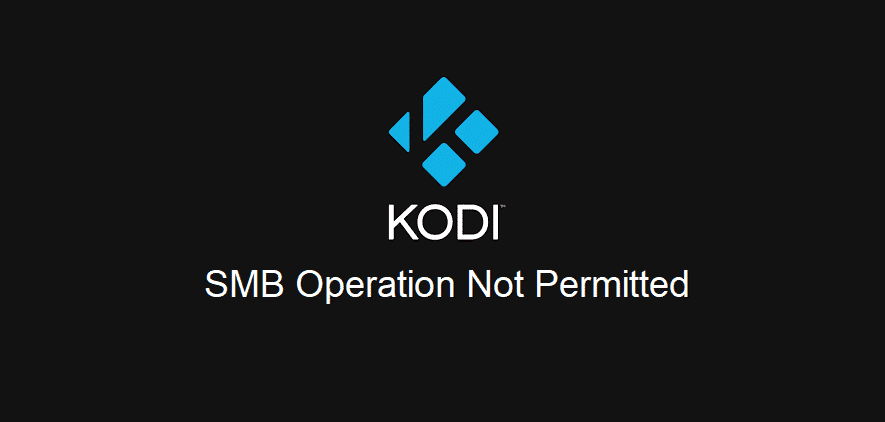
For everyone who has a huge collection of movies, TV shows, photos, and music, would know that it gets hard to manage everything. For this purpose, they often use Kodi, which is the open-source tool for this management.
However, Kodi users often complain about Kodi SMB operation not permitted issue. With this article, we are sharing the troubleshooting methods to get rid of this error!
1) The Version
If you don’t know, SMB is the client-server protocol that is used by Windows for sharing different resources over the network. It is widely available on Windows systems and is pretty easy to set up. However, it’s also usable on different operating systems. That being said, if you have the error, keep in mind that SMB V1 is never supported by Kodi.
In case you are using the SMB V1, the error is highly likely to occur. To get rid of the issue, the users need to use SMB V2 or higher for proper functionality.
2) Account
We have already established that users need to use SMB V2 or higher with Kodi. However, it requires the users to have an account with password protection. This is because it doesn’t support network browsing anymore. If you don’t already have a user account, you need to create the user account with the password.
3) VPN
People often use VPNs to ensure protection from external factors such as cyber threats. However, when you are using SMB with Kodi, using VPN will restrict the performance. For this purpose, if you have switched on the VPN, you need to switch it off. Besides, you don’t need to use a VPN with Kodi anyways. In addition to VPN, the users also need to switch off the firewall or protection tools because they can hinder the performance.
4) Media Streaming
If the error still persists, you need to tweak the media streaming settings. In simpler words, SMB operation not permitted error can be resolved by switching on the media streaming. If you don’t know how to switch on media streaming, we have outlined the steps in this section;
- Open the network and sharing center on Kodu through “All Networks” tab
- In this tab, you will find the media streaming option, so click on it
- It will show “media streaming is not switched on,” so hit the “turn on media streaming” button
- Then, press the OK button, and media streaming will be switched on
5) Password Protection For Sharing
The password protection is no needed for Kodi to work properly. However, in the majority of cases, people don’t even know how to switch off password protection sharing. In that case, we are sharing the steps that you can follow, such as;
- Open the “All Networks” tab on Kodi and scroll down to password protected sharing
- By default, it’s switched on, so you need to change it to “turn off password protected sharing.”
- Once you choose the new settings, hit at the save changes button at the bottom of the screen, and the error will be resolved for sure
Go to kodi
KODI SMB Operation Not Permitted
I recently purchased a Firestick 4K so I could move the old firestick to the bedroom.
I say that because I’ve been using Kodi Leia 18.9 on the old firestik and it’s been talking to the SMB share drive on my PC for years.
But with the new firestick 4K, I have installed Leia 18.9 but no matter what I do, I can’t seem to connect to my media folder. I get the same errors.
Using «Add Network Location…» or «Windows network (SMB)» i get the exact same result.
Operation not permitted.
Followed by Unable to Connect
Yet I could connect on the older Firestick, no problem








