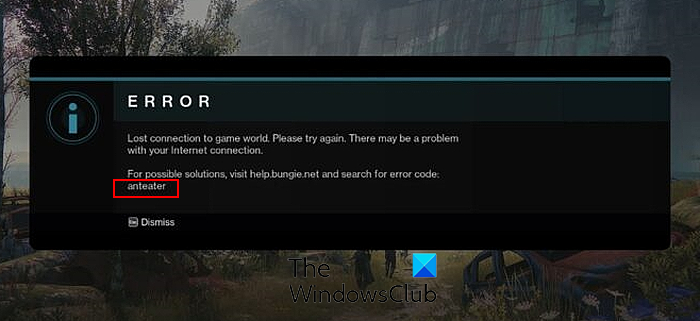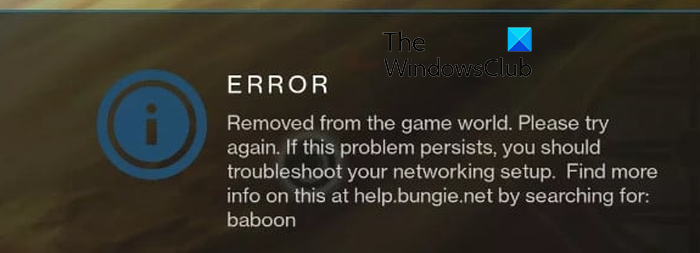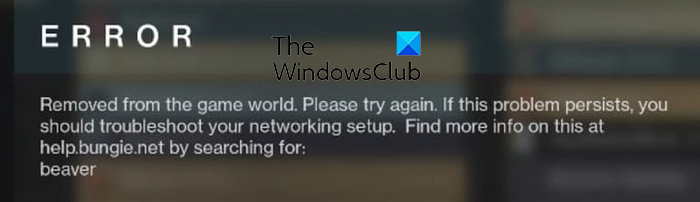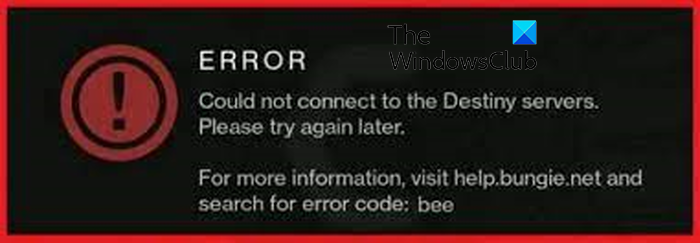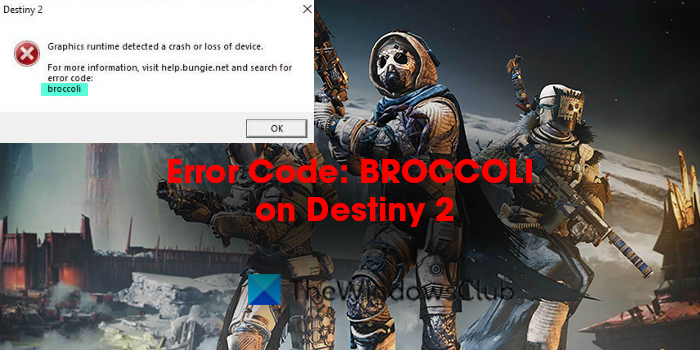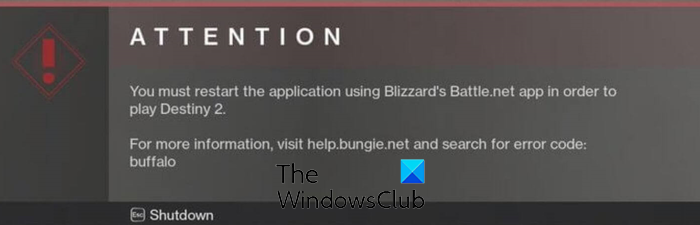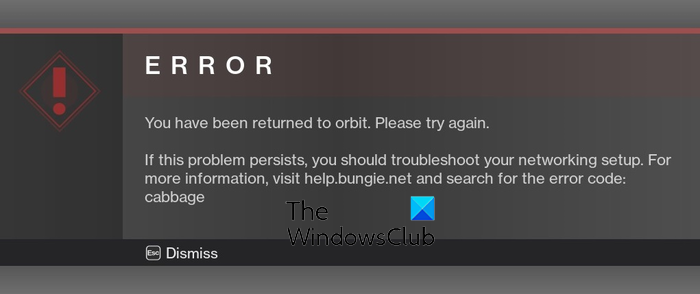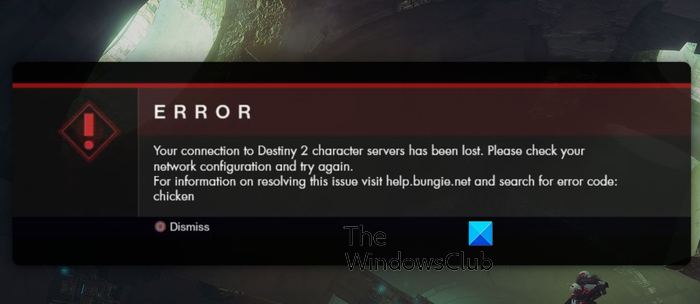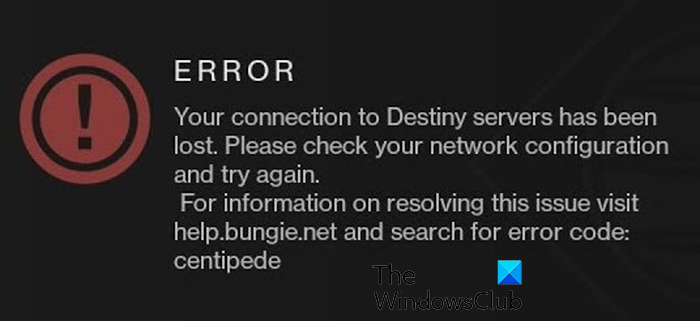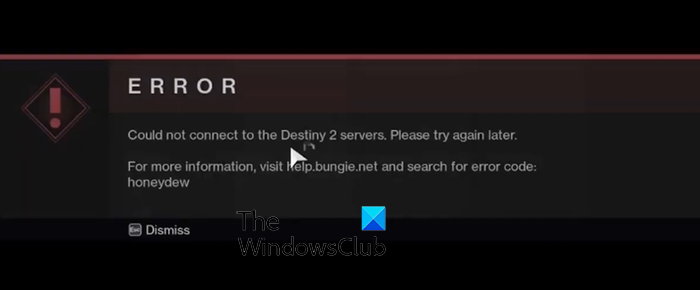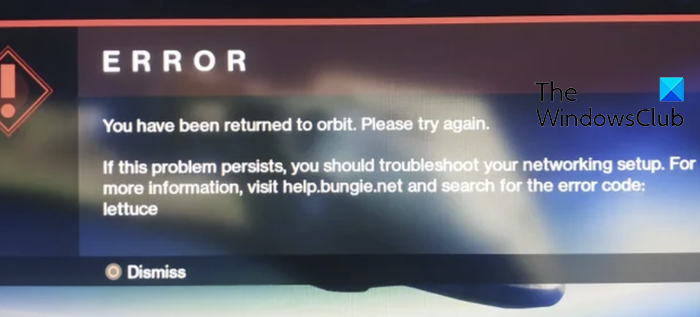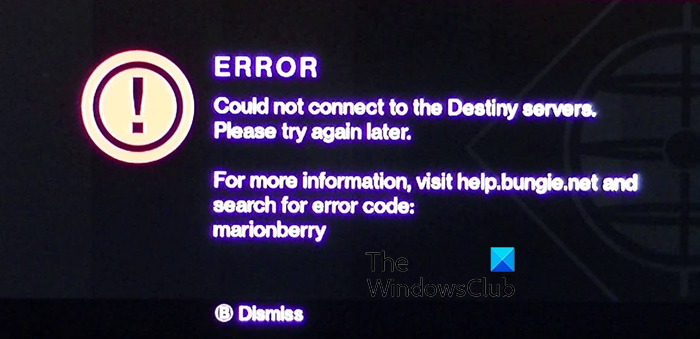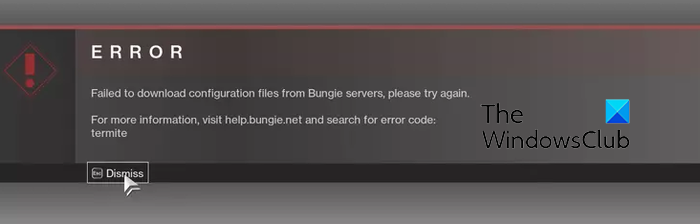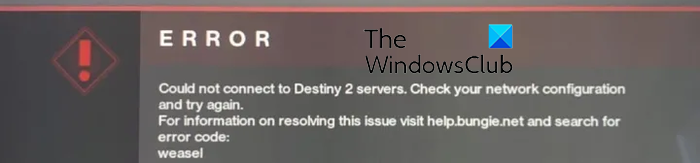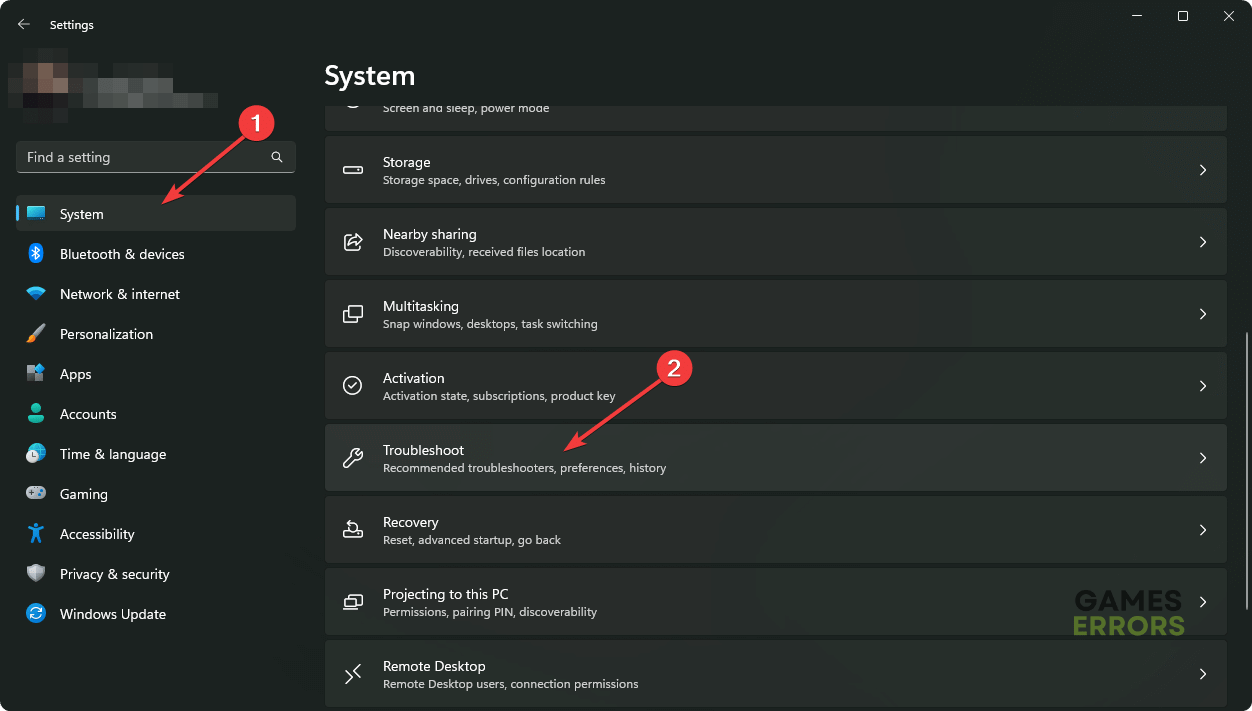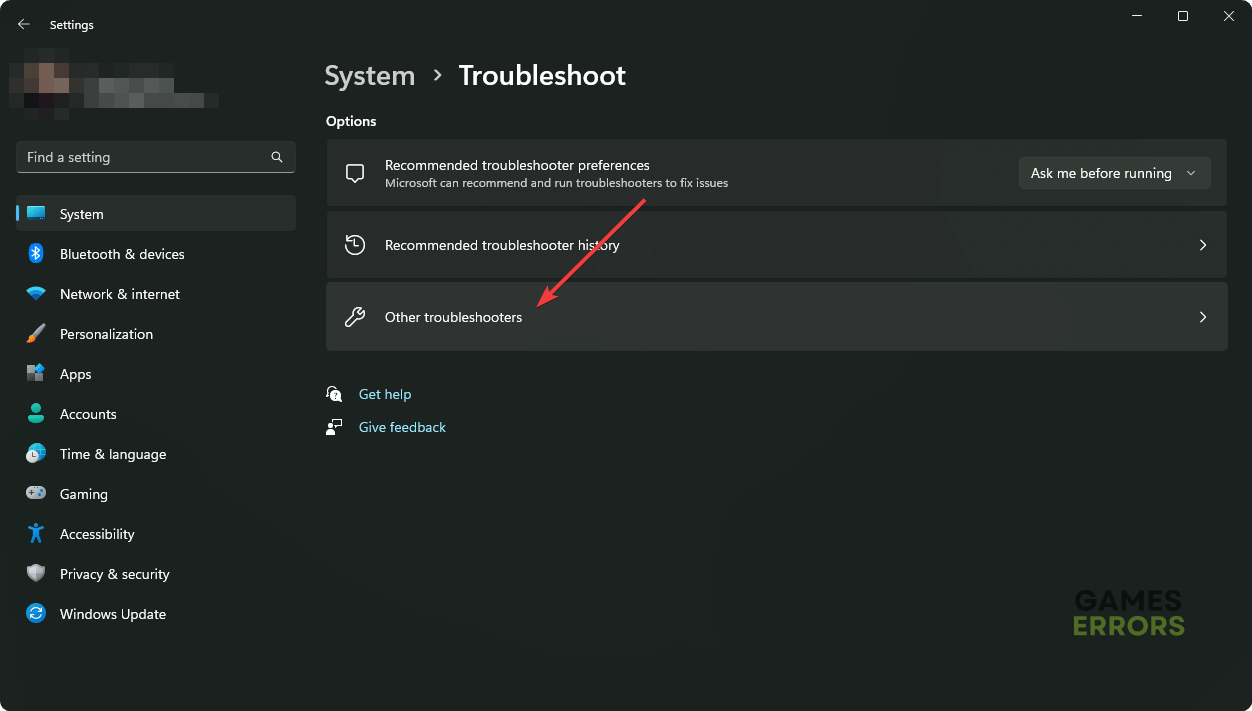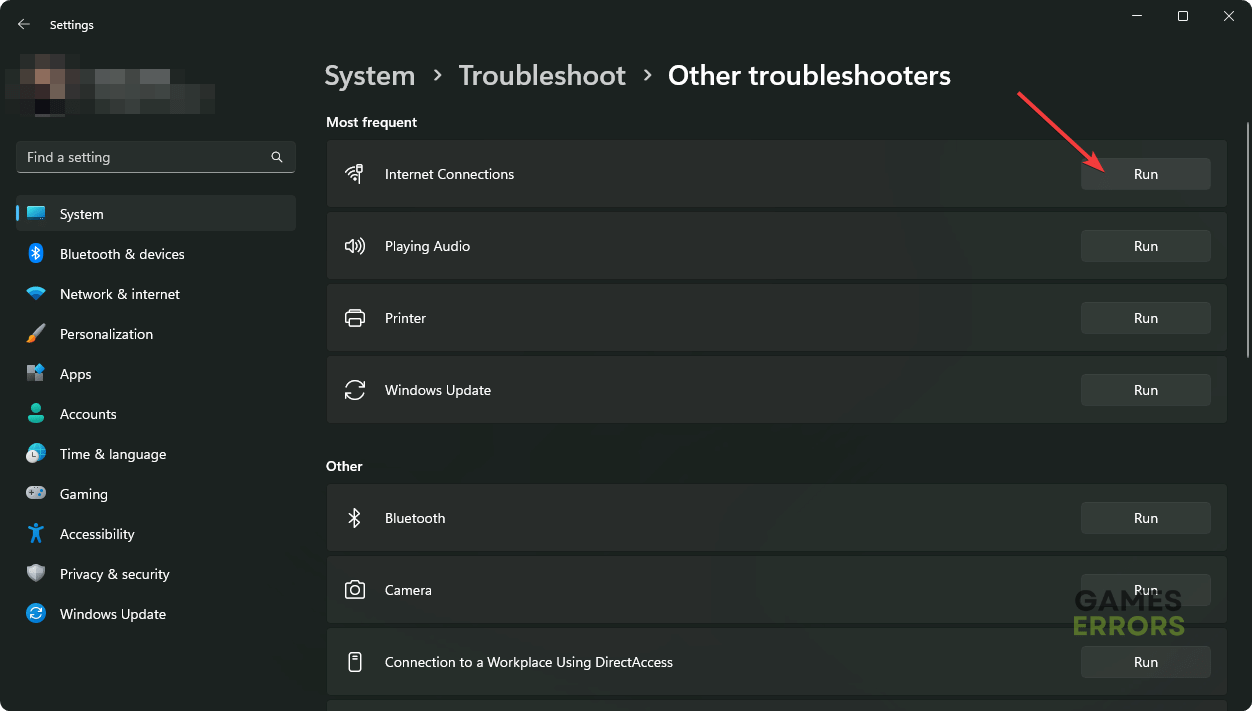Destiny 2 Game
Destiny 2 game is a free-to-play type of RPG multiplayer game in this players assume the role of guardians and protect the last city of earth from the threat of darkness an alien race the players also wield the power called light. They will fight using that power destiny 2 games were first released in 2017 and as per the gameplay it has two they are Player versus player (pvp) and (pve) Player versus Environment. the game has kept the three character classes they are hunters, warlocks, and titans.Know here Destiny 2 Game Error Codes.
What is Destiny 2 Error Code Bird?
Destiny 2 game error codes are many some of them Bungie itself coded as animal or fruit names so they can easily identify it. Some of the error codes we have taken from Bungie website. the website contains anywhere from 294 to 314 errors as listed in their database with corresponding plant or animal names so don’t forget to remember what type of error message was displayed on your screen so what will be shown in the list by us is not more than 20 for more extensive list go to the Bungie website.
|
Error Code Name |
Corresponding Error |
|
Incorrect silver balance or missing purchases |
If you encounter it restart the game and check for updates and still your latest purchase is not updated then contact Bungie team help via social media help-handles of Bungie like Twitter and Instagram |
|
Marmot |
If you encounter it then your files may be corrupted and need to be repaired and verified |
|
Pluot |
Battleye needs to install for this error need to rectified |
|
Plum |
Battleye has detected a problem with your computer that you have violated the terms of service of Bungie. |
|
Chickpea |
This error occurs when a player disables Cross Play while in a fire team or activity with other players who have Cross Play currently enabled. |
|
Bean |
when players get into a state that begins the process of launching into an activity with more than six people. |
|
Okra |
This error can occur due to testing or maintenance we are doing on our end, |
|
Lentil |
This is a general network error contact bunige team for support if you encounter it again and again |
|
Alfalfa |
This is a general network error contact bunige team for support if you encounter it again and again |
|
Parsely |
This is a general network error contact bunige team for support if you encounter it again and again |
|
Legume |
This is a general network error contact bunige team for support if you encounter it again and again |
|
Calabrese |
This is a general network error contact bunige team for support if you encounter it again and again |
|
Nectarine |
Players who encounter this error should first try logging back in Players who repeatedly encounter this error should check the destiny server and status page for information on scheduled maintenance. |
|
Endive |
When players receive this error code, their platform is undergoing maintenance. Players will be unable to sign into Destiny 2 until maintenance is complete. |
|
Amarnath |
This is a general network error contact bunige team for support if you encounter it again and again |
|
Arugula |
This is a general network error contact bunige team for support if you encounter it again and again |
|
Cranberry |
This is a general network error contact bunige team for support if you encounter it again and again |
|
Aligator |
This is a general network error contact bunige team for support if you encounter it again and again |
|
Anaconda |
This is a general network error contact bunige team for support if you encounter it again and again |
|
Potato |
When there are render initialization and resource failures. |
TRENDING
How to Fix Destiny 2 Error Code Bird?
Destiny 2 error code bird is a general error code not related to any specific issue that may appear when the game loses connection to the player’s network hardware or when there is a problem with the player’s internet connection. It is possible that the «bird» error code may appear alongside other error codes, indicating a more specific issue with the game’s servers or the player’s hardware or network.
If you encounter the «bird» error code in Destiny 2, try the following troubleshooting steps:
- Check your internet connection and make sure it is stable.
- Restart your modem and router.
- Close the game and restart it.
- Clear the cache on your console or computer.
- Check Bungie’s official website or social media channels for updates or maintenance schedules.
If none of these steps resolve the issue, you may need to contact Bungie’s support team for further assistance.
- Next Article ››
Disclaimer: The above information is for general informational purposes only. All information on the Site is provided in good faith, however we make no representation or warranty of any kind, express or implied, regarding the accuracy, adequacy, validity, reliability, availability or completeness of any information on the Site.
What is Destiny 2 error code bird — FAQs
1. What is the Destiny 2 error code?
Destiny 2 game has anywhere from 292 to 314 error codes in its database
2. How to fix the Destiny 2 error code bird?
To fix the error code follow the steps as follows
- Check your internet connection and make sure it is stable.
- Restart your modem and router.
- Close the game and restart it.
- Clear the cache on your console or computer.
- Check Bungie’s official website or social media channels for updates or maintenance schedules.
3. Destiny 2 error code reasons?
There can be many factors for error as with any big game such as software package and their system useability may be and it’s an online game so a network issue is most a bugging problem than an actual bug in-game if you’re located in low-speed network areas.

Destiny 2 comes in the category of games that can sway its audiences in two completely different directions.
On one hand, they have absolutely amazing players just praising them for their effort on the game development, and on the other hand, the players that are regularly facing errors in the game also completely curse them out.
In this article, we will discuss how to fix Destiny 2 error code Bird.
We have to give it to the developers of Destiny 2 for the creative nomenclature of their error codes in addition to the explanation that they give for the error codes on their dedicated support page.
Let’s discuss the reasons and the solutions for the error code Bird in the next section.
How to fix the Destiny 2 error code Bird?
The game Destiny 2 is free to play but the convenience of playing a splendid game for free goes away when players face error codes in the game.
The error code Bird on the game Destiny 2 is not a specific error code like the other error codes in the game but is a generic code shown on the screen when the network connection to the player’s device is lost.
There can be many reasons for the network connection to be lost. Let’s discuss these different reasons with the exact solutions.
Fix 1: Restart the game
There can be some temporary issues in the game that can cause the game to go into a state of freeze.
These temporary glitches are not a cause for concern. However, the game database will need to be refreshed. You can do this easily by restarting the game.
Doing this will refresh all the game systems and processes. The issues that were causing glitches in the game will be eliminated.
Fix 2: Check your internet connection
The internet connection is the only link that can be used to get your device connected to the game server.
A constant connection to the server is mandatory for gameplay. The internet connection is required to be stable and fast as well.
There is an easy way to check the upload and download speed of your connection. Go to Google and search for an internet speed meter.
Click on a website from the list of websites that you see. The internet speed meter tools will send pings to your internet connection and determine the speed and stability of your internet connection.
If you find out that the internet connection is unstable or slow, first check if you are using a wired or wireless connection. Consider switching to a wired connection if you are using a wireless one. This is because a wired connection is more stable than a wireless connection.
For any other issues with the internet connection, contact your internet service provider.
Fix 3: Clear the cache data on your console or PC
The cache data on your device can be your biggest enemy. This is designed to be of help during the loading process of the game but it can quickly become harmful when the players do not clear it from time to time.
It is very important to get rid of the cache data on all your devices even if it does not directly solve your issue.
Clear the game cache data on the console and the PC depending on what device you are playing on.
Now refresh the device and the connection. This might solve your issue.
Fix 3: Update and restart your network hardware
The network hardware for your wired connection consists of the modem and the router. Just like the cache issue, the users are also unaware of how to care for their network hardware devices.
These devices need to be updated regularly for them to function properly. However, users only learn this after facing a major issue with their internet connection.
Check for the latest updates on the router and the modem and download the latest version. Then power cycle the devices for the updates to take effect.
Fix 4: Check the game server maintenance schedules and also look for server crashes
The game server often is set up for maintenance. This is because the game needs to be updated with the latest features and the bugs in the game also need to be eliminated.
There is a complete schedule that is set up for the maintenance of the server and it is informed to the players in advance so that any inconvenience can be avoided.
You can check the schedule to see if the server is currently under maintenance.
There are also some unprecedented server crashes that can be a surprise issue for the players.
You can check this through the down detector websites on the internet. If the server is down, lay back and wait for the issue to get solved because there is nothing that you can do on your end to solve the issue.
Fix 5: Contact the game support team
If you are this far in the article and still not able to identify the issue with the game that is causing you to face the error code Bird, you need to get in touch with the game support team.
You can also get to the player forums where other players share their tried and tested solutions. These forums can be found on platforms like Twitter and Reddit.
To conclude
The error code Bird is not a specific issue that we can point out on the basis of the error prompt. It is a generic error code that signifies the connection loss in the game.
We have tried to mention all the solutions for the issue and we hope that this has helped you get rid of the error code on your device.
Keep following for more updates related to gaming. Happy Gaming!!
Like This Post? Checkout More
- How To Fix Destiny 2 Error Code Arugula?
- How To Get Essence Of Dawning In Destiny 2?
- How To Fix Destiny 2 Error Code Monkey?
- How To Fix Destiny 2 Error Code Cacao?
In this post, we will talk about different error codes in Destiny 2 and see how you can fix Destiny 2 Error Code anteater, beaver, bee, bird, buffalo, cabbage, chicken, honeydew, lettuce, marionberry, termite, baboon, broccoli, centipede or weasel.
Why do I keep getting different error codes in Destiny 2?
Errors and issues in gaming and other services are common and Destiny 2 is no exception. Various error codes keep appearing in Destiny 2 in the middle of the gameplay or at the game startup. Some error codes are caused due to network connection problems which keep disconnecting them from servers. Many errors are caused due to game servers being down. Besides that, temporary glitches and issues can also cause several errors in Destiny 2.
Here, we have created a list of common error codes reported by Destiny 2 players. These error codes can occur on both PC and consoles. Along with the error code, we have also shared the working fixes to resolve these errors.
Here are the most common error codes in Destiny 2 that users keep getting every now and then:
- Error code anteater.
- Error code baboon.
- Error code beaver.
- Error code bee.
- Error code bird.
- Error code broccoli.
- Error code buffalo.
- Error code cabbage.
- Error code chicken.
- Error code centipede.
- Error code honeydew.
- Error code lettuce.
- Error code marionberry.
- Error code termite.
- Error code weasel.
1] Destiny Error code anteater
The error code anteater in Destiny 2 is basically triggered in the middle of the gameplay when the connection to the game servers is lost. It mainly indicates that there is an issue with your internet connection.
Now, if you are facing this error, below are the fixes you can follow:
- You need to ensure that you are not facing any internet connectivity issues.
- You can try connecting to another network connection and see if the error is fixed.
- For the users having a wireless connection, you can switch to a wired network connection as it is faster and more reliable.
- Contact your ISP (Internet Service Provider) and get the connectivity issues resolved.
- Xbox console users can clear the console cache and see if the error is fixed.
2] Destiny Error code baboon
If you are getting the Error code baboon in Destiny 2, it means you are facing network issues. When triggered, here is the full error message you get:
Removed from the game world. Please try again. If this problem persists, you should troubleshooter your networking setup.
As the above error message asks to troubleshoot your network issues, you can simply fix internet connection issues on your computer or console and then see if the error is fixed. Besides that, change to a wired connection to resolve the error.
3] Destiny Error code beaver
Destiny 2 error beaver is similar to error code baboon which is triggered because of network issues. To fix this error, you can use the below fixes:
- You can renew your IP address and see if the error is resolved.
- Another fix you can use is to change your default DNS server to Google DNS.
- You can switch to a different network connection which is faster.
- One more fix to this error is to enable QoS and UPnP in your router settings.
- If nothing works, try resetting your router settings to their default and see if it helps.
4] Destiny Error code bee
Bee is another error code experienced by Destiny 2 players. It removes the player from the game world in the middle of the gameplay. The primary reason for this error code is connectivity problems on your computer or console. Here are the fixes you can try to resolve this error:
First, try restarting your network device or performing a power cycle on it. In addition, make sure your network drivers are up-to-date.
If there are too many bandwidth-hogging apps running in the background, close them using Task Manager.
You can change the server region to play the game to fix the error. To do that, log out of Battle.net, click on the globe icon, select a different region than the current one, and then login back. Now, try playing Destiny 2 and see if the error code bee is resolved.
Try using a VPN app and see if it helps.
5] Destiny Error code bird
Destiny 2 error bird is another connection error that says “You have lost connection to Destiny 2 servers.” It can be caused if the servers are down at the moment. Hence, do check the current status of the Destiny 2 servers and make sure the game servers are up and running.
Another common cause of this error is an internet connectivity issue. So, ensure that your internet is working fine. Also, update your network drivers as outdated drivers can cause network problems on your computer.
6] Destiny Error code broccoli
Another common error code in Destiny 2 is broccoli. This error code basically means that you are dealing with outdated or faulty graphics drivers or glitches with the screen size of the game. To fix this error, update your device drivers especially graphics drivers right away. Besides that, you can try playing Destiny 2 in windowed mode or enable the VSync feature in your graphics card settings.
7] Error code buffalo
The next Destiny 2 error code on this list is buffalo. When it occurs, you will be prompted with the following error message:
You must restart the application using Blizzard’s Battle.net app in order to play Destiny 2.
To fix this error, delete the Cvars.xml file from Destiny 2’s cache folder on your PC. Simply press Win+R to open the Run box and enter %appdata% in it. Now, go to the Bungie > DestinyPC > Prefs folder and delete the cvar.xml file. After that, restart Destiny 2 and check if the error is resolved.
You can also try signing out and then signing in Blizzard Battle.net client to check if the error is fixed.
Another fix that has helped users fix the buffalo error code in Destiny 2 is temporarily disabling their antivirus program. If the error is fixed, you can add the game to the whitelist/exception list of your antivirus.
Besides that, enable the Automatically detect settings option in your LAN Settings.
Read: Fix You have lost connection to the Destiny 2 servers error.
8] Destiny Error code cabbage
Error code cabbage in Destiny 2 is triggered with the following error message:
You have been returned to orbit. Please try again.
This error is also caused due to network connectivity issues. You can fix it by restarting your router, using a wired connection instead of wireless, or enabling UPnP in your router settings.
9] Destiny Error code chicken
Chicken error code is caused when the game client can’t connect to the game servers. So, make sure your internet connection is stable and active and your network configurations are correct.
There can be firewall or antivirus interference due to which there is an issue in establishing a connection between client and servers. Hence, try temporarily disabling your security program and see if the error is gone. If yes, allow the Destiny 2 game through your firewall and antivirus to fix the error.
10] Destiny Error code centipede
Is your connection with game servers lost in Destiny 2 due to the error code centipede? Well, no issues, you can fix it right away. However, you first need to make sure that the Destiny 2 servers are not down. If so, test your internet connection and update your network driver to avoid network problems.
You can also enable the UPnP option in your router settings. In addition, you forward the required ports by Destiny 2 to fix the error.
Xbox ONE
TCP: 3074
UDP: 88, 500, 1200, 3074, 3544, 4500
PC
TCP: N/A
UDP: 3074, 3097
11] Destiny Error code honeydew
“Couldn’t connect to the Destiny 2 servers” is the error message you get with the error code honeydew. It clearly indicates two reasons for the error. First, the servers are down. Second, there is an internet connectivity problem. So, ensure that the game servers are up and running, and your internet connection is working fine.
12] Destiny Error code lettuce
Lettuce is one more error code that Destiny 2 players have reported to be experiencing. Here is the full error message:
ERROR
You have been returned to orbit. Please try again.
If this problem persists, you should troubleshoot your networking setup. For more information, visit help.bungie.net and search for the error code: lettuce
You can restart your router or modem or perform a power cycle on your console or PC to check if it helps. You can also follow Bungei’s Network Troubleshooting Guide from its official Help page to get through this error code.
13] Destiny Error code marionberry
Error code marionberry in Destiny 2 is caused when trying to connect to online game servers. In order to get rid of it, you can start by power cycling your networking device and PC/console. If that doesn’t help, change your DNS to a public DNS that is more reliable e.g., Google DNS. Or, maybe it’s a server error. So, wait and try again later.
14] Destiny Error code termite
Some Destiny 2 users have reported experiencing error code termite. This error code is prompted with the below message:
Failed to download configuration files from Bungie servers, please try again.
This error is likely to be caused if your game files are broken or outdated. So, if the scenario is applicable, you can use Scan and Repair option in Battle.net to fix the corrupted game files. Here’s how:
- First, open Battle.net and go to this GAMES tab.
- Now, locate the Destiny 2 game and click on the gear-shaped icon present next to the Play button.
- Next, click on the Scan and Repair option.
- After that, press the Begin Scan button to start verifying the integrity of the game files.
You should not see the error code termite in Destiny 2 now.
15] Destiny Error code weasel
Weasel is a connection error in Destiny 2 that prevents the game client to connect to the gaming servers. While the error could be caused when the Bungie servers are down, your internet connection can also be at fault. So, try troubleshooting your network connection by restarting your router, connecting to another network connection, changing to an ethernet, updating the network driver, etc.
If you face this error on your Xbox One console, try clearing the console cache by power cycling the device.
Some more Destiny Error Codes:
- Destiny Error Code Boar.
- Destiny 2 Error Code Cat
- Destiny 2 Error Codes Centipede, Weasel, Baboon
- Destiny Error Code Currant.
Is Destiny 2 down right now?
To check whether or not Destiny 2 servers are down, you can use a free service status detector like DownDetector or IsItDownRightNow. You can check for server outages or other server issues related to Destiny 2 game servers using any of these tools.
Do you want to know how to fix Destiny 2 Error Code Bird so that you can play again? Destiny 2 is like a busy city that never stops moving, with people making it a part of their everyday lives. Errors are not fun when you want to relax in your favorite places after a long day.
Destiny 2 has two different parts. You have a great world with a lot of story and some of the most exciting and unique first-person shooter (FPS) multiplayer action you’ll ever see in a video game. On the other hand, you have a game that can be hard to understand, especially for newcomers and people who haven’t played in a while.
Given how much it throws at new players and how the removal of some earlier content leaves gaps in the story, the game’s reputation for being hard to get into is sometimes fair. There are ways to try to sort out the error codes you get when you try to log in. Here’s how to fix the Cat error code in Destiny 2.
(Fix) Destiny 2 Error Code Bird
Check Your Internet Connection
The only way for your device to connect to the game server is through the internet connection. To play, you have to stay connected to the server at all times. The connection to the internet needs to be both stable and fast. There is an easy way to find out how fast your upload and download speeds are. Go to Google and look for a speed meter for the internet.
Update And Restart Your Network Hardware
The modem and the router make up the hardware for your wired connection. The users also don’t know how to take care of their network hardware devices, which is similar to the cache problem. For these devices to work well, they need to be updated regularly. But users don’t know this until they have a big problem with their internet connection.
Contact The Game Support Team
If you’ve read this far and still can’t figure out what’s wrong with the game that’s giving you the error code Bird, you should contact the game support team. You can also go to forums where other players share solutions that have worked for them. You can find these groups on sites like Twitter and Reddit.
Reset the Network
- Open the Windows Settings like before.
- Go to the Network & Internet and click on Advanced network settings.
- Click on Network Reset.
- Next, click on Reset.
- Restart your PC.
What is causing the error code bird in Destiny 2?
- Server problem: If the Bungie server is under sudden maintenance or there is an outage, you may encounter various Destiny 2 error codes, including bird, etc.
- Internet issues: If your internet connection is not stable or there are high latency issues, it also may trigger the error code bird in Destiny 2.
- Problematic network adapter: Usually, you should not encounter network driver-related issues. If something is wrong with the network adapter or the driver, you may get this problem.
- Problematic cache: Else, problematic game cache and components can be why Destiny 2 is failing by showing the error code bird.
FAQs
Why do I keep getting canary error on Destiny 2?
If you are seeing this error it means that Destiny cannot detect a connection to your home network. This may indicate a potential problem with your console or network hardware. Please note: PC: Players may encounter CANARY errors if multiple instances of Destiny 2 are running.
How do I fix Destiny 2 network error?
Players may want to clear their console cache, or, if they’re on PC, clear their download cache to see if that will help resolve the issue. Power cycling the internet modem and/or router may resolve the issue.
Why does my game keep saying network error?
The common causes of the error: The version of the game you have is not the latest version – check the store for updates. Your internet connection is very slow, or is losing connection. There is a temporary server outage.
James Hogan
James Hogan is a senior staff writer at Bollyinside, where he has been covering various topics, including laptops, gaming gear, keyboards, storage, and more. During that period, they evaluated hundreds of laptops and thousands of accessories and built a collection of entirely too many mechanical keyboards for their own use.
Update network adapter and troubleshoot internet connection to fix error code bird in Destiny 2 ✅
Last updated Mar 31, 2023
XINSTALL BY CLICKING THE DOWNLOAD FILE
Get the most out of your gaming experience by keeping drivers in check!
To ensure your PC and peripherals work at their full potential, you need to stay away from driver problems. Having them out of date can lead to poor performance and in-game errors.
A quick and effortless way to always have well-performing drivers is to follow the steps below:
- Download and install DriverFix
- Launch the app and click Start Scan to locate driver errors
- Click Update All Drivers Now to fix all errors.
If the Destiny 2 error code bird keeps appearing frequently, don’t worry. You are one of the many gamers who are facing this problem. Luckily, there are solutions.
Destiny 2 is a decent-looking game with a lot of excellent gaming elements. But multiplayer or single-player, this title always requires you to be connected to their servers via a stable internet connection. As a result, gamers often encounter various connection errors in Destiny 2.
Learn how to solve Destiny 2 error code anteater if necessary.
What is the error code bird in Destiny 2?
The error code bird is a general networking problem in Destiny 2. When it occurs, you get disconnected from the gameplay. People reported that they suddenly encountered this problem after killing multiple enemies. This issue also may appear before starting a match or during the gameplay.
When you get disconnected due to this problem, you will see the following error message:
You have lost connection to Destiny 2 servers. Please check your network configuration and try again.
For more information, visit help.bungie.net and search for error code: bird
This problem occurs in both the standard game and the Lightfall DLC.
If necessary, learn how to fix Destiny 2 Lightfall crashing.
What is causing the error code bird in Destiny 2?
Usually, any of the following things may be why you are encountering the bird error in Destiny 2:
- Server problem: If the Bungie server is under sudden maintenance or there is an outage, you may encounter various Destiny 2 error codes, including bird, etc.
- Internet issues: If your internet connection is not stable or there are high latency issues, it also may trigger the error code bird in Destiny 2.
- Problematic network adapter: Usually, you should not encounter network driver-related issues. If something is wrong with the network adapter or the driver, you may get this problem.
- Problematic cache: Else, problematic game cache and components can be why Destiny 2 is failing by showing the error code bird.
How do I fix the Destiny 2 error code bird?
First, you must check the Bungie server status and determine whether it’s a server-side issue. If everything is fine, you can easily fix the error code bird in Destiny 2. But, before trying the main methods, you should do these quick things:
- Disable your antivirus and firewall and see if it helps.
- Power cycle your PC/Console and the internet router and modem.
- Ensure that you have a stable internet connection with good latency.
Now, follow these methods to solve this connection error:
- Update the network adapter
- Change DNS
- Reset the Network
- Troubleshoot the internet connection
- Clear cache
1. Update the network adapter
- Open the Start Menu, type Device Manager, and hit Enter.
- Double-click on the Network adapters to expand it.
- Right-click on your network driver and choose Update driver.
James Hogan
James Hogan is a senior staff writer at Bollyinside, where he has been covering various topics, including laptops, gaming gear, keyboards, storage, and more. During that period, they evaluated hundreds of laptops and thousands of accessories and built a collection of entirely too many mechanical keyboards for their own use.
Update network adapter and troubleshoot internet connection to fix error code bird in Destiny 2 ✅
Last updated Mar 31, 2023
XINSTALL BY CLICKING THE DOWNLOAD FILE
Get the most out of your gaming experience by keeping drivers in check!
To ensure your PC and peripherals work at their full potential, you need to stay away from driver problems. Having them out of date can lead to poor performance and in-game errors.
A quick and effortless way to always have well-performing drivers is to follow the steps below:
- Download and install DriverFix
- Launch the app and click Start Scan to locate driver errors
- Click Update All Drivers Now to fix all errors.
If the Destiny 2 error code bird keeps appearing frequently, don’t worry. You are one of the many gamers who are facing this problem. Luckily, there are solutions.
Destiny 2 is a decent-looking game with a lot of excellent gaming elements. But multiplayer or single-player, this title always requires you to be connected to their servers via a stable internet connection. As a result, gamers often encounter various connection errors in Destiny 2.
Learn how to solve Destiny 2 error code anteater if necessary.
What is the error code bird in Destiny 2?
The error code bird is a general networking problem in Destiny 2. When it occurs, you get disconnected from the gameplay. People reported that they suddenly encountered this problem after killing multiple enemies. This issue also may appear before starting a match or during the gameplay.
When you get disconnected due to this problem, you will see the following error message:
You have lost connection to Destiny 2 servers. Please check your network configuration and try again.
For more information, visit help.bungie.net and search for error code: bird
This problem occurs in both the standard game and the Lightfall DLC.
If necessary, learn how to fix Destiny 2 Lightfall crashing.
What is causing the error code bird in Destiny 2?
Usually, any of the following things may be why you are encountering the bird error in Destiny 2:
- Server problem: If the Bungie server is under sudden maintenance or there is an outage, you may encounter various Destiny 2 error codes, including bird, etc.
- Internet issues: If your internet connection is not stable or there are high latency issues, it also may trigger the error code bird in Destiny 2.
- Problematic network adapter: Usually, you should not encounter network driver-related issues. If something is wrong with the network adapter or the driver, you may get this problem.
- Problematic cache: Else, problematic game cache and components can be why Destiny 2 is failing by showing the error code bird.
How do I fix the Destiny 2 error code bird?
First, you must check the Bungie server status and determine whether it’s a server-side issue. If everything is fine, you can easily fix the error code bird in Destiny 2. But, before trying the main methods, you should do these quick things:
- Disable your antivirus and firewall and see if it helps.
- Power cycle your PC/Console and the internet router and modem.
- Ensure that you have a stable internet connection with good latency.
Now, follow these methods to solve this connection error:
- Update the network adapter
- Change DNS
- Reset the Network
- Troubleshoot the internet connection
- Clear cache
1. Update the network adapter
- Open the Start Menu, type Device Manager, and hit Enter.
- Double-click on the Network adapters to expand it.
- Right-click on your network driver and choose Update driver.
- Click on Search automatically for drivers.
- Follow any onscreen steps to complete the process.
To update drivers more conveniently, you can use DriverFix. This tool can update multiple drivers with just a single click. In addition, it can find and install the most recent version of the game-ready drivers, which is extremely helpful in fixing various gaming problems.
⇒ Get DriverFix
2. Change DNS
DNS is a very important factor for a game like Destiny 2. You must use a better DNS server to fix the error code bird. To do it, follow these methods:
- Open Windows Settings by pressing Win + I.
- Go to the Network & internet, and click on Wi-Fi or Ethernet, depending on which connection you are using.
- Locate the DNS server assignment and click on Edit next to it.
- Select Manual.
- Enable IPv4.
- Set the DNS as 8.8.8.8 and 8.8.4.4 and click on Save.
- Restart your PC.
We have used Google DNS for the above steps. If you want, you can use any other stable public DNS address.
3. Reset the Network
- Open the Windows Settings like before.
- Go to the Network & Internet and click on Advanced network settings.
- Click on Network Reset.
- Next, click on Reset.
- Restart your PC.
After resetting the network, you may need to reconfigure your connection settings in specific cases. But it is a very helpful way to solve connection errors in Destiny 2.
4. Troubleshoot the internet connection
Time needed: 2 minutes.
If you want to fix the error code bird in Destiny 2, troubleshooting your internet connection is a highly effective solution.
- From Windows Settings, go to the System and click on Troubleshoot.
- Navigate to Other troubleshooters.
- Click on Run next to Internet Connections.
- Follow any other steps required to complete the troubleshooting process.
5. Clear cache
- Open the Steam desktop app.
- Go to Settings, as shown in the screenshot.
- Go to the Downloads tab and then click on Clear Download Cache.
- Relaunch Steam.
Now, launch Destiny 2 and see if the error code bird still exists or not. You also should check if there is a game update available. Keep Destiny 2 up to date to avoid any type of difficulties.
Additional suggestions:
If the above methods have not worked for you, follow these suggestions:
- Update Windows to the latest version.
- Contact Bungie support.
- Also, contact your ISP if you suspect the error code bird is occurring because of your ISP’s fault.
If you are interested, learn how to solve the error code chicken in Destiny 2.
This article has shown how to fix Destiny 2 error code bird easily. Let us know in the comment box if you have any better suggestions.
If you encounter any issues or errors while playing your favorite games and require support, feel free to contact us here. Our team is always ready to assist you and ensure your gaming experience is seamless and enjoyable.